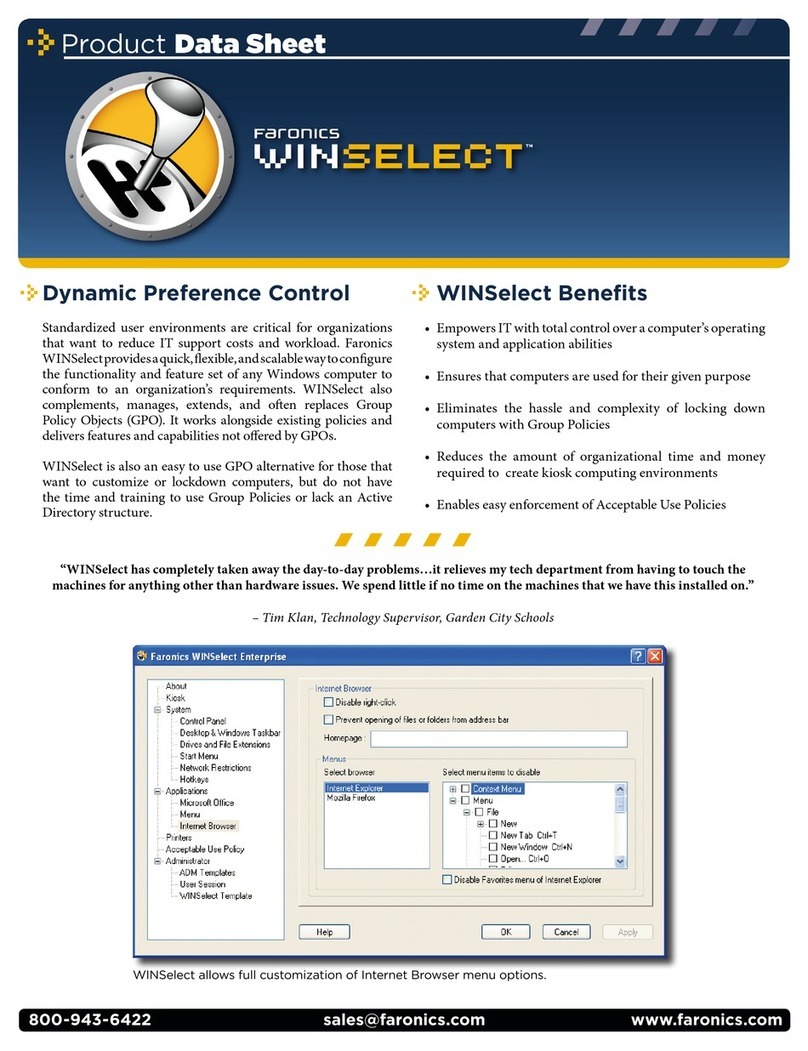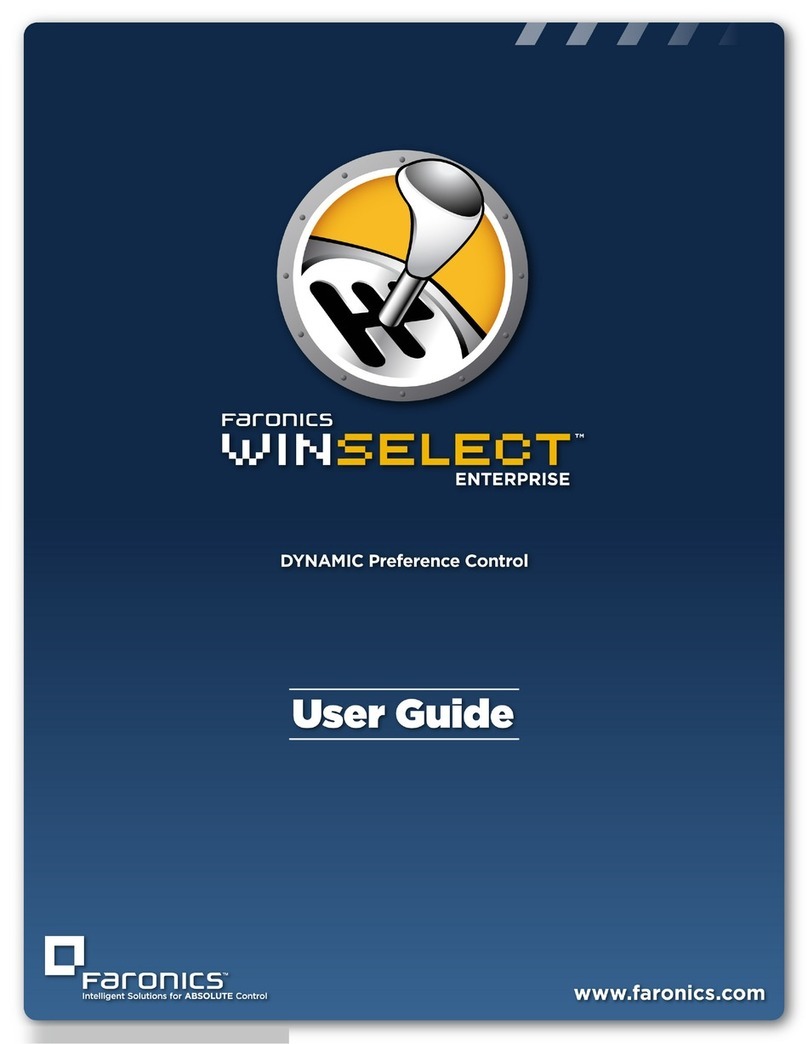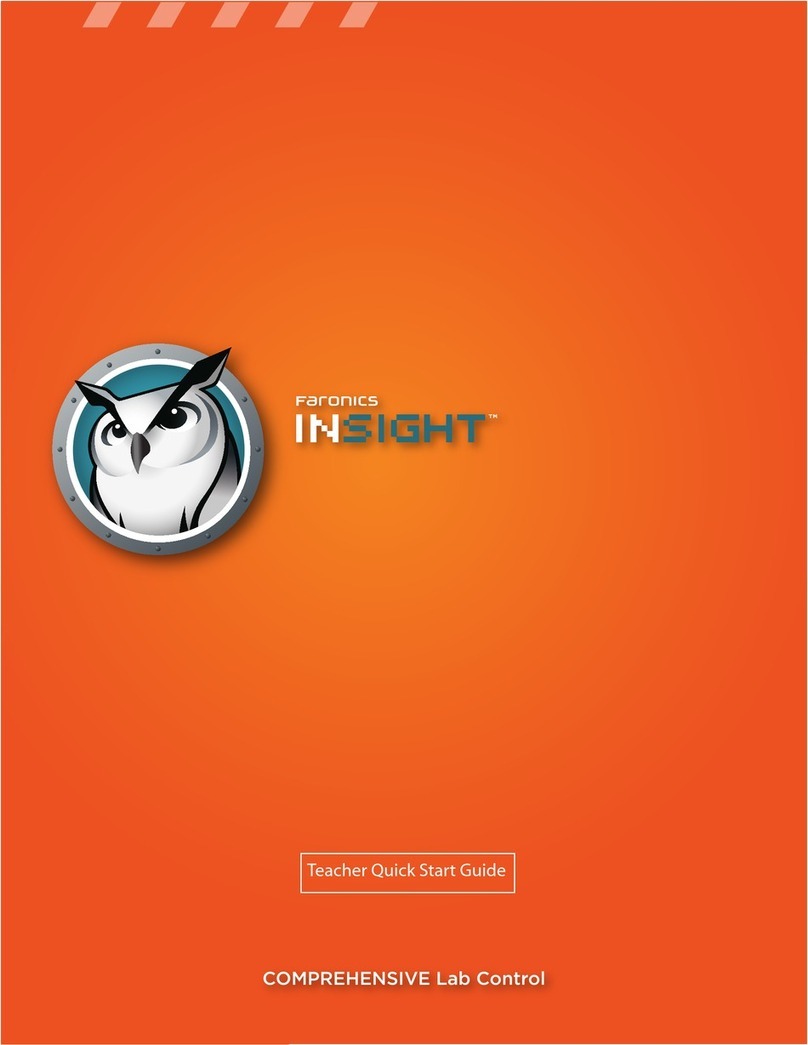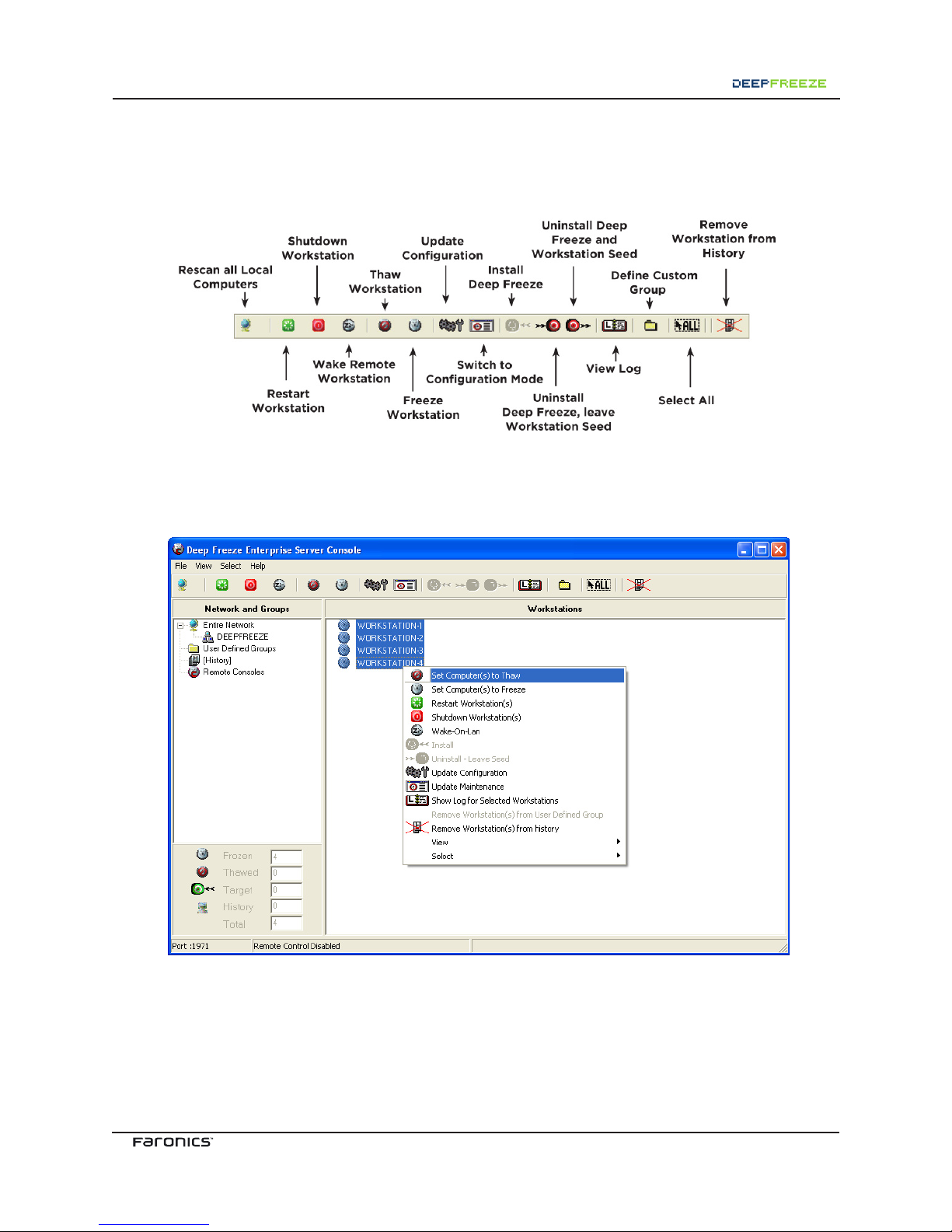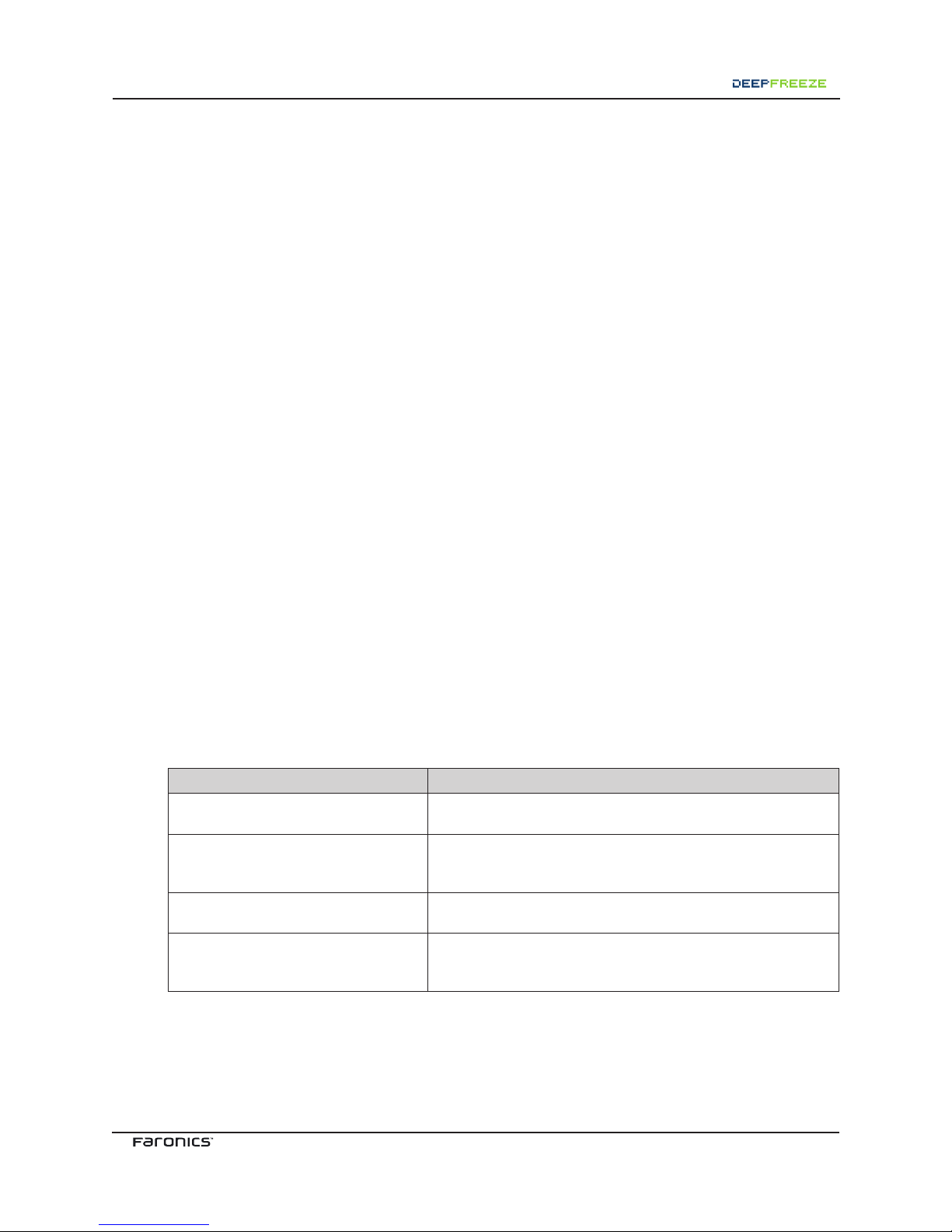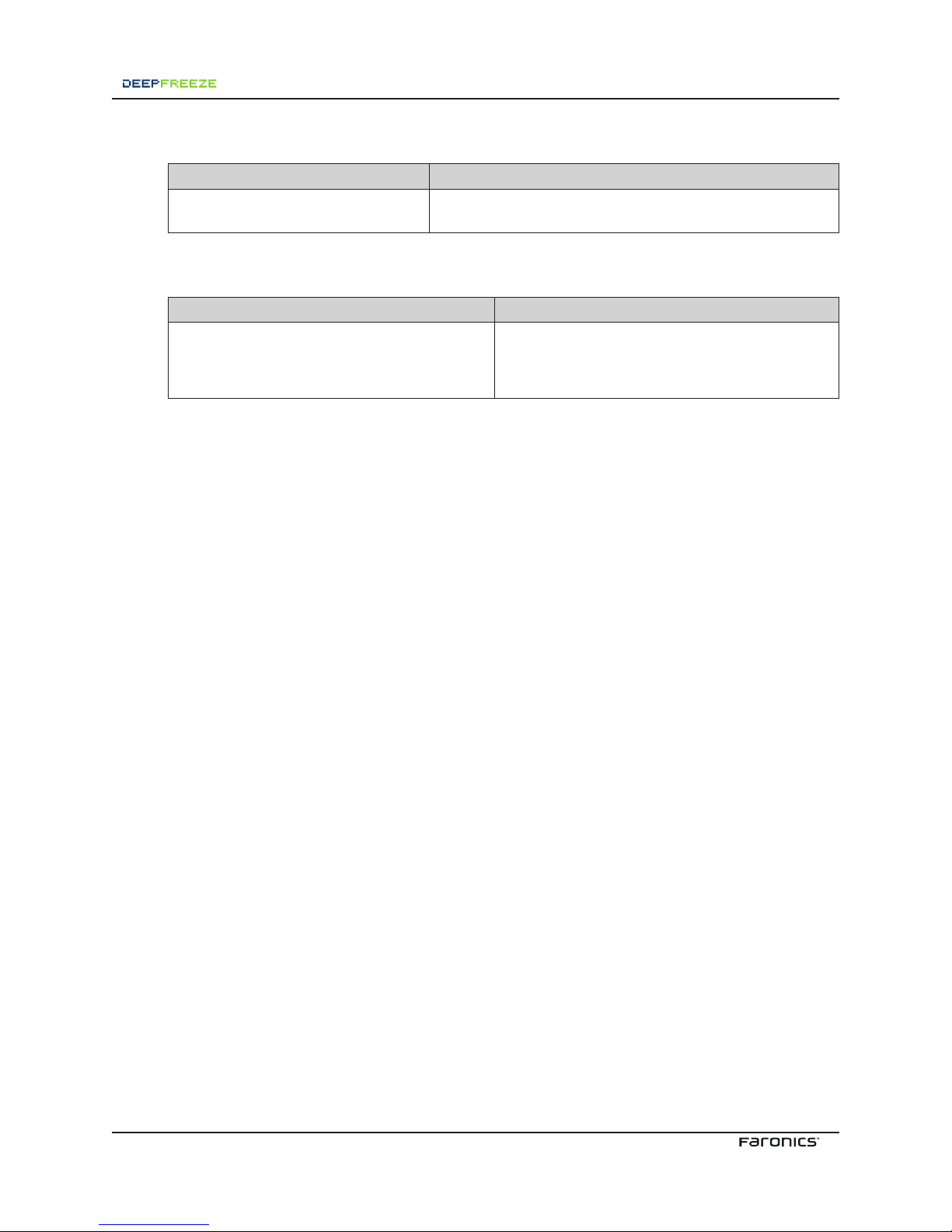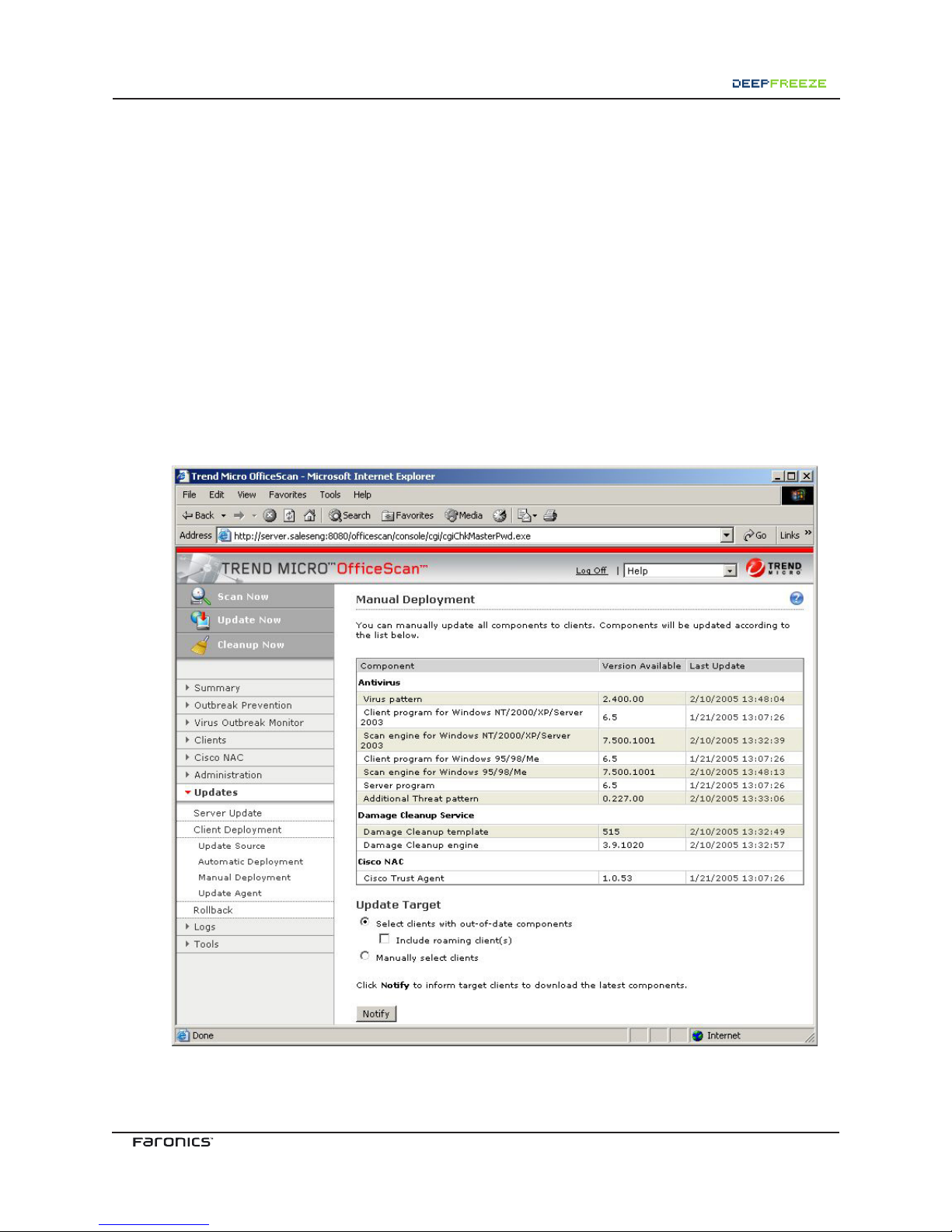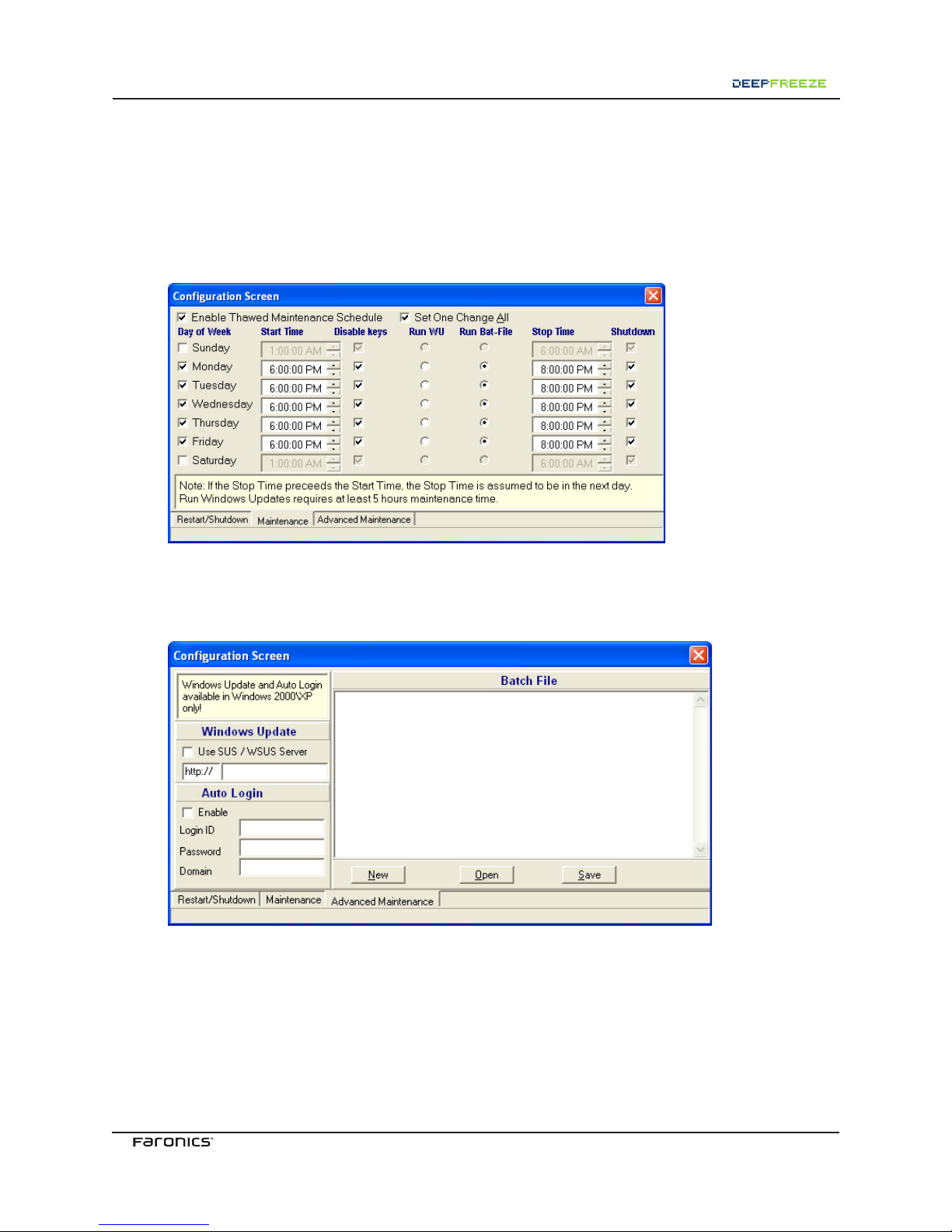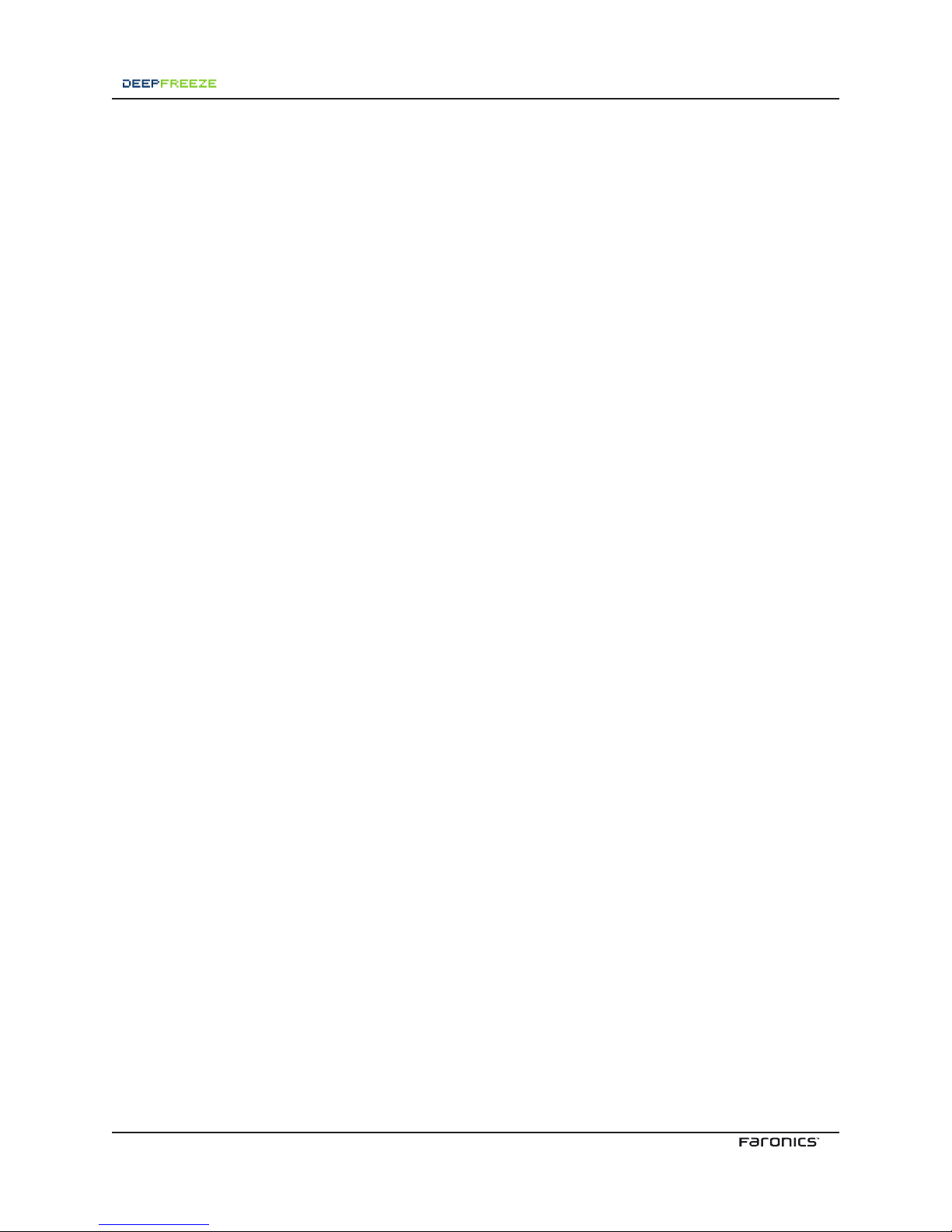FARONICS DEEP FREEZE ENTERPRISE - TREND MICRO OFFICESCAN... User manual
Other FARONICS Software manuals
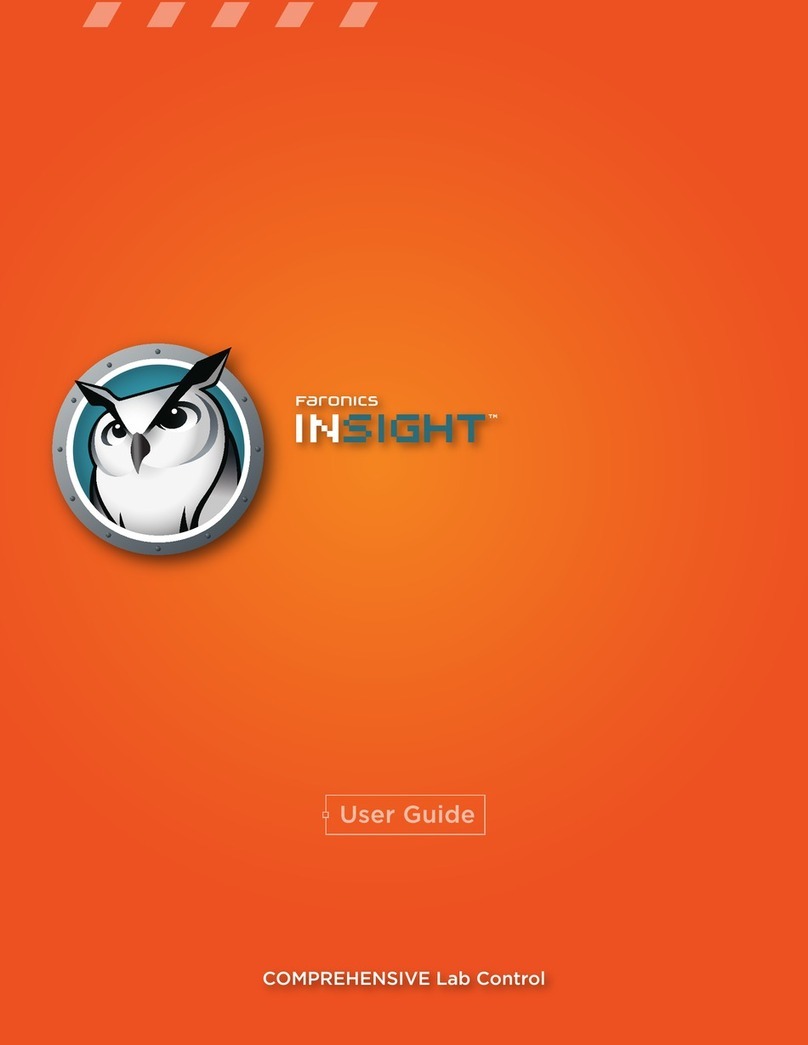
FARONICS
FARONICS INSIGHT - User manual
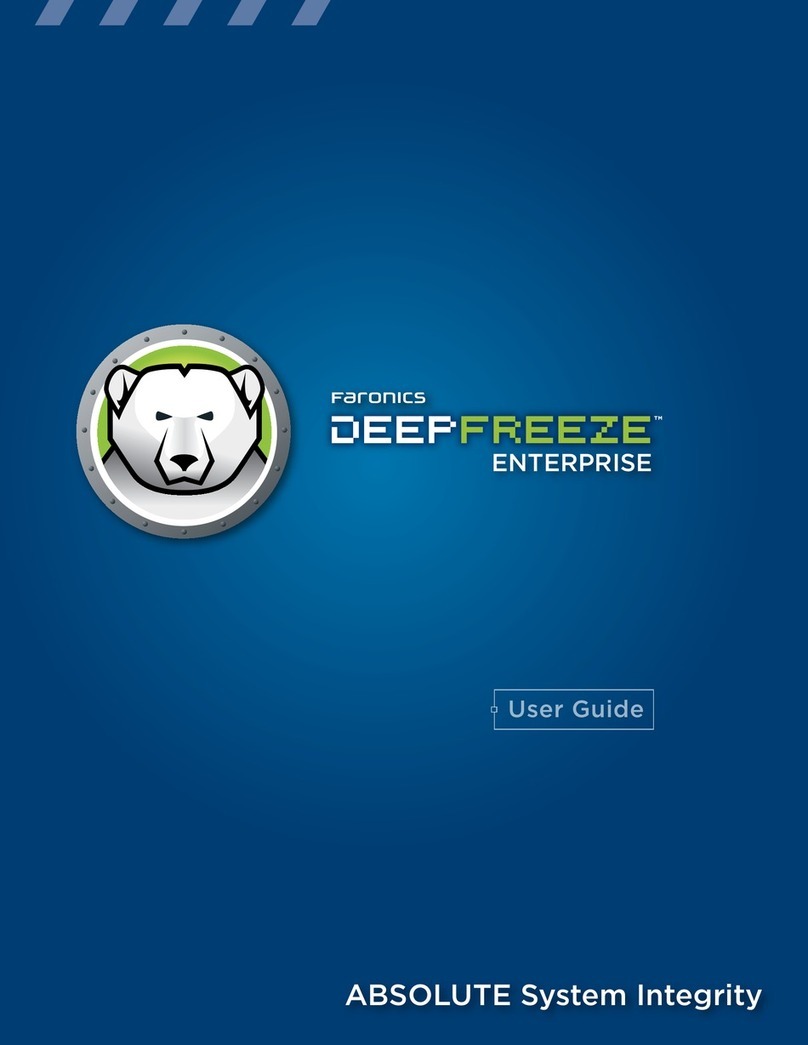
FARONICS
FARONICS DEEP FREEZE ENTERPRISE 6 User manual
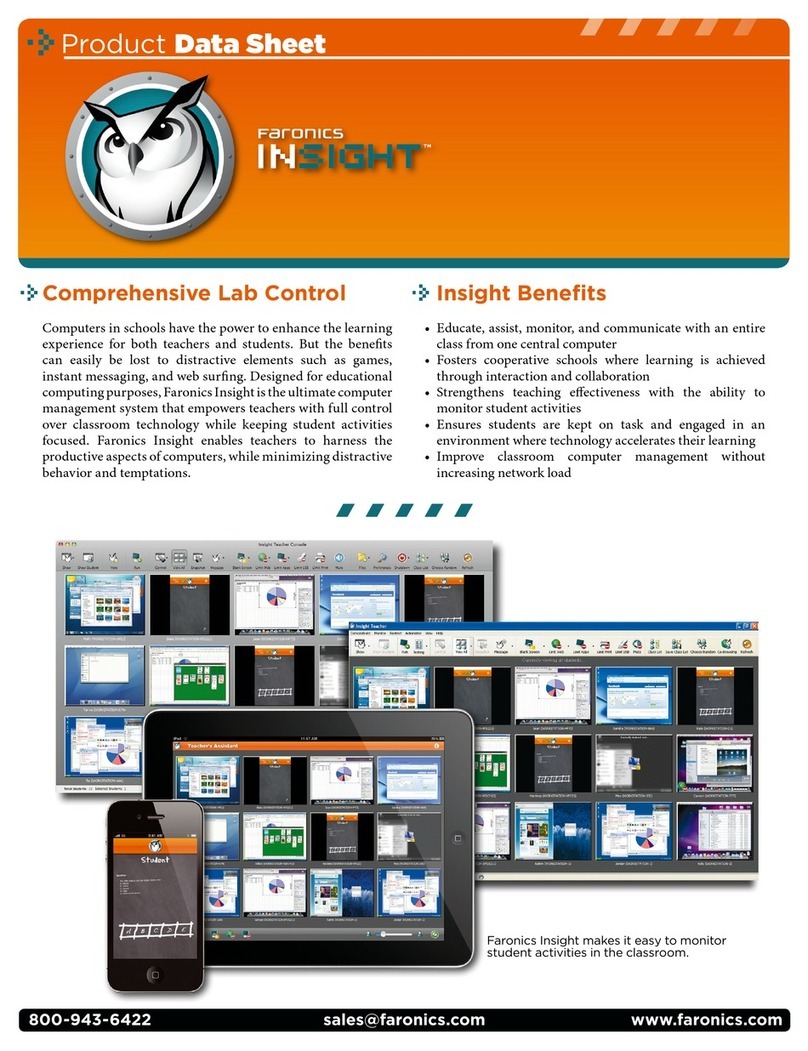
FARONICS
FARONICS INSIGHT - Operational manual

FARONICS
FARONICS DEEP FREEZE LINUX - 5-2007 User manual
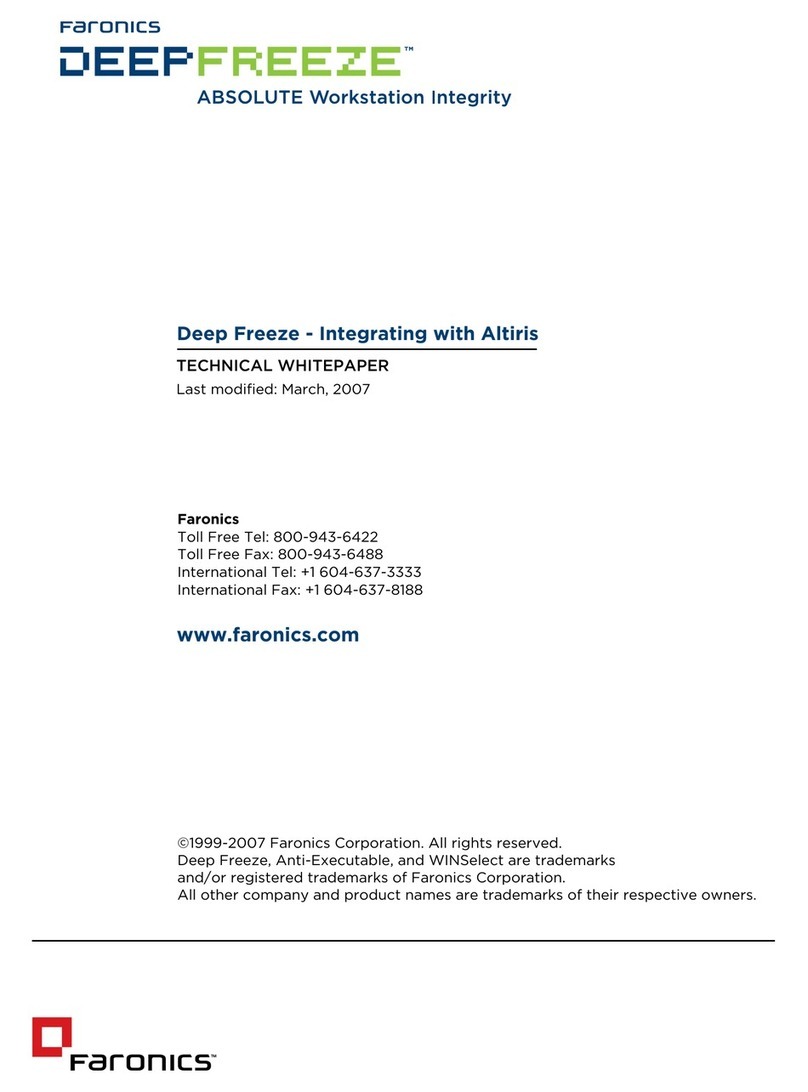
FARONICS
FARONICS DEEP FREEZE - INTEGRATING WITH ALTIRIS... User manual
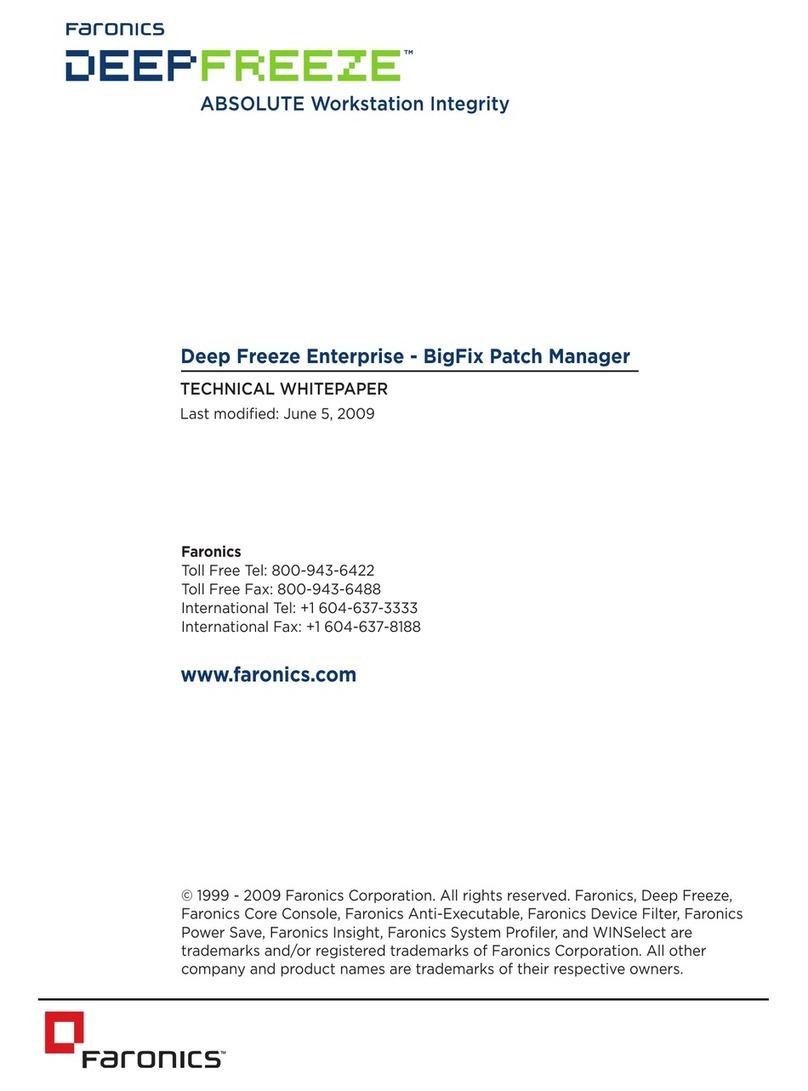
FARONICS
FARONICS DEEP FREEZE ENTERPRISE - INTEGRATING WITH BIGFIX PATCH MANAGER... User manual
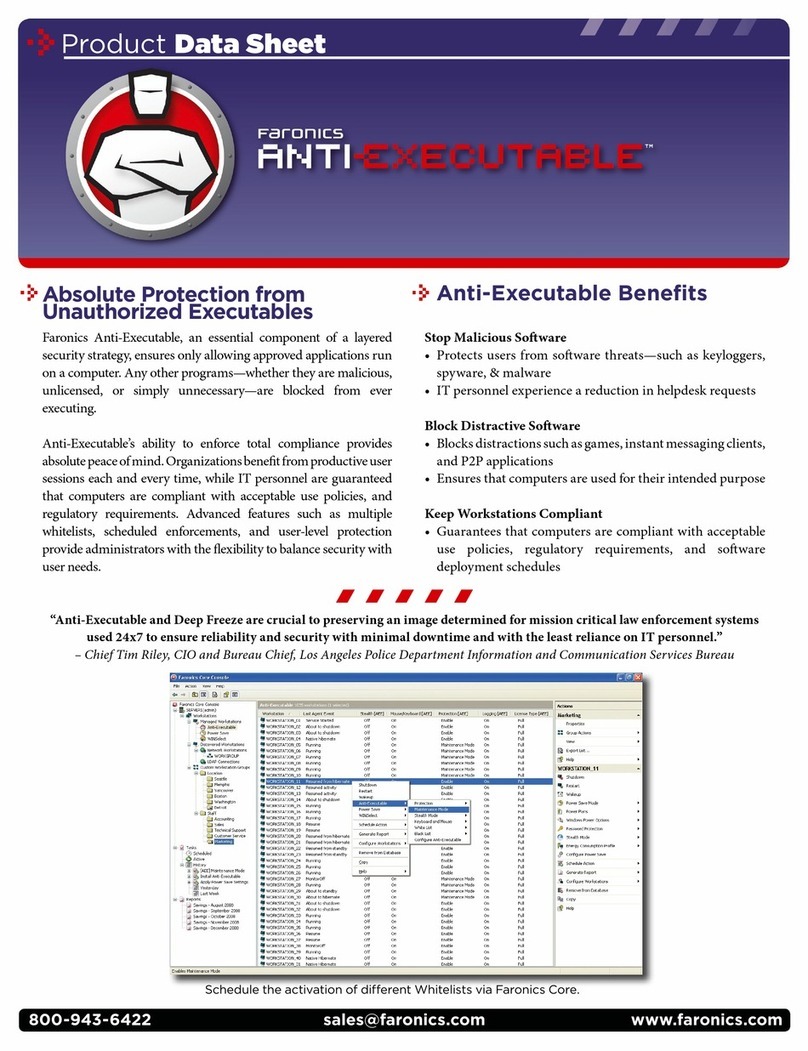
FARONICS
FARONICS ANTI-EXECUTABLE - PRODUCT Operational manual
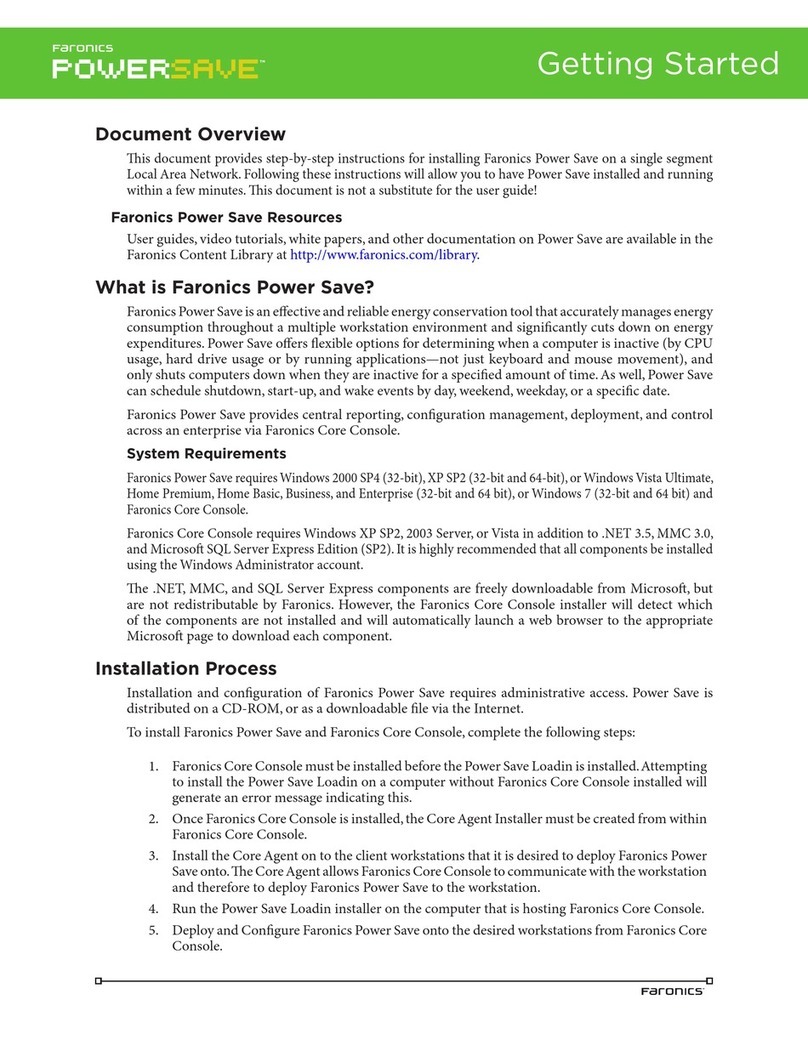
FARONICS
FARONICS POWER SAVE User manual
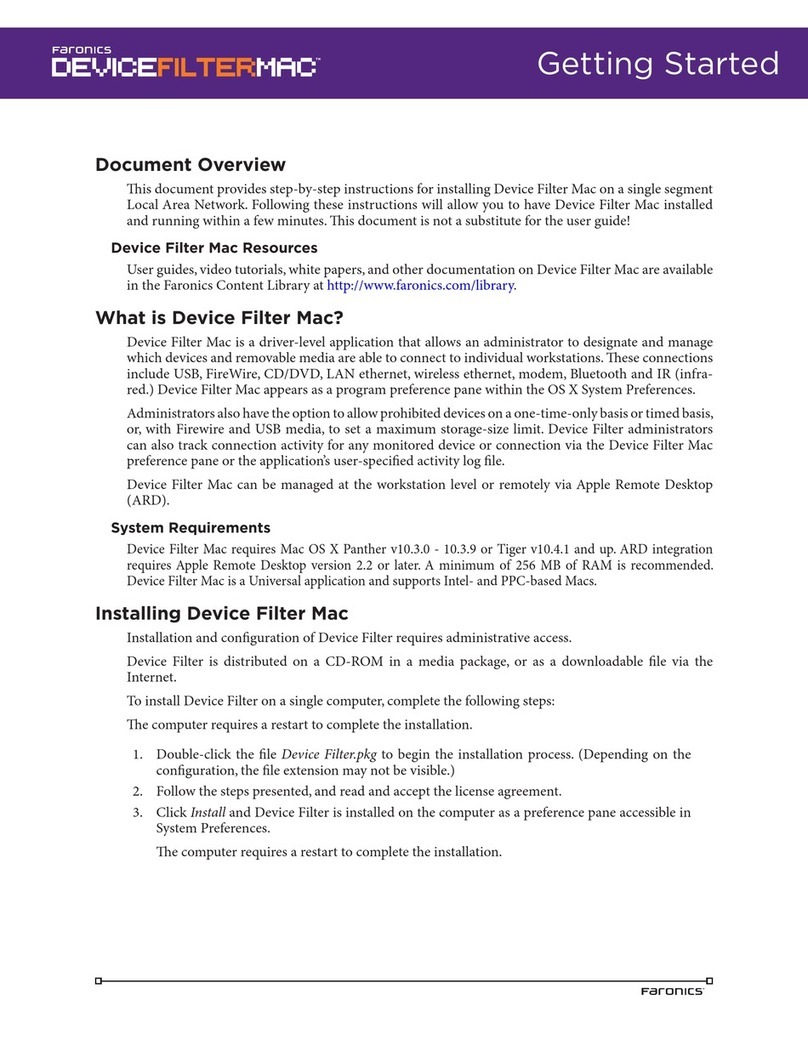
FARONICS
FARONICS DEVICE FILTER MAC User manual
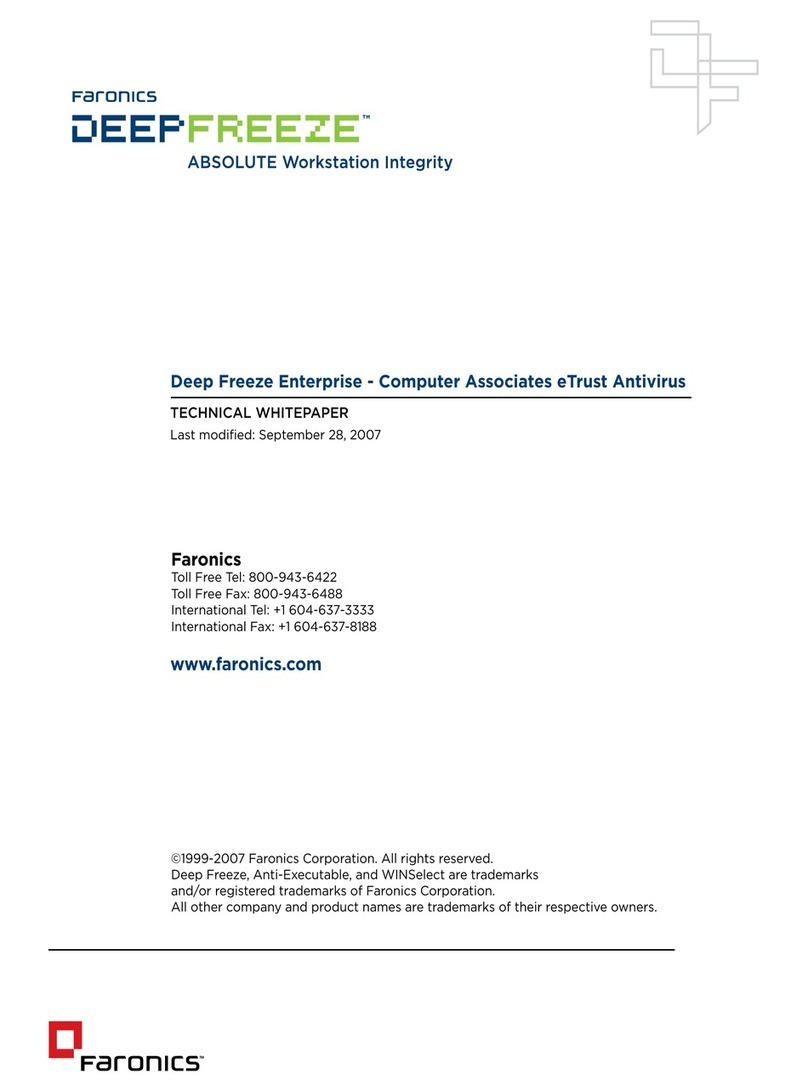
FARONICS
FARONICS DEEP FREEZE ENTERPRISE - COMPUTER ASSOCIATES ETRUST ANTIVIRUS... User manual
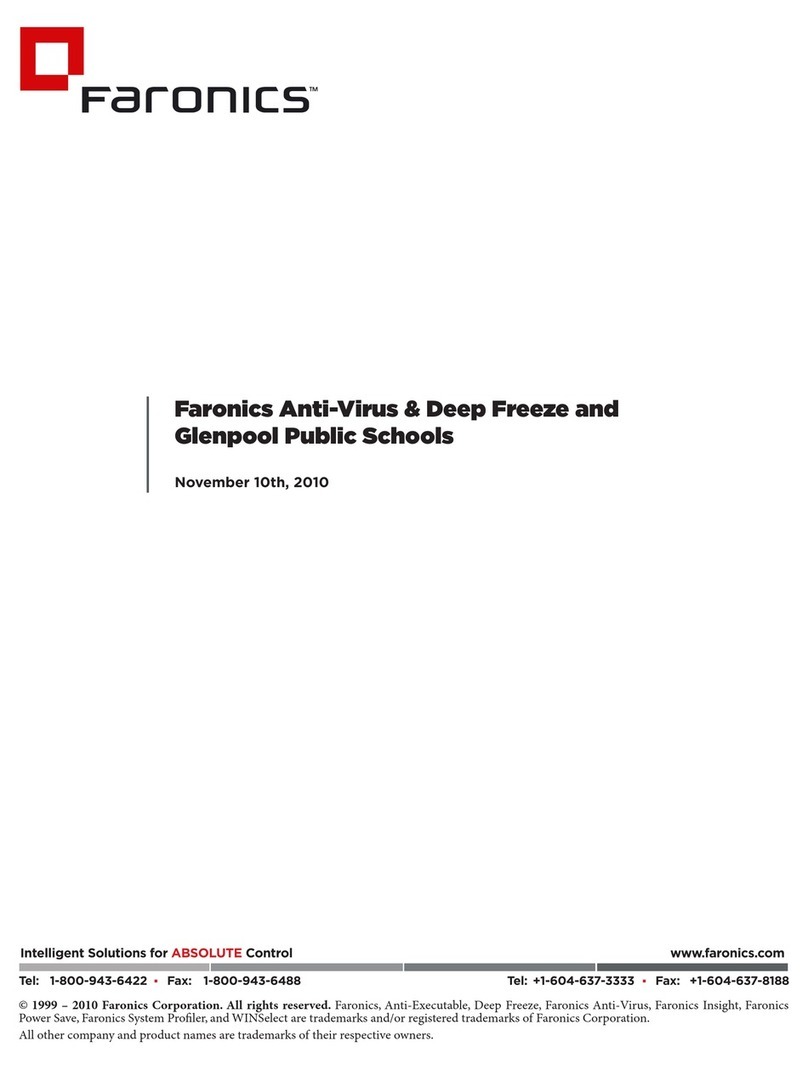
FARONICS
FARONICS ANTI-VIRUS User manual
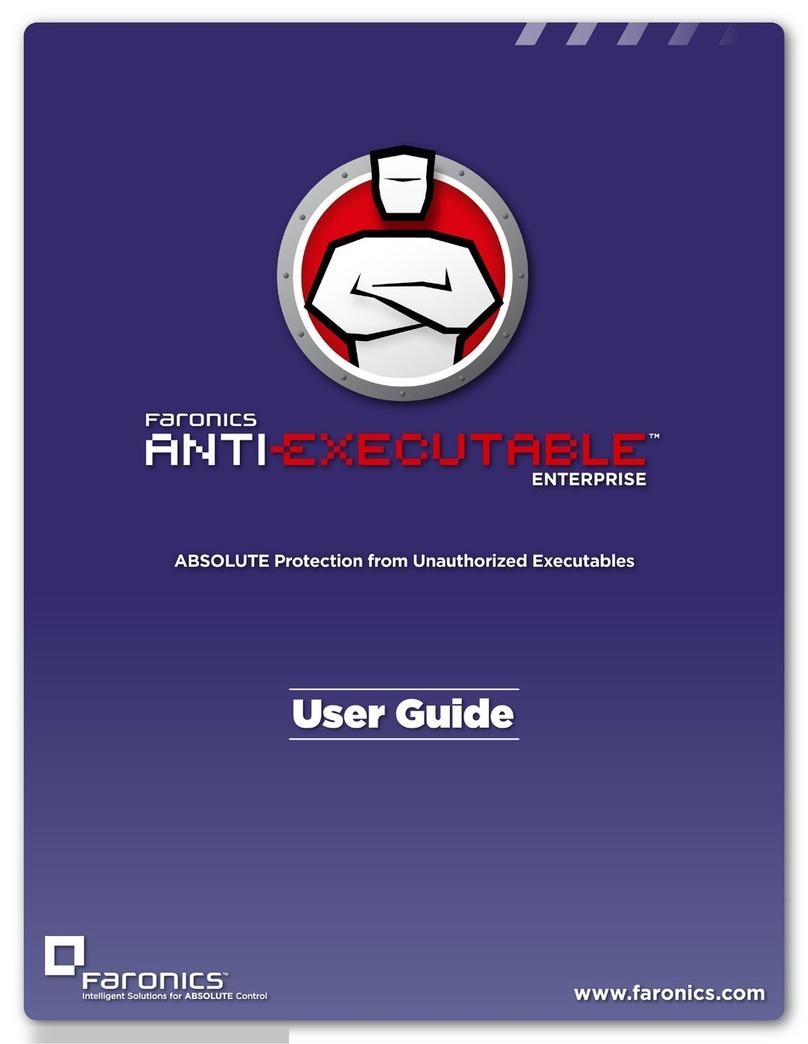
FARONICS
FARONICS ANTI-EXECUTABLE ENTERPRISE User manual
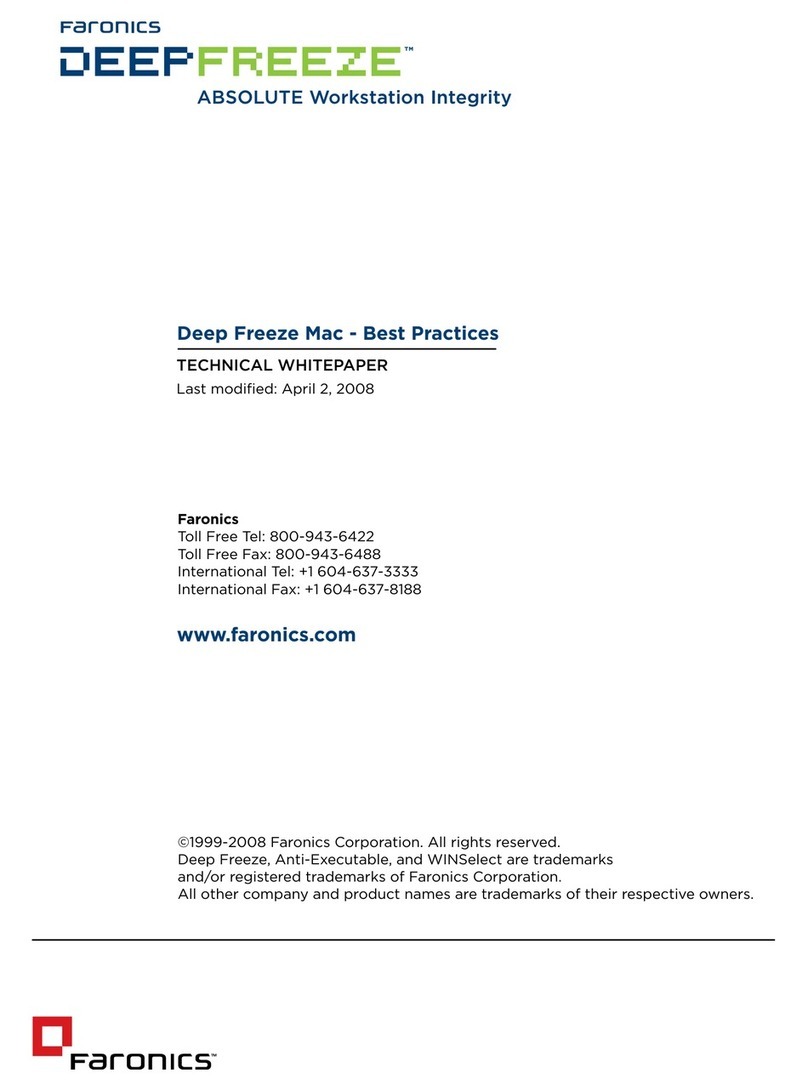
FARONICS
FARONICS DEEP FREEZE MAC User manual
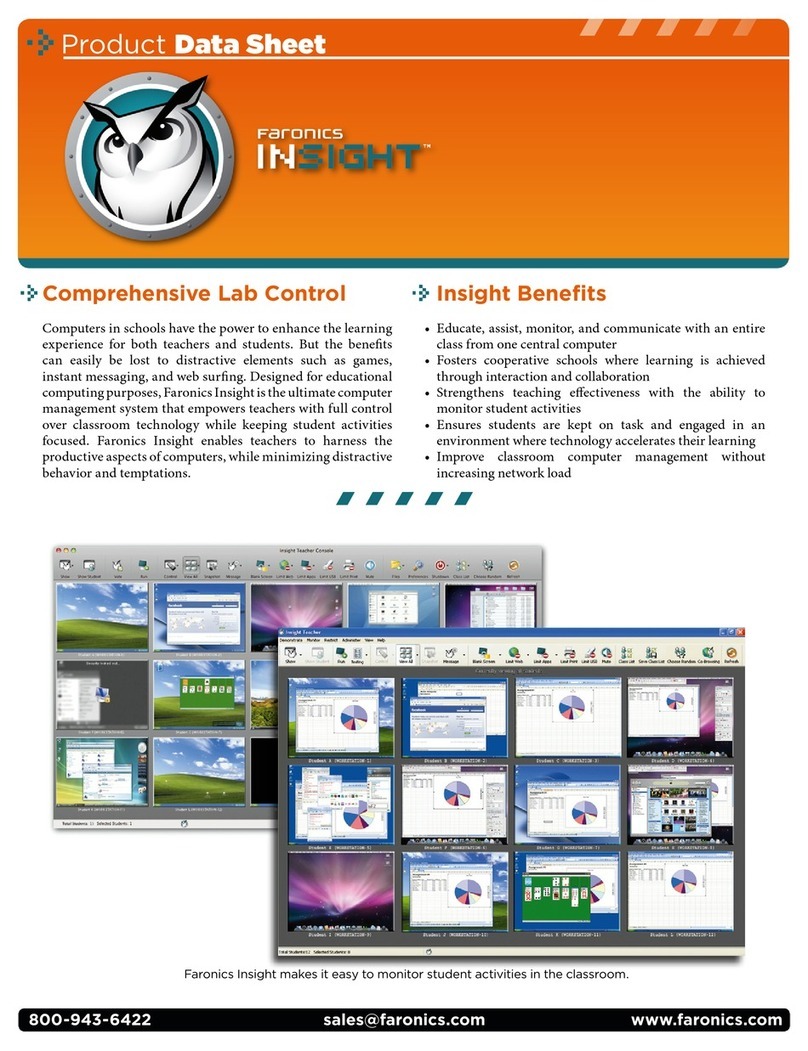
FARONICS
FARONICS INSIGHT - Operational manual
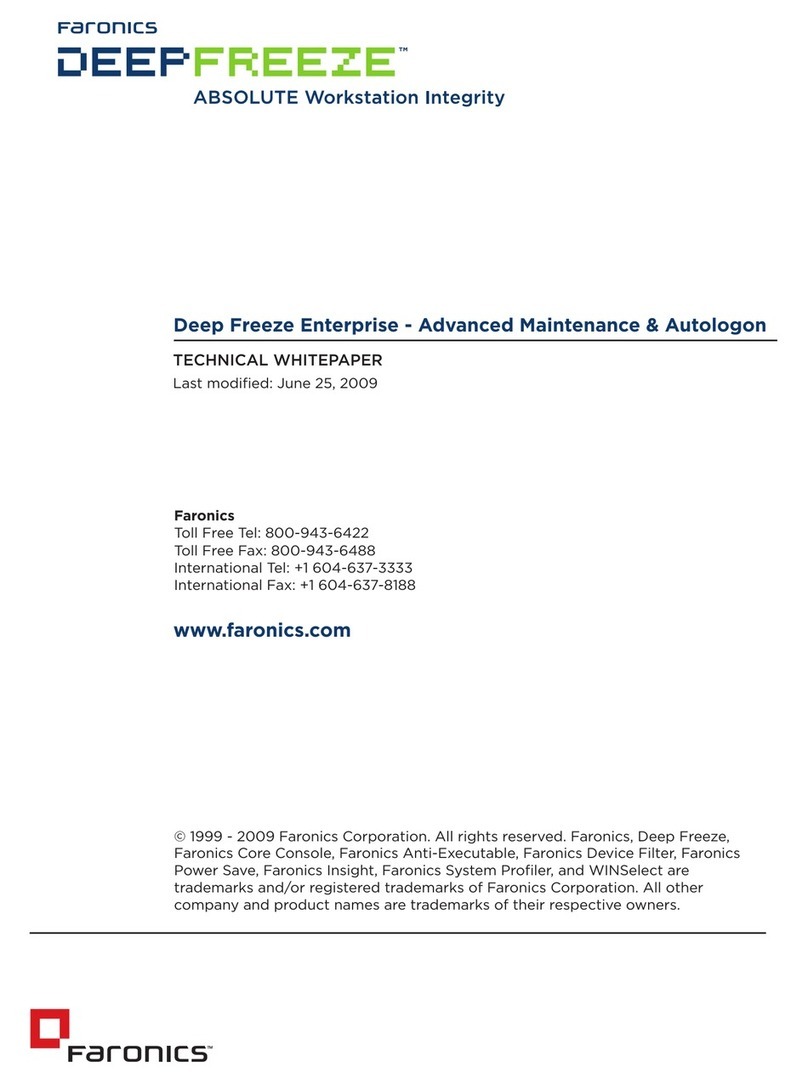
FARONICS
FARONICS DEEP FREEZE ENTERPRISE Guide
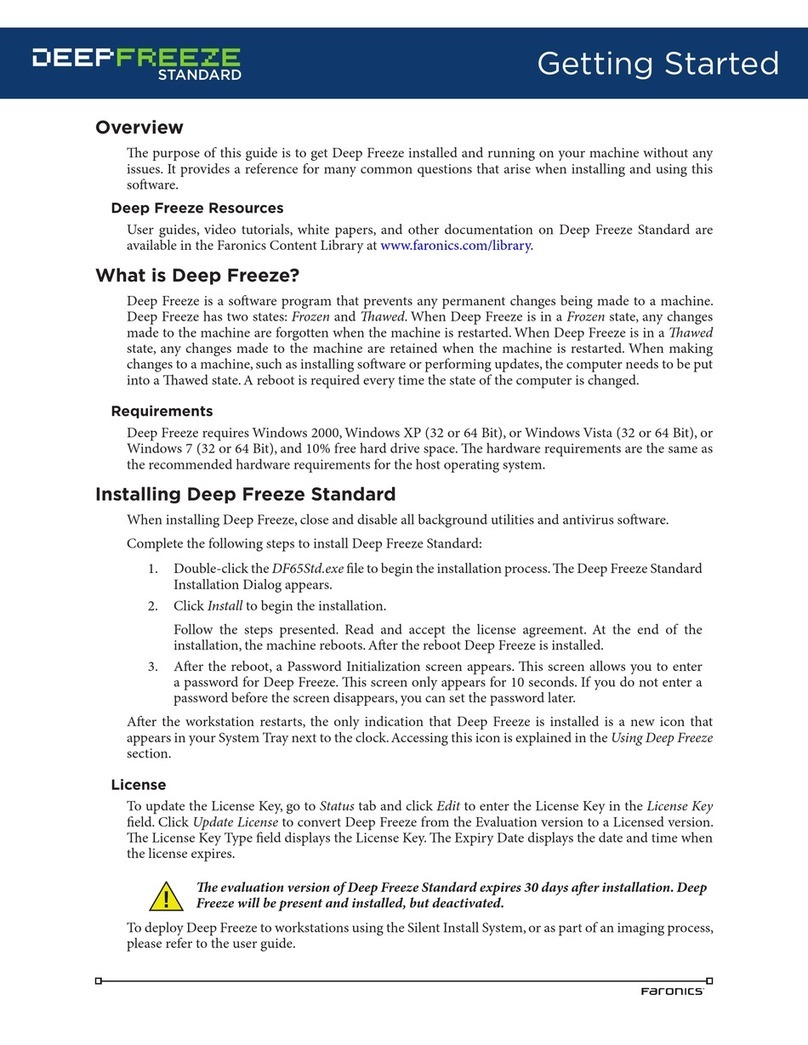
FARONICS
FARONICS DEEP FREEZE SERVER STANDARD User manual
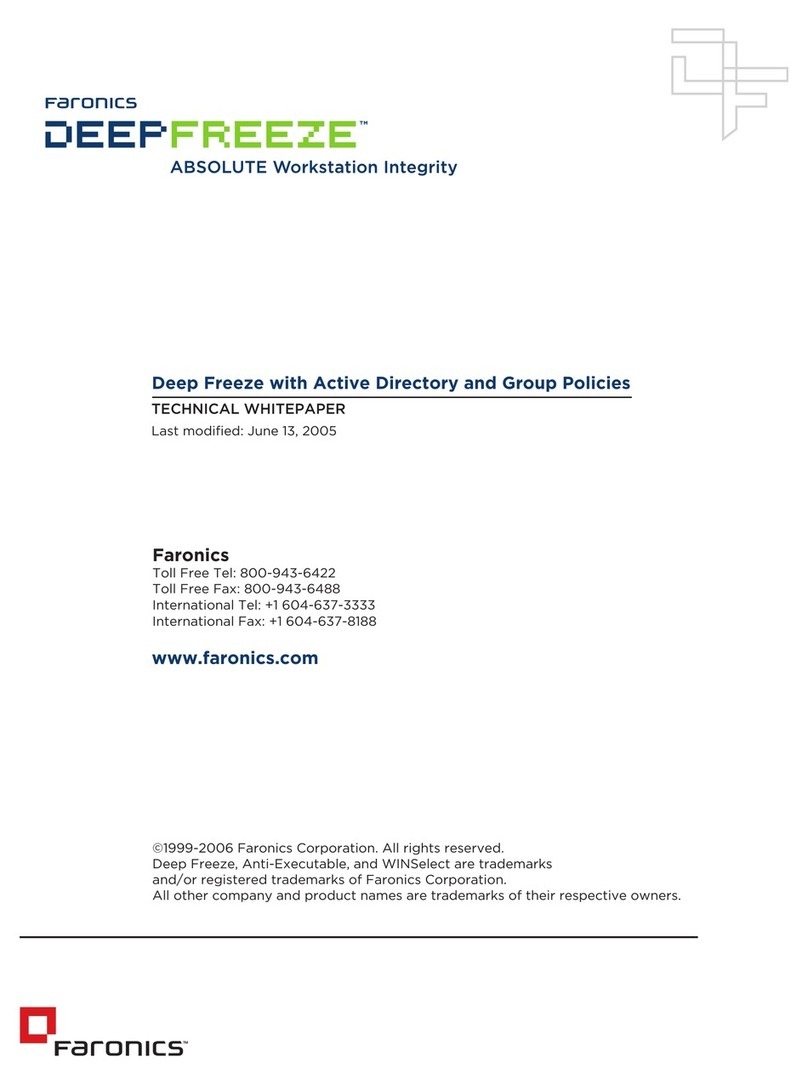
FARONICS
FARONICS DEEP FREEZE - User manual
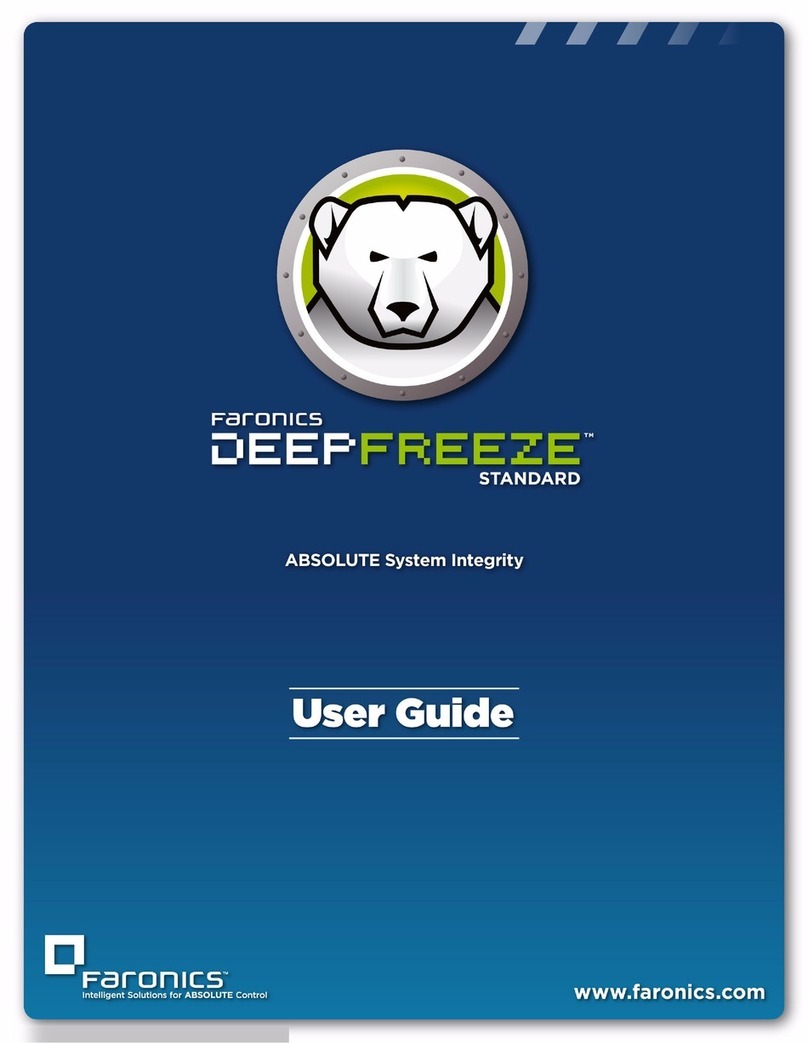
FARONICS
FARONICS DEEP FREEZE STANDARD - 1-2010 User manual
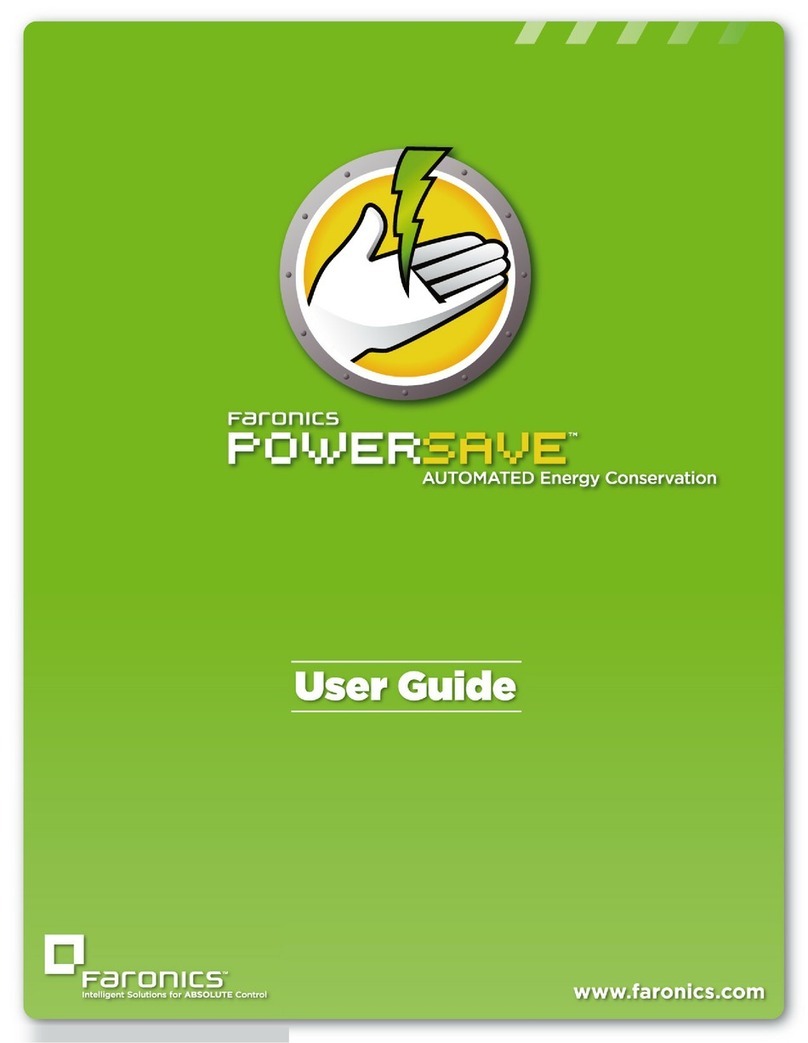
FARONICS
FARONICS POWER SAVE User manual
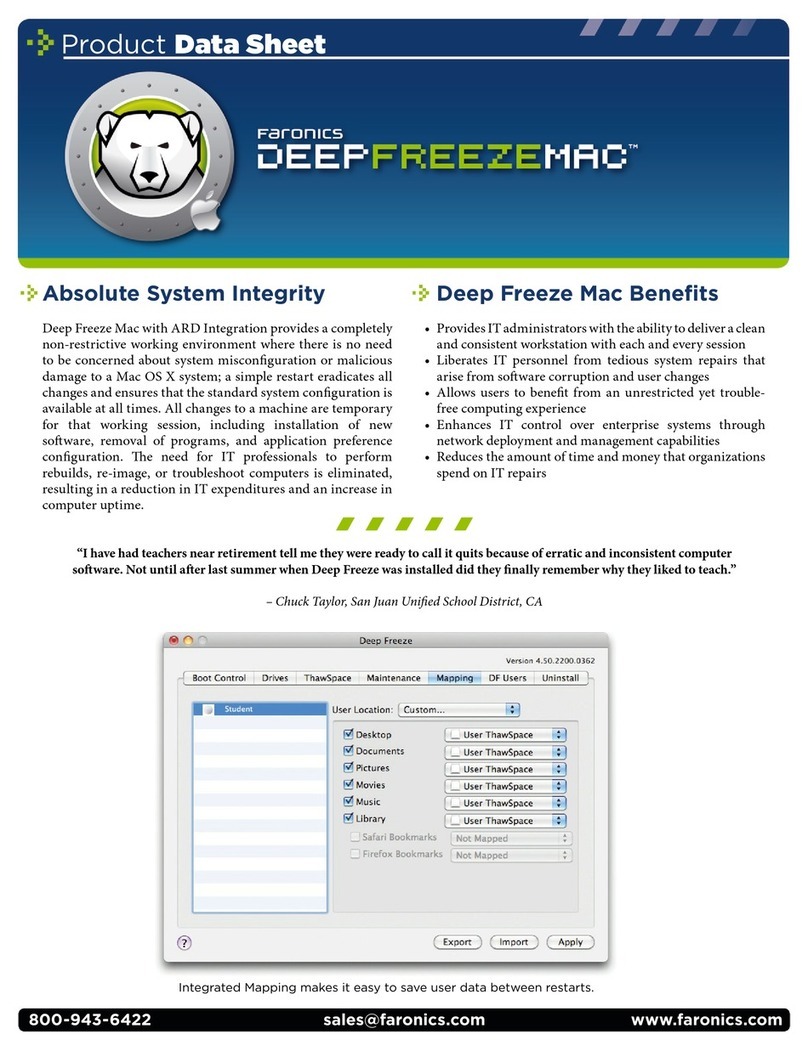
FARONICS
FARONICS DEEP FREEZE MAC Operational manual
Popular Software manuals by other brands

Red Hat
Red Hat ENTERPRISE LINUX 4 - FOR X86-ITANIUM AND... installation guide

Avaya
Avaya OAISYS NetSuite 4.2 Application notes

Asante
Asante SmartBridge V1.0 user manual

Xerox
Xerox Wide Format 6204 installation guide

SAS
SAS Scalable Performance Data Server 4.5 Administrator's guide

Lucid
Lucid FM2A85X Extreme6 installation guide

Juniper
Juniper JUNOS PUS MOBILE SECURITY SUITE datasheet

GRASS VALLEY
GRASS VALLEY NETCONFIG V2.0.12 instruction manual

Epson
Epson Stylus Pro 9880 ColorBurst Edition - Stylus Pro 9880... Getting started

COMPRO
COMPRO COMPROFM manual

Muratec
Muratec OFFICEBRIDGE ONLINE user guide

Oracle
Oracle Contact Center Anywhere 8.1 installation guide