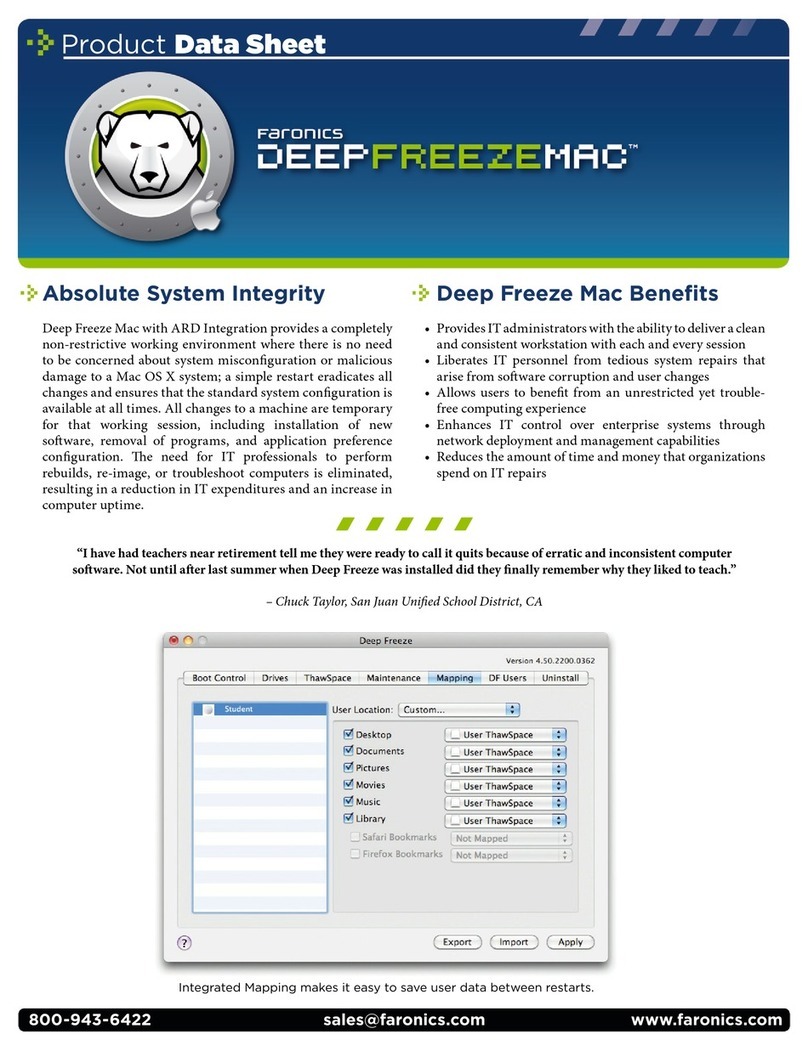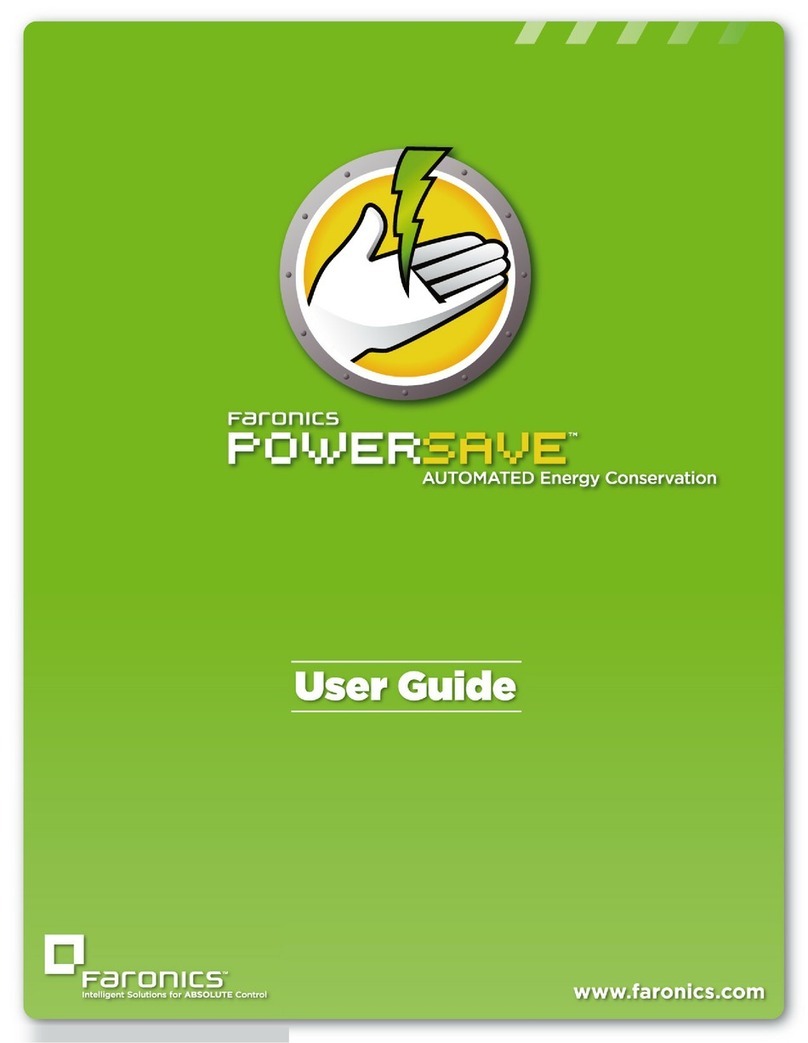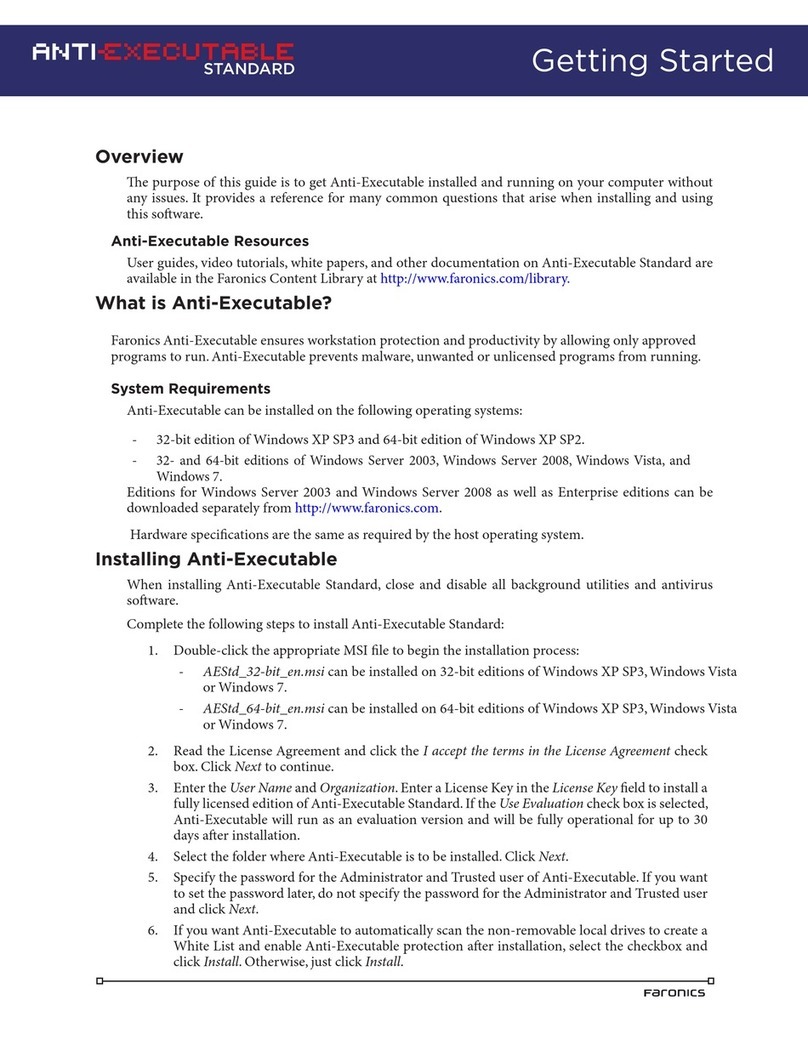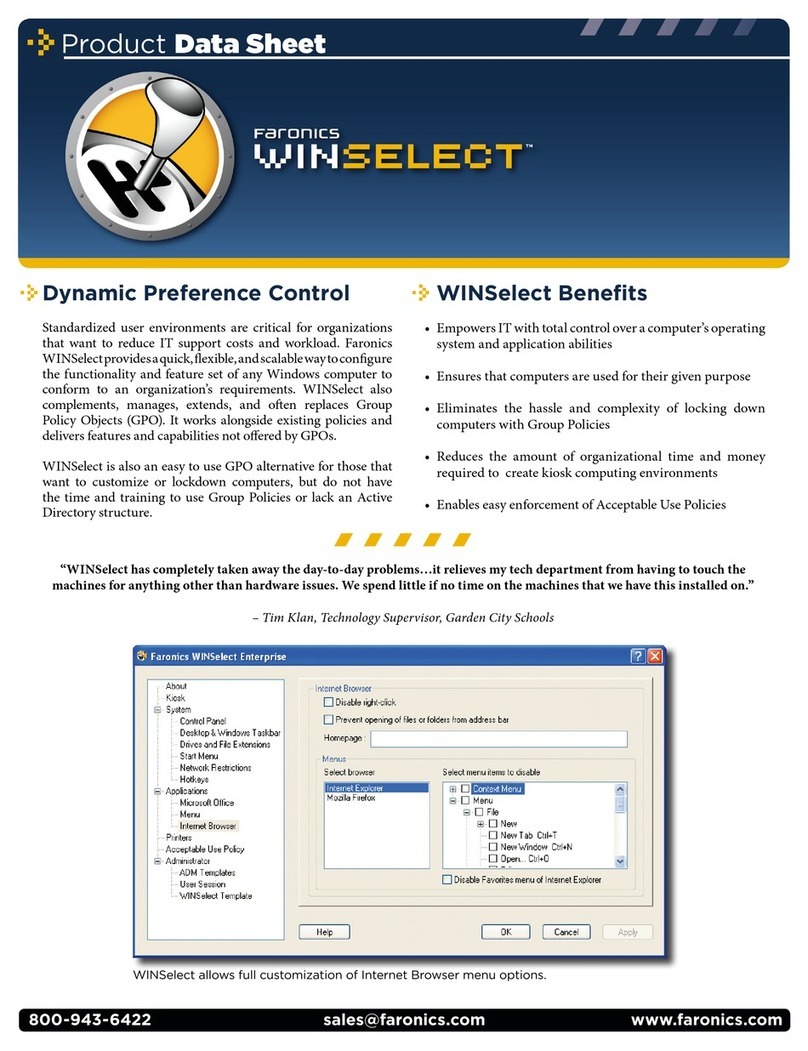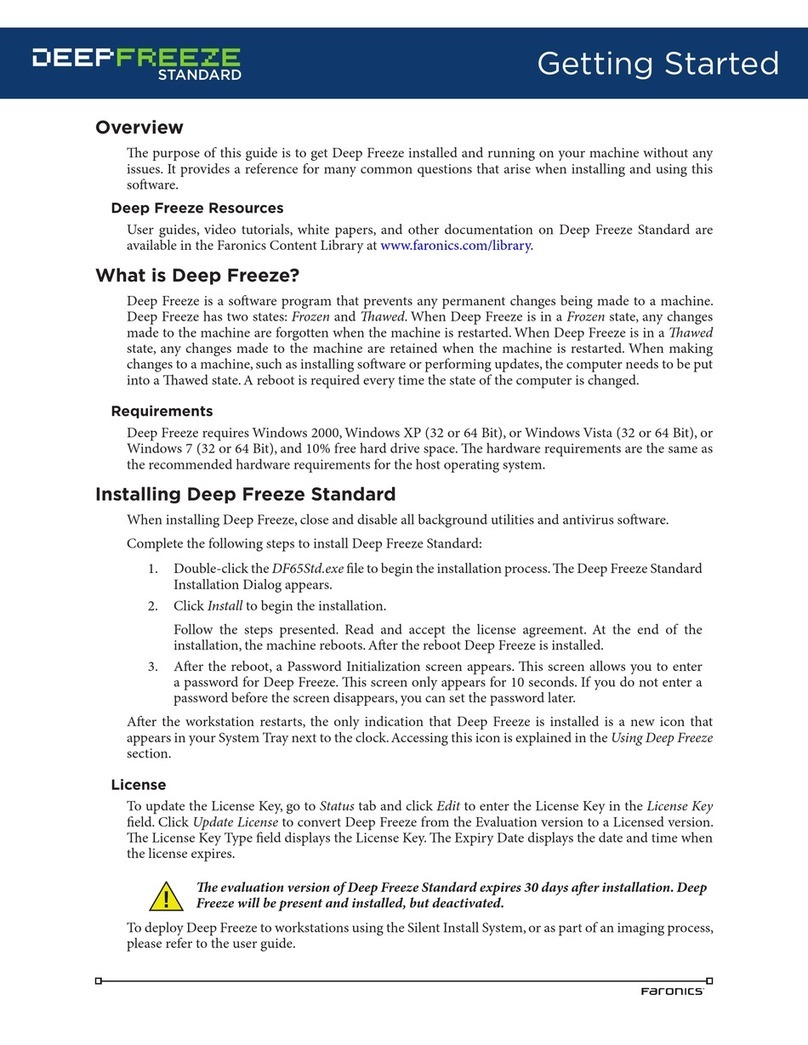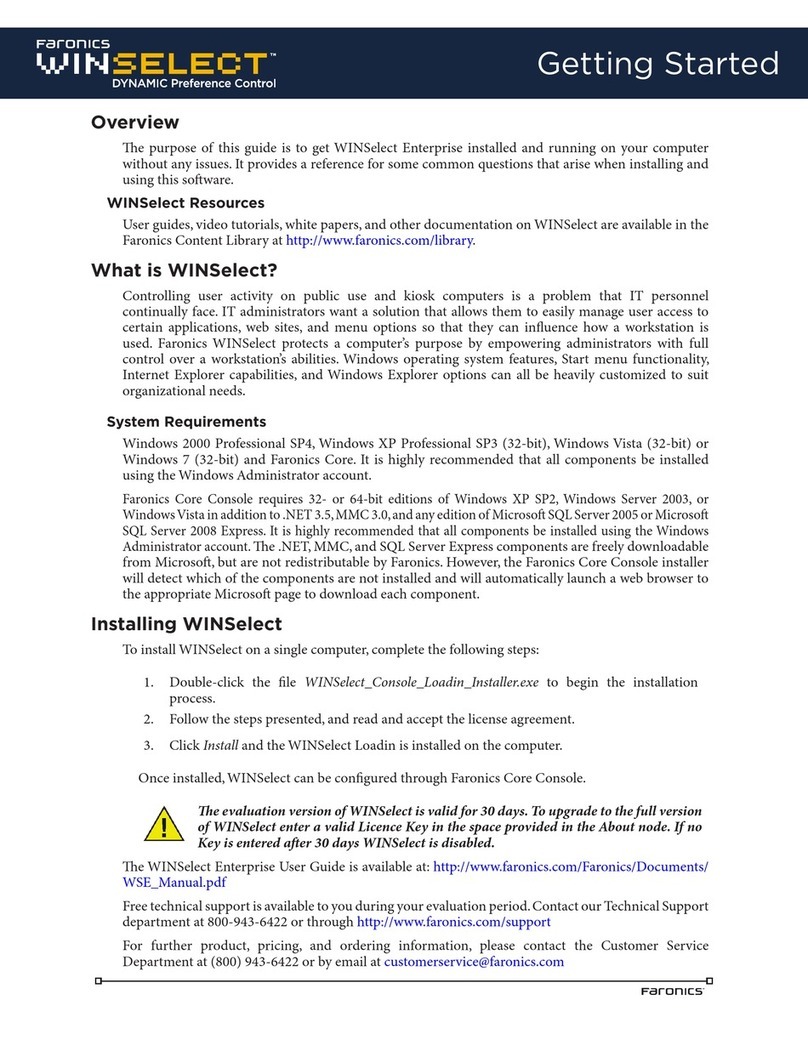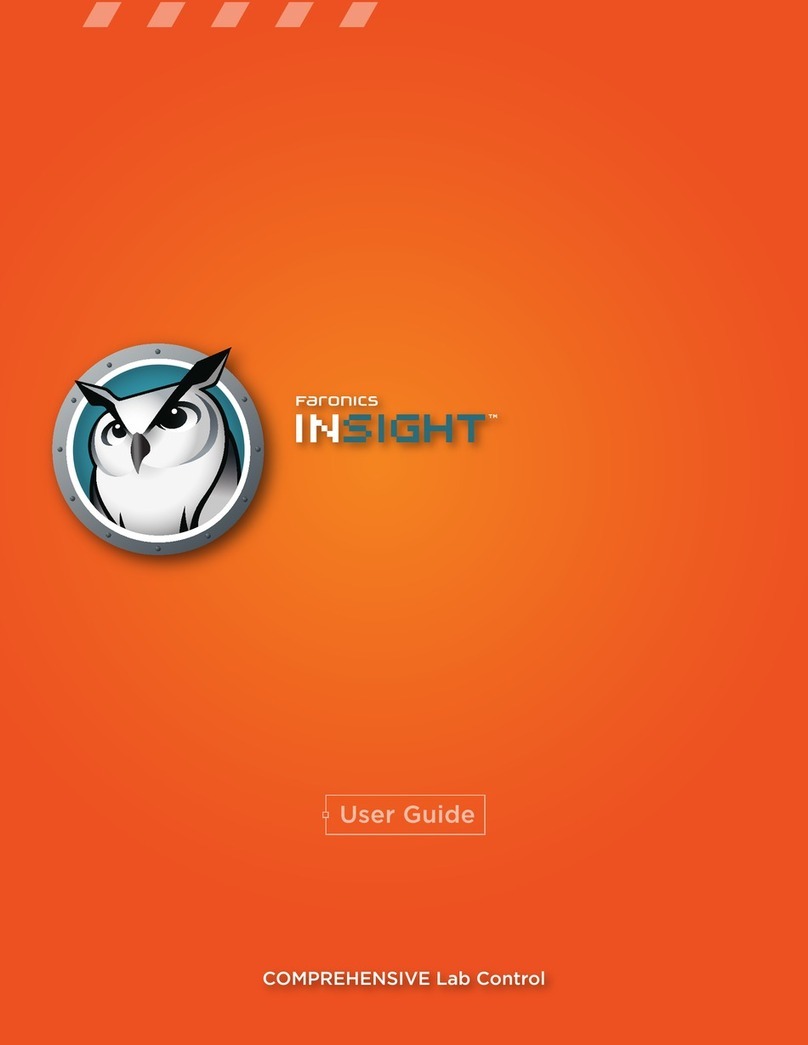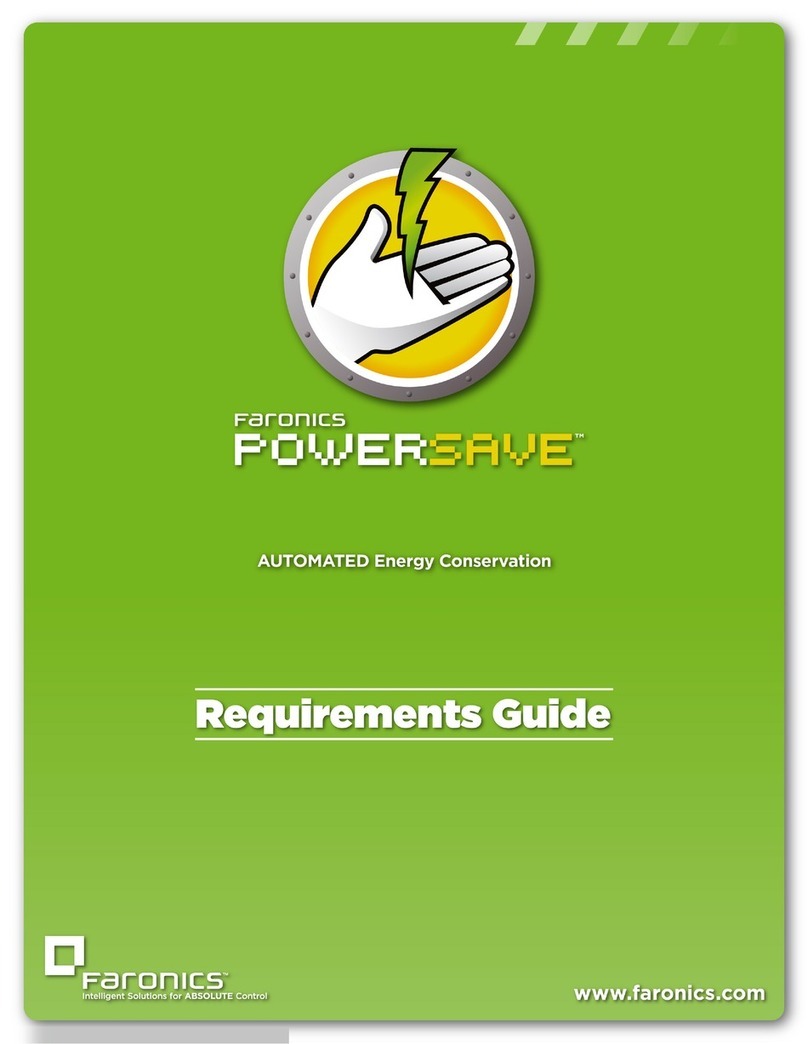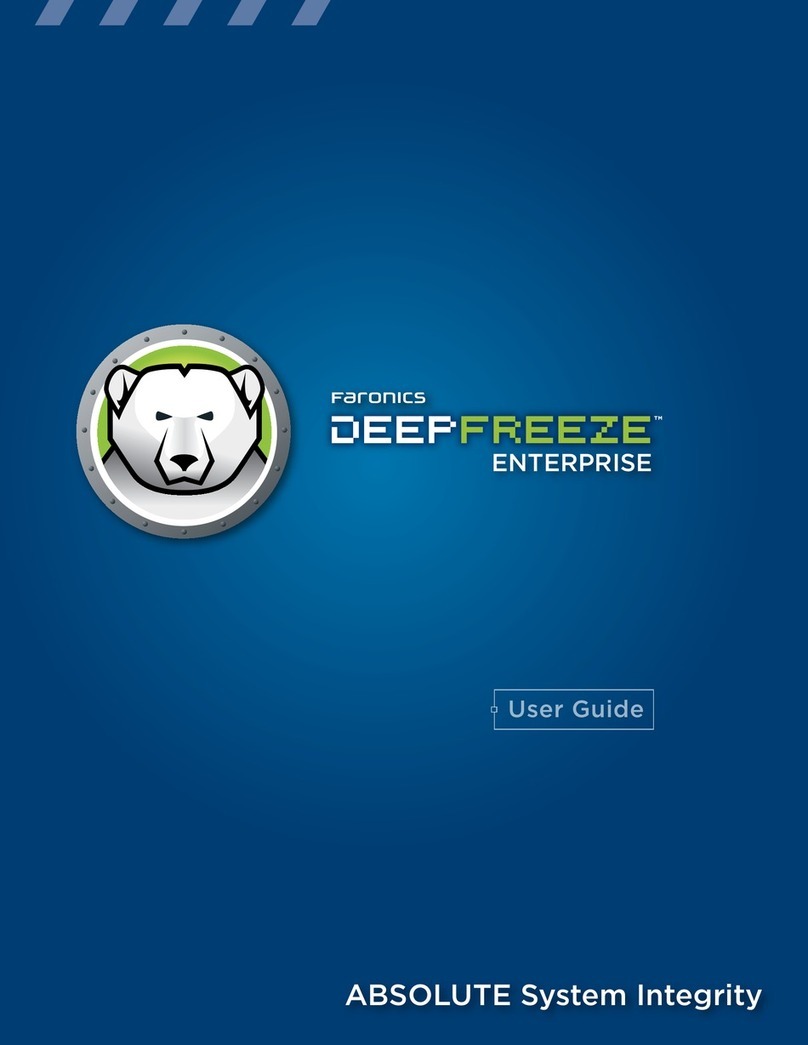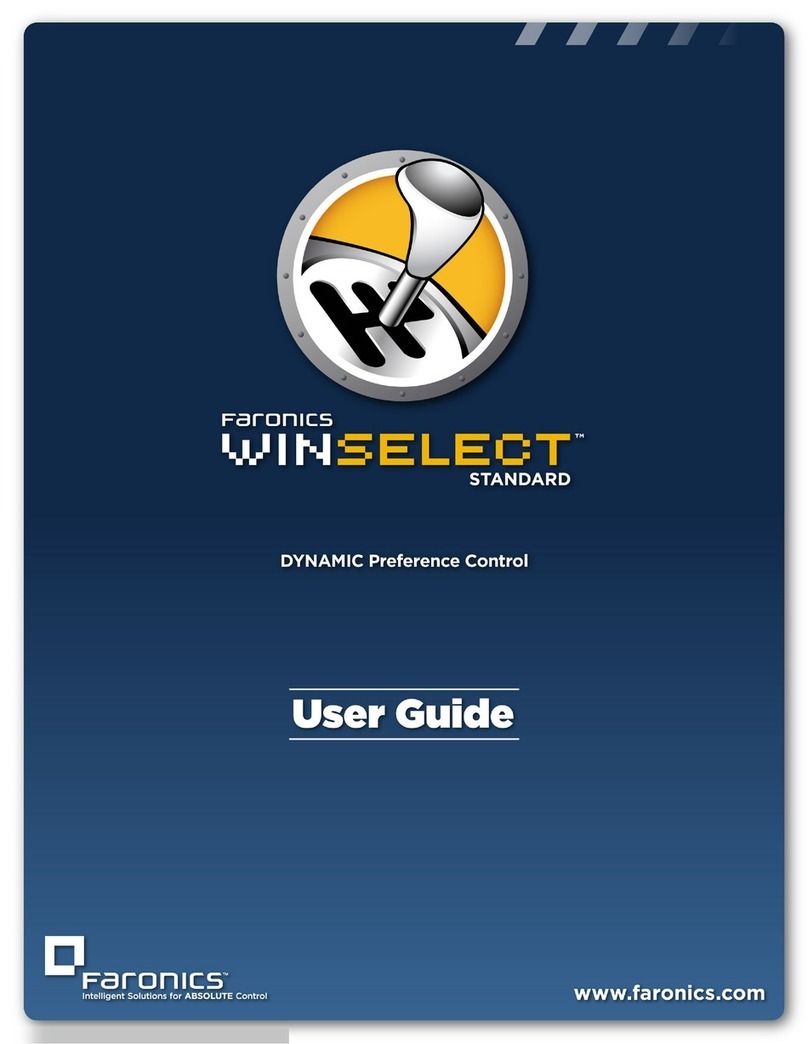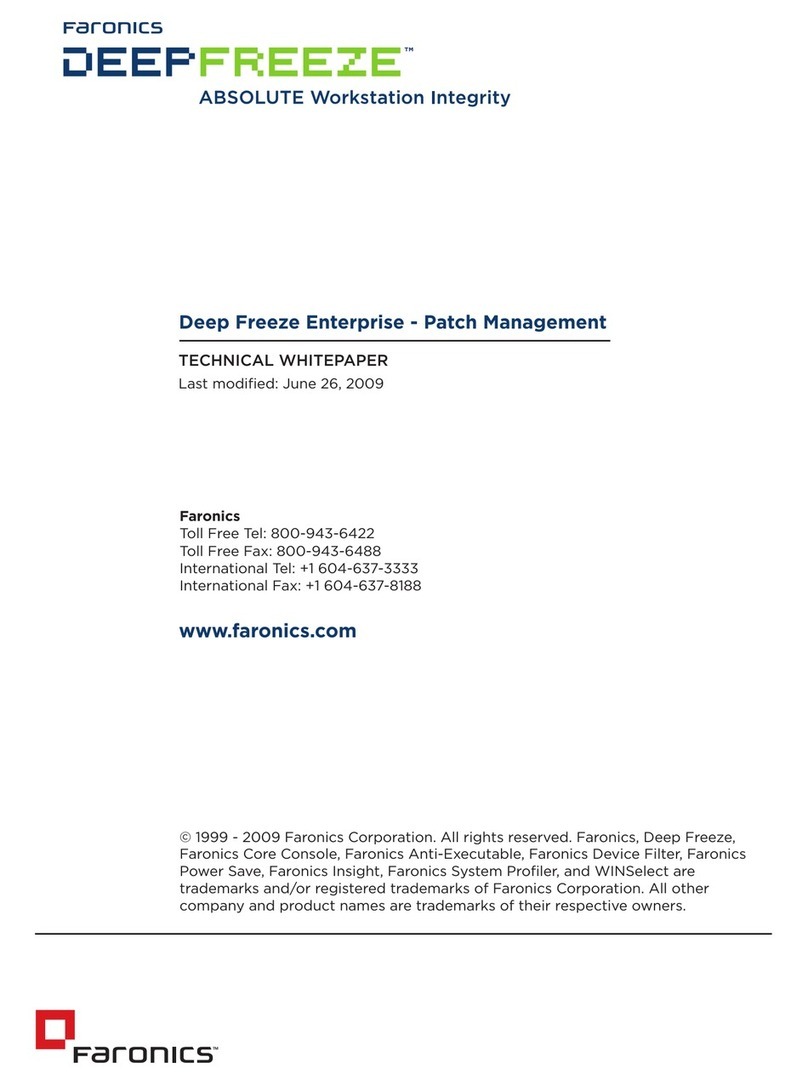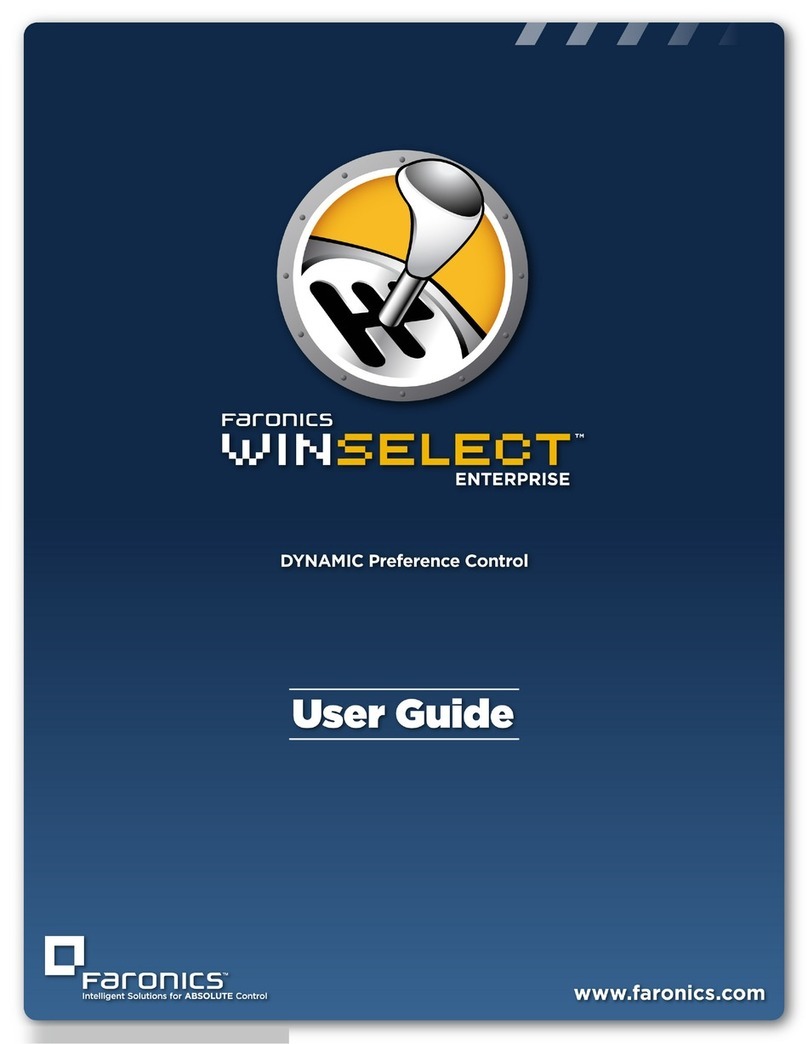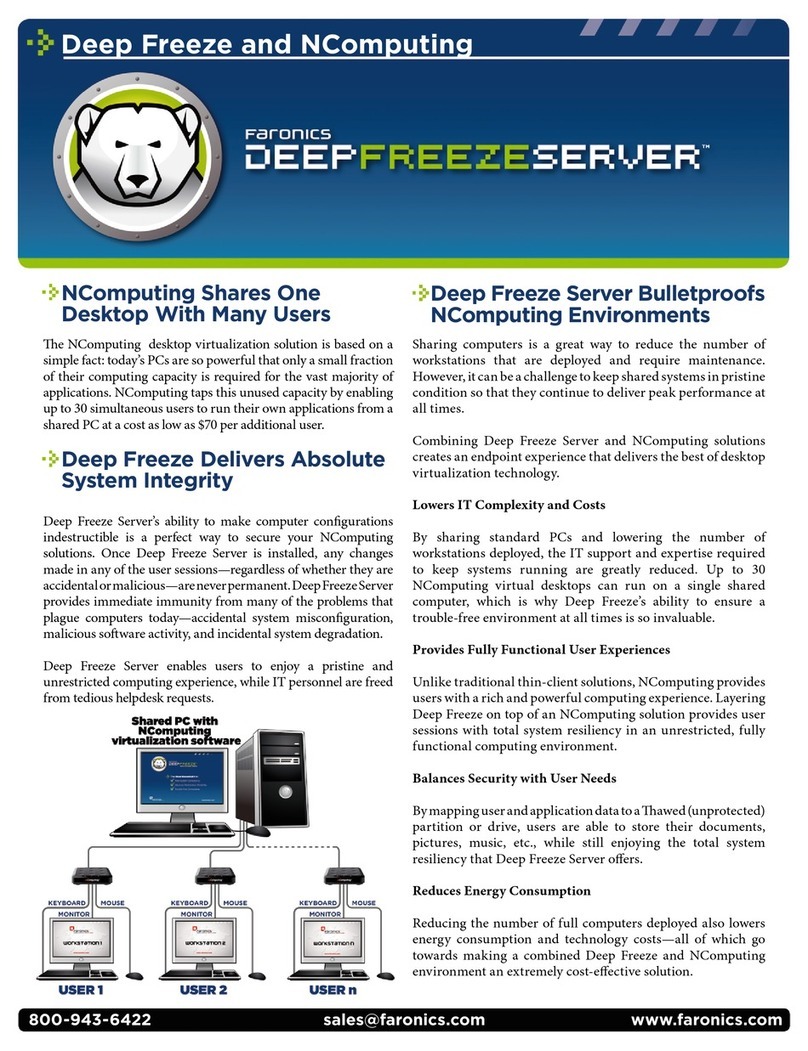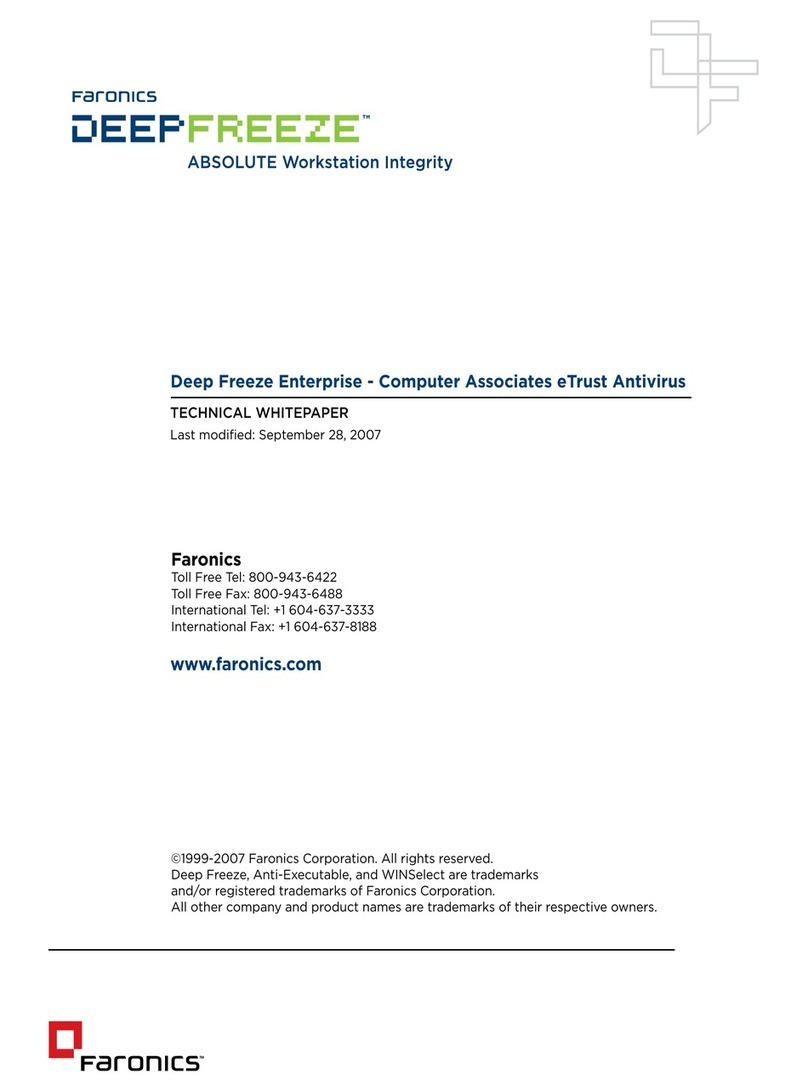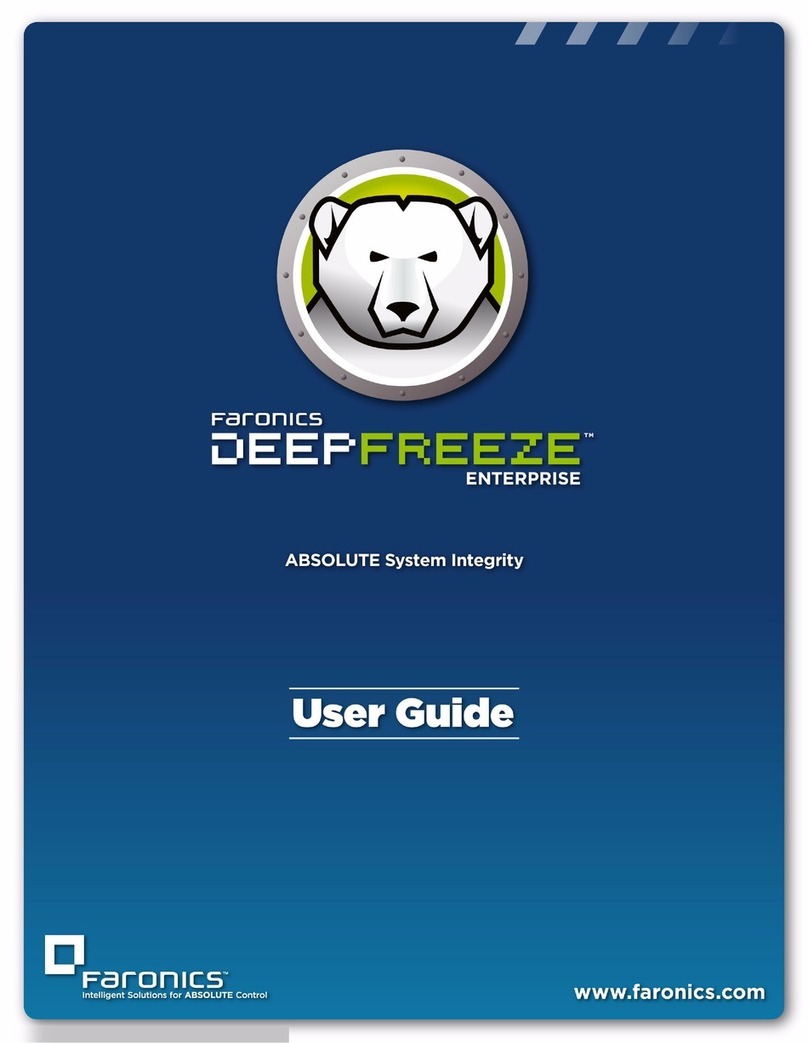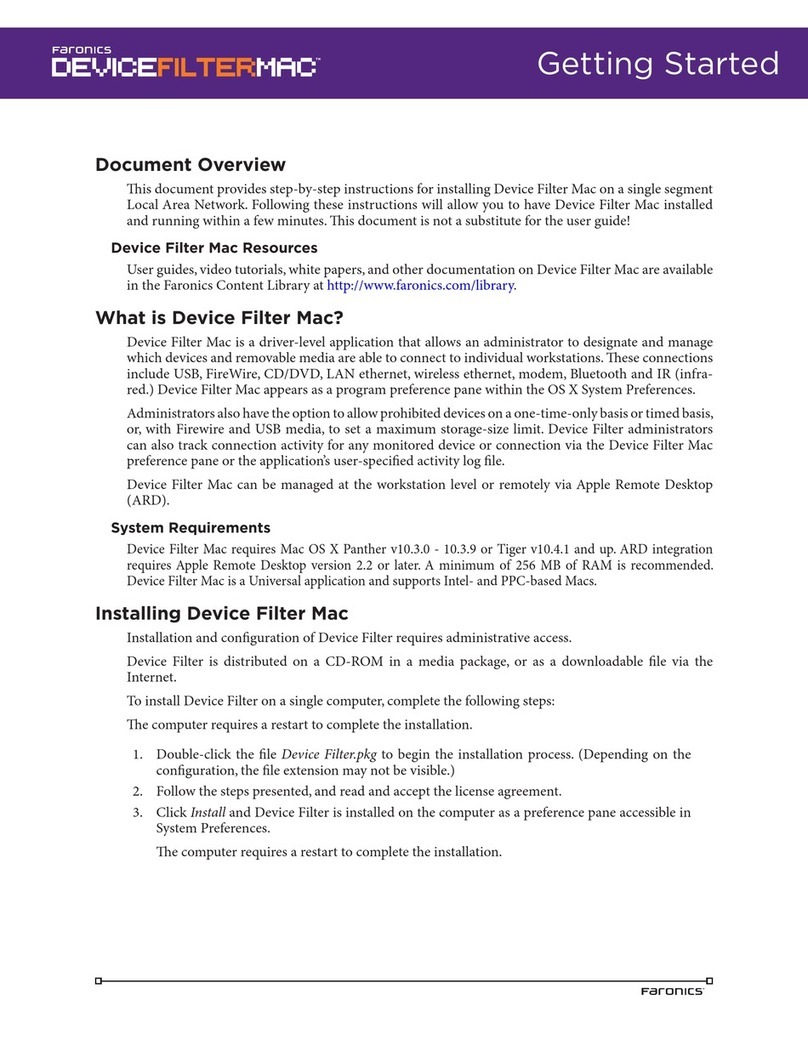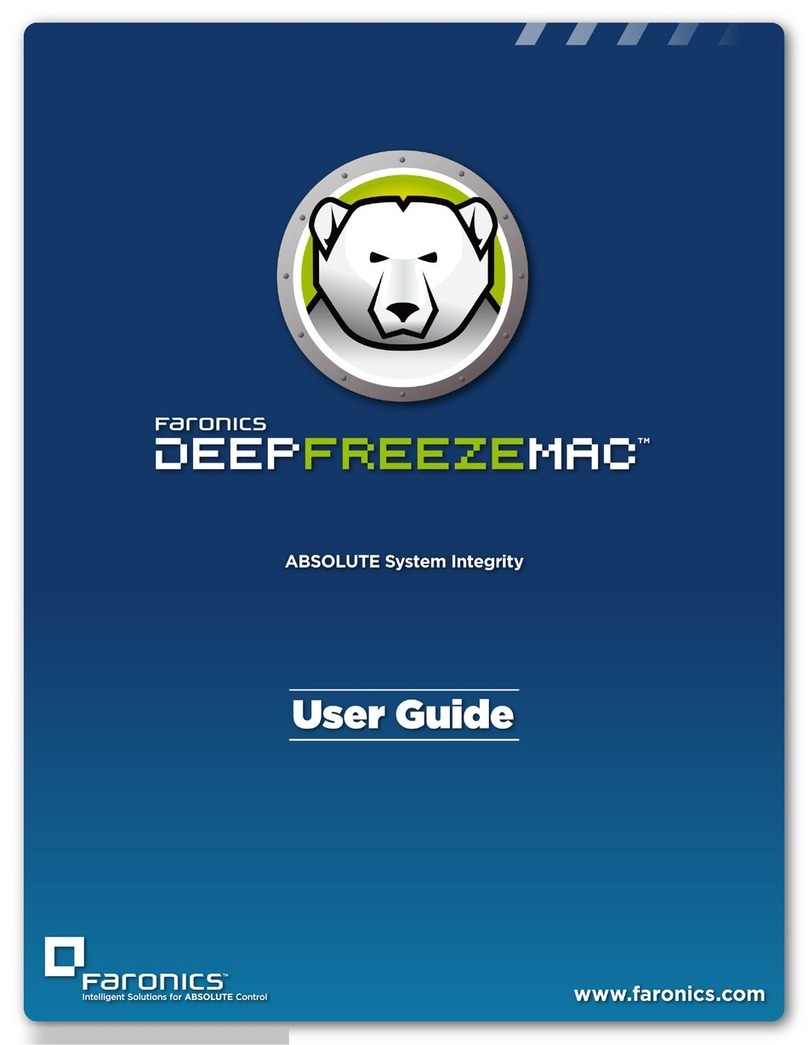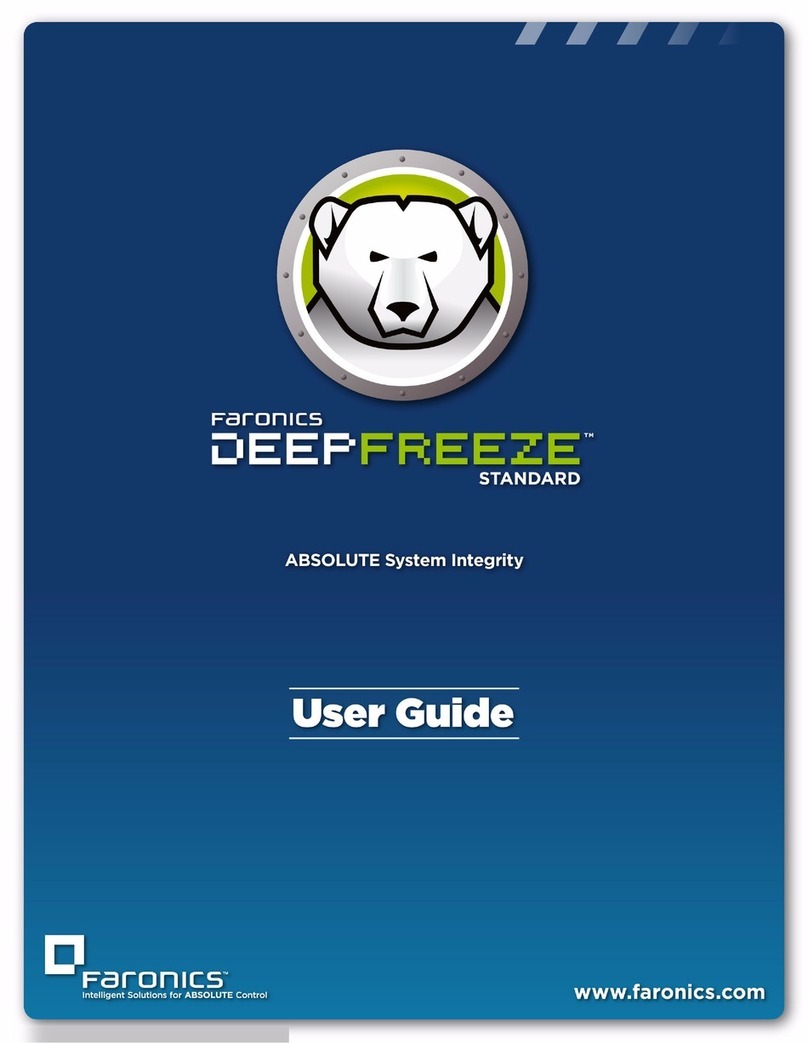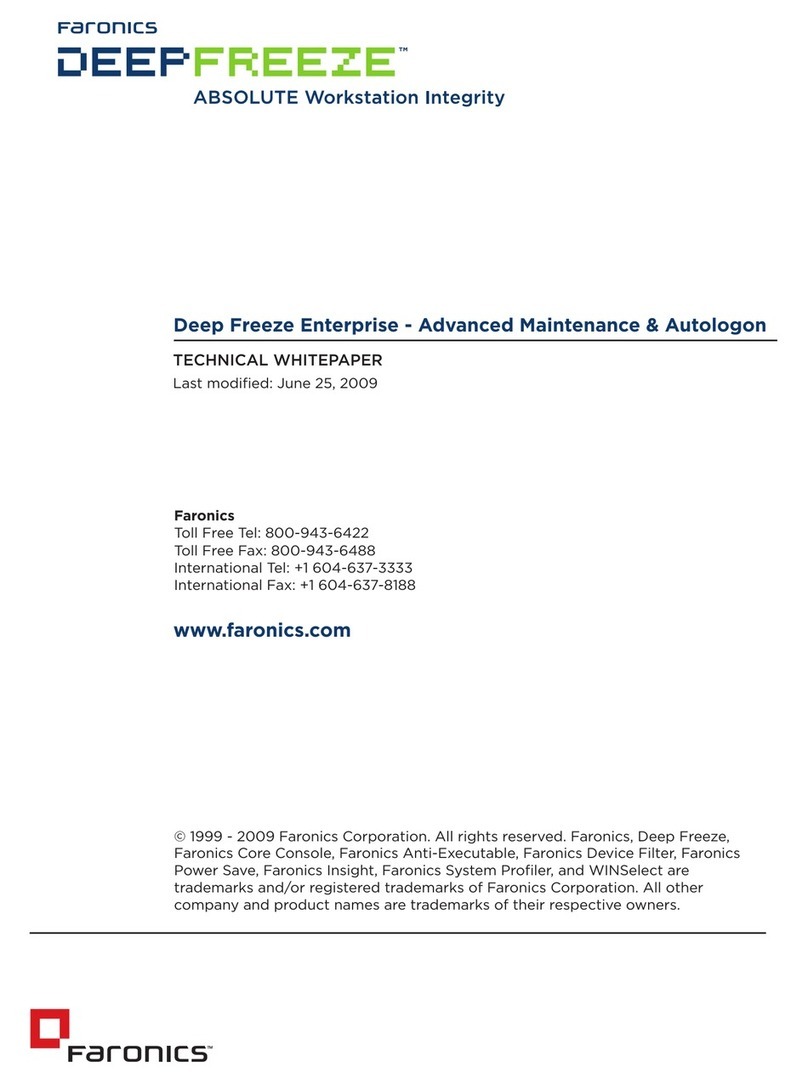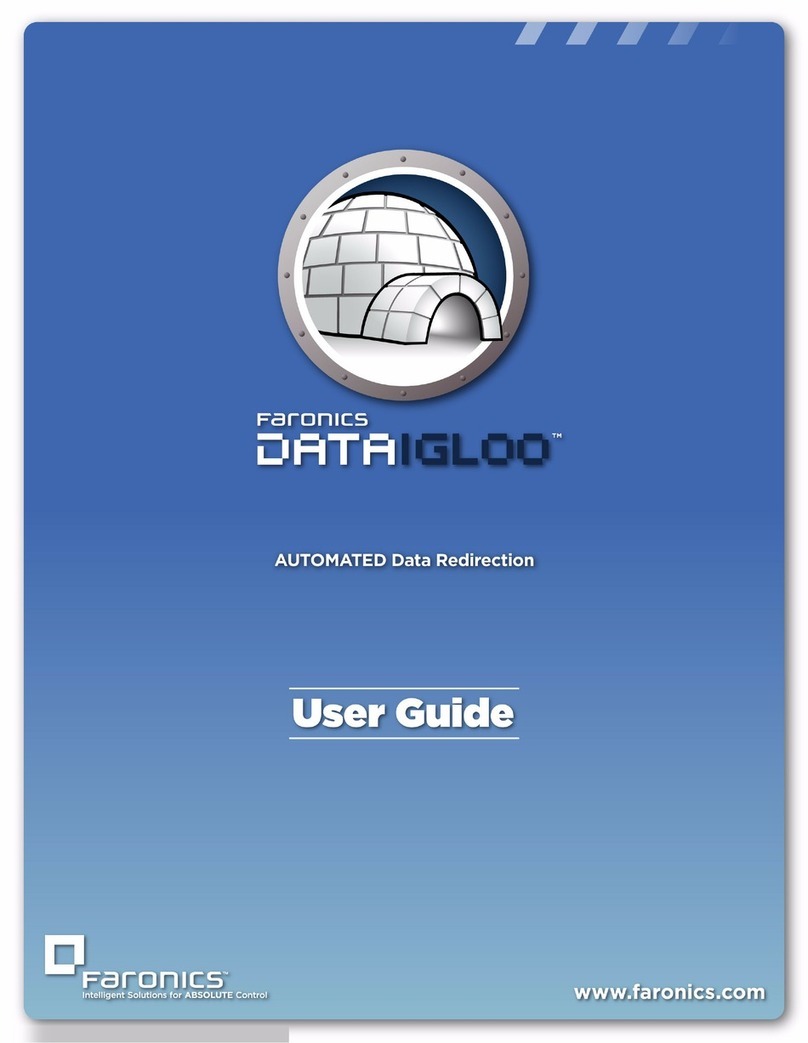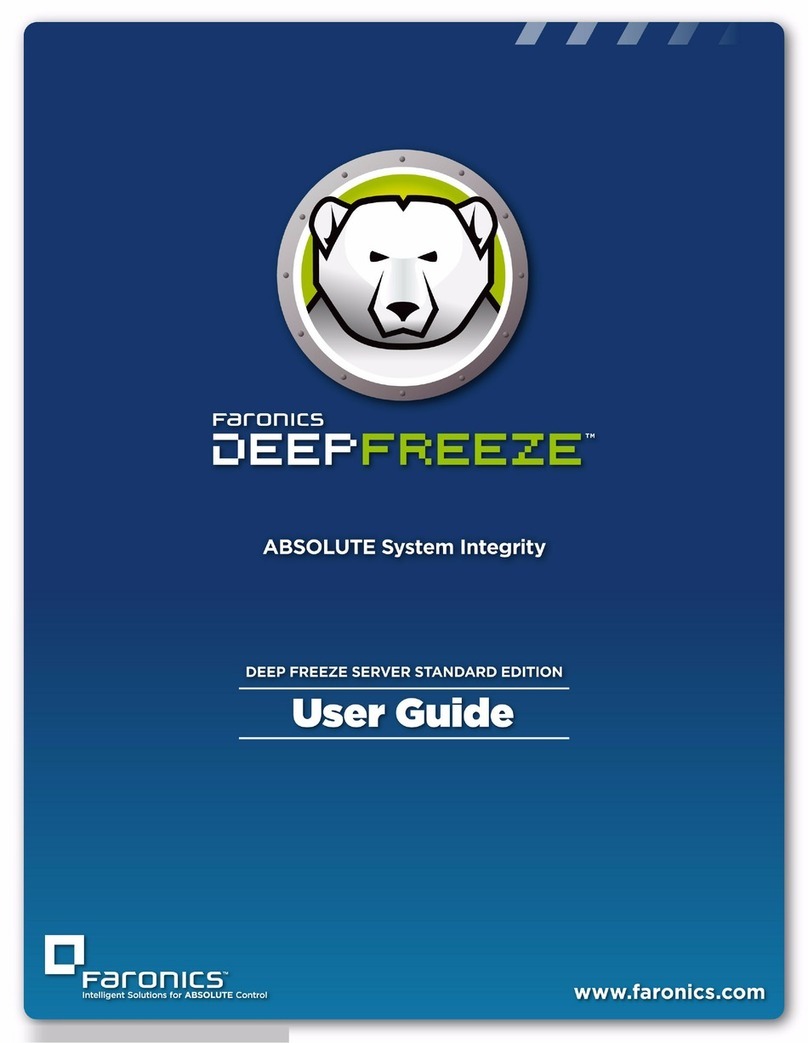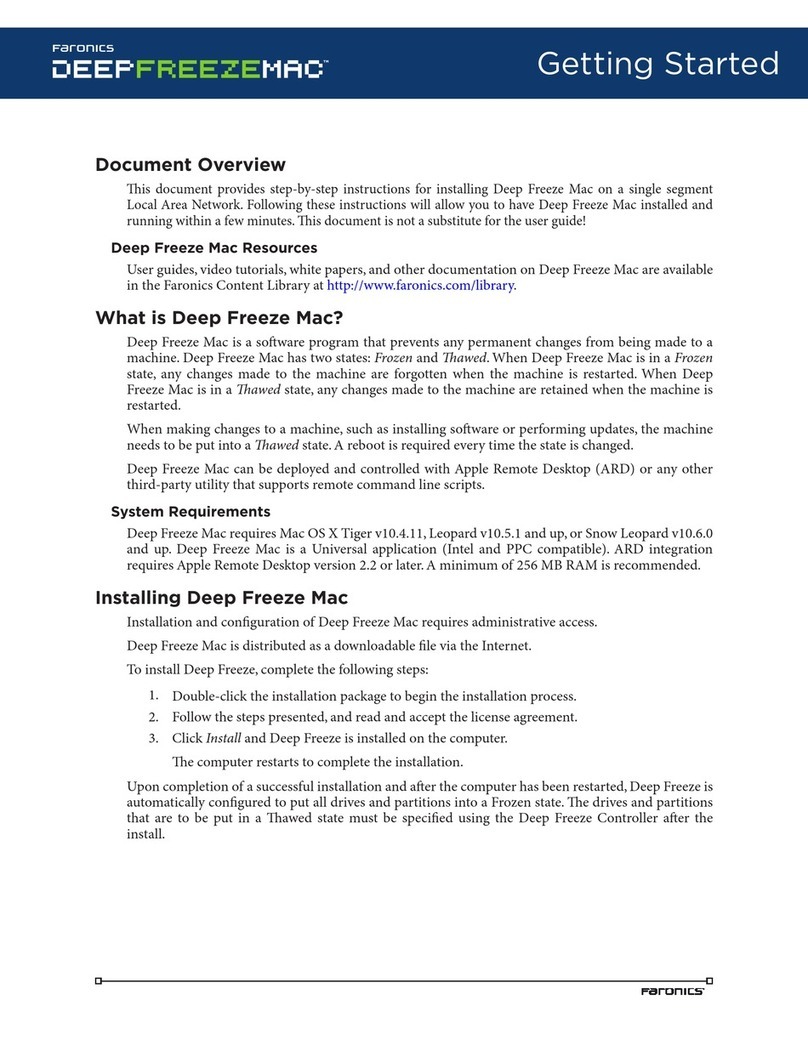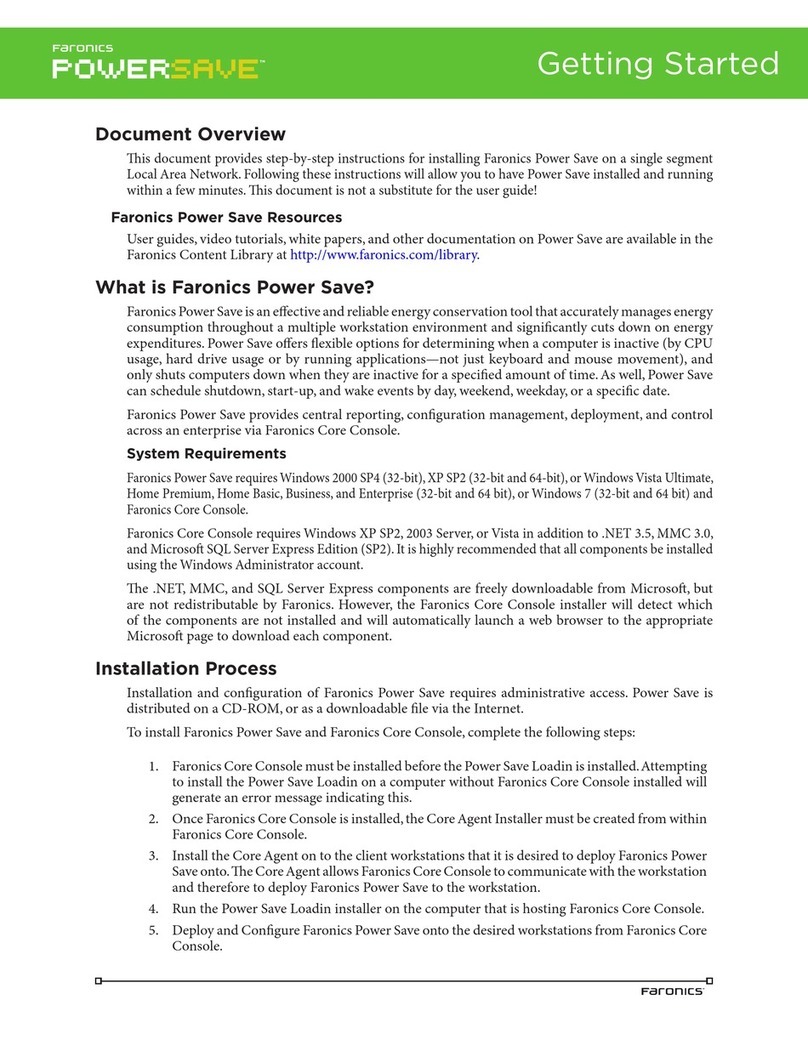Canada/International
609 Granville Street, Suite 620
P.O. Box 10362
Vancouver, BC, V7Y 1G5
International Tel
+1-604-637-3333
International Fax
+1-604-637-8188
UK
Siena Court, The Broadway
Maidenhead, Berkshire,
SL6 1NJ eurosales@faronics.com
Tel
+44-162-850-9008
Fax
+44-162-850-9118
USA
2411 Old Crow Canyon Road, Suite 170
San Ramon, CA
94583
Toll Free Tel
800-943-6422
Toll Free Fax
800-943-6488
© 1999 - 2010 Faronics Corporation. All rights reserved. Faronics, Anti-Executable, Deep Freeze, Faronics Insight, Faronics Power Save, Faronics System Profiler and WINSelect are trademarks and/or registered trademarks of
Faronics Corporation. All other company and product names are trademarks of their respective owners.
Download a free, fully
functional evaluation copy at
www.faronics.com
For more information on joining our
Partner Program visit
www.faronics.com/partners
System Requirements
Faronics Insight works with any combination of computers running Windows 2000, Windows XP, Windows Vista (32 & 64-bit), Windows 7 (32 &
64-bit), Windows Server 2008, and Mac OS X (10.4 and higher). e Mac teacher console requires an Intel processor running Mac OS X 10.4 or higher.
Insight is optimized for 800x600, 1024x768, and 1280x1024 screen resolutions. Insight also supports thin and fat client environments using Windows
2003 Terminal Server or NComputing. e hardware requirements are the same as the recommended requirements for the host operating system.
Key Features*
Insight Console
Easily access the console through the system tray menu (Windows)•
or Dock (Mac OS X)
Manage students in a list view or by thumbnails•
Name computers using Windows, Novell, or Active Directory accounts•
Move between computer labs while keeping student lists organized•
View up to 250 zoomable hi-color thumbnails at the same time•
Active applications and last visited website appear as thumbnail icons•
Teachers can shi from class to class while applying changes to•
student lists, channels, and class profiles in real-time
Classroom Collaboration
Display teacher screen on student monitors in either Full Screen or•
Windowed mode with the option to lock out student’s mouse and
keyboard
Draw on the screen to highlight important details•
Allow a student to share their screen with the rest of the class•
Send a text message to all or selected students•
Students can ask a question directly through Insight•
Teachers can initiate a text-based chat session with a student•
Transfer files to and from student computers or their network drive•
Control Student Workstations
Disable student’s keyboard & mouse during a remote control session•
Grab student attention by blanking screens (with optional custom•
message), locking out keyboards and mice, or muting the sound
Web Limiting & Classroom Monitoring
Block all Internet activity including browsers, e-mail, instant messaging•
Save and load web limiting websites for different classes•
Allow/Disallow access to selected websites (IE & Firefox)•
View a student’s Internet browsing history•
Display a launch page that lists allowed/disallowed websites•
Monitor workstation keystrokes in real-time (except at the login prompt)•
Power Features
Easily shutdown, logoff, or restart student computers•
Power on computers remotely using Wake-on-Lan technology•
Application & Device Connectivity Control
Allow only required applications and block others•
Save and load application limiting lists for different classes•
Limit student access to printers and USB thumb drives•
Testing & Voting
Ask the students Yes/No and multiple choice questions•
Distribute tests to students that can be completed electronically•
Test questions can be displayed in a random order on student•
machines to prevent cheating
Security & Anti-Tampering Controls
All activity within Insight is logged to a status window•
Password protection prevents rogue console use•
Insight does not allow a student to mischievously “unload” the•
soware or disrupt class by unplugging the network cable
Active Directory Secure Mode allows only members within a•
specified Active Directory group to view or control workstation to
prevent unauthorized use of the Insight console.
View & Snapshot Running Applications
Teachers can view all running applications on a student’s computer•
and add those applications to the allowed or blocked application lists
Take a snapshot of the student’s current computer screen•
Available for:
I evaluated Faronics Insight and immediately purchased it aer my
attempts to bypass it failed. When I saw that students could not figure
a way around it, I knew I had a solution that truly put me in control.
e previous soware solutions we tried did not give teachers the
control they wanted, the constantly crashing computers and network
lag impacted the students, and IT did not like the amount of network
bandwith that was being generated. I am happy to say that none of
these issues exist with Faronics Insight.
Leonard Moreno,
Information Technology Instructor,
PalmDale High, CA
*Feature differences exist between Mac and Windows versions. For a complete breakdown, please refer to the Key Features section of faronics.com/Insight