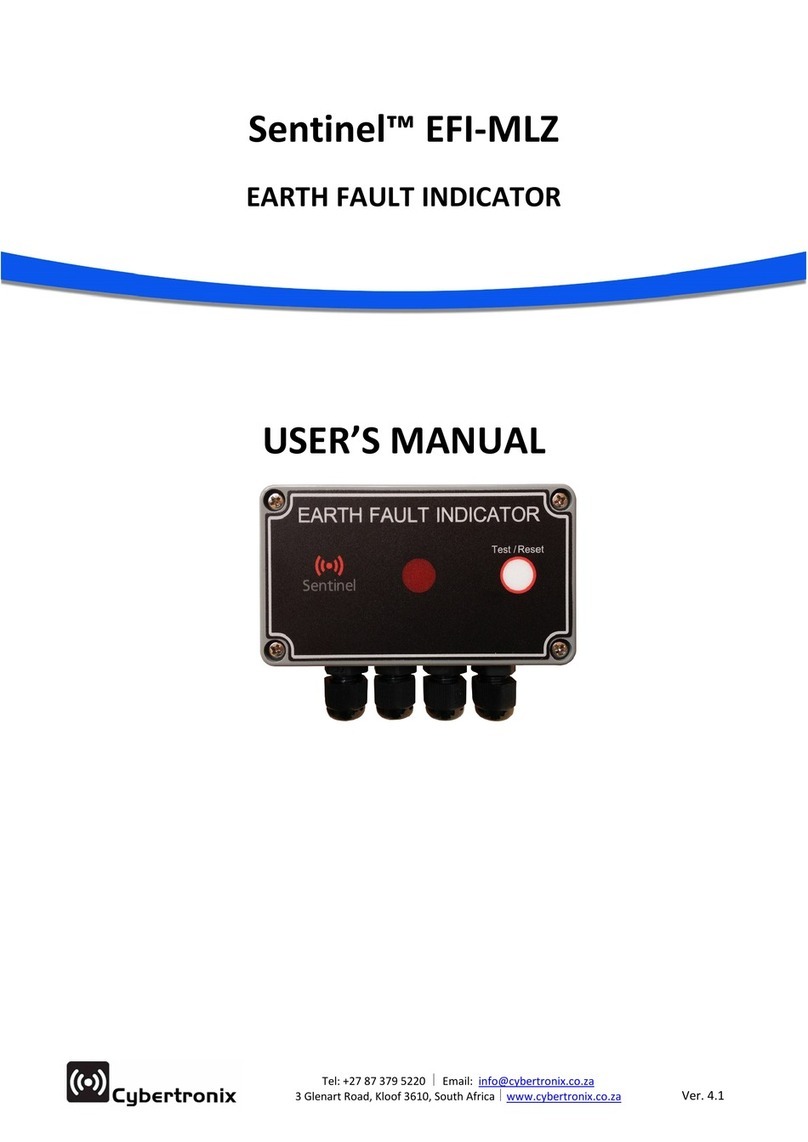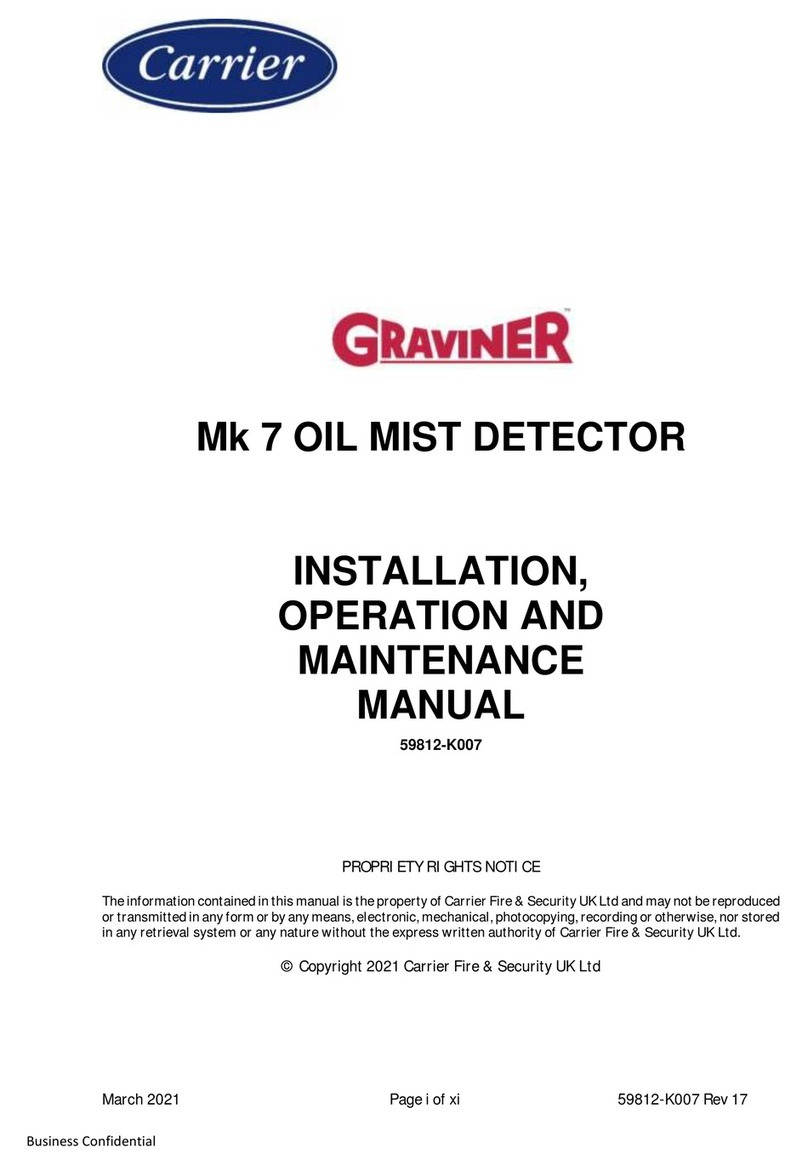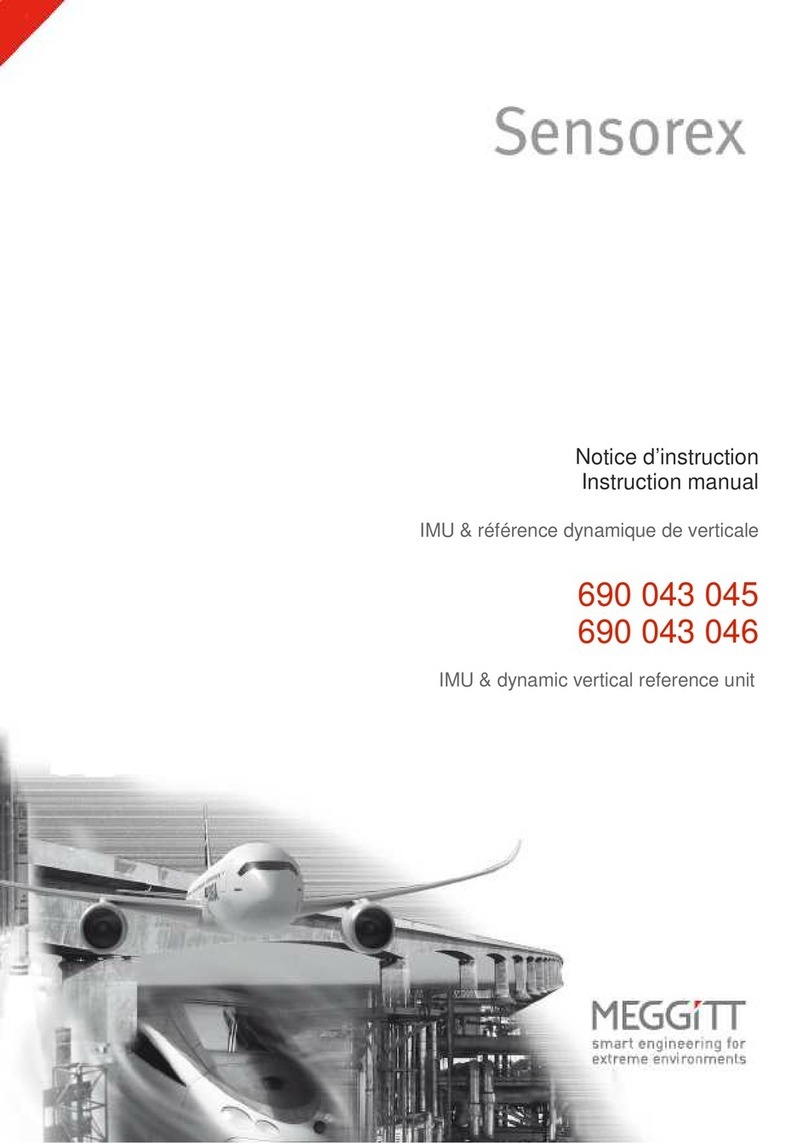Fast Aqua M300 D User manual

Manual Aqua M300D page 1
Aqua M300 D
Operating Instructions

Manual Aqua M300D page 2
Contents:
1. Safety Instructions 3
2. Intended Use 3
3. Scope of Delivery and Accessories 4
4. Control Elements 5
5. Powering up and Operating the Device 6
5.1 Headphone Jack and Sensor Port 6
5.1.1 Connecting the Microphone for 6
Acoustic Leak Detection
5.1.2 Connecting the Hydrogen Sensor 7
5.2. Powering On and Off 7
6. Navigation and Menu Structure 7
6.1 Navigation 7
6.2 Main Menu 7
6.3 Help 8
6.4 Settings 9
6.4.1 Time and Date 9
6.4.2 Languages 9
6.4.3 Power-Off Time 9
6.4.4 Backlight 9
6.4.5 Frequency Range 10
6.4.6 Hearing Protection 10
6.4.7 Touch Screen 10
6.4.8 Clearing Memory 10
7. Acoustic Leakage Detection 11
7.1 Parameter Settings in Acoustic 11
Mode
7.1.1 Adjusting the Sensor Sensitivity 11
7.1.2 Selecting the Filter Presetting 12
7.1.3 Volume Setting 13
7.2 Measurement Modes 13
7.2.1 Mode Description 13
7.2.2 Mode Selection 14
7.2.2.1 Measuring Procedure Smart Mode 14
7.2.2.2. Measuring Procedure Volume Mode 15
7.3 Clearing Current Measurement 16
Series
7.4 Manual and Automatic Filter 16
Adjustment
8. Acoustic Long-Term Measuring 18
8.1 Parameter Settings for Acoustic 18
Long-term Measuring
8.2 Measuring Procedure 19
9. Trace Gas Detection 19
9.1 Putting the Device into Operation 20
9.2 Display 20
9.3 Normal Measuring with Acoustic 21
Feedback
9.4 Defining Alarm Thresholds 22
9.5 Measuring with Zero Calibration 22
Acoustic Leak Detection
9.6 Clearing the Measurement Series 23
10. Searching for a Pipe 24
10.1 Setting the Volume, the Sensitivity, 24
and the Frequency
10.2 Procedure 25
10.3 Clearing Current Measurement Series 25
11. Saving and Loading Measurement 25
Data
12. Transferring Measurement Data 26
to a PC
13. Troubleshooting 28
14. Changing the Battery, Cleaning, and 29
Maintenance
15. Technical Specifications 30
16. Information for Use in the Field 31
16.1.1 How Sound is Created 31
16.1.1.1 Ground-borne Sound 31
16.1.1.2 Structure-borne Sound 31
16.1.1.3 Current-induced Sound 31
16.1.1.4 Interference Factors 31
16.1.2. Schematic Leak Detection 31
16.1.2.1 Narrowing Down the Leak by 32
Using a Stick Microphone
16.1.2.2 Pinpointing the Leak by Using 32
a Ground Microphone
16.2 Leak Detection with Trace Gas 32
16.2.1 Functional Principle 32
16.2.2 How to Carry Out Leak Detection 32
with a Forming Gas
16.2.3 Determining Correct Quantities 32
Using

Manual Aqua M300D page 3
The measuring device was designed and manufactured in line with the latest technological advancements
and complies with the requirements as laid down in existing European and national guidelines. Conformity
has been proved, and the relevant declarations and documents are in the manufacturer’s possession. As
the user, you must read and adhere to the following safety instructions in order to ensure that this
condition is maintained and that no danger results from the use of this device.
1. Safety Instructions
We do not accept any liability for any damage which might occur due to improper use or due to non-observance
of these instructions. The guarantee expires with immediate effect in such cases!
These instructions have to be read in full before the device is put into operation for the first time.
For reasons of safety and CE compliance, you may not on no account carry out any changes or modifications
on either the device itself or on any other components which may be used in connection with this measuring
device!
- DO NOT carry out any measurement on live components;
- Please observe the measuring range of the measuring sensors;
- Please observe the operating and storage conditions;
- DO NOT immerse the sensor head of the hydrogen sensor in standing water or any other liquid and DO
NOT dip into sludge or and sludge-like substance;
- DO NOT bring the sensor head of the hydrogen sensor into contact with fine powder or powdery
substances;
- The user is solely responsible for determining whether he or she considers the measurement results to
be valid and for any conclusions that are reached or any measures that are taken as a result thereof.
We can neither guarantee the validity of any measuring results nor can we accept liability for any such
results. We are on no account able to accept liability for any damage which may be caused as a
consequence of the use of these measuring results.
2. Intended Use:
The Aqua M300 is a multi-purpose detector designed to allow the user to carry out electroacoustic leak detection
on pipe systems carrying water, acoustic leak detection on pipes and to perform non-destructive pinpoint leak
detection on pipes which have previously been flooded with trace gas using the indicative measurement of
different hydrogen concentrations. The device may be used for the above-stated purposes only within the
technical data parameters as specified.
Any other use is considered to be not intended for these purposes.
In accordance with the EU Directive 2002/96/EU on Waste Electrical and Electronic Equipment, issued by
the European Parliament and by the European Council on 27 January 2003, electronic equipment must not be
treated as domestic waste, but must be disposed of professionally.
Please dispose of this device in a manner appropriate to the relevant legal requirements at the end of its product
life.

Manual Aqua M300D page 4
3. Scope of Delivery and Accessories
12
tripod for microphones (4 + 5),
small
1
Aqua M 300D central unit 13
extensions with tip M 6
2
sound-blocking headphones 14
magnet for microphones (4 + 5)
3
wind-protected ground microphone 15
extensions with tip M10
4
universal microphone 16
adapter M6 / M10
5
universal microphone with switch 17
components for hydrogen
ground sensor
6
testrod 18
hydrogen hand sensor
7
spiral cable 19
PWG system for pipe detection
8
ABS case, large
(irrespective of the pipe
material)
9
ABS case, small
10 tripod with magnets, large
11 tripod for microphones (4 + 5), large

Manual Aqua M300D page 5
4. Control Elements
1 Left-hand volume dial
This dial has two functions: you can either press 2 A or
turn 2B the dual-function dial. Turn the dial to adjust
the volume of your headphones while measuring is
being carried out. Press the dial to clear the current
measurement series.
2 On/Off key, start measurement,
- automatic amplification
- automatic filter setting
3 This dial has two functions: you can either press (3)A
or turn (3)B the dual-function dial.
Turn the dial to access menu and setting functions and
to specify already selected settings.
Press the dial to confirm selections and settings.
Permanent pressing reveals the relevant keyboard
configuration for the measurement menu.
4 Cancel key
Press briefly to access the superior menu. Press long
to clear the current measurement series.
5 Touch display
6 Connection for PC cable
7 Headphone jack
8 Screw-on battery compartment lid
9 Microphone jack
10 Aqua M300 hydrogen sensor connecting port

Manual Aqua M300D page 6
5. Powering up and Operating the Device
5.1 Headphone jack and sensor port
First place the batteries into the battery compartment of the Aqua M300 and connect all the components you
require to perform the specific measurement operation.
Headphones:
Connect the headphones to the headphone jack of the Aqua M300 (see chapter 4, legend item 7) . Use the original Aqua
M300 headphones only. The headphones have been designed specifically for acoustic leak detection purposes and features
self-developed electronics incorporated in the high-quality hearing protector capsule thus ensuring optimal results while
providing excellent soundproofing qualities.
5.1.1. Connecting the Microphones for Acoustic Leak Detection
Please be sure to use one of the following microphones only when carrying out acoustic leak detection with the Aqua M300:
Universal Microphone / Universal Microphone with Switch (see chapter 3,legend items (4)+(5))
The universal microphones can be used in combination with the extensions (13 + 15) as a stick microphone to pinpoint
leaks. If the magnet is screwed on, the Aqua M300 can be used as a contact microphone,and if combined with the
tripod adapter (16), the Aqua M300 can be used as a ground microphone to pinpoint leaks.
Ground Microphone (see chapter 3, legend item (3))
The ground microphone (3) is a wind-protected ground microphone which can be used when carrying out leak detection on
solid, stable surfaces. The geophone can be combined with the tripod magnet (10) for use on loose or unstable surfaces.
Depending on the type of acoustic measurement, the microphones can be connected to the Aqua M300 as follows:
Aqua M300 as a Ground Microphone:
Connect the tripod adapter (4+5) to the base of the microphone and connect the microphone to the microphone jack
of the Aqua M300 (see chapter 4, legend item (9)).
Aqua M300 as a Contact Microphone:
Connect the magnet to the base of the universal microphone and connect the microphone to the microphone
jack of the Aqua M300 (see chapter 4, legend item (9)).
AquaM300 as a Probe Microphone:
Connect the tip of the testrod to the base of the universal microphone either with or without any extension piece (13 +15)
and connect the microphone to the microphone jack of the Aqua M300 (see chapter 4, legend item (9)). The adapter (14)
can be used depending on the type of extension.
AquaM300 as a wind-protected Ground Microphone:
Connect the tripod magnet (10) to the base of the microphone (3), if necessary. Connect the microphone to the spiral cable
(7) and connect the spiral cable to the microphone jack of the Aqua M300 (see chapter4,legend item (9)).

Manual Aqua M300D page 7
5.1.2. Connecting the Hydrogen Sensor
The H2 hydrogen sensors can be connected to the Aqua M300 to carry out non-destructive leak detections in systems that
have previously been flooded with trace gas. Connect the sensor to the hydrogen sensor port (see chapter 4, legend item
10) of the Aqua M300. For further information on how to carry out the measurement procedure, please refer to Chapter 9.
For further practical information guidelines regarding the use of trace gas in leak detection, please refer to Chapter 15.2.
5.2. Powering On and Off
Press the ON/OFF key to power on (see chapter 4, legend item 2). The start screen appears and changes to the
measurement menu as soon as the device is ready for use.
Press the ON/OFF key and hold for approximately 3 seconds to power off (see chapter 4, legend item 1).
6. Navigation and Menu Structure
6.1.Navigation
The Aqua M300 has a number of menu and selection boxes which you can select by either using the touch screen or the
navigation dial on the right. When using the touch screen, simply briefly place your finger on the menu or selection box
you wish to select. You can also turn the right-hand dial either clockwise or anti-clockwise continuously to go through all the
menu or selection boxes in order to get to the box you wish to select. Activated menu levels or selection boxes are
highlighted in yellow.
Press the dial when you are finished to confirm your selection. The menu or selection box you have selected will
now be shown.
Press the Cancel key
to leave the menu or selection box which is just being shown and return to the last command line which was confirmed.
6.2 Main Menu
Help menu (chapter 8.3)
Setting menu (5) (chapter 6.4)
Measuring operation acoustic leak detection (1)
(chapter 7)
Measuring operation acoustic long-term measurement (2)
(chapter 8)
Measuring operation trace gas detection (3)
(chapter 9)
PC data transfer (6) (chapter 11)
Press menu in the upper screen bar or the Cancel key
to return to the main menu from the selected sector.

Manual Aqua M300D page 8
6.3 Help
The Aqua M300 is equipped with an integrated help function which can be accessed from either side. Navigate to the menu
item Help in the upper menu bar as described in Chapter 6.1 to get to the Help main page. Scroll to the Help topic which you
would like to find out about and confirm your selection by pressing the dial on the right to get to the help text you require.
Press the door symbol
to navigate back out of the help sector.
If you want to leave the help sector immediately, press the Cancel key. You will then return to the main menu.
Configuration of the Cancel keys and dials
Press continuously the dial (3) to display the functions activated in the particular menu bar as shown in the example below
(searching for a pipe):
Meaning of the pictogram
Settings
Function
Power off
Start measuring process
Activate the menu bar
Display activated functions
Curser function
Leave the menu
Action
Press briefly
Press long
Turn

Manual Aqua M300D page 9
6.4 Settings
You can reach the menu Settings via the Settings symbol in the main menu.
Navigate to the settings you wish to select and carry out your selection in order to perform the following
configurations:
6.4.1. Time and Date
Use the dial on the right to navigate to the selection field of your choice. The selection field you have chosen will be
highlighted in yellow. Press the dial on the right to confirm your selection. The field you have selected is now active and
highlighted in yellow.
Press the dial again or press the Cancel key to deactivate the field you have selected.
When the selection field is active, you can enter a value by turning the dial on the right and pressing the dial to confirm that
the value you have entered is correct. You can now navigate to the next selection field.
To enter the value via the touch screen, first press your finger against the selection field which you wish to activate and then
enter the value using the number pad. Press OK to confirm that the value you have entered is correct, and press DEL to
clear the value.
Press the Cancel key or the door symbol on the screen to leave the setting menu.
6.4.2. Languages
You can select from a number of languages for the display of the Aqua M300. Scroll down to the language you wish to
select and confirm your selection by pressing the dial on the right.
Press the Cancel key or the door symbol on the screen to leave the setting menu.
6.4.3. Power-Off Time
You can conserve battery power by selecting the time between 1 and 60 minutes after which the device then automatically
powers off when not in use. Repeat the procedure as described in Time and Date (see chapter 6.4.1) to enter the length of
time you have selected.
6.4.4. Backlight
The brightness of the display can be adjusted from 0 to 100% to suit your individual requirements. There is also a scale with
three individual colour segments which show you just how much battery power the brightness setting you have selected
consumes. The batteries will last longest when the scale is green and used up fastest when the scale is red.
Turn the dial on the right to increase or dim the brightness and leave the menu by either pressing the dial or by pressing the
Cancel key or the door symbol on your screen.

Manual Aqua M300D page 10
6.4.5. Frequency Range
Each of the measuring modes that can be used during acoustic leak detection has both a selection of pre-defined filters and
a selection of user-defined filters which can be configured in the setting window Frequency Range.
The settings of the high-pass filter (HP), the low-pass filter (LP), and the maximum breadth of the colour spectrum can all be
changed.
Repeat the procedure as described in Time and Date (see chapter 6.4.1) to enter the configuration you have selected.
6.4.6. Hearing Protection
The Aqua M300 is equipped with an automatic noise level absorber which ensures that the noise requirements according to
VBG 121 (VGB – Association of Institutions for Statutory Accident Insurance and Prevention) are met when the LD60000
headphones included in the scope of delivery are used. The noise protection intensity of the headphones can be adapted
individually to suit the user. The intensity ranges from 0 (relatively low) to 3 (maximum). Each of the three stages compels
with the requirements as laid down in VGB 121. The configuration corresponds to the procedure for setting the time and
date as described in chapter 6.4.1.
6.4.7. Touch Screen
You can use this setting window to deactivate the touch screen or to carry out a calibration or performance check. Use the
dial on the right to navigate to the selection field of your choice and confirm your selection by pressing the dial.
If ON/OFF has been selected, you can activate or deactivate the touch screen function respectively by pressing the dial.
To leave the setting menu either press the dial or press the Cancel key or the door symbol on the screen.
6.4.8. Clearing Memory
You can clear two different memory values in this setting window.
Clear Memory clears all the values that have been saved in the device.
Clear Parameter Memory clears all the user-defined configurations for the high-pass filter, low-pass filter and the maximum
breadth of the frequency spectrum in the Frequency Range setting window (see chapter 6.4.5,).
You can also use the touch screen to clear the memory or use the dial on the right to navigate to the selection field you have
chosen before pressing the dial to confirm your choice.
A tick symbol will appear to acknowledge that the memory has been cleared.
If you want to leave the setting menu, either press the dial or press the Cancel key or the door symbol on the
screen.

Manual Aqua M300D page 11
7. Acoustic Leakage Detection
In order to be able to carry out acoustic leak detection with the AquaM300, first activate the symbol for your
acoustic leak detection measuring operation in the main menu and confirm your selection.
The first selected mode is the pre-defined smart mode. There are two other modes available in addition to the smart mode:
the F&V mode (frequency and volume) as well as the V mode (sound level). These measuring modes will be described in
more detail in the chapters 7.2 to 7.4 below.
Regardless of the measuring mode chosen, the following parameters can be set for all the measuring modes that can be
used to carry out leak detection in the same consistent manner:
(1) Sensor sensitivity setting
(2) Selection of pre-defined filter settings
(3) Volume setting
7.1 Parameter Settings in the Acoustic Modes
7.1.1 Adjusting the Sensor Sensitivity
To set the sensitivity of the microphone connected to your
leak detection device, navigate in the display window to
the symbol for the sensor sensitivity setting (1), activate
the symbol and confirm your selection.
The sensor sensitivity settings window
opens.
The microphone amplification factor that has been currently selected is displayed on a scale from 0 to 100%. Turn the dial
on the right or touch the touch screen and pull your finger to the sensitivity value which you would like to select. The
sensitivity value is ideal when the control bar (2) on the left is half red, as shown.
!!! Press the Cancel key (2) to activate automatic amplification.
Press the Cancel key to leave the window without changing the sensitivity value. Press the dial on the right to confirm the
new setting or press the Cancel key. You can also confirm your selection by pressing the symbol for the sensor sensitivity
(1) on the touch screen.
NOTE: The current measurement series will be cleared when any changes are carried out to the sensitivity
settings!

Manual Aqua M300D page 12
7.1.2 Selecting the Filter Presetting
You can select one of three predefined filters when carrying out acoustic leak detection. Each of the filters can be
changed individually during measuring.
To select one of the predefined filter settings, navigate to the filter mode symbol (1) on the display, activate the
symbol and confirm your selection.
The window for the filter presetting selection opens.
There are three pre-settings to select from:
Fittings (2)
There is a predefined frequency range from 0 to 2,000Hz with a 200Hz high-pass filter and a 200Hz low-pass filter
which are ideal for checking the status of fittings and hydrants.
Ground (3)
There is one predefined frequency range from 0 to 1,000Hz with a 50Hz high-pass filter and a 400Hz low-pass filter
which are ideal for checking the status of pipe runs. This is the factory default setting and therefore the setting when
the device is put into operation for the first time.
User (4)
This presetting uses the filter range defined by you as the user in the frequency range settings menu (see chapter
6.4.5) according to your own specific filter preferences. When this product leaves the factory, the frequency range is
from 0 to 1,200Hz with a 100Hz high-pass filter and a 800Hz low-pass filter.
To carry out the setting, navigate in the window to the presetting (2), (3) or (4) you wish to select, activate the particular
setting and confirm your selection by pressing the dial on the right. The window then closes and the symbol for the
selected filter setting appears as the filter mode symbol (1).
Press the Cancel key to leave the window without changing the filter setting.
Besides the predefined filters, you can also change the predefined filter frequencies manually during acoustic leak detection
operations in all the measuring modes at any time between single measurements. In order to do so, please refer to chapter
7.4.
NOTE: The current measurement series will be cleared when any changes are carried out to the filter settings!

Manual Aqua M300D page 13
7.1.3 Volume Setting
You can adjust the volume of the headphones subject to the predefined hearing protection to suit your requirements (see
chapter 6.4.6.).
The volume you have selected will either be displayed numerically in the symbol for the volume of the headphones (1) and,
in addition, as a bar diagram.
Changing the Volume Before or After Measuring:
To change the volume of your headphones before or after measuring, navigate in the window to the symbol for selecting the
headphone volume (1), activate it and confirm your choice.
The window for selecting the headphone volume opens.
The volume that has been selected for your headphones is displayed on a scale from 0 to 100%. Turn the dial on the right
or touch the touch screen and pull your finger to the volume which you would like to select.
Press the Cancel key to leave the window without changing the volume setting.
Press the dial on the right to confirm the new setting or press the Cancel key.
You can also confirm the setting change by pressing the symbol for the headphone volume (1) on the touch screen.
A change in volume has no effect on the measuring curve, and the current measurement series remains in the memory and
is not cleared.
Changing the Volume during Measurement:
You can change the volume at any time during the measurement by either turning the dial on the left anti-clockwise to
turn down the volume or clockwise if you wish to turn up the volume.
7.2 Measurement Modes
7.2.1. Mode Description
Smart Mode
The Smart Mode displays a double-bar comprising a noise level indicator and the smart indicator for enhanced leak
detection. The smart indicator is based on a complex calculation and analysis system which includes factors like frequency,
noise levels, and evaluations. This algorithm has been tried and tested and is especially effective when background noise
levels are high and the sound emitted by the leak is very quiet.
Volume Mode
The leak-borne noise is displayed as noise level (amplitude). The spot showing the noise peak represents the spot of the
leak.
Searching for the pipe (see section – Searching for a Pipe, chapter 10)

Manual Aqua M300D page 14
7.2.2. Mode Selection
The measuring mode symbol (1) on the display shows which mode has been set. To call the requested measuring mode,
press the dial (3)
(2) Smart Mode
(3) Volume Mode
(4) Searching for a Pipe (see chapter 10)
7.2.2.1 Measuring Procedure Smart Mode
Press the record button or the press button on the handle at the universal microphone (5) to start measuring. Keep the
button pressed for the duration of the measurement. The device will stop measuring and save the data when the record
button is released.
The display can show a measurement series which is made up of the last six individual measurements as well as the
current measurement.
The first measurement saved is displayed on position 1. Each further measurement shifts the previous measurement to
the right. When position 6 has been reached, the oldest of the six measurements, the measurement on position one,
will be cleared so that the last measurement which was taken is always displayed on position 1.
The double-bar can be used to visualise the following information in smart mode:
The left-hand, broad bar (1) represents the noise amplitude on a scale ranging from 0 to 100. The grey bar shows the
minimum value measured, i.e. the lowest noise level, which is relevant for leak detection. This value is also displayed
numerically (2) below the bar.

Manual Aqua M300D page 15
The right-hand, thin bar (4) represents the smart indicator. The smart indicator is based on a complex set of calculations and
analysis methods (see chapter 7.2.1). The higher the smart indicator value, the more reliable the information on the leak.
The smart indicator bar also displays the colour of the frequency which was used for the calculation that is required to
provide an indication on the whereabouts of the leak. According to the rule of thumb, the closer the leak, the higher the
smart indicator bar value and the lighter the colour.
The smart indicator bar value is also displayed numerically next to the actual bar (5).
NOTE: You can change the measuring mode during measuring at any time and analyse or continue previous
measurements in another mode. The measurement series will not be cleared on changing the mode.
7.2.2.2 Measuring Procedure Volume Mode
Only the noise amplitude of the minimum value measured is displayed as a single bar in the volume mode.
Press the record button or the press button on the handle at the universal microphone (5) to start measuring. Keep the
button pressed for the duration of the measurement. The device will stop measuring and save the data when the record
button is released.
The display can show a measurement series which is made up of the last six individual measurements as well as the
current measurement.
The first measurement saved is displayed on position 1. Each further measurement shifts the previous measurement to
the right. When position 6 has been reached, the oldest of the six measurements, the measurement on position one,
will be cleared so that the last measurement which was taken is always displayed on position 1.
The single bar can be used to visualise the following information in volume mode:
The height of the bar indicates the noise amplitude on a scale ranging from 0 to 100. You are most likely to find the leak
at the spot showing the highest amplitude value.

Manual Aqua M300D page 16
7.3. Clearing the Current Measurement Series
As many as seven individual measurements can be carried out with the Aqua M300 and used as a measurement series
which can then be displayed. This series remains in the memory – even when the device is powered off – unless certain
parameters are changed. This function is of particular advantage in the field as this means that the last measuring value can
then be “carried over” to the next measuring point where the measurement series can then be continued. Please note that
the measuring series will be cleared immediately as soon as the sensor sensitivity settings or the predefined filter settings
are changed. Follow the instructions in chapter 11 to find out more on how the measurement series can be saved
permanently. To clear the individual measurements or the measurement series shown on the display, press the dial on the
right (4) and keep it pressed for 3 seconds. All 7 positions in the display have now been cleared and are empty.
7.4 Manual and Automatic Filter Adjustment
You can change the predefined filter frequencies at any time between individual measurements in each of the three
acoustic leak detection measuring modes. Navigate to the frequency range display (1), activate the display, and confirm
your selection.
The window for the acoustic filter adaptation opens.
The high-pass filter, the low-pass filter, the frequency spectrum as well as the status symbol for the activation of the
headphones are all presented on the display.
The frequency spectrum is also presented as a colour gradient. Dark colours indicate low-frequency sounds, and
bright colours indicate high-frequency sounds
The preset filter configuration is active. This is indicated by the red high-pass filter value field and the red high-pass filter bar
(2) A and (2) B in the frequency band as well as the red low-pass filter bars (3) A and (3)B in the frequency band.
To change the frequency value of the filter, turn the dial on the right or touch the touch screen with your finger and pull
the high-pass filter bar to the position where you would like it to be.
To change the frequency value of the low-pass filter, press the dial on the left once. The low-pass filter configuration is now
active. This is indicated by the red low-pass filter value field 3 A and the red low-pass filter bar (3) B in the frequency band.

Manual Aqua M300D page 17
When working in the field, the setting for the low-pass filter is ideal when all the high-frequency sounds lie within the
selected range and the high-pass filter is set so that the bottom left-hand sector of the selection box is on the right-hand
sloping flank of the biggest part of the spectrum.
Press the Cancel key or the lower frequency display (1) to leave the window.
Activating the Headphones during Filter Adaptation
The Aqua M300 features a function for the activation of the headphones while the filters are being set.
This function can be switched on or off by pressing the key on the left (2). The status symbol for the acoustic activation in
the window (4) will indicate the current status of the function.
When this function is active, the sound from the microphone is passed on through to the headphones while the filter is being
adapted.
This means that you can either enter numerical values to set the limits for the frequency ranges you wish to select or you
can set the limits using the acoustic method.

Manual Aqua M300D page 18
8. Acoustic Long-Term Measuring
You can carry out acoustic long-term measuring with the Aqua M300 in order to determine over a longer period whether a
certain sound can be attributed to either a leak or to environmental sources such as pumps, flow-related noises in canals,
etc.. To select the acoustic long-term measuring mode, activate the symbol for acoustic long-term measuring in the main
menu and confirm your selection.
You will then arrive at the display.
8.1 Parameter settings for Acoustic Long-Term Measuring
You can set the following parameters and carry out the following actions on the display:
Set the sensor sensitivity (1)
Select the filter presetting (2)
Adapt the filter and activate the acoustics manually (3)
Set the volume (4)
Set time intervals for long-term measuring (5)
Start long-term measuring (chapter 8.2)
Clear the display (chapter 8.2)
Stop/continue long-term measuring (chapter 8.2)
Setting the sensor sensitivity (1):
To set the sensor sensitivity, perform the same steps as described for current
measurements in chapter 7.1.1.
Selecting the filter presetting (2):
To select the filter presetting, perform the same steps as described for current measurements in chapter 7.1.2.
Adapting the filter and activating the acoustics manually (3):
To adapt the filter and activate the acoustics manually, perform the same steps as described for current
measurements in chapter 7.6.

Manual Aqua M300D page 19
Setting the volume (4):
To select the volume for long-term measuring, perform the same steps as described for current measurements in chapter
7.1.3.
Furthermore, the volume function for long-term measuring can be deactivated at any time by pressing the dial on the
left (1) once.
The volume that has been set is not affected by the mute function. The mute function just mutes the headphones.
Selecting the time intervals for long-term measuring (5):
There are four predefined time intervals available for selection: 5, 15, 30, and 60 minutes. To select a time interval,
navigate to the time interval symbol (5) on the display, activate the symbol and confirm by pressing your selection. The
window for setting the time interval will then open. Navigate to the time interval you wish to select by pressing the dial on
the right or by touching the touch screen with your finger and confirm your selection by pressing the dial on the right or
press the Cancel key. The time scale (6) on the display will now display the time interval you selected.
8.2. Measuring Procedure
Press the left-hand button (2) to start long-term measuring. The measurement will start and end with the pre-selected times.
You can interrupt the recording at any time by pressing the button (2) again.
Continue measuring by pressing the button (2) again. To clear the long-term measurement series on the display, press the
right-hand button (4) of the device for 3 seconds.
9. Trace Gas Detection
The Aqua M300 is excellently suited for detecting leaks together with the optionally available Aqua M300 H2 hydrogen
sensor and the formation gas type 95/5, which comprises 95 % nitrogen and 5 % hydrogen. To select the trace gas
detection, activate the symbol for the trace gas detection in the main menu and confirm your selection.
You will then arrive at the display.

Manual Aqua M300D page 20
9.1 Putting the Device into Operation
As soon as you change to trace gas detection on the display when the hydrogen sensor is connected, the device
recognises the sensor and warms it up to operating temperature. This warm-up phase takes approximately 3
minutes and is displayed as a green progress bar (1) below the numerical display. The sensor self-calibrates
during the warm-up phase. This self-calibration is designed to determine the base value for the different
hydrogen concentrations that are detected during measuring. The sensor calibrates independently according to
the existing hydrogen concentration in the surrounding air. Therefore, it is especially important that you ensure
that the sensor is not near any relevant hydrogen source during the warm-up phase. So we recommend that you
either go outside into the open with the Aqua M300 during the warm-up phase or remain in places where you
know that the hydrogen concentration is low (<1 ppm H2). As soon as the sensor has reached its operating
temperature, the warm-up bar disappears and the Aqua M300 is ready to use.
9.2 Display
You can read and adjust the following parameters and carry out the following actions on the display for trace gas
detection:
•Bar display (1) and the number which displays the current measurement underneath it
•Preset alarm threshold (2)
•Digital display with the current measuring value (3)
•Six position bars for the bar display (4) and the numerical display (5) of the previous measurements. The first
measurement is displayed on position 1, each additional measurement shifts the previous measurement to
the right. When position 6 has been reached, the oldest of the six measurements, the measurement on
position one, will be cleared so that the last measurement which was taken is always displayed on position 1.
•Start/Stop symbol and recording symbol respectively (6) to start and end a measurement
•Perform zero calibration (7)
•Switch the measuring tone on and off central unit(8)
•Define the alarm threshold (9)
•Switch the measuring tone on and off headphones (8)
Table of contents
Popular Security Sensor manuals by other brands
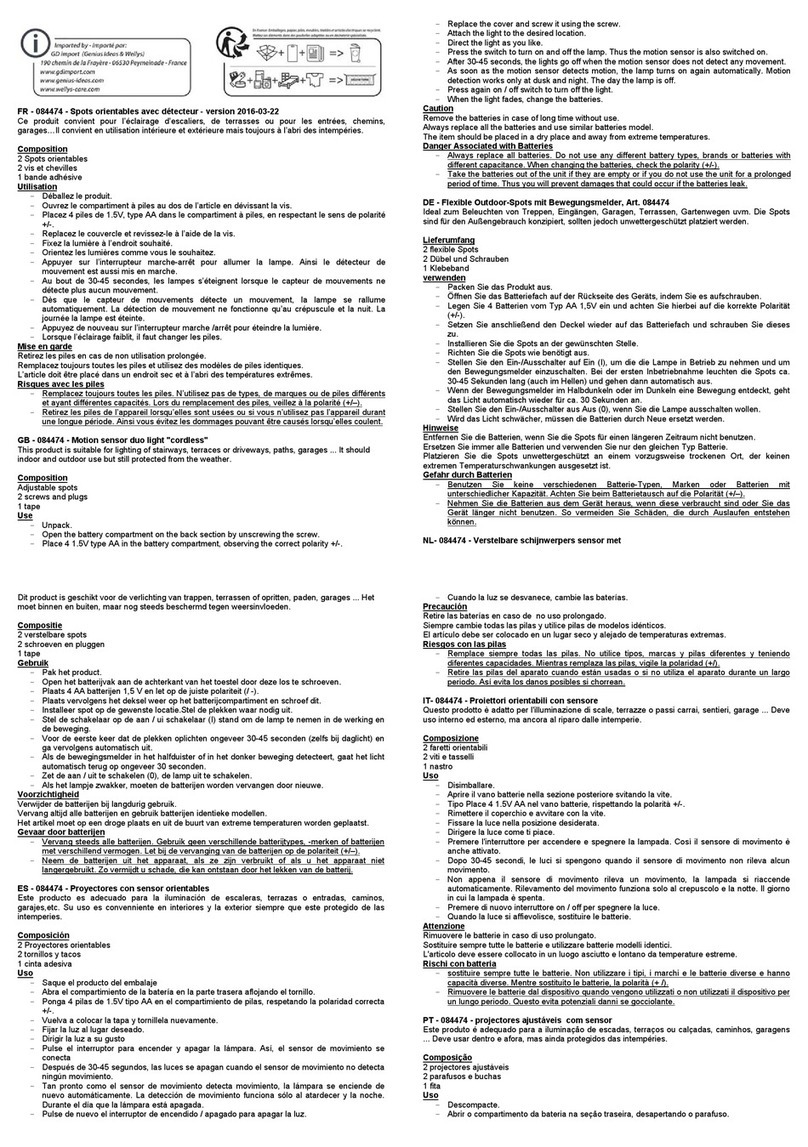
GD Import
GD Import 084474 quick start guide

Watts
Watts tekmar 089 ACCOMPANIMENT TO THE INSTALLATION, OPERATION AND MAINTENANCE MANUAL

STEINEL
STEINEL DALI-2 HF 180 Quick start quide

BIOEASY
BIOEASY LFDMOBR user manual
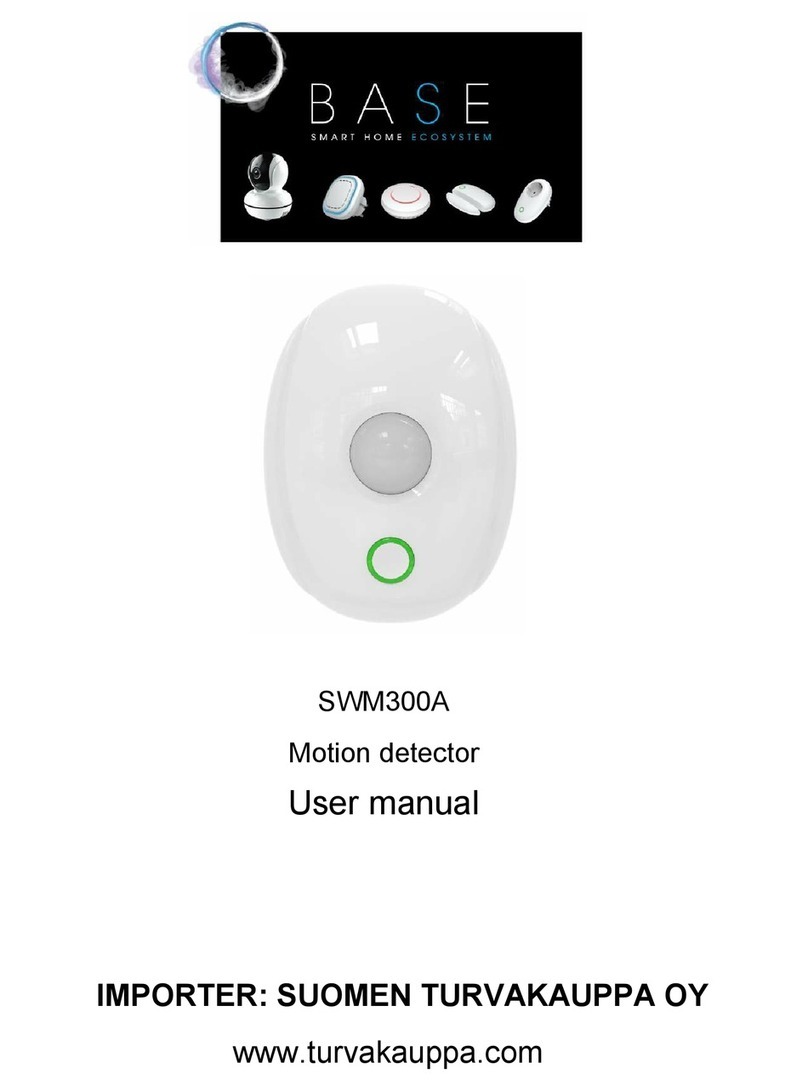
Base
Base SWM300A user manual

Commercial Electric
Commercial Electric LM2n400042WNGTH Use and care guide

Siemens
Siemens 5WG1 258-2EB22 Technical product information

DANLERS
DANLERS COPD Installation notes
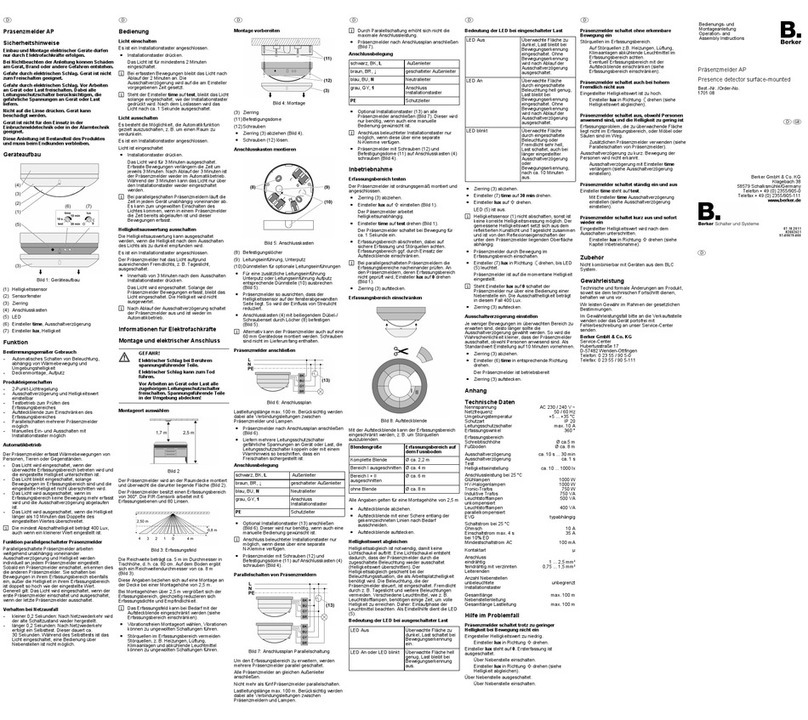
Berker
Berker 1701 08 Operation and assembly instructions

Smartwares
Smartwares ES46 manual
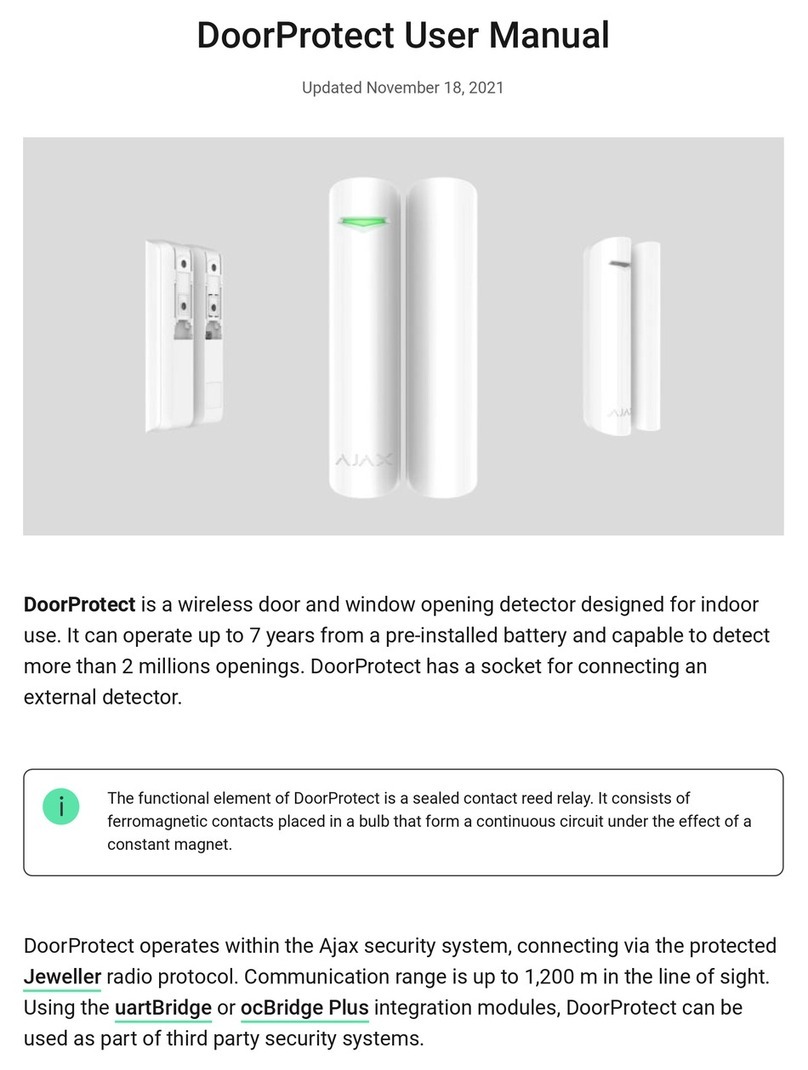
AJAX Systems
AJAX Systems DoorProtect user manual
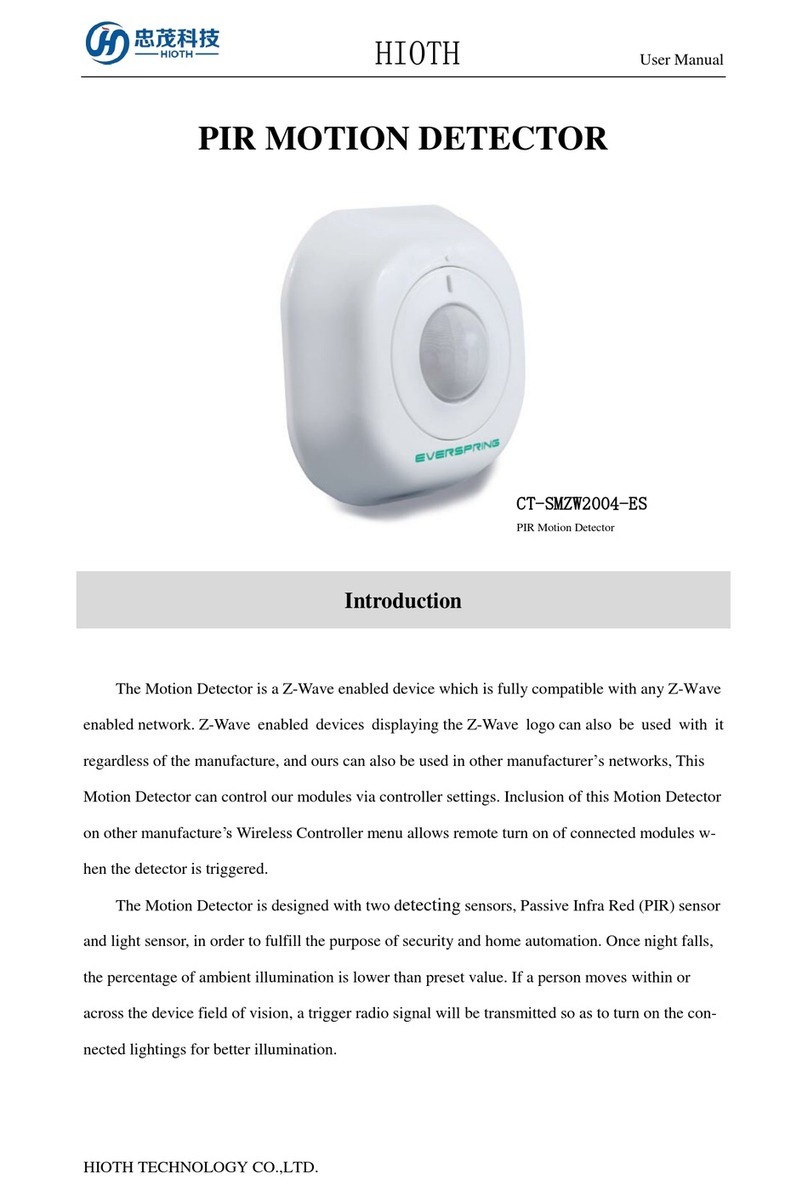
HIOTH TECHNOLOGY CO., LTD
HIOTH TECHNOLOGY CO., LTD CT-SMZW2004-ES user manual