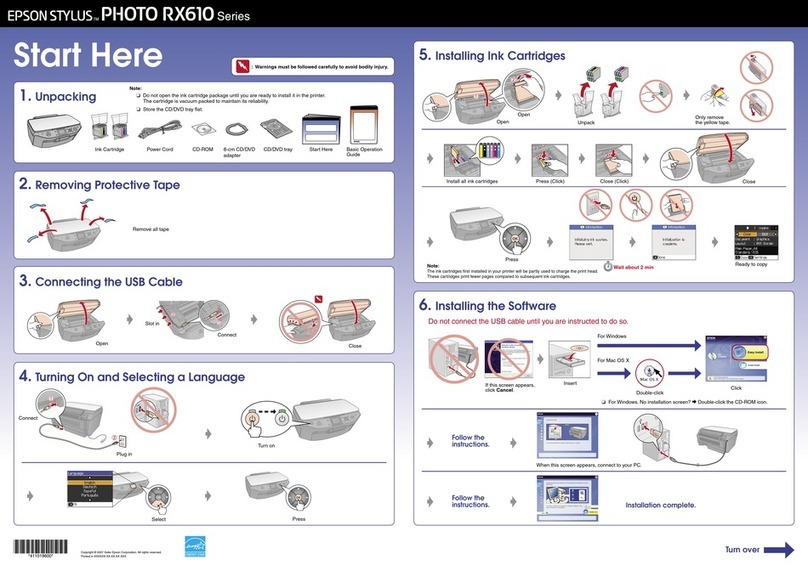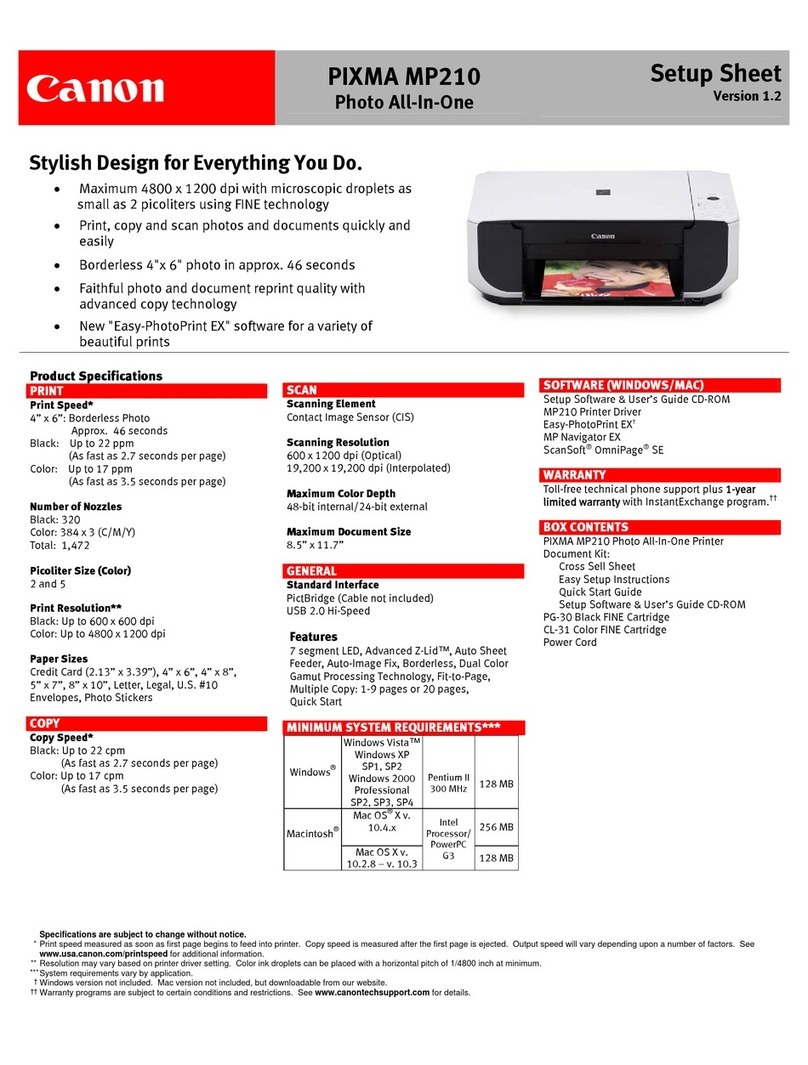Fastjet A470 Series User manual

Inkjet Printer
Operation
Manual
!
May 11th 2020 Edited V1.1
A470 Series

Content
1. Safety Guidelines 1------------------------------
1.1.Safety warning 1-------------------------------------------------------------
1.2.Safety prevention 1---------------------------------------------------------
1.3.Use 1---------------------------------------------------------------------------
1.4.Handling 2---------------------------------------------------------------------
1.5.Responsibility 2--------------------------------------------------------------
2. Instructions 3--------------------------------------
2.1.Specifications 3--------------------------------------------------------------
2.2.Appearance overview 4----------------------------------------------------
2.3.Control Panel 4--------------------------------------------------------------
2.4.Hydraulic diagram 5--------------------------------------------------------
2.5.Printhead 6--------------------------------------------------------------------
2.6.Ink Core 6---------------------------------------------------------------------
2.7.Main Screen 7----------------------------------------------------------------
2.8.Menu Analysis 8-------------------------------------------------------------
2.8.1.Messages 8----------------------------------------------------------------------
2.8.2.Editor 8----------------------------------------------------------------------------
2.8.3.User Fields 9---------------------------------------------------------------------
2.8.4.Print 10-----------------------------------------------------------------------------
2.8.5.Password 10---------------------------------------------------------------------
2.8.6.System 11-------------------------------------------------------------------------
2.8.7.Config 12--------------------------------------------------------------------------
2.8.8.Date 13----------------------------------------------------------------------------
3. Printer Operation 14-----------------------------
3.1.Commission 14--------------------------------------------------------------
3.2.Start The Printer 16---------------------------------------------------------
3.2.1.Start Jet 16------------------------------------------------------------------------
3.2.2.Inkjet Observation 17----------------------------------------------------------
3.2.3.Drops Observation 18---------------------------------------------------------

3.3.Stop Jet 19--------------------------------------------------------------------
3.3.1.Stop Jet and Clean 19---------------------------------------------------------
3.3.2.Stop&Clean (Power off during the inkjet running) 19------------------
3.3.3.Stop and Clean (long-term stop ) 19---------------------------------------
3.4.Create Message 20---------------------------------------------------------
3.4.1.Create a sample message 20-----------------------------------------------
3.5.Create/Edit User Field 22-------------------------------------------------
3.5.1.Time User Field 22--------------------------------------------------------------
3.5.2.Additional remarks for time user field 23---------------------------------
3.5.3.Barcode User Field 24---------------------------------------------------------
3.5.4.Additional remarks for Barcode User Field 25--------------------------
3.5.5.Counter User Field 26---------------------------------------------------------
3.5.6.Instructions for items in the Counter 27-----------------------------------
3.5.7.Logo User Field 28-------------------------------------------------------------
3.5.8 Code User Field 30------------------------------------------------------------
3.5.9 External data User Field 31--------------------------------------------------
3.6 Message Parameters 32---------------------------------------------------------
3.6.1 Modify message parameters 32--------------------------------------------
3.7 Print Mode Setting 33-------------------------------------------------------------
3.7.1 Single Printing Mode 33------------------------------------------------------
3.7.2 Continuous Printing Mode 34-----------------------------------------------
3.7.3 Times Printing Mode 35------------------------------------------------------
3.7.4 Measure mode 36--------------------------------------------------------------
3.7.5 Traverse Printing Mode 37---------------------------------------------------
4. Trouble Shooting and Maintenance 39----------
4.1 Diagnostic screen 39---------------------------------------------------------------
4.2 Faults and Warning Icons 40-----------------------------------------------------
4.2.1 Fault Icons 40--------------------------------------------------------------------
4.2.2 Warning Icons 41---------------------------------------------------------------
4.3 Troubleshooting 42-----------------------------------------------------------------
4.4 Wash Nozzle 43---------------------------------------------------------------------
4.5 Jet Alignment 43---------------------------------------------------------------------
4.6 Drain 44-------------------------------------------------------------------------------
4.7 Sensor and Encoder Wiring Diagram 45--------------------------------------
4.7.1 Sensor Diagram 45---------------------------------------------------------------
4.7.2 Encoder Diagram 45-------------------------------------------------------------

1. Safety Guidelines
1.1. Safety warning
•Maintenance of this equipment must be performed by a maintenance
professional.
•When the printer is connected to the power supply and related circuits, a
lethal voltage is generated. Non-professionals cannot open the circuit
compartment, and cannot check and repair the circuit system.
•The consumables used in the printer may be flammable liquids. The use of
consumables must not only follow the Material Safety Data Sheet (MSDS)
instructions, but also the printer must be regularly inspected and
maintained to minimize safety hazards. (Note: The printer has an alarm
function that has been sent for maintenance time. Please pay attention to
whether this function is normal. If there is an alarm when the printer
maintenance time has expired, please notify the service engineer in time.)
1.2. Safety prevention
•The installation of the printer should be stable and well grounded.
•The printer must be installed in a ventilated place, away from heat, fire and
static electricity. No smoking near the printer.
•The container lid of the ink, solvent and cleaning agent used in the printer
should be tightly closed and stored in a ventilated environment away from
the printer.
•The printer should be kept clean, because the consumables used may be
flammable liquids, and the ink can burn after drying.
•Place a carbon dioxide dry powder fire extinguisher near the printer.
1.3.Use
•The printer is a non-contact inkjet device and is not suitable for all
occasions (such as explosive atmospheres). It should be used in
accordance with safety guidelines and provide a suitable working
environment. Otherwise, the consequences will be borne by the user.
Page 1

•It is recommended to use the original consumables (including inks,
solvents, cleaning agents, maintenance products, etc.) of the printer. You
must obtain the Material Safety Data Sheet (MSDS) from the dealer and
read and follow them carefully. Otherwise the consequences will be borne
by the user.
•In operation, wear anti-ink gloves and safety glasses for those who may
touch the consumables.
1.4.Handling
•For machines with ink and solvent in the machine, non-vertical handling is
prohibited. If the printer cannot be kept in a vertical state, the ink and
solvent should be completely drain out before handling.
1.5.Responsibility
•Our company is not responsible for any consequences resulting from
violations of safety instructions, safety requirements and violations of basic
safety practices when using and maintaining the printer.!
!
Page 2

2. Instructions
2.1.Specifications
ELECTRICAL SPECIFICATIONS
Voltage
110V-240VAC
Frequency
50Hz-60Hz
Energy consumption
120(W)maximum value
WEIGHT
Net weight
22kg
DIMENSIONS
Cabinet
390L*295W*540H
Printhead diameter
41mm
Printhead length
260mm
Nozzle size
60um
Umbilical length
2700mm
ENVIRONMENT SPECIFICATIONS
Operating temperature
5℃to 45℃
Ambient temp replacing rate
10℃per hours at most
Relative humidity
0-90% non-frosting
Storage temperature
5℃-45℃Original package
Page 3

2.2. Appearance overview
Right View Front View Left View
Introduction :
1. Upper: Electronics Compartment 、Control Panel
2. Lower: Ink Compartment
3. Connector Panel
4. Umbilical
2.3. Control Panel
!
Page 4
1
2
3
4
Shortcut keys
Diagnosis Screen
Input Method Switch
Indication LED
Cursor control
Confirm button
Delete button

2.4. Hydraulic diagram
1. When the valve is energized, I-O will open and I-N will close.
2. When the valve is de-energized, I-N will open and I-0 will close.
Main ink cycle ——
Consumable adding system ——
Viscosity detection system ——
Automatic cleaning system ——
Page 5

2.5.Printhead
2.6. Ink Core
Ink Core(Left View)Ink Core(Right View)
Deflection Plate
Nozzle
Charge Electrode
Gutter Pipe
Phase Detector
Last Chance Filter
Nozzle connector
Page 6
* Exhaust Air Switch
Condenser
Cover
Suction pipe
Drain Pipe
* Exhaust Vent Plug
* Please remove the exhaust vent plug and turn on
exhaust air switch before use.
Gear Pump

2.7.Main Screen
The main screen is the default screen after the printer powered on:
Instructions:
(1) Main Menus.
(2) Shortcut function keypad.
(3) The name and content of the current message, it’s a WYSIWYG
message viewer, the content of which is consistent with the content
printed by the printer.
(4) The current status description area of the printer.
(5) The printer icon display area contains icons such as consumables,
equipment status, warnings and faults.
(6) The counter of the cumulative number of prints can be reset;
Instructions of Shortcut function keypad:
•F1 Start Jet It is used to start the jet.
•F2 Select Message It is used to select and recall the stored messages.
•F3 Message Parameters It is used to set the message parameters.
•F4 Edit Message It is used to edit the current message.
Page 7

2.8. Menu Analysis
2.8.1. Messages
(1) Used to create new messages.
(2) Used to edit saved messages.
(3) Used to select and recall the stored messages , which is equivalent to
the “F2 Select Message” on the main screen.
(4) Used to set the parameters of current message, which is equivalent to
the “F3 Message Parameters” on the main screen.
(5) It is used to delete the messages saved in the printer.
(6) It is used to copy the messages saved in the printer and rename.
(7) It is used to delete all the messages saved in the printer except the
current message.
2.8.2. Editor
Press "F4 Edit Message" on the main screen, after entering the message
editing screen, press "ESC" to call up this menu ( Press the left and right
arrow keys on the main menu bar to select it )
Page 8

(1) Used to select fonts , which is equivalent to the shortcut “F1” in
message editor.
(2) Used to insert user fields into current message, which is equivalent to
the “F2” in message editor.
(3) Used to save messages, which is equivalent to the “Shift + F1 ” in
message editor.
(4) Used to save current message and exit the editor.
(5) Used to clean all the contents in the current editor.
(6) Abandon all the changes and exit the editor.
2.8.3.User Fields
(1) Used to edit the saved user fields.
(2) Used to create new user fields.
(3) Used to delete saved user fields.
(4) Used to reset the counter valve in the current message.
(5) Used to set shifts.
(6) It is used to set the date and time code. For example, if January is
printed as Jan, etc., in the time user field, the date and time code can
be referenced by referring to a specific letter, RR can refer to the year
code, and SSS can refer to the month code, TT can reference the day
code, UU can reference the hour code, VV can reference the minute
code, some models do not include this function.!
Page 9

2.8.4. Print
(1) Used to control the printing
(2) Used to trigger printing manually
(3) Used to set the print modes.
(4) Used to set the photocell mode.
(5) Used to set the photocell signal blocking time and mode.
(6) It is used to set the reverse print mode.
2.8.5.Password
(1) Enter user password for advanced operating authority.
(2) Enter a new user password to change user password.
Page 10

(3) Open the Set Password Level menu. This has options for the Main
Screen and each of the menus. You can set “On” or “Off” for each
option available in the menu. “Off” doesn’t have password protection.
(4) Enter maintain password for maintenance authority.
(5) Enter a new maintain password to change maintain password.
(6) Clear password to the lowest authority.
2.8.6. System
(1) Start the ink jet
(2) Quick start the ink jet without a flushing sequence.
(3) Stop the ink jet. Clean the nozzle and related tubes.
(4) Quick stop the ink jet without a flushing sequence.
(5) Clean nozzle with solvent manually
(6) Clean the umbilical. It can be used to install the inkjet printer to
exhaust air.
(7) This Function can turn off the automatic stopping jet when charge
fault.
(8) This Function can turn off the automatic stopping jet when gutter fault.
(9) Disable/Enable rolling phase.
Page 11

(10) Turn on/turn off each valve and main pump separately.
(11) Set gutter mode Continuous or Intermittent.
(12) Drain the Ink System
(13) Wash nozzle automatically
(14) Ink system clean
2.8.7.Config
(1) Set nozzle temperature(0 to 40 ℃)
(2) Set pump pressure (0 to 450 Pa)
(3) It is able to set the viscosity of ink manual/auto.
(4) Set modulation value.
(5) Set phase charge value.
(6) Set phase offset value.
(7) Set charge value.
(8) Set EHT trip level.
(9) Set the contrast of the LCD.
Page 12

(10) Set the Real Time Clock(RTC) in the printer to the local time and date.
(11) Pump zero adjustment.
(12) Set EHT value of each grade
(13) Select the ink type.
(14) Set character width ratio/print delay ratio/Internal Interval ratio/
External Interval ratio.
(15) Serial port configuration
2.8.8. Date
(1) Display each of current status of the printer.
(2) All current operational monitoring data of the printer which are
conductive to diagnose malfunctions.
(3) It can be used to reset counter.
(4) Display software version.
(5) Set the type of menu language.
(6) Display printer running time and maintain time.
(7) Copy internal message to USB.
(8) Copy internal Logo to USB.
(9) Copy message from USB to Printer.
(10) Copy Logo from USB to memory. Support monochrome bitmap file
format(.bmp).
(11) For maintenance .
Page 13

3. Printer Operation
3.1. Commission
Printer needs to be filled with ink and exhaust air before use.
1. Open the lower cabin door, pull out the ink system, and fill 750ml of ink
into the mixer tank with a beaker in the order of A. B.* C. D., as shown in
figure:
2. During the ink filling process, check the diagnostic screen. The low level
of the mixer tank should be changed to “ ON ” to reach the minimum ink
level required by the printer (approximately 210ml of ink at this time), and
continue to fill the remaining ink in the bottle.
3. According to the label, fill the correct ink and make-up to the correct tank,
push the ink system into the cabin and close the lower cabin door .
4. After the manual ink filling operation is completed, confirm that the levels
of the mixer tank, ink tank and solvent tank both are normal, and then
the air exhaust air operation can be started.
5. Exhaust Air, please follow the steps as below:
Page 14
C. Remove the lid of the condenser
(Installed back after filling)
A. Remove the exhaust
air plug
!
!
D. Use a beaker to fill 750ml
ink from the condenser
B. The exhaust air switch must
be turned on before use.
* During normal use of the printer, the exhaust vent plug Aneeds to be removed, and the exhaust
air switch Bneeds to be opened , otherwise it will cause printer failure.

a. Enter the DEBUG function in SYSTEM menu.
b. Open the Printhead cover, place a container under the head
c. Turn on “Pump", "Valve 6", "Valve 11", and "Valve 12" in turn, and
keep them on for three minutes.
c. After approximately 3 minutes of operation, open "Valve 7”.
d. After approximately 15 seconds of operation, close "Valve 7”.
e. After approximately 30 seconds of operation, open "Valve 7”.
f. Repeat steps "e-f" one time.
g. Exit the "DEBUG" menu and end the air exhaust operation.
h. Wash the printhead and blow dry it with a blower. At this point,
preparations for the first use are complete.!
Page 15

3.2. Start The Printer
3.2.1. Start Jet
1. Connect the printer to an appropriate power source.
2. Open the printer head cover, check various components in the
printhead, and check that various components are clean and dry.
3. Put on the printhead cover, press the power button at the right side of the
printer, and wait for the screen to enter the main operation interface
4. Press F1 to start the program for about 3 minutes. The interface is as
follows:
5. Observe the status indicator and the main screen. When the green LED
is lit, the startup is completed. The interface is as follows:
Page 16

3.2.2. Inkjet Observation
Side View
Front View
Page 17
Charge
Electrode
Nozzle
Inkjet
The inkjet is at the central
position of the gutter pipe
Charge
Electrode
Nozzle
The inkjet is about 1/4 of the
right side of the gutter pipe
Table of contents
Other Fastjet Printer manuals