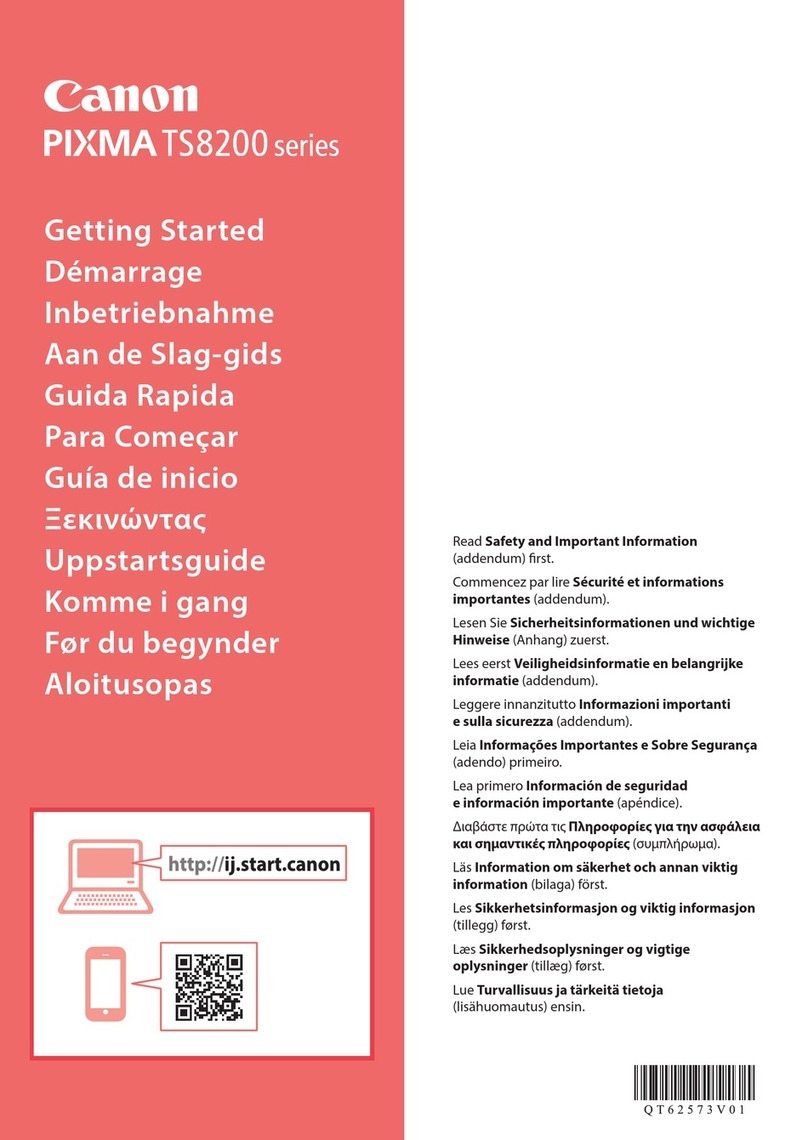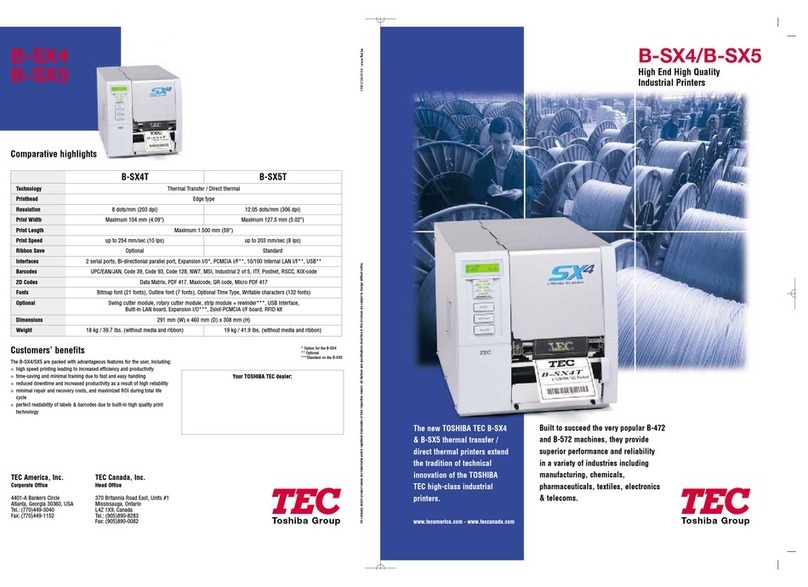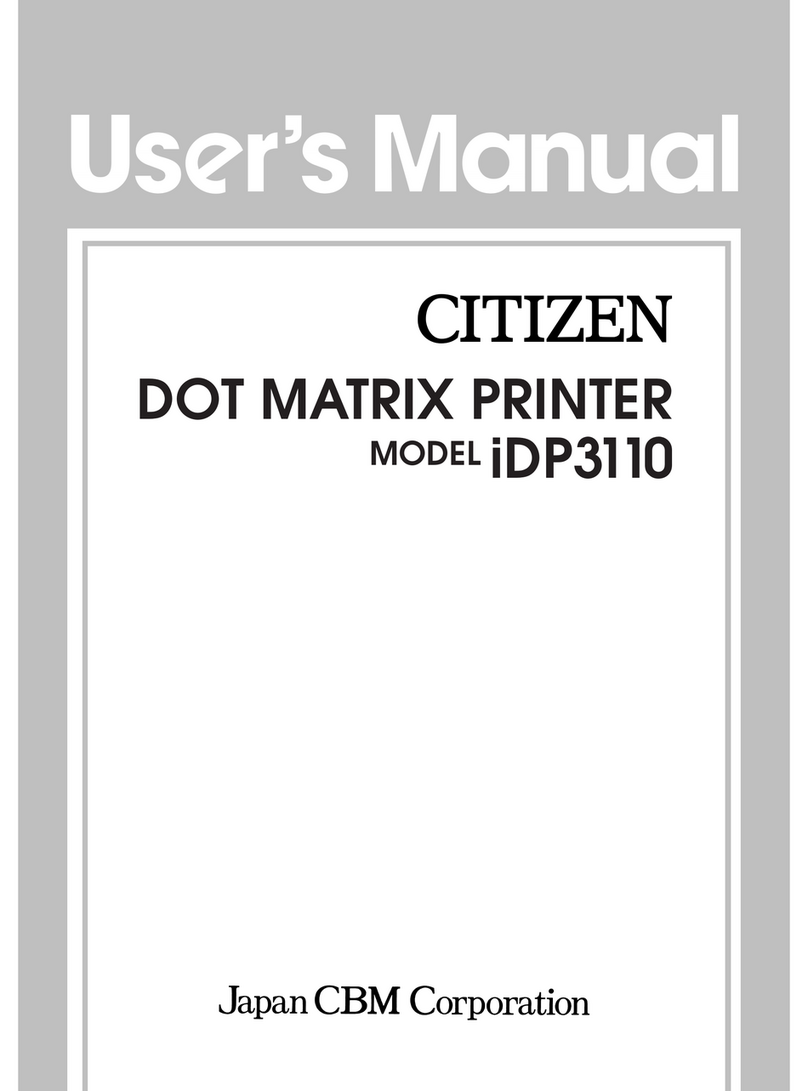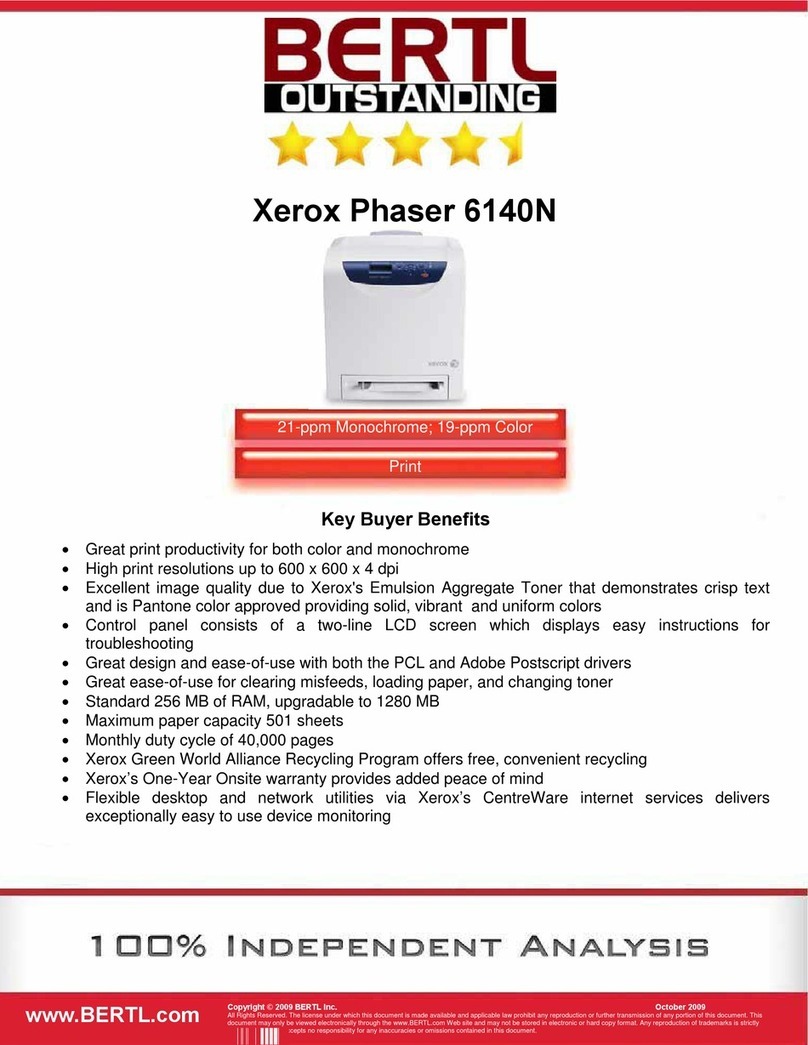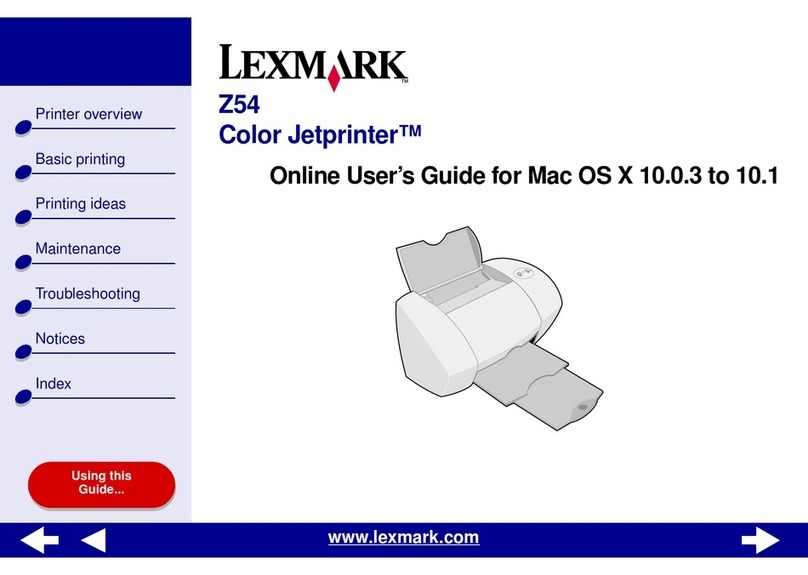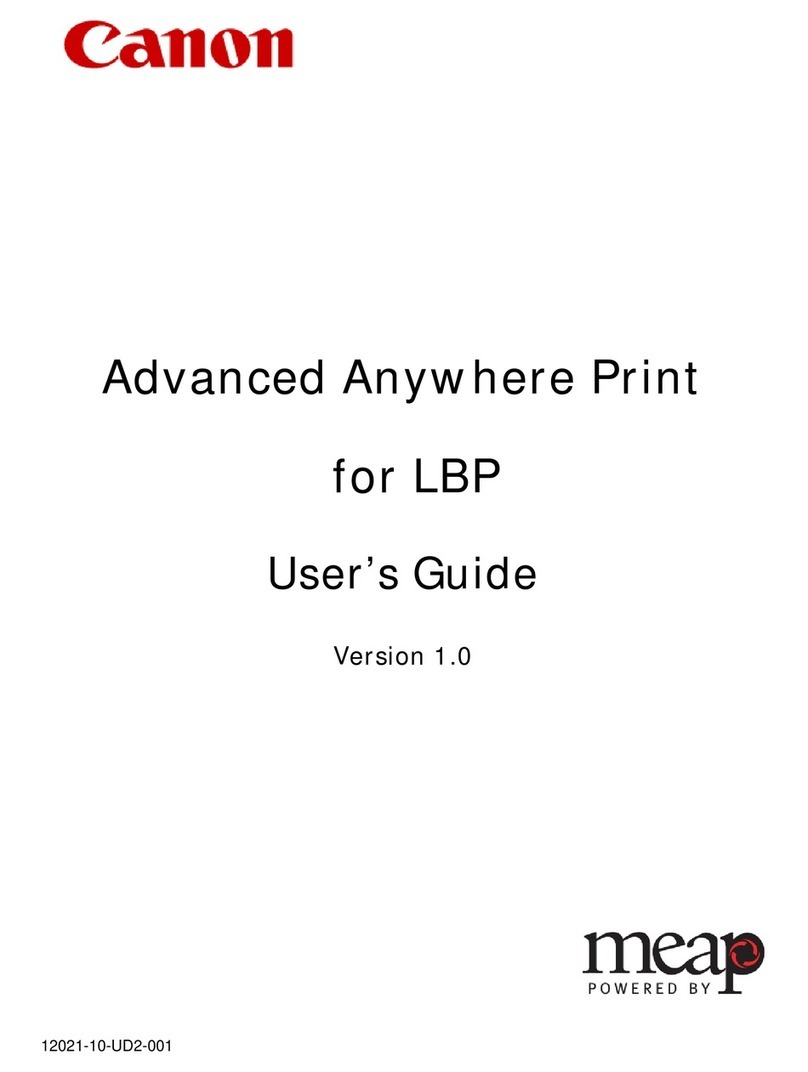Fastjet F500 Series User manual

Inkjet Printer
Operation
Manual!
Dec. 08th 2018 Edited V1.3
FASTJET F500 Series
FASTJET F500Plus Series

1. Safety Guidelines 1-------------------------------------
1.1 safety warning 1--------------------------------------------------------------------
1.2 Safety prevention 1----------------------------------------------------------------
1.3 Use 1----------------------------------------------------------------------------------
1.4 Handling 2----------------------------------------------------------------------------
1.5 Responsibility 2---------------------------------------------------------------------
2. Introduction 3---------------------------------------------
2.1 Appearance overview 3-----------------------------------------------------------
2.2 Control Panel 3--------------------------------------------------------------------
2.3 Printhead 4---------------------------------------------------------------------------
2.3.1 F500 Series Printhead 4--------------------------------------------------
2.3.2 F500Plus Series Printhead 4--------------------------------------------
2.4 Ink Core 5----------------------------------------------------------------------------
2.5 Electronics Compartment 5-----------------------------------------------------
2.5 Main Screen 6-----------------------------------------------------------------------
2.6 Menu Analysis 7--------------------------------------------------------------------
2.6.1 PRINT DATA 7--------------------------------------------------------------
2.6.2 USER FIELD 7--------------------------------------------------------------
2.6.3 PRINT SET 8----------------------------------------------------------------
2.6.4 INK SYSTEM 9--------------------------------------------------------------
2.6.5 MACHINE SET 10----------------------------------------------------------
2.6.6 F4 Password 11------------------------------------------------------------
2.6.7 W) User Defined 11-------------------------------------------------------
2.6.8 Photocell 1 Set 12----------------------------------------------------------
2.6.9 Photocell 2 Set 12----------------------------------------------------------
2.7 Specifications 13------------------------------------------------------------------
3. Printer Operation 14-----------------------------------
Content

3.1 Commission(For F530 / F530Plus)14------------------------------------
Commission(For F550 / F550Plus)15-----------------------------------------
3.2 Start The Printer 16----------------------------------------------------------------
3.2.1 Start Jet 16-------------------------------------------------------------------
3.2.2 Inkjet Observation 17-----------------------------------------------------
3.2.3 Drops Observation 19-----------------------------------------------------
3.3 Stop Jet 20---------------------------------------------------------------------------
3.3.1 Stop Jet and Clean 20-----------------------------------------------------
3.3.2 Stop and Clean (Power off during use of the printer) 20---------
3.3.3 Stop and Clean (long-term stop of use) 20--------------------------
3.4 Create Message 21---------------------------------------------------------------
3.4.1 Create a Sample Message 21------------------------------------------
3.5 Create/Edit User Field 23-------------------------------------------------------
3.5.1 Time User Field 23--------------------------------------------------------
3.5.2 Additional remarks for time user field 24-----------------------------
3.5.3 Barcode User Field 25----------------------------------------------------
3.5.4 Additional remarks for Barcode User Field 26-----------------------
3.5.5 Counter User Field 27----------------------------------------------------
3.5.6 Instructions for Items in the Counter 28------------------------------
3.5.7 Logo User Field 29--------------------------------------------------------
3.5.8 Code User Field 31--------------------------------------------------------
3.5.9 External data User Field 32---------------------------------------------
3.6 Message Parameters 33--------------------------------------------------------
3.6.1 Modify message parameters and contents 33---------------------
3.7 Print Mode Setting 34-----------------------------------------------------------
3.7.1 Single Printing Mode 34--------------------------------------------------
3.7.2 Continuous Printing Mode 35-------------------------------------------
3.7.3 Measure mode 36---------------------------------------------------------
Content

3.7.4 Traverse Printing Mode 37----------------------------------------------
3.7.5 Repeat Printing Mode 38------------------------------------------------
4. Maintenance 39------------------------------------------
4.1 Diagnostic Screen 39-------------------------------------------------------------
4.2 Failure and warning icons 40----------------------------------------------------
4.2.1 Failure icons 40------------------------------------------------------------
4.2.2 Warning icons 41-----------------------------------------------------------
4.3 Troubleshooting 42----------------------------------------------------------------
4.4 Wash Nozzle 43--------------------------------------------------------------------
4.5 Ink Jet Alignment 44---------------------------------------------------------------
4.6 Drain 45-------------------------------------------------------------------------------
4.7 Clean Ink System 45--------------------------------------------------------------
4.8 Sensor and Encoder Wiring Diagram 46-------------------------------------
4.8.1 Sensor Diagram 46---------------------------------------------------------
4.8.2 Encoder Diagram 46-------------------------------------------------------
4.9 Printer Stander 47------------------------------------------------------------------
Content

1. Safety Guidelines
1.1 safety warning
•Maintenance of this equipment must be performed by a maintenance
professional.
•When the printer is connected to the power supply and related circuits, a
lethal voltage is generated. Non-professionals cannot open the circuit
compartment, and cannot check and repair the circuit system.
•The consumables used in the printer may be flammable liquids. The use of
consumables must not only follow the Material Safety Data Sheet
(MSDS) instructions, but also the printer must be regularly inspected
and maintained to minimize safety hazards. (Note: The printer has an
alarm function that has been sent for maintenance time. Please pay
attention to whether this function is normal. If there is an alarm when the
printer maintenance time has expired, please notify the service engineer
in time.)
1.2 Safety prevention
•The installation of the printer should be stable and well grounded .
•The printer must be installed in a ventilated place, away from heat, fire and
static electricity. No smoking near the printer.
•The container lid of the ink, solvent and cleaning agent used in the printer
should be tightly closed and stored in a ventilated environment away
from the printer.
•The printer should be kept clean, because the consumables used may be
flammable liquids, and the ink can burn after drying.
•Place a carbon dioxide dry powder fire extinguisher near the printer.
1.3 Use
•The printer is a non-contact inkjet device and is not suitable for all
occasions (such as explosive atmospheres). It should be used in
accordance with safety guidelines and provide a suitable working
environment. Otherwise, the consequences will be borne by the user.
Page 1

•It is recommended to use the original consumables (including inks,
solvents, cleaning agents, maintenance products, etc.) of the printer.
You must obtain the Material Safety Data Sheet (MSDS) from the dealer
and read and follow them carefully. Otherwise the consequences will be
borne by the user.
•In operation, wear anti-ink gloves and safety glasses for those who may
touch the consumables.
1.4 Handling
•For machines with ink and solvent in the machine, non-vertical handling is
prohibited. If the printer cannot be kept in a vertical state, the ink and
solvent should be completely drain out before handling.
1.5 Responsibility
•Our company is not responsible for any consequences resulting from
violations of safety instructions, safety requirements and violations of
basic safety practices when using and maintaining the printer."
Page 2

2. Introduction
2.1 Appearance overview
Introduction:!
1. Power button !
2. Upper:Electronics Compartment 、Control Panel !
3. Lower:Ink Compartment!
4. Connector Panel !
5. Umbilical !
2.2 Control Panel
!
Page 3
Right View
Front View
Left View

2.3 Printhead
2.3.1 F500 Series Printhead
!
2.3.2 F500Plus Series Printhead
Page 4
Deflection Plate
Nozzle
Charge Electrode
Gutter Pipe
Phase Detector
Last Chance Filter
Nozzle connector

2.4 Ink Core
""!
!
Ink Core(Front View) Ink Core(Back View)
2.5 Electronics Compartment
Introduction:!
1. Extra High Tension (EHT/HV) 4. Power Supply Unit!
2. Positive Air Pump (Some models do not include )5. Screen Drive Board!
3. Mainboard(Not visible from this view)!
Page 5
* Exhaust Air Switch
Condenser
Cover
Drain Pipe
* Exhaust Vent Plug
Manifold
Filter
Gear Pump
Flushing
Pump
*Gutter
Pump
*Please remove the exhaust vent plug and turn on exhaust
air switch before use.
*Some models do not include a gutter pump
1
2
3
4
5

2.5 Main Screen
The main screen is the default screen after the printer powered on:!
Instructions:!
1. The current status description area of the device;!
2. A shortcut function keypad includes an user-defined function;!
3. The name of the current message ;!
4. The content of the current message, it’s a WYSIWYG message viewer, the
content of which is consistent with the content printed by the printer;!
5. The printer icon display area contains icons such as consumables, equipment
status, warnings and faults;!
6. The counter of the cumulative number of prints can be reset;#
Page 6
1
5
2
3
4
6

2.6 Menu Analysis
2.6.1 PRINT DATA
1. It is used to select and recall the stored messages , which is equivalent to the “F2
Select Message” on the main screen.!
2. Used to create and edit saved messages.!
3. Used to set the default message parameters.!
4. It is used to delete the messages stored in the printer.!
5. It is used to copy the messages in the printer to the USB storage device.!
6. It is used to copy the messages in the USB storage device into the printer.!
2.6.2 USER FIELD!
1. Used to create and edit saved user fields.!
2. Used to delete user fields that have been stored in the printer.!
3. Used to transfer the custom pattern in the printer to the USB storage device.!
4. Used to copy the picture files (BMP monochrome) in the USB storage device into the
printer.!
5. It is used to set the date and time code. For example, if January is printed as Jan, etc.,
in the time user field, the date and time code can be referenced by referring to a
specific letter, RR can refer to the year code, and SSS can refer to the month code, TT
can reference the day code, UU can reference the hour code, VV can reference the
minute code, some models do not include this function.#
Page 7

2.6.3 PRINT SET
1. Used to enable or disable the printing function. if set to "Disable", the printer will
disable the printing function and prompt "High voltage not activated" in the status bar.!
2. It is used to select the printing quality, standard and high quality 01~15. The higher the
high quality selection, the better the printing quality will be, but the slower the printing
speed will be.!
3. It is used to set whether the main screen “F1 Manual Start/Stop Printing” is effective. If
you need to use an external sensor such as an electric eye, you need to set this option
to “Disable ”.!
4. Photocell 1 Set, refer to 2.6.8 Photocell 1 setting submenu.!
5. Photocell 2 Set, refer to 2.6.9 Photocell 2 setting submenu.!
6. Set the encoder mode, you can set "internal", "external". When set to "External", it is
effective to use an encoder.!
7. Used to reset the counter used in the current message to any value within the counter
range.!
8. The product counter on the main screen can be reset to any value.!
9. It is used to set the printing mode of the printer, which can be set to “Single”, “Repeat”,
“Continuous” and “Traverse”.!
10. When the print mode is set to “Continuous”, use this menu to set “Internal
Interval” (valid when the shaft encoder is internal), “External Interval” (valid when the
shaft encoder is external) and “Measure” related options. !
11. When the print mode is set to “Repeat ”, use this menu to set the “Print times” to
control the print times per trigger.!
12. When the print mode is set to “Traverse”, use this menu to set the options for traverse
printing;!
13. It is used to set the ratio between the actual effective value and the set value of the
message width, delay and message interval. Default value is 1.#
Page 8

2.6.4 INK SYSTEM
1. Flushing the nozzle blockage automatically.!
2. After performing , open the printhead cover and use cleaning agent to clean the nozzle
manually. Refer to 4.4 Nozzle Cleaning for details.!
3. It is used to control the pump, valve and other parts separately.!
4. Used for cleaning umbilical , only for commissioning engineers to use when debugging.!
5. It is used to quickly start the jet.!
6. For quick stop inkjet without auto cleaning.!
7. For setting the ink type, built-in B600, 601, A630, 680, 619, 669, 2630, 2631 and 630.!
8. Used to set the ink viscosity, manual / auto optional;!
9. Used to calibrate the standard reference pressure;!
10. For the entire ink system cleaning, follow the on-screen instructions, refer to 4.7
System Cleaning;!
11. Used to exhaust the air, usually for commissioning.!
12. Open/Close the positive air to the printhead (only valid for some models).!
13. It is used to fill the mixer tank with ink to the OK level. It is used when the machine is
first time use. (only valid for some models).!
14. For emptying the ink in the ink module, follow the on-screen instructions, refer to 4.6
Drain;#
Page 9

2.6.5 MACHINE SET
1. Used to disable the automatic shutdown caused by charge fault.!
2. Used to disable the automatic shutdown caused by the gutter fault.!
3. used to set the modulation value, manual/auto optional, auto mode only takes effect
during startup.!
4. Used to set the charge value.!
5. Used to set the running pressure.!
6. Used to set the heater target temperature.!
7. Used to set the phase charge value.!
8. Used to set the phase offset value.!
9. Used to check the current software information.!
10. Used to define the shortcut function on main screen.!
11. Used to enable /disable the keyboard buzzer.!
12. Used to set the system time and date;!
13. Used to set the extra high tension leakage alarm value.!
14. Used to set the output range of the 7KV extra high tension.!
15. Used to change the gutter mode.!
16. Used for serial port configuration.!
17. Used for Ethernet configuration.!
18. Used to set the printer language.!
19. Used to view equipment maintenance time.!
Page 10

2.6.6 F4 Password
Only "Enter Password" menu is displayed before the password is entered.!
1. Used to enter password;!
2. Used to exit the password to level 0 (The lowest permission).!
3. Used to set the password protection level of each function of the system.!
4. Used to modify the user password;!
5. Used to modify the maintenance password;!
2.6.7 W) User Defined !
1. Users can customize frequently used functions to this area;#
Page 11

2.6.8 Photocell 1 Set
1. Select photocell 1 to be active by high or low level when triggering printing.!
2. The way of the external photocell triggers printing, Gate or Trigger optional .!
3. Within this time, the time interval between the trigger level and the trigger level can be
obtained again (such as avoiding secondary sensing in the same product);!
4. Select how to handle the photocell signal;!
5. Open/Close the secondary sensing prompt;!
6. Set the number of times the photocell is sensed before it is triggered effectively.!
7. This option is associated with the sixth “Signal Times” setting, and the first few times
within the set number of sensing times are valid;!
2.6.9 Photocell 2 Set
1. Select photocell 2 to be active by high or low level when triggering printing.!
2. Disable, Reset counter, Traversing print control , Reset traversing print , Opposite print
and Reset detection & counting are optional.!
3. The way of the external photocell triggers printing, Gate or Trigger are optional.#
Page 12

2.7 Specifications
Electrical specifications
Weight!
Dimensions!
Environment specifications!
Page 13
Voltage
100V-240V AC
Frequency
50Hz-60Hz
Energy consumption
120(W) maximum value
Net weight
27KG
Cabinet
345L * 286W * 570H
Printhead diameter
35mm / 41mm
Printhead length
260mm / 250mm
Nozzle size
70,60,50,40 μm
Umbilical length
2700mm
Operating temperature
5℃to 45℃
Ambient temperature replacing
rate
10℃per hour at most
Relative humidity
0-90%, non-frosting
Storage temperature
5℃-45℃(original package)

3. Printer Operation
3.1 Commission(For F530 / F530Plus)
Printer needs to be filled with ink and exhaust air before use. !
1. Open the lower cabin door, pull out the ink system, and fill 750ml of ink (one cartridge)
into the mixer tank with a beaker in the order of A. B.* C. D., as shown in figure:!
2. According to the label, install the correct ink and make-up cartridge to the correct
position, push the ink system into the cabin and close the lower cabin door .!
3. Connect the printer to an appropriate power source and power on the printer .!
4. Enter the INK SYSTEM menu and perform E) Exhaust Air program to complete ink
way priming. Screen prompt will advise when complete. NOTE: Ink will come from the
gutter, place a catcher under the printhead.
!
5. Clean the printhead.!
Page 14
C. Remove the lid of the condenser
(Installed back after filling)
A. Remove the exhaust
air plug
!
!
D. Use a beaker to fill 750ml
ink from the condenser
B. The exhaust air switch must
be turned on before use.
* During normal use of the printer, the exhaust vent plug Aneeds to be removed, and the exhaust
air switch Bneeds to be opened , otherwise it will cause printer failure.

Commission(For F550 / F550Plus)
Printer needs to be filled with ink and exhaust air before use.!
1. Open the lower cabin door and install the correct ink and makeup to the correct
position according to the label .!
2. Pull out the ink system, remove the exhaust air plug at the bottom (Refer to step A.)*,
and use a screwdriver to open the top exhaust air switch (Refer to step B.)* as shown in
figure:!
3. Push the ink system into the cabin and close the lower cabin door .!
4. Enter the INK SYSTEM menu, perform the A)Fill Mixer program wait for about 30
minutes until the screen shows “Fill Mixer Tank Finish”.!
5. Enter the INK SYSTEM menu and perform E) Exhaust Air program to complete ink
way priming. Screen prompt will advise when complete. NOTE: Ink will come from the
gutter, place a catcher under the printhead.
6. Clean the printhead.#
Page 15
A. Remove the exhaust
air plug
!
B. The exhaust air switch must
be turned on before use.
!
*During normal use of the printer, the exhaust vent plug Aneeds to be removed, and the exhaust
air switch Bneeds to be opened , otherwise it will cause printer failure.!
*Executing a Fill Mixer may result in an ink remaining percentage deviation.

3.2 Start The Printer
3.2.1 Start Jet
1. Connect the printer to an appropriate power source.!
2. Open the printer head cover, check various components in the printhead, and check
that various components are clean and dry.!
3. Put on the printhead cover, press the power button at the right side of the printer, and
wait for the screen to enter the main operation interface!
4. Press to start the program for about 3 minutes. The interface is as follows:!
5. Observe the status indicator and the main screen. When the green LED is lit, the
startup is completed. The interface is as follows:!
"
Page 16
*Frequent start/stop jet will cause the ink to be diluted, which will affect the printing quality .
This manual suits for next models
5
Table of contents
Other Fastjet Printer manuals