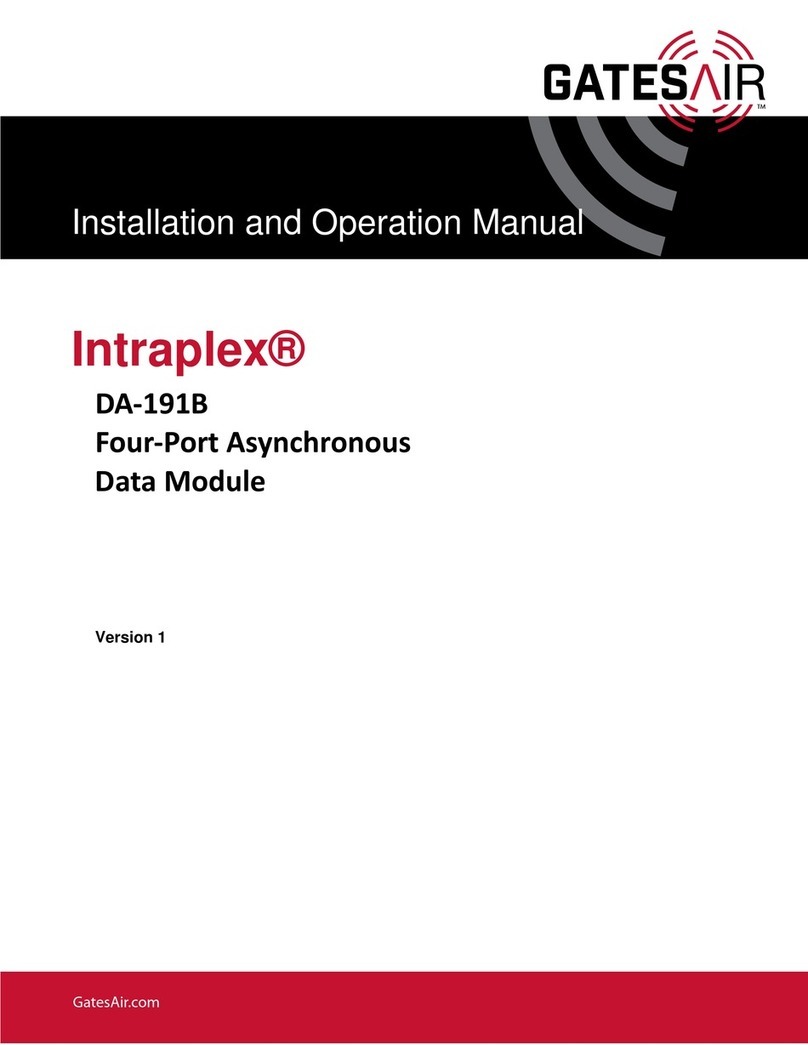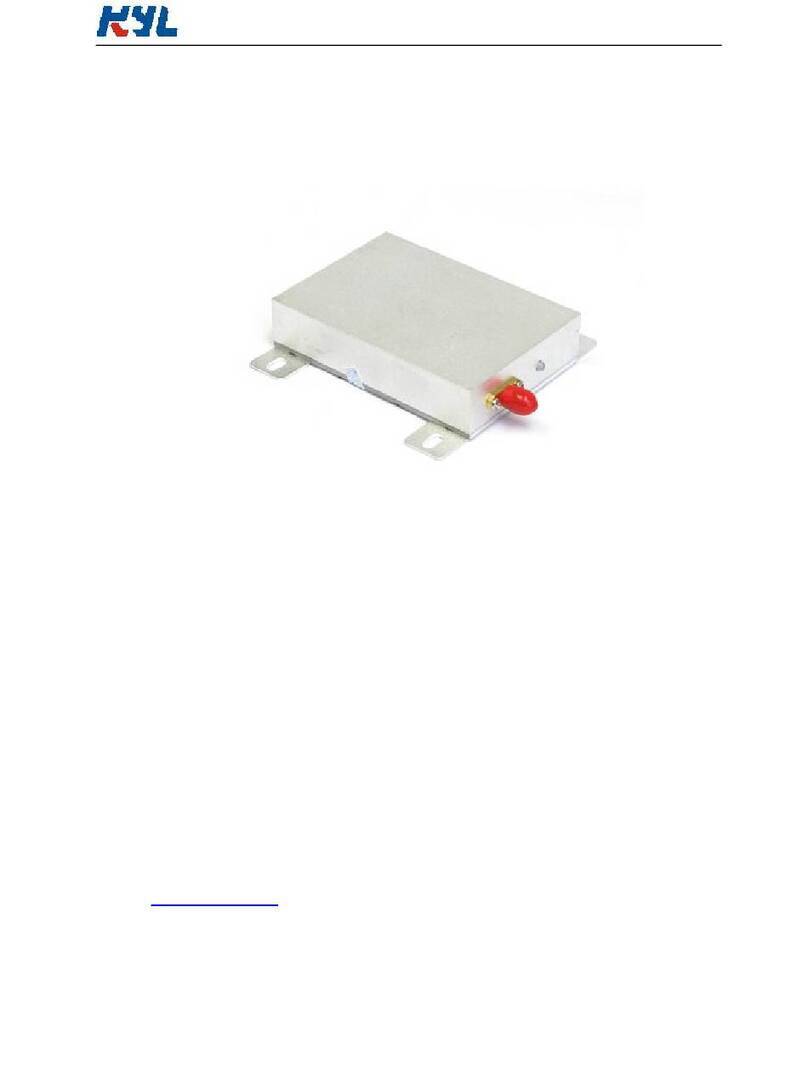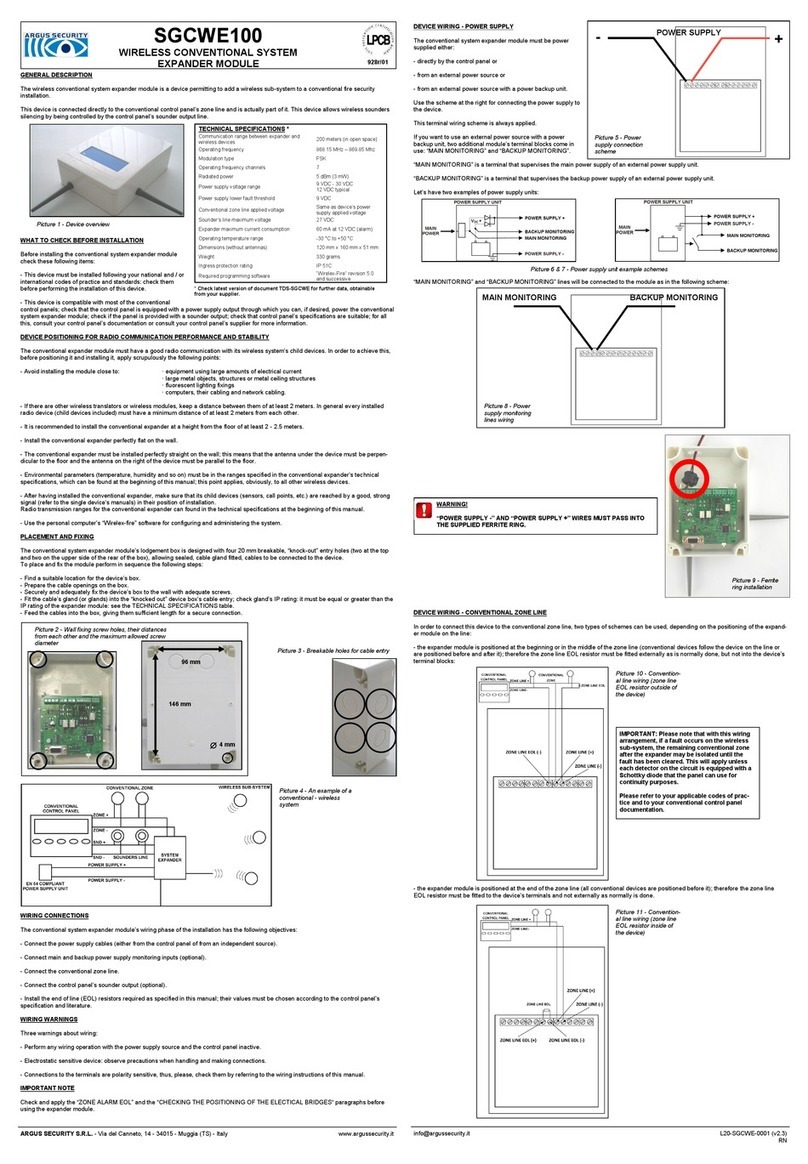Fastrax SD5LCDN User manual

I
FASTRAX ll E KEYBOARD CONTROLLER
Please read this manual thoroughly before use and keep it handy for future reference.
Rev.M70601
Instruction Manual

II
WARNINGS AND CAUTIONS
TO REDUCE THE RISK OF FIRE OR ELECTRIC SHOCK, DO NOT EXPOSE THIS PRODUCT TO RAIN
OR MOISTURE. DO NOT INSERT ANY METALLIC OBJECTS THROUGH THE VENTILATION GRILLS OR
OTHER OPENINGS ON THE EQUIPMENT.
EXPLANATION OF GRAPHICAL SYMBOLS
The lightning flash with arrowhead symbol, within an equilateral triangle, is intended to
alert the user to the presence of uninsulated "dangerous voltage" within the product's
enclosure that may be of sufficient magnitude to constitute a risk of electric shock to
persons.
The exclamation point within an equilateral triangle is intended to alert the user to the
presence of important operating and maintenance (servicing) instruction in the literature
WARNING
CAUTION
accompanying the product.

III
FCC COMPLIANCE STATEMENT
FCC INFORMATION: THIS EQUIPMENT HAS BEEN TESTED AND FOUND TO
COMPLY WITH THE LIMITS FOR A CLASS A DIGITAL DEVICE, PURSUANT TO
PART 15 OF THE FCC RULES. THESE LIMITS ARE DESIGNED TO PROVIDE
REASONABLE PROTECTION AGAINST HARMFUL INTERFERENCE WHEN
THE EQUIPMENT IS OPERATED IN A COMMERCIAL ENVIRONMENT. THIS
EQUIPMENT GENERATES, USES, AND CAN RADIATE RADIO FREQUENCY
ENERGY AND IF NOT INSTALLED AND USED IN ACCORDANCE WITH THE
INSTRUCTION MANUAL, MAY CAUSE HARMFUL INTERFERENCE TO RADIO
COMMUNICATIONS. OPERATION OF THIS EQUIPMENT IN A RESIDENTIAL
AREA IS LIKELY TO CAUSE HARMFUL INTERFERENCE IN WHICH CASE THE
USER WILL BE REQUIRED TO CORRECT THE INTERFERENCE AT HIS OWN
EXPENSE.
CAUTION: CHANGES OR MODIFICATIONS NOT EXPRESSLY APPROVED BY
THE PARTY RESPONSIBLE FOR COMPLIANCE COULD VOID THE USER'S
AUTHORITY TO OPERATE THE EQUIPMENT.
THIS CLASS A DIGITAL APPARATUS COMPLIES WITH CANADIAN ICES-003.
CET APPAREIL NUMÉRIQUE DE LA CLASSE A EST CONFORME À LA NORME
NMB-003 DU CANADA.
CE COMPLIANCE STATEMENT
WARNING
THIS IS A CLASS A PRODUCT. IN A DOMESTIC ENVIRONMENT THIS
PRODUCT MAY CAUSE RADIO INTERFERENCE IN WHICH CASE THE USER
MAY BE REQUIRED TO TAKE ADEQUATE MEASURES.

IV
IMPORTANT SAFEGUARDS
1. Read these instructions.
2. Keep these instructions.
3. Heed all warnings.
4. Follow all instructions.
5. Do not use this apparatus near water.
6. Clean only with dry cloth.
7. Do not block any ventilation openings. Install in accordance with the
manufacturer's instructions.
8. Do not install near any heat sources such as radiators, heat registers, stoves,
or other apparatus (including amplifiers) that product heat.
9. Do not defeat the safety purpose of the polarized or grounding-type plug. A
polarized plug has two blades with one wider than the other. A grounding
type plug has two blades and a third grounding prong. The wide blade or the
third prong are provided for your safety. If the provided plug does not fit into
your outlet, consult an electrician for replacement of the obsolete outlet.
10. Protect the power cord from being walked on or pinched particularly at plugs,
convenience receptacles, and the point where they exit from the apparatus.
11. Only use attachments/accessories specified by the manufacturer.
12. Unplug this apparatus during lightning storms or when unused for long
periods of time.
13. Refer all servicing to qualified service personnel. Servicing is required when
the apparatus has been damaged in any way, such as power-supply cord or
plug is damaged, liquid has been spilled or objects have fallen into the
apparatus, the apparatus has been exposed to rain or moisture, does not
operate normally, or has been dropped.
14. CAUTION - THESE SERVICING INSTRUCTIONS ARE FOR USE BY
QUALIFIED SERVICE PERSONNEL ONLY. TO REDUCE THE RISK OF
ELECTRIC SHOCK DO NOT PERFORM ANY SERVICING OTHER THAN
THAT CONTAINED IN THE OPERATING INSTRUCTIONS UNLESS YOU
ARE QUALIFIED TO DO SO.
15. Use Certified/Listed Class 2 power supply transformer only.

V
Table of Contents
Chapter 1 — Introduction...........................................................................................................1
1.1 Features...............................................................................................................................................1
Chapter 2 — Installation and Configuration .............................................................................3
2.1 Package Contents...............................................................................................................................3
2.2 Required Installation Tools ..................................................................................................................3
2.3 Basic Configuration of Fastrax II E Dome System..............................................................................4
2.4 RS-485 End of Line Termination .........................................................................................................5
2.5 Dip Switch Setting ...............................................................................................................................6
2.6 Quick Installation Procedure ...............................................................................................................6
2.7 Getting Started ....................................................................................................................................7
2.8 Recommended Installation Examples.................................................................................................8
2.9 Multiplexer Configuration Examples .................................................................................................11
2.10 Keyboard Configuration Menu Setup..............................................................................................15
yMAIN MENU .......................................................................................................................................... 15
yCONFIGURATION MENU ..................................................................................................................... 16
yCHANGE USER PASSWORD............................................................................................................... 16
yCHANGE ADMIN PASSWORD ............................................................................................................. 17
yNETWORK SETUP................................................................................................................................ 17
ySET BAUD RATE................................................................................................................................... 17
yCOMMUNICATIONS PORTS ................................................................................................................ 18
yMULTIPLEXER CONFIGURATION ....................................................................................................... 18
yALIAS PRESET MENU.......................................................................................................................... 19
ySLAVE KEYBOARD SETUP MENU ...................................................................................................... 19
ySLAVE KEYBOARD UNIT ..................................................................................................................... 20
yGRANT ACCESS DOME....................................................................................................................... 20
yDATA BANK........................................................................................................................................... 21
yTIME & DATE ........................................................................................................................................ 21
yALARM MENU ....................................................................................................................................... 22
yALARM BOX .......................................................................................................................................... 22
yALARM SCHEDULE .............................................................................................................................. 23
yALARM HISTORY.................................................................................................................................. 23
ySCHEDULE ........................................................................................................................................... 24
yMACRO SETUP..................................................................................................................................... 24
yWEEKLY SCHEDULE............................................................................................................................ 25
yANNUAL SCHEDULE............................................................................................................................ 25
yNIGHT SHOT SCHEDULE .................................................................................................................... 25
ySEQUENCE SETUP.............................................................................................................................. 26
2.11 Install with standalone DVR Series .................................................................................................27
2.12 Install with PC DVR Series..............................................................................................................30

VI
Chapter 3 — Operation.............................................................................................................33
3.1 Keyboard Lock/Unlock...........................................................................................................................33
3.2 Selecting Camera & Mux Control ..........................................................................................................33
3.3 Camera Control .....................................................................................................................................35
MANUAL FOCUS CONTROL
MANUAL IRIS CONTROL
ZOOM CONTROL
GLBL (GLOBAL) COMMAND
3.4 Summary of Keyboard Controls ............................................................................................................36
KEYS FOR DOME CAMERA
KEYS FOR MULTIPLEXER
KEYS FOR DVR
KEYS FOR KEYBOARD CONTROLLER FUNCTION
Appendix A — Specifications..............................................................................................................39
Appendix B — Short Cut Key..............................................................................................................40
Appendix C — Trouble Shooting .......................................................................................................41
Appendix D — Control the other camera.........................................................................................42
Appendix E — Control the DVR for over version 3.1.0.................................................................45

1
Chapter 1 — Introduction
1.1 Features
The Fastrax ll E keyboard controller is capable of controlling Fastrax II (E) dome cameras
and providing remote control functions for a variety of external switching devices such as
Multiplexers, Digital Video Recorders etc…
A combination of 4 Keyboard controllers and 5 Multiplexers comprises a small matrix system
(64x4) using its remote control functions and programmable macro functions.
•5 inch (320x240 dot pitch) TFT LCD monitor.
•Variable speed control joystick with zoom controlling handle.
•Program and recall programmed preset positions, auto scan, tour, pattern, from the
selected dome camera.
•8 Sequences switch cameras to the specific spot monitors as programmed in the KBD
controller menu.
•Two levels of password are supported for higher security, administrator and user.
•Up to 254 dome cameras controllable including 64 dome cameras with Alarm mode.
•Multiplexers (Max 255) and DVR system (Max 99) can be controlled remotely at each
KBD controller regardless Master or Slave.
•Using 3~5 multiplexers and 4 Keyboard controllers, 32~64x4 matrix system can be
configured.
•Up to 3 slave (remote) same type keyboard controllers can be connected to Master(main)
keyboard controller.
•Battery backed-up clock displays real time on the LCD screen.
•Weekly and annual schedule of all program functions.
•Up to two dome cameras’ programmed data can be downloaded to nonvolatile memory
space, and later uploaded to the new dome camera.
•Up to 8 sequence group with 64 cameras programming function.

2
UP TO 254 CAMERA
UP TO 255 MULTIPLEXER UP TO 99 DVR
J-box
Alarm Input
UP TO 8
Alarm
Output
UP TO 4
<Sensor>
<Siren>
<Flashing Light>
Master Keyboard
J-box
J-box
J-box
Figure 1 – Typical System Configuration

3
Chapter 2 — Installation and Configuration
2.1 Package Contents
The package contains the following.
Description Q’ty
Keyboard controller 1
Junction box (J-box) 1
3m 8pin cable (Shielded cable for video signal) 1
3m 8pin cable (Unshielded cable) 1
M4 x L10 Self tapping screws 4
Instruction manual 1
12VDC Power supply (SMPS) 1
Power Cord 1
2.2 Required Installation Tools
No special tools are required to install the KBD controller. Refer to the installation manuals for
the other items that make up part of your system.

4
2.3 Basic Configuration of Fastrax ll E Dome System.
FIGURE 2 – BASIC INSTALLATION DIAGRAM

5
2.4 RS-485 End of Line Termination
The first and last devices in an installation must have the data line terminated by setting the
DIP switch. Without proper termination, there is potential for control signal errors. Total
length of the cable for communication should not exceed 4000ft (1.2km).
Figure 3 – Termination diagram

6
2.5 Dip Switch Setting
Termination and Master/Slave: Set the switches according to your configuration.
ON
1 2 3 4 5 6 7 8
S1
Figure 4 – DIP switches setting
2.6 Quick Installation Procedure
The dome camera must be installed by qualified service personnel in accordance with all local
and federal electrical and building codes.
1. Fasten the J-box to a rigid wall using the supplied screws.
2. Connect the control signal wires between the dome and J-Box.
3. Connect the 12 VDC power to the J-box.
4. Connect the supplied shielded 8-pin cable between the data1 port of the KBD and the
data1 port of J-box. When you connect the dome camera to the data2 port of J-Box,
you should connect unshielded 8-pin cable between the data2 port of the KBD and the
data2 port of J-box.
5. Connect the BNC cable from the Aux of appropriate switching device to J-box if
needed.
6. Turn on the KBD power after all dome cameras have initialized.
7. The keyboard controller will search for all the attached dome cameras and then show
the ID of dome cameras found.
8. The user will be prompted for a password for authorization. The user must enter a 4-
digit PIN code. There are two authorization levels: operation only and programming.
The factory default passwords are 1111 for user, 9999 for administrator.
9. Move the joystick to control the camera direction (Pan, Tilt), and rotate the handle to
the counterclockwise/ clockwise for zoom Out/In. Depending on the amount of rotation
or deflection of the joystick, zoom and pan/tilt speed will be change.
NO SETTING DISCRIPTION
On
1 Off DOME1 Port Termination
On
2 Off Mux/Slave Termination
On
3 Off DOME2 Port Termination
4~6 - Reserved
On Slave
7 Off Master
On PAL
8 Off NTST

7
2.7 Getting Started
Once installed apply power to the KBD controller. The KBD controller will start a scanning the
connected device according to configuration. When scanning is going and done, the following
information is displayed on the keyboard controller’s LCD
< Scanning dome Screen>
< Scanning Slave K/B Screen>
< Input Password Screen>
<OSD Screen>
MS CAM:0001E
10:52:42
NUM:2
ALARM:049E
0123 MUX-01-SPOT
DVR-001
INPUT PASSWORD : ****
SCANNING SLAVE K/B
FOUND 3 SLAVE K/B : OK
ID : 1 2 3
SCANNING DOME : 009 FOUND.
SCAN DATA1-254:001.003.004.033
049.
SCAN DATA2-254:007.008.009.011
ALARM
CAMERA ID
SELECTED SPOT
SELECTED CAMERA ID
REAL TIME CLOCK
PRESSED KEY
SELECTED MUX
OR DVR ID
ALARM NO.
SEQUENCE MODE
MACRO ON

8
2.8 Recommended Installation Examples
1. Single user system with a Mux and Multiple dome cameras
VIDEO CABLE
MAIN MONITOR
J-BOX DOME
RX+(TX+)DOME1 +
DOME1 - RX-(TX-)
RS485(+)
RS485(-)
RS485(-)
RS485(+)
RS485 IN PIN 4SLAVE KBD -
SLAVE KBD + RS485 IN PIN 6
MUXJ-BOX
MUX PIN 6
MUX PIN 4
OR REMOTE CONTROL CABLE FOR MUX
SPOT MONITOR
INOUT
Figure 5 – Single user & Mux installation
2. Single user system with two Multiplexers (31 cameras max)
OUT IN
SPOT MONITOR
REMOTE CONTROL CABLE FOR MUX
OR MUX PIN 4
MUX PIN 6
J-BOX MUX
RS485 IN PIN 6SLAVE KBD +
SLAVE KBD - RS485 IN PIN 4
RS485(+)
RS485(-)
RS485(-)
RS485(+)
RX-(TX-)DOME1 -
DOME1 + RX+(TX+)
DOMEJ-BOX
MAIN MONITOR
VIDEO CABLE
MUX 1
MUX 2
4:RS485(-)
6:RS485(+)
MAIN MONITOR
RS485 DOME CONTROL CABLE (Max 1.2km)
Figure 6 – Single user & two Mux installation

9
3. Multi user system with two Mux configuration
J-BOX DOME
RX+(TX+)DOME2 +
DOME2 - RX-(TX-)
RS485(+)
RS485(-)
Slave #3
Slave #2
Aux 4
Aux 3
Aux 2
Aux 1 Master KBD
Slave #1
SPOT #4
SPOT #3
SPOT #2
SPOT #1
REMOTE CONTROL CABLE FOR MUX
RS485 DOME CONTROL CABLE (Max 1.2km)
RS485(-)
RS485(+)
RX-(TX-)DOME1 -
DOME1 + RX+(TX+)
DOMEJ-BOX
MUX 1
MUX 2
4:RS485(-)
6:RS485(+)
RS485(-)
RS485(+)
RS485 IN PIN 4SLAVE KBD -
SLAVE KBD + RS485 IN PIN 6
MUXJ-BOX
MUX PIN 6
MUX PIN 4
OR
Figure 7 – Multi user & two Mux installation

10
4. Multi user system with Multiple Mux configuration.
J-BOX DOME
RX+(TX+)DOME2 +
DOME2 - RX-(TX-)
RS485(+)
RS485(-)
RS485 DOME CONTROL CABLE (Max 1.2km)
RS485(-)
RS485(+)
RX-(TX-)DOME1 -
DOME1 + RX+(TX+)
DOMEJ-BOX
Slave #3
Slave #2
Aux 4
Aux 3
Aux 2
Aux 1 Master KBD
Slave #1
Mux 3 Aux 1~4 Cam 9~13
Cam 13~16Mux 4 Aux 1~4
Mux 2 Aux 1~4 Cam 5~8
MUX5
Cam 1~4Mux 1 Aux 1~4
SPOT #4
SPOT #3
SPOT #2
SPOT #1
MUX 5
MUX 4
MUX 3
REMOTE CONTROL CABLE FOR MUX
MUX 1
MUX 2
4:RS485(-)
6:RS485(+)
RS485(-)
RS485(+)
RS485 IN PIN 4SLAVE KBD -
SLAVE KBD + RS485 IN PIN 6
MUXJ-BOX
MUX PIN 6
MUX PIN 4
OR
Figure 8 – Multi user & multi Mux installation

11
2.9 Multiplexer Configuration Examples.
Press CTRL + MENU to call the Main menu
Go into MAIN MENU ▶NETWORK MUX▶CONFIGURATIONS
After setting up Cam 001 Press the ON Key to fill the rest of the camera fields automatically.
Example 1: Multi/Single user system with 16 Cameras and one Multiplexer
Figure 9 – One Mux configuration
By pressing No. + CAM, the video of the selected camera is automatically switched to the
specific keyboard controller’s monitor.
Mux 01
01→Cam 1
02→Cam 2
03→Cam 3
04→Cam 4
05→Cam 5
06→Cam 6
07→Cam 7
08→Cam 8
09→Cam 9
10→Cam 10
11→Cam 11
12→Cam 12
13→Cam 13
14→Cam 14
15→Cam 15
16→Cam 16
Aux1
Aux2
Aux3
Aux4
Main Keyboard
Slave Keyboard 1
Slave Keyboard 2
Dome ID
Slave Keyboard 3
MUX CONFIG. PAGE:01
CAM MUXA IN OUT MUXB IN OUT
001: 01 01→01 ►-- --→--
002: -- --→-- ►-- --→--
003: -- --→-- ►-- --→--
004: -- --→-- ►-- --→--
005: -- --→-- ►-- --→--
006: -- --→-- ►-- --→--
007: -- --→-- ►-- --→--
008: -- --→-- ►-- --→--
ON:AUTO OFF:DEL.SAVE:PGM ESC
Master KBD controlle
r

12
Example 2: Multi/Single user system with 28~31 Cameras and two Multiplexers
Figure 10 – Two Mux configuration
Picture of selected camera by pressing No. + CAM is automatically switched to specific
user (One of 4 users) monitor. Max No. of camera inputs depends on No. of Keyboards
(No. of user). Maximum of 31 cameras can be attached for single user configuration. In
the case of a four user (Main, 3 Slave Keyboard) system, 28 cameras can be attached to
a system.
Camera selection is done by pressing 1, 2, 3, …..1 7, 1 8…. 2 7, 2 8, (2 9, 3 0, 3 1 )+
CAM
ID of First MUX is 01 and ID of second is 02. Changing the screen format of each Mux is
possible after selecting the MUX to be controlled by pressing 1or 2 + MUX.
Alternatively after 1~16 camera selection, ID 01 Mux is in control. After17~31 camera
selection, ID 02 Mux can be controlled by the user.
If the user wants to connect all 32 cameras, configure Spot(AUX) auto switching methods
that will be the same as single Mux system. See example 1.
But first group of 16 cameras goes to Spot(AUX) of first Mux. And second group of 16
cameras goes to Spot(AUX) of second Mux. That is, Spot(AUX) monitor is not inter
changeable. Yet, camera ID should be continuous No. 1, 2, … 3 2 and camera selection
is done by pressing 1 ~ 3 2 + CAM .
Dome ID Mux 01
01→Cam 1
02→Cam 2
03→Cam 3
04→Cam 4 ID Mux 02
05→Cam 5 17→Cam 1
06→Cam 6 18→Cam 2
07→Cam 7 19→Cam 3
08→Cam 8 20→Cam 4
09→Cam 9 21→Cam 5
10→Cam 10 22→Cam 6
11→Cam 11 23→Cam 7
12→Cam 12 24→Cam 8
13→Cam 13 25→Cam 9
14→Cam 14 26→Cam 10
15→Cam 15 27→Cam 11
16→Cam 16 28→Cam 12
Aux 4 Cam 13
Aux 3 Cam 14
Aux 2 Cam 15
Aux 1 Cam 16
Aux1
Aux2
Aux3
Aux4
Main Keyboard
Slave Keyboard 1
Slave Keyboard 2
Slave Keyboard 3
MUX CONFIG. PAGE:01
CAM MUXA IN OUT MUXB IN OUT
001: 01 01→01 ►02 16→01
002: -- --→-- ►-- --→--
003: -- --→-- ►-- --→--
004: -- --→-- ►-- --→--
005: -- --→-- ►-- --→--
006: -- --→-- ►-- --→--
007: -- --→-- ►-- --→--
008: -- --→-- ►-- --→--
ON:AUTO OFF:DEL.SAVE:PGM ESC
MUX CONFIG. PAGE:01
CAM MUXA IN OUT MUXB IN OUT
001: 01 01→01 ►02 16-n→n+1
002: -- --→-- ►-- --→--
003: -- --→-- ►-- --→--
004: -- --→-- ►-- --→--
005: -- --→-- ►-- --→--
006: -- --→-- ►-- --→--
007: -- --→-- ►-- --→--
008: -- --→-- ►-- --→--
PRESS ESC-KEY TO EXIT
Master KBD controlle
r
Slave n KBD controlle
r
Where n = ID of Slave Ke
y
board

13
Example 3: Multi/Single user System with 48 Cameras and 4 Multiplexers
Figure 11 – Four Mux configuration
Picture of selected camera by pressing No. + CAM is automatically switched to specific
user (One of 4 users) monitor. Up to 48 cameras can be attached in this configuration
regardless the number of users.
Camera selection is done by pressing 1, 2, 3…17, 18... + CAM
ID of First Mux is 01 and second one is 02, 3rd is 03. ID of last Mux is always 04.
Changing the screen format of each Mux is possible after selecting the Mux to be
controlled by pressing 1or 2, 3+ MUX”.
Or ID of active Mux is selected implicitly after selection of Nth group of 16 cameras.
Mux 01
Cam 1 ←1
Cam 2 ←2
Cam 3 ←3
Dome ID Mux 02 Cam 4 ←4
17→Cam 1 Cam 5 ←5
18→Cam 2 Cam 6 ←6
19→Cam 3 Cam 7 ←7
Dome ID Mux 03 Cam 4 Cam 8 ←8
33→Cam 1 Cam 5 Cam 9 ←9
34→Cam 2 Cam 6 Cam 10 ←10
35→Cam 3 Cam 7 Cam 11 ←11
36→Cam 4 Cam 8 Cam 12 ←12
37→Cam 5 Cam 9 Cam 13 ←13
38→Cam 6 Cam 10 Cam 14 ←14
39→Cam 7 Cam 11 Cam 15 ←15
40→Cam 8 Cam 12 Cam 16 ←16 Mux 04
41→Cam 9 Cam 13 Aux 1 Cam 1
42→Cam 10 Cam 14 Aux 2 Cam 2
43→Cam 11 Cam 15 Aux 3 Cam 3
44→Cam 12 Cam 16 Aux 4 Cam 4
45→Cam 13 Aux 1 Cam 5
46→Cam 14 Aux 2 Cam 6
47→Cam 15 Aux 3 Cam 7
48→Cam 16 Aux 4 Cam 8
Aux 1 Cam 9
Aux 2 Cam 10
Aux 3 Cam 11
Aux 4 Cam 12
NC Cam 13
NC Cam 14
NC Cam 15
NC Cam 16
Aux1
Aux2
Aux3
Aux4
Slave Keyboard 2
Slave Keyboard 3
Main Keyboard
Slave Keyboard 1
Dome ID
MUX CONFIG. PAGE:01
CAM MUXA IN OUT MUXB IN OUT
001: 01 01→01 ►04 01→01
002: -- --→-- ►-- --→--
003: -- --→-- ►-- --→--
004: -- --→-- ►-- --→--
005: -- --→-- ►-- --→--
006: -- --→-- ►-- --→--
007: -- --→-- ►-- --→--
008: -- --→-- ►-- --→--
ON:AUTO OFF:DEL.SAVE:PGM ESC
MUX CONFIG. PAGE:01
CAM MUXA IN OUT MUXB IN OUT
001: 01 01→n+1►04 n+1→n+1
002: -- --→-- ►-- --→--
003: -- --→-- ►-- --→--
004: -- --→-- ►-- --→--
005: -- --→-- ►-- --→--
006: -- --→-- ►-- --→--
007: -- --→-- ►-- --→--
008: -- --→-- ►-- --→--
PRESS ESC-KEY TO EXIT
Master KBD controlle
r
Slave n controlle
r
Where n = ID of Slave Ke
y
board

14
Example 4: Multi/Single User system with 64 Cameras and 5 Multiplexers
Figure 12 – Five Mux configuration
All operation methods are similar to example 3 configuration.
Regardless of number of users, Max. number of cameras is 64.
Out column of the table for Mux A(ID 01) is set master user = 01, Slave 1 = 02, Slave 2 =
03, Slave 3 = 04. In column of the table for Mux B (ID 05) to be set as Master = 01, Slave
1 = 5, Slave 2 = 9, Slave 3 = 13.
Out column of the table for Mux B(ID 05) is set master user = 01, Slave 1 = 02, Slave 2 =
03, Slave 3 = 04.
Mux 01
Cam 1 ←1
Cam 2 ←2
Cam 3 ←3
Dome ID Mux 02 Cam 4 ←4
17→Cam 1 Cam 5 ←5
18→Cam 2 Cam 6 ←6
19→Cam 3 Cam 7 ←7
Dome ID Mux 03 Cam 4 Cam 8 ←8
33→Cam1Cam5Cam9
←9
34→Cam 2 Cam 6 Cam 10 ←10
35→Cam 3 Cam 7 Cam 11 ←11
Dome I D Mux 04 Cam 4 Cam 8 Cam 12 ←12
49→Cam 1 Cam 5 Cam 9 Cam 13 ←13
50→Cam 2 Cam 6 Cam 10 Cam 14 ←14
51→Cam 3 Cam 7 Cam 11 Cam 15 ←15
52→Cam 4 Cam 8 Cam 12 Cam 16 ←16 Mux 05
53→Cam 5 Cam 9 Cam 13 Aux 1 Cam 1
54→Cam 6 Cam 10 Cam 14 Aux 2 Cam 2
55→Cam 7 Cam 11 Cam 15 Aux 3 Cam 3
56→Cam 8 Cam 12 Cam 16 Aux 4 Cam 4
57→Cam 9 Cam 13 Aux 1 Cam 5
58→Cam 10 Cam 14 Aux 2 Cam 6
59→Cam 11 Cam 15 Aux 3 Cam 7
60→Cam 12 Cam 16 Aux 4 Cam 8
61→Cam 13 Aux 1 Cam 9
62→Cam 14 Aux 2 Cam 10
63→Cam 15 Aux 3 Cam 11
64→Cam 16 Aux 4 Cam 12
Aux 1 Cam 13
Aux 2 Cam 14
Aux 3 Cam 15
Aux 4 Cam 16
Aux1
Aux2
Aux3
Aux4
Slave Keyboard 1
Slave Keyboard 2
Slave Keyboard 3
Main Keyboard
Dome ID
MUX CONFIG. PAGE:01
CAM MUXA IN OUT MUXB IN OUT
001: 01 01→01 ►05 01→01
002: -- --→-- ►-- --→--
003: -- --→-- ►-- --→--
004: -- --→-- ►-- --→--
005: -- --→-- ►-- --→--
006: -- --→-- ►-- --→--
007: -- --→-- ►-- --→--
008: -- --→-- ►-- --→--
ON:AUTO OFF:DEL.SAVE:PGM ESC
MUX CONFIG. PAGE:01
CAM MUXA IN OUT MUXB IN OUT
001: 01 01→n+1►05 n+1→n+1
002: -- --→-- ►-- --→--
003: -- --→-- ►-- --→--
004: -- --→-- ►-- --→--
005: -- --→-- ►-- --→--
006: -- --→-- ►-- --→--
007: -- --→-- ►-- --→--
008: -- --→-- ►-- --→--
PRESS ESC-KEY TO EXIT
Master KBD controlle
r
Slave n controlle
r
Where n = ID of Slave Ke
y
board
Table of contents
Popular Control Unit manuals by other brands

inVENTer
inVENTer sMove Operation instructions

TrojanUV
TrojanUV Trojanuvmax pro series owner's manual

TLV
TLV JH-B series instruction manual

Siemens
Siemens SINAMICS G130 operating instructions
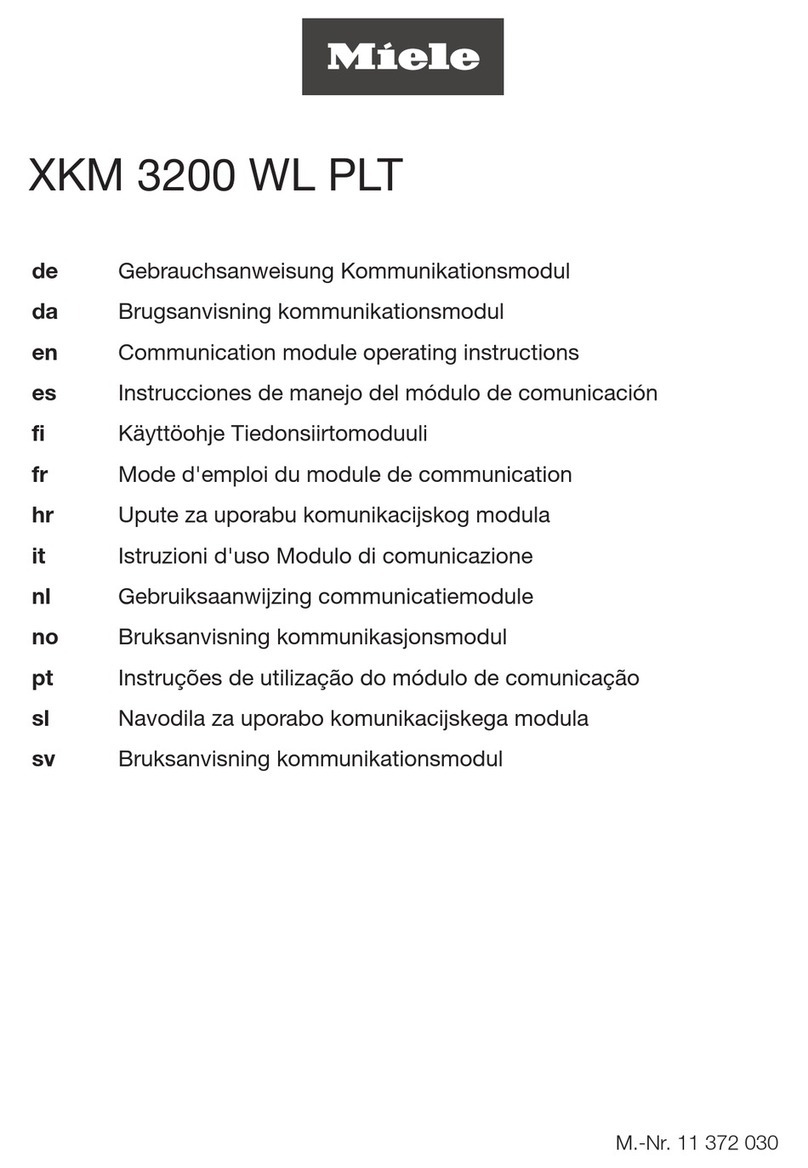
Miele
Miele XKM 3200 WL PLT operating instructions

VAT
VAT 10.8 Series Installation, operating, & maintenance instructions