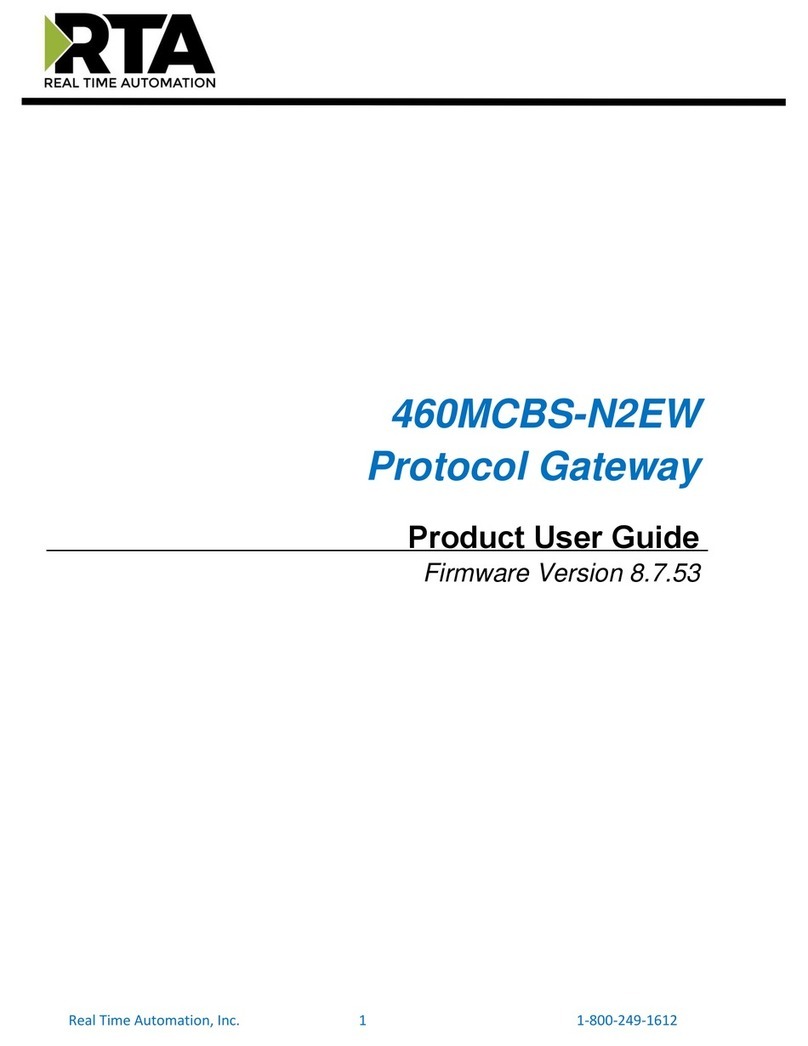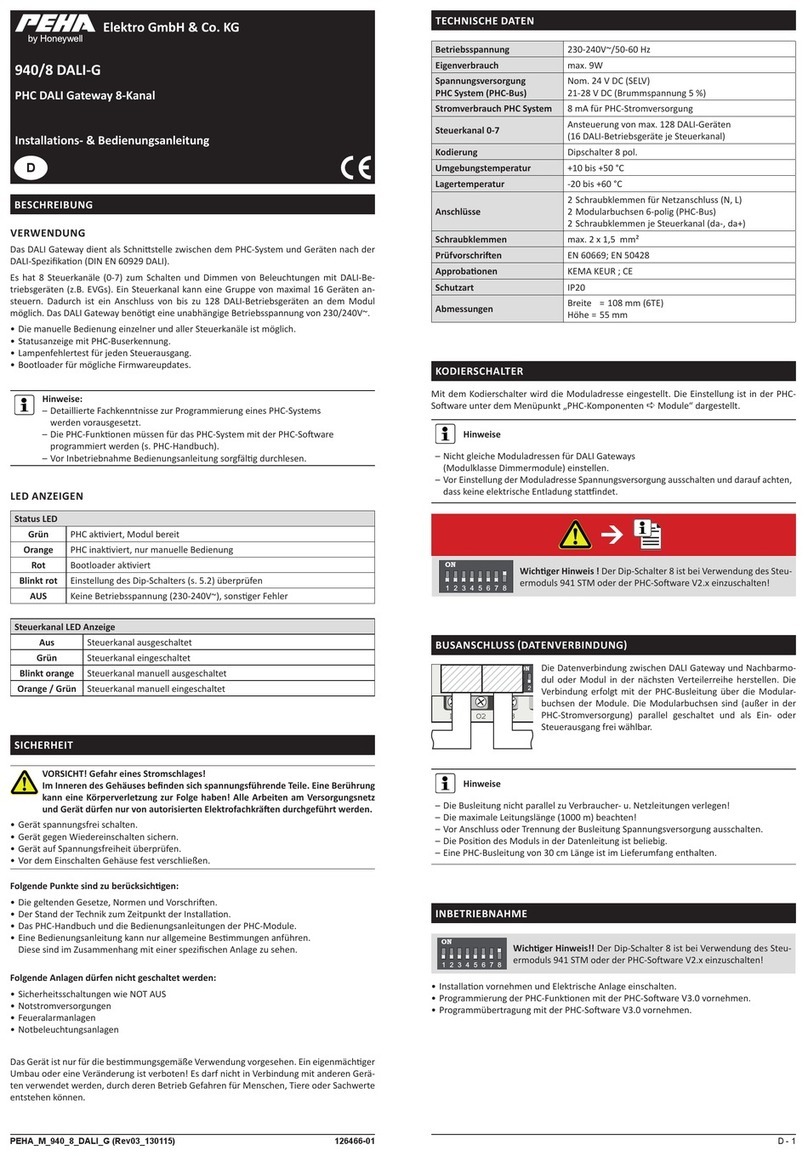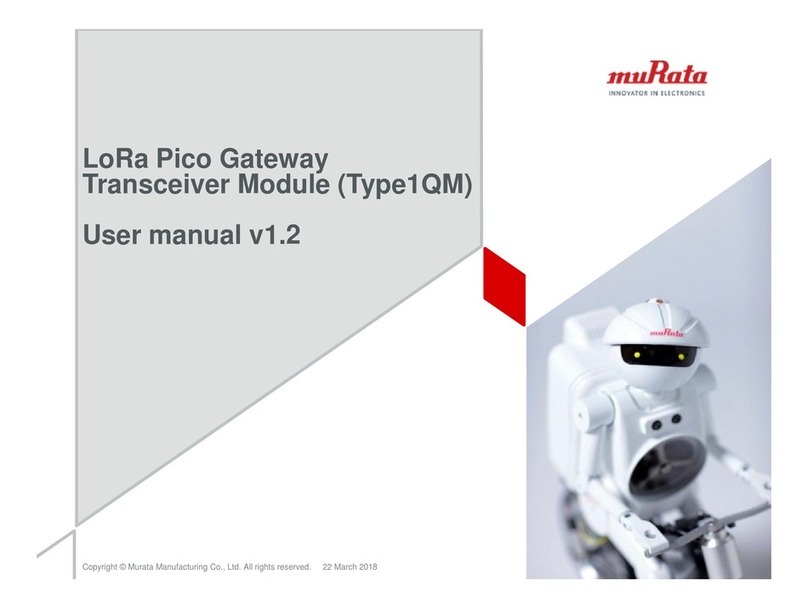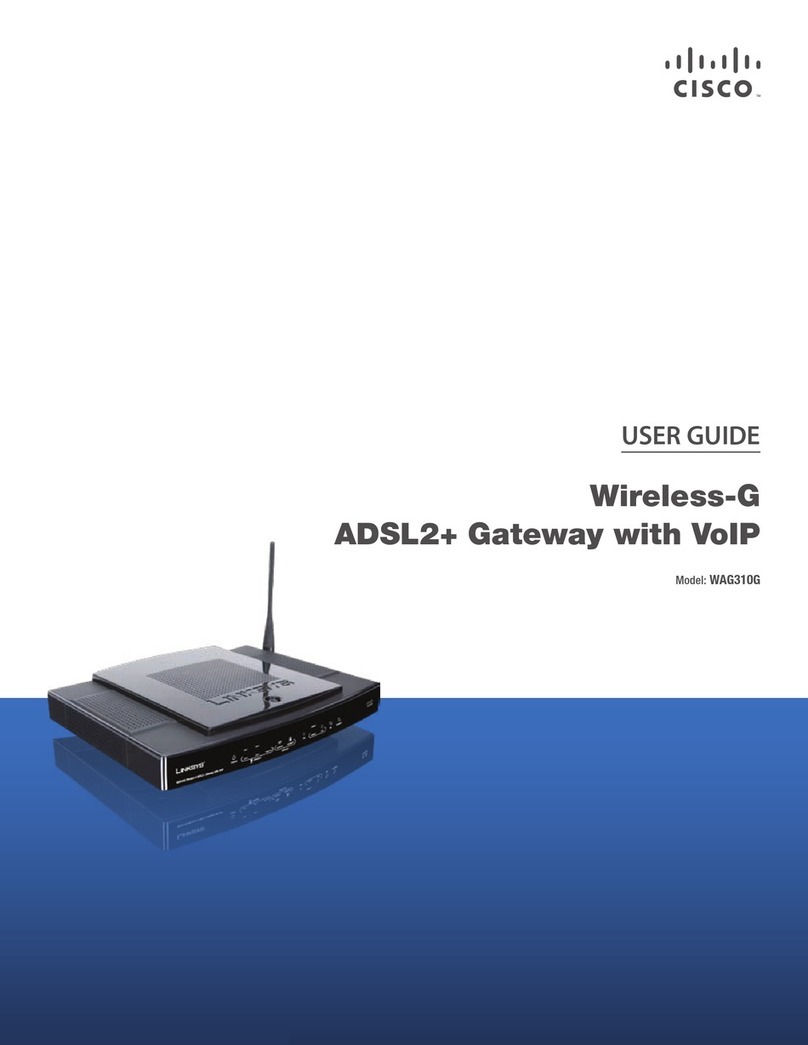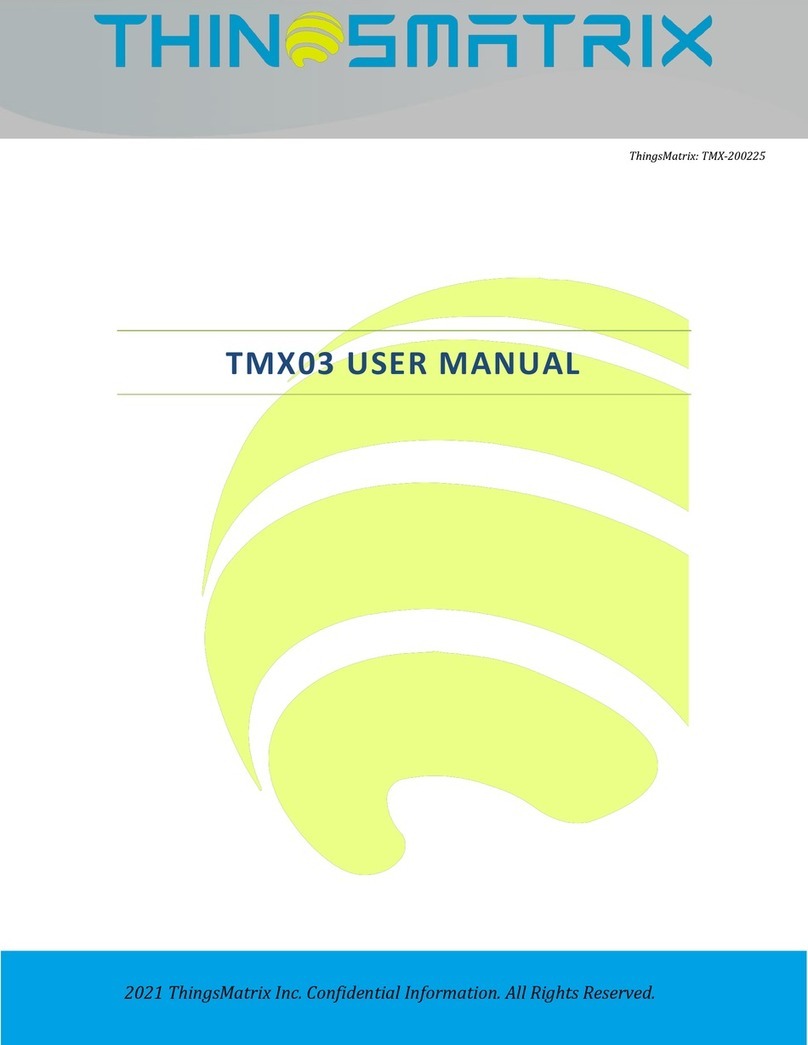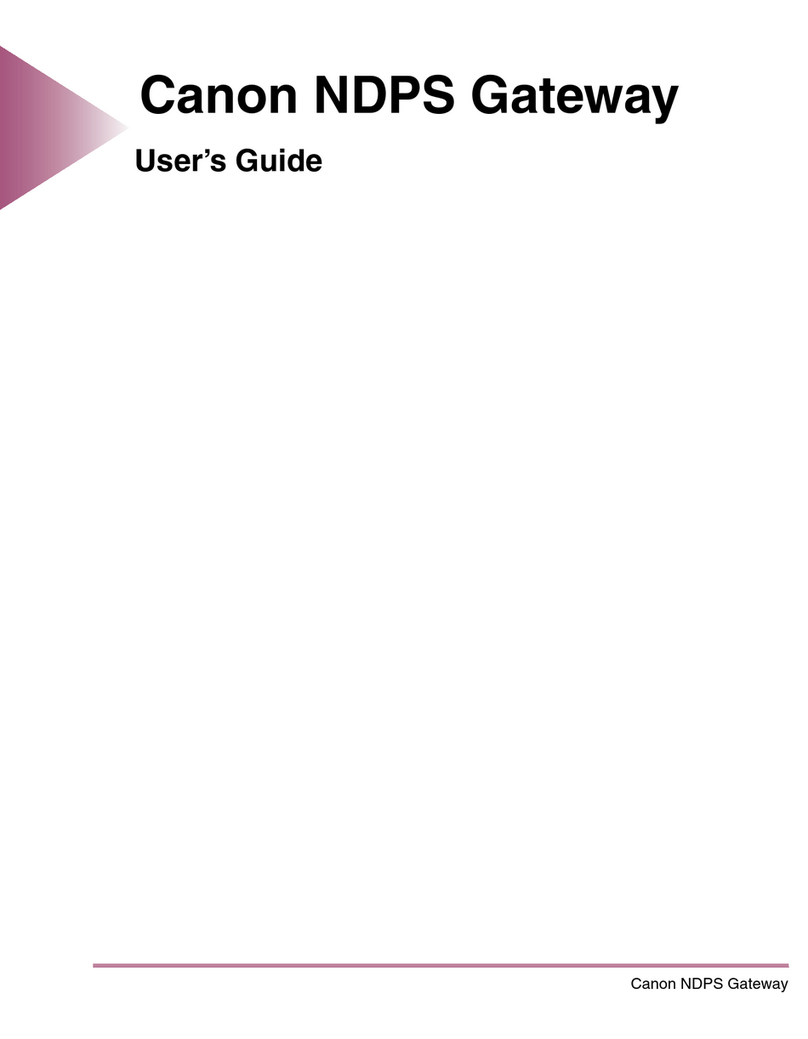FaxBack AudioCodes MP114 Manual

Contents
Installing AudioCodes MediaPack Hardware . . . . . . . . . . . . . . . . . . . . . . . . . . . . 2
Installing NET SatisFAXtion . . . . . . . . . . . . . . . . . . . . . . . . . . . . . . . . . . . . 2
Configuring the AudioCodes MediaPack for DTMF Collection . . . . . . . . . . . . . . . . . 10
Configuring the MediaPack (FXS only) for analog DID Collection . . . . . . . . . . . . . . . 11
NET SatisFAXtion™8.5
AudioCodes MediaPack
Hardware Installation
Guide
AudioCodes MP114
AudioCodes MP118
8.5
© 2008 FaxBack, Inc. All Rights Reserved. NET SatisFAXtion and other FaxBack products, brands and trademarks are property of FaxBack, Inc.
Other products, brands and trademarks are property of their respective owners/companies.

NET SatisFAXtion 8.5 AudioCodes MediaPack Hardware Installation Guide — Page 2
Installing AudioCodes MediaPack Hardware
Unpack your AudioCodes MediaPack. Plug in the Ethernet cable and the phone lines, but do not plug in the power at this time.
Installing NET SatisFAXtion
Install NET SatisFAXtion according to the normal instructions. However, there are some steps that must be changed:
Setup will ask you to identify what hardware you have installed. Select AudioCodes VoIP Gateways.
Next, Setup will allow you to assign an IP address to a new AudioCodes Gateway.

NET SatisFAXtion 8.5 AudioCodes MediaPack Hardware Installation Guide — Page 3
Click Next. At this time, Setup will wait for the MediaPack to reset. If a static IP is required, click the Change button and
configure the static IP to assign to the MediaPack before resetting the device.
Plug in the power cable on the MediaPack. Or, if the MediaPack already has power, unplug it and plug it back in to reset the
device.

NET SatisFAXtion 8.5 AudioCodes MediaPack Hardware Installation Guide — Page 4
When the MediaPack boots up, Setup will detect it on the network and assign an IP address to it. Setup will display an Ok
status when the IP address has been successfully applied.
Click OK.
Now Setup will apply an initial configuration to the MediaPack. It will also upgrade the firmware, if needed. You may
optionally assign a descriptive name to this MediaPack, if there are multiple AudioCodes devices on your network.

NET SatisFAXtion 8.5 AudioCodes MediaPack Hardware Installation Guide — Page 5
If this is a MediaPack that is used for other purposes in addition to fax, or if you have made any custom changes do not use
Setup to apply a configuration. is configuration will overwrite any and all settings you have made to the MediaPack.

NET SatisFAXtion 8.5 AudioCodes MediaPack Hardware Installation Guide — Page 6
Setup will need to know how many ports to configure NET SatisFAXtion for. Use the defaults unless you need to use a
different port count.

NET SatisFAXtion 8.5 AudioCodes MediaPack Hardware Installation Guide — Page 7
Click Next.

NET SatisFAXtion 8.5 AudioCodes MediaPack Hardware Installation Guide — Page 8
Click Next.
Setup will now ask you for a Called Subscriber Identification (CSID). A CSID is how your fax server will identify itself to other
fax devices. It is also typically printed at the very top of all faxes it sends out. It may be set to anything. Most users will set this to
their fax number or their company name.
You will also need to provide a default ANI (Caller ID). Most users will set this to their main fax number.
Setup will also give you the option to specify a digit to get an outbound line. For example, if calls go through a PBX phone
system that requires a “9” to get an outside line. For more advanced dialing rules, please see the Administration Guide about the
Validation Editor.

NET SatisFAXtion 8.5 AudioCodes MediaPack Hardware Installation Guide — Page 9
Click Next. You have now completed the AudioCodes portion of Setup. Please return to the Installation Guide, page 19
(README FIRST Installation Guide.pdf), to continue with the installation.

NET SatisFAXtion 8.5 AudioCodes MediaPack Hardware Installation Guide — Page 10
Conguring the AudioCodes MediaPack for DTMF Collection
Open a web browser and type in the IP address assigned to the AudioCodes MediaPack. e logon screen appears.
Username = Admin
Password = Admin
(Both A’s are capitals)
Click on Protocol Management
Click on Endpoint Settings – Automatic Dialing
Set Destination Phone numbers to 1000, 1001, etc (numerically ascending) for each port
Set Auto Dial Status to Hotline for each port
Click Submit
Click Maintenance
Click Burn to burn all changes to flash memory

NET SatisFAXtion 8.5 AudioCodes MediaPack Hardware Installation Guide — Page 11
Conguring the MediaPack (FXS only) for analog DID Collection
If you have analog DID trunks (NOT PHONE LINES WITH DIAL TONE) configure the following two settings.
Click on Protocol Management
Hover Advanced Parameters and click on General Parameters
Under General Parameters, set Enable DID Wink to Enabled
Under Disconnect and Answer Supervision, set Enable Polarity Reversal to Enabled
Click Submit
Click Maintenance
Click Burn to burn all changes to flash memory
This manual suits for next models
1
Table of contents
Popular Gateway manuals by other brands
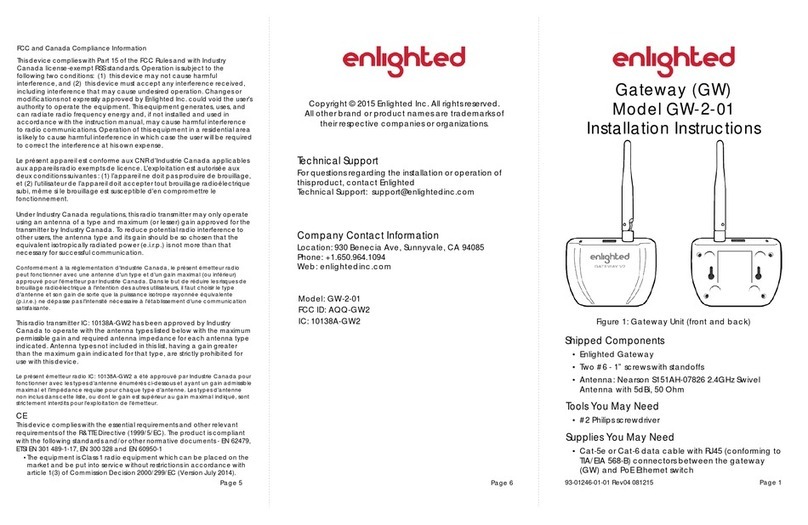
enlighted
enlighted GW-2-01 installation instructions
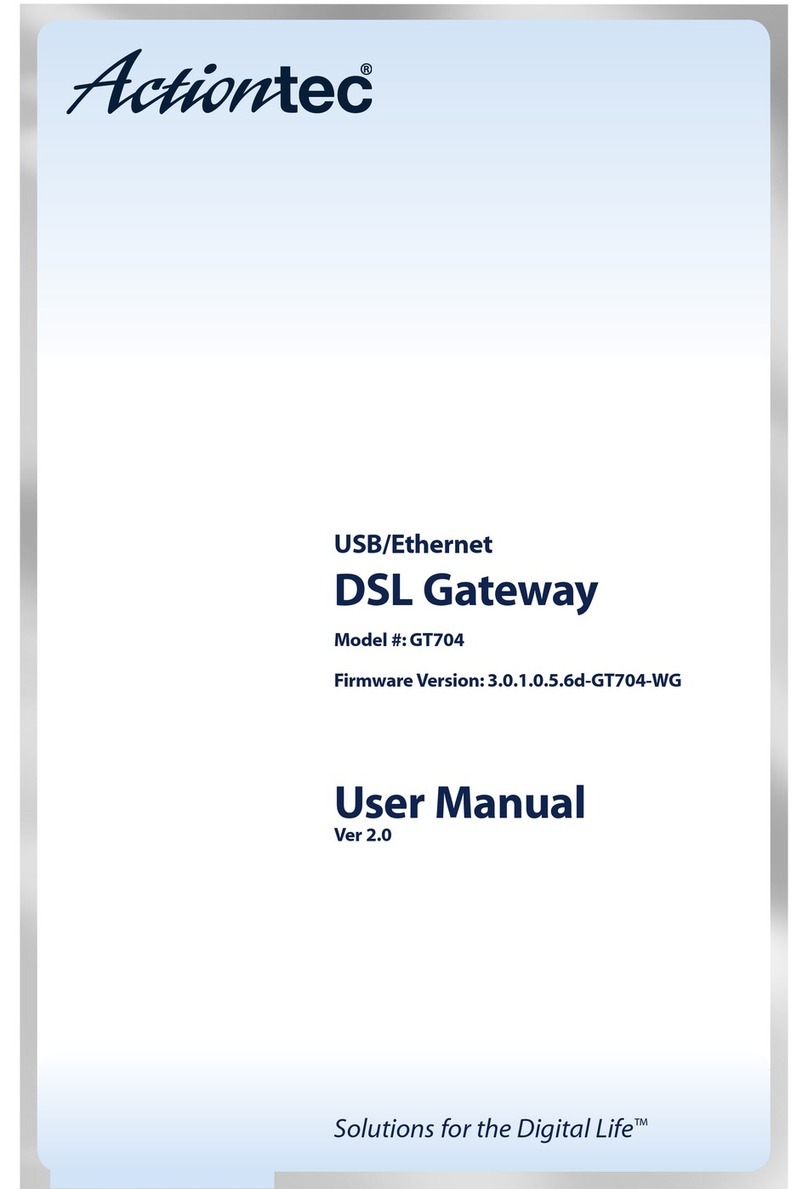
ActionTec
ActionTec DSL GATEWAY GT704 user manual
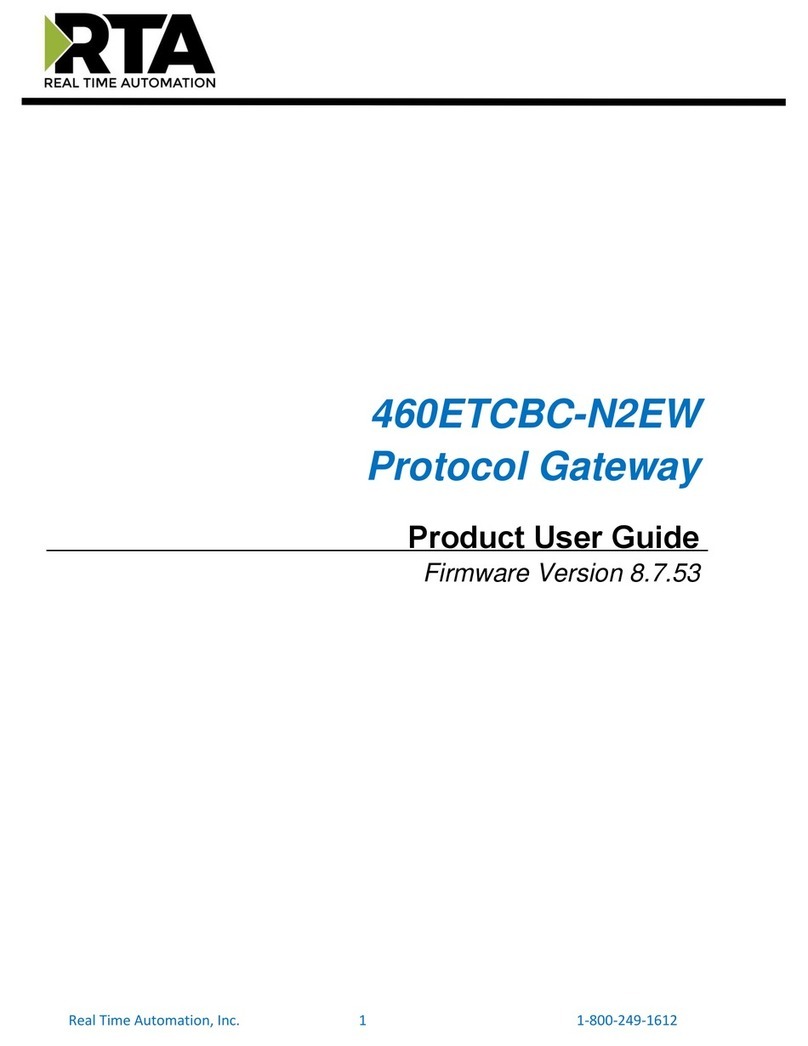
RTA
RTA 460ETCBC-N2EW Product user guide
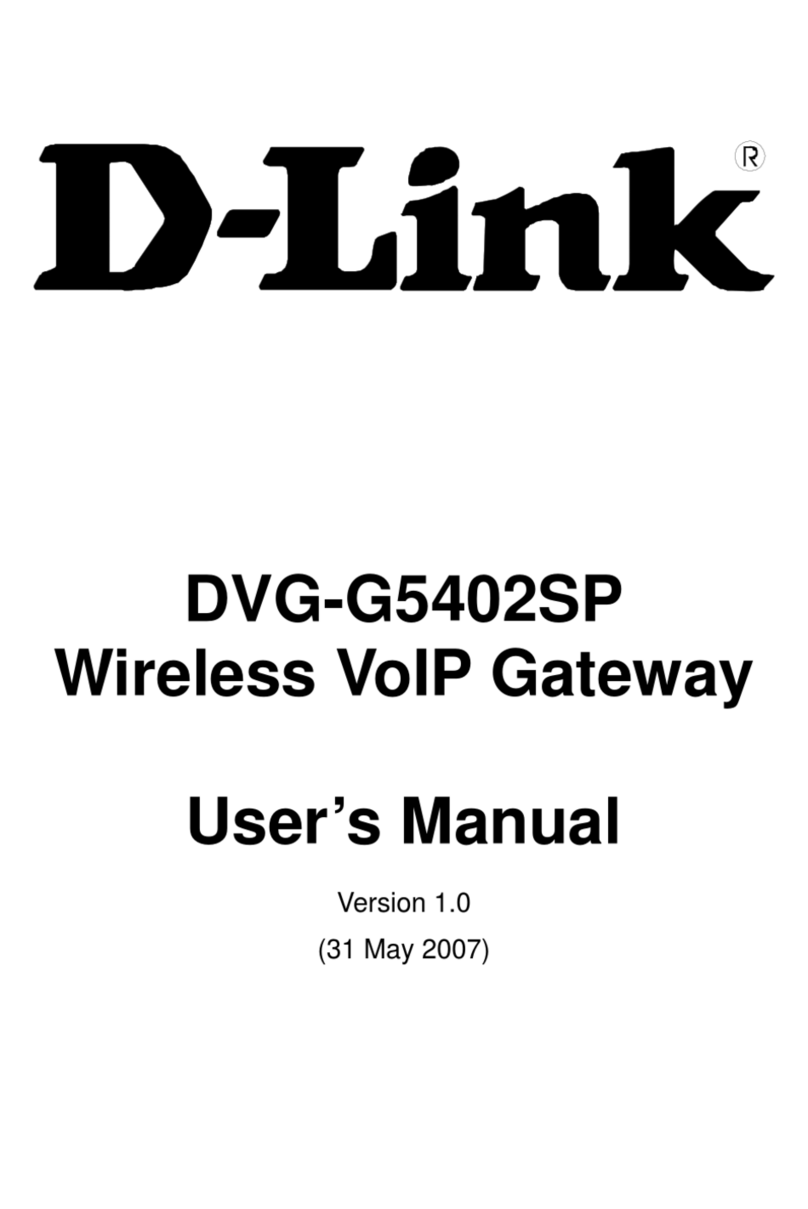
D-Link
D-Link VoIP Wireless Router DVG-G5402SP user manual

IXXAT
IXXAT CAN@net NT 400 user manual
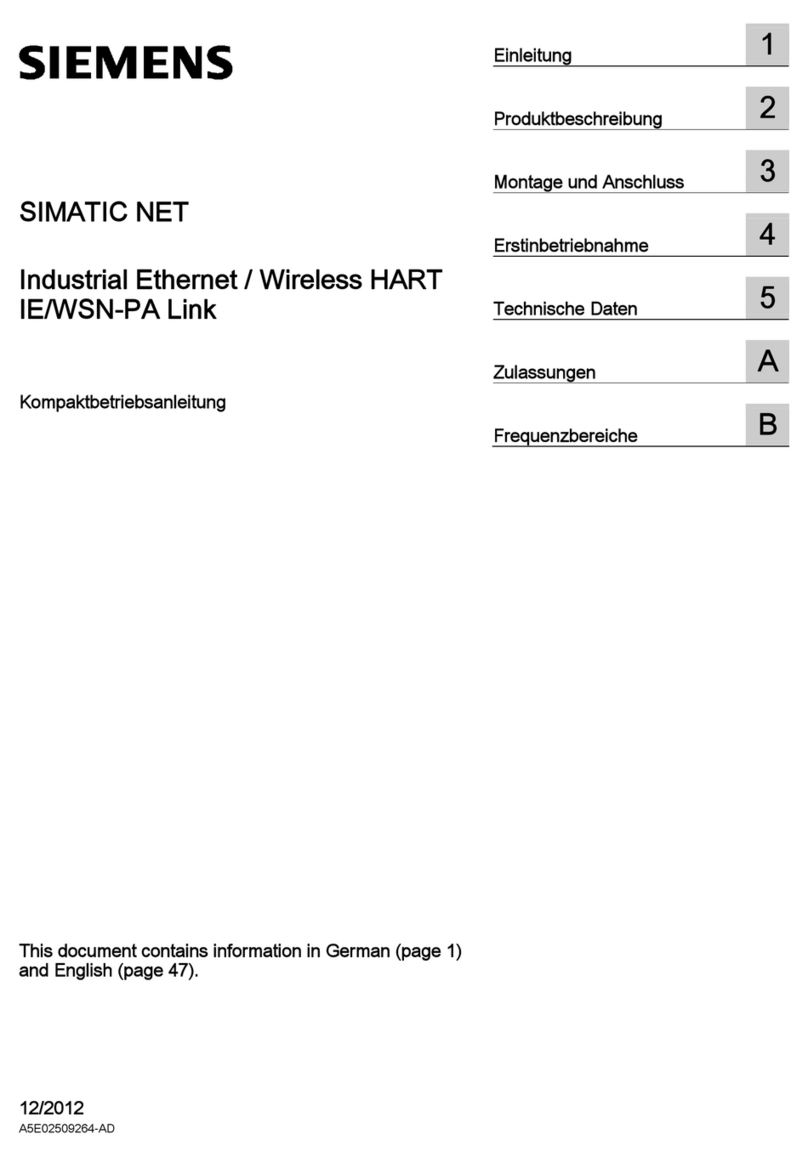
Siemens
Siemens SIMATIC NET IE/WSN-PA Link Compact operating instructions