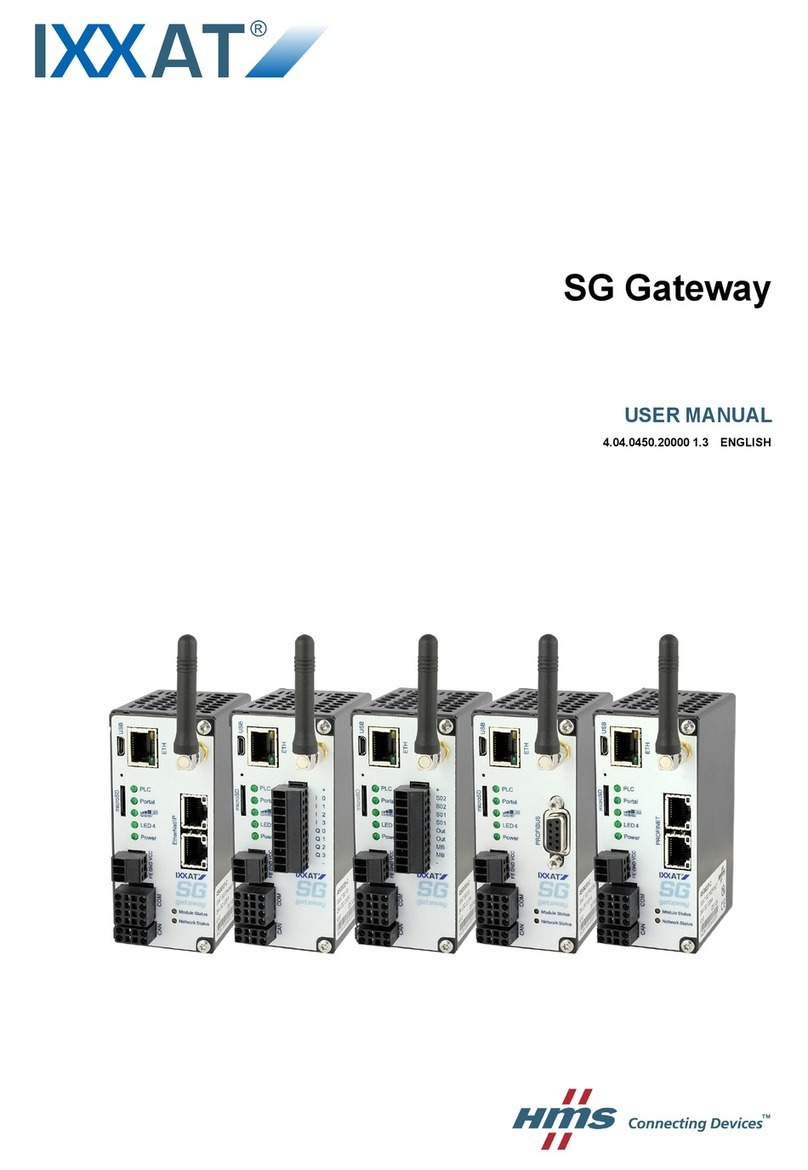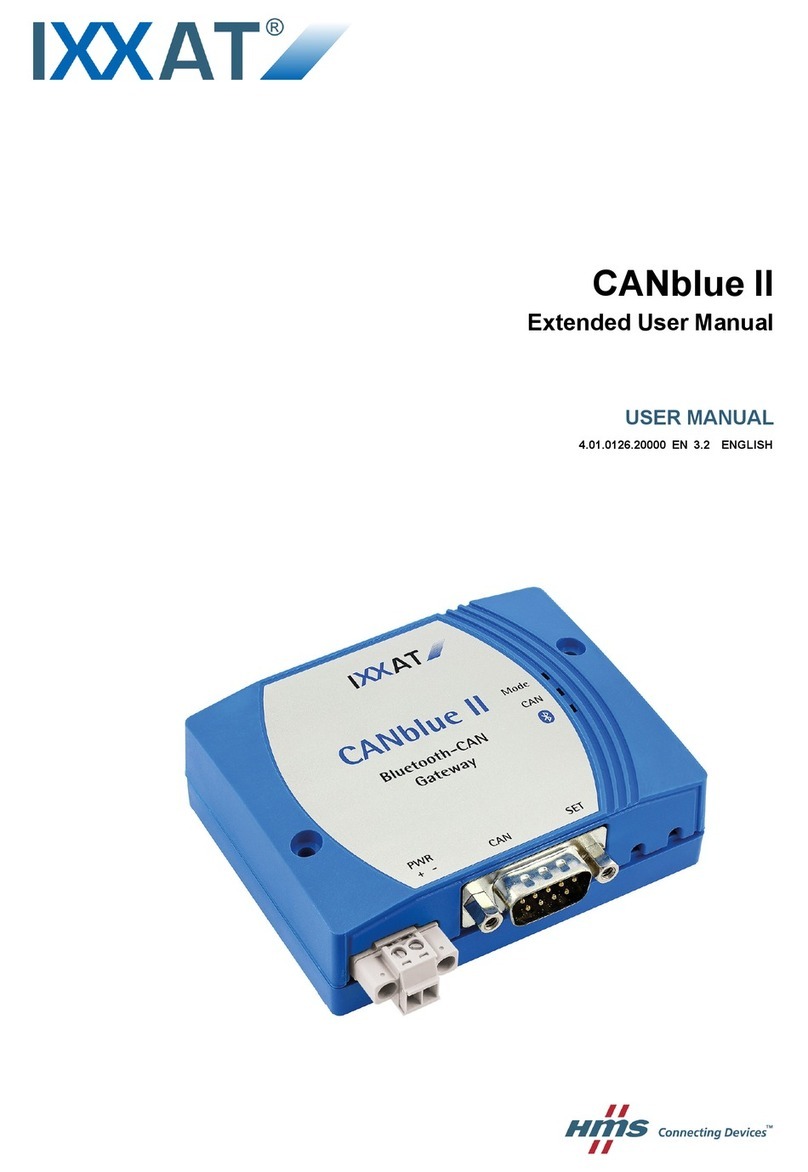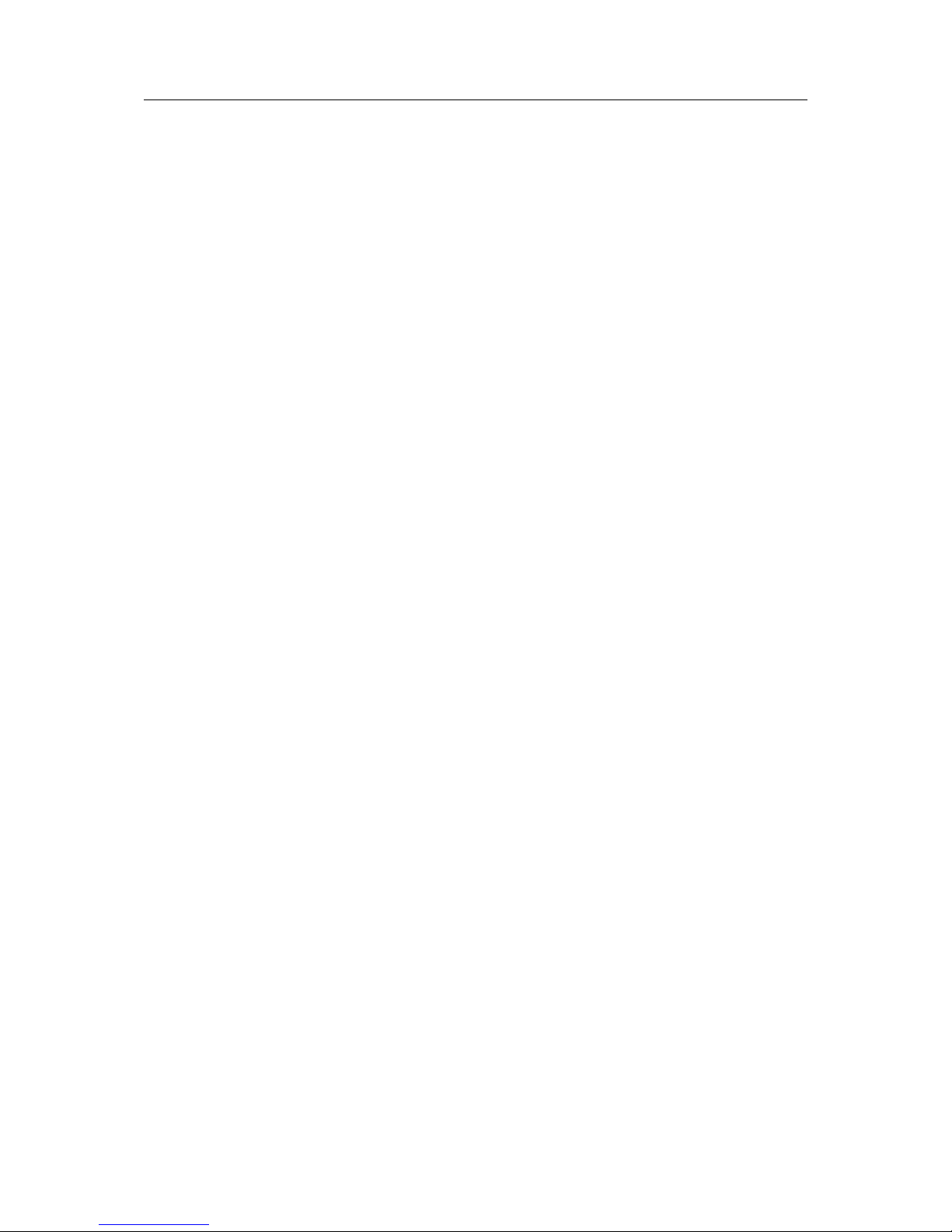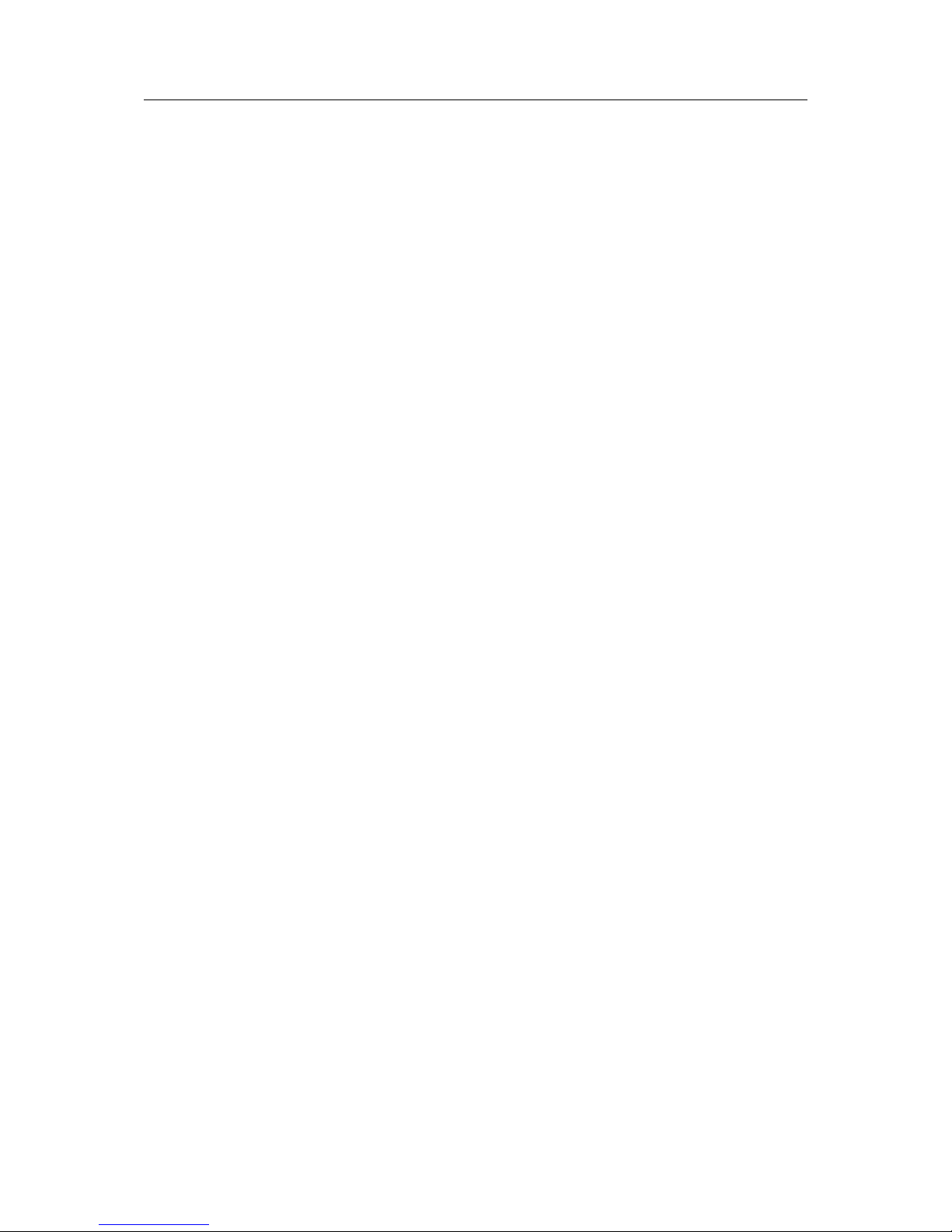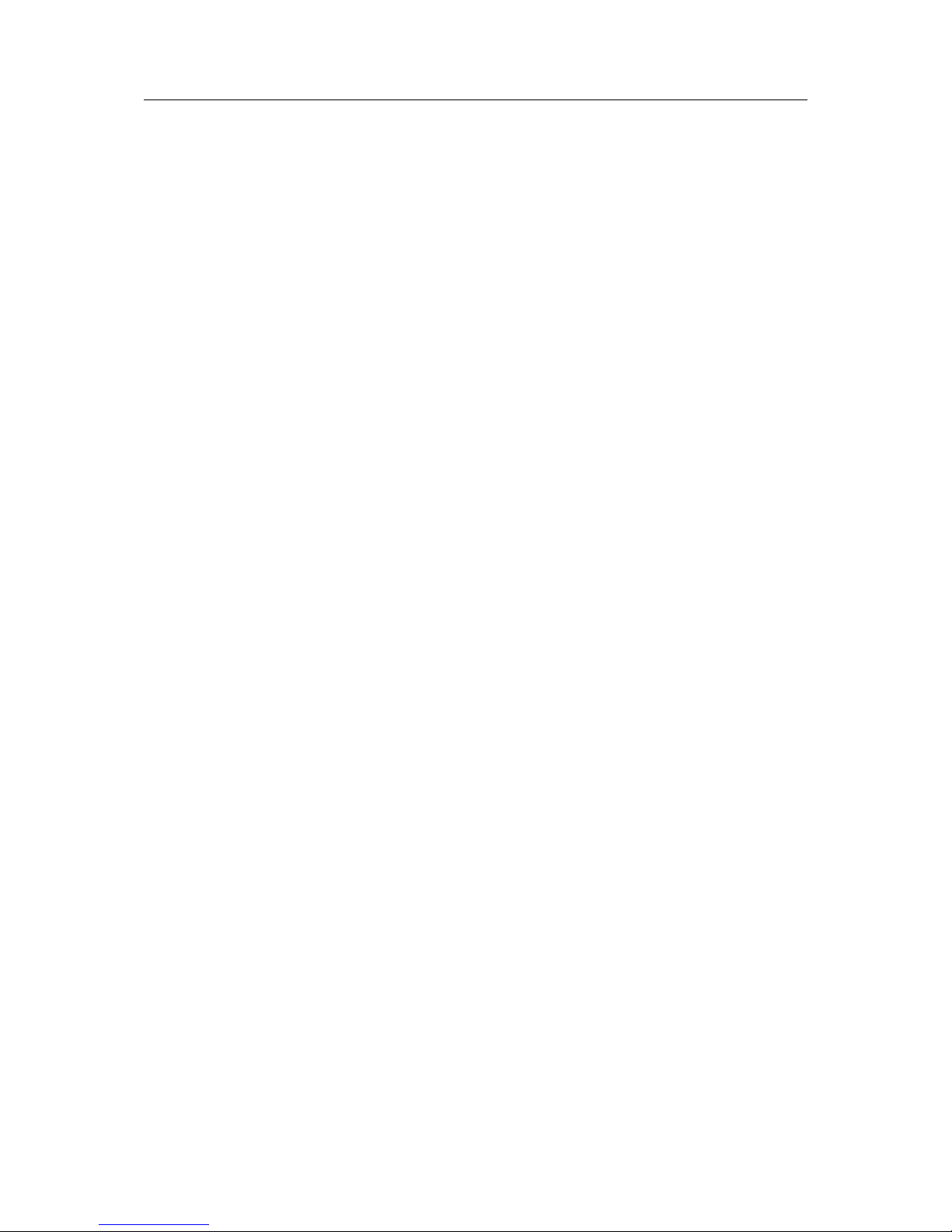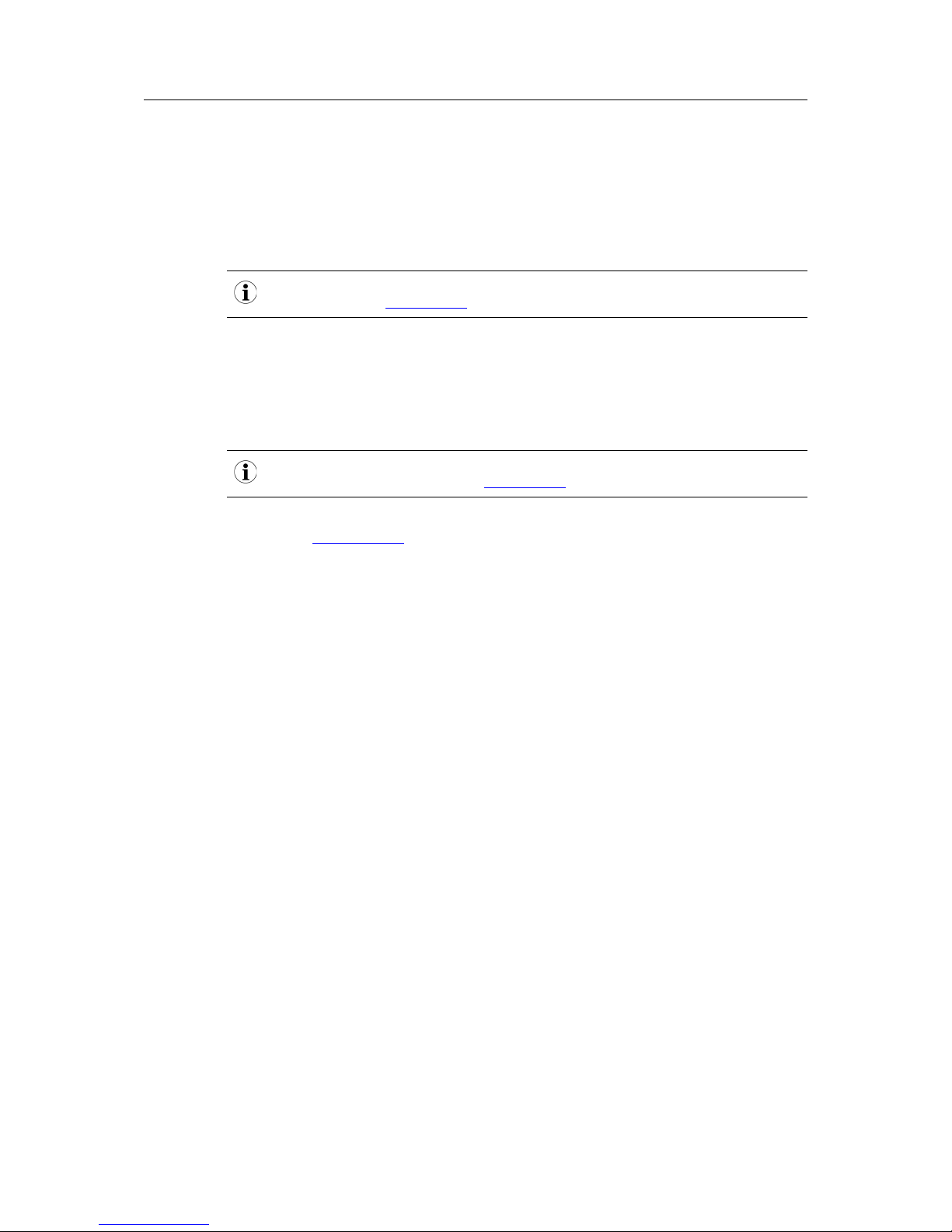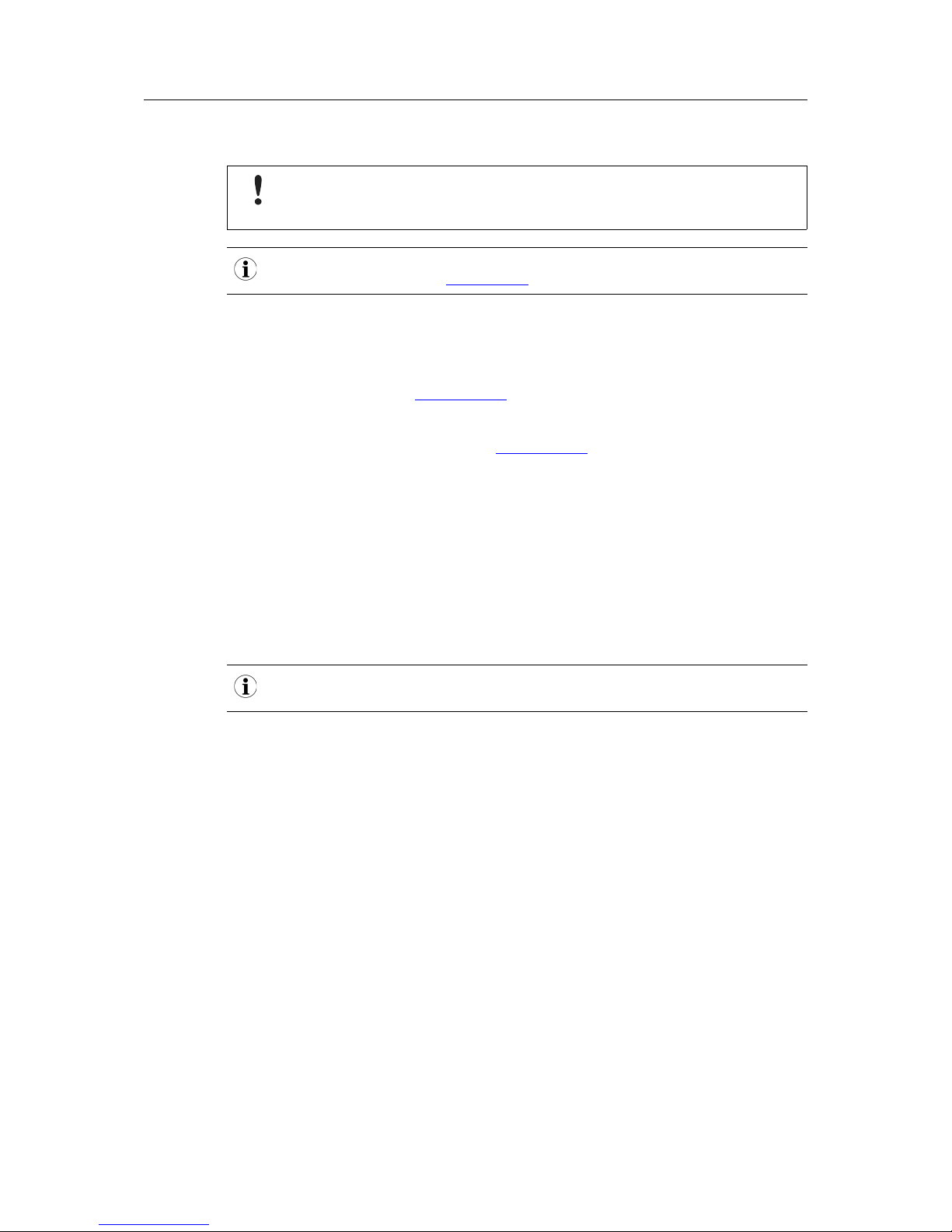Product Description 6 (28)
4 Product Description
The CAN@net NT hardware provides connectivity to Ethernet and CAN networks with various
operational modes. The CAN@net NT 420 additionally is capable of CAN FD. The application
firmware running on the CAN@net NT provides functions to access a CAN bus from virtually
every Ethernet TCP/IP host. Any Ethernet TCP/IP host can connect to this server and exchange
commands and CAN messages with it using the ASCII protocol. The server relays the com-
mands and messages to the CAN bus and vice versa.
The CAN@net NT application firmware includes a filtering mechanism that is based on CAN
identifiers. Filtering applies in the direction from CAN system to TCP/IP network. Certain CAN
messages can be forwarded and others discarded. The CAN@net NT provides message filter-
ing for Gateway and Bridge mode. In the Gateway mode the filter can be configured by means
of ASCII commands. In the Bridge mode the configuration tool is used to configure the filter.
With the VCI driver the CAN@net NT can be used as a PC interface.
Operational Modes
• VCI Interface Mode
• ASCII Gateway Mode
• Local CAN Bridge
• CAN-Ethernet-CAN Bridge with 2 devices
• CAN-Ethernet-CAN Bridge with 3 devices (only with CAN@net NT 420)
• CAN-Ethernet-CAN Bridge with 4 devices (only with CAN@net NT 420)
Features
• CAN@net NT 200: 2 x CAN connections, ISO 11898-2 (terminal adapters)
• CAN@net NT 420: 4 x CAN connections, ISO 11898-2 (terminal adapters), two connec-
tions can be switched between Classic CAN and CAN FD
• 1 x RJ45 Ethernet port, 10/100 Mbit/s
• 1 x mini USB 2.0 port, high-speed
• configuration via USB or Ethernet
• With the CAN-Gateway Configurator a configuration can be created, modified, written to
and read from the target device via USB or Ethernet connection.
• Gateway and Bridge mode possible
• platform independent due to ASCII protocol
• Classic CAN/ CAN FD ID filtering
• Classic CAN to CAN FD mapping and CAN FD to Classic CAN mapping (with NT 420)
• cyclic transmission of CAN messages
• MQTT and syslog functionality
• command line program CANGWfile
• action rules via if-this-action-then-that-event functionality
CAN@net NT User Manual 4.01.0332.20000-EN 1.4