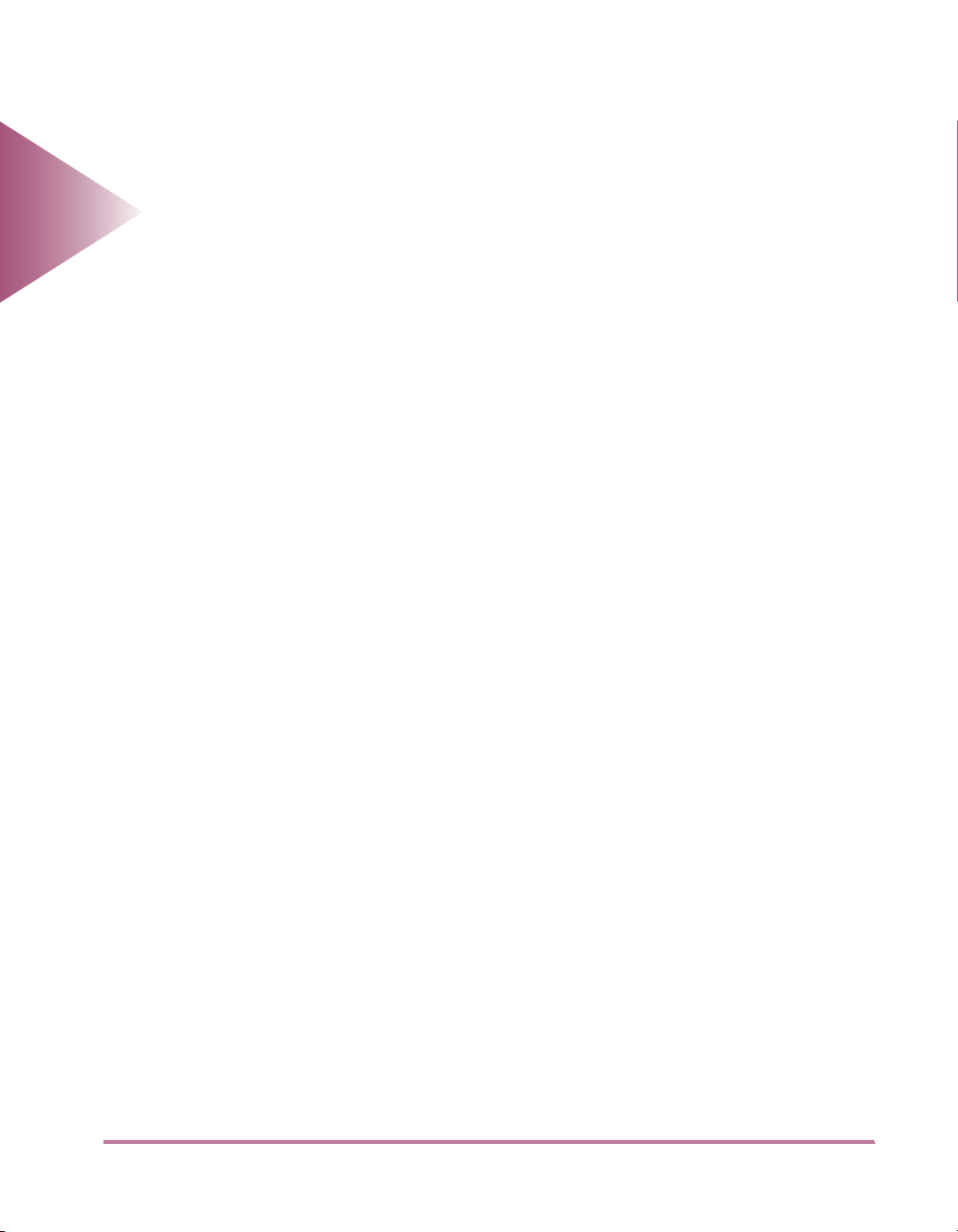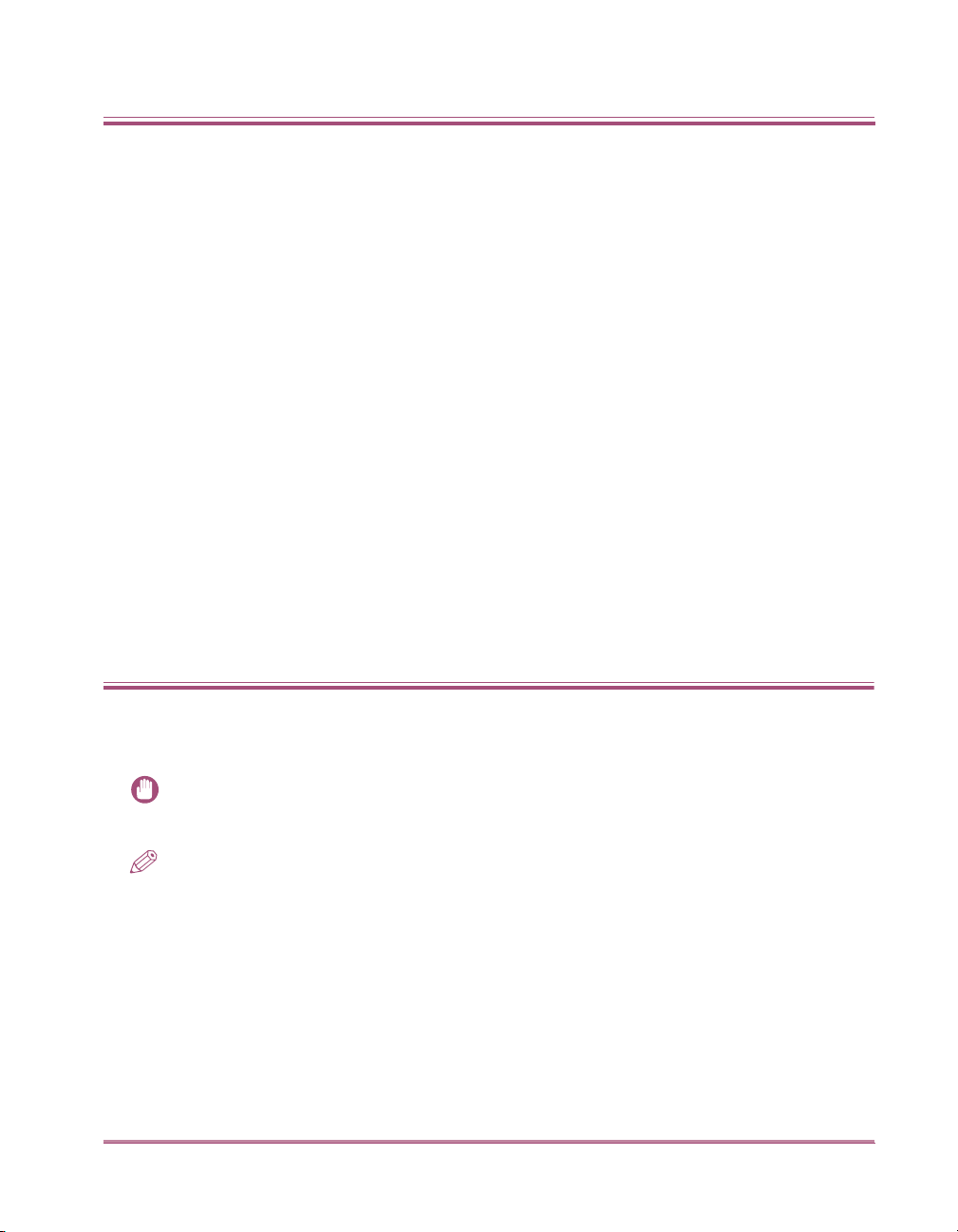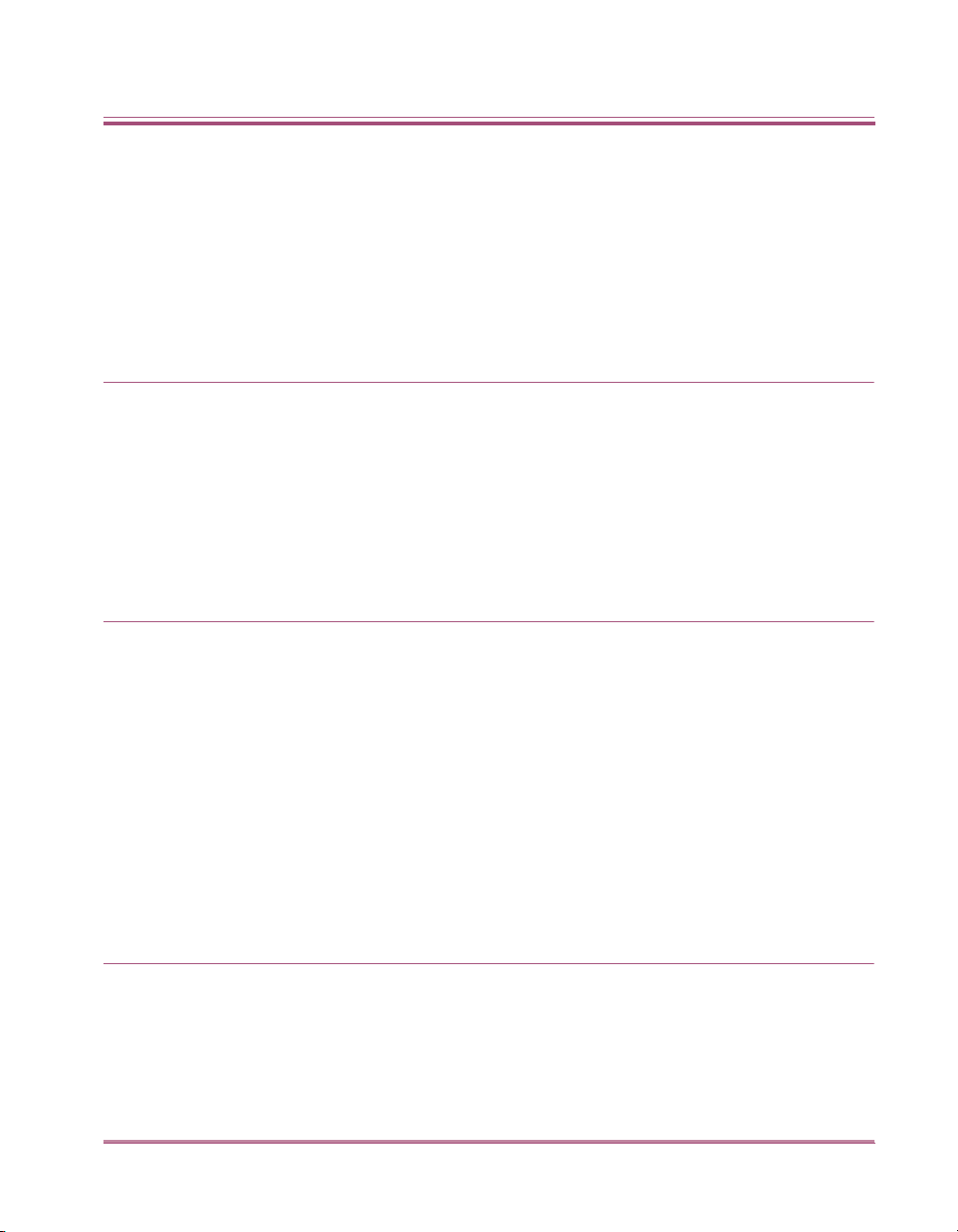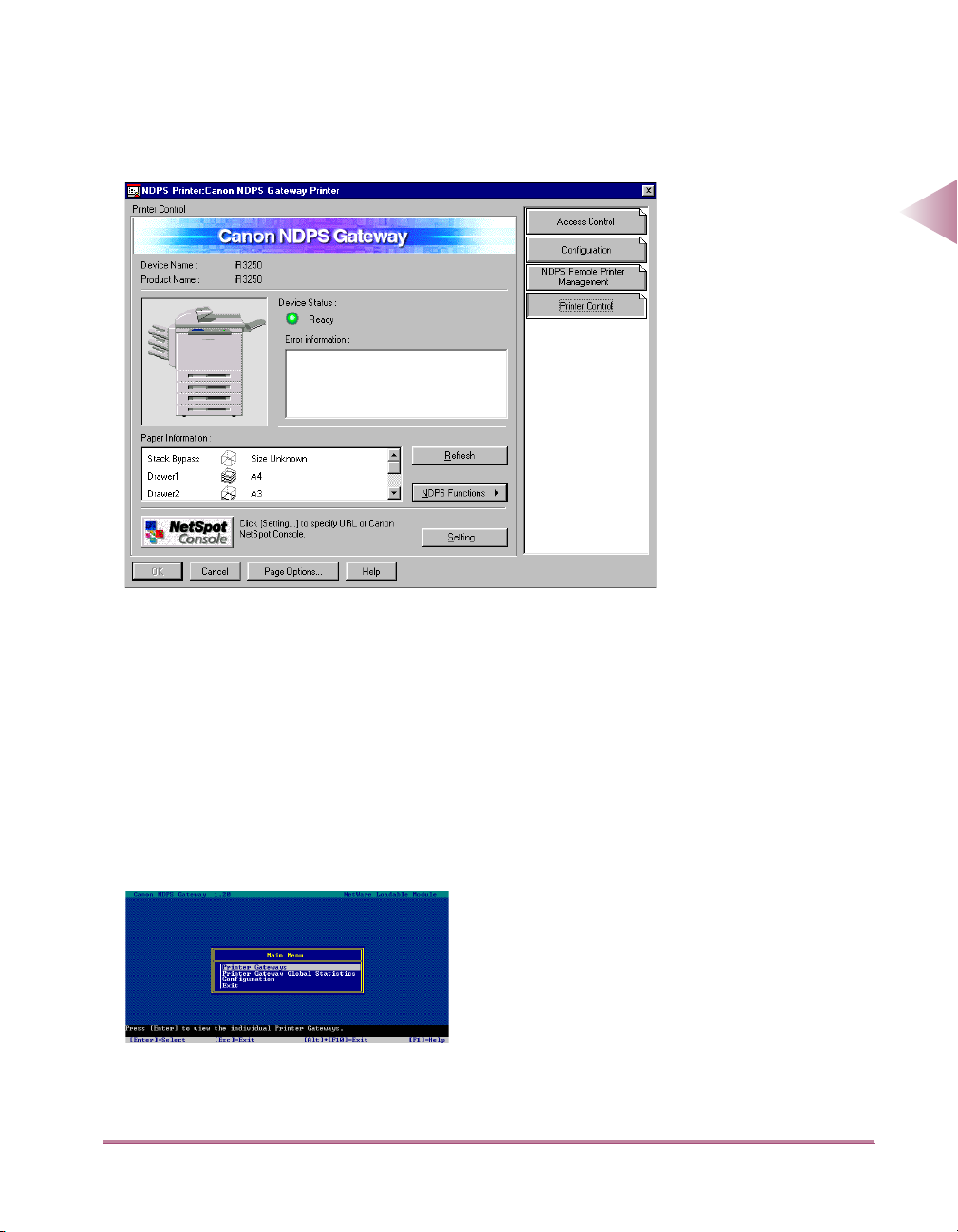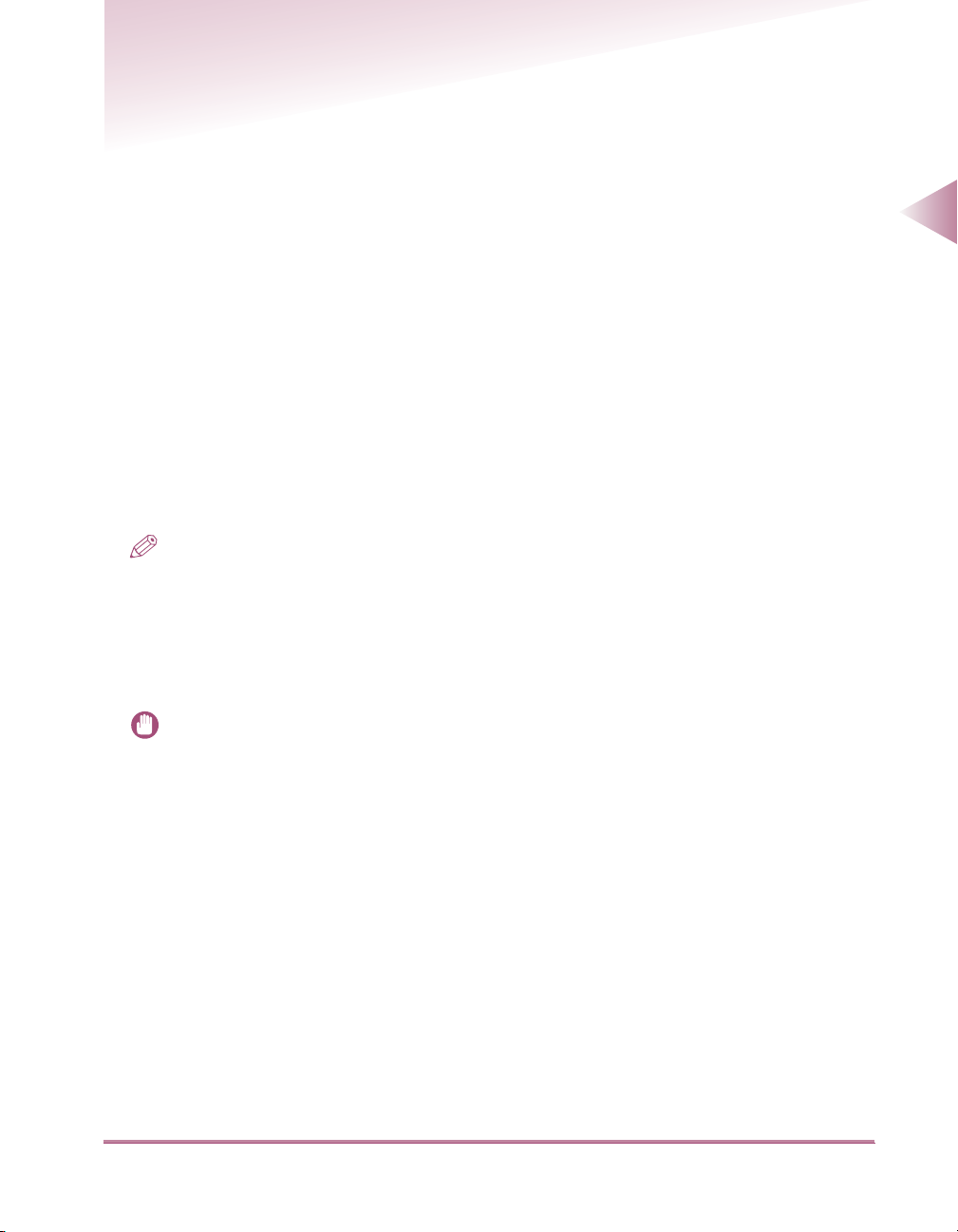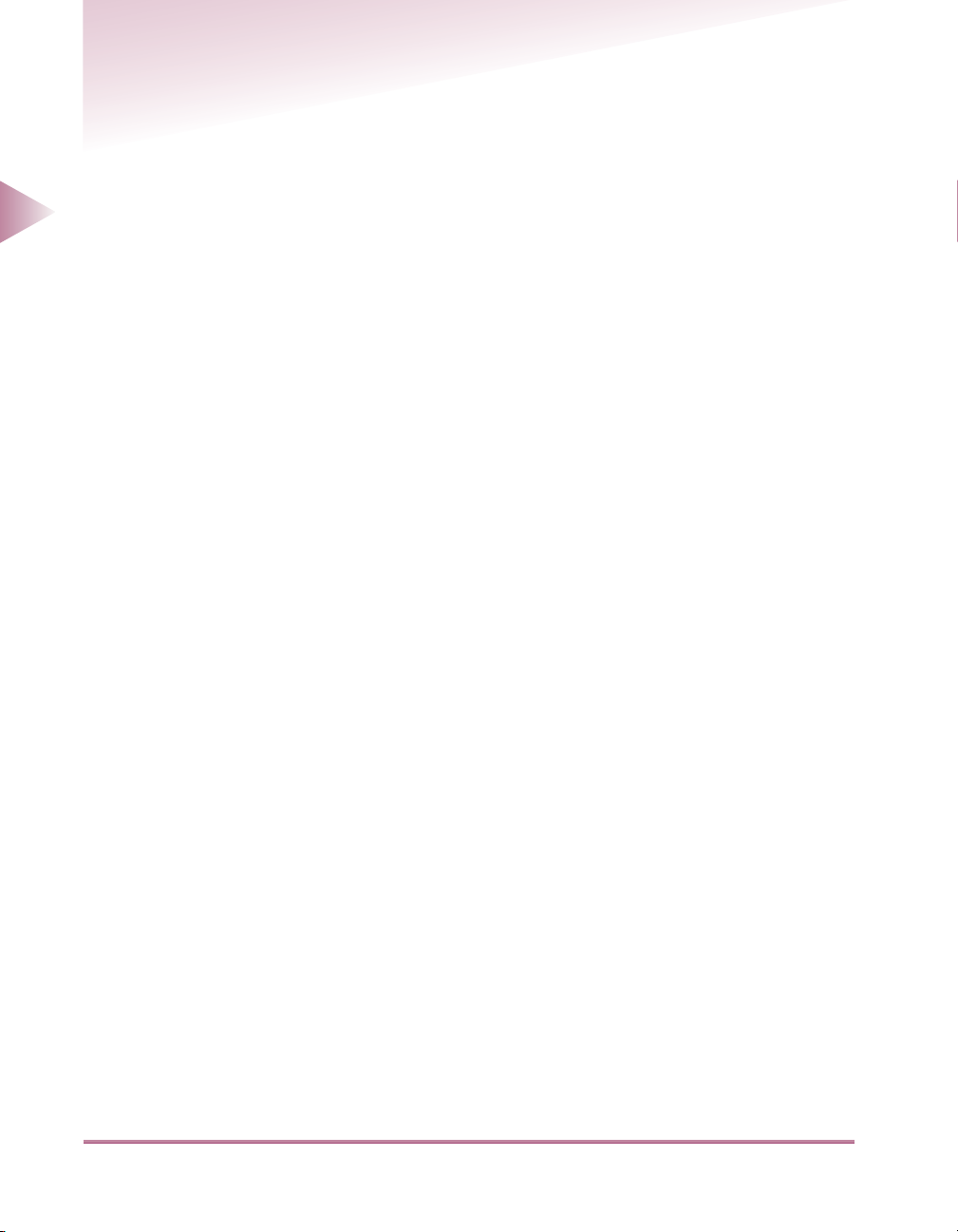Table of Contents/How to Use This Manual
iv
Table of Contents
Preface . . . . . . . . . . . . . . . . . . . . . . . . . . . . . . . . . . . . . . . . . . . . . . . . . . . . . . . . . . ii
NOTICE: . . . . . . . . . . . . . . . . . . . . . . . . . . . . . . . . . . . . . . . . . . . . . . . . . . . . . . . . . ii
About Trademarks and Abbreviations . . . . . . . . . . . . . . . . . . . . . . . . . . . . iii
Trademarks . . . . . . . . . . . . . . . . . . . . . . . . . . . . . . . . . . . . . . . . . . . . . . . . . . . . . . . iii
Abbreviations Used in This Manual . . . . . . . . . . . . . . . . . . . . . . . . . . . . . . . . . . . . . iii
How to Use This Manual . . . . . . . . . . . . . . . . . . . . . . . . . . . . . . . . . . . . . . . iii
Symbols Used in This Manual . . . . . . . . . . . . . . . . . . . . . . . . . . . . . . . . . . . . . . . . . iii
Table of Contents . . . . . . . . . . . . . . . . . . . . . . . . . . . . . . . . . . . . . . . . . . . . . iv
Chapter 1 Overview
Features of Canon NDPS Gateway . . . . . . . . . . . . . . . . . . . . . . . . . . . . . . 1-2
Snap-in for NetWare Administrator running on client computers . . . . . . . . . . . . . .1-2
NetWare Loadable Module (NLM) running on the NetWare server console . . . . .1-3
System Requirements . . . . . . . . . . . . . . . . . . . . . . . . . . . . . . . . . . . . . . . . 1-5
For a NetWare server . . . . . . . . . . . . . . . . . . . . . . . . . . . . . . . . . . . . . . . . . . . . . .1-5
For a client computer to run NetWare Administrator . . . . . . . . . . . . . . . . . . . . . . .1-5
Supported Protocol . . . . . . . . . . . . . . . . . . . . . . . . . . . . . . . . . . . . . . . . . . . . . . . .1-5
Support Service . . . . . . . . . . . . . . . . . . . . . . . . . . . . . . . . . . . . . . . . . . . . . 1-6
Chapter 2 Using Canon NDPS Gateway
Installing Canon NDPS Gateway . . . . . . . . . . . . . . . . . . . . . . . . . . . . . . . . 2-2
Configuring Canon NDPS Gateway . . . . . . . . . . . . . . . . . . . . . . . . . . . . . 2-3
Creating NDPS Manager and Loading NDPSM.NLM . . . . . . . . . . . . . . . . . . . . . . 2-3
Controlled Access Printers and Public Access Printers . . . . . . . . . . . . . . . . . . . . .2-4
Configuring Canon NDPS Gateway . . . . . . . . . . . . . . . . . . . . . . . . . . . . . . . . . . . .2-5
Monitoring Printer and Job Status . . . . . . . . . . . . . . . . . . . . . . . . . . . . . . 2-9
NetWare Administrator . . . . . . . . . . . . . . . . . . . . . . . . . . . . . . . . . . . . . . . . . . . . .2-9
NetWare Server Console . . . . . . . . . . . . . . . . . . . . . . . . . . . . . . . . . . . . . . . . . . .2-10
Using Canon Printer Agent Creator . . . . . . . . . . . . . . . . . . . . . . . . . . . . 2-11
Operation Modes of Canon Printer Agent Creator . . . . . . . . . . . . . . . . . . . . . . . .2-11
Using Canon Printer Agent Creator in Automatic Mode . . . . . . . . . . . . . . . . . . .2-12
Using Canon Printer Agent Creator in Manual Mode . . . . . . . . . . . . . . . . . . . . .2-14
Exiting Canon Printer Agent Creator . . . . . . . . . . . . . . . . . . . . . . . . . . . . . . . . . .2-16
Appendix
Uninstalling Canon NDPS Gateway . . . . . . . . . . . . . . . . . . . . . . . . . . . . . 3-2
Installed File List . . . . . . . . . . . . . . . . . . . . . . . . . . . . . . . . . . . . . . . . . . . . 3-3