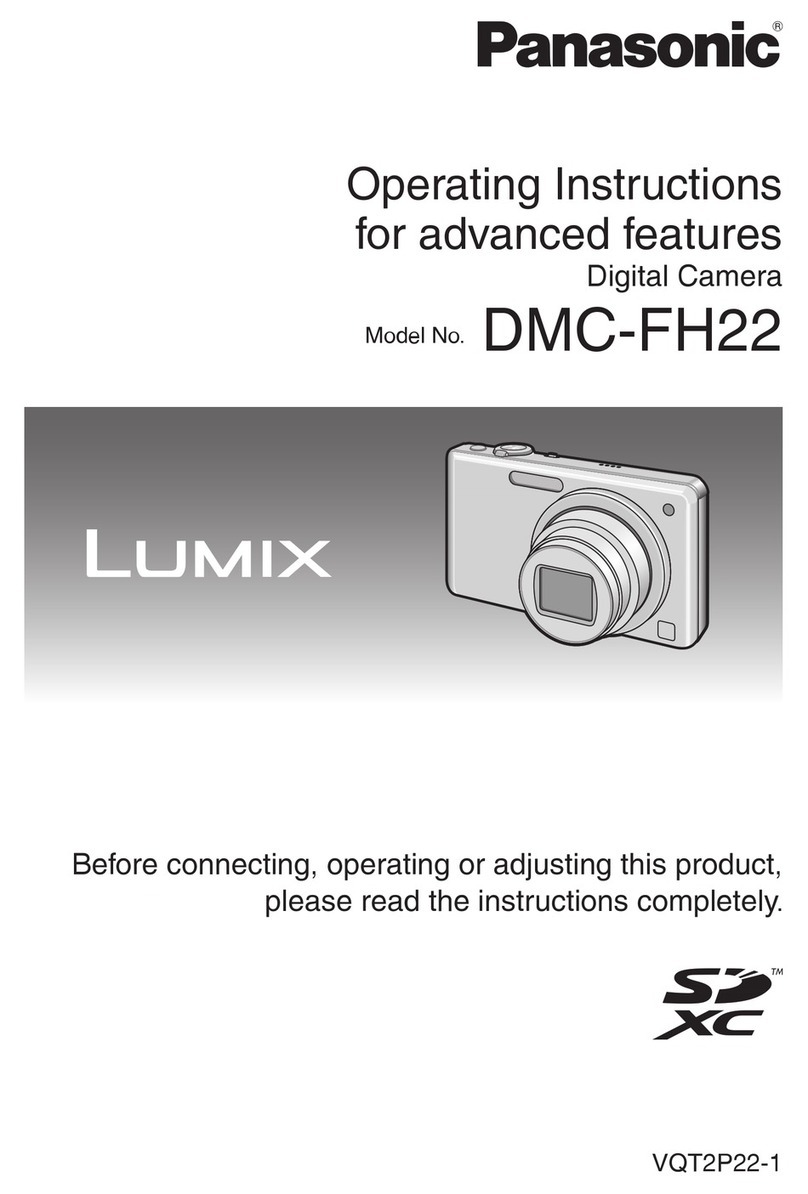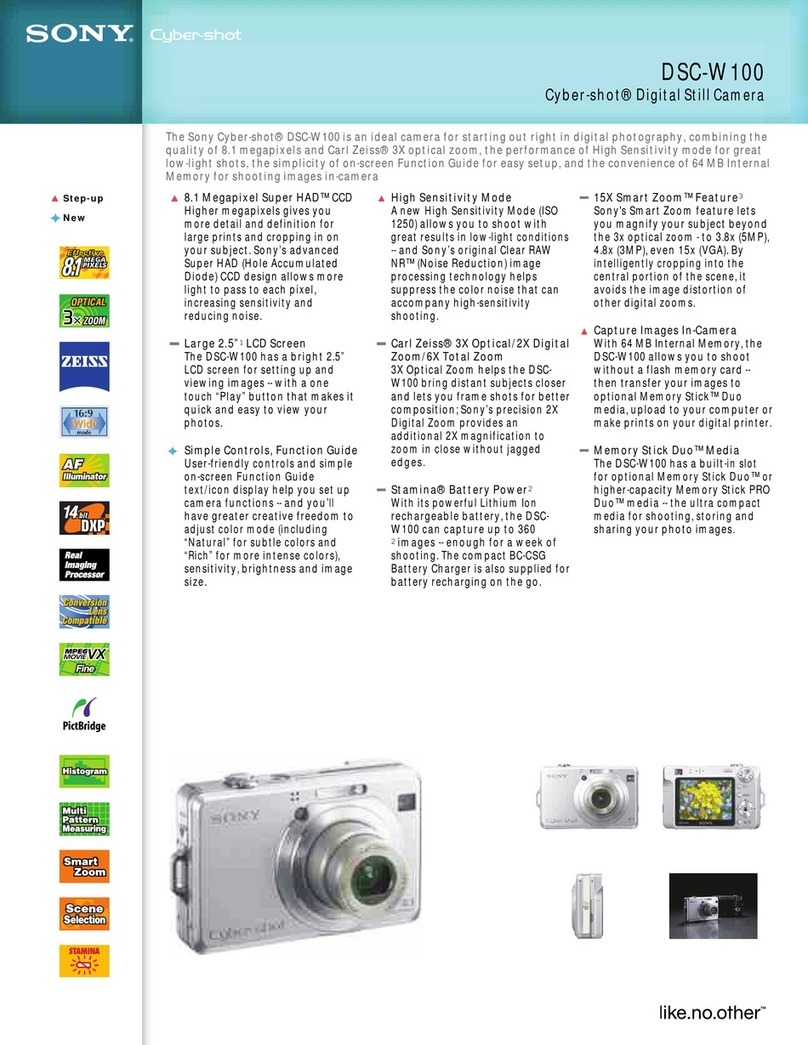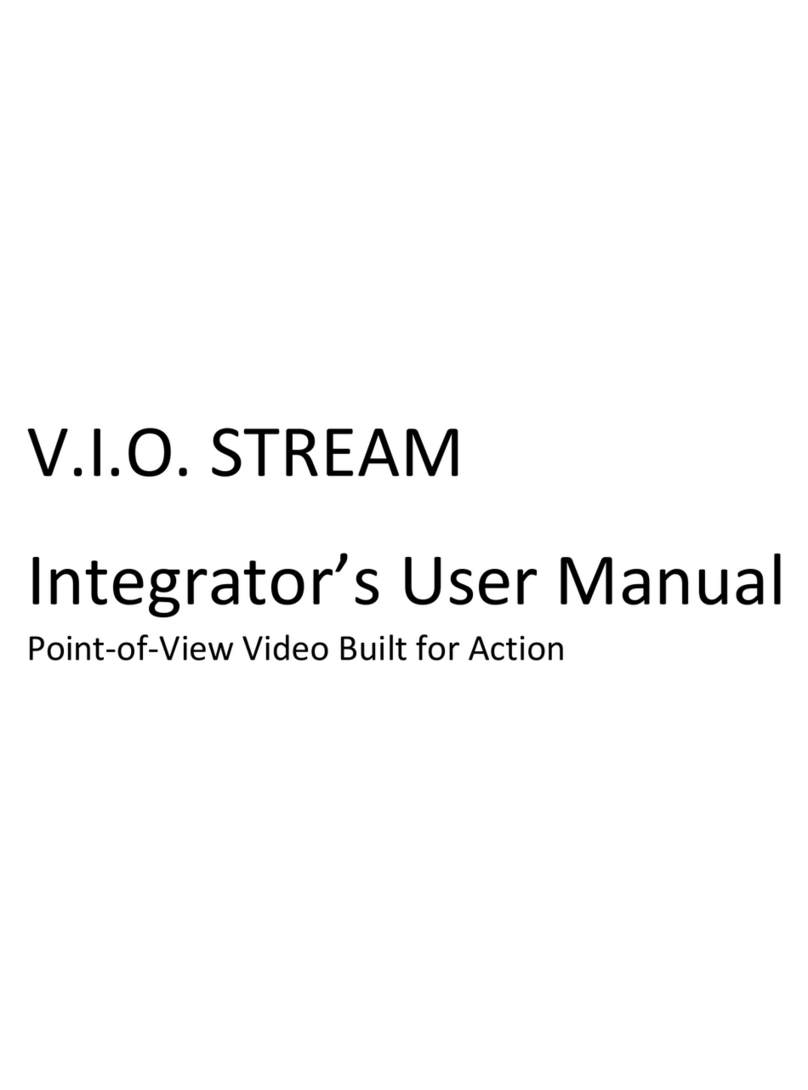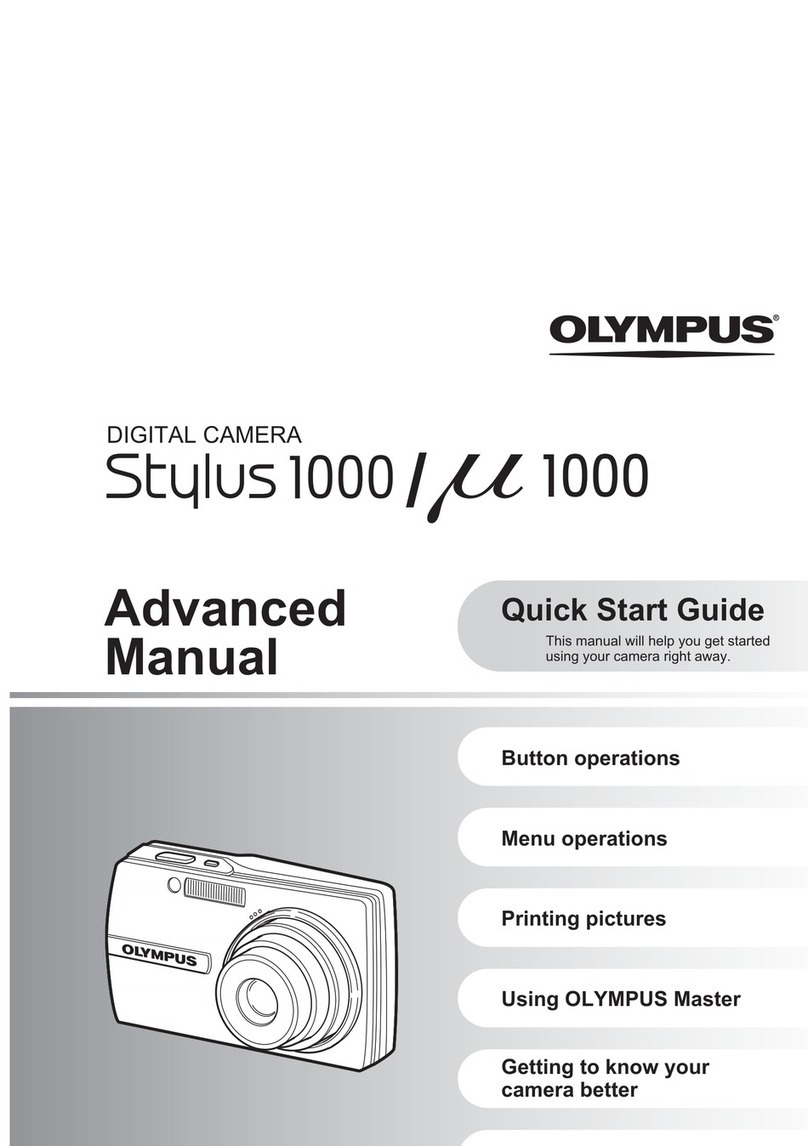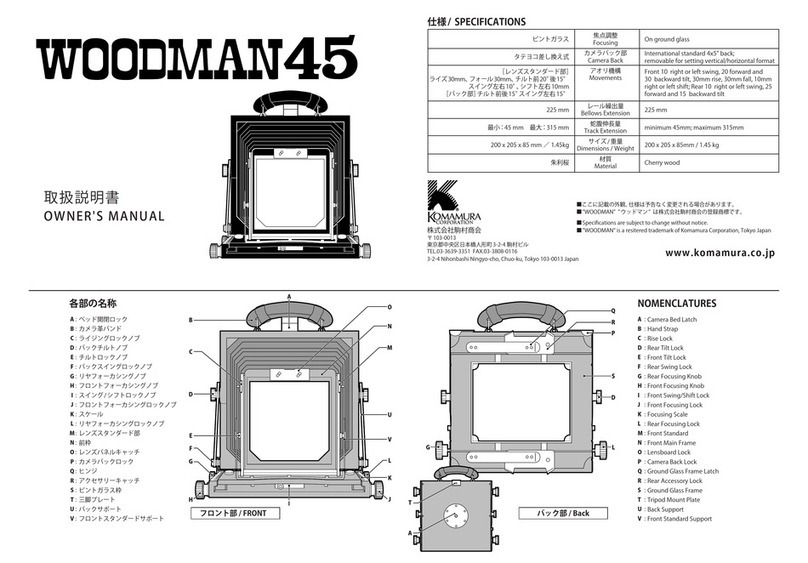FClab FC-1000 User manual

FCLab USB2 Camera User Manual Page 1
FC-1000/FC-1001 USB2.0 Camera
Development Kit
User Manual
Version 1.1
FClab Incorporation
June 12 2004

FCLab USB2 Camera User Manual Page 2
COPYRIGHT: This publication, including all photographs, illustrations and software, is
protected under international copyright laws, with all rights reserved. Neither this manual,
nor any of the material contained herein, may be reproduced without the express written
consent of the copyright holders.
© June 2004
DISCLAIMER: The information in this document is subject to change without notice. The
manufacturer makes no representations or warranties with respect to the contents hereof and
specifically disclaims any implied warranties of merchantability or fitness for any particular
purpose. Any brand or products names are used for identification purposes only and may be
trademarks or registered trademarks of their respective companies.
Document Version: 1.1N
Installation
1. Package Contents
Your product package should include the items listed here. If anything is missing or damaged,
•FC-1000 /FC-1001 USB 2.0 PC Camera module
•Bundled Software Disc
•This User’s manual
•SDK manual
2. Host PC requirements
The computer you connect the camera to should meet the following minimum requirements:
•Pentium III 800MHz or greater for full performance
•128MB system memory
•Hi-Speed USB 2.0 port
•Display card capable of true-color mode
•Microsoft Windows 2000 or XP
Since video processing is hardware intensive, a faster computer with a fast hard disk drive and
extra memory will yield better results.
Some computers may only have USB 1.1 ports. You must upgrade your system by adding USB
2.0 ports via an expansion card. If you install such a card, confirm that it is properly installed or
the FCLAB USB2 camera may not work properly.
Make sure your USB2.0 port is available by following steps
1. Go to “Control Panel” folder. Double click “ system”
2. Select Hardware double click “ Device Manager”
3. Double click “ Universal Serial Bus Controllers “
4. You should find at least one “ USB2.0 Root hub” as following

FCLab USB2 Camera User Manual Page 3
Fig 1.0
If cannot find “USB2.0 Root hub” on your Device Manager please refer your computer vendor
or USB2.0 add on card Vendor installation documents for proper installation.
3. Software installation
Prepare
The installation of the Kit is a very quick and simple procedure. To avoid any
unanticipated problems before installing this Kit it is important to ensure that all previous
versions of the kit software have been removed using the Windows standard
Uninstallation procedure below.
1) Click the Windows Start button; select Settings, then Control Panel.
2) Double click Add/Remove Programs.
3) Select the Install/Uninstall tab. Choose “FCLAB USB2.0 Camera Developer Kit” from
the list of programs.
4) Click Add/Remove.
5) Click OK.
6) Click Close.
Do not connect the module to your computer yet!
Insert the Kit CD-ROM. Run SETUP.EXE
Follow the instructions on screen to complete the installation. When asked if you want to restart
your computer, select No until all selected drivers and applications are installed.
After you clicked “ finish” to complete the software installation you may go to the “Program
Files” ” FCLAB” folder to check all folders has been installed as following
Driver
Application
Documents
Example
Api
If you receive a message that the Microsoft digital signature was not found, click Yes.
The Kit software is pending assignment of a Microsoft digital signature. This will not affect the
Performance of the Kit.
4. Hardware installation
Connect the module to your computer now!
You can connect USB devices to a computer while the computer is turned on.
This “hot plug” capability is a convenient feature of USB products. To connect
the camera to a computer do as follows:

FCLab USB2 Camera User Manual Page 4
•Plug the connector on the camera’s attached USB cable into an open USB port on your
computer. When you connect the module, the computer’s Operating System should
recognize it. Module’s RED LED should on. You should see the FCLAB USB2.0
Camera on “Device Manager / Hardware” as following
Fig 1.1
Congratulations!
Your FCLAB USB2.0 Camera Development KIT has been installed properly
Getting start with the FC-1000/FC-1001 Module
•For FC-1000 module, make sure you have installed a proper C mount lens and put Focus
and Aperture to certain position.
•Run “ FCLAB USB2 Camera “ application either from desktop or installed folder.
•Start preview function by click “ Connect “ button. A default 640x480 preview live image
window will appear. The Green LED will blink along the frame rate. Fine turn focus, aperture
and lighting condition you should see crystal clear live image.
•Following software menu you can play the camera with most of function Including
Live image preview
Pause live image
Change live image capture size
Change to scale mode
Change live image display size
Change live image window position
R, G, B Gain control
Exposure control
Sensitivity selection
Gamma table load/unload
Color/ monochrome display
Still image capture
Continues images capture
Change lighting condition with default setting
Auto Color Balance (AWB)
Auto Exposure (AE)
•To achieve a balanced color, you can do AWB as following steps

FCLab USB2 Camera User Manual Page 5
1. During preview in 640x480 Adjust lens focus to 0.5M and aperture to a normal
value ( F=4.0). Change lighting condition to normal if the image is too bright or
too dark.
2. Point camera to a white paper with in 0.5M. Click the “AWB”
3. After a couple of seconds capturing and calculating the preview image will
change to a nature white and show ” AWB successful”
4. Go to Adjustment menu , Save parameter menu save the parameters and name
the result as you like, you can name the name to “my room”….etc.
Hardware description
USB interface
USB or Universal Serial Bus, is a peripheral device connection technology that complements
or replaces older peripheral device interfaces such as serial, parallel and PS/2 ports. There are
two USB specifications, USB 1.1 and USB 2.0. The FCLAB Series Cameras are Hi-Speed USB
2.0 devices that require a USB 2.0 interface for operation. USB also supplies electrical power for
connected devices up to 500mA directly through the USB cabling.
In FC-1000 design, USB interface not only for image transfer. It also design for a control link
Between outside world and computer. During the camera working or idle the USB interface
Can work as a USB to RS232, USB to I2C and USB to GPIO.
LED indicator
Red LED for power Indicate, once plug USB cable. This LED will permanent on for FC-1000.
Green LED for data transfer indication. During image transfer this LED will blink along the
frame rate from 1F/S to 60F/S. For FC-1001 the Red LED will do same function as Green LED in
FC-1000.
Extend Port (for FC-1000 only)
There is a 8 Pin 2.54mm pitch jump connect use for extend purpose.
J2 Pin 1 Strobe signal : 3.3V. Active. During exposure this signal will change to high
to turn on a possible lighting device such as flash tube, LED bar.
This signal can be use for capture a high speed moving object that
ignore Rolling shutter weakness.
J2 Pin2 GPIO1 : Can be configure to input or output through FclBitOperation
API command in software application level.

FCLab USB2 Camera User Manual Page 6
J2 Pin3 GPIO2 : Can be configure to input or output through FclBitOperation
API command in software application level.
J2 Pin4 GPIO3 : Can be configure to input or output through FclBitOperation
API command in software application level.
J2 Pin5 GPIO4 : Can be configure to input or output through FclBitOperation
API command in software application level.
J2 Pin6 GPIO5 : Can be configure to external trigger event through customize
Firmware.
J2 Pin7 +5V : Output a 5V 300mA to outside possible load.
J2 Pin8 GND : Ground.
Customizable Resource
FC-1000
Moudle
FC-1000 USB2 Camera Moudle Hardware Resource Block Diagram
USB Cable
Extend to 5 Meter
video/still Image capture function up to 1280x1024 Color / monochrom/IR 60F/S to 10F/S
Up to 12 Bits GPIO port Controlled by API Commands
Two RS232 Serial port 1 supports USB2RS232
I2C Intrcace Master
Three interrupt Input s
5~48MHz Clock
3.3V , 5V @ 300mA power supply
The core of FC-1000/FC-1001 is a 48Mhz micro processor with USB2 interface . There
are a lot of useful hardware/ firmware resource for customize. These resource including
Extra up to 20 bits bit control GPIO interface.
I2C interface
RS232 interface
4 external interrupts.
User can use these ports for system Integratable design

FCLab USB2 Camera User Manual Page 7
Application user guide
Component
Software of FC1000 is composed of two type windows: window for video and window
for image. Anytime only one video window for video, but maybe more windows for
captured images, snap images, etc.The two windows have different menu and toolbar
and functions.When you want to see the whole window in Software,please select the
menu of "Windows" and it's submenu for window arrangement.
fig 1 Application User Interface
Operations for Video Window
Start ,Pause, Stop
When you connect the FC1000 device first, FC1000 software will open an video window
and bring you to preview. You can select on toolbar for closing the preview. if you
want to preview once time, please click on toolbar and if you want to pause the
preview, please click on toolbar.
Mode Selection
You can select mode according to your application. FC1000 apply three modes.the first
one is High sensitive mode.which suitable for the high sensitive application such as
darkness,fluorescence environment. Cooperate with exposure adjustment, you can

FCLab USB2 Camera User Manual Page 8
capture a high sensitive image. The second is De-noise mode, which is suitable for low
noise application. The third one is normal mode. From the video window's menu
"Mode", you can select one mode of these three.
Auto Exposure
With the light of environment and Len’s aperture, preview will be darker or lighter. It has
arelationship with the exposure time. you must balance the exposure time( related to
frame rate) and aperture. You can choose“video > Auto Exposure”form video's menu
and a center rectangle appears for auto exposure area.
Manual Exposure
Control Panel
You can adjust exposure time manually from 1ms to 500ms. Click on video
window's toolbar and a dialog for Control panel will pop up (fig 2). From the Gain
property page you can scroll the exposure scrollbar and preview will change timely. also,
You can save the parameters satisfying. The name of saved parameter will show on the
toolbar's combo box so that it's convenient for you to select a group parameter from it's
list.
fig 2: Control Panel
Selectable Region AE
Same to Selectable Region AWB, see Selectable Region AWB.

FCLab USB2 Camera User Manual Page 9
Auto White Balance (AWB)
Before you do AWB, please adjust exposure at proper level. Then put an white paper
before the lens and choose “video > White Balance”form video's menu.There 's a
rectangle on the center image at this operation. Please ensure the white paper in the
rectangle.
Manual White Balance
You can adjust white balance manually. click on toolbar and appears control
panel(picture 1),you can adjust red gain, green gain, blue gain in gain property page.
Load Gamma table
Please click on toolbar to load gamma table which can correct color.
Adjust Gamma Value
You can also do color correction using gamma value by selecting“ Video > Adjust
Gamma Value”.
Black&white/color
if you want to preview and capture an black/white image, please click on
toolbar.click again will back to color.
Capture Image
You can click on video toolbar for capturing an image. The software will open an
image window and show the capture image automatically.You can see the toolbar and
menu changed for image process..If you want to back to video window, please click
on image window toolbar. There is an “windows”menu in both image window and
video windowso you can bring any window to top level.You also can select “Capture”
menu’s submenu to get filter Image and continuous Frames.

FCLab USB2 Camera User Manual Page 10
Viewpoint Adjustment
You can give an viewpoint when you not in full view(1280*1024). By opening control
Panel and the position property page:
fig8 viewpoint
you can also save these parameters with gain together. The saved will appear on toolbar’s
combo box. See Control panel above please.
Operations for Image Window
Cut
When capture an image and in image window, we can click on toolbar,then we
can select the region we want and click , we can get the regional image. If want to
exit the cutting mode, we can click to normal mode.
Image Process
In “Process”and “Filter”menu,we can select process of image.You can redo and
undo to back and forward the process.
Zoom In / Zoom Out
In image window’s toolbar, click for zoom In and for zoom out.

FCLab USB2 Camera User Manual Page 11
Open and Save
and in image window’s toolbar to open and save an image.You can open and
save files such as jpeg,bmp,tiff,png.
Back to Video Window
,It’s convenient for you to click this button from image window into video
window.
This manual suits for next models
1
Table of contents