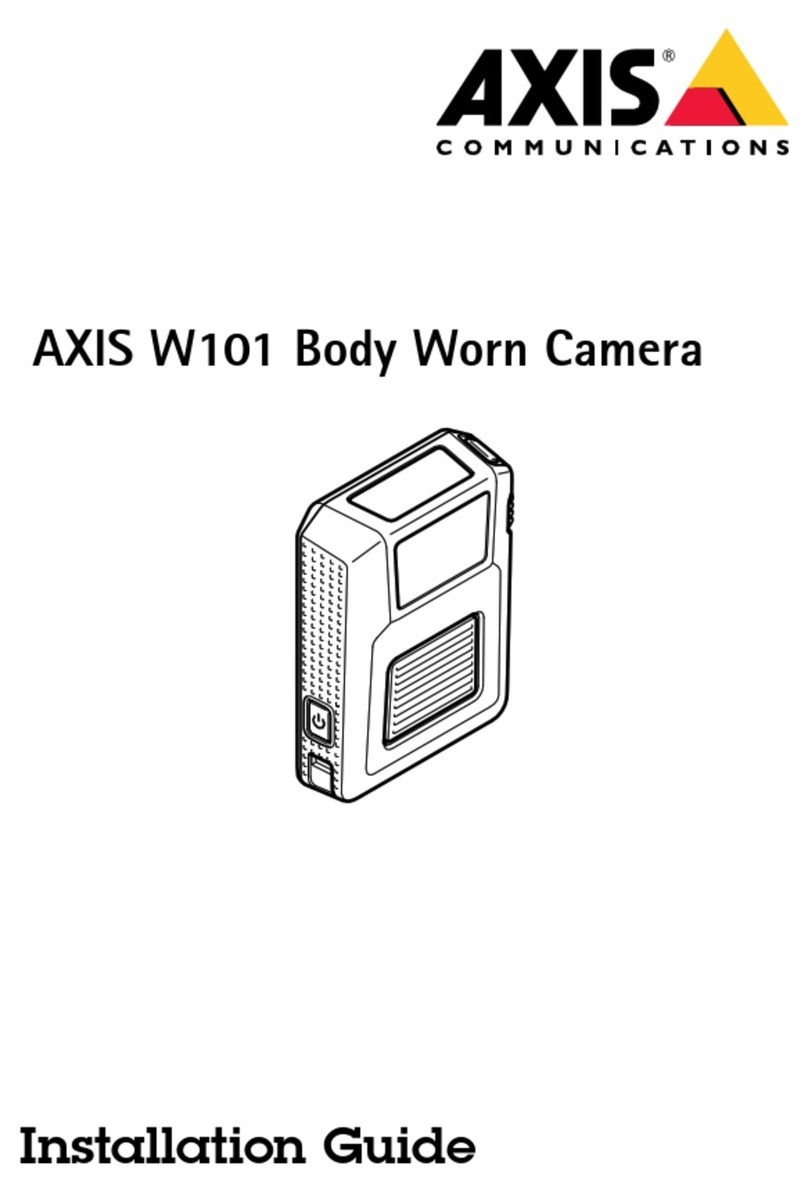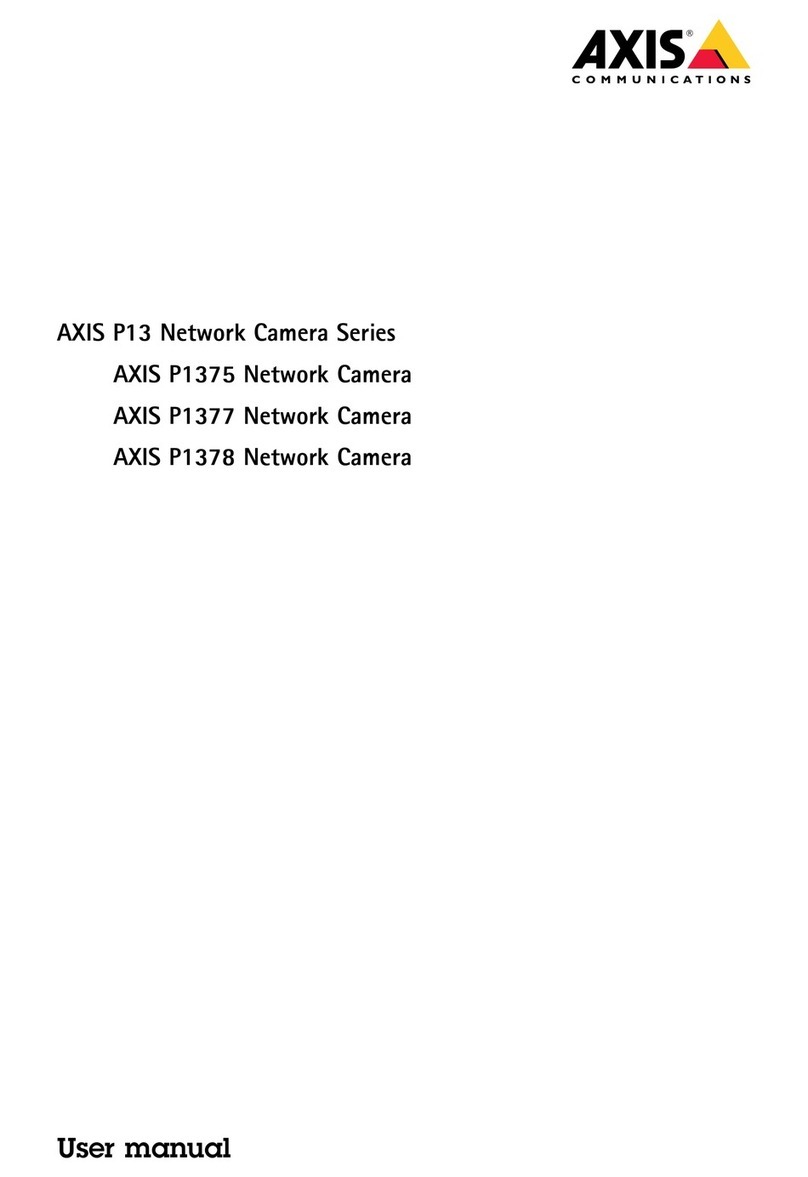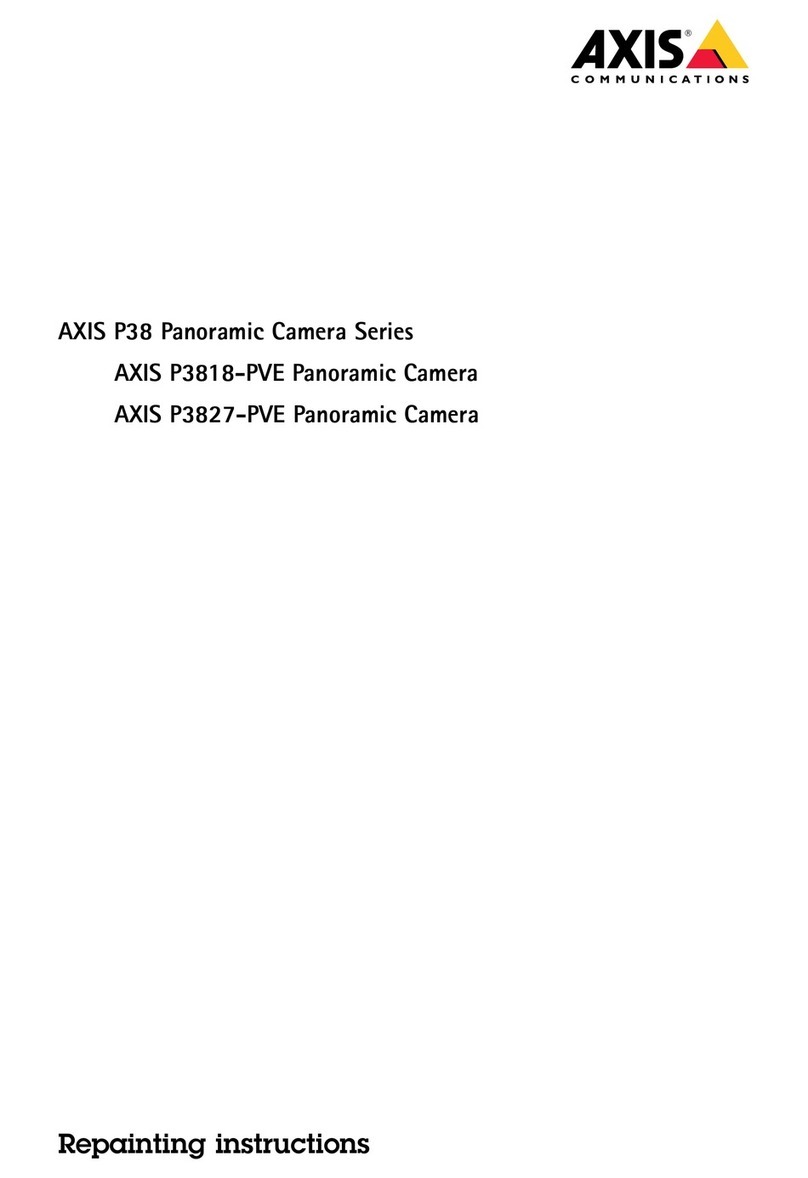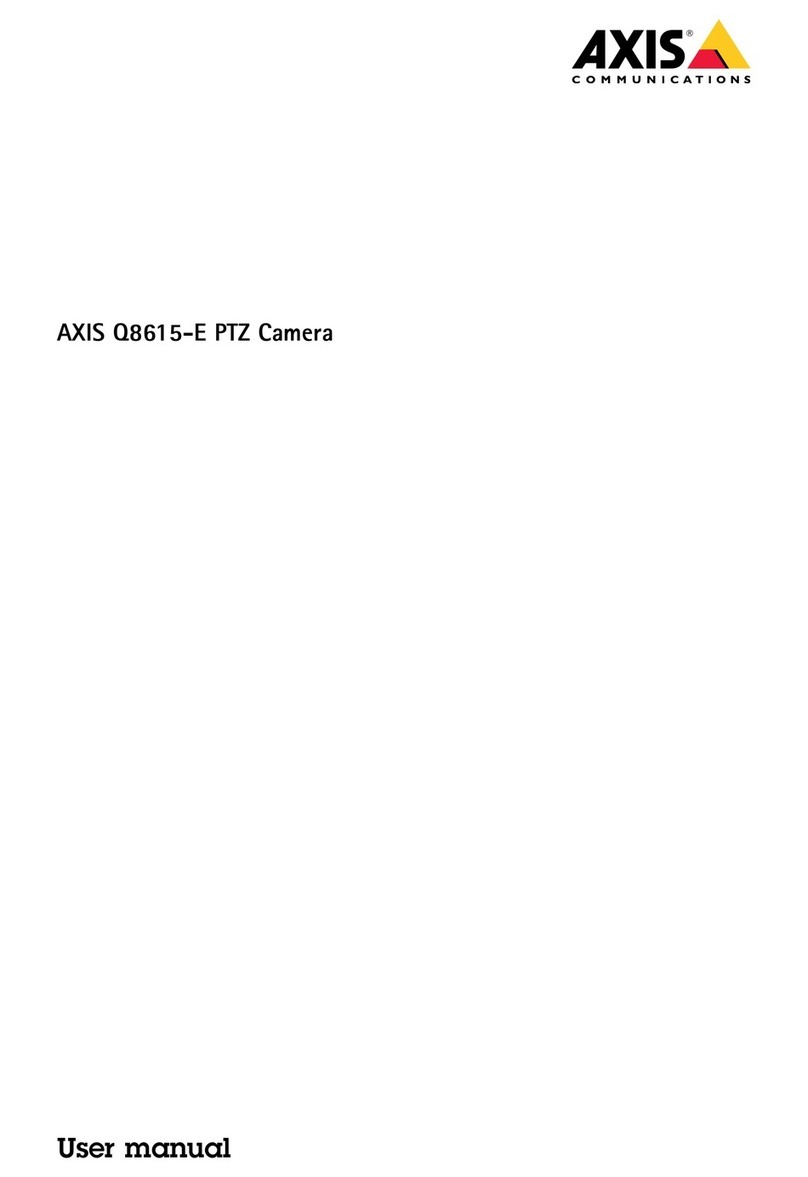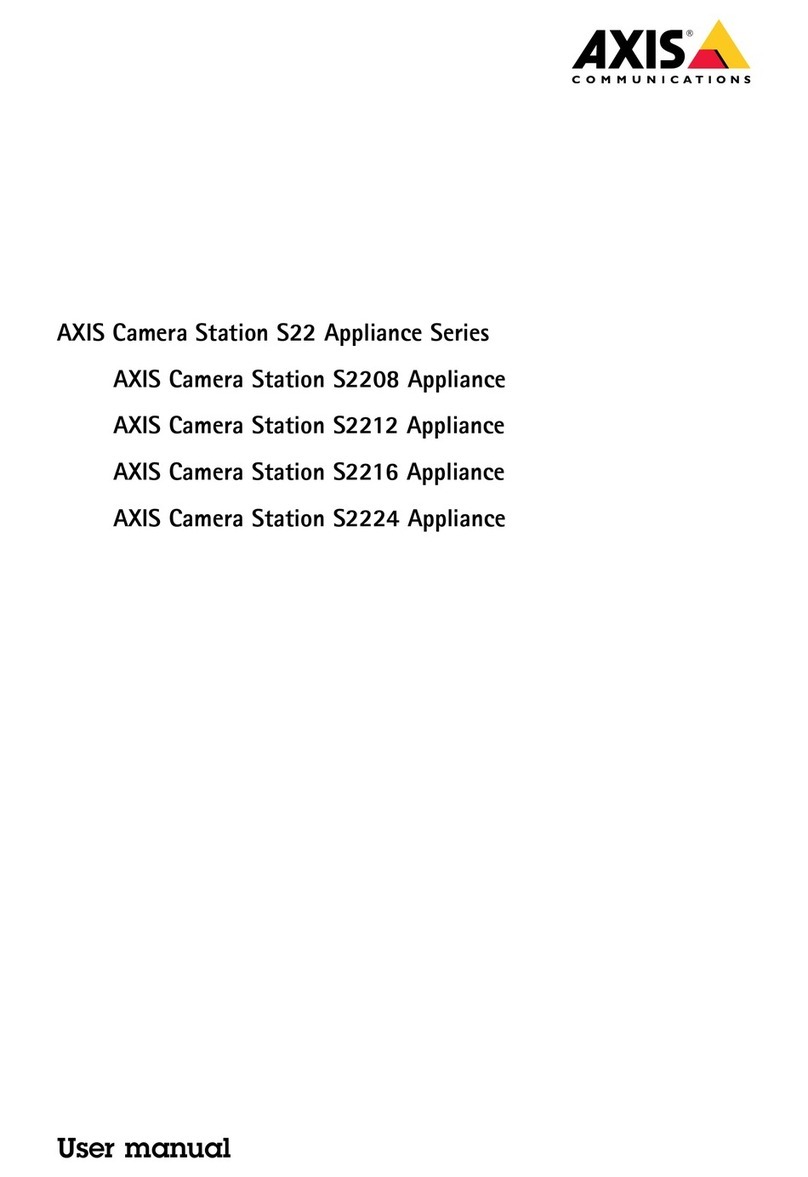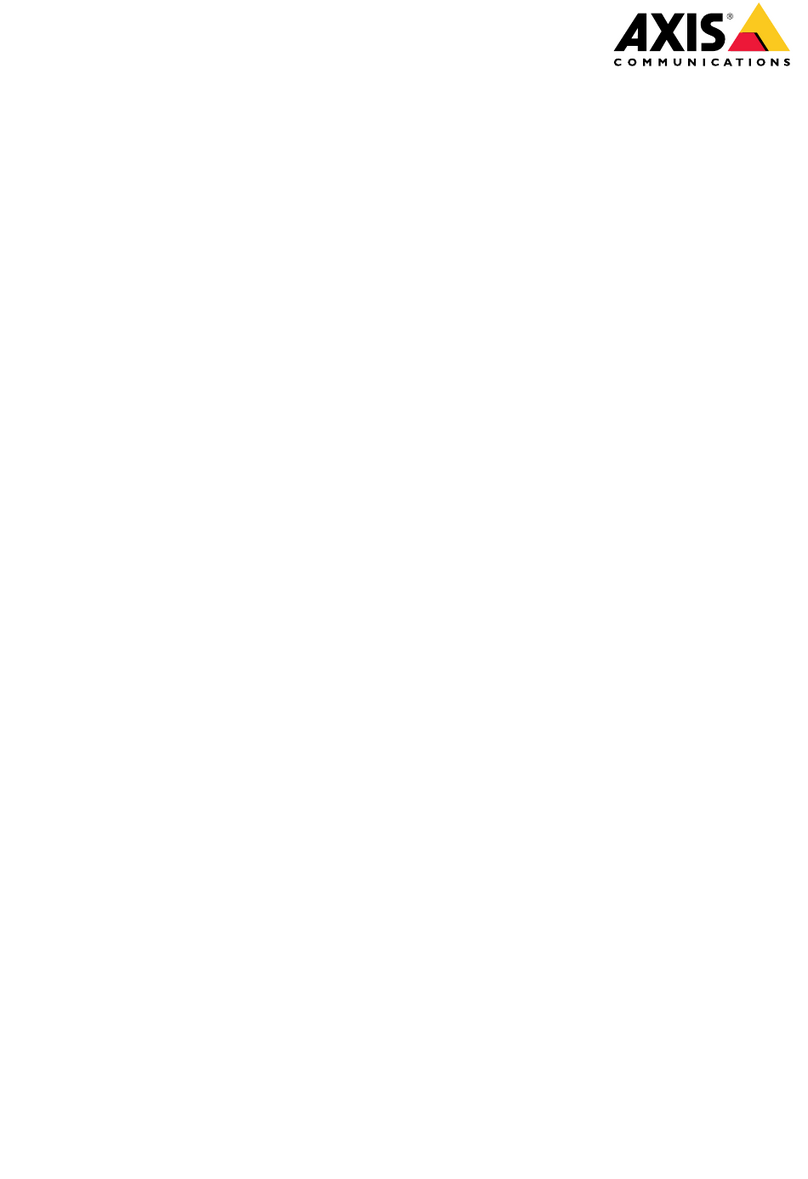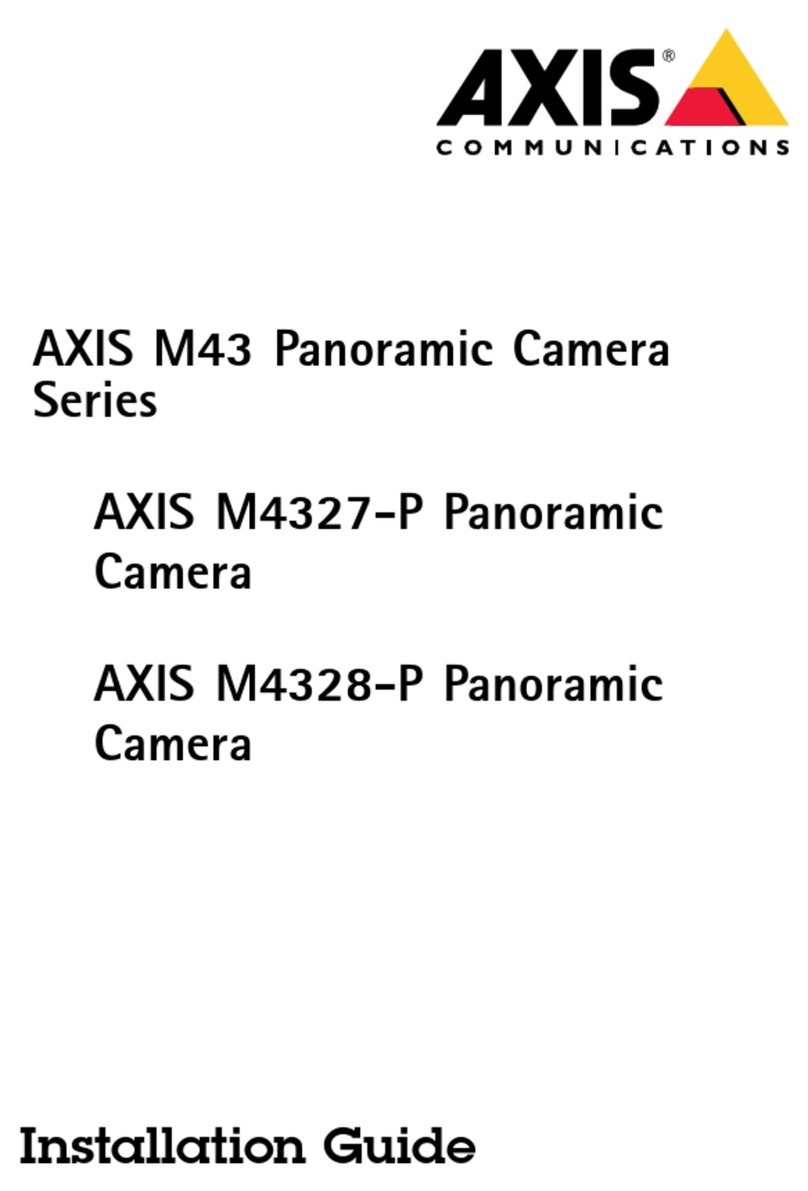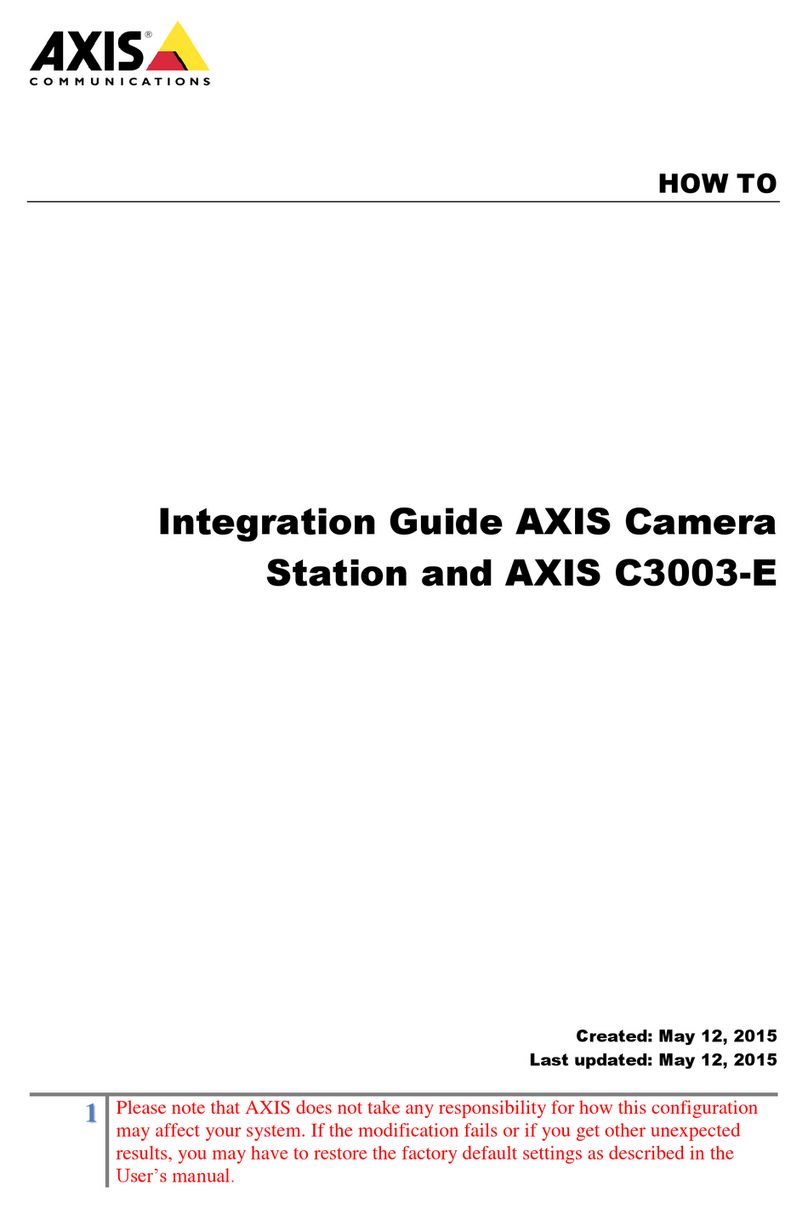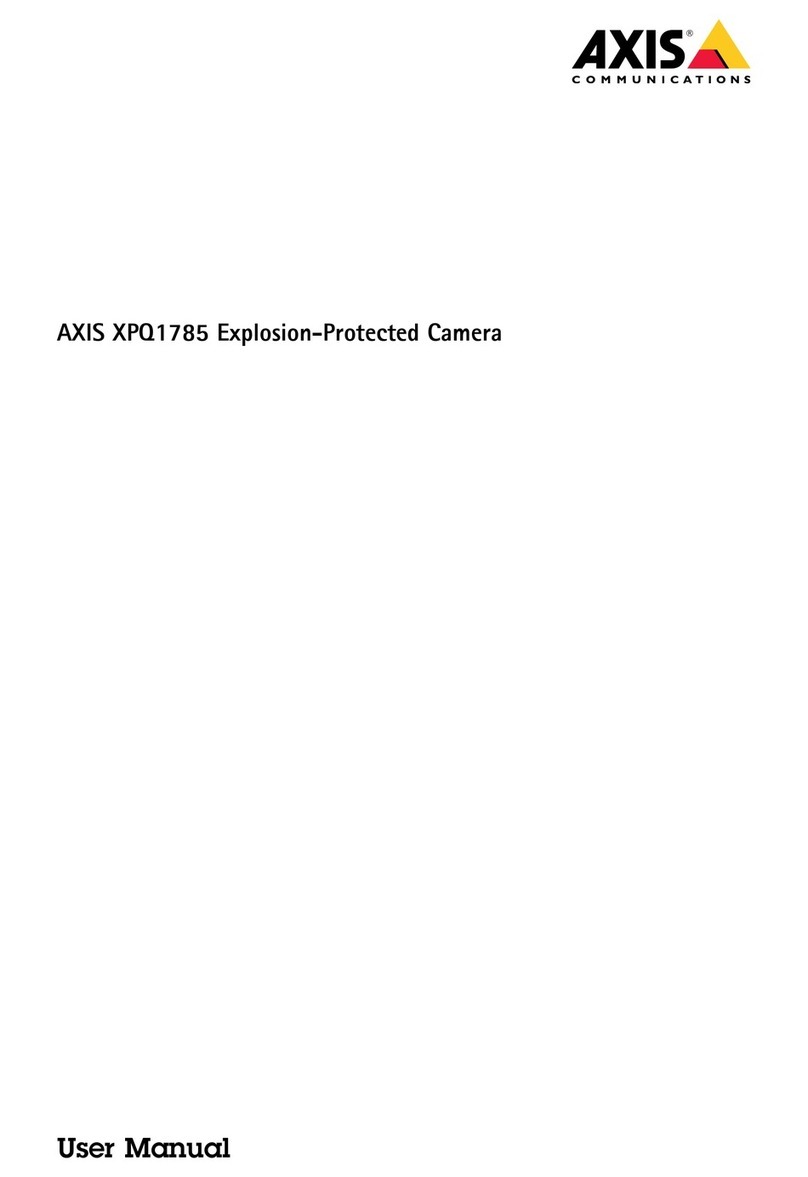AXISM50PTZCameraSeries
Configureyourdevie
Aslongasthefocusrecallbuttonshowsaplus,youcanaddafocusrecallareainthatposition.
2.Adjustthefocus.
3.Clickthefocusrecallbutton.
Deleteafocusrecallarea
1.Pan,tilt,andzoomintothefocusrecallareayouwanttodelete.
hefocusrecallbuttontogglestominuswhenthecameradetectsafocusrecallarea:.
2.Clickthefocusrecallbutton.
Redceimageprocessingtimewithlowlatencymode
Youcanoptimizetheimageprocessingtimeofyourlivestreambyturningonlowlatencymode.helatencyinyourlivestreamis
reducedtoaminimum.
1.GotoSystem>Plaincong.
2.SelectImageSourcefromthedrop-downlist.
3.GotoImageSource/I0/Sensor>LowlatencymodeandselectOn.
4.ClickSave.
Selectexposremode
oimproveimagequalityforspecicsurveillancescenes,useexposuremodes.Exposuremodesletsyoucontrolaperture,shutter
speed,andgain.GotoVideo>Image>Exposureandselectbetweenthefollowingexposuremodes:
•Formostusecases,selectAutomaticexposure.
•Forenvironmentswithcertainarticiallighting,forexampleuorescentlighting,selectFlicker-free.
Selectthesamefrequencyasthepowerlinefrequency.
•Forenvironmentswithcertainarticiallightandbrightlight,forexampleoutdoorswithuorescentlightingatnightand
sunduringdaytime,selectFlicker-reduced.
Selectthesamefrequencyasthepowerlinefrequency.
•olockthecurrentexposuresettings,selectHoldcurrent.
BenetfromIRlightinlow-lightconditionsbysingnightmode
Yourcamerausesvisiblelighttodelivercolorimagesduringtheday.Butasthevisiblelightdiminishes,colorimagesbecomeless
brightandclear.Ifyouswitchtonightmodewhenthishappens,thecamerausesbothvisibleandnear-infraredlighttodeliverbright
anddetailedblack-and-whiteimagesinstead.Youcansetthecameratoswitchtonightmodeautomatically.
1.GotoVideo>Image>Day-nightmode,andmakesurethattheIR-cutlterissettoAuto.
2.osetatwhatlightlevelyouwantthecameratoswitchtonightmode,movetheThresholdslidertowardBrightorDark.
Note
Ifyousettheswitchtonightmodetooccurwhenit’sbrighter,theimageremainssharperasthereislesslow-lightnoise.If
yousettheswitchtooccurwhenit’sdarker,theimagecolorsaremaintainedforlonger,butthereismoreimageblurdue
tolow-lightnoise.
6