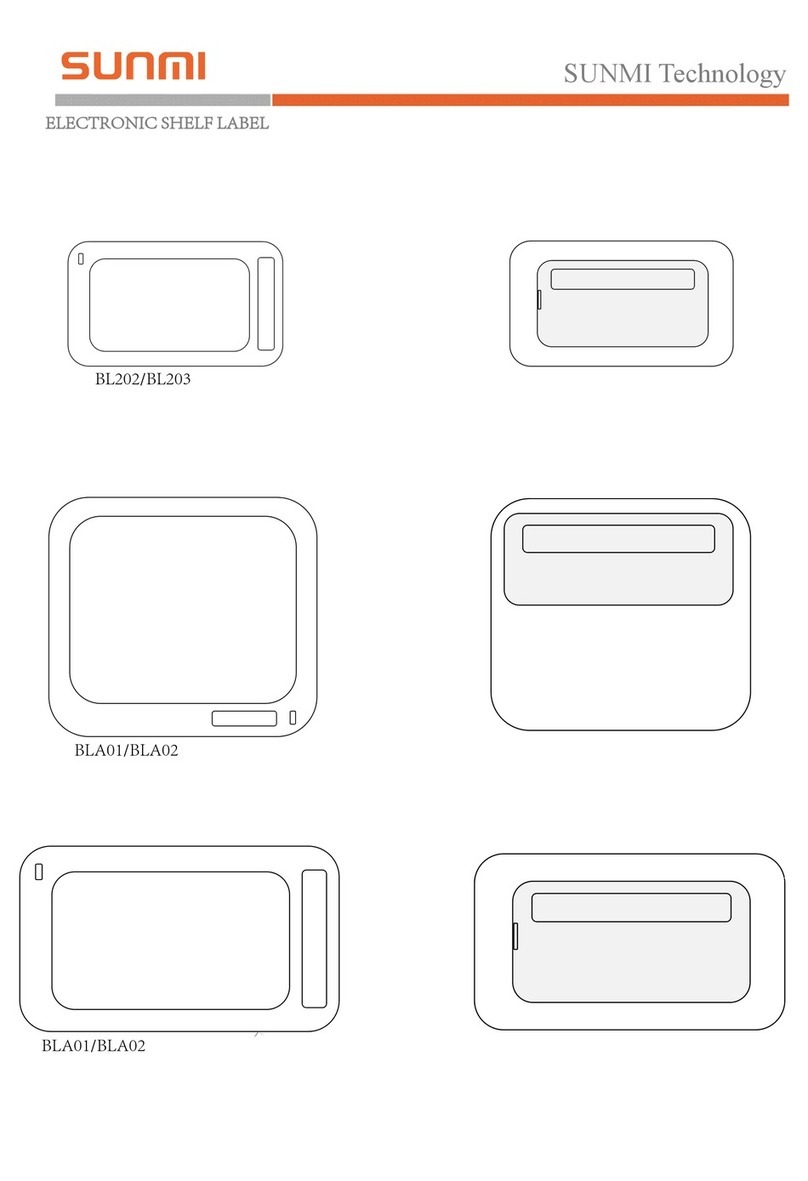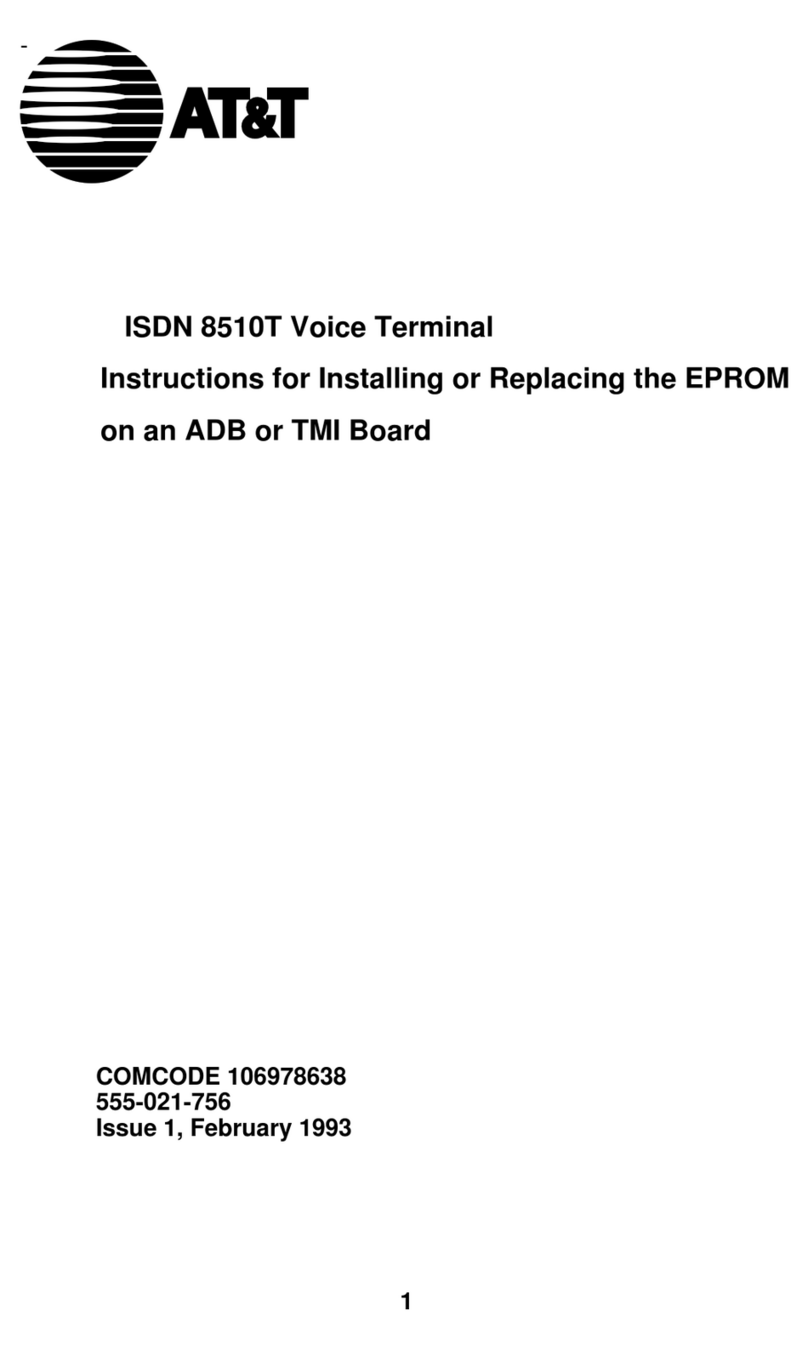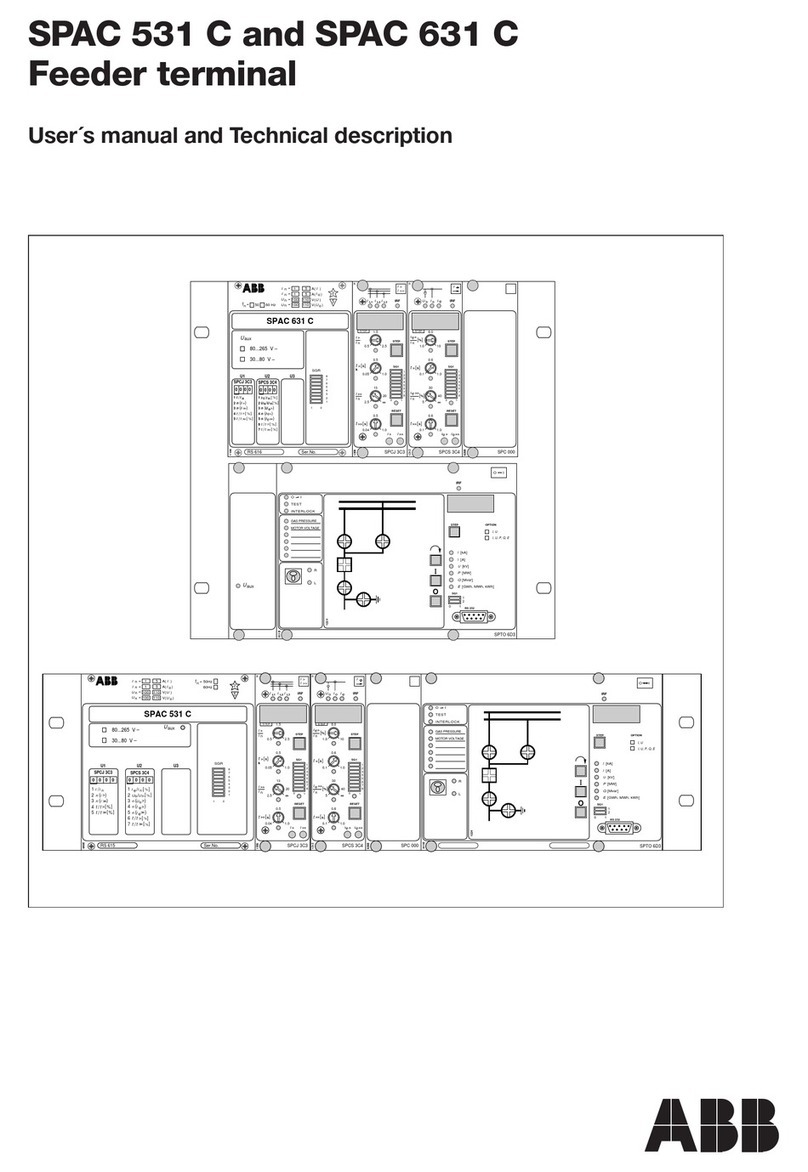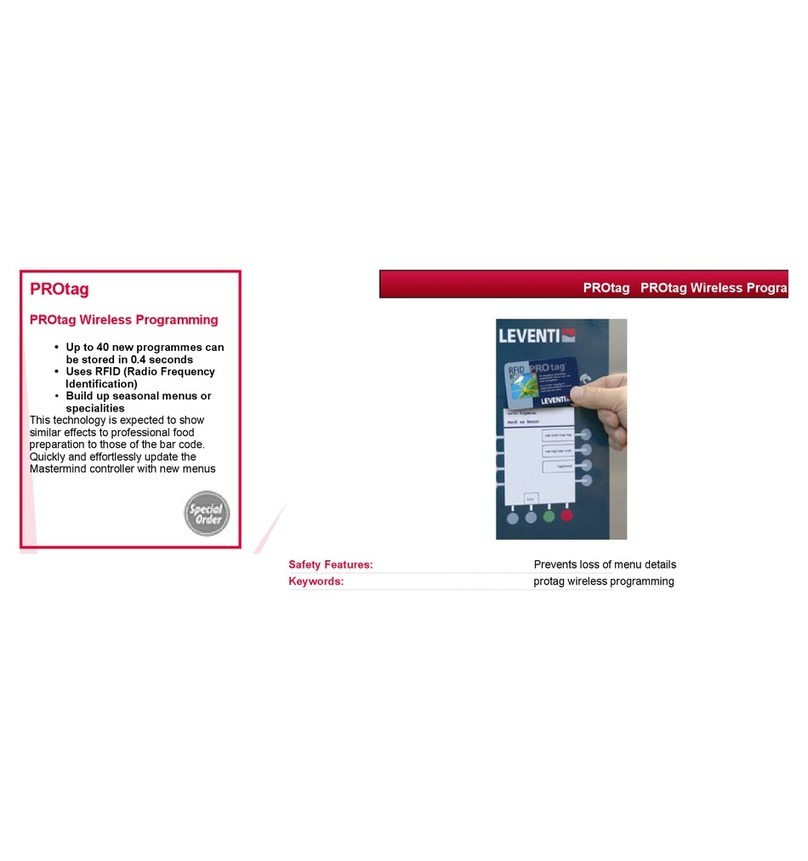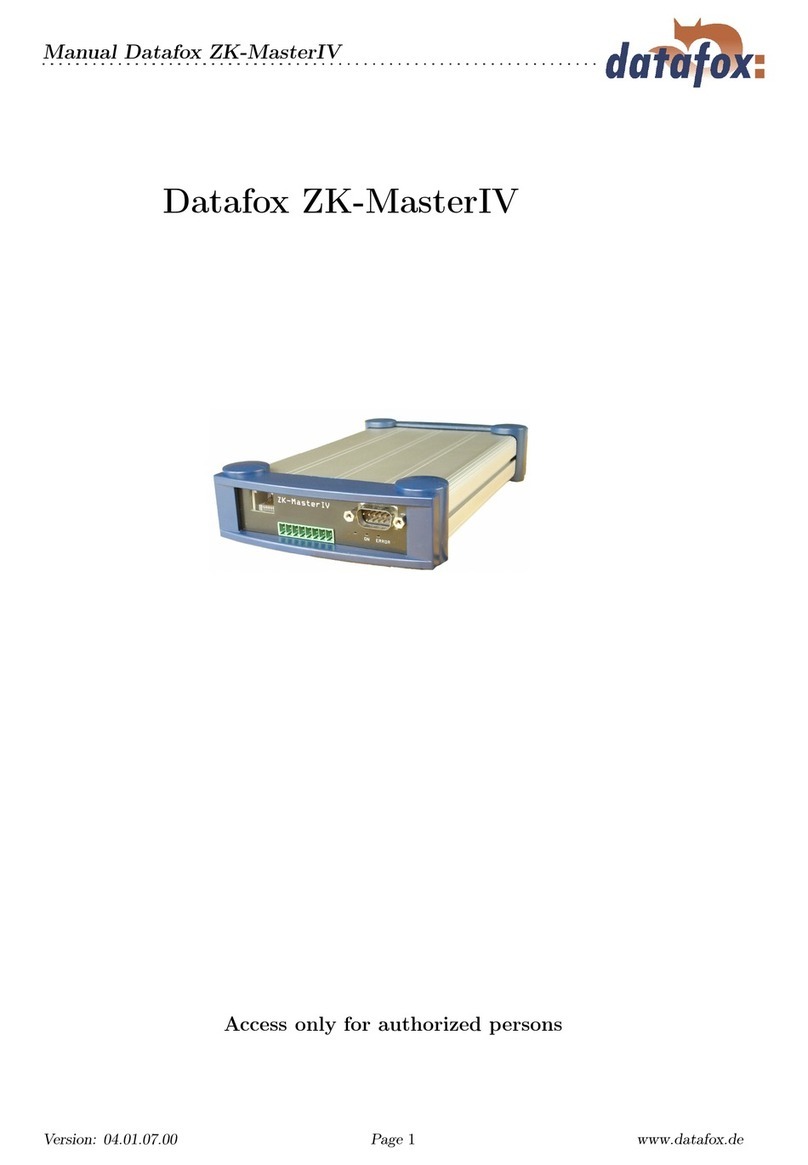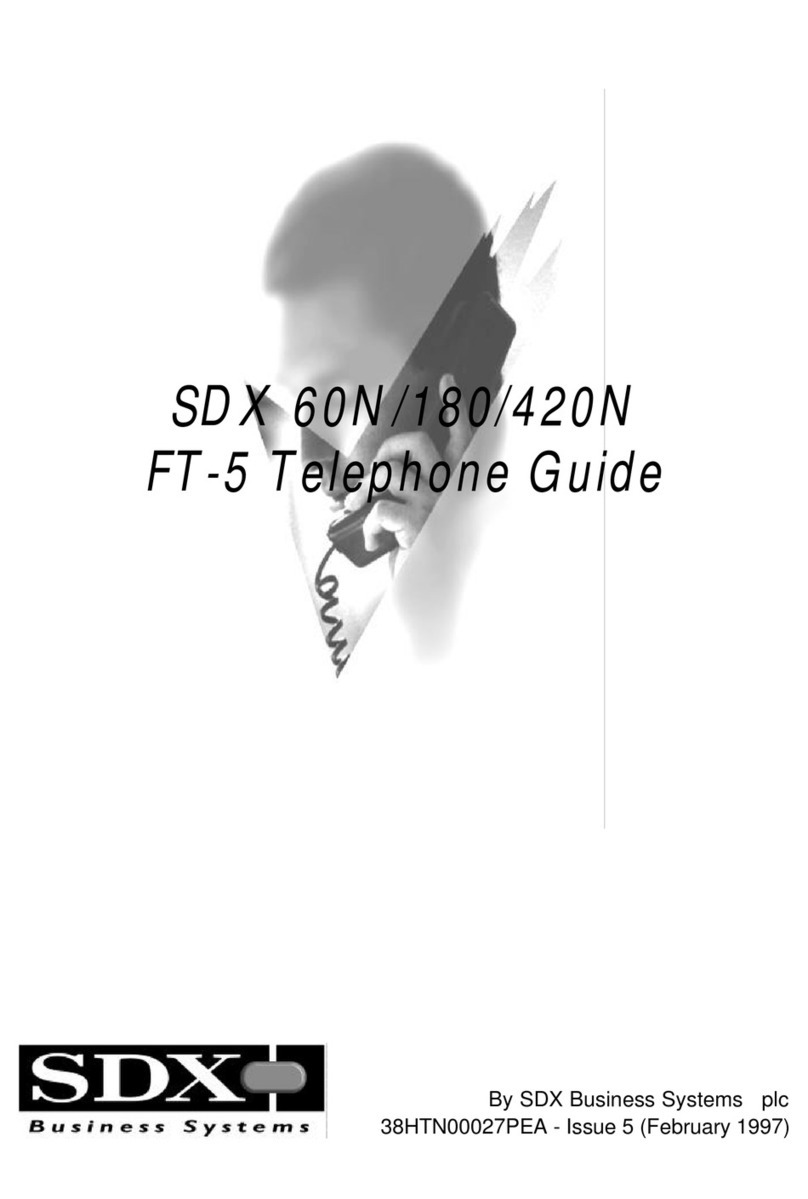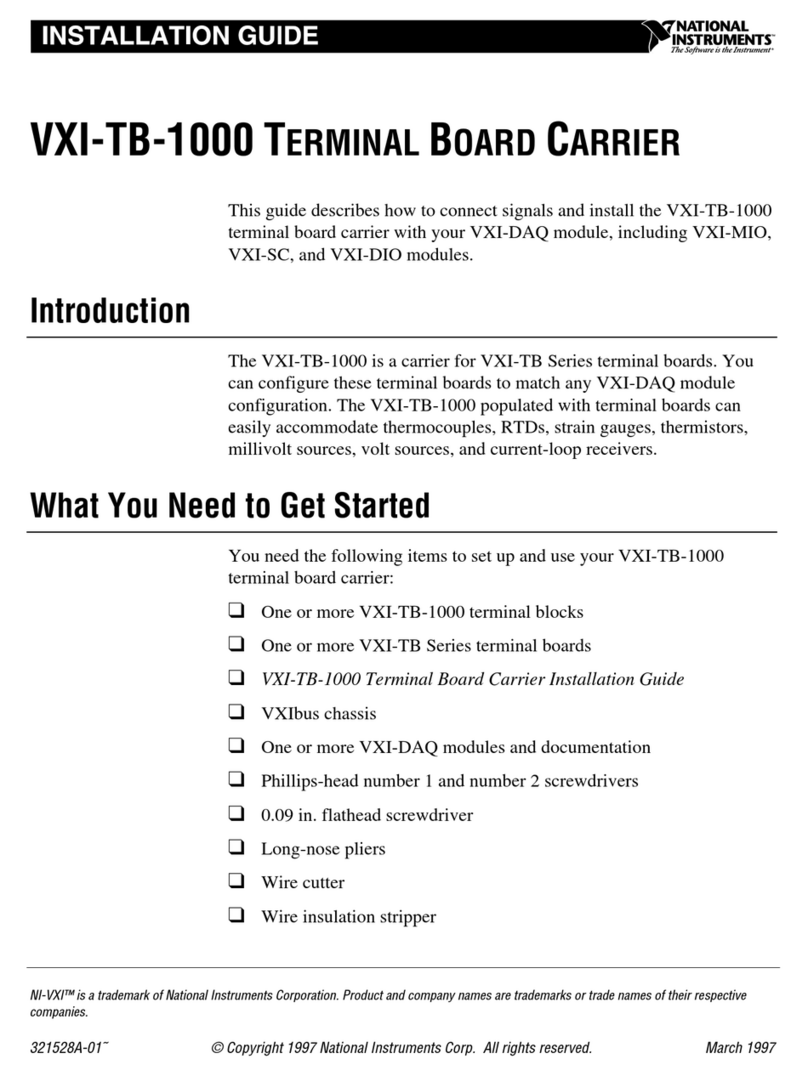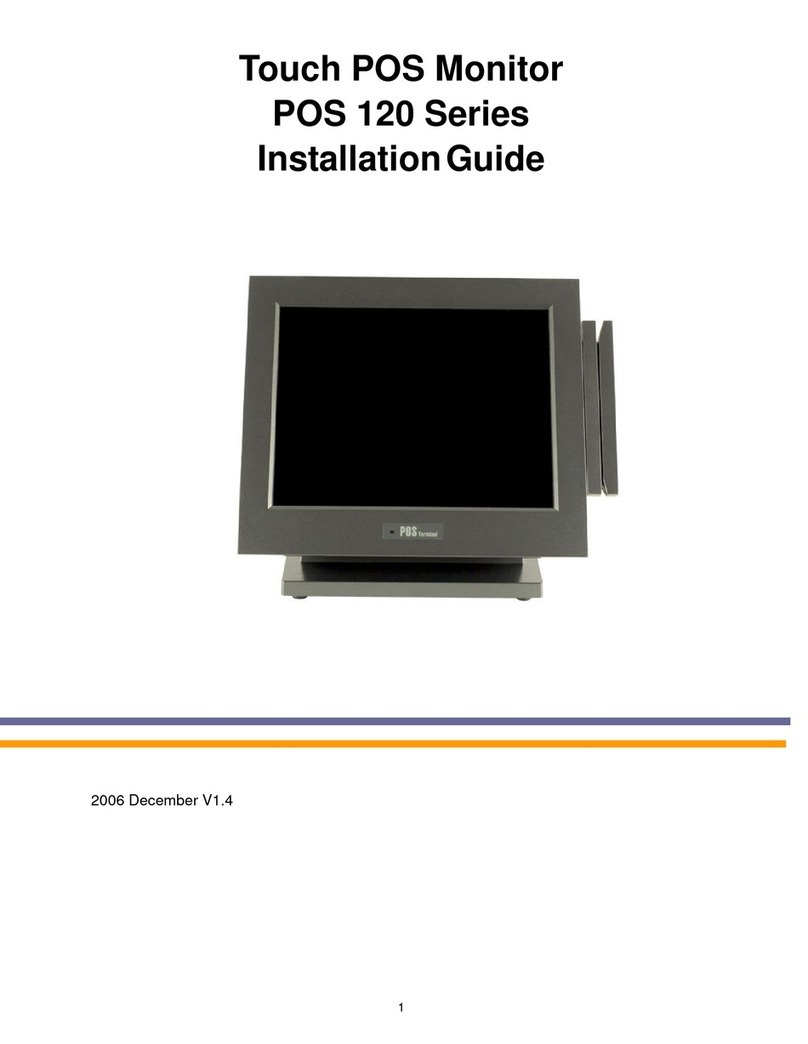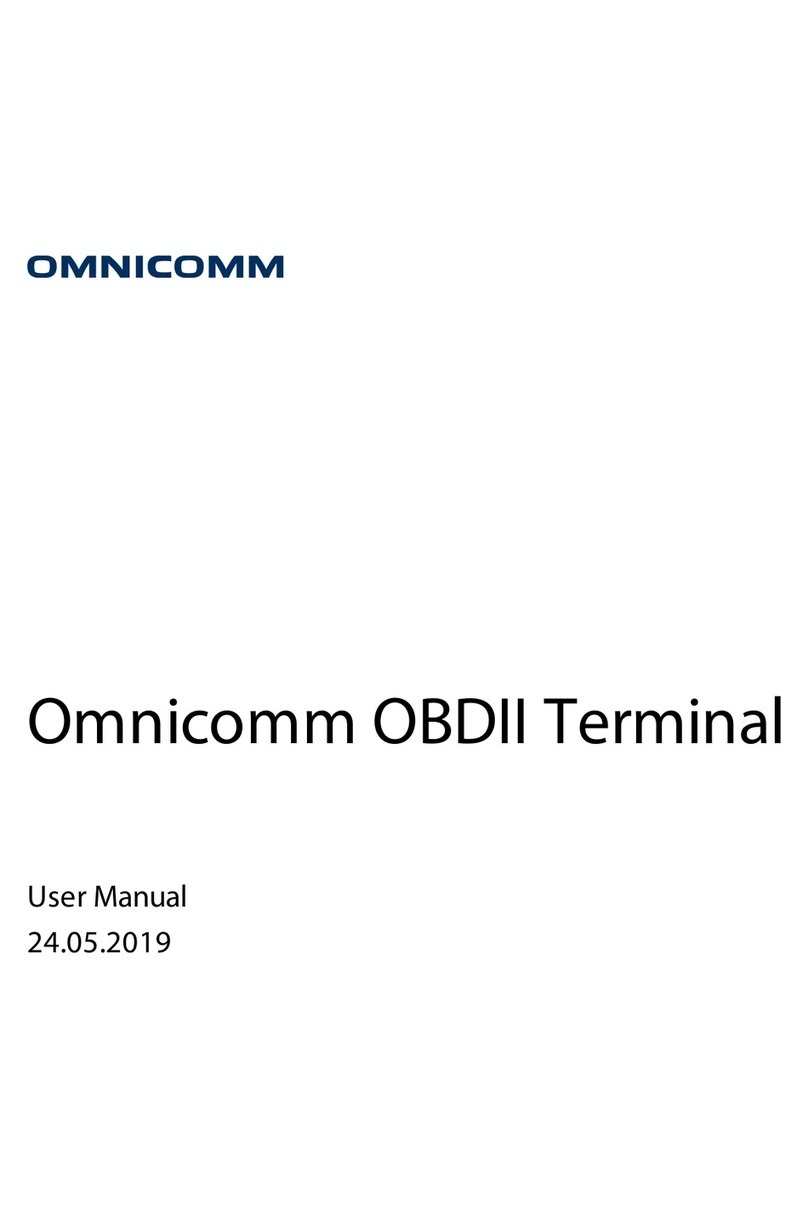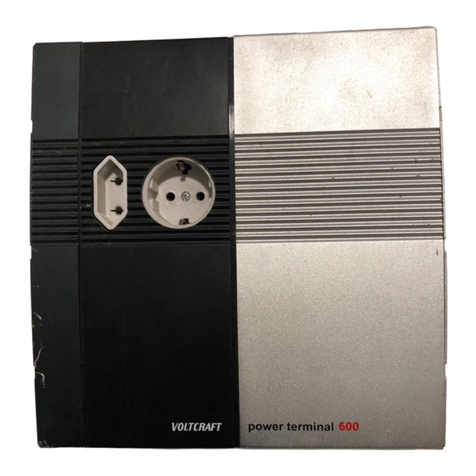feedback TR-1000 Product manual

1
TR1000 TERMINAL
Installation and Maintenance Guide
MAN045-09
December 201

2
INTRODUCTION
LOCATING THE TERMINAL .............................................................................. 3
CABLING............................................................................................................ 3
GENERAL INFORMATION
IMPORTANT SAFETY CONSIDERATIONS ....................................................... 4
POWER REQUIREMENT ................................................................................... 4
CONNECTING THE TERMINAL TO THE NETWORK
NETWORK CONNECTION................................................................................. 5
NETWORK CONNECTION CABLE ASSEMBLIES ............................................. 5
TR1000 EXTERNAL REAR VIEW ...................................................................... 6
TR1000 INTERNAL REAR VIEW........................................................................
COMMISSIONING THE TERMINAL
SETUP PROCEDURE SUMMARY ..................................................................... 8
TERMINAL IDENTITY ........................................................................................ 9
COMMS INTERFACE......................................................................................... 9
COMMS RATE.................................................................................................... 10
TERMINATE TRANSMISSION............................................................................ 10
TRANSMIT DELAY ............................................................................................. 10
COMMS ACTIVITY GAP ..................................................................................... 11
RESTART ........................................................................................................... 11
TERMINAL INTIALISATION................................................................................ 12
DEMONSTRATION............................................................................................. 12
APPLICATION ID................................................................................................ 12
DIAGNOSTIC...................................................................................................... 13
LAN LED INDICATORS ...................................................................................... 14
LAN CONFIGURATION ...................................................................................... 15
EXAMPLE SET-UP SCREEN.............................................................................. 16
CONNECTING A READER TO THE TERMINAL
EXTERNAL READER ......................................................................................... 1
CONNECTING A LOCK TO THE TERMINAL
TERMINAL CONNECTIONS............................................................................... 18
LOCK INFORMATION ........................................................................................ 18
FAIL OPEN LOCK............................................................................................... 18
CONNECTING AN INDICATOR TO THE TERMINAL
TERMINAL CONNECTIONS............................................................................... 19
CARE AND MAINTENANCE
GENERAL CLEANING ....................................................................................... 20
BOARD REMOVAL............................................................................................. 20
BATTERY CARE................................................................................................. 20
UPS BATTERY REMOVAL ................................................................................. 21
MEDIA PREPARATION ...................................................................................... 21
DEFAULT CONFIGURATION
FACTORY DEFAULTS........................................................................................ 22
LINKS AND CONNECTIONS
CIRCUIT BOARD .......................................................... .................................... .23
CONTENTS

This guide provides the information necessary to install a TR-1000 Terminal. It includes
mounting and cabling information, and instructions to enable the terminal to be
commissioned using it's built-in set-up facility. Please contact your dealer or Feedback
Data technical services department if you require information about FAMS networks, or
need assistance with programming the terminal.
The terminal is usually installed as part of a network, using a Network Interface, Terminal
Server or LAN to connect several terminals to a host computer. Alternatively a single
terminal can be connected to the RS232 port of a computer, either directly or via a
suitable modem. Each terminal will require a switched mains power outlet and CAT5 or
equivalent unshielded twisted pair (UTP) cable to connect the terminal to the network or
host computer.
Please read this guide before installing the terminal.
LOCATING THE TERMINAL... Site the terminal indoors and away from extremes
of heat, dust, vibration and fumes. It should be protected from excessive condensation,
hosing and direct sunlight. Choose a location that allows room for normal use and access
for maintenance.
Mounting dimensions are shown below:
CABLING... Cabling can enter the terminal from the back or through the apertures
provided. The power inlet is situated at one side and the communications cabling near
the middle.
External dimensions of TR-1000 terminal
INTRODUCTION

4
IMPORTANT SAFETY INFORMATION
This terminal has been designed to meet international safety standards but, like any
electrical equipment, care must be taken if safety is to be assured. read these safety
instructions before installation and operation of the terminal. Retain this installation guide
for future use.
DO ensure that all the electrical connections (including power
connections and interconnections between pieces of equipment) are
properly made in accordance with the manufacturers instructions.
Equipment provided with a safety earth connection must be
earthed.
DO consult your dealer if you are in any doubt about
installation, operation or safety of the equipment.
DO remember that some equipment continues to operate after
mains power has been removed, because of an internal battery. In
such cases a qualified Service Engineer must disconnect the
battery before attempting to service the equipment.
DO NOT continue to operate the equipment if you are in any
doubt about it working normally
DO NOT remove any cover fastenings unless you are qualified
to do so. Even then isolate from the power connection before you
start.
DO NOT allow the equipment to be exposed to rain or moisture
other than permitted by the equipment's specification.
DO NOT attempt to service any battery fitted to the equipment.
If the battery fitted to the circuit board is faulty, return the complete
circuit board to an approved Service Centre. Removable batteries
may be replaced by a qualified Service Engineer
WARNING... To comply with international safety standards the a.c. supply must be
routed via an easily accessible isolating device. This device must have a contact gap of
at least 3mm (three millimetres) and should break both Live and Neutral conductors
simultaneously. If the Neutral conductor can be reliably identified the device may be in
the Live conductor only.
POWER REQUIREMENT... The TR-1000 terminal is supplied with an internal 12V
6W supply with an external mains connection. The power supply is overload protected
and the terminal includes circuit protection against over-voltage and reverse connection.
GENERAL INFORMATION

5
NETWORK CONNECTION... There are 3 factory fitted communication op-
tions, Ethernet, serial and 802.11g wireless. The serial terminal has both RS485 and
RS232 built-in, and can be configured to use one or the other. The Ethernet terminal is
fitted with a 10/100BaseT interface.
The terminal is fitted with a single RJ45 8-pin connector suitable for standard CAT5 or
equivalent unshielded twisted pair (UTP) cable. It is used for all communications and net-
work connections.
The RJ45 connections are as follows:
The connector is mounted in the back of the terminal, with the cable exiting horizontally.
If the terminal is in the middle of a RS485 network, it will be necessary to connect both
incoming and outgoing cables to the same connector. This can be easily achieved using
a standard flush or surface mounted RJ45 outlet with a short patch lead to connect it to
the terminal.
NETWORK CONNECTION CABLE ASSEMBLIES... There are cable assem-
blies available from Feedback for the various network configurations. They are as follows:
PPU-ETHRN-ADP - Ethernet UTP network outlet to TR-1000 with Ethernet capability.
PPU-RS2 2-ADP - A 9 Way D type socket to TR-1000 utilising RS232 3 wire comms i.e.
Tx, Rx & Gnd only.
PIN 12345678
Wire W/O OW/GN BL W/BL GN W/BN BN
Ethernet Tx+ Tx- Rx+ Rx-
Modem NC NC NC TIP RING NC NC NC
RS485 0V Tr+ +V +V Tr- 0V
RS232 Tx 0V +V +V Rx 0V
CONNECTING THE TERMINAL TO THE NETWORK

6
TR-1000 EXTERNAL REAR VIEW... This is a diagram showing the connec-
tions and buttons on the back of the TR-1000:
SW1-configuration buttonUPS reset button Contrast adjustment
RJ45 comms connection External reader
connection
External relay
connection
Mains power inlet
Outside rear view of TR-1000 terminal
CONNECTING THE TERMINAL TO THE NETWORK

7
TR-1000 INTERNAL REAR VIEW... This is a diagram showing the inside of
the TR-1000:
Reader
UPS battery
Power supply
Inside rear view of TR-1000 terminal
CONNECTING THE TERMINAL TO THE NETWORK
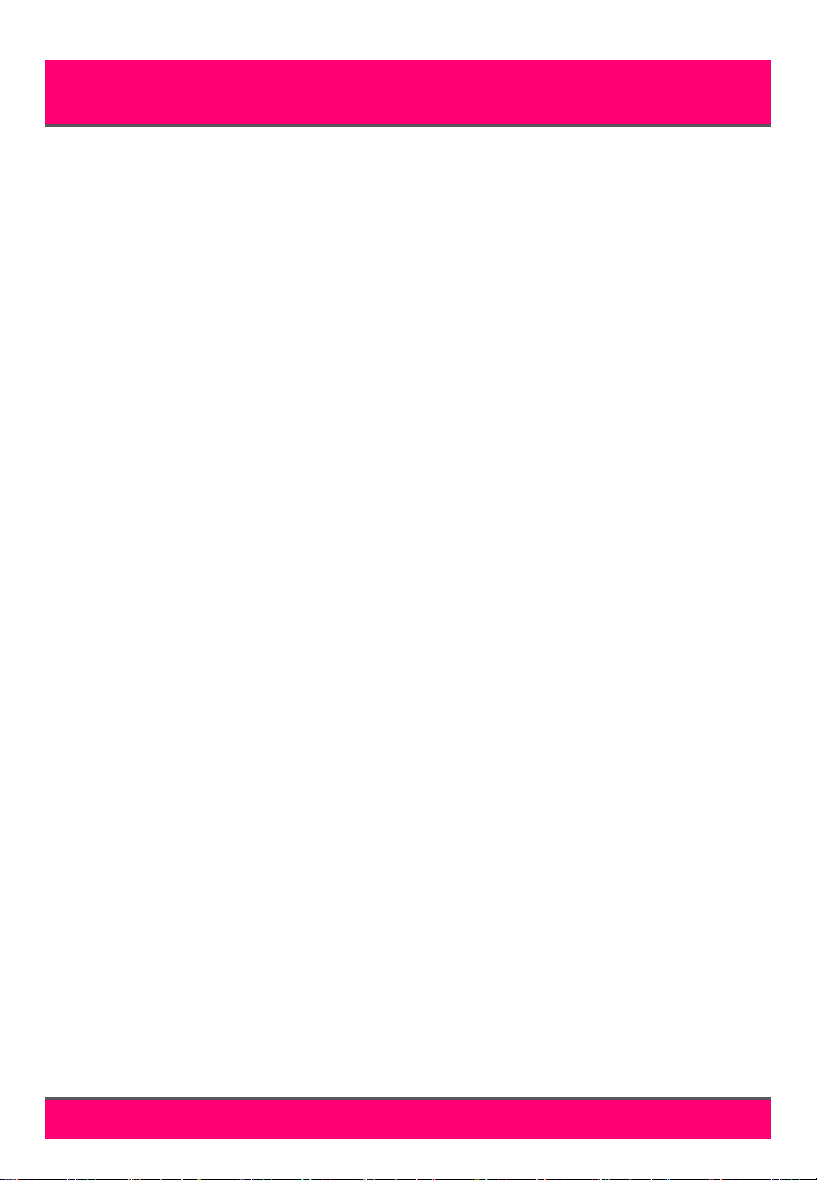
8
SET-UP PROCEDURE SUMMARY... All operational parameters may be set via
the communication link. However, there are occasions where communication parameters
must be set before communication with the unit is possible. To avoid this situation, the
unit supports a very limited set-up facility.
To enter the set-up mode, the push-button SW1 situated at the back of the terminal
should be pressed and held for five seconds; after which time the unit bleeps and starts
to cycle through the various set-up options.
NOTE: Communication with the unit is disabled when in set-up mode.
The cycled sequence is:
• Application Identity
• Comms Identity
• Comms Interface
• Comms Rate
• Comms Term Tx
• Comms Tx Delay
• Comms Activity Gap
• Full Initialise
• Demonstration
• Diagnostic
• Restart
Once the desired option is shown, SW1 should be pressed.
When 'Full Initialise' is selected, a 'verify' prompt is shown. If carried out, all data in the
terminal is discarded; and it is returned to its factory default state.
When 'Demonstration' is selected, the unit cycles through a number of possible demon-
stration modes, as numeric codes. A value of zero represents 'do not load'. Once a value
other than zero has been selected, it is actioned on the next power-up - And, once done,
the value is reset to zero. Currently supported values are:
1. Basic autoswipe, barcode, no keyboard support
2. Basic autoswipe, magstripe, no keyboard support
. Basic autoswipe, weigand, no keyboard support
To exit the setup mode, 'Restart' should be selected; at which time the new parameters
will become active.
COMMISSIONING THE TERMINAL

9
TERMINAL IDENTITY... To set the identity of the terminal, select the ‘COMMS
IDENTITY’ option from the main scrolling menu by pressing SW1 when it is dis-
played.
By pressing SW1 when the up or down arrows are displayed, scroll to the identity number
you require. When the required number has been selected, press SW1 when the tick is
displayed to confirm.
The display will revert back to the main menu.
COMMS INTERFACE... To set the type of communications, select the ‘COMMS
INTERFACE’ option from the main scrolling menu by pressing SW1 when it is dis-
played.
By pressing SW1 when the up arrow is displayed, scroll to the communication type re-
quired. There are 4 options:
1. RS2 2+RS485 *
2. MODEM (reserved)
. RS2 2
4. RS485
When the required type has been selected, press SW1 when the tick is displayed to con-
firm.
* Option 1 is provided to enable the set-up procedure without knowing the interface type.
It is strongly recommended that option 3 or 4 is selected for normal use to avoid unneces-
sary interference on the cable.
NOTE: RS232 comms must be selected when the Ethernet board is fitted.
COMMS IDENTITY
COMMS IDENTITY
1
COMMS INTERFACE
COMMS INTERFACE
RS2 2+RS485
COMMISSIONING THE TERMINAL
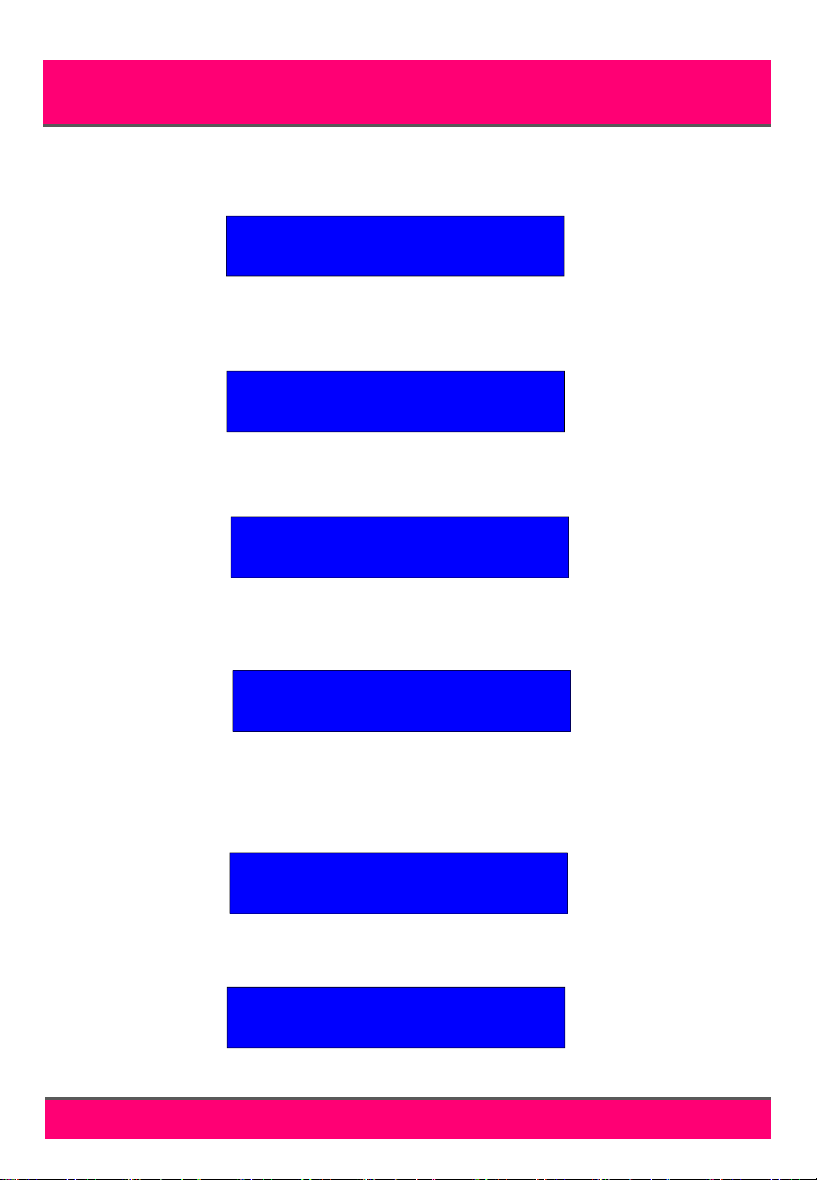
10
COMMS RATE... To set the communications rate, select the ‘COMMS RATE’ option
from the main scrolling menu by pressing SW1 when it is displayed.
By pressing SW1 when the up or down arrows are displayed, scroll to the communication
rate required. Communication rates from 600 to 38400 baud can be selected.
When the required type has been selected, press SW1 when the tick is displayed to con-
firm.
TERMINATE TRANSMISSIONS... To specify the terminate transmission option,
select the ‘COMMS TERM TX’ option from the main scrolling menu by pressing SW1
when it is displayed.
By pressing SW1 when the up arrow is displayed, select whether to ‘ENABLE’ or
‘DISABLE’ the termination character. Press SW1 when the tick is displayed to confirm.
TRANSMIT DELAY... The period of time that the terminal waits after receiving a
message before transmitting a response can be changed in multiples of 1mS. To set the
transmit delay, select the ‘COMMS TX DELAY’ option from the main scrolling menu by
pressing SW1 when it is displayed.
By pressing SW1 when the up or down arrows are displayed, select the required transmit
delay. When the required delay has been selected, press SW1 when the tick is displayed
to confirm.
COMMS RATE
COMMS RATE
8400
COMMS TERM TX
COMMS TERM TX
ENABLE
COMMS TX DELAY
COMMS TX DELAY
1
COMMISSIONING THE TERMINAL

11
COMMS ACTIVITY GAP... The period of time that the terminal waits before going
into off-line mode can be changed in multiples of 1 second. To set this delay, select the
‘COMMS ACTIVITY GAP’ option from the main scrolling menu by pressing SW1 when it
is displayed.
By pressing SW1 when the up or down arrows are displayed, select the required delay.
When the required delay has been selected, press SW1 when the tick is displayed to
confirm.
RESTART... For any changes to take effect and to exit the setup mode, the terminal
must be restarted. To restart the terminal, select the ‘RESTART’ option from the main
scrolling menu by pressing SW1 when it is displayed. The terminal will display ‘Shutting
down...’ and then beep once.
The terminal will then display ‘Please wait?’ and revert to it’s online mode.
The terminal is now ready to use.
COMMS ACTIVITY GAP
COMMS ACTIVITY GAP
1
RESTART
Shutting down...
Please wait...
COMMISSIONING THE TERMINAL

12
TERMINAL INITIALISATION... This will restore the terminal to it’s default settings
and remove any data in its memory. To initialise the terminal, select the ‘FULL INITITAL-
ISE’ option from the main scrolling menu by pressing SW1 when it is displayed.
The terminal will display ‘VERIFY’. By pressing SW1 when the tick is displayed, next to it,
a full initialisation will take place. If SW1 is pressed when the asterisk is displayed, initiali-
sation will not take place.
DEMONSTRATION... There are 3 demonstration modes on the terminal which can
be used for either Barcode, Magnetic stripe or Weigand media. To use one of these, se-
lect the ‘DEMONSTRATION’ option from the main scrolling menu by pressing SW1 when
it is displayed.
By pressing SW1 when the up arrow is displayed, select either ‘1’ (Barcode),
‘2’ (Magstripe) or ‘ ’ (Weigand). Press SW1 when the tick is displayed to confirm.
APPLICATION ID... The terminal can report it’s firmware number with this option. To
display this number, select the ‘APPLICATION ID’ option from the main scrolling menu by
pressing SW1 when it is displayed. The number will be of the format : TR-APP-XXX.
NOTE: Any changes will only take effect after exiting the terminal’s setup mode using the
‘RESTART’ option from the main scrolling menu (see page 11).
FULL INITIALISE
VERIFY
FULL INITIALISE
DEMONSTRATION
DEMONSTRATION
1
COMMISSIONING THE TERMINAL

1
DIAGNOSTIC... This option allows basic testing of the terminal’s reader and keypad.
To use this option, select the ‘DIAGNOSTIC’ option from the main scrolling menu by
pressing SW1 when it is displayed.
The terminal will display ‘Swipe or press key?’. Doing as instructed will result in the data
being displayed for a swipe and the keypad scan code for a key press.
NOTE: The keypad scan code will not correspond to the indicated value of the key
that is pressed.
DIAGNOSTIC
DIAGNOSTIC
Swipe or press key...
COMMISSIONING THE TERMINAL

14
LAN LED INDICATORS... An Ethernet TR-1000 terminal has 2 LED indicators on
the RJ45 connector. These signify the following:
ORANGE LED:
Valid network connection present
GREEN LED:
Network activity
Valid connection
Network activity
RJ45 connection on rear of TR-1000 terminal
COMMISSIONING THE TERMINAL

15
LAN NETWORK CONFIGURATION... There are 2 ways of configuring the TR-
1000 terminal. Firstly, you can use the Lantronix setup utility DeviceInstaller. This is an
installable program that allows you to search, assign IP addresses and configure the LAN
port of the terminal. Secondly, you can establish a Telnet connection to port 9999 follow-
ing these instructions.
The TR-1000 terminals are shipped with the default IP address of 0.0.0.0. This value
specifies that the unit should determine it’s IP address from a DHCP server. If the IP Ad-
dress of the TR-1000 terminal is unknown or undefined, the following sets a temporary IP
address:
a) Set a static ARP with the desired IP address using the hardware address of the
TR-1000 terminal, which is printed on the product label. Below is the command example
for WinNT/Win95, using the DOS prompt, when the hardware address of the TR-1000
terminal is 00-20-4A-02-64-0B and the required IP address is 191.12. .77.
NOTE: In order for the ARP command to work with some versions of Windows, the
ARP table on the PC must have at least one IP address defined other than its own.
Type “arp -a" at the DOS command prompt to verify that there is at least one entry
in the ARP table. If there is no other entry beside the local machine, ping another IP ma-
chine on your network to build the ARP table. This has to be a host other than the ma-
chine on which you are working. Once there is at least one entry in the ARP table, use
the following command to ARP an IP address to the TR-1000 terminal.
arp -s 191.12. .77 00-20-4A-02-64-0B
b) Open a Telnet connection to port number 1. This connection will fail within 5
seconds but the TR-1000 terminal will change its IP address to the desired one designat-
ed in that step.
telnet 191.12. .77 1
c) Open a Telnet connection to port 9999 and set all required parameters as shown
on page 1 .
telnet 191.12. .77 9999
NOTE: The temporary IP address is discarded after every power reset of the TR-
1000 terminal. Be sure to log into the TR-1000 terminal and store the parameters to make
the changes permanent.
For further details consult our Product Information INF0044-xx which is available from
our web site.
COMMISSIONING THE TERMINAL

16
EXAMPLE SET-UP SCREEN... This is a representation of the network card setup
screen. However, it may not look exactly the same depending on type.
*** basic parameters
Hardware: Ethernet TPI
IP addr - 0.0.0.0/DHCP/BOOTP/AutoIP, no gateway set
DHCP device name : not set
*** Security
SNMP is enabled
SNMP Community Name: public
Telnet Setup is enabled
TFTP Download is enabled
Port FEh is enabled
Web Server is enabled
Web Setup is enabled
ECHO is disabled
Encryption is disabled
Enhanced Password is disabled
Port F0h is enabled
*** Channel 1
Baudrate 9600, I/F Mode 4C, Flow 00
Port 09100
Connect Mode : C0
Send '+++' in Modem Mode disabled
Auto increment source port disabled
Remote IP Adr: --- none ---, Port 00000
Disconn Mode : 00 Disconn Time: 05:00
Flush Mode : F
Pack Cntrl : 20
SendChars : FE 00
*** Expert
TCP Keepalive : disabled
ARP cache timeout: 600s
Monitor Mode @ bootup : enabled
HTTP Port Number : 80
MTU Size: 1400
Alternate MAC: disabled
Ethernet connection type: auto-negotiate
Change Setup:
0 Server
1 Channel 1
2 Channel 2
3 E-mail
5 Expert
6 Security
Defaults
8 Exit without save
9 Save and exit Your choice ?
NOTES: To change the configu-
ration of the network card, use the
relevant option under ‘Change
Setup:’.
Option 0: Server is where the IP
address, subnet mask and gate-
way are set. By default they are
set to DHCP via an IP address of
0.0.0.0.
Option 1: Channel 1 is where the
parameters required for the TR-
1000 terminal to communicate
correctly are set. In normal cir-
cumstances these will have been
factory set by Feedback.
Option 5: Expert needs to have
TCP Keep Alive disabled e.g.
set to 0 seconds.
Option 7: Defaults, does NOT
refer to the settings that have pre-
viously been set at Feedback prior
to despatch. It refers to the default
settings when the card is new.
COMMISSIONING THE TERMINAL

17
EXTERNAL READER... An optional external reader can be attached to the con-
nector on the rear of the TR-1000. The connections are as follows:
By default LK is set for 5V readers. To power readers that require 12V, move it into the
other position.
LK
Fitted on left 2 pins = 5V
Fitted on right 2 pins = 12V
IND
DATA
0V
CLK
+V
+V
NC
NO
COM
0V
Reader and Relay connections on rear of TR-1000 terminal
CONNECTING A READER TO THE TERMINAL

18
TERMINAL CONNECTIONS... A door lock can be controlled via the programming
of the TR-1000 terminal. This means that after a valid swipe, the relay will activate for a
pre-determined period of time and the lock will fire allowing access.
LOCK INFORMATION... Several types of lock can be used in Access Control
Systems. The type most commonly used involves replacing the standard strike plate of a
self latching lock. The replacement strike plate has an internal 12 volt DC operated lever
which either jams (fail open), or releases (fail closed), the strike mechanism when the
voltage is applied. Controlled locking is then possible.
The strike plates should be installed by Carpenters or Locksmiths, who will also need to
route the lock cable back to the TR-1000 terminal. When selecting a lock it is important to
take into account its current consumption. Magnetic locks in particular, can have a high
current consumption. An external power supply may be required for the TR-1000 terminal
to be able to control a door lock.
FAIL OPEN LOCK... The fail open lock will leave a door unlocked when the power
supply cuts out. This means that power is continuously applied to the door to prevent the
mechanism from opening. When a valid card is swiped, the TR-1000 terminal cuts power
to the lock and the door can be opened. If power fails unexpectedly, the lock is also
released, to leave the door unsecured. This type of lock is suitable for the internal doors
of a building. A break glass may be fitted for emergency use.
Door Lock
External Power
Supply
NC
COM
0V
+V
A fail open lock utilising an external power supply connected
to the rear of TR-1000 terminal
CONNECTING A LOCK TO THE TERMINAL

19
TERMINAL CONNECTIONS... An audible or visual indicator can be controlled via
the programming of the TR-1000 terminal. This means that after a valid swipe, the relay
will activate for a pre-determined period of time and the lamp or buzzer will fire giving
indication of a valid read.
If a nominal buzzer or lamp is used then the internal power supply can be used. +V
equals 12V when the AC supply is used, 8 to 18V when an external DC supply is used.
Lamp or Alarm
+V
N/O
A lamp or buzzer connected to the rear of TR-1000 terminal
CONNECTING AN INDICATOR TO THE TERMINAL

20
GENERAL CLEANING... An occasional wipe with a soft cloth and a general
purpose cleaner is all that is necessary. In unusually dirty situations it may be necessary
to arrange for the terminal's slot and read head to be cleaned regularly. This can be done
easily, using readily available cleaning cards.
BOARD REMOVAL... The TR-1000 terminal contains one main circuit board
PCB221. This can be removed as a complete assembly for repair or replacement. This
must not be done by anyone not trained to do so. If it is necessary to remove the board,
proceed as follows:
Remove power from the terminal.
Remove the rear of the case.
Unplug the reader cable from the connector/s marked HDR4 or HDR5 on the circuit
board.
Unplug the keypad cable from the connector marked HDR on the circuit board.
Unplug or detach any other cable connections, including any external readers and
optional UPS battery if fitted.
Unscrew the LCD screws and then the pcb retaining screws from the four corners of
PCB221.
Carefully remove the pcb from the case.
When replacing a circuit board, ensure that the replacement is the correct type and
that all links are fitted in exactly the same positions as on the original board.
BATTERY CARE... All TR-1000 terminals are fitted with a non-rechargeable battery
on the circuit board. The battery is a 3V 200mAh button-cell (CR2032 or equivalent), and
is user replaceable. It has a typical hold-up time of >5 years and >10 year shelf-life. For
safety, always remove power from the TR-1000 before replacing the battery. Make sure
that recent data (e.g. badge clockings) has been collected by the host before removing
the battery. All batteries, especially ni-cads must be handled with care and disposed of
correctly.
CARE AND MAINTENANCE
Table of contents
Other feedback Touch Terminal manuals