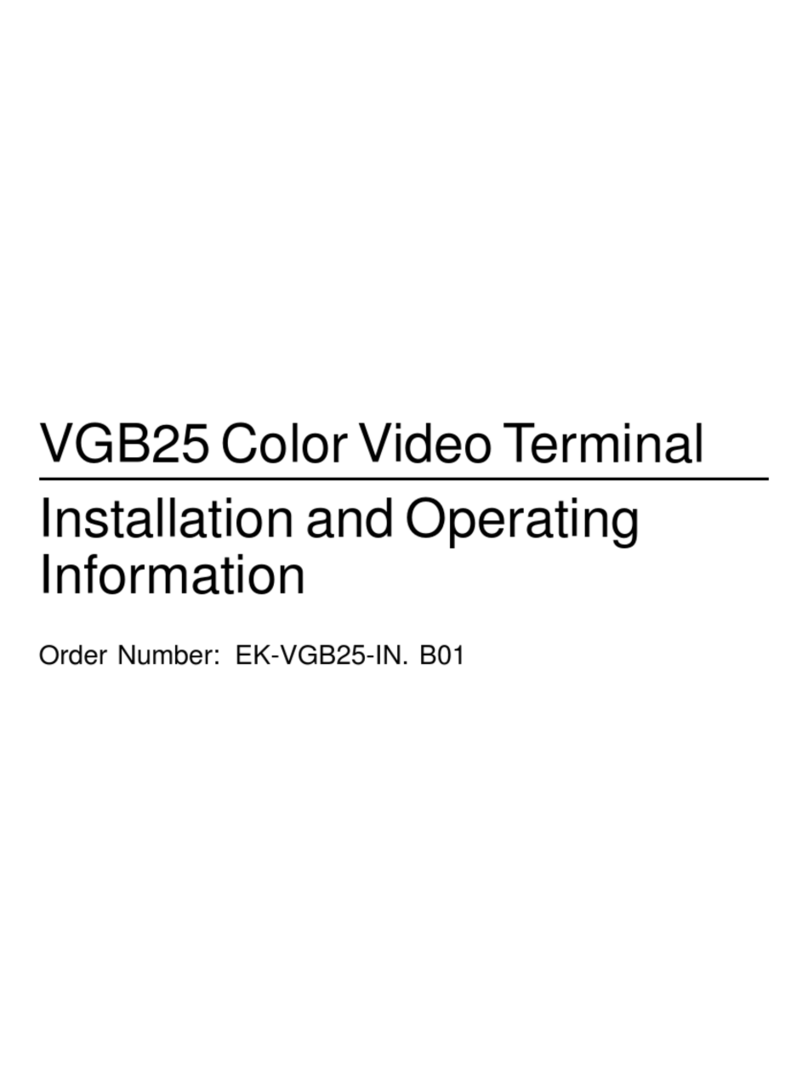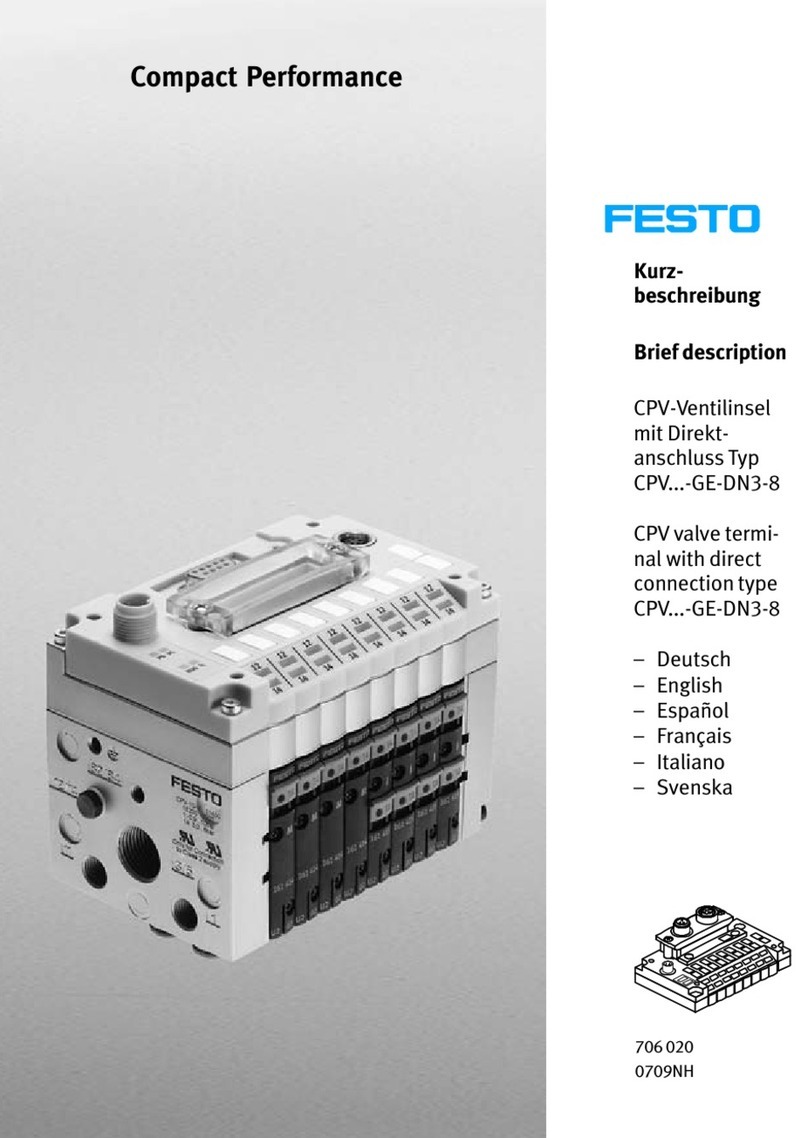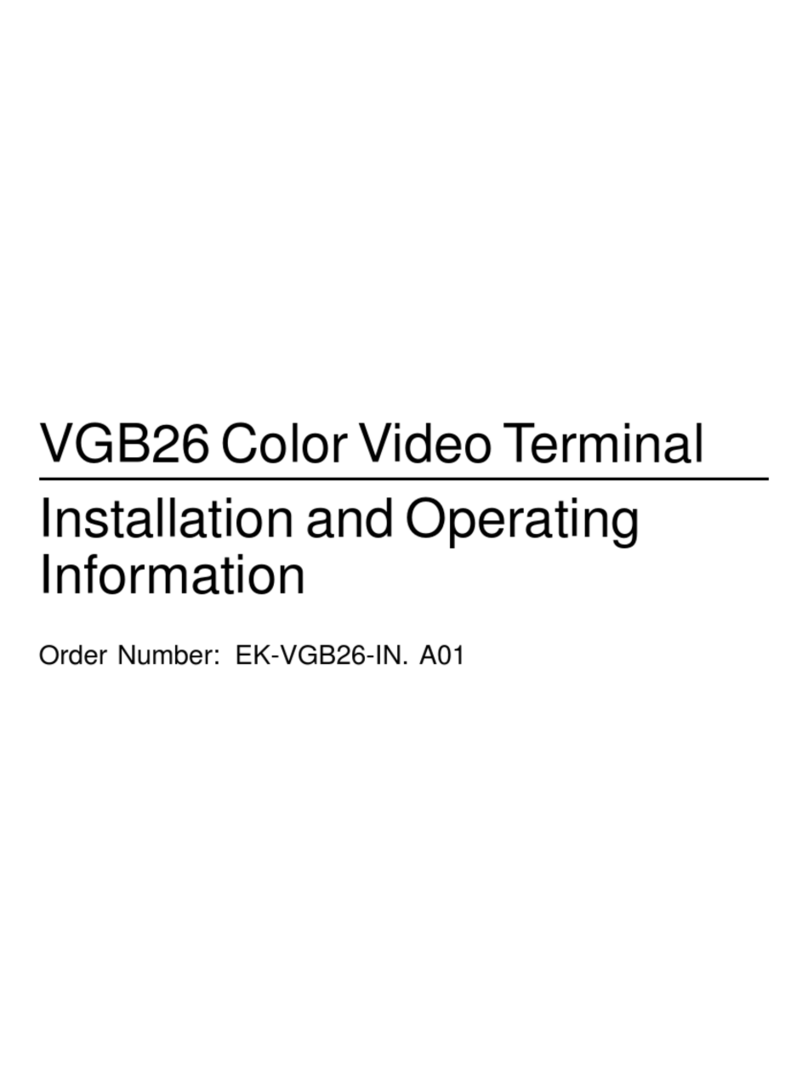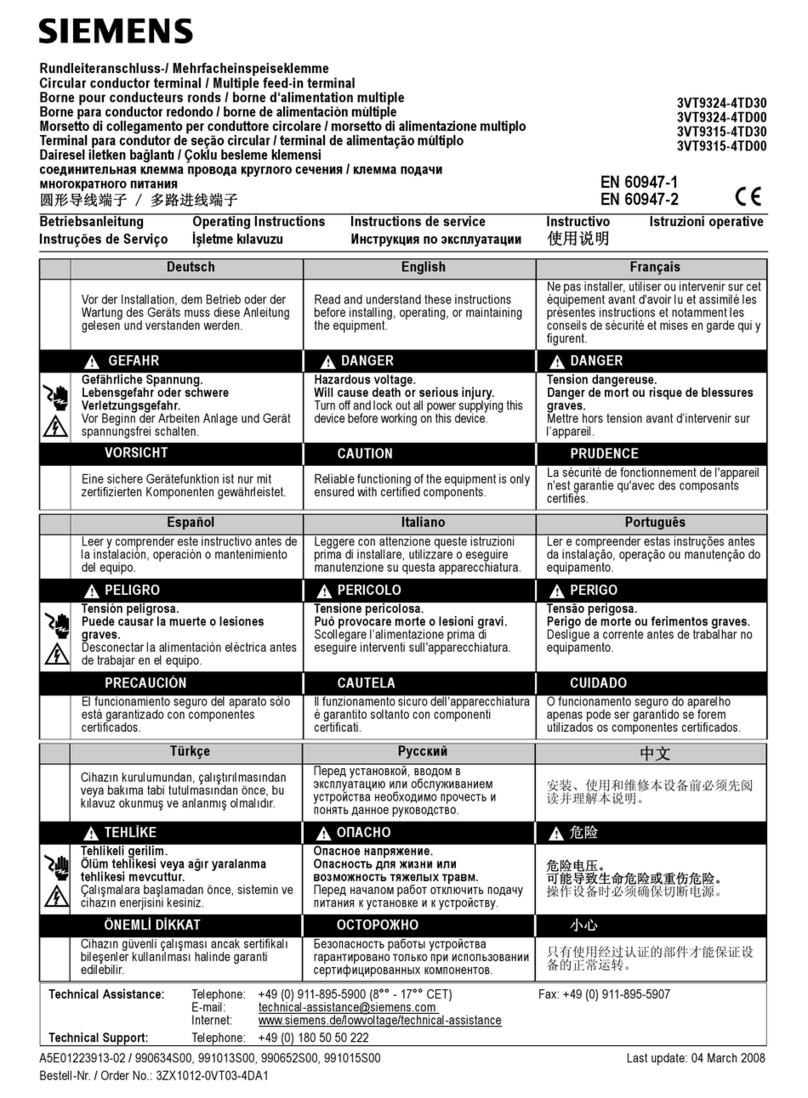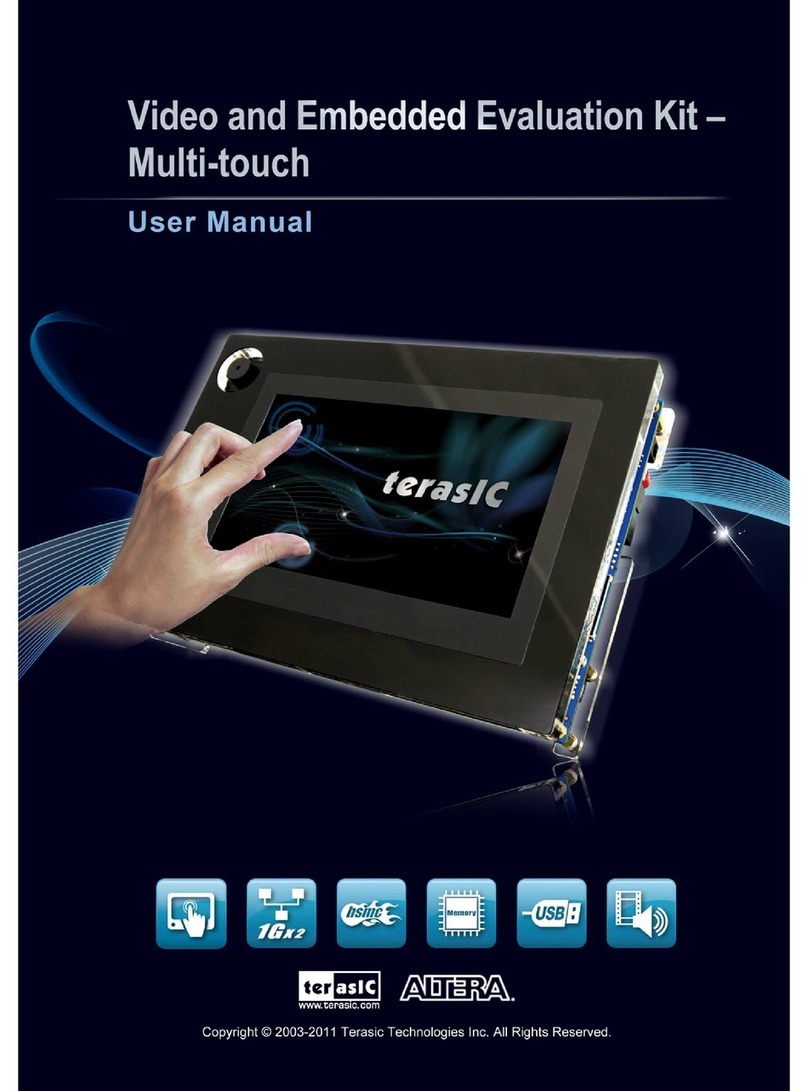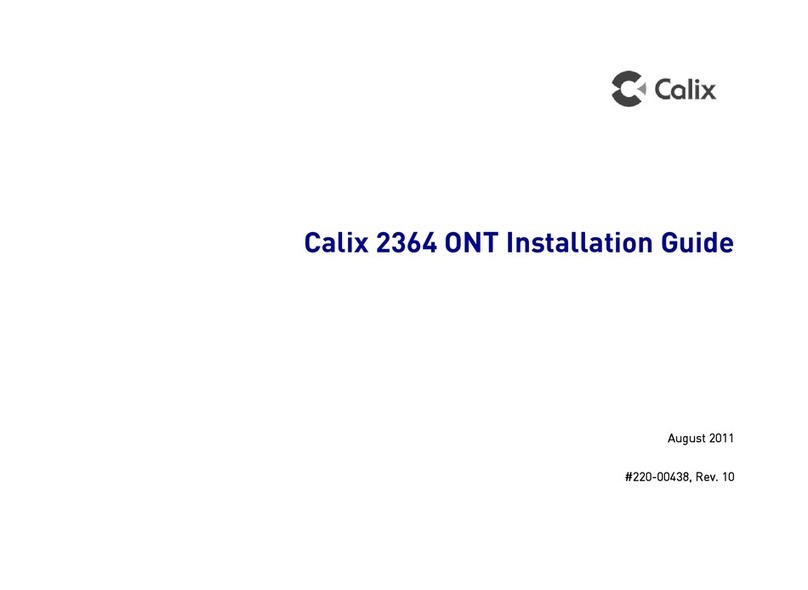feedback TS2020 Product manual

1
TS2020 TERMINAL (FAMS)
Installation and Maintenance Guide
MAN053-12
Septe ber 2014

2
MAN053
This document provides the relevant information
for installing and maintaining a TS2020 terminal

3
INTRODUCTION 4
MOUNTING 5
POSITIONING 6
GENERAL INFORMATION 7
IMPORTA T SAFETY I FORMATIO 9
POWER REQUIREME T 9
CONNECTING THE POWER 10
CONNECTING THE TERMINAL TO THE NETWORK 11
INTERFACES 12
CONNECTING THE TERMINAL TO OTHER EQUIPMENT 13
EXTER AL READERS 13
RELAY CO ECTIO 13
I PUT CO ECTIO S 14
SERIAL EQUIPME T 14
COMMISSIONING THE TERMINAL 15
TERMI AL STARTUP 15
DISCOVERY 15
DIAG OSTICS 16
OTHER DIAG OSTICS 17
MEDIA TEST 17
I ITIALISE MEMORY 18
CARE AND MAINTENANCE 19
BOARD REMOVAL 19
MEDIA PREPARATIO 19
BATTERY CARE 20
GE ERAL CLEA I G 20
FINGERPRINT READER 21
FI GERPRI T READER ESSE TIALS 21
FI GERPRI T MAI TE A CE 22
DEFAULT CONFIGURATION 24
SPECIFICATION 25
CONTACT 26
CONTENTS

4
Drawing on our many years of experience, we have created a Terminal which is smart
enough for any office and robust enough for a factory or hospital.
The TS2020 Terminal range provides a solid foundation for accurate, reliable data cap-
ture that is fundamental to any chosen system.
This manual guides you through the installation, setup and maintenance of the terminal.
INTRODUCTION

5
Site the TS2020 terminal indoors and away from extremes of heat, dust, vibration and
fumes. It should be protected from excessive condensation, hosing and direct sunlight.
Choose a location that allows room for normal use and access for maintenance.
The TS2020 terminal is fixed to a vertical mounting surface through the three holes in the
rear of the case using the screws supplied. The upper pair are keyhole type whilst the
lower one is a standard screw hole.
Cable entry into the terminal comes through the space at the rear or through the cut-outs,
one on the bottom of the rear case and one either side. These are used by drilling holes
through the case. These will accept standard 20mm conduit fittings.
Maximum dimensions: 251mm W, 188mm H, 104mm D.
MOUNTING

6
The TS2020 terminal should be mounted approx 1.17m from floor level. The exact posi-
tion may well be determined by other factors (accessibility, lighting and reflection).
The fingerprint option is possibly the most critical of positioning. For correct reading of
employees fingers, a terminal should not be too low or too high otherwise inconsistent
reading is a possibility due to peoples different heights. (please see separate section,
FINGERPRINT READER)
POSITIONING
1.17

7
Once removed from its packaging lay the TS2020 on a flat surface. Undo the two screws
on the bottom of the terminal with a cross head screw driver to separate the front from the
back.
The front hinges outwards and is attached at the top edge. Carefully remove the front by
pulling outwards from the bottom edge. The front and back are secured together by plas-
tic straps.
GENERAL INFORMATION

8
The TS2020 series internal circuit board is protected by a plastic cover. All connection
points are left open for easy access and are clearly indicated.
This should normally not need to be removed. However, housed beneath this are the
UPS power supply (if fitted) and battery. Any maintenance or work carried out on these
will require the plastic cover to be removed by unscrewing it from the case.
GENERAL INFORMATION

9
IMPORTANT SAFETY INFORMATION
This TS2020 terminal has been designed to meet international safety standards but, like
any electrical equipment, care must be taken if safety is to be assured. read these safety
instructions before installation and operation of the terminal. Retain this installation guide
for future use.
DO insure that all the electrical connections (including power
connections and interconnections between pieces of equipment) are
properly made in accordance with the manufacturers instructions.
The equip ent ust be earthed.
DO consult your dealer if you are in any doubt about
installation, operation or safety of the equipment.
DO remember that some equipment continues to operate after
mains power has been removed, because of an internal battery. In
such cases a qualified Service Engineer must disconnect the
battery before attempting to service the equipment.
DO NOT continue to operate the equipment if you are in any
doubt about it working normally
DO NOT remove any cover fastenings unless you are qualified
to do so. Even then isolate from the power connection before you
start.
DO NOT allow the equipment to be exposed to rain or moisture
other than permitted by the equipment's specification.
DO NOT attempt to service any battery fitted to the equipment.
If the battery fitted to the circuit board is faulty, return the complete
circuit board to an approved Service Centre. Removable batteries
may be replaced by a qualified Service Engineer
WARNING To comply with international safety standards the a.c. supply must be
routed via an easily accessible isolating device. This device must have a contact gap of
at least 3mm (three millimetres) and should break both Live and eutral conductors
simultaneously. If the eutral conductor can be reliably identified the device may be in
the Live conductor only.
POWER REQUIREMENT... The TS2020 terminal is either supplied with an exter-
nal 12V power supply, an internal 12V 6W supply with an external mains connection or is
PoE (Power over Ethernet). The power supply is overload protected and the terminal
includes circuit protection against over-voltage and reverse connection.
GENERAL INFORMATION

10
There are three power options for the TS2020 series dependent upon the model.
A 12V external power supply, an internal mains power supply (with UPS option) or PoE.
Power leads can be held in place with the clamp situated at the bottom of the case.
CONNECTING THE POWER

11
The TS 2020 connects to the network via a standard RJ45 TCP/IP network connector.
10BaseT uses UTP (Unshielded Twisted Pair) cabling and has a nominal maximum
segment length of 100 metres. If the TS2020 is fitted with a PoE power supply, the net-
work cable and connector must be compliant and the site network must provide a suitable
power source.
The TS 2020 operates via DHCP or can be configured with fixed network parameters.
The communication port is 9100.
Feedback offers utilities to assist in setting up the TS2020 terminal. Contact your dealer
or Feedback Data customer services department if you need more advice on cabling.
PLEASE NOTE: that the repair of terminals damaged by lightning will be charged,
even when covered by a maintenance contract, and these costs should be covered by a
suitable insurance policy.
CONNECTING THE TERMINAL TO THE NETWORK

12
If you have been supplied with a micro-SD card it can be used for uploading firmware
updates and different applications to the terminal. However, the terminal can be powered
up without the card as it holds a default configuration.
PLEASE NOTE: If fitted, do OT remove the microSD card during the power up
sequence of the terminal. This can cause damage to the microSD card and interrupt the
terminals operation.
When the terminal has completed its power up sequence, a default idle screen will be
displayed dependant on the terminal configuration.
INTERFACES

13
EXTERNAL READERS... The optional aux I/O module allows a compatible external
reader to be connected. The terminal provides +5V or +12V to power the reader, refer to
the individual reader manufacturers data for power requirements. To select the appropri-
ate voltage, use LK1.
RELAY CONNECTION... The optional aux I/O module has a relay fitted. This may
be used to switch loads of 2A at 30V d.c, including door locks, alarms and indicators. Use
this relay to drive external relays in order to switch larger voltages or currents. The relay
contacts are protected against transient spikes by non-polarised suppression.
The diagram shows how to connect a 'fail open' type of lock.
CONNECTING THE TERMINAL TO OTHER EQUIPMENT
Lock

14
INPUT CONNECTIONS... The optional aux I/O module has opto-coupled inputs
that use the power supply of the terminal and are rated 30V at 100mA. The external
switch or device must be capable of sinking 5mA to operate the input.
The diagram shows a digital input connected to IP1.
SERIAL EQUIPMENT... The optional aux I/O module has an auxiliary serial port
which can be used to connect the terminal directly to RS232 or RS485 serial equipment,
such as printers and weigh-scales.
Any cable suitable for RS232 can be used. A maximum length of 25 metres (80 feet) is
recommended for an RS232 connection.
RS485 connection requires a twisted-pair cable up to a length of 1000m. Ensure that the
+ve connection goes to TR+ and that the -ve connection goes to TR-.
CONNECTING THE TERMINAL TO OTHER EQUIPMENT
2
3
7
2
3
5
Digital
Input
25 pin 9 pin

15
TERMINAL STARTUP... By default the TS2020 terminal has an IP address of
0.0.0.0. This means that if it is connected to a DHCP network, it will be assigned an IP
address automatically.
Therefore, it is possible to simply connect the terminal straight away with it’s in built de-
fault configuration. This will enable simple clocking I and OUT using whichever reader is
fitted.
DISCOVERY... It is possible to detect the terminal on the network if it has been as-
signed an IP address using our TSDiscover.exe software utility available from the website
at www.feedback-data.com. It will list all terminals found and give the IP address and
MAC identity.
In certain terminals parameters need to be configured here such as D S and gateway.
Double click to open the details screen. Configure the parameters as required.
Alternatively, enter diagnostic mode by pressing on the minutes area of the idle screen.
This gives restricted access to the diagnostics facility. Enter diagnostic test 28 and enter
a PI to gain access to the full facility (the default is 0825) then the grey chevron key. In
FAMS emulation, press the grey chevron for 5 seconds.
COMMISSIONING THE TERMINAL

16
DIAGNOSTICS; After entering diagnostic mode on the terminal go to test 37. This
is where IP parameters are setup.
Enter test number 37 on the keypad and keep pressing ↵
↵↵
↵ (enter) until this stored IP
Identity screen is displayed:
Enter the required IP address (including the seperators) and press ↵
↵↵
↵ (enter). Other
parameters can be changed if required e.g. Subnet mask.
To commit the changes enter test number 38 on the keypad and the following will be
displayed:
Press ↵
↵↵
↵ (enter) and the terminal will restart itself. The previously entered details will
be set for the terminal and will be displayed in test number 37 as the ‘active’ parameters:
COMMISSIONING THE TERMINAL

17
OTHER DIAGNOSTICS... The TS2020 terminal includes several set-up and test
facilities that may be useful when commissioning the terminal. To use these facilities
select the diagnostic mode as described previously, then select the required test number.
MEDIA TEST ... This is a very useful test to check that the internal and external (if
fitted) reader is working correctly independently of any software.
Enter test number 2 on the keypad and this is displayed:
Swipe or present the relevant media and the data will be displayed on screen:
If the media is incorrect or the reader not working, ‘Failed’ will flash on the screen:
COMMISSIONING THE TERMINAL

18
INITIALISE MEMORY ... This test clears the data and program memory of the ter-
minal. However, it will not effect communication parameters such as the IP address and
terminal identity.
Enter test number 23 on the keypad and this is displayed:
Press ↵
↵↵
↵ (enter) as instructed and the terminal memory will be initialised:
NOTE: All ter inal transactions and data will be erased. Please ensure that any
required transactions are downloaded before carrying out this test.
COMMISSIONING THE TERMINAL

19
BOARD REMOVAL... The TS2020 terminal contains one main circuit board
(PCB235) with a processor board (PCB234) attached to it. Depending on the model it
may also be fitted with the UPS board (PCB239). These can be removed for repair or
replacement. This must not be done by anyone not trained to do so. If it is necessary to
remove the board, proceed as follows:
Remove mains power from the terminal.
Open the case and then press SW1 push button on the UPS board (PCB239) if fit-
ted.
Unplug the battery cable from the connector marked PL1 on this PCB239 board.
Unplug the power supply cable from the connector marked PL30 on the PCB235
board.
Unplug all other cable connections.
Undo the four fixing screws holding PCB235 to the front case. Carefully remove the
board and the connected display panel.
When replacing a board, ensure that the replacement is the correct type and that all
links are fitted in exactly the same positions as on the original board.
MEDIA PREPARATION... To ensure the best performance from the TS2020 termi-
nal, it is essential to use only good quality media. In particular, check that cards and
badges are flat, smooth and in good condition: Any damage to proximity cards can result
in poor quality reading.
CARE AND MAINTENANCE

20
BATTERY CARE... All models of the TS2020 terminal are fitted with a re-chargeable
battery on the PCB234 board. This battery maintains the time, configuration and transac-
tion data. It is not serviceable and no attempt should be made to remove it. If a battery is
faulty, return the complete board, or the complete terminal, to an authorised service
centre. TS2020 terminals fitted with a UPS contain a separate high capacity battery pack
located in a slot on the inside of the front case. This battery pack can be replaced by a
trained service engineer.If it is necessary to remove the board, proceed as follows:
Remove mains power from the terminal.
Open the case and then press SW1 push button on the UPS board PCB239.
Unplug the battery cable from the connector marked PL1 on this PCB239 board.
Unplug the power supply cable from the connector marked PL30 on the PCB235
board.
Remove the battery pack from its fixing.
Fit a replacement battery and connect its cable to the connector marked PL1 on
PCB239 ensuring that the polarized plug is not reversed. NEVER connect the battery
to any other plug.
The battery pack is normally 'trickle' charged from the mains power supply. This can take
about 48 hours from a fully discharged state. Faster charging is permissible, at a current
of 75mA , using a charger specifically intended for iMH cells. Full charge will be reached
in 16 hours. This process should never be attempted by anyone not qualified to do so.
All batteries, must be handled with care and disposed of correctly.
GENERAL CLEANING... An occasional wipe with a soft cloth and a general
purpose cleaner is all that is necessary. In unusually dirty situations it may be necessary
to arrange for the terminal's slot and, if relevant, read head to be cleaned regularly. This
can be done easily, using readily available cleaning cards or lint free soft cloths.
CARE AND MAINTENANCE
Table of contents
Other feedback Touch Terminal manuals
Popular Touch Terminal manuals by other brands

Miura
Miura EJ-210 installation manual
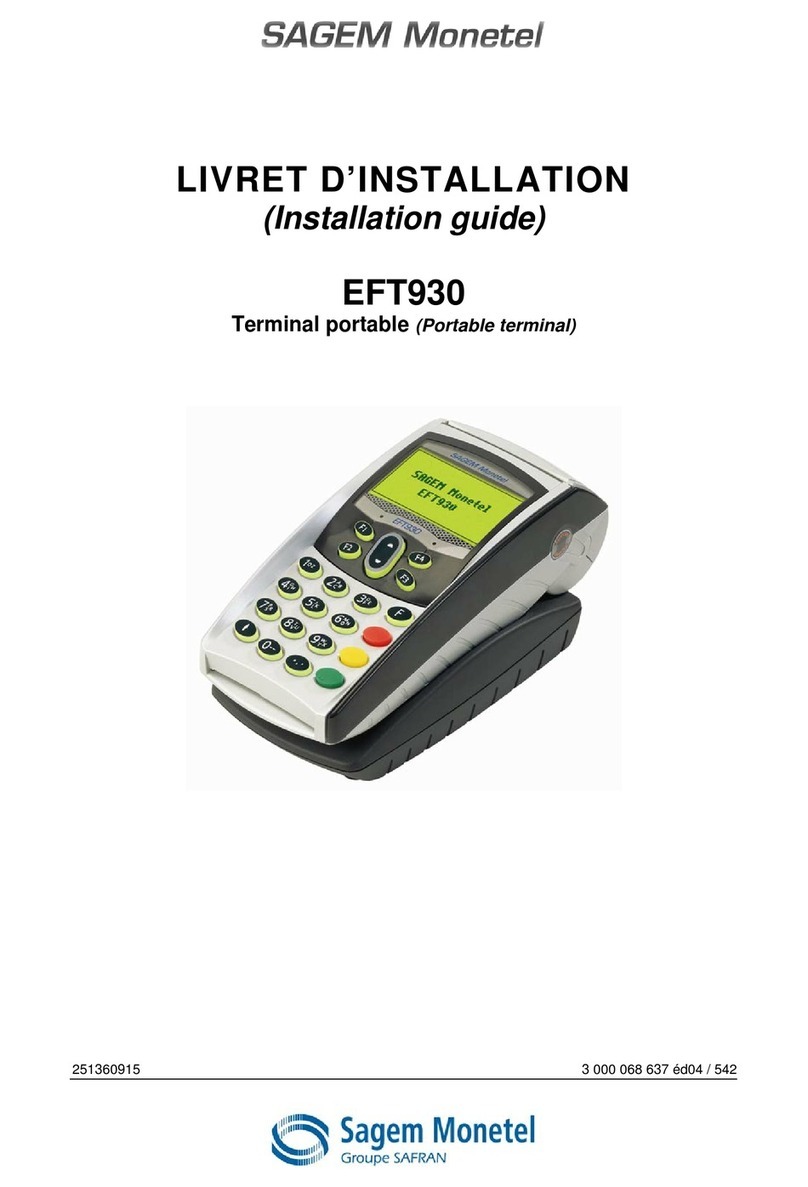
Sagem
Sagem EFT930 installation guide

EBN
EBN POS60-8B-C1G user manual
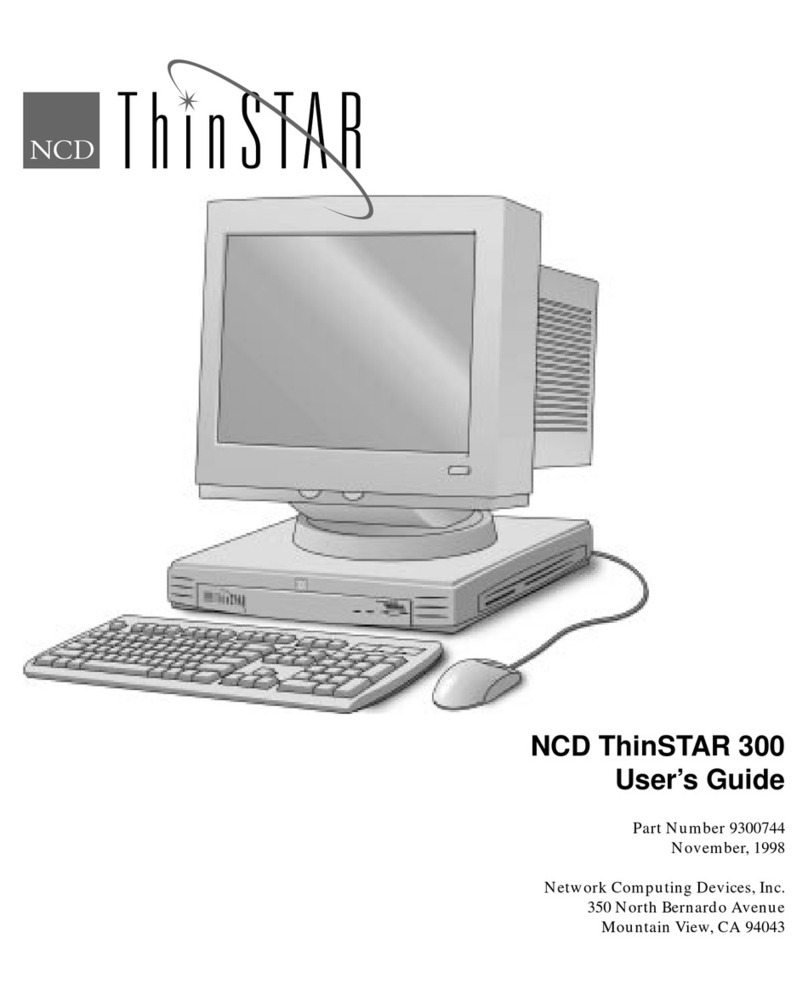
Network Computing Devices
Network Computing Devices ThinSTAR 300 user guide

Digital Equipment
Digital Equipment VT525 Installation and operating information

CC-ISOBUS
CC-ISOBUS CCI 50 operating instructions