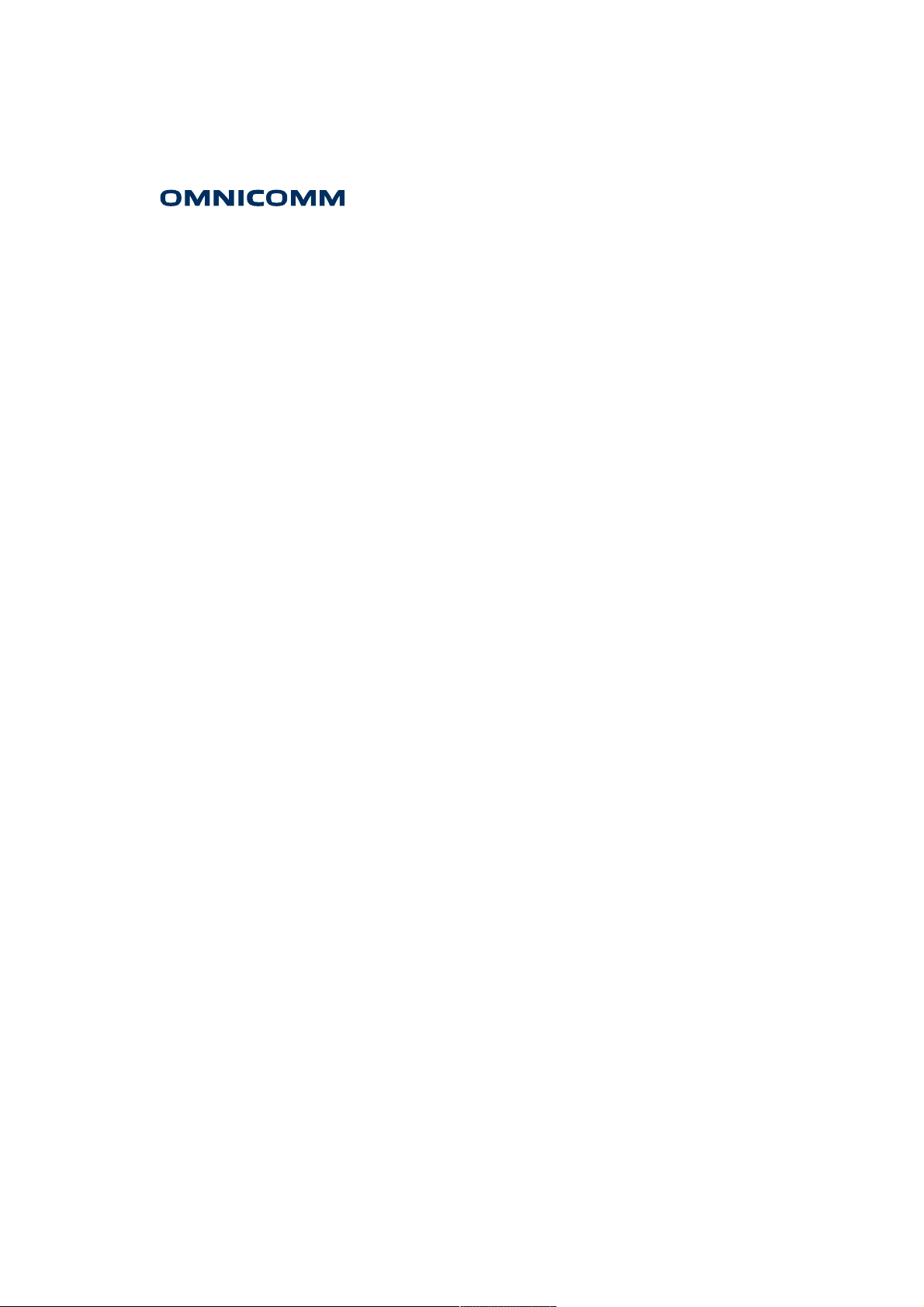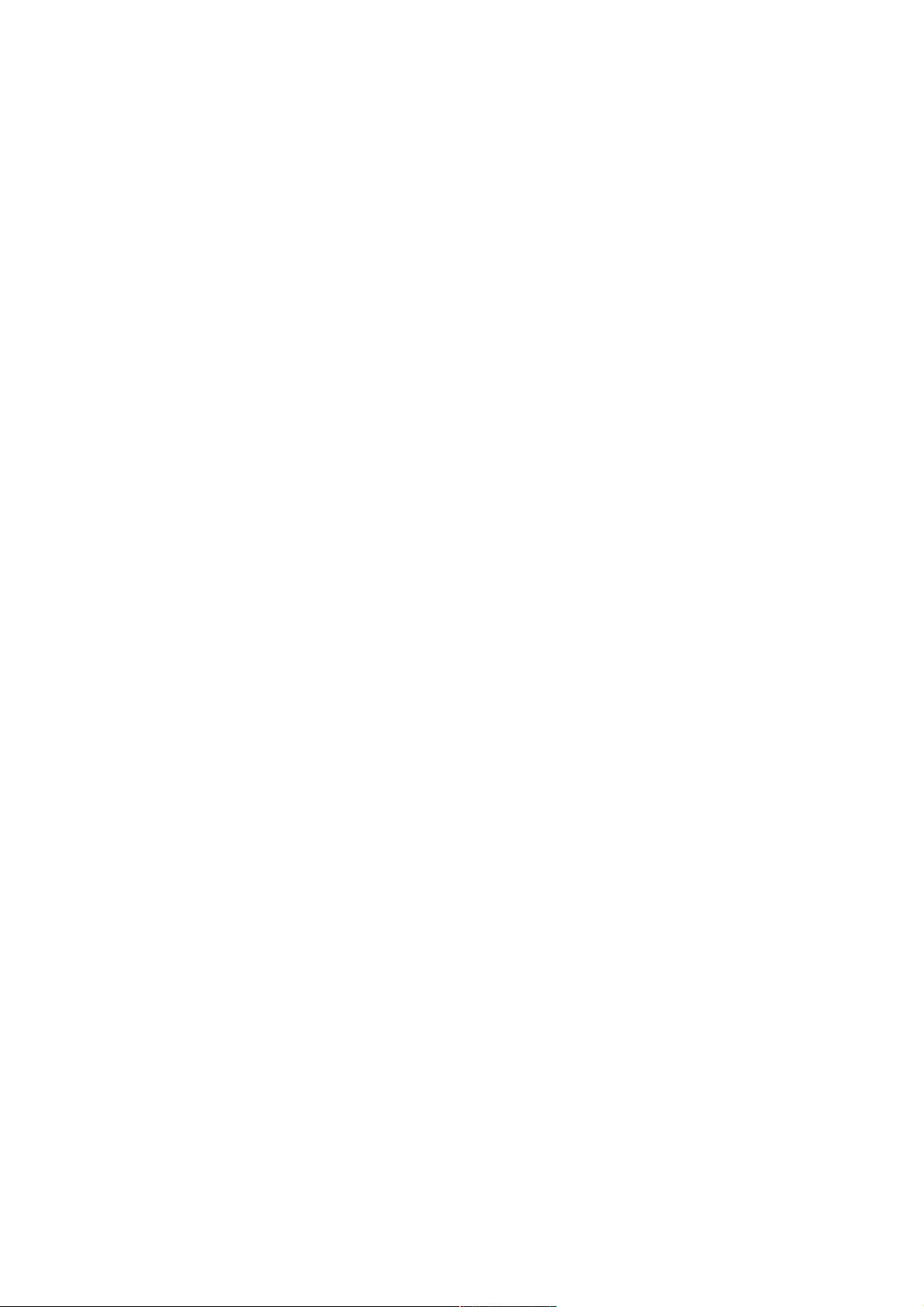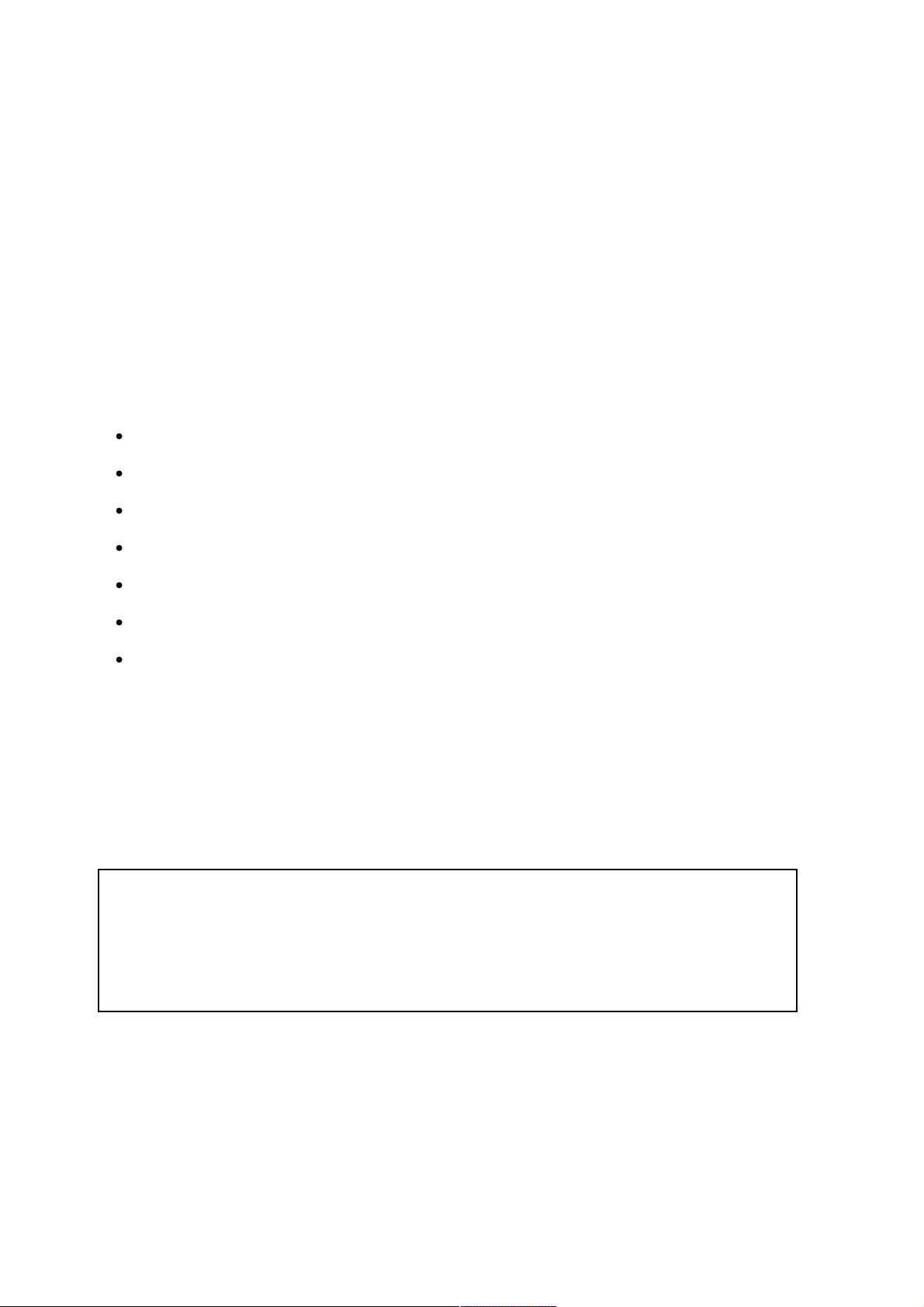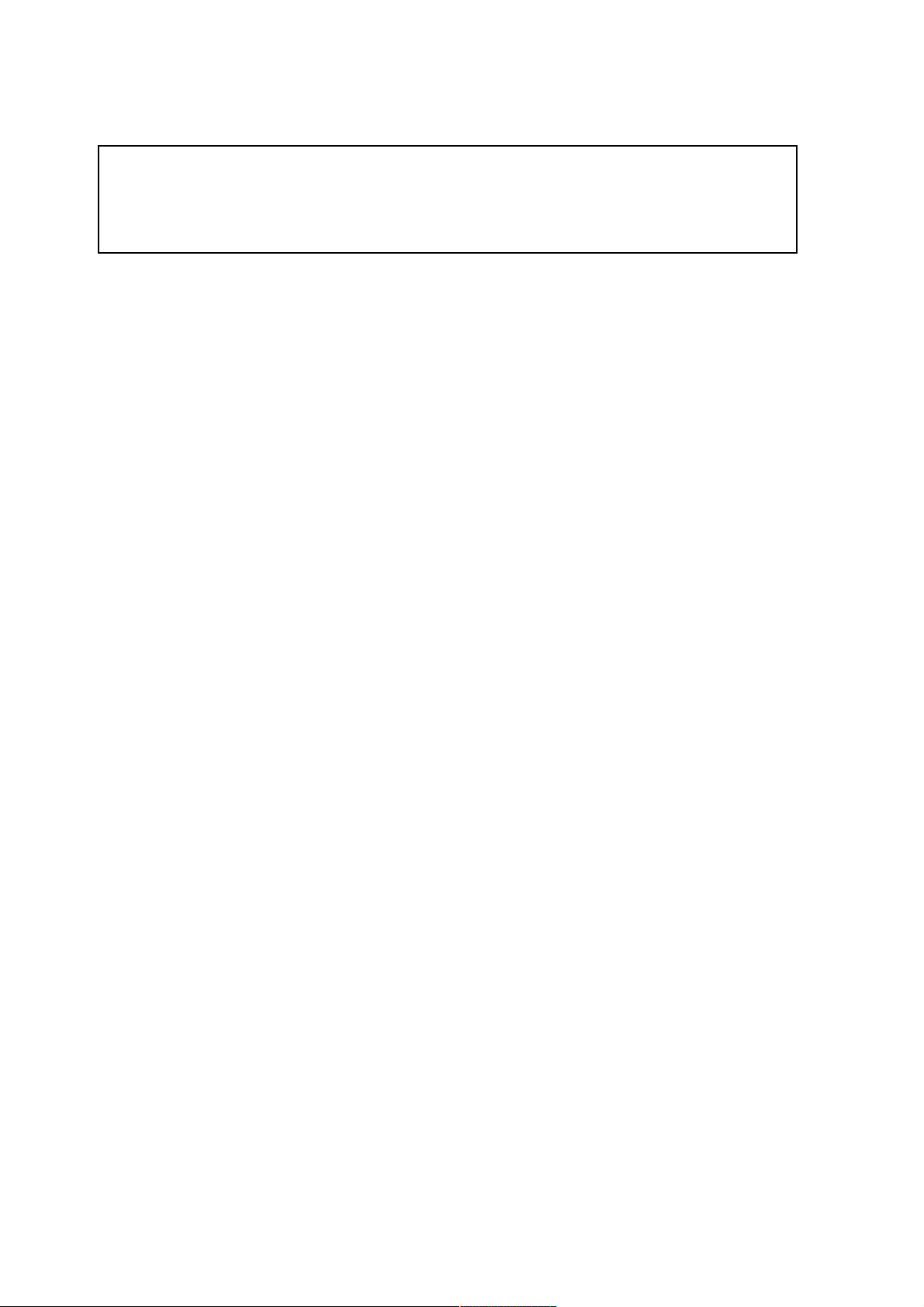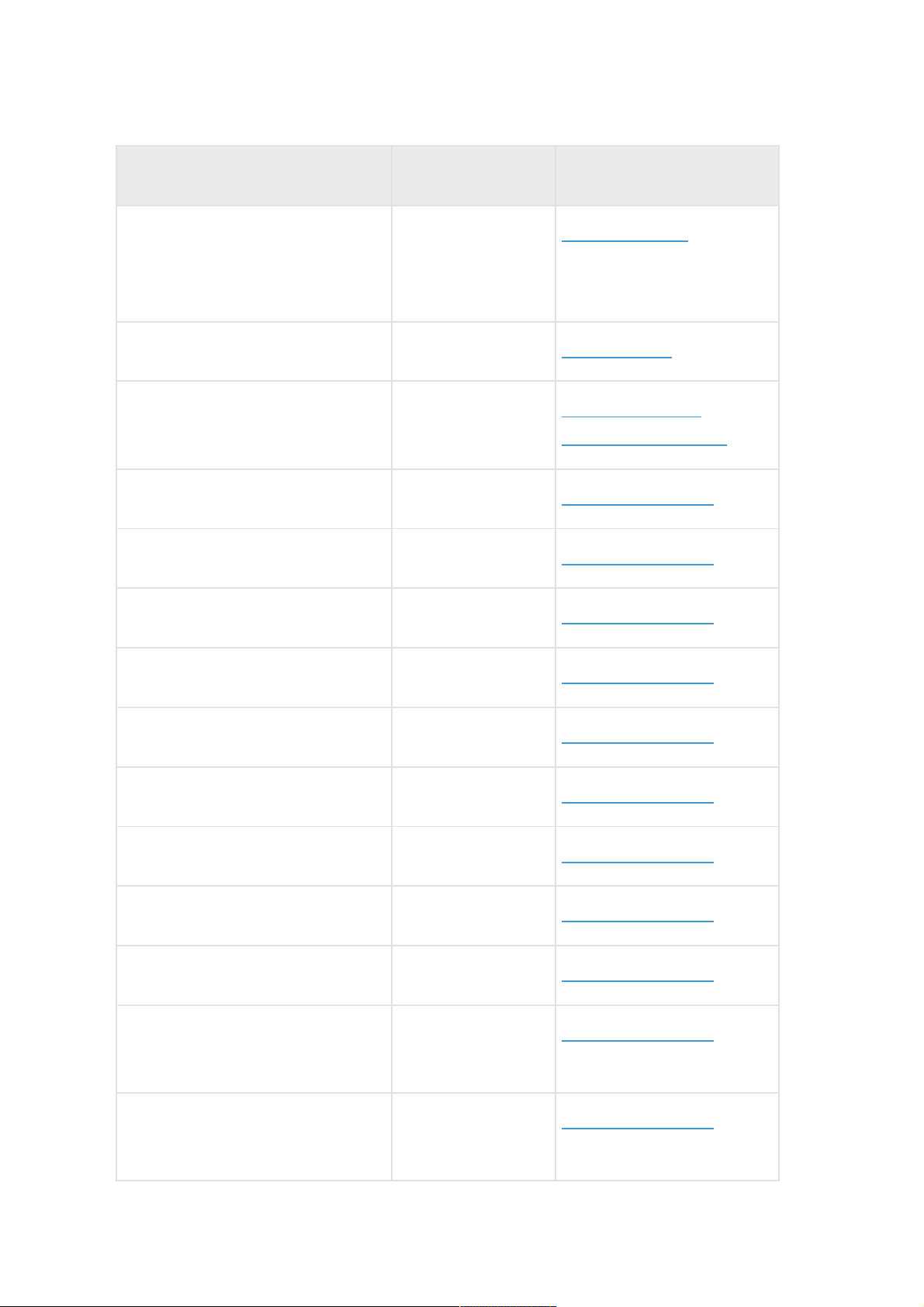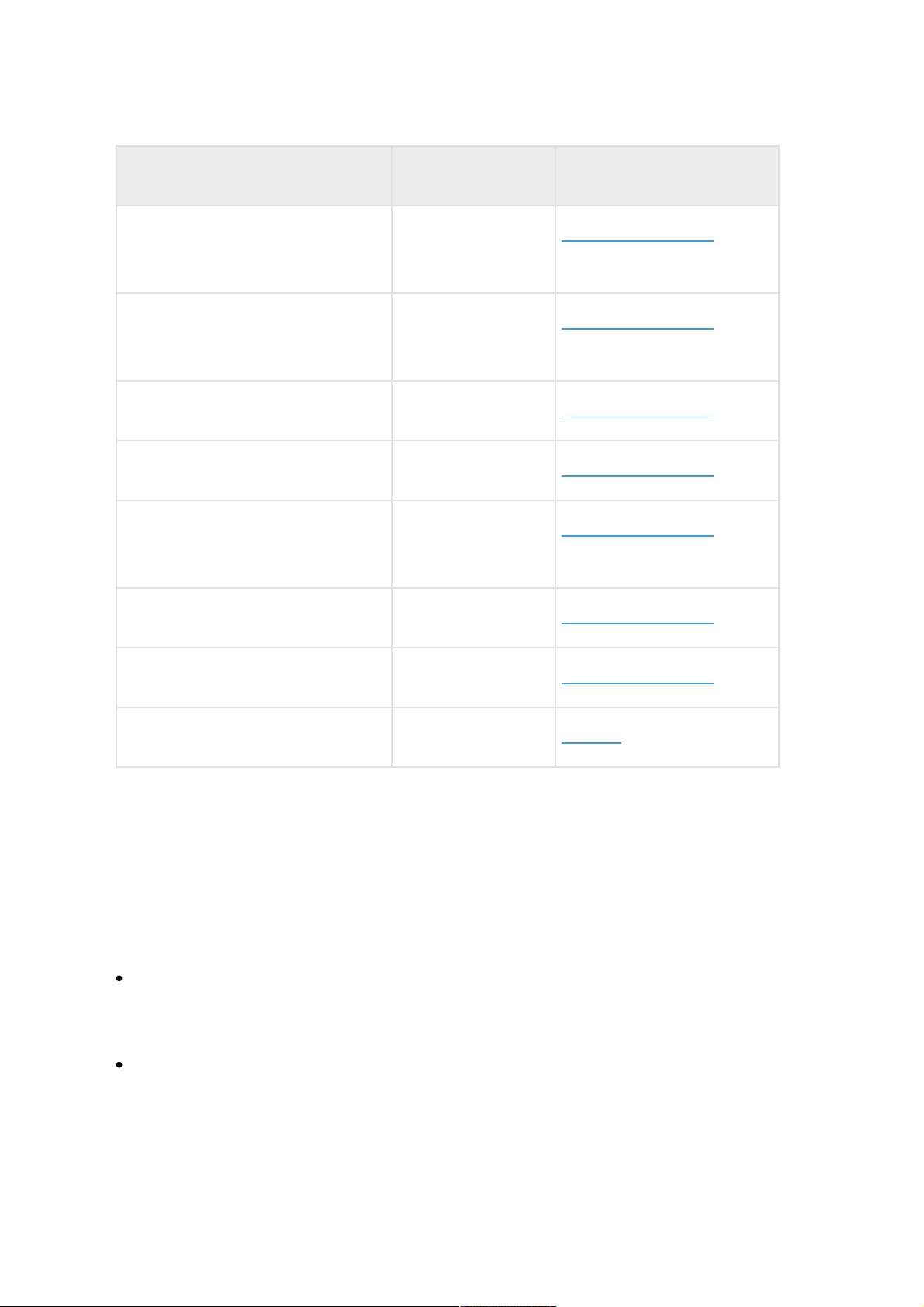Fuel level sensors OBD bus
Fuel tank volume -
100 l
Fuel Level Sensors
Parameters of the internal battery Disabled Internal Battery
Password setting Not set Setting Password on
Configuration Changing
Accelerometer Disabled Driving Safety Control
Safe driving. Speed 80 Driving Safety Control
Safe driving. Speed. Deviation 5 Driving Safety Control
Safe driving. Speed. Duration 15 Driving Safety Control
Safe driving. RPM 4000 Driving Safety Control
Safe driving. RPM. Deviation 200 Driving Safety Control
Safe driving. RPM. Duration 15 Driving Safety Control
Sound notification Disabled Driving Safety Control
Send SMS for selected events Disabled Driving Safety Control
Dangerous driving. Acceleration
threshold
0, 2 g Driving Safety Control
Dangerous driving. Deceleration
threshold
0, 2 g Driving Safety Control
Setting name Default value User manual section