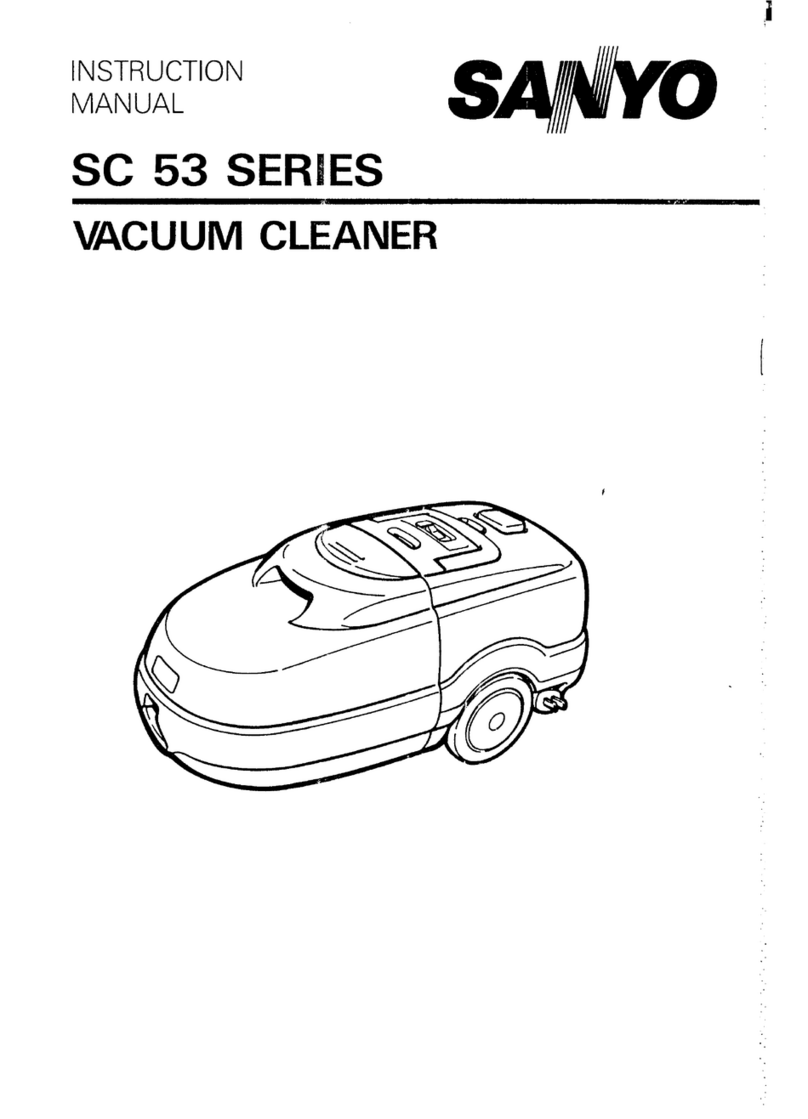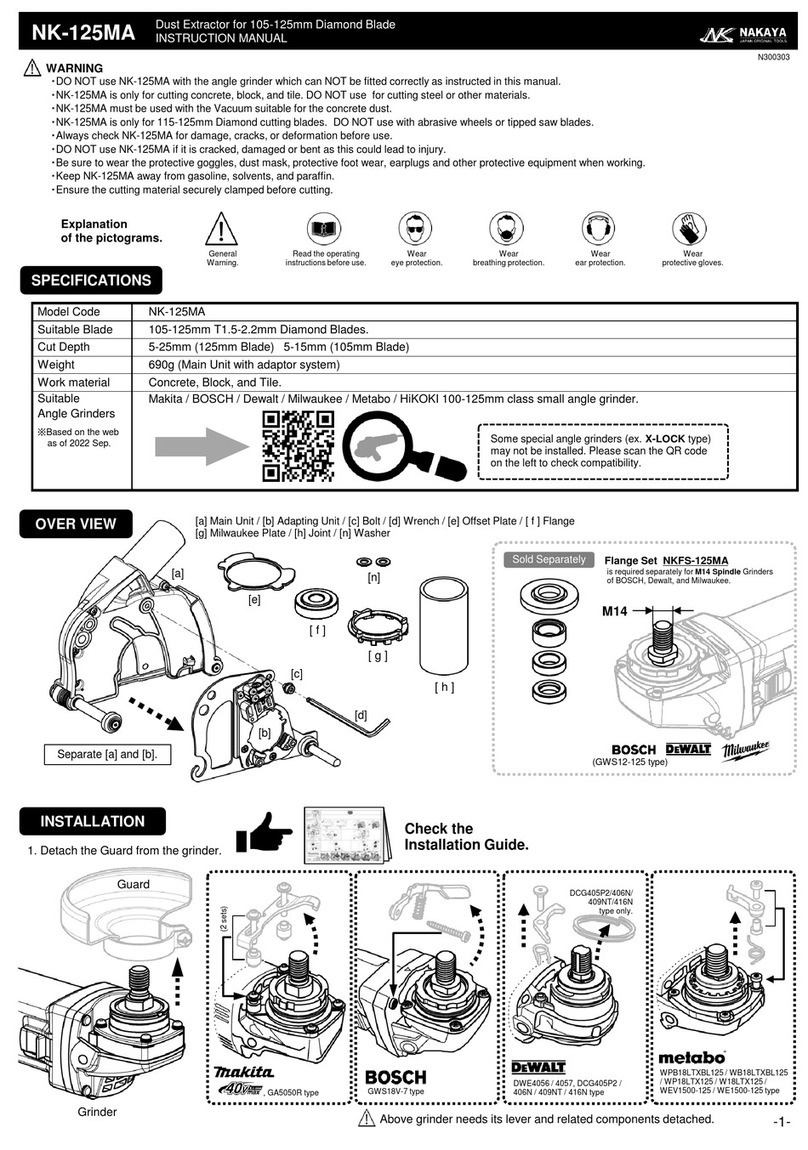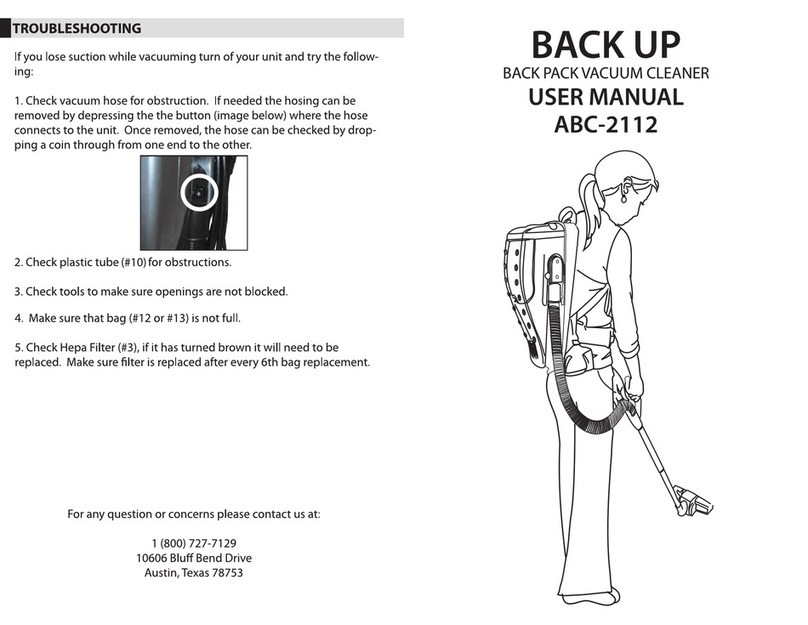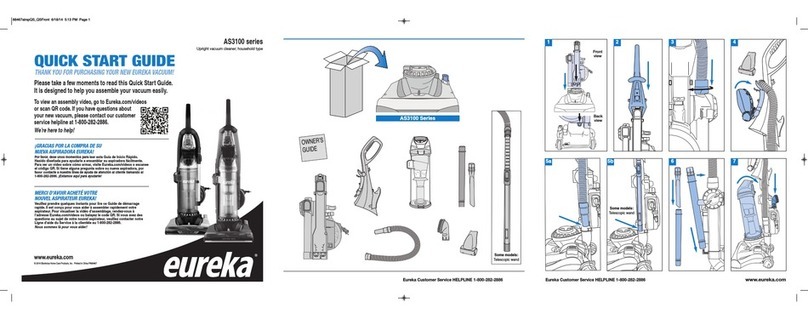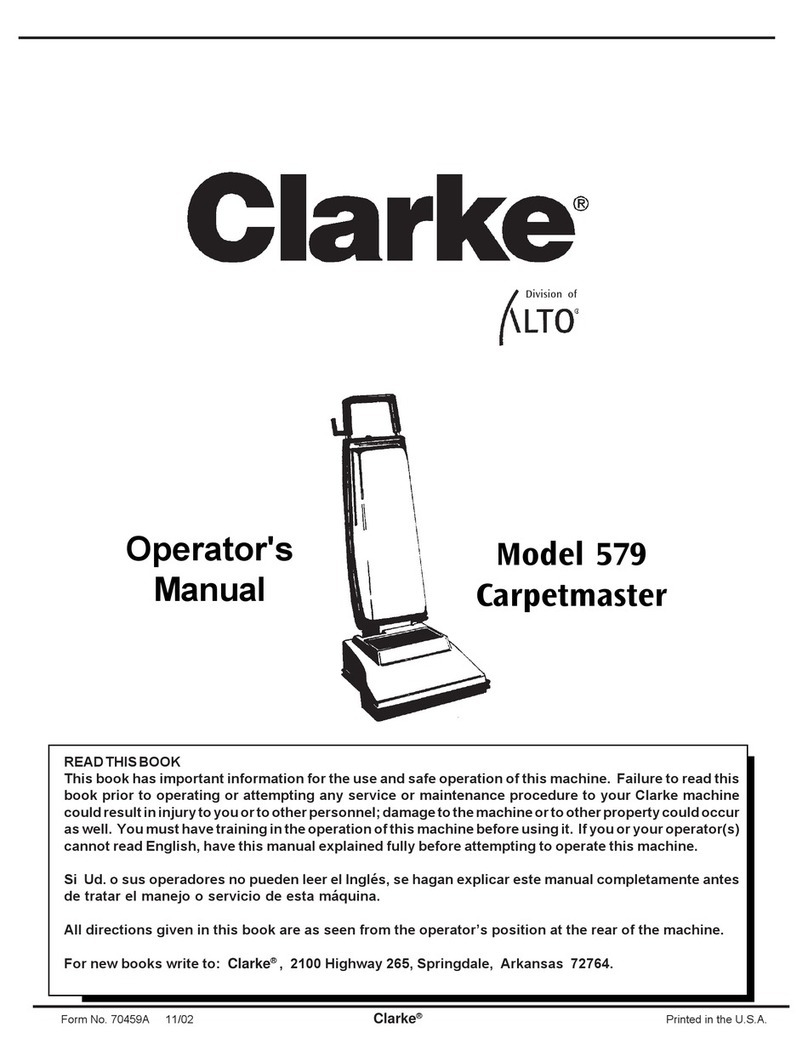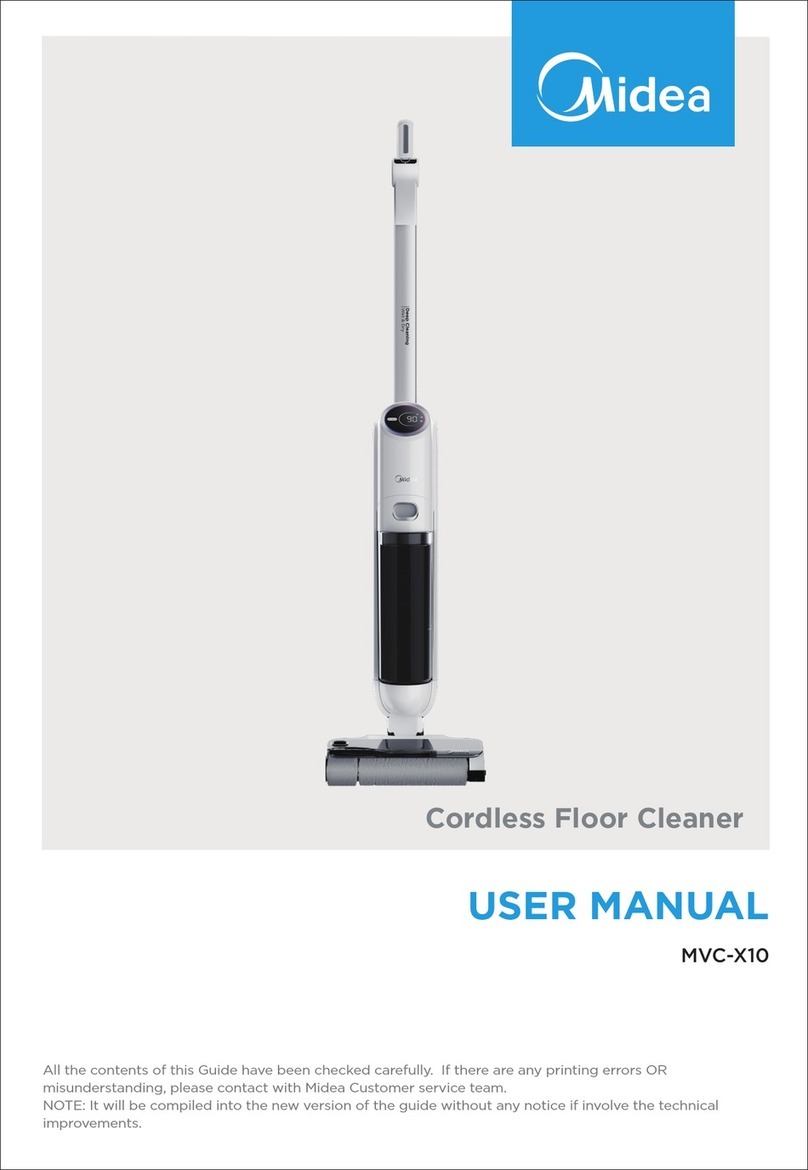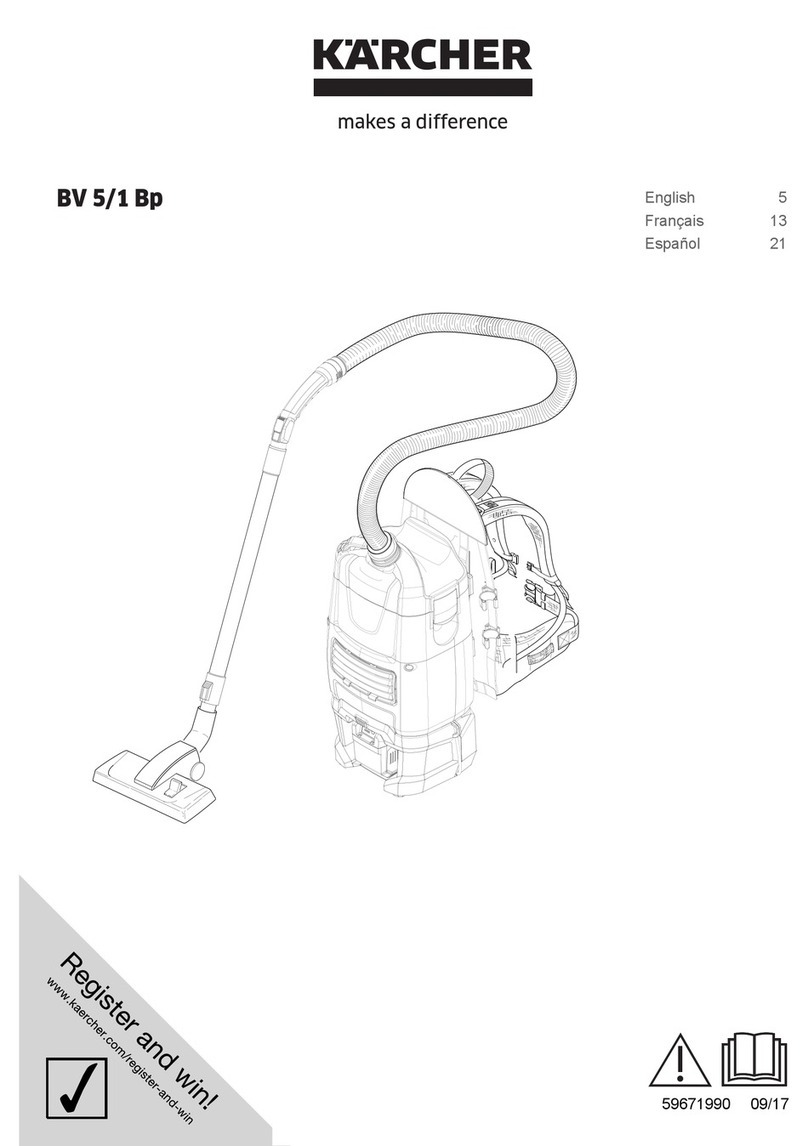Feider Machines FHAR28 User manual

ORIGINAL INSTRUCTIONS
ROBOT VACUUM CLEANER
FHAR28
INSTRUCTION MANUAL
CAUTION: Read the instructions before using this machine!

CONTENT
1. IMPORTANT SAFETY INFORMATION……………………….……………….3
2. PRODUCT AND CONTENTS……………………….…………………………..6
3. OPERATING INSTRUCTIONS………………………………….………………7
4. SMART VACUUM CLEANER CARE…………………..………………………15
5. TROUBLESHOOTING………………………………………..………………….16
6. SPECIFICATIONS………………………………………………………………..20
7. DISPOSAL…………………………………………………………………………20
8. DECLARATION OF CONFORMITY……………………………….…………21
9. WARRANTY……………………………………………………………………….22
10. PRODUCT FAILURE……………………………………………………………23
11. WARRANTY EXCLUSIONS………………………..….…………………….24

1. IMPORTANT SAFETY INFORMATION
This appliance can be used by children aged from 8
years and above and persons with reduced physical,
sensory or mental capabilities or lack of experience and
knowledge if they have been given supervision or
instruction concerning use of the appliance in a safe way
and understand the hazards involved. Children shall not
play with the appliance. Cleaning and user maintenance
shall not be made by children without supervision.
The Smart Vacuum Cleaner must be used in accordance
with the directions in this Instruction Manual. We cannot
be held liable or responsible for any damages or injuries
caused by improper use.
To reduce the risk of injury or damage, keep these safety
precautions in mind when setting up, using and
maintaining your Smart Vacuum Cleaner:
⚫Read all safety and operating instructions
before operating your Smart Vacuum Cleaner.
⚫Retain the safety and operating instructions for future
reference.
⚫Heed all warnings on your Smart Vacuum, battery,
charging Dock and in the owner's manual.
⚫Follow all operating and use instructions.
⚫the appliance is only to be used with the power supply

unit provided with the appliance.
⚫The appliance must only be supplied at safety extra
low voltage corresponding to the marking on the
appliance.
1.1 USER CAUTIONS
⚫The Smart Vacuum Cleaner is for indoor use only. Do
not use the Smart Vacuum Cleaner outdoor,
commercial or industrial environments.
⚫Before using the Smart Vacuum Cleaner, pick up
objects like clothing, loose papers, pull cords for blinds
or curtains, power cords and any fragile objects.
⚫The Smart Vacuum Cleaner is not a toy. Do not sit or
stand on the Smart Vacuum Cleaner. Small children
and pets should be supervised when the Smart
Vacuum Cleaner is operating.
⚫Store and operate the Smart Vacuum Cleaner in room
temperature environments only.
⚫Do not use the Smart Vacuum Cleaner to pick up
anything that is burning or smoking.
⚫Do not use the Smart Vacuum Cleaner to pick up spills,
bleach, paint, chemicals or anything wet.
⚫If the room to be cleaned contains a balcony, a
physical barrier should be used to prevent access to
the balcony and ensure safe operation.

⚫Do not place anything on top of the Smart Vacuum
Cleaner.
⚫Be aware that the Smart Vacuum Cleaner moves on
its own. Be careful when walking in the area that the
Smart Vacuum Cleaner is operating in to avoid
stepping on it.
⚫Do not operate the Smart Vacuum Cleaner in areas
with exposed electrical outlets in the floor.
⚫Detachable supply unit
⚫WARNING: For the purposes of recharging the
battery, only use the detachable supply unit provided
(AD-0121900060EU) with this appliance.
1.2 BATTERY CARE & CHARGING
⚫Charge using a standard outlet only. This product may
not be used with any type of power converter. The use
of power converter will immediately void the warranty.
⚫Do not use a charging station with a damaged adapter.
If the adapter is damaged, it must be replaced with the
same equivalent.
⚫Charge the appliance only indoor.
⚫The Charging Dock may be protected with a surge
protector in the event of severe electrical storms.
⚫Never handle or touch the Charging Dock or cables

with wet hands.
⚫Always remove the Smart Vacuum Cleaner from the
Charging Dock before cleaning or maintaining it.
⚫The Smart Vacuum Cleaner contains Li-ion
rechargeable batteries, be sure to never open, pierce
or damage the batteries.
⚫Do not wet the battery compartment.
⚫If the batteries are leaking, stop the Smart Vacuum
Cleaner use immediately and contact customer
service.
⚫Regarding the charging operation, refer to the
paragraph below.
⚫This appliance contains batteries that are only
replaceable by skilled persons.
2 PRODUCT AND CONTENTS
2.1 SMART VACUUM CLEANER

2.2 ACCESSORIES

2.3 CHARGING DOCK

2.4 REMOTE CONTROL
3 OPERATING INSTRUCTIONS
3.1 NOTES BEFORE CLEANING
Before using the Smart Vacuum Cleaner, pick up objects like clothing, loose papers, pull cords for
blinds or curtains, power cords and any fragile objects.

If the room to be cleaned contains a balcony, a physical barrier should be used to prevent access to
the balcony and ensure safe operation.
3.2 USING THE SMART VACUUM CLEANER
1. Plug in the Charging Dock and place the remaining wire inside the bottom of the Charging Dock.
Note: Failure to place the remaining wire inside the Charging Dock, may cause the vacuum cleaner
to pull on the wire while charging or cleaning.
1) Place the Charging Dock on a hard level surface and against a wall.
2) Charging Dock Position
Place the Charging Dock against the wall and make sure it is in an open and uncluttered area
leaving at least:
⚫6 Feet in the front of the Charging Dock.
⚫3 Feet on both sides of Charging Dock.

3) Install Side Brushes
Attach the Side Brushes to the bottom of the Smart Vacuum Cleaner by pressing a brush into each
slot until it clicks.
4) Turning on the Smart Vacuum Cleaner
⚫Switch the power button at the bottom of the unit to the ON position.
⚫Place the Smart Vacuum Cleaner on the Charging Dock, making sure the metal charging
contacts on the Charging Dock match up with that underneath the Smart Vacuum Cleaner.
⚫The Smart Vacuum Cleaner will emit a series of tones. Once the power button illuminates the
Smart Vacuum Cleaner is ready for use.
5) Start a Cleaning Cycle
⚫Press the power button once to wake up the Smart Vacuum Cleaner.
⚫Press the power button again to start a cleaning cycle (or button on Remote
Control).
If the battery gets low before finishing the cleaning cycle, the Smart Vacuum Cleaner will return to
the Charging Dock to recharge.
If the Charging Dock is inaccessible, the Smart Vacuum Cleaner will not be able to recharge,
please place the Smart Vacuum Cleaner manually on the Charging Dock to recharge.
Note: Please refer to section 3.3 for more Cleaning Modes.

6) Pause Cleaning Cycle
⚫To pause the Smart Vacuum Cleaner during a cleaning cycle, press the button on Smart
Vacuum Cleaner or press the button on the Remote Control.
⚫To resume the cleaning cycle, press button again.
⚫To send Smart Vacuum Cleaner back to the Charging Dock, press button on the Remote
Control.
7) Power OFF
To end the cleaning cycle and put Smart Vacuum Cleaner in standby mode, press and hold
button until the Smart Vacuum Cleaner indicators turn off.
3.3 CLEANING MODES
The default cleaning suction power is set to 1000Pa, in case you need more power for a spot, press
the Suction Power button on the remote to increase the suction power to 2000Pa.
1) Auto Cleaning
⚫The Smart Vacuum Cleaner will work in a smart zig-zag systematic cleaning path, then will work on a
random pattern for seamlessly and thoroughly clean.

⚫At various times throughout the cleaning cycle, the Smart Vacuum Cleaner will touch up around the
edges of the room, as well as chair legs and other furniture to help with the navigation.
⚫The Smart Vacuum Cleaner will continue this process until it cleaned the entire area. If the battery gets
low before finishing the cleaning cycle, the Smart Vacuum Cleaner will return to the Charging Dock to
recharge.
⚫Once the Smart Vacuum Cleaner finishes the cleaning cycle, it will go back to the Docking Station to
recharge.
2) Spot Cleaning
When selecting spot cleaning, the Smart Vacuum Cleaner will emphasize on an area of
approximately 3 feet for maximum cleaning.
⚫Put the Smart Vacuum Cleaner on a localized area that you wish to clean.
⚫The Smart Vacuum Cleaner will work its way in a spiral mode of about 3 feet in diameter and
will then spiral back to the original spot.
⚫The Smart Vacuum Cleaner will boost the suction power to the maximum power for this mode.
3) Edge Cleaning
After the Smart Vacuum Cleaner finishes cleaning the open areas, it uses Edge Clean to ensure
that it has cleaned along the walls and around furniture legs.
⚫If you prefer a quicker Edge Cleaning, press the button on the remote control.

4) Manual Cleaning
You can manually control the Smart Vacuum Cleaner to clean an area by using the directional
buttons on the remote control.
5) Controlling the Smart Clean Rob Vac via the Smart Life APP
Search “Smart Life” in the APP store or Google Play to download.
1) Use the Smart Life app to control the Smart Vacuum Cleaner
To enjoy all the Smart Vacuum Cleaner available features, it is recommended to control your
Vacuum Cleaner via the app. Before you start, make sure that:
⚫Your smartphone or tablet is connected to a Wi-Fi network.
⚫Your smartphone or tablet is running iOS 8.0 (or newer) orAndroid 4.4 (or newer).
⚫The 2.4 GHz band wireless signal is enabled on your wireless router.
⚫The Wi-Fi status light is slowly flashing green.
⚫Smart Vacuum Cleaner is attached to the Charging Base to ensure it has enough power setup.
2) Wi-Fi Connect Set-Up:
A. Download the Smart Life from the App Store (iOS Devices) or Google Play (Android devices).
B. Open the app and create a user account.
C. Tap the icon in the top right corner to add the Smart Vacuum Cleaner to your account.
3) How to Connect the Smart Vacuum Cleaner:
A. Default Mode Connect: Press the button for 5 seconds, you will hear a double tone,
Vacuum Cleaner will reset, wait for the vacuum to finish resetting and for the Wi-Fi light to quickly
flash blue. Now you can follow the Wi-Fi instructions in the Smart Life app to set up the Wi-Fi
connection.
B. APP Mode Connect: Press the button for 5 seconds, you will hear a double tone, Smart
Vacuum Cleaner will reset, wait for the vacuum to finish resetting and for the Wi-Fi light to quickly
flash blue. Within 15 seconds, press the button again, the Wi-Fi light will flash slowly, you can
now follow the instructions on the Smart Life app to finish the connection.
4) Follow the instructions in the app to set up the Wi-Fi connection.
⚫After connecting successfully, you can control vacuum cleaner via the app.
⚫In the app, you can select a cleaning mode, set the time, schedule a cleaning, view the system
status, receive notifications and access additional features.
Wi-Fi Status Light:
Indicator Lamp Status
Wi-Fi Working Status
Rapidly flashing (Interval flashing
250ms)
Default configuration state
Slowly flashing (Interval flashing
Compatible configuration state

1500ms)
Lamp off
Wi-Fi configured successfully but not
connected to router/ Wi-Fi shut down
Lamp on (Solid green)
Wi-Fi configured successfully and have
connected to router
4 SMART VACUUM CLEANER CARE
To keep the Smart Vacuum Cleaner running at peak performance, perform the following care
procedures. If you notice the Smart Vacuum Cleaner picks up less debris from the floor, then empty
the dust bin, clean the filter and the Main Brush.
Robot Part
Care Frequency
Replacement Frequency
Sponge Filter and High
Efficiency Filter
Once a week (twice a week in
homes with pets)
Every 2 months
Main Brush
Once every 4 months (once
every 3 months in homes with
pets)
Every 6-12 months
Dust Bin
After each use
—
Driving Wheels
Side Brush
Anti-Drop Sensors
Charging Contacts
Anti-Collision Sensors
Once a month
—
4.1 EMPTYING SMART VACUUM CLEANER'S DUST BIN
1) Press the dust bin release button to remove it.
2) Open dust bin door to empty it.
4.2 CLEANING THE SMART VACUUM CLEANER FILTER
1) Remove filter by grasping the white tab.
2) Shake off debris by tapping the filter
against your trash container.

4.3 CLEANING SMART VACUUM CLEANER’S SIDE
BRUSH
1) Remove the Brush
2) Clean the brush and the brush stand and reinstall the brush.
4.4 CLEANING THE SMART VACUUM CLEANER’S
ANTI-DROP SENSORS AND CHARGING CONTACTS
⚫Wipe the Smart Vacuum Cleaner’s Anti-Drop sensors with a clean, dry cloth.
3) Rinse filters with water.
4) Air-dry the filter completely before use.

4.5 CLEANING THE SMART VACUUM CLEANER
ANTI-COLLISION SENSOR
Use a clean, dry microfiber or soft cotton cloth to wipe any debris that has accumulated in the round
sensor opening on the right side of the bottom surface. Do not spray cleaning solution directly into
the sensor opening.
4.6. CLEANING THE SMART VACUUM CLEANER’S MAIN
BRUSH
1) Pull on the release tabs to unlock the
Brush guard as shown.
2). Lift the main brush to remove
3) Clean the Main Brush with the provided
cleaning tool or a vacuum cleaner.
4). Reinstall the Main Brush by inserting the
fixed protruding end first and then clicking
into place
5) Press down to snap the main brush cover into place.

5.TROUBLESHOOTING
The Smart Vacuum Cleaner will tell you if something is wrong with a two-tone distress sound
followed by a message. The indicator will also blink or be solid red.
Please refer to the chart below to troubleshoot and resolve the Smart Vacuum Cleaner problem. If
the problem is not resolved, please contact our customer service department for further assistance.
Rebooting Instructions
For some errors, rebooting the Smart Vacuum Cleaner may resolve the problem. To reboot the
Smart Vacuum Cleaner, switch the power button at the bottom of the unit OFF;wait 10 seconds
and switch it back ON.
Indicator Solid Red
Smart Vacuum Cleaner
Error
Likely Cause
What to do
Indicator
Solid
Red
One beep
Driving Wheels
wheel is stuck
Clean the Driving wheel and press the power
button to restart the Smart Vacuum Cleaner.
Two beeps
Smart Vacuum's
side brush may be
stuck.
Clean the side brush and press the power
button to restart the Smart Vacuum Cleaner.
Three beeps
Smart Vacuum
Cleaner's vacuum
fan is stuck, or its
filter is clogged.
Remove and empty the Smart Vacuum
Cleaner's bin, clean Smart Vacuum
Cleaner's filter. Then, briskly tap the bin to
loosen any remaining trapped debris.
Four beeps
Smart Vacuum's
main brush can't
turn.
Remove and clean the Smart Vacuum
Cleaner's main brush & caps.
Indicator Flashing Red
Smart Vacuum
Cleaner Error
Likely Cause
What to Do
Indicator
Flashing
Red
One beep
•The Smart Vacuum Cleaner is
stuck and one of the wheels is not
contacting the floor (hanging in
mid-air)
•Smart Vacuum Cleaner may be in
an extremely large room and the
bumper is not registering
obstacles.
Restart cleaning in a new location.
Two beeps
Smart Vacuum Cleaner is stuck
If the Smart Vacuum Cleaner is
stuck free it and start in a new
location. Clean Smart vacuum
cleaner side wheels out of hair and
debris. Push the wheels in and out,
and check that they both turn
freely.
Three
The Smart Vacuum Cleaner's
Anti-Drop sensors are dirty, it is
If the Smart Vacuum Cleaner is
hanging over a drop, or on a dark

beeps
hanging over a drop or it is stuck
on a dark surface
surface, start in a new location.
Otherwise, wipe its anti-drop
Sensors with a dry cloth.
Four
beeps
The Smart Vacuum Cleaner
cannot return to its Charging Dock
or starting position.
Ensure there are no obstacles in
front of the charging dock or
starting position. Wipe the charging
contacts on both the charging dock
and smart vacuum cleaner with a
clean, dry cloth.
Frequently Asked Questions
Problems
Solutions
Smart Vacuum
Cleaner cannot be
activated
•Make sure the main power switch is in the ON position.
•Make sure the battery is fully charged.
•Replace the batteries (2 AAA) in the remote control.
•Make sure the remote control is within range (16 ft/5 m) of Smart
Vacuum Cleaner.
•If you still have trouble, turn off the main power switch and then turn it
back on.
The remote control
does not work.
•Replace the batteries in the remote control.
Make sure Smart Clean Robo Vac is turned on and fully charged. Note:
Limited workable range distance is 5m/16.5ft.
Smart Vacuum
Cleaner stops
working suddenly.
•Check if the Smart Vacuum Cleaner is trapped or stuck on an obstacle.
•Check if the battery level is too low.
•If you still have trouble, turn off the main power switch, wait for 10
seconds, and then turn it back on.
Suction power is
weak.
•Check if any obstructions are blocking the suction inlet.
•Empty the Dust Bin.
•Clean the filters with a vacuum cleaner or a cleaning brush.
Check if the filters are wet due to water or other liquid on the floor. Air-dry
the filters completely before use.
Smart Vacuum
Cleaner cannot be
charged.
•Check if the indicator on the Charging Dock lights up. If not, contact the
service center to repair or replace the Charging Dock.
•Dust off the charging contact pins with a dry cloth.
•Check if you can hear a beep when the Smart Clean Robo Vac is
docked onto the Charging Dock. If not, contact the service center to
repair or replace your charging dock.
Smart Vacuum
Cleaner cannot return
to the charging dock.
•Remove objects within 3ft/1 m to the left and right side and within 6 ft/2
m of the front of the Charging Dock.
•When the Smart Vacuum Cleaner is in the vicinity of the Charging Dock
(distance within 26ft/8M), it returns more quickly. However, if the
Charging Dock is located far away (distance over 26ft/8M), Smart
Vacuum Cleaner needs more time to return. Please be patient as it walks
back.
•Clean the charging contact pins.
The Main Brush does
not rotate.
•Clean the Main Brush.
•Check if the Main Brush and Main brush cover have been installed

properly.
Smart Vacuum
Cleaner movements
or path are abnormal.
•Clean the sensors carefully with a dry cloth.
•Restart the Smart Vacuum Cleaner by turning the power switch off and
on.
6. SPECIFICATIONS
Product Model
FHAR28
Input
19Vd.c. 0.6A
Battery Voltage
14.4 Vd.c.
Power Consumption
28W
Battery Type
14.4 Vd.c.
Li-ion 2500mAh
Dust Collector Capacity
600 ml
Cleaning Time
Max. 120 min
Charging Time
300 - 360 min
Frequency band(s)
Wi-Fi: 2412 - 2472 MHz
Bluetooth: 2402 - 2480 MHz
Maximum radio-frequency power
Wi-Fi: 14.75 dBm
Bluetooth: 7.16 dBm
Input
19 Vd.c.=0.6A
Output
19 Vd.c. =0.6A
Input
100-240V~,50/60Hz,0.5A
Output
19 V d.c. 0.6A
7. DISPOSAL
Batteries and electrical/electronic products should not be thrown away with household products.
When scrapped, batteries and electrical/electronic products must be collected separately and
disposed of at designated collection points. Consult your local authorities or retailer for advice on
recycling.
Table of contents
Other Feider Machines Vacuum Cleaner manuals

Feider Machines
Feider Machines FHAEP120015L User manual

Feider Machines
Feider Machines FAP1440 User manual

Feider Machines
Feider Machines FAP1630 User manual

Feider Machines
Feider Machines FHAEP1430L User manual

Feider Machines
Feider Machines FAP1430 User manual

Feider Machines
Feider Machines FHAEP1820 User manual

Feider Machines
Feider Machines ONYX User manual
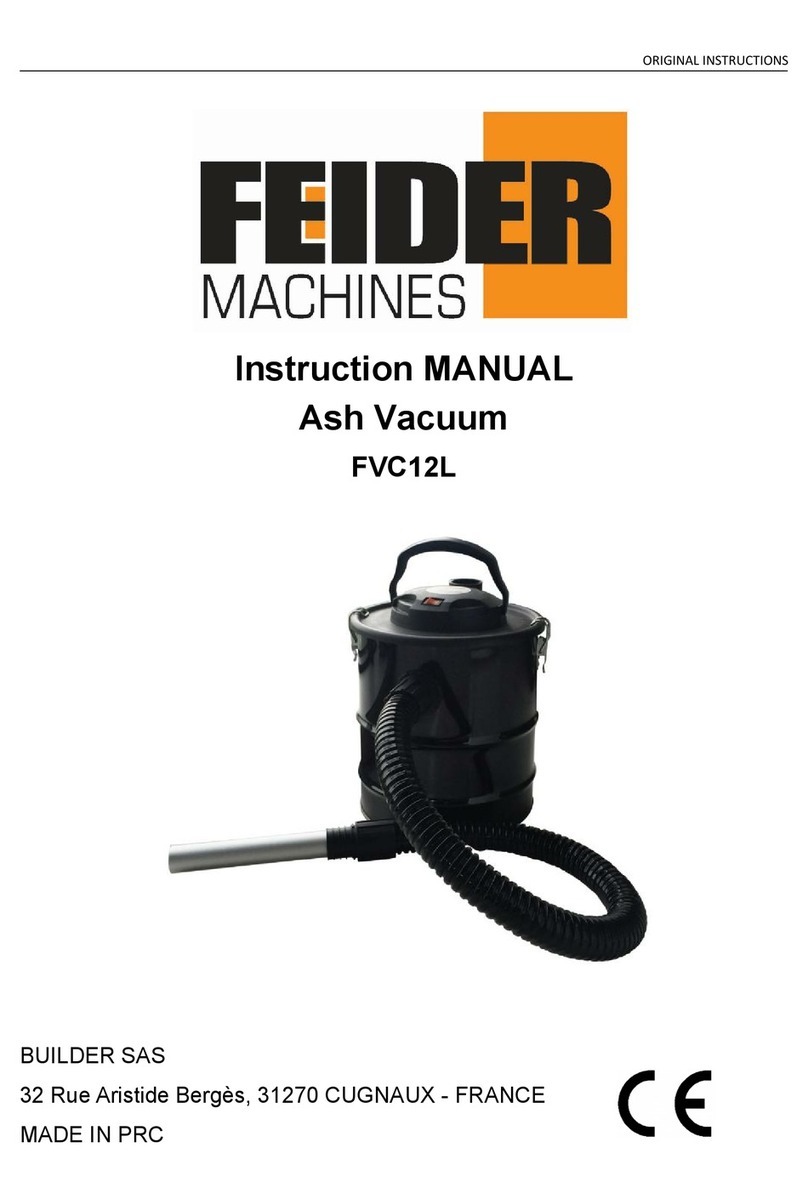
Feider Machines
Feider Machines FVC12L User manual

Feider Machines
Feider Machines VULCANO User manual