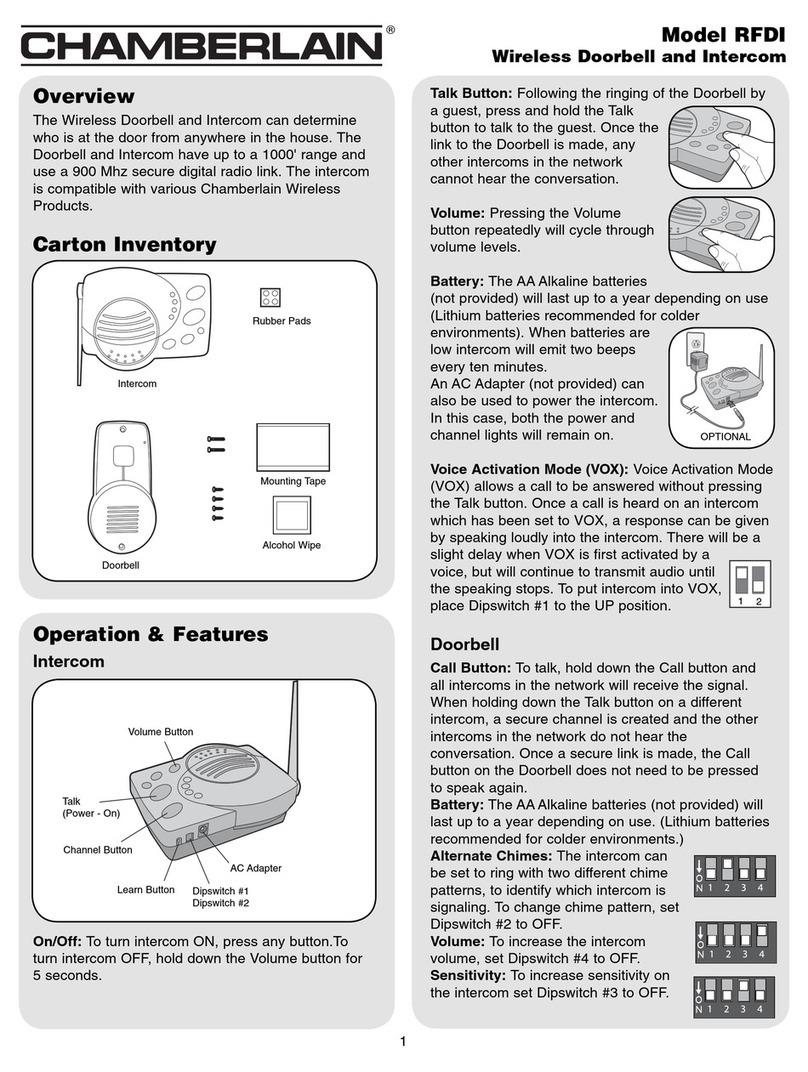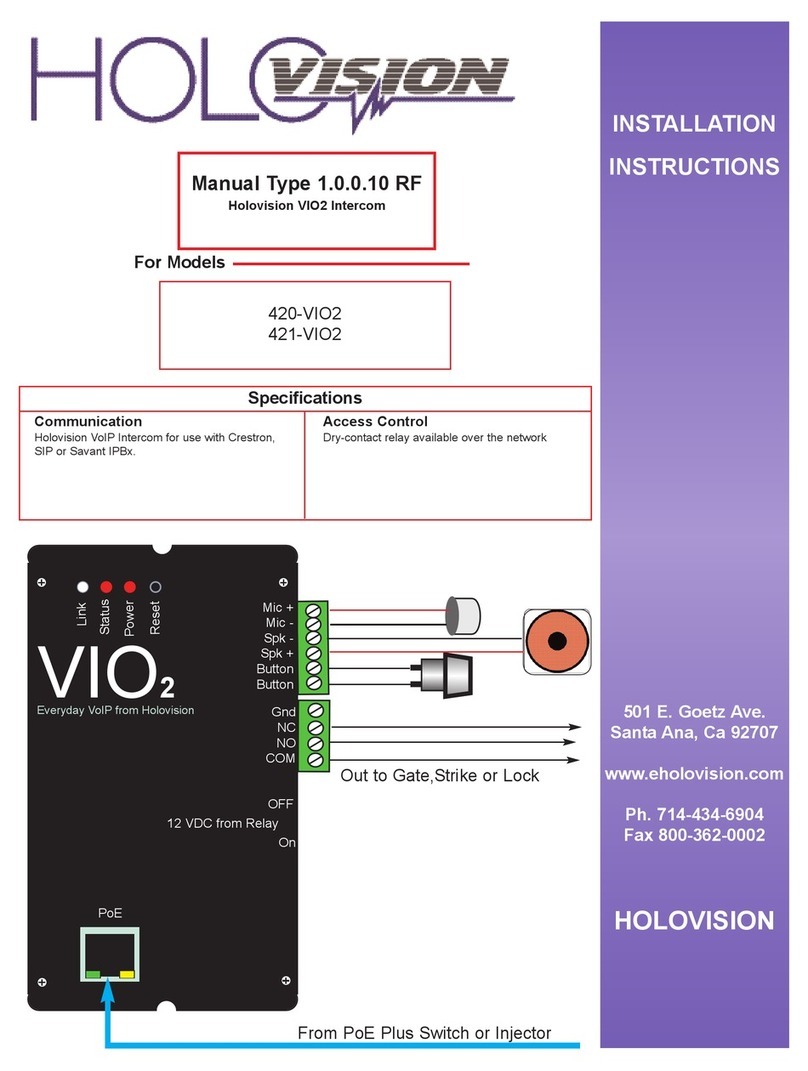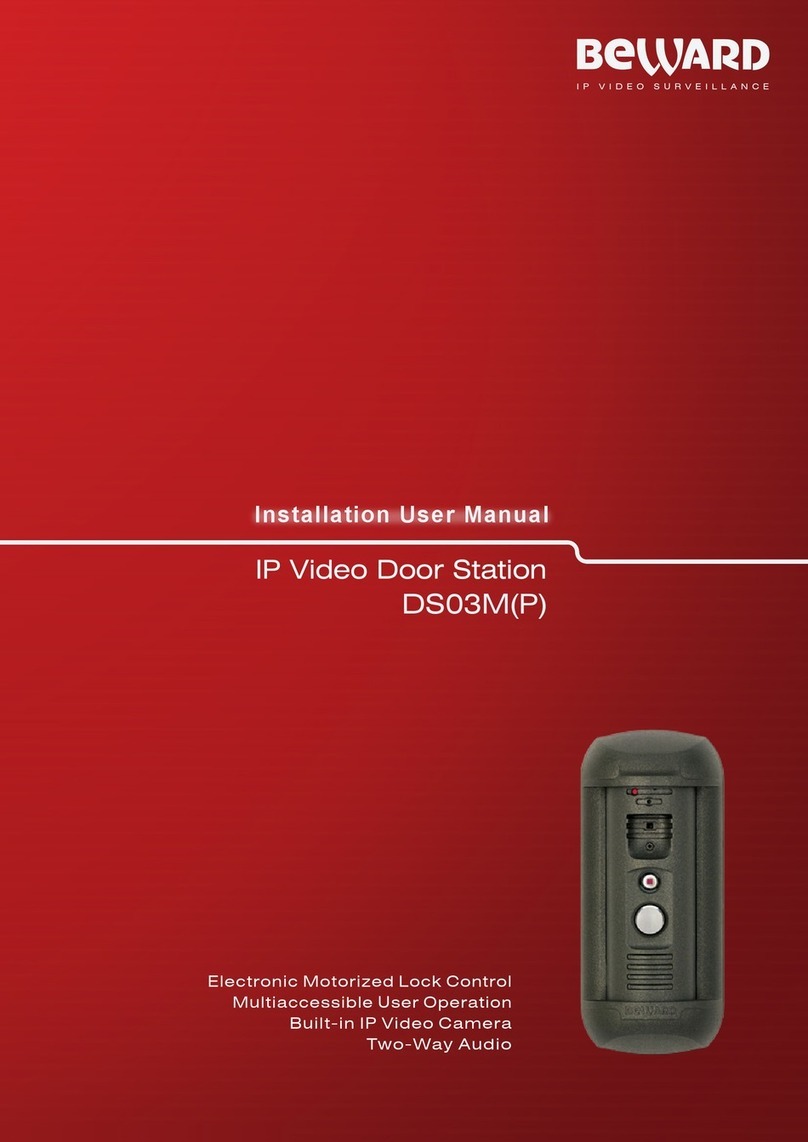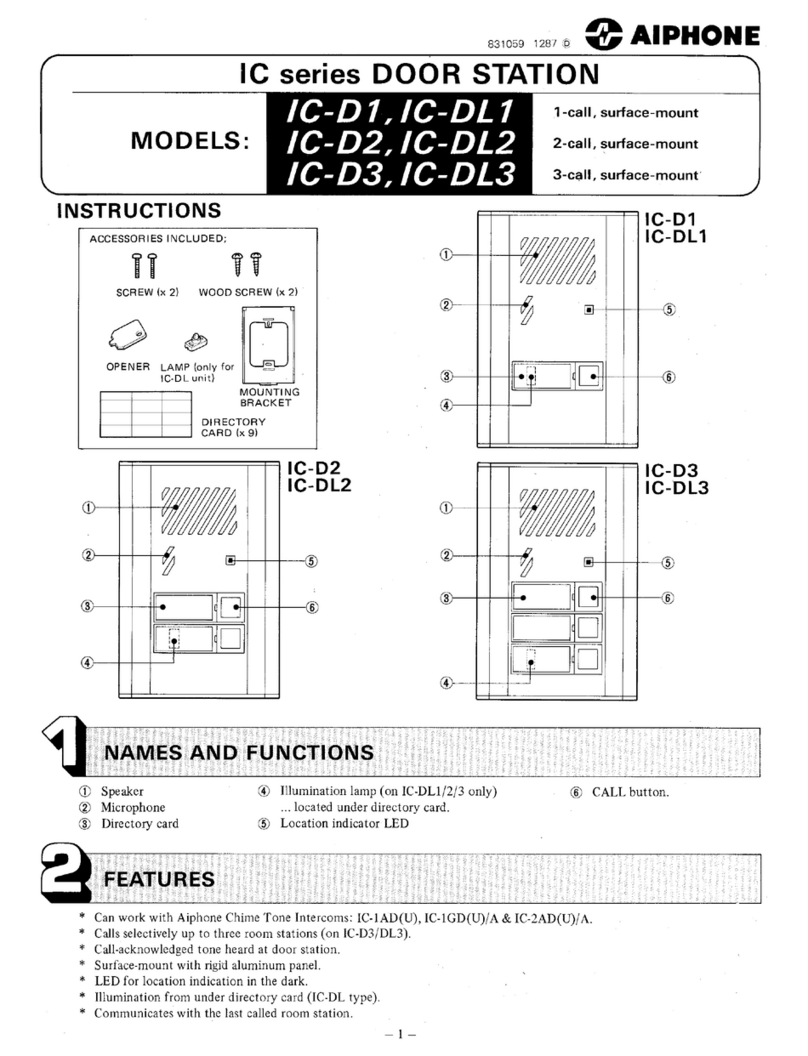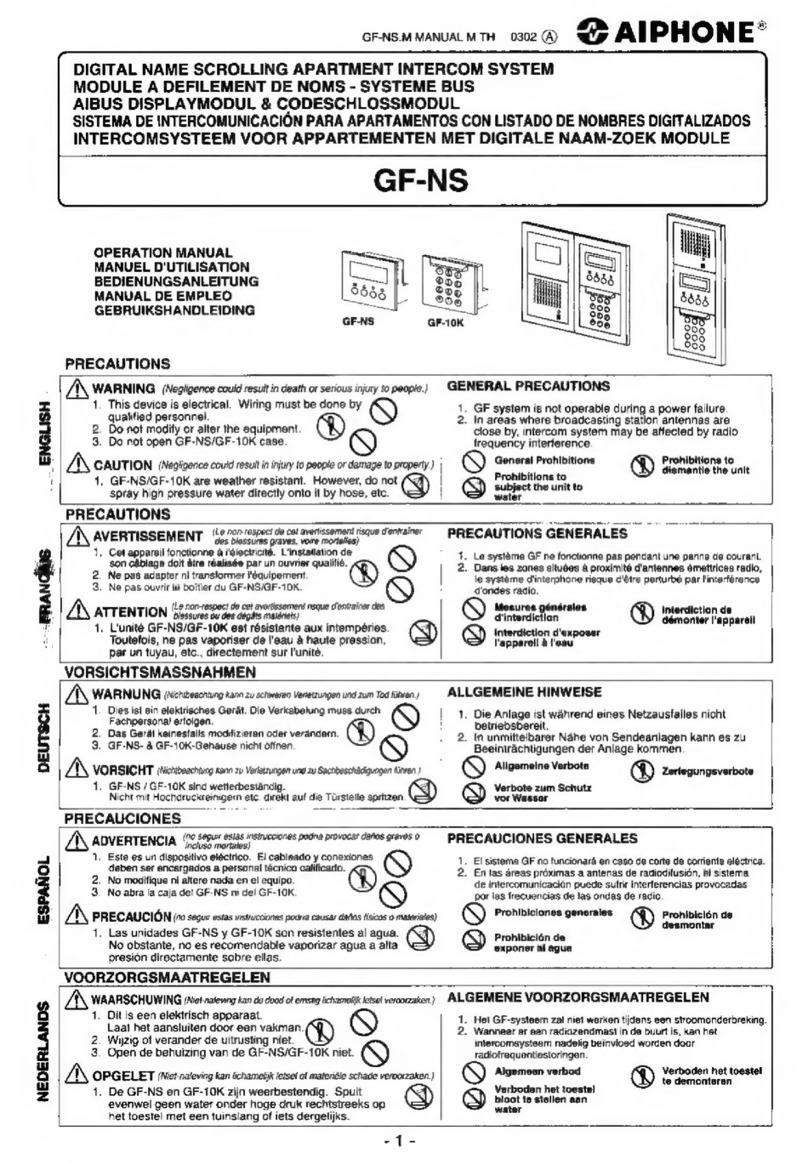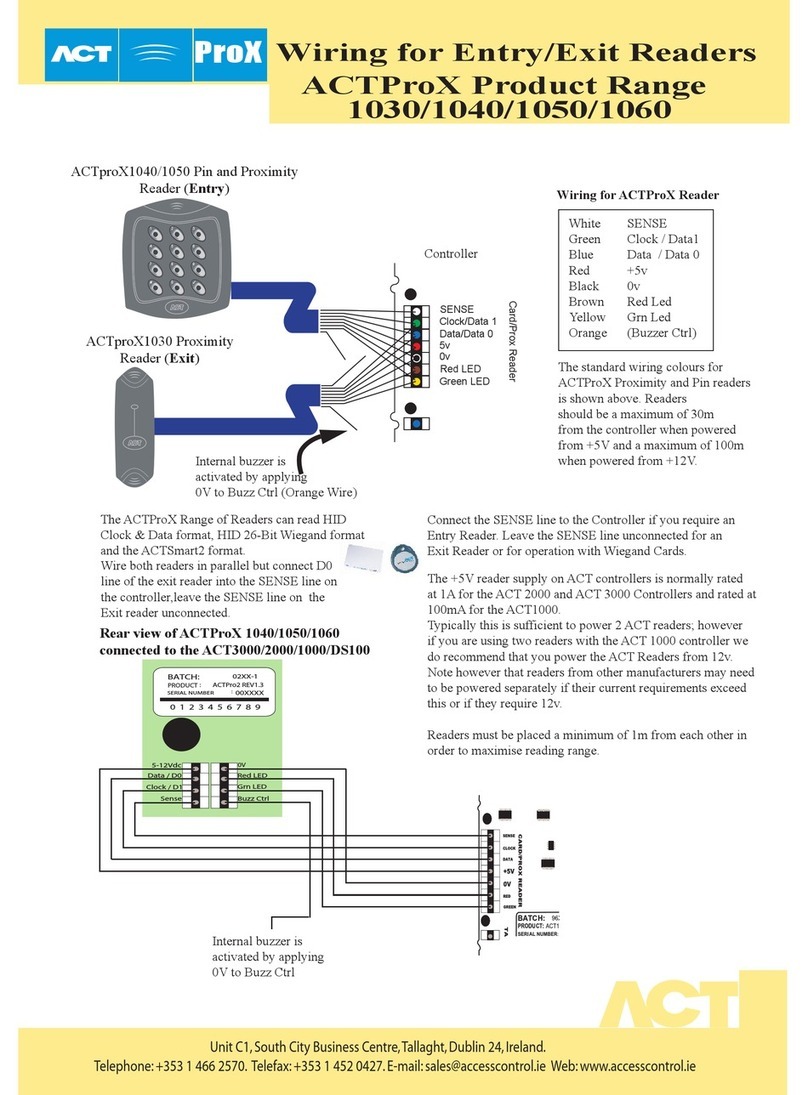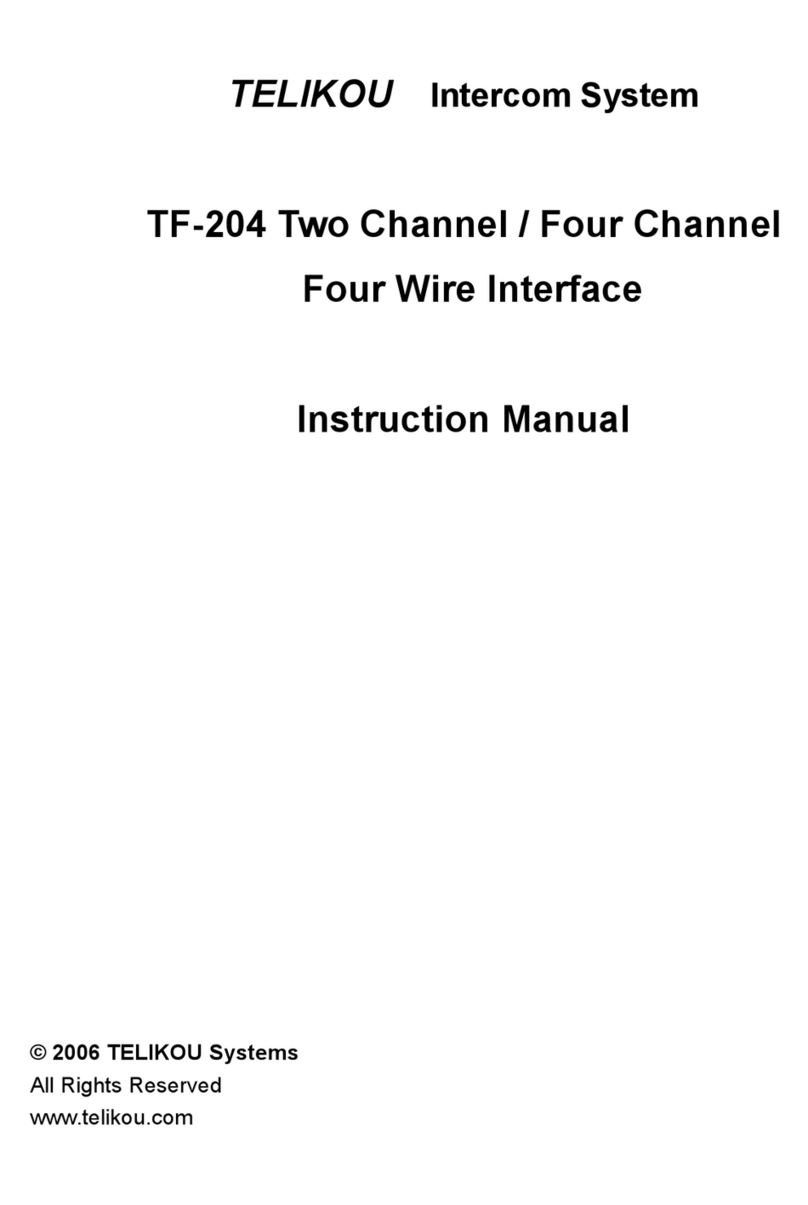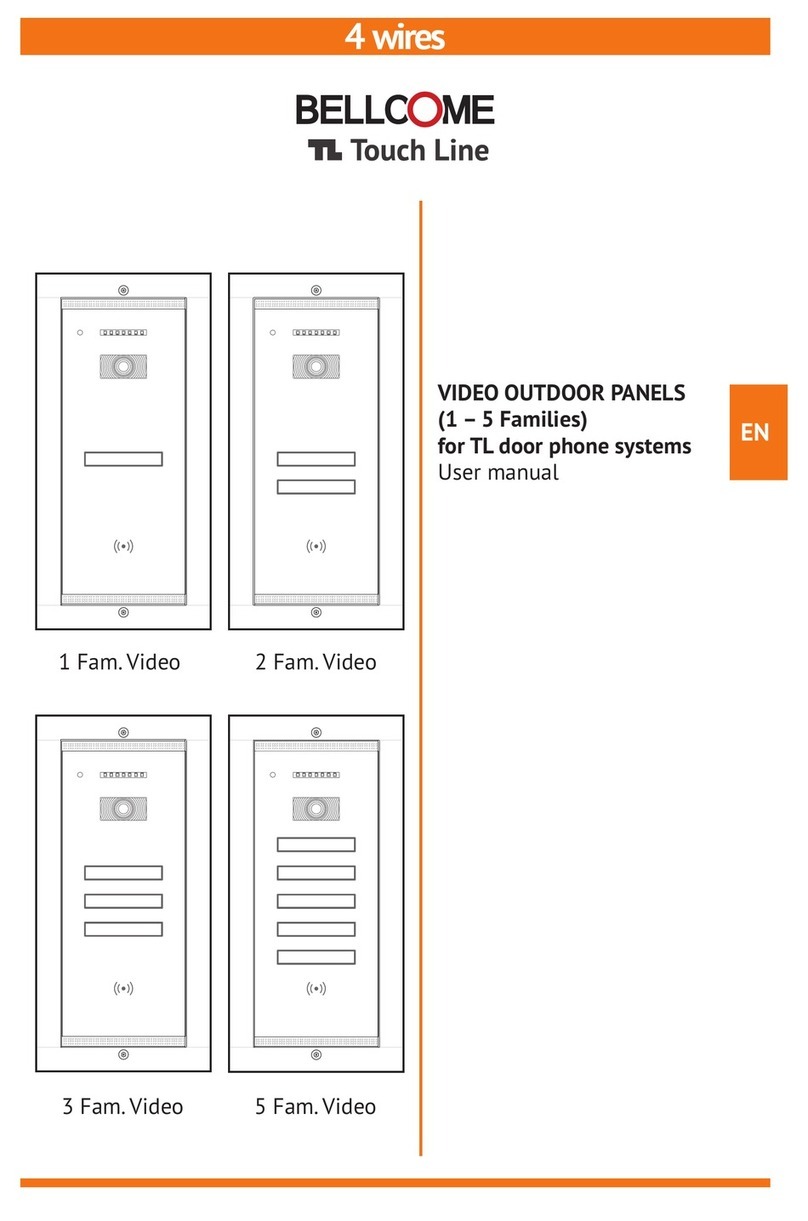Feit Electric CAM/DOOR/WIFI User manual

Model: CAM/DOOR/WIFI
IMPORTANT SAFETY INSTRUCTIONS
AND INSTALLATION GUIDE
SMART VIDEO DOORBELL
Thank you for your purchase. Questions, comments
or feedback? We’d love to hear from you.
Visit feit.com/help for support.
Feit Electric app
Works with
Only supports
2.4GHz Wi-Fi
Networks
READ BEFORE INSTALLATION.
SAVE THESE INSTRUCTIONS.
Questions, problems, missing parts? Before returning to the store,
contact Feit Electric Customer Service
8 a.m. - 5 p.m., PST, Monday - Friday
FEIT.COM
We appreciate the trust and confidence you have placed in Feit Electric through the purchase of this product. We strive to
continually create quality products designed to enhance your home. Visit us online to see our full line of products available for your
home improvement needs. Thank you for choosing Feit Electric.
REV019

Safety Information
Table of Contents
Safety Information
.............................. 2
FCC Statement
................................. 2
Warranty
...................................... 2
Pre-Assembly
................................... 3
Description
....................................
4
Mounting & Installation
.......................... 5
Power Kit Installation ........................... 6-7
APP Setup ......................................7
Need Help?
.....................................
7
Troubleshooting
.................................
8
IMPORTANT SAFEGUARDS:
ALWAYS FOLLOW BASIC SAFETY PRECAUTIONS WHEN USING ELECTRICAL PRODUCTS, ESPECIALLY WHEN CHILDREN ARE PRESENT.
Supplier’s Declaration of Conformity: 47 CFR § 2.1077 Compliance Information
Responsible Party: Feit Electric Company, 4901 Gregg Road, Pico Rivera, CA 90660, USA 562-463-2852
Unique Identifier: CAM/DOOR/WIFI
This device complies with part 15 of the FCC Rules. Operation is subject to the following two conditions: (1) This device
may not cause harmful interference, and (2) this device must accept any interference received, including interference that
may cause undesired operation. Note: This equipment has been tested and found to comply with the limits for a Class B
digital device, pursuant to part 15 of the FCC Rules. These limits are designed to provide reasonable protection against
harmful interference in a residential installation. This equipment generates, uses and can radiate radio frequency energy
and, if not installed and used in accordance with the instructions, may cause harmful interference to radio
communications. However, there is no guarantee that interference will not occur in a particular installation. If this
equipment does cause harmful interference to radio or television reception, which can be determined by turning the
equipment off and on, the user is encouraged to try to correct the interference by one or more of the following measures:
Reorient or relocate the receiving antenna. Increase the separation between the equipment and receiver. Connect the
equipment into an outlet on a circuit different from that to which the receiver is connected. Consult the dealer or an
experienced radio/TV technician for help. Any changes or modifications not expressly approved by the manufacturer could
void the user's authority to operate the equipment. CAN ICES-005 (B).
The device has been evaluated to meet general RF exposure requirement.
The device can be used in portable exposure condition without restriction.
The device can be used in mobile (min 7.87 in.) exposure condition without restriction.
Limited Warranty
This product is warrantied to be free from defects in workmanship and materials for up to 1 year from date of purchase. If
the product fails within the warranty period, please visit feit.com/help for instructions on replacement/refund or call
866.326.BULB. REPLACEMENT OR REFUND IS YOUR SOLE REMEDY. EXCEPT TO THE EXTENT PROHIBITED BY
APPLICABLE LAW, ANY IMPLIED WARRANTIES ARE LIMITED IN DURATION TO THE DURATION OF THIS WARRANTY.
LIABILITY FOR INCIDENTAL OR CONSEQUENTIAL DAMAGES IS HEREBY EXPRESSLY EXCLUDED. Some states and
provinces do not allow the exclusion of incidental or consequential damages, so the above limitation or exclusion may not
apply to you. This warranty gives you specific legal rights, and you may also have other rights which vary from state to
state or province to province.
CAUTION: Requires a transformer (not
included): 12-24VAC 60Hz. This product is
not user-serviceable. Do not attempt to
open the product enclosure for any reason.
Before installing your smart video doorbell,
thoroughly review enclosed installation guide. If
you do not have sufficient electrical wiring
experience, please refer to a do-it-yourself
wiring handbook or have your smart video
doorbell installed by a qualified licensed
electrician. Reliable operating temperature is
-4⁰F to 122⁰F (-20⁰C to 50⁰C). This product must
be installed in accordance with the applicable
installation code by a person familiar with the
construction and operation of the product and
hazards involved. Min. 90⁰C supply conductors.
CAUTION: Intended for outdoor use. May be
used indoors.
CAUTION: If you are unfamiliar or inexperienced with
your home’s electrical systems, contact a certified
electrician for assistance.
WARNING: This product may represent a possible
shock or fire hazard if improperly installed or attached
in any way. Product should be installed in accordance
with the owner’s manual, current electrical codes
and/or the current National Electric Code (NEC).
RISK OF ELECTRIC SHOCK: Turn off the main
power at the circuit breaker before installing.
FEIT ELECTRIC COMPANY | PICO RIVERA, CA | www.feit.com2
CAUTION: Your transformer should match the normal operation voltage. Do not use DC power supplies with
wired chimes. Not all chimes are compatible with the Smart Doorbell.
Mechanical Chime – For 12-24VAC normal operation, install the Power Kit to give consistent power to your
Smart Doorbell. Choose “Mechanical Chime” setting in the app after pairing the device to function properly. Check your
installation if the Power Kit is buzzing or hot to touch. Your wiring may be wrong. Consult a professional electrician for
further assistance.
Digital Chime – For 12-24VAC normal operation, DO NOT install the Power Kit. Choose “None” setting in the app after
pairing the device to function properly.
Intercom System – Incompatible with the Smart Doorbell.
PLEASE READ BEFORE INSTALLING!

Pre-Assembly
AA BB
TOOLS REQUIRED TO MOUNT THE DOORBELL
HARDWARE INCLUDED
Part Description Quantity
AA 1
1
1
Smart Video Doorbell
BB Mounting Plate
Angle Wall Mount
Power Kit 1DD
CC
DDCC
PHILLIPS
SCREW DRIVER
PENCIL POWER DRILL
EE FF GG
HH II KKJJ LL MM
Mounting Screws 6
EE
Mounting Anchors
FF 6
2
1
GG Angle Wall Mount Screws
Star-shaped Screw
Reset Pin 1II
HH
Star-shaped Screwdriver 1
JJ
Double-Sided Tape
KK 1
1
Wire Terminal Block
LL 1
Wire Terminal Extenders
MM 2
Terminal ScrewsNN 2
NN
NOTE: Hardware not shown to actual size.
3 FEIT ELECTRIC COMPANY | PICO RIVERA, CA | www.feit.com

Description
Lens
External Power Port
Microphone
Status Light
Reset Speaker
Micro USB SD Card Slot
Doorbell
Button
SD USB RST
Item
External
Power Port
12-24VAC 10VA transformer (not included) for a single doorbell application.
For two doorbells ringing the same mechanical chime box, there needs to
be 20 or 30 VA transformer.
Press to activate the doorbell.
Doorbell Button
• Blinking RED = Pairing Mode
• Solid RED = No Wi-Fi Connection
• Blinking BLUE = Connecting to Wi-Fi
• Solid BLUE = Connected to Wi-Fi
Status Light
Add 128GB or less microSD card to enable recording (not included).
Only supports microSD card with FAT32 format.
SD Card Slot
Press and hold for 5 seconds with the Reset Pin (II) to reset the doorbell.
Reset
Description
4 FEIT ELECTRIC COMPANY | PICO RIVERA, CA | www.feit.com

NOTE: Feed your doorbell wires through
the center hole before mounting.
Mounting & Installation
2
4
Mark screw positions using the Mounting
Plate (BB) on your wall.
Shut Off the power to your doorbell at the
circuit or fuse breaker before installing.
Attach your doorbell wires to the External
Power Port on the back of your Smart Video
Doorbell (AA). Use the provided Wire
Extenders (MM) and Wire Terminal Block
(LL) if your existing doorbell wires are too
short. Tighten the Terminal Screws (NN)
with the screwdriver. Attach the Smart
Video Doorbell (AA) onto the Mounting Plate
(BB). Then secure it with a Star-Shaped
Screw (HH) at the bottom of the Smart
Video Doorbell (AA), using the Star-shaped
Screwdriver (JJ).
Mark Screw Positions
1Shut Off the Power Installing the Smart Video Doorbell
3Installing the Mounting Plate
Drill holes at the marked points if installing on a hard surface such as concrete or
brick. Insert Mounting Anchors (FF) into holes. You can skip this step if installing on
wood or siding.
BB
AA
Use the Mounting Screws (EE) to
attach the Mounting Plate (BB) to
the wall (see Fig.1).
Optional Angled Wall Mount: Use the Mounting
Screws (EE) to attach the Angle Wall Mount (CC) to
the wall, then attach the Mounting Plate (BB) to the
Angle Wall Mount (CC). Use the Angle Wall Mount
Screws (GG) to screw in the Mounting Plate (BB)
(see Fig. 2a & 2b).
FF
Fig. 1
Fig. 2a Fig. 2b
EE GG
EE
CC
BB
BB
CC
AA
HH
NOTE: Your existing doorbell wires can go
to any terminal on the External Power Port.
ON
OFF
5 FEIT ELECTRIC COMPANY | PICO RIVERA, CA | www.feit.com
12-24VAC
BB

Power Kit Installation
6 FEIT ELECTRIC COMPANY | PICO RIVERA, CA | www.feit.com
3Slightly unscrew the “FRONT” terminal and “TRANS” terminal. Connect each wire of the
Power Kit (DD) to each screw. It does not matter which wire connects to which screw.
Leave the existing doorbell wires and tighten both screws.
Install Power Kit
Locate the Power Kit (DD) included in the packaging.
The transformer terminal is usually labeled TRANS,
T, AC or 0. The front terminal is usually labeled
FRONT, F, 1 or C1.
1Shut Off power to your doorbell and mechanical
chime at the circuit or fuse breaker before installing.
Ring your doorbell again to confirm the power is Off.
You will not be able to hear any sound.
Turn Off Power
2Locate Existing Mechanical Chime
Locate your existing mechanical chime. It is a
box that produces the sound when your
doorbell is pressed. Remove the cover (here is
an example of a mechanical chime).
ON
OFF
NOTE: Your transformer should match the normal operation
voltage. Do not use DC power supplies with wired chimes. Not all
chimes are compatible with the Smart Doorbell.
Mechanical Chime – For 12-24VAC normal operation, install the Power
Kit to give consistent power to your Smart Doorbell. Choose “Mechanical
Chime” setting in the app after pairing the device to function properly.
Check your installation if the Power Kit is buzzing or hot to touch. Your
wiring may be wrong. Consult a professional electrician for further
assistance.
Digital Chime – For 12-24VAC normal operation, DO NOT install the
Power Kit. Choose “None” setting in the app after pairing the device to
function properly.
Intercom System – Incompatible with the Smart Doorbell.

Power Kit Installation
APP Setup
Use the included Double-Sided Tape (KK) to stick on the back of the Power Kit (DD).
Position the Power Kit (DD) where space is available. It is important that the wires DO
NOT interfere with any moving mechanical parts of the chime. Replace the cover.
4Replace The Cover
7 FEIT ELECTRIC COMPANY | PICO RIVERA, CA | www.feit.com
• Search for the Feit Electric app in the
App Store or Google Play Store.
• Download and install the Feit Electric
app on your smart device.
Download and install the Feit Electric app
Feit Electric App
Thank you for your purchase.
Questions, comments or feedback?
We’d love to hear from you.
Visit feit.com/help for support
or connect with us:
Need Help?
@FeitElectricInc@FeitElectric feitelectriclighting
Set up the smart video doorbell using the Feit Electric app
Be sure to connect to a 2.4 GHz Wi-Fi network
that covers your installation location.
Hold the phone approximately 6-12
inches from the doorbell and wait
for the tone.
• Tap Add Device or the + sign, then select Camera
and confirm. You will be prompted to enter your
Wi-Fi network and password.
• Follow the directions in the app to pair your device
using the QR code. It may take 2-3 attempts.
• You can find more pairing methods in the drop
down menu on the device set-up page.
• Check to be sure the camera is in pairing mode.
The RED indicator light must be blinking rapidly to
connect. If not already blinking, press and hold the
Reset Button until you hear an audible tone. Use
the Feit Electric app to complete the set up.

Troubleshooting
8 FEIT ELECTRIC COMPANY | PICO RIVERA, CA | www.feit.com
PROBLEM CORRECTIVE ACTION
Doorbell will not connect
to my Wi-Fi network
The doorbell is offline
Live video stream is
slow to load
How do I reset the doorbell
to reenter pairing mode?
How can I check the
available space on the
SD Card?
The doorbell is not
recording
How do I set the doorbell
to Event or Continuous
Recording?
What happens when the
microSD card reaches
full capacity?
Can I use a new microSD
card if I do not want to
record over existing videos?
What do the blinking
LEDs mean?
• Make sure the LED is blinking red. If the LED is not blinking red, you will
need to press and hold Reset Button located at the bottom of the doorbell
(see the Description section).
• Make sure the Wi-Fi network is a 2.4GHz network, device will not connect to
a 5GHz network.
• Test your Wi-Fi network with other devices such as your phone or computer
to make sure it is operating properly.
• The Wi-Fi connection may be out of range during pairing. Use your phone to
check range, it is recommended to have at least 2 signal bars showing for
proper connection.
• Your Wi-Fi network password is case sensitive, make sure you are entering
it correctly.
• There could be a temporary issue with your internet connection (e.g., service
disruption). Please try again in a few minutes.
• Make sure your Wi-Fi router is turned On.
• The doorbell may not have power to it, make sure the wall switch and breaker is
in the On position.
• Make sure the doorbell is getting a good signal from your Wi-Fi router. Use your
phone to check range, it is recommended to have at least 2 signal bars showing
for proper connection.
• The doorbell may have been disconnected from your Wi-Fi network, press and
hold Reset Button (see the Description section) until you see a blinking red LED
and hear an audible tone.
• Blinking RED = Pairing Mode
• Solid RED = No Wi-Fi Connection
• Blinking BLUE = Connecting to Wi-Fi
• Solid BLUE = Connected to Wi-Fi
Doorbell streaming issues may be caused by any of the following:
• Your phone's cellular connection, which relies on mobile coverage.
• Limited internet bandwidth at home. For example, other video streaming
services running at the same time on your network can cause congestion
slowing down the internet upload and download speeds.
• Wi-Fi reception may not be stable or work reliably if the doorbell's Wi-Fi signal
strength is less than 2 signal bars. You may need to install a Wi-Fi repeater or
extender to boost the Wi-Fi signal.
• Yes, you can use a new microSD card if you do not want to record over existing
videos by removing the doorbell from the mounting plate and replacing the
existing microSD card with a new one as long as it does not exceed 128GB.
Once this is completed you will need to format the microSD card by going to the
SD Card Settings in the Settings menu and pressing Format SD Card then Confirm.
WARNING: Reformatting microSD card will delete all content stored
on card.
• Press and hold reset button located at the bottom of the doorbell (see the
Description section) until you see a blinking red LED and hear an audible tone.
• Once the microSD card reaches full capacity, new videos will start rewriting
(deleting) over the oldest videos.
• In the Settings menu under SD Card Settings make sure Record Button is
turned On and then select Event Recording or Continuous Recording.
• In the Settings menu under SD Card Settings, you will see Used Space and
Free Space.
Note: Doorbell only supports 128GB or less microSD cards with FAT32 format.
• Make sure you have added optional microSD card (not included).
• Make sure Record Button is turned On in app, under SD Card Settings.
This is located in the upper right corner in the control panel.
• Make sure that the microSD card is installed correctly. To confirm the doorbell
is recognizing the microSD card, go to the SD Card Settings in the Settings
menu and make sure microSD Card Capacity menu shows Total Capacity,
Used and Free Space. If this does not appear you may consider reformatting
the microSD card.
WARNING: Reformatting microSD card will delete all videos stored on
card. Please go through the troubleshooting section before doing so or
contact our Customer Support Team.
SD™, microSD™, and SDHC™ are trademarks or registered trademarks of SD-3C, LLC in the United States, other countries, or both.
Table of contents