Feit Electric SYNC/WIFI User manual

landscape
We appreciate the trust and confidence you have placed in Feit Electric through the purchase of this WIFI Smart Bridge Plug.
We strive to continually create quality products designed to enhance your home. Visit us online to see our full line of products available for your home improvement needs.
Thank you for choosing Feit Electric.
Questions, problems, missing parts?
Before returning to store, visit feit.com/help for further assistance.
Model: SYNC/WIFI
USE AND CARE GUIDE
Wi-Fi SMART BRIDGE

Table of Contents
READ BEFORE INSTALLATION AND SAVE THESE INSTRUCTIONS
Safety Information
WARNING: RISK OF SHOCK. House electric current can
cause painful shock or serious injury unless handled properly.
WARNING: These products may represent a possible shock
or re hazard if improperly installed or attached in any way.
Products should be installed in accordance with this install
guide, current electrical codes and/or the current
National Electric Code (NEC).
CAUTION: This product is a grounded device.
• The 3-prong plug is only intended for use in a three pronged
grounded outlet.
•Connect this unit to a Ground Fault Circuit Interrupting (GFCI)
outlet.
NOTICE: All electrical connections must be in accordance with local
and national standards, National Electric Code (N.E.C.) in the US and
Canadian Electrical Code (C.E.C.) in Canada. If you are unfamiliar with
proper electrical wiring connections obtain the services of a qualied
electrician. Remove the xture and the mounting package from the box
and make sure that no parts are missing by referencing the illustrations
on the installation instructions.
Table of Contents . . . . . . . . . . . . . . . . . . . . . . . . . . . . . . . . . . . . . . . . . . . . . . . . . . . . . . . . . . . . . . . . . . . . . . . . . . . . . . . . . . . . . . . . . . . . . . . . 2
Safety Information . . . . . . . . . . . . . . . . . . . . . . . . . . . . . . . . . . . . . . . . . . . . . . . . . . . . . . . . . . . . . . . . . . . . . . . . . . . . . . . . . . . . . . . . . . . . . . . 2
Warranty . . . . . . . . . . . . . . . . . . . . . . . . . . . . . . . . . . . . . . . . . . . . . . . . . . . . . . . . . . . . . . . . . . . . . . . . . . . . . . . . . . . . . . . . . . . . . . . . . . . . . . . 2
Pre-Installation . . . . . . . . . . . . . . . . . . . . . . . . . . . . . . . . . . . . . . . . . . . . . . . . . . . . . . . . . . . . . . . . . . . . . . . . . . . . . . . . . . . . . . . . . . . . . . . . . . 3
Tools Required . . . . . . . . . . . . . . . . . . . . . . . . . . . . . . . . . . . . . . . . . . . . . . . . . . . . . . . . . . . . . . . . . . . . . . . . . . . . . . . . . . . . . . . . . . . . . . . . 3
Hardware Included . . . . . . . . . . . . . . . . . . . . . . . . . . . . . . . . . . . . . . . . . . . . . . . . . . . . . . . . . . . . . . . . . . . . . . . . . . . . . . . . . . . . . . . . . . . . . 3
OneSync Wi-Fi Smart Bridge Operation . . . . . . . . . . . . . . . . . . . . . . . . . . . . . . . . . . . . . . . . . . . . . . . . . . . . . . . . . . . . . . . . . . . . . . . . . . . . . . . 4
Pairing the OneSync Wi-Fi Smart Bridge . . . . . . . . . . . . . . . . . . . . . . . . . . . . . . . . . . . . . . . . . . . . . . . . . . . . . . . . . . . . . . . . . . . . . . . . . . . . . . 5
Transferring groups from Smart Bridge to Remote . . . . . . . . . . . . . . . . . . . . . . . . . . . . . . . . . . . . . . . . . . . . . . . . . . . . . . . . . . . . . . . . . . . . . 6
Transferring groups from Remote to Smart Bridge . . . . . . . . . . . . . . . . . . . . . . . . . . . . . . . . . . . . . . . . . . . . . . . . . . . . . . . . . . . . . . . . . . . . . 6
Limited Warranty
2 WWW.FEIT.COM
Supplier’s Declaration of Conformity:
47 CFR § 2.1077 Compliance Information
Responsible Party:
Feit Electric Company
4901 Gregg Road,
Pico Rivera, CA 90660, USA
Unique Identifier:
SYNC/WIFI
This product is warrantied to be free from defects in workmanship and materials for up to three years from date of purchase.If the product fails within the warranty
period, please contact Feit Electric at[email protected], visit feit.com/contact-us for instructions on replacement or refund.Replacement or refund is your sole remedy.
Except to the extent prohibited by applicable law, any implied warranties are limited in duration to the duration of this warranty.Liability for incidental or consequential
damages is hereby expressly excluded.Some states and provinces do not allow the exclusion of incidental or consequential damages, so the above limitation or
exclusion may not apply to you.This warranty gives you specific legal rights, and you may also have other rights which vary from state to state or province to province.
FCC STATEMENT
This device complies with part 15 of the FCC Rules. Operation is subject to the following two conditions: (1) This device may not
cause harmful interference, and (2) this device must accept any interference received, including interference that may cause
undesired operation. Note: This equipment has been tested and found to comply with the limits for a Class B digital device,
pursuant to part 15 of the FCC Rules. These limits are designed to provide reasonable protection against harmful interference in a
residential installation. This equipment generates, uses and can radiate radio frequency energy and, if not installed and used in
accordance with the instructions, may cause harmful interference to radio communications. However, there is no guarantee that
interference will not occur in a particular installation. If this equipment does cause harmful interference to radio or television
reception, which can be determined by turning the equipment off and on, the user is encouraged to try to correct the interference
by one or more of the following measures: Reorient or relocate the receiving antenna. Increase the separation between the
equipment and receiver. Connect the equipment into an outlet on a circuit different from that to which the receiver is connected.
Consult the dealer or an experienced radio/TV technician for help. Any changes or modifications not expressly approved by the
manufacturer could void the user's authority to operate the equipment.

Pre-Installation
HARDWARE INCLUDED
NOTE: Hardware not shown to actual size.
Part Description Quantity
AA Wi-Fi Smart Bridge 1
AA
3WWW.FEIT.COM
Indicator Light Color Key:
Blue = Smart Bridge is switched ON
No Light = Smart Bridge is switched OFF
Flashing Blue= Smart Bridge is ready to connect
Power Button:
Push to turn the bridge ON or OFF
Press and hold to pair with OneSync fixtures
Pairing Button:
Push three times to pair with Feit app
Press and hold to unpair with OneSync fixtures

NOTE: Indicator light must be rapidly blinking
to connect. If not already blinking, press the
Pairing Button 3 times to enter pairing mode.
NOTE: Be sure to connect to a 2.4 GHz Wi-Fi
network that covers your installation location.
4WWW.FEIT.COM
OneSync Wi-Fi Smart Bridge Operation
Downloading and installing the Feit Electric app on your smart device
On the Smart Bridge, press the pairing button three
times until the indicator light begins to blink. The Smart
Bridge will be in pairing mode for 3 minutes.
1
Powering your OneSync Wi-Fi Smart Bridge
□Plug the OneSync Wi-Fi Smart Bridge into any indoor receptacle or
outdoor GFCI outlet with cover.
2
Initiating smart bridge into pairing mode.
3
Tap Add Device or the + sign, then select OneSync Wi-Fi
Smart Bridge and confirm. You will be prompted to enter
your Wi-Fi network and password. On the Smart Bridge,
press the pairing button three times until the indicator
light begins to blink. The Smart Bridge will be in pairing
mode for 3 minutes.
Initiating smart bridge into pairing mode.
4
Only supports
2.4GHz Wi-Fi
Networks
Feit Electric App
The OneSync Smart Bridge has a 100ft control range and will command all paired fixtures within 100ft of the Smart Bridge.
All OneSync fixtures are equipped with a signal repeater that will repeat any commands to all other fixtures within 100ft. Placing fixtures within
100ft of at least one other fixture creates a control network and allows for unlimited control range, as long as there is a functioning OneSync
fixture within 100ft to relay the command.
Example: You can install a OneSync fixture, then another OneSync fixture 100ft away from the first unit. Continue to install 3 more OneSync fixtures
in this way so that the last fixture is 500ft away. Using this relay technology, the Smart Bridge will control the farthest fixture that is 500ft away.

5WWW.FEIT.COM
Pairing with the OneSync Wi-Fi Smart Bridge
Adding a OneSync device to a Smart Bridge group using the Feit app
□In the Feit app, select the group you choose to pair the device(s).
□ Press and hold the pairing button on the OneSync device to enter pairing mode. The
OneSync device will blink for 3 minutes in pairing mode. This may be done on multiple
devices at one time.
□In the Feit app, press Add Fixture.
□When pairing is successful, the OneSync device(s) will stop blinking once it has been
added into the selected group.
1
Removing a OneSync device from a Smart Bridge group using the Feit app
□In the Feit app, select the group you choose to unpair the device(s).
□ Press and hold the pairing button on the OneSync device to enter pairing mode. The
OneSync device will blink for 3 minutes in pairing mode. This may be done on multiple
devices at one time.
□In the Feit app, press Remove Fixture.
□When unpairing is successful, the OneSync device(s) will stop blinking once it has been
removed from the selected group.
2
Add
Fixture
Remove
Fixture

You can easily copy your existing groups from your OneSync Remote to a OneSync Smart Bridge,
and vice versa, and control your lights from both your remote and your smart device.
6WWW.FEIT.COM
Transferring groups from Smart Bridge to Remote
1Transferring Group steps from Smart Bridge to Remote
□In the Feit App, select group number and press Transfer Group.
□Smart bridge will enter transfer mode for 30 seconds.
NOTE: Press and hold the Selectable White Color Cycle button
on the remote for 3 seconds to delete the transferred groups.
NOTE: Press and hold the Selectable White Color Cycle button
on the remote for 3 seconds to delete the transferred groups.
1 2 3
4 5 6
2hr 4hr 8hr
Timer
Groups
LOW HIGH
RGB Colors Cycle
AA
□On the remote (AA), press and hold the Colors Cycle button for 2 seconds.
□The xtures in the existing group will slowly blink once to indicate successful transfer.
□Remote will now be able to control the xtures under the group that has been transferred but not be able to
control the xtures under other groups.
Transferring groups from Remote to Smart Bridge
1Transferring Group steps from Remote to Smart Bridge
□ On the remote, select the group number you wish to transfer.
□ Press and hold the Colors Cycle button for 2 seconds.
□ The fixtures in the group will slowly blink once to indicate successful transfer.
Transfer Button

FEIT ELECTRIC COMPANY | PICO RIVERA, CA | www.feit.com
Questions, problems, missing parts?
Before returning to store, visit feit.com/help for further assistance.
Table of contents
Popular Wireless Access Point manuals by other brands

NETGEAR
NETGEAR WG102 - ProSafe Wireless Access Point Reference manual

Ubiquiti
Ubiquiti PowerBeam PBE-5AC-400-ISO quick start guide

EnGenius
EnGenius EAP150 manual

MikroTek
MikroTek RouterBOARD 951Ui-2HnD Quick setup guide and warranty information

bt.tn
bt.tn Classic user manual

Calix
Calix E7-2 installation guide
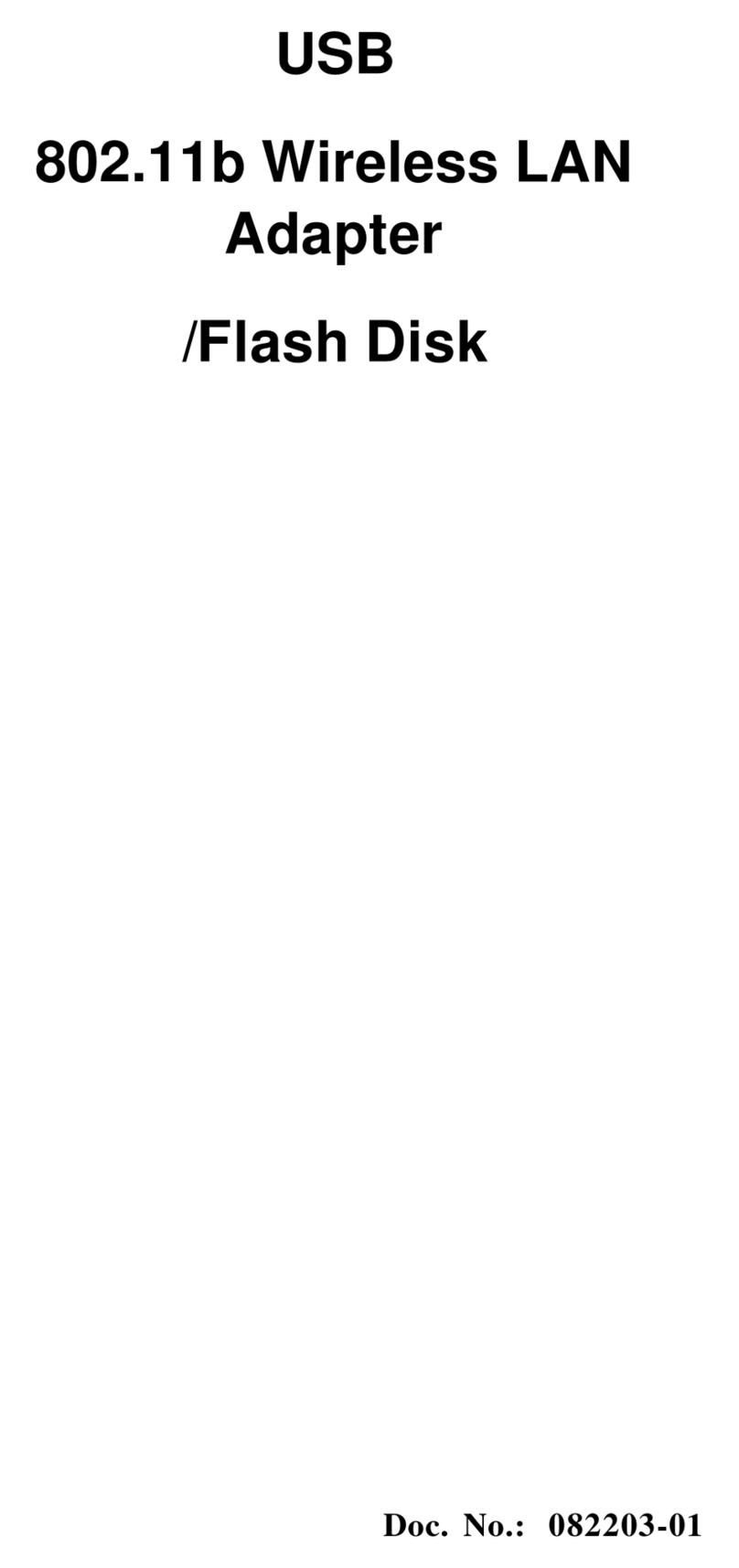
Xterasys
Xterasys WUB1600 manual

Tenda
Tenda W150M Technical specifications
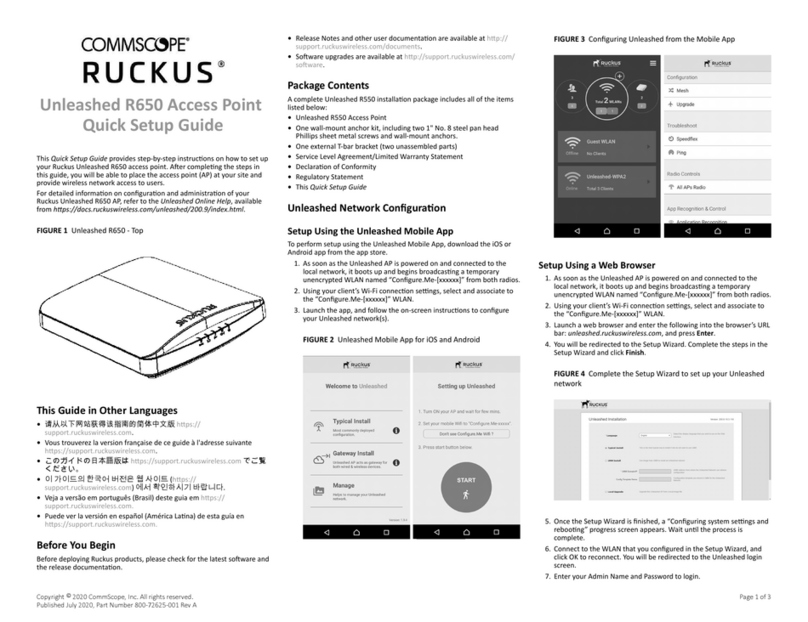
CommScope
CommScope RUCKUS Unleashed R650 Quick setup guide
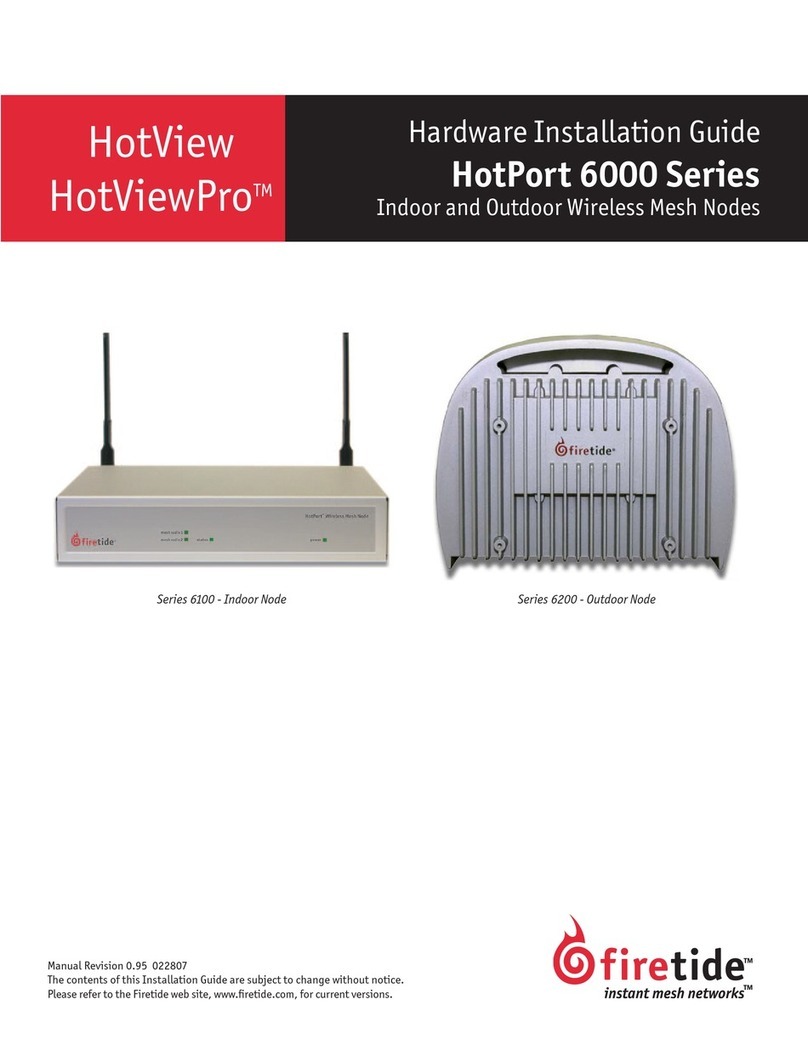
Firetide
Firetide HotPort 6101 Hardware installation guide
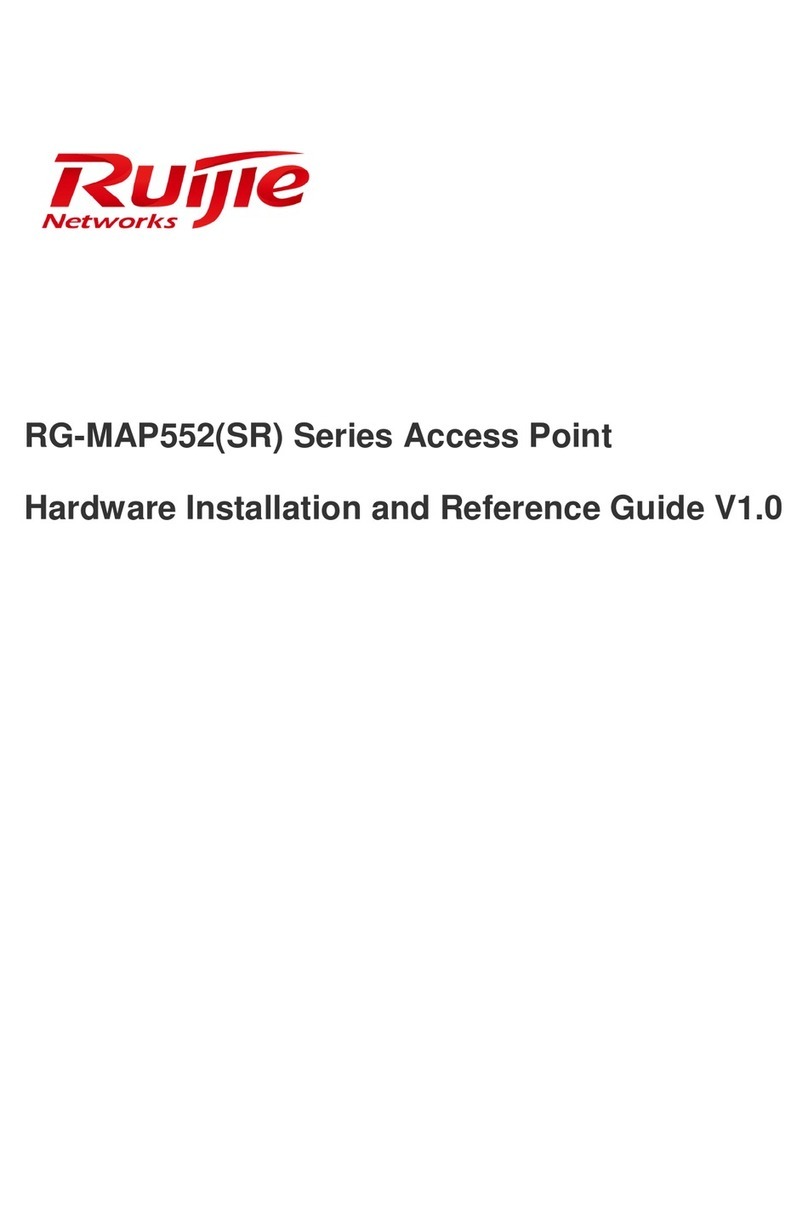
Ruijie Networks
Ruijie Networks RG-MAP552(SR) series Installation and reference guide
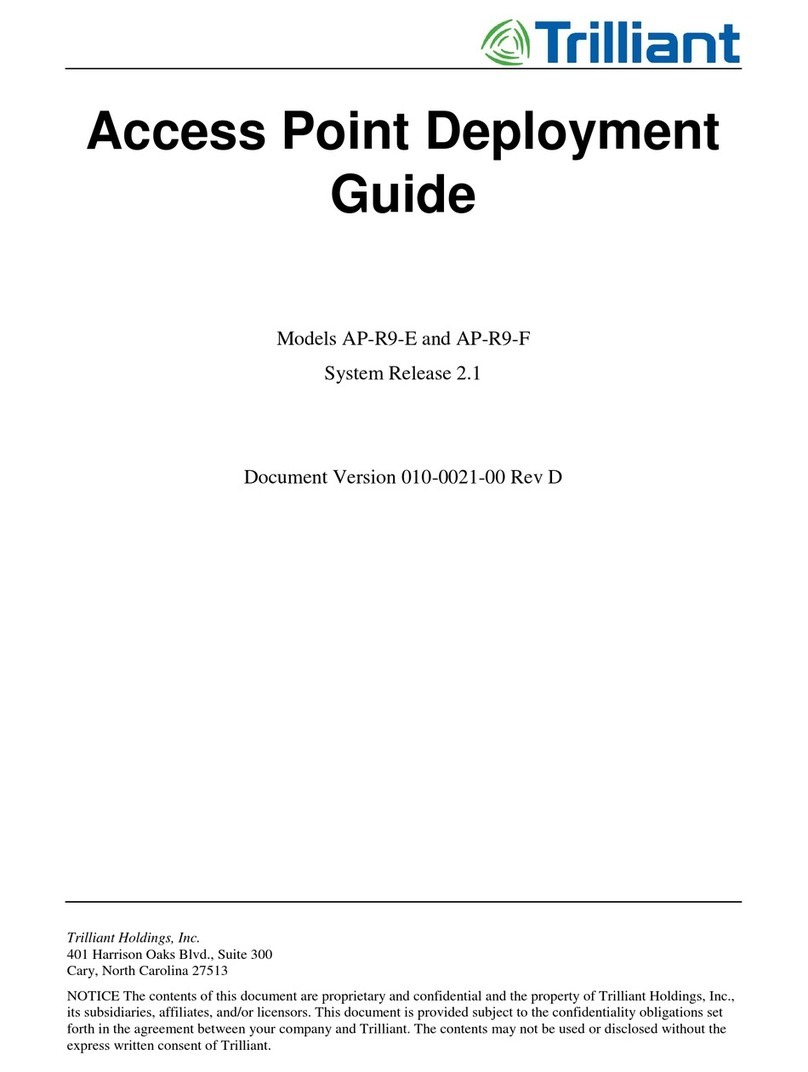
Trilliant
Trilliant AP-R9-E Deployment guide





