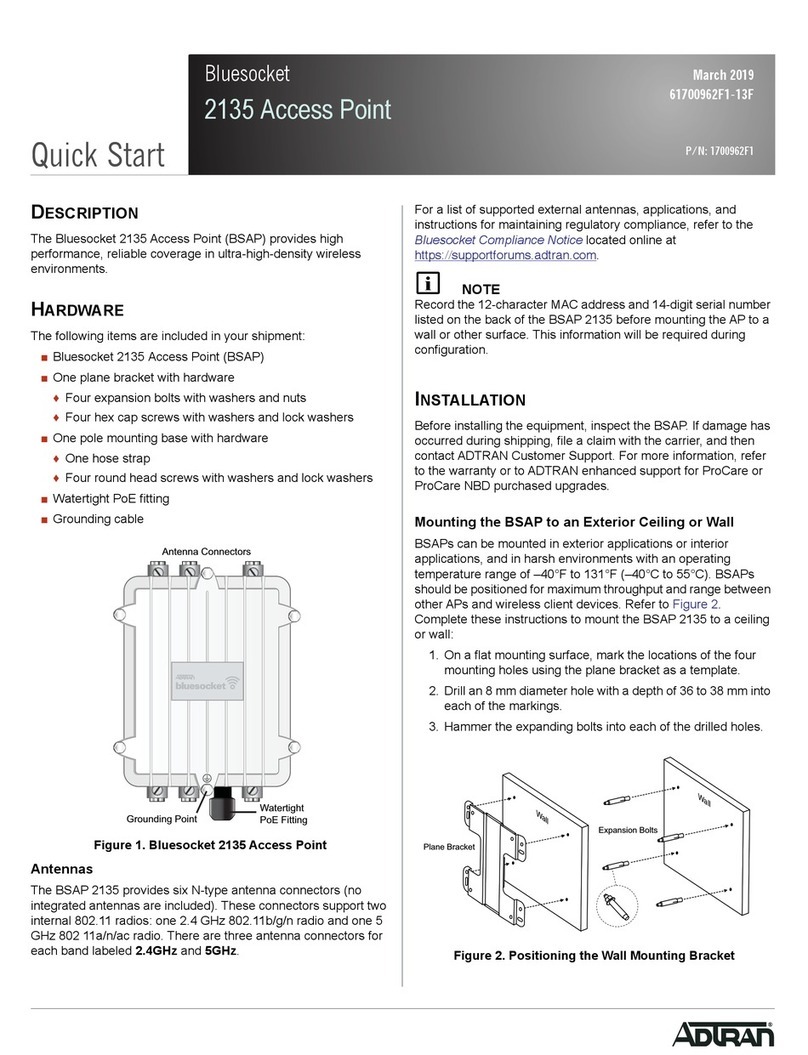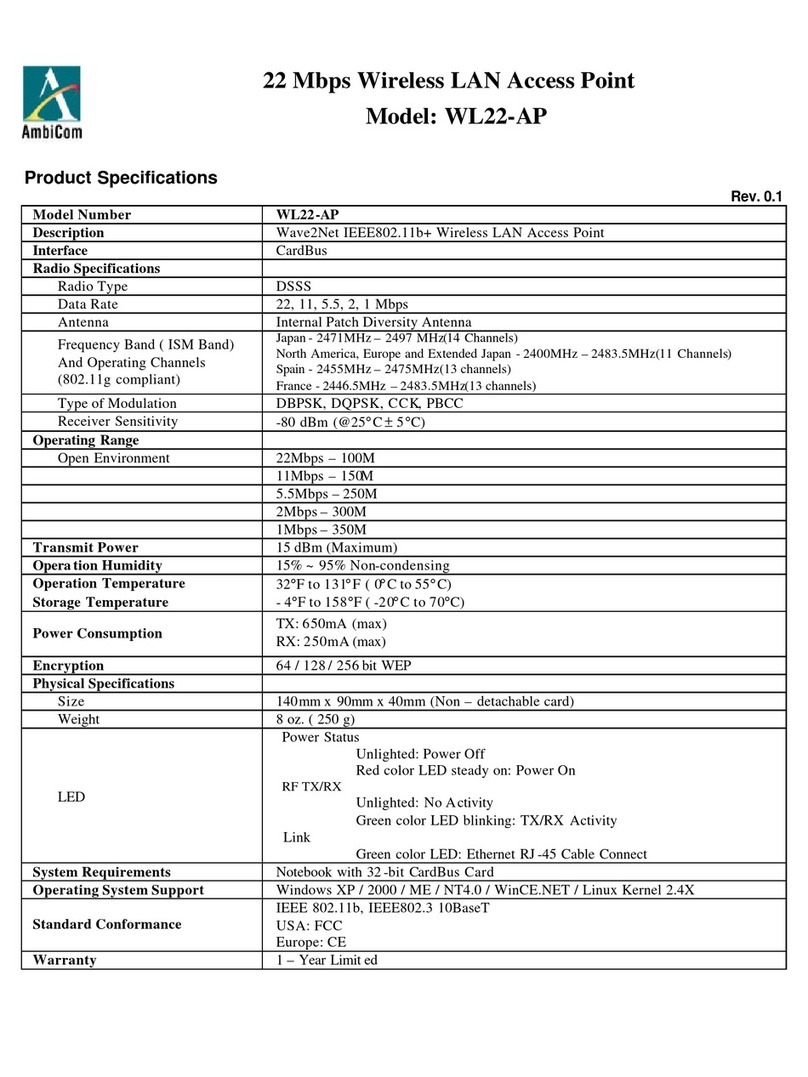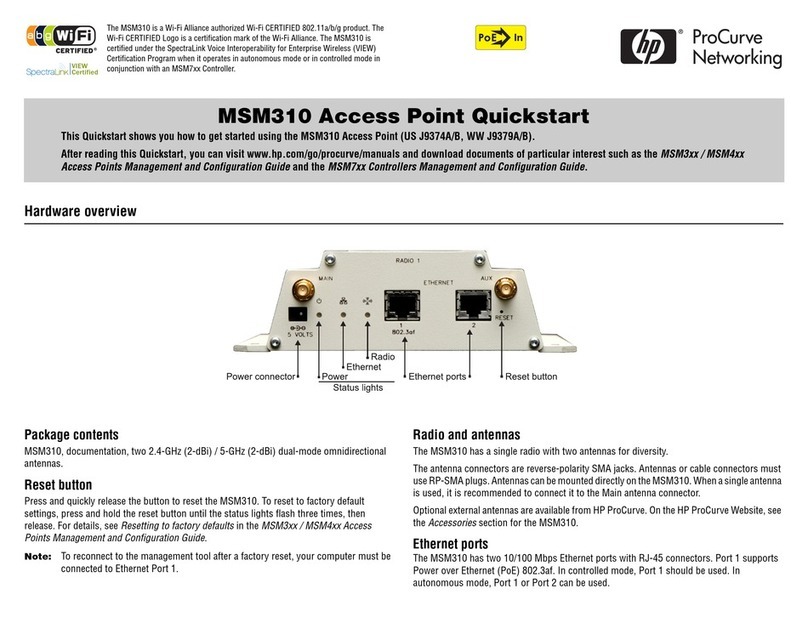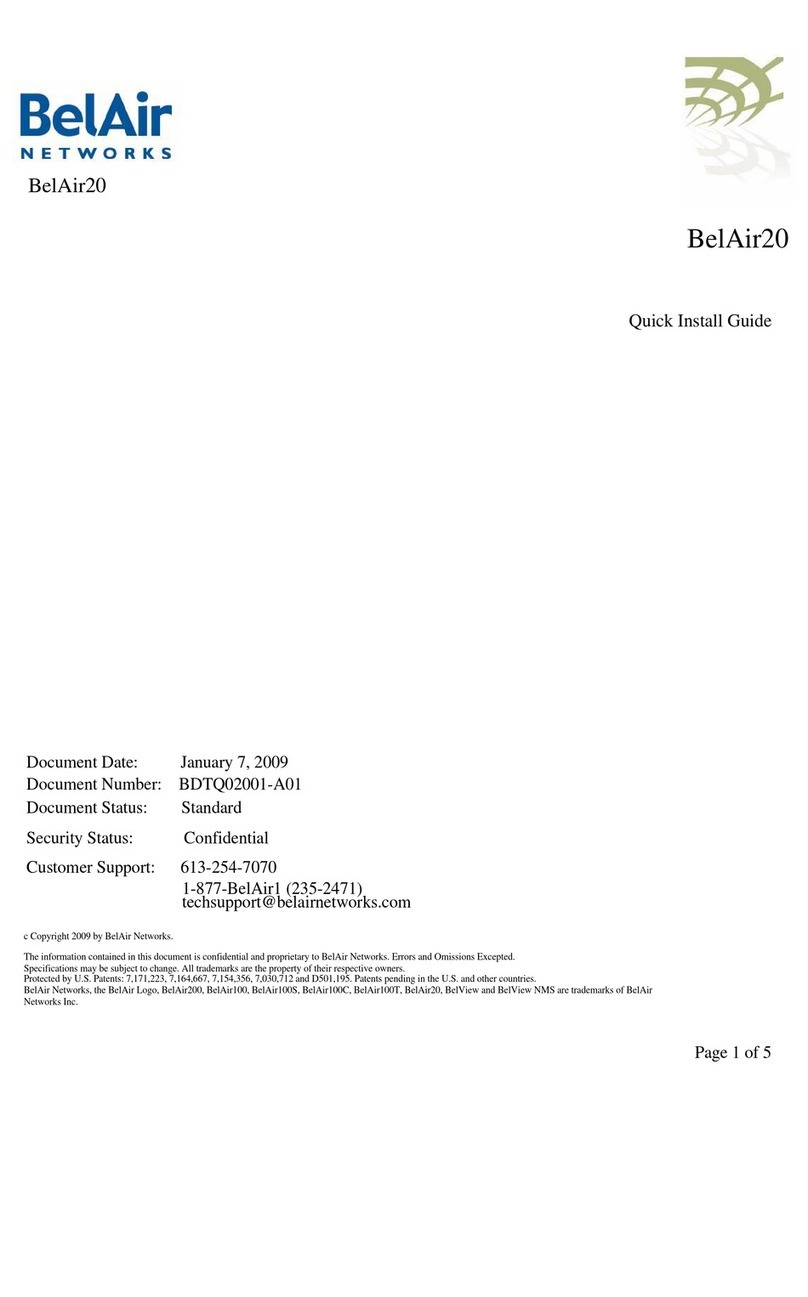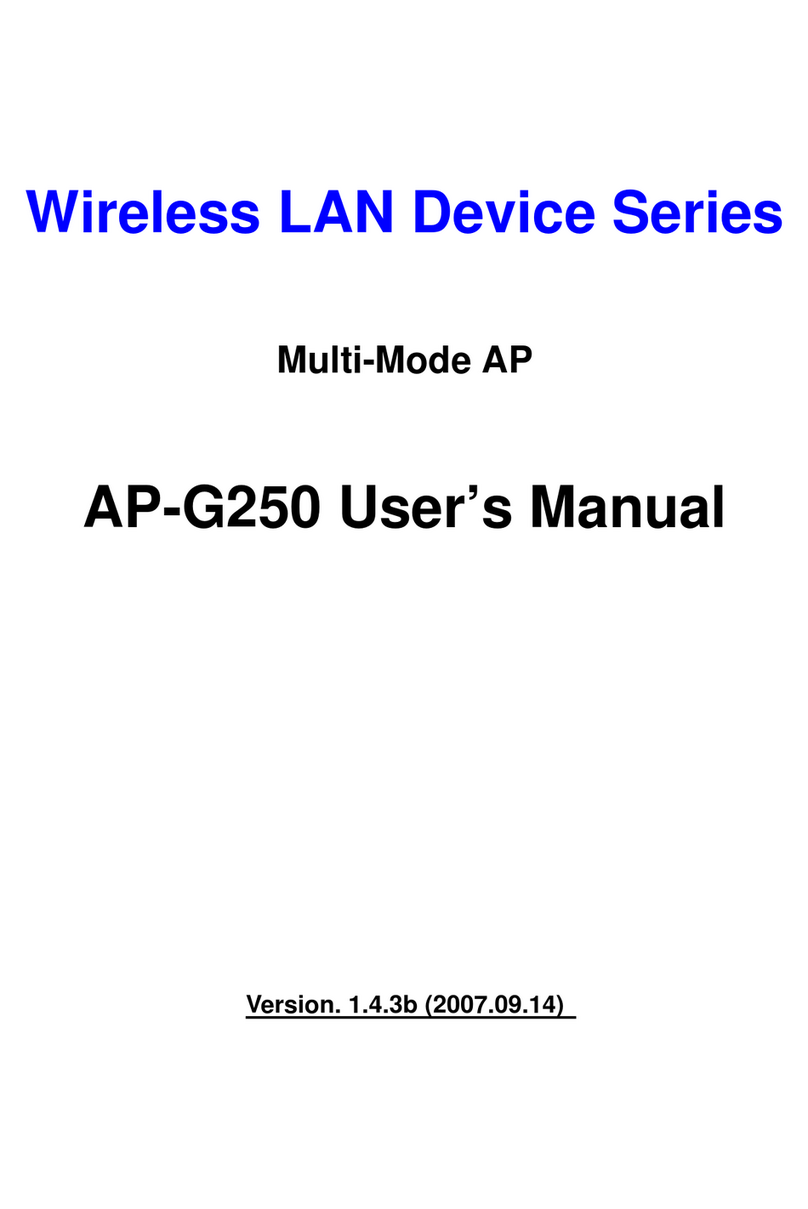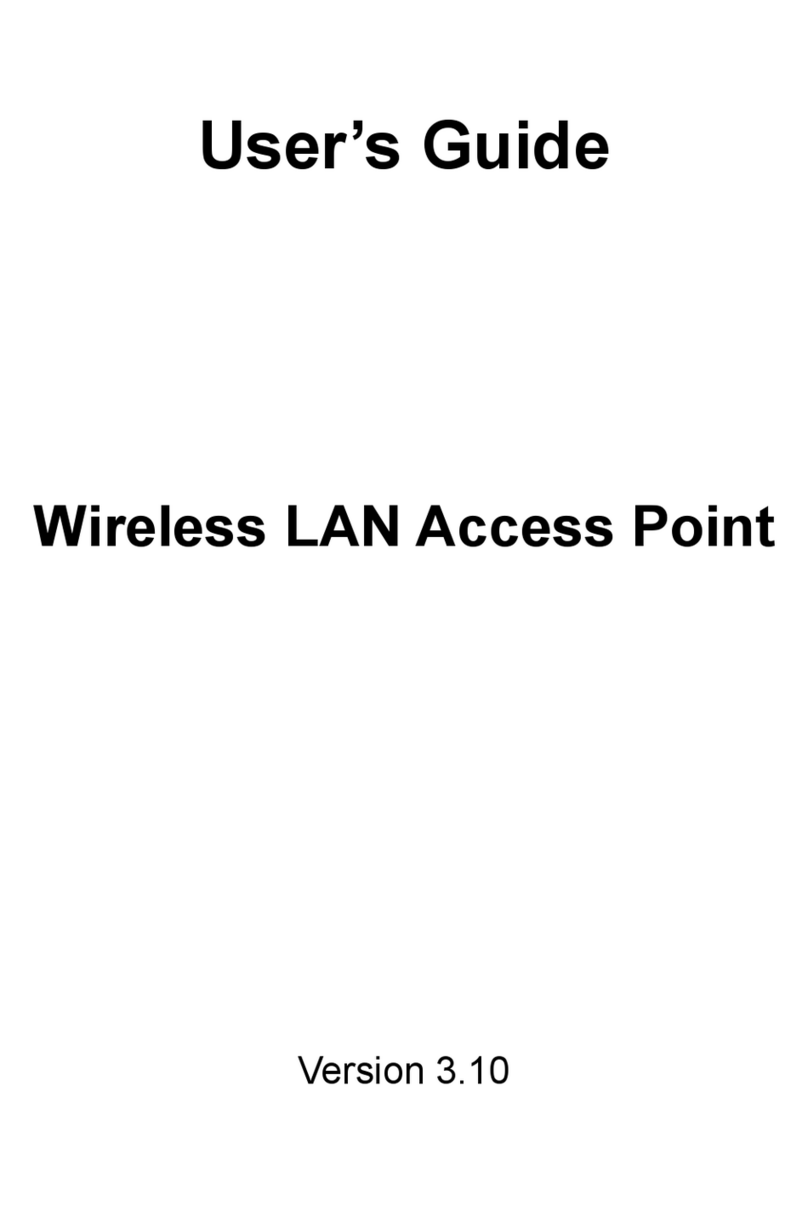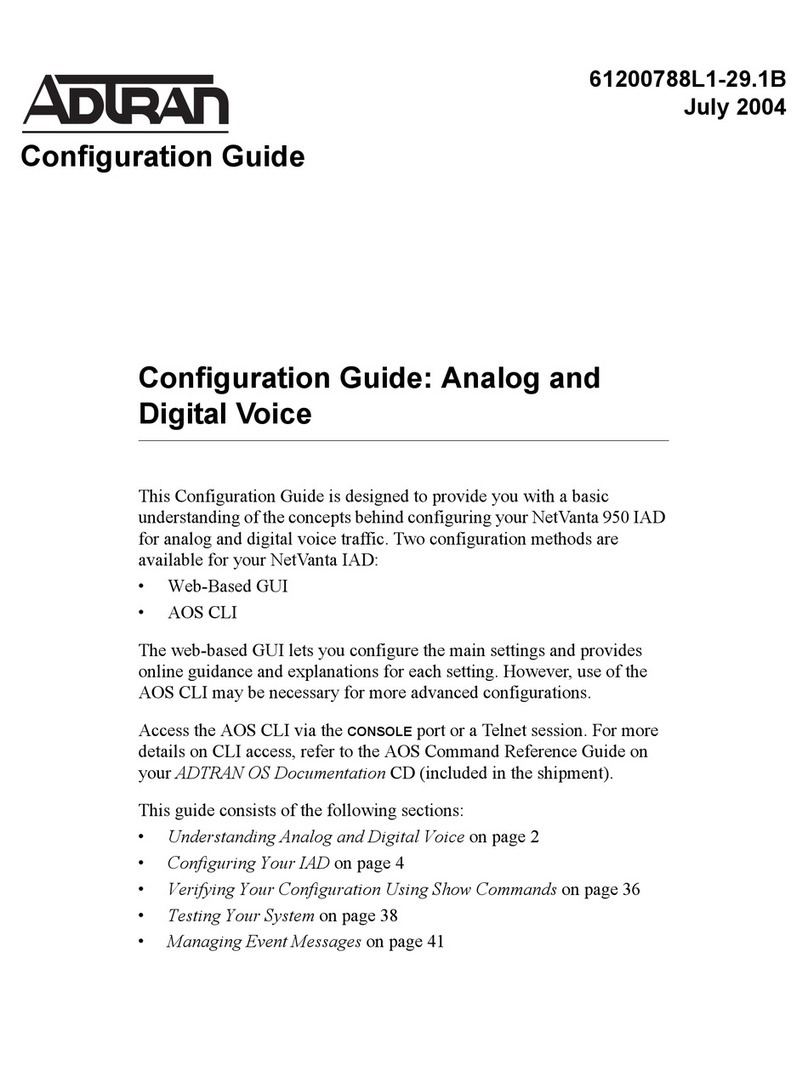Shoreline IoT iCast1 User manual

Setup the iCast1 unit
Device Power: Connect 12V power adapter from the package to female DC plug using the 4-pin cable assembly
(Red –Positive, Black – Negative)
Note :
Device can also be powered from MODBUS slave device with in-built power output (12-24 V, 10W). In this case,
the 12V power adapter provided with the package need not be used.
Connect MODBUS slave RTU, using the blue and white wires from the 4-pin cable assembly ( Blue: D+, White: D- ).
The external Modbus RTU device should share the same 0V supply reference as this device or should have an isolated
RS-485 communications port.
Shoreline IoT
1 of 2
iCast1 - Quick Start Guide
15750 Winchester Blvd Suite 206, Los Gatos, CA 95030 l www.shorelineiot.com l Shoreline IoT Confidential
Shoreline IoT
iCast1 Wireless IoT Bridge
4-pin connector for 12-24V DC power
and RS-485 with 24-inch pigtail
10-pin connector for digital I/O and
analog inputs with 24-inch pigtail
12V, 600mA US plug power adapter
DC plug terminal connector
Reference card
1.
2.
3.
4.
5.
6.
A 2.4 GHz Wi-Fi access point with active internet connection.
A Modbus RTU slave device or digital I/O or analog inputs to be monitored.
An iOS or Android device with Bluetooth (only used for initial device provisioning)
Box Contents
What more you need to get started?
To Modbus
Connection
+5 V DC Output, 0.5 A
DI Reference (Input Range from 3.3 - 24 V)
Analog Input #1 (0-10V OR 4-20mA )
Analog Input #2 (0-10V OR 4-20mA )
Reset Button
BLE Button
Connected to Wi-Fi & Cloud
Power is On
Connected to Bluetooth
4 Digital Pins Config
As Digital Input & As Digital Output
(D+)
(D-)

https://play.google.com/store/apps/
details?id=com.shorelineiot.shore-
lineiotcloud
2 of 2
15750 Winchester Blvd Suite 206, Los Gatos, CA 95030 l www.shorelineiot.com l Shoreline IoT Confidential
Create a Device Profile using the Web App
WARNING : Disconnect power when wiring connections to the iCast1 unit.
A device profile is the configuration which defines the sensors attached to iCast1 that needs to be monitored and logged.
You can create a Device Profile from your account at https://cloud.shorelineiot.com, or you can use the default profile for
now and create a profile after the new iCast1 device is connected to your account.
Profile creation is a one-time activity and the same profile can be applied to multiple devices.
For iCast1 to interact with connected sensors, the user needs to create a device profile describing the sensors' attributes.
For more detailed information refer to our user manual availabe on https://cloud.shorelineiot.com/help/userguide
!
Connect Analog sensor, using wires from the 10-pin cable assembly. iCast1 supports two Analog inputs
(AI1 : Brown, AI2 : White and AI GND : Black)
Connect Digital IO’s using wires of the 10-pin cable assembly. iCast1 supports four Digital IO’s.
(DIO1 : Blue, DIO2 : Blue-White, DIO3 : Yellow, DIO4 : Yellow-White, DIO GND : Black)
Wiring guidelines : Refer to the user manual and follow all the wiring instructions carefully.
https://www.phoenixcontact.com/online/portal/in?uri=pxc-oc-itemdetail:pid=1201578&library=inen&tab=1
Mount iCast1 Wireless IoT Bridge
Connect iCast1 to the Shoreline Cloud
In order to provision iCast1, you need physical access to iCast1 and the downloaded mobile app to establish
a bluetooth connection.
In the Mobile App, select “Add device” to start registration and provisioning process.
Make sure the device is powered ON and the PWR LED on the device is SOLID GREEN.
Follow the steps provided in the Mobile App to complete the process.
https://play.google.com/store/apps/details?id=com.shorelineiot.shorelineiotcloud
https://play.google.com/store/apps/details?id=com.shorelineiot.shorelineiotcloud
https://play.google.com/store/apps/details?id=com.shorelineiot.shorelineiotcloud
https://play.google.com/store/apps/details?id=com.shorelineiot.shorelineiotcloud
https://play.google.com/store/apps/details?id=com.shorelineiot.shorelineiotcloud
https://apps.apple.com/us/app/id1441391302
Open the mobile app and create your account. ( 30 days free trial )
Sign up using valid email address and password.
You will have to accept the “Terms and Conditions” to create an account.
In order to provision and activate iCast1 device a monthly cloud
subscription is required.
Select the desired pricing plan and enter your credit card details.
Click the email verification link that will be sent to your email address.
Download Mobile App and Sign Up
Mount the iCast1 unit indoors only.
Attach it to a flat surface using the two built-in mounting tabs. There are no
restrictions on mounting orientation but avoid mounting inside a metal enclosure.
Provide a clearance of at least 20mm (0.79 inches) above, below and in front of
the device for antenna clearance.
Optional DIN Rail mount can be purchased separately online. Phoenix Contact USA 1201578.
Optional
https://apps.apple.com/us/app
/shoreline-iot-cloud/
id1441391302
https://apps.apple.com/us/app/shoreline-iot-cloud/id1441391302
https://apps.apple.com/us/app/shoreline-iot-cloud/id1441391302
https://apps.apple.com/us/app/shoreline-iot-cloud/id1441391302
https://apps.apple.com/us/app/shoreline-iot-cloud/id1441391302
https://apps.apple.com/us/app/shoreline-iot-cloud/id1441391302
https://play.google.com/store/apps/details?id=com.shorelineiot.shorelineiotcloud
https://play.google.com/store/apps/details?id=com.shorelineiot.shorelineiotcloud
https://play.google.com/store/apps/details?id=com.shorelineiot.shorelineiotcloud
https://play.google.com/store/apps/details?id=com.shorelineiot.shorelineiotcloud
https://play.google.com/store/apps/details?id=com.shorelineiot.shorelineiotcloud
https://play.google.com/store/apps/details?id=com.shorelineiot.shorelineiotcloud
https://play.google.com/store/apps/details?id=com.shorelineiot.shorelineiotcloud
Other manuals for iCast1
1
This manual suits for next models
1