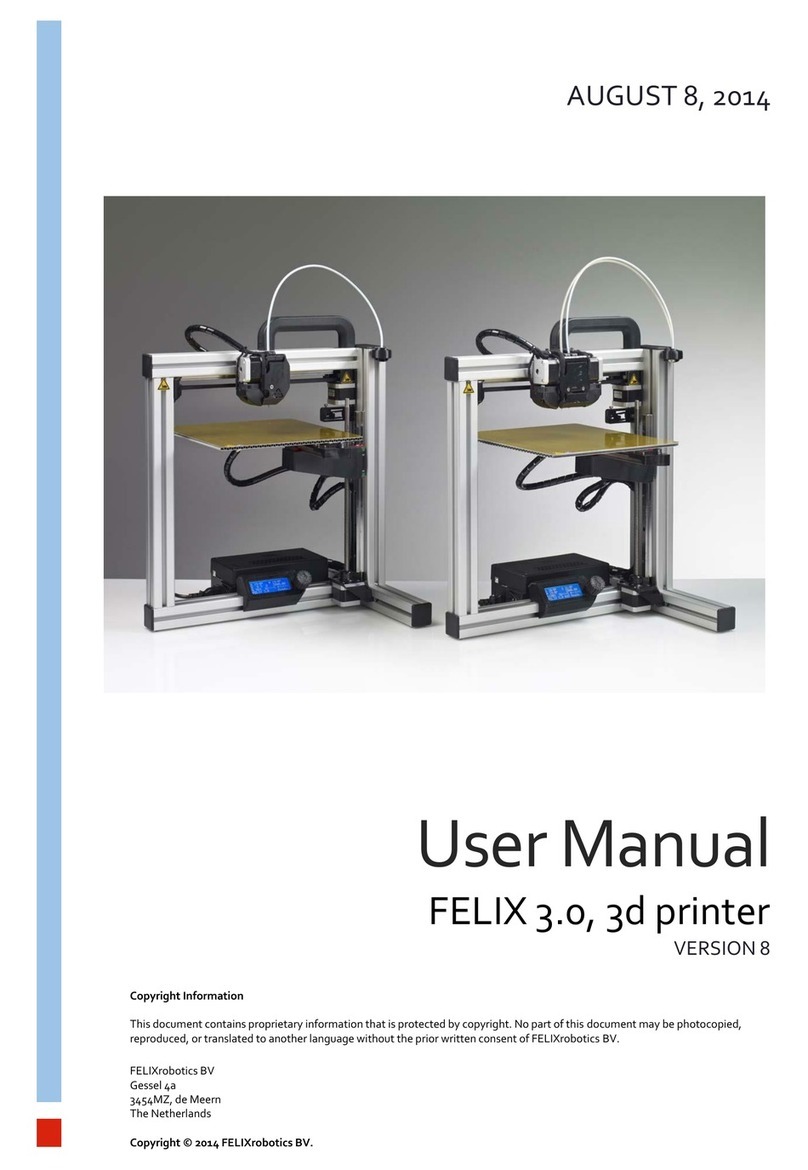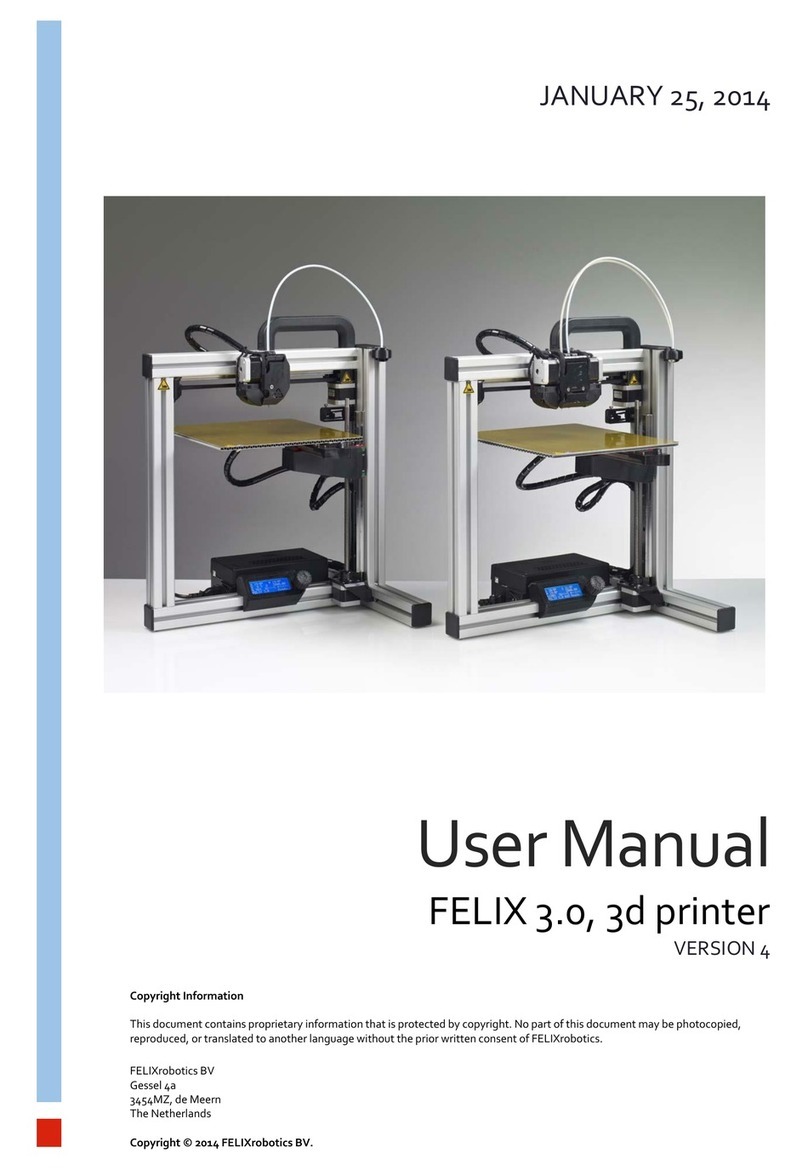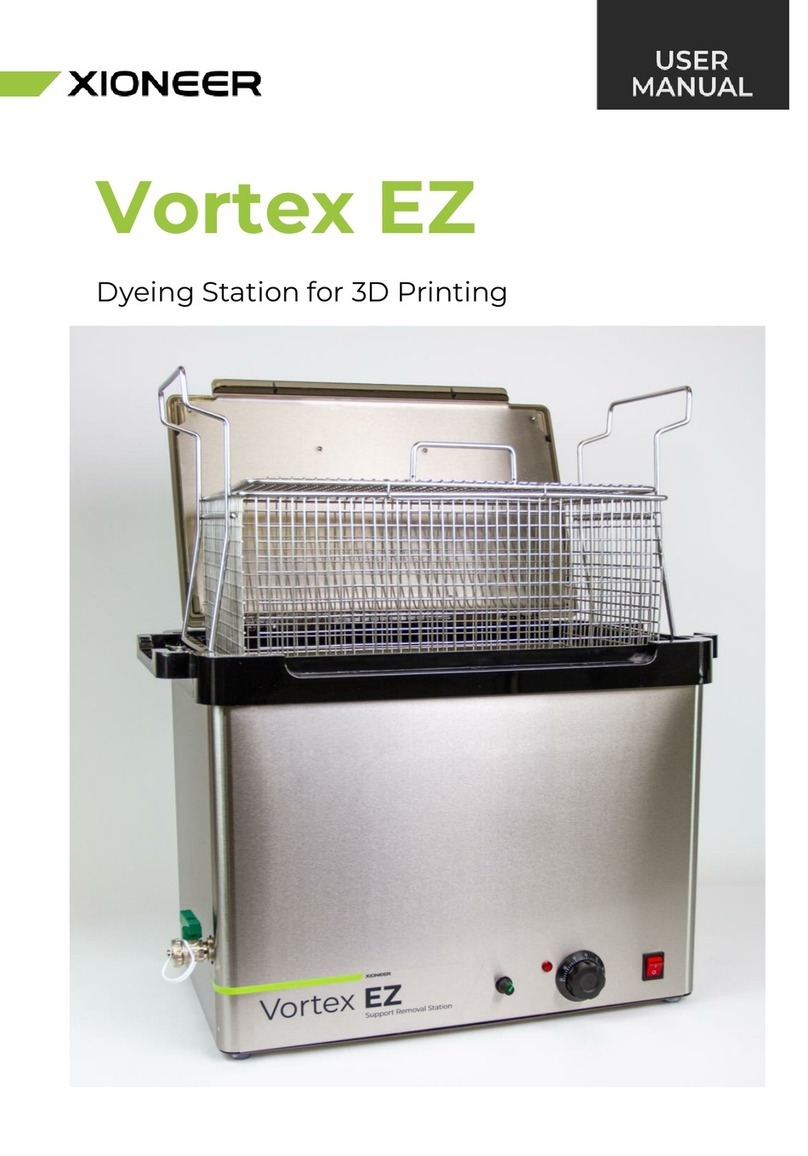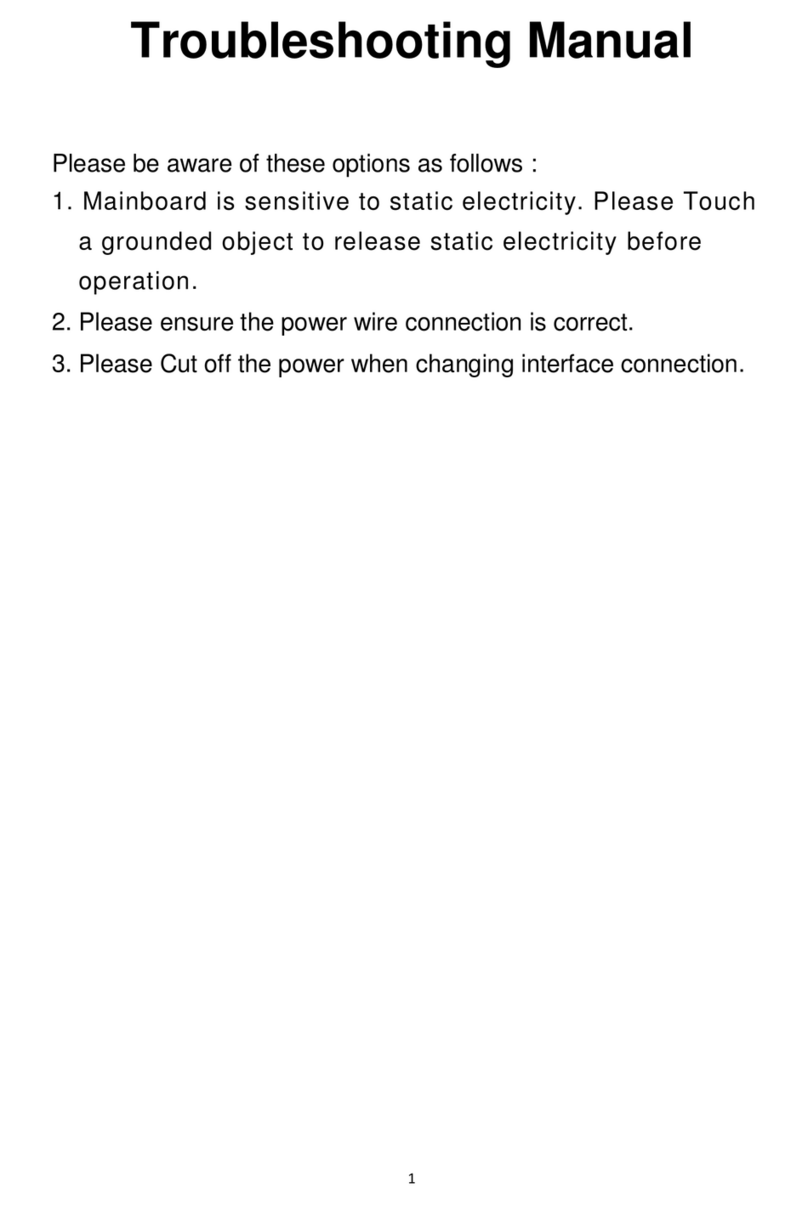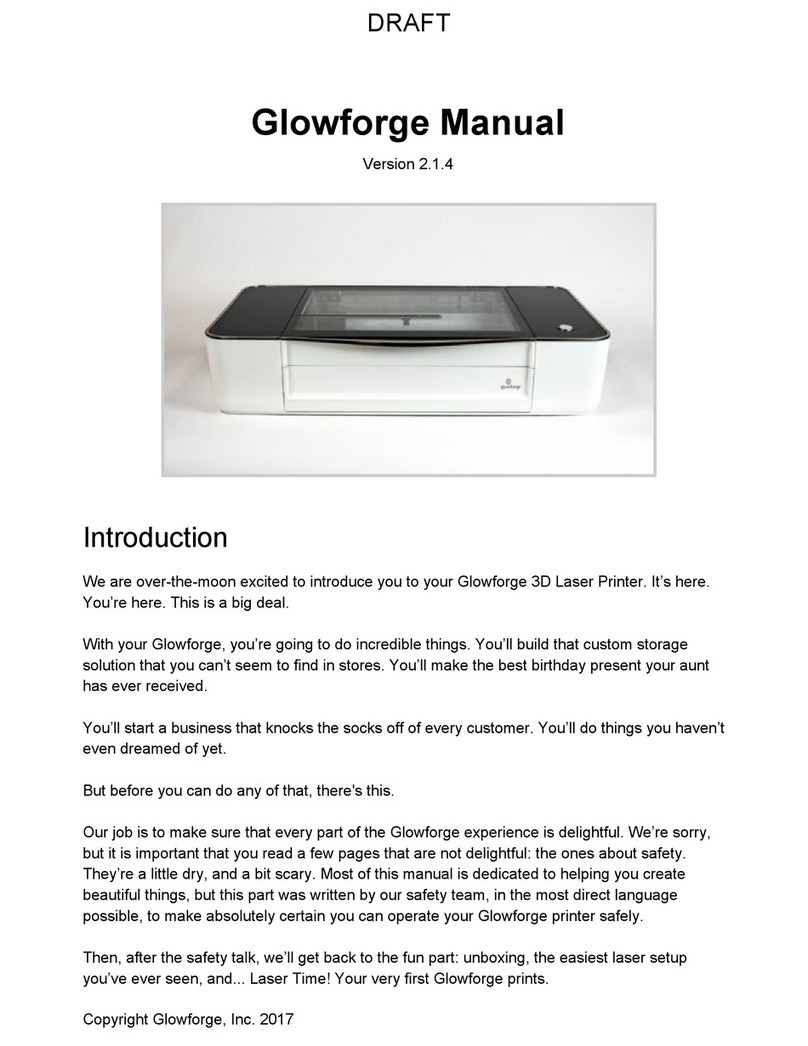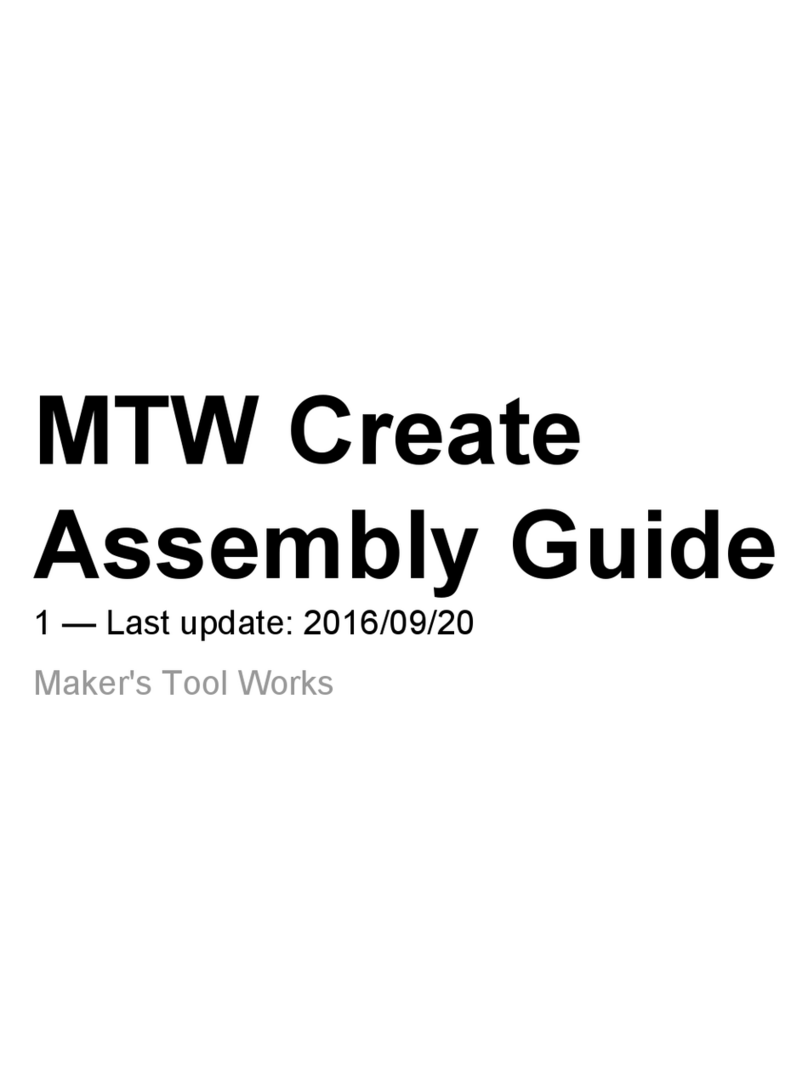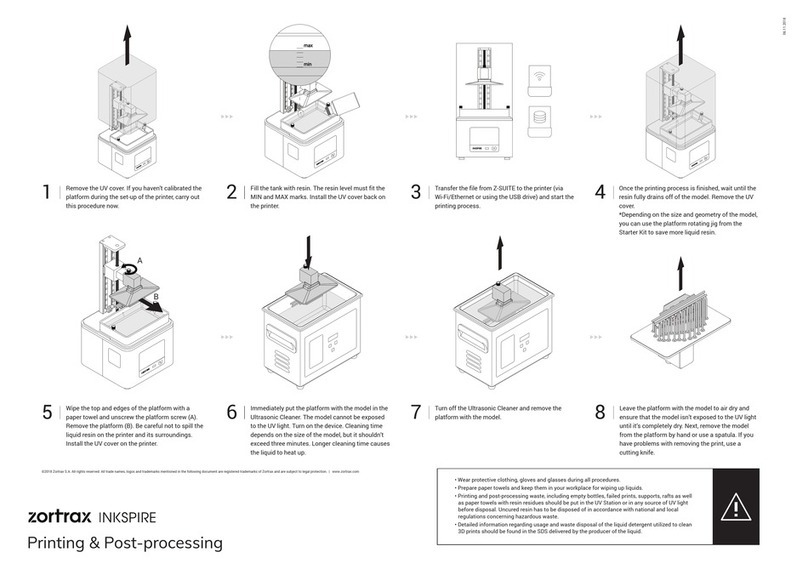FELIXrobotics Felix 1.0 User manual

Instruction manual V1
Felix 1.0 revision E, 3d printer-kit
Copyright Information
This document contains proprietary information that is protected by copyright. No part of this document may be photocopied, reproduced, or translated
to another language without the prior written consent of FELIXrobotics.
FelixRobotics
Hoogstraat 421H
5654NE Eindhoven
Netherlands
Copyright © 2012 FELIXrobotics.

Table of contents
Contents
Table of contents ................................................................................................................................................................................................................................2
1 Introduction.............................................................................................................................................................................................................................4
2 Required toolset .....................................................................................................................................................................................................................4
3 Required skills.........................................................................................................................................................................................................................4
4 Module 1: Frame (time: 10-30 minutes)...........................................................................................................................................................................5
5 Module 2: Z-axis (time: 45-90 min.).................................................................................................................................................................................9
6 Module 4: Hot-End (time: 20-45 mins).....................................................................................................................Error! Bookmark not defined.
7 Module 3: The Extruder (time: 30-90 min.) .................................................................................................................................................................. 16
8 Module 3: The X-axis (time: 30-60 min.)....................................................................................................................................................................... 21
9 Module 5: Table (time: 1-2 hours)................................................................................................................................................................................... 25
10 Module 6: Y-axis (time: 10-30 min.)......................................................................................................................................................................... 27
11 Module 7: Electronics (time: 2-4 hrs.) ...................................................................................................................................................................... 31
11.1 Mount the powersupply........................................................................................................................................................................................ 32
11.2 Connect all possible wires to electronics board............................................................................................................................................... 33
11.3 Connect the y-axis table wires to the board. .................................................................................................................................................... 34
11.4 Connect the opto sensors...................................................................................................................................................................................... 35
11.5 Connect the motor wires....................................................................................................................................................................................... 36
11.6 Connect the rest of the wires................................................................................................................................................................................ 37
11.6.1 Wires for the hot-end................................................................................................................................................................................. 37
11.6.2 The 3 fans...................................................................................................................................................................................................... 37
11.6.3 Power supply wire, power on/off wire.................................................................................................................................................. 37
11.7 Clean it up................................................................................................................................................................................................................. 37
12 Finishing touch (time: 30-45 min.) ........................................................................................................................................................................... 40
13 Making printer ready for operation.(30 –60 mins) ............................................................................................................................................. 43
13.1 Install software on PC............................................................................................................................................................................................. 43

14 Calibration of table (5-15 mins)................................................................................................................................................................................. 42
15 It’s time for printing! (15- 30mins)............................................................................................................................................................................ 53
16 FAQ................................................................................................................................................................................................................................... 55
17 BOM Felix 1.0 Revision D........................................................................................................................................................................................... 58

1Introduction
First of all thank you for your purchase of the Felix 1.0 printer. To get your Felix printer up and running as fast and painless as possible please follow this
manual. When things are unclear or if you have any remarks or tips, please contact us at [email protected].
Depending on your skills this kit will take approximately 6-12 hours to assemble and to make your first print. Please read the manual carefully and follow
it step by step. Please don’t make any shortcuts unless you know what you’re doing. It’s better to spend a few minutes extra on reading, than to wait a
week for new parts.
The manual is build up as follows: Each module starts with a short introduction. After that a Bill of Materials (BOM) is presented. The BOM doesn’t
contain the small bolts and nuts, because for the assembly of the printer the assortment box of bolts and nuts is required. Further to not bloat the manual,
a picture of each part is only displayed in the complete BOM of the printer. This can be found in the Supplement of the document.
Before starting the build of your printer, it’s recommended to check if all parts are present by comparing it with the bill of materials.
2Required toolset
The following tools are minimally required to assemble and use the Felix printer
-File
-Wrenches 7mm and 13mm.
-Tweezers. (included in kit)
-Nippers.
-Caliper.
-Allen key set. IMPORTANT, the key set needs to have a round head,
which makes it able to work under an angle. Also longer keys are
recommended.
-Pliers.
-Drill with a variable speed. When plastic parts need to be drilled out, it
should be done with care.
-Drills 2mm, 4mm
-Level.
-Hammer
-Soldering iron including flux and soldering tin
3Required skills
The following skills are required to put the Felix printer together:
-Basic soldering skills
-Skills to assemble a mechanical construction
-Technical insight
-Common sense
If you lack any of these skills or are unsure please get help from someone who can guide you or do this for you

4Module 1: Frame (time: 10-30 minutes)
Required for this module
Tools
-Allen key set
-Level reference surface
-Level
Parts
-Bag with description ‘frame module’.
-Aluminum beams.
The goal of this module is to create the frame on the right. Try to make everything as perpendicular as possible to each other. Let surfaces align as good as
possible. A good idea is to use a level tool.
BOM for frame module
Part
Amount
40x40x400 profile, incl 2xM8
1
40x40x400 profile, incl 1xM8, 1xD7
2
40x40x400 profile, incl 3xD7
1
80x40x440 incl work
1
40x40 protective caps
4
80x40 protective caps
1
frame connector set
6
handle incl protective cap
1
hex sockethead bolt M6x1
2
t-slot nut - 8 ST M6
2
t-slot nut - 8 ST M4
22
dampning feet
6
strip for putting away cable pieces of 40 cm
2
Collect the parts shown above. Notice the holes in the beams.
To make it understandable, the beams are described as follows:
Beam 1: 40x40x400mm beam, has 3 drilled holes
Beam 2: 40x40x400mm beam, has 1 drilled hole and one thread at the
far end of the beam
Beam 3: 40x40x400mm beam, has 2 threads at the far ends.
Beam 4: 80x40x440mm beam has one drilled hole and one thread at
the bottom.
Some of the beams have a screw thread on the far ends of the beam.
These are present for the frame connectors.
Overview of frame module
1
2
3
4

Take beam 4 and 1. They must be connected as oriented in the above
picture.
Screw the frame connectors in the bottom of beam 4 as indicated in
the figure. Then slide beam 4 onto beam 1.
Slide beam 4 in position. On the side of beam 1 where the hex-key is
positioned there are two drilled holes. Tighten the frame connectors by
sticking the hex-key through the holes. Do not fix it too tight because
fine-tuning/leveling is needed later on.
Slide one of the two beams number 2 onto beam 1. Watch the
orientation of the drilled hole.
Turn the frame and fix beam 2 onto beam 1. Again not too tight.

Take beam 3. Screw both frame connectors on the far-ends. Slide it
onto beam 2 and tighten it.
Take beam 2 again and screw the frame connector on it’s far end. Then
slid it on beam 3 as indicated on the picture.
Next try to slide it also on beam 4.
Thighten the screws, again not too tight.
Now it is time for fine-tuning. Try to get every beam as level as
possible. Also align the beams as good as possible. See an example in
the picture below

When all the beams are aligned and leveled, it is time to firmly tighten
the frame connectors.
Get the protective caps and mount them carefully with a hammer
Put the damping foots underneath the frame near the edge
The handle should be mounted in the final stages of assembly.
Topview of frame

5Module 2: Z-axis (time: 45-90 min.)
Note: Most holes are designed to minimize the need for any post processing, like filing and drilling.
Sometimes, however the bolts will not fit and it therefore needs to be drilled out slightly. Required
drill sizes can be 3, 4 mm.
!! Do following steps before starting the rest of the module: !!
-File a flat side on the motor axle for the z-axis motor, which need to be connected to the
z-axis spindle by means of a set-screw. It needs to be 15mm high and approx. 1 mm
deep. This is not required for the y-axis motor.
BOM Z-axis
Part description
Amount
Igus GmbH_NS-01-80 - rail
1
Igus GmbH_NW-02-80 - cart
1
z-spindle
1
large bearing
1
motor nema 17
2
z-spindelmount bottom - v2
1
pulley_motor_HTD
1
z_axis_carrier_pt1_v3
1
z_axis_carrier_pt2_v4
1
z-axis-motor-bracket_v8
1
optosensor
2
z-axis-coupling-v11
1
small bearing
2
z-axis-limitswitch_vane_v4
1
Get the parts indicated in the list above.
Get the part shown above and mount the (y-axis) motor onto it with the
countersunk m3x8 bolts. IMPORTANT: make sure the motor cables are
oriented as in the picture.

Put the provided double sided tape underneath the opto-sensors and
mount them onto the printed part. Mount them with the small bronze
screws. NOTE: Don’t screw it too tight, because that will deform the
opto-sensor.
Smoothen the surface a little bit on the inside, with a small file.
Put the big bearing inside the z-spindle holder. It should be a tight fit and
it can be pushed in.
Mount the z-axis motor. IMPORTANT: the cables must be oriented
according to the picture.
Get the frame and put it on its side as shown in the picture.
Cross-section of aluminum beam
Insert the t-slot nuts as indicated in the previous picture. Tilt the t-slot
nut and push it in the frame approx. at the correct location. So, it is NOT
necessary to disassemble the frame, to insert a t-slot nut. Once it is in,
you can further position it with a small Allen-key.

The bottom of the motor should be aligned with the bottom of the
frame. Mount the z-motor bracket with a small washer and an M4x12
bolt. Do this correct, because it can save some extra work later on.
Mount the rail including slide onto the frame with 4 button head m4x12
bolts. Do NOT use washers in this case, otherwise the bolt head will
touch the slider. Also important is that the rail should touch the z-motor
bracket.
The z-spindle mount should also touch the rail. Use a small washer and
an M4x16 bolt
Mount the z-axis part onto the slider with two small washers and m4x12
bolts. Only tighten it loosely.
Mount the bearings which guide the y-axis tooth-belt. Order of washers
and bearings, right to left:
M4x20 bolt, large washer, small washer, bearing, small washer, large
washer, plastic part, small washer, self-locking M4 nut.
Fix it tightly, because it is difficult to reach later on.

Slide the big z-axis carrier part onto the smaller z-axis carrier part as
indicated in the picture above.
When put in place drill out the holes with a 4mm drill. Just a little
material should be removed in order to make a bolt go in there.
Mount the big part onto the z-axis carrier with small washers and m4x12
bolts. Tip: put the bolts in place with the supplied tweezers.
To further connect the two z-axis carrier parts, turn the frame upside
down.
Use 4x M4x16 bolts, on both sides use small washers. Put the washers
on the inside of the carrier into place with tweezers.

Also do the same with the m4 self-locking nuts. When approximately in
place, try to keep the nut into place with your finger. Then with the other
hand tighten the bolt with an allen key. When the thread of the bolt has
catched the nut, then use the 7mm wrench to fix the nut.

Pre-assemble the z-axis limit switch vane. Use a ring and M4x16 bolt for
attachment to the frame. DO NOT mount it to the frame yet, because it is
a delicate part it should be mounted in the final stages of assembly,
otherwise the chances of damaging are very high.
Slide in a self-locking nut into side. Then mount an M4x16 bolt. Let the
tip of the bolt touch the flange as indicated in the picture.
Mount the pulley upside down onto the motor-axis. The distance from
the bottom of the pulley to the motor housing, should be approx. 2mm.
Place the rod with the coupling in place. See below for more instructions.
Do it in the following way:
-
Slide in the M8 nut into the side of the small z-axis carrier
part.
-Guide the spindle through the z-axis spindle mount through
M8 nut just inserted in the z-axis carrier. Turn the spindle
until the bottom of the spindle has a distance of 2mm from
the top of the z-axis motor axis.
-

-Fix the spindle with two M8 nuts. Turn the first nut by hand
against the bearing. Put a curved washer underneath the
nuts.
-
Screw the coupling on the spindle at the bottom end. Don’t
forget to use a curved washer. Fix the coupling by holding it
and turning the m8 bolt against it. Don’t fix it very tightly.
The curved washer is to compensate for an uneven surface
of the m8 nut. If you mount it too the curved washer will not
help anymore.
-Put the printer upright and fix the m3 setscrew in the
coupling very gently on the motor-axis. You should still be
able to lift the coupling of the motor axis. Try to turn the
coupling with your hands gently and see if the motor is not
wobbling when rotating the coupling.
If it is wobbling try to fiddle the motor mount a little bit and
turn again. Repeat this until the motor is not wobbling
anymore. Now fix the setscrew of the the coupling.
You are now done with the z-axis.

6Module 3: The Extruder (time: 30-90 min.)
Collect the following tools
-Allen key set
-Large file
BOM Extruder
Part description
Amount
Extru_base_v7
1
Extru_base_pt2_v4
1
Extru_base_pt3
1
Extru_arm_v2
1
Extru_belt_clamp_v3
1
Extru_airduct_v2
1
motor nema 17
1
Fan 40x40x10mm
2
small bearing
2
extruder_insert_piece
1
We will prepare all the parts before putting it all together. We start with the
extruder belt clamp/tensioner. Use m4x30 bolts and self-locking M4 nuts.
For the top bolt also use a small washer.
Get the extruder arm. Mount an M4x20 bolt. From left to right:
M4x20 bolt, small washer, extruder arm, small washer, small bearing, self-
locking M4 nut.
Don’t worry if the bolt doesn’t go fully through the self-locking part of the
nut.
Get the extru_base_pt_3. And mount the bearing: From right to left the
parts are:
m4x20 bolt, medium washer, plastic part, small washer, bearing, self-
locking nut.
Again don’t worry if the bolt doesn’t go fully through the self-locking nut.

File a flat side to the motor and mount the bronze piece onto the motor.
The distance of the motor_face to the bottom of the insert_piece should be
approx. 1mm. The top motor axle which comes above the bronze
insert_piece should ideally not be filed.
Mount the motor with insertpiece onto the extru_base_pt2 with 4 m3x8
countersunk bolts. IMPORTANT: the orientation of the motor should be
the same as on the picture.
Take the extru airduct and make the surface flat with a file. Careful,
because it’s a delicate part.
Take the base part and level the surface as indicated on the picture. This
will ensure that the fan will lay flat when mounted on the surface.

Mount the fans including one airduct. For the fan with airduct use M4x25
bolts including one small washer.
For the other fan, use M4x20 bolts. Use small washers.
When done it should look like the picture above.
Before combining all the extruder parts, even the surfaces as shown in the
pictures.

Put the parts together by using a m4x40 bolt shown in the picture. From
left to right the encircled parts are:
M4x40 bolt, medium washer, plastic part, medium washer, plastic part,
medium washer, plastic part, small washer, m4 self prevailing nut.
Mount the hot-end. Move it from underneath the extruder base then slide
it onto the slotted hole. Finally fix the hot-end with the m8 nut. The
orientation of the top aluminum part is important, make it the same as the
picture.
Connect the 2 sub-assemblies to complete the hot-end. Use m4x20 bolts,
small washers and selfprevailing nuts.
1
2
Watch orientation

To put tension on the extruder arm, mount the m4x30 bolt shown above.
It seems short, but it is the correct length. Use 2 normal m4 nuts, 4 large
washers and 3 crinkled washers. When you have it in place screw the 2
bolts up to put very little to no tension on the arm. Very little because
when the filament comes in, the arm will be tensioned. Finetuning comes
later.
Finally guide the cables of the hot-end next the the fan. Use the hole of the
fan and a cable-tie to fix the hot-end cable.
Congratulations you’ve finished the extruder module!
Table of contents
Other FELIXrobotics 3D Printer manuals