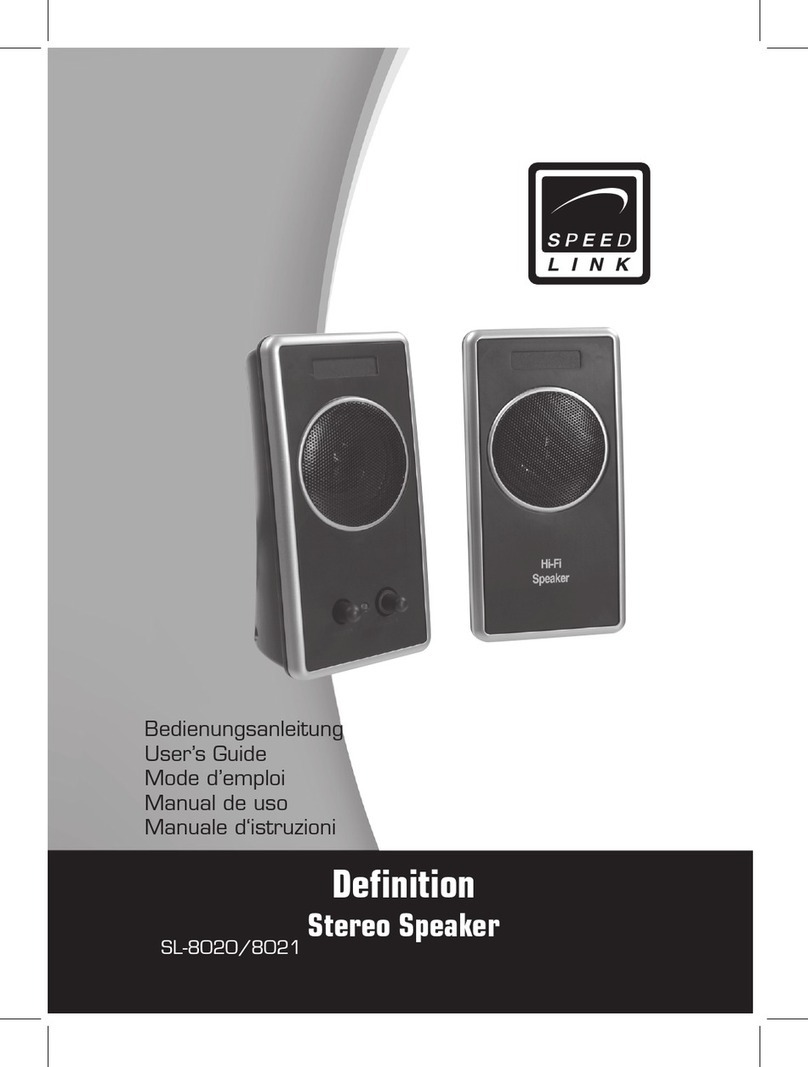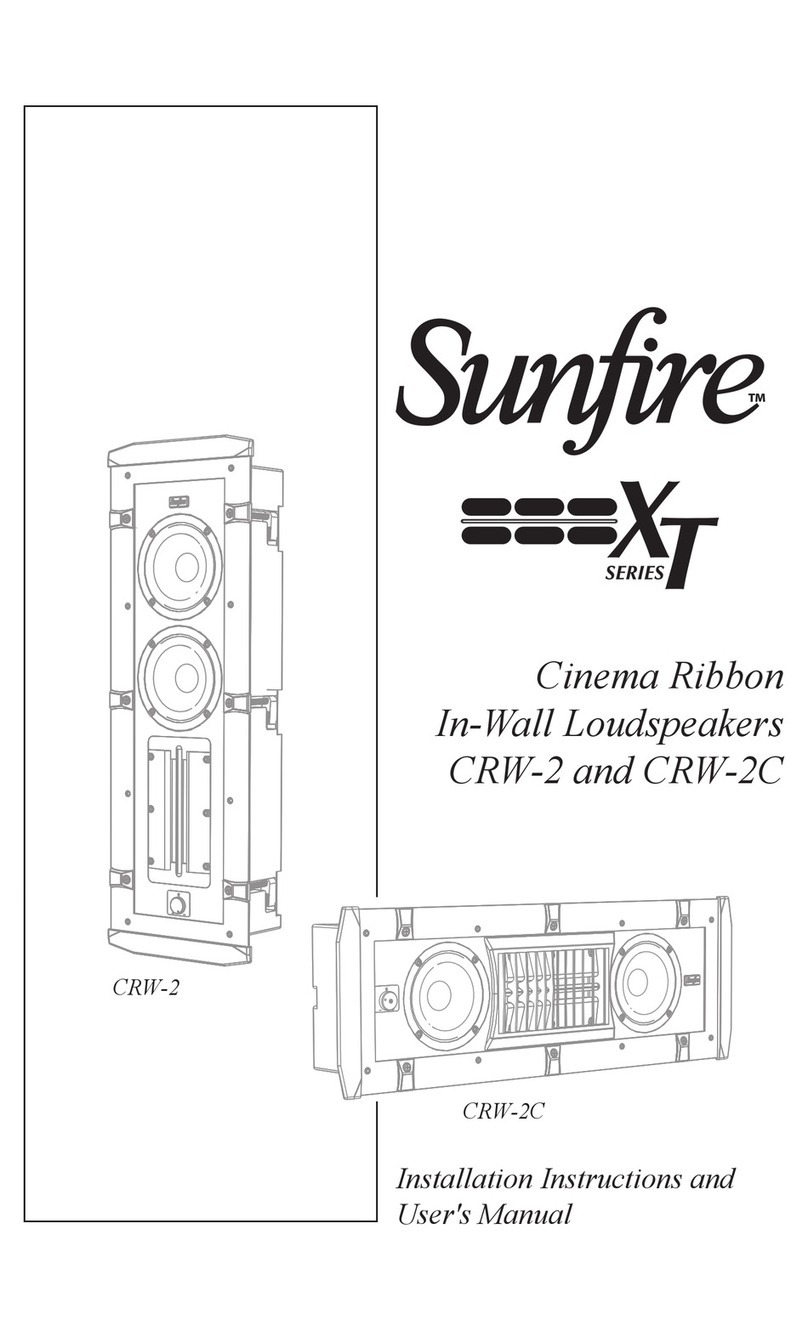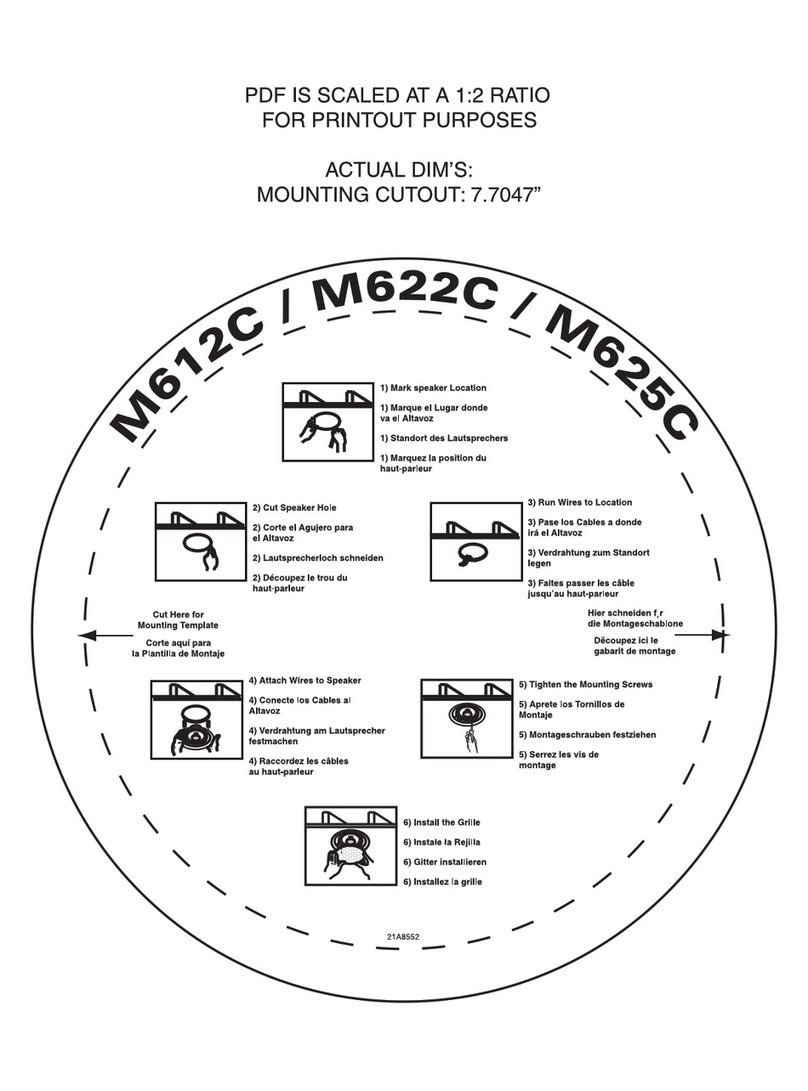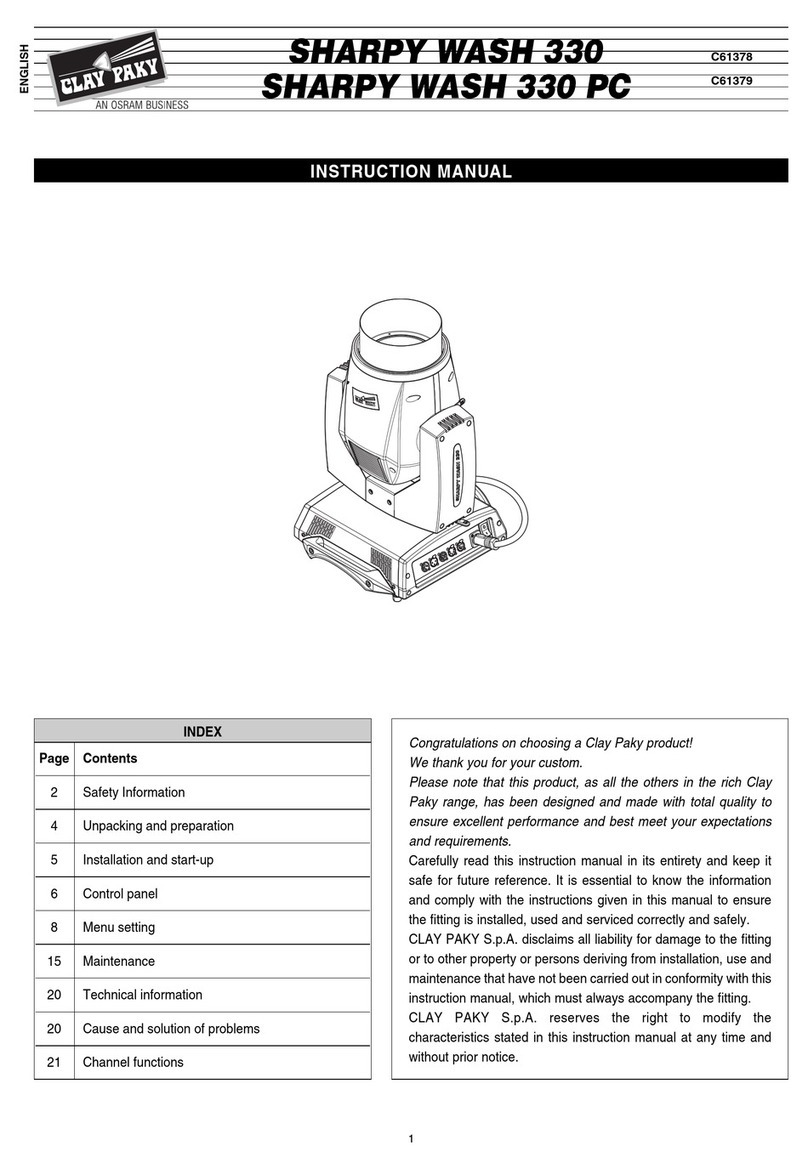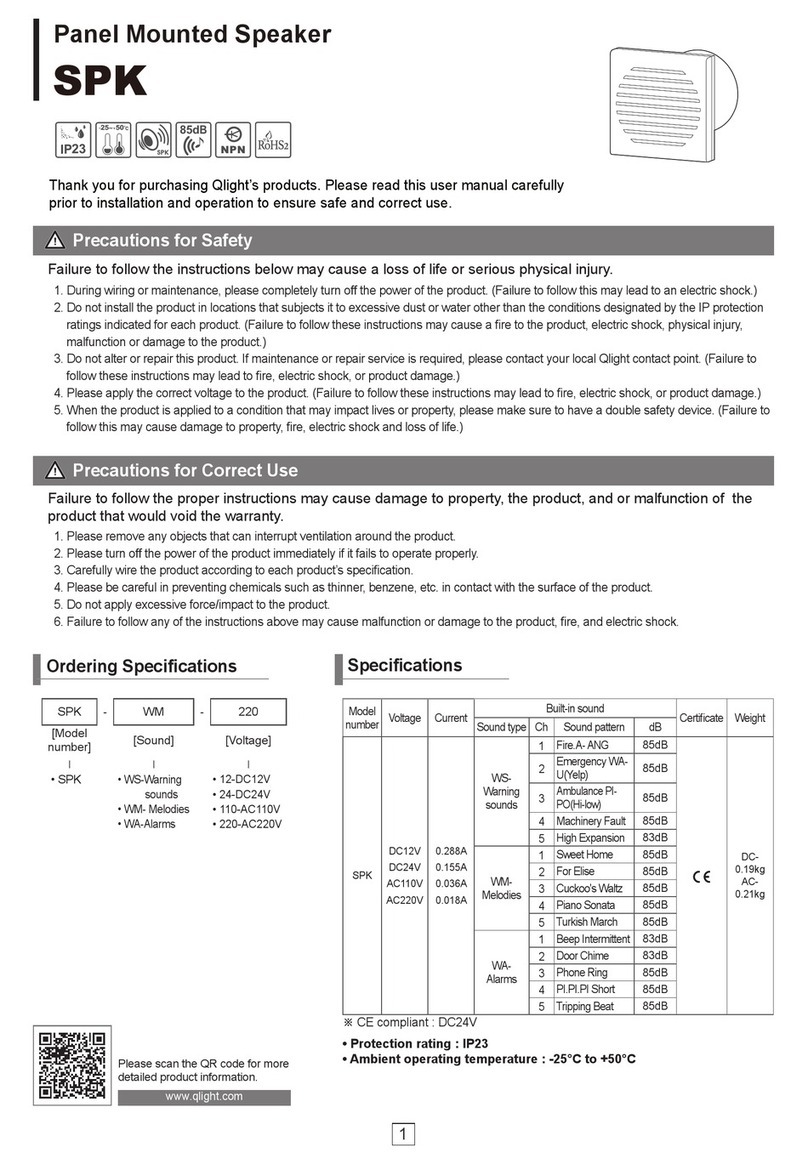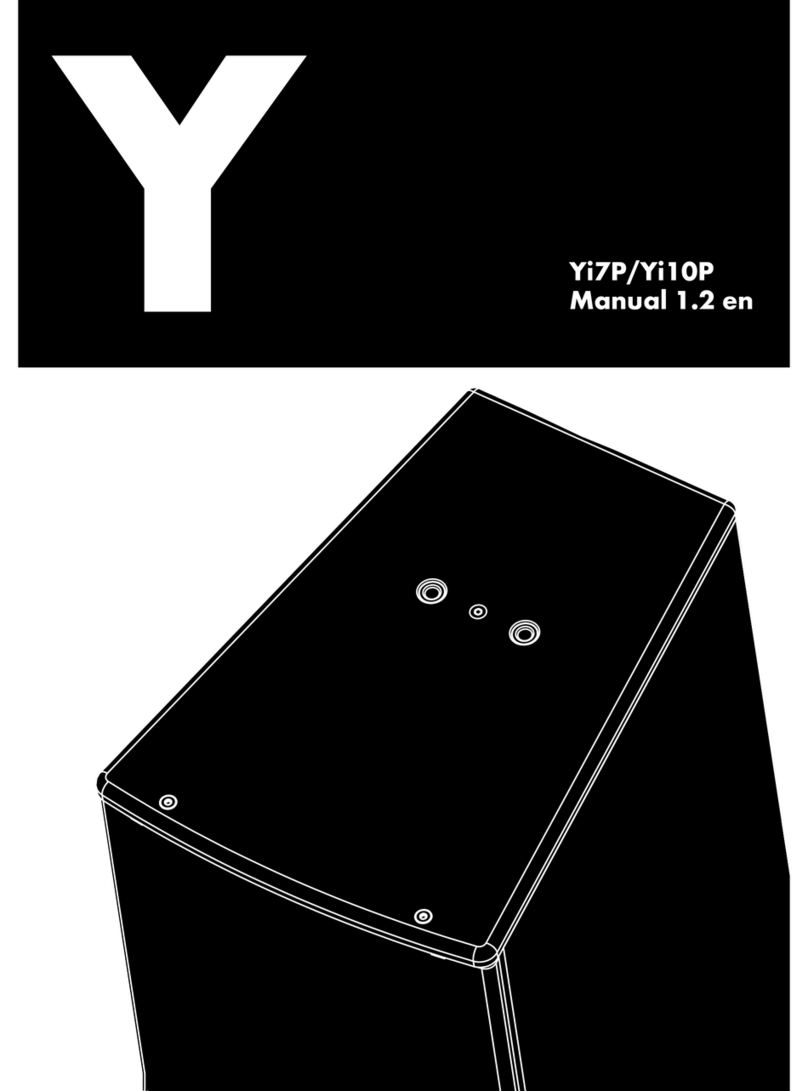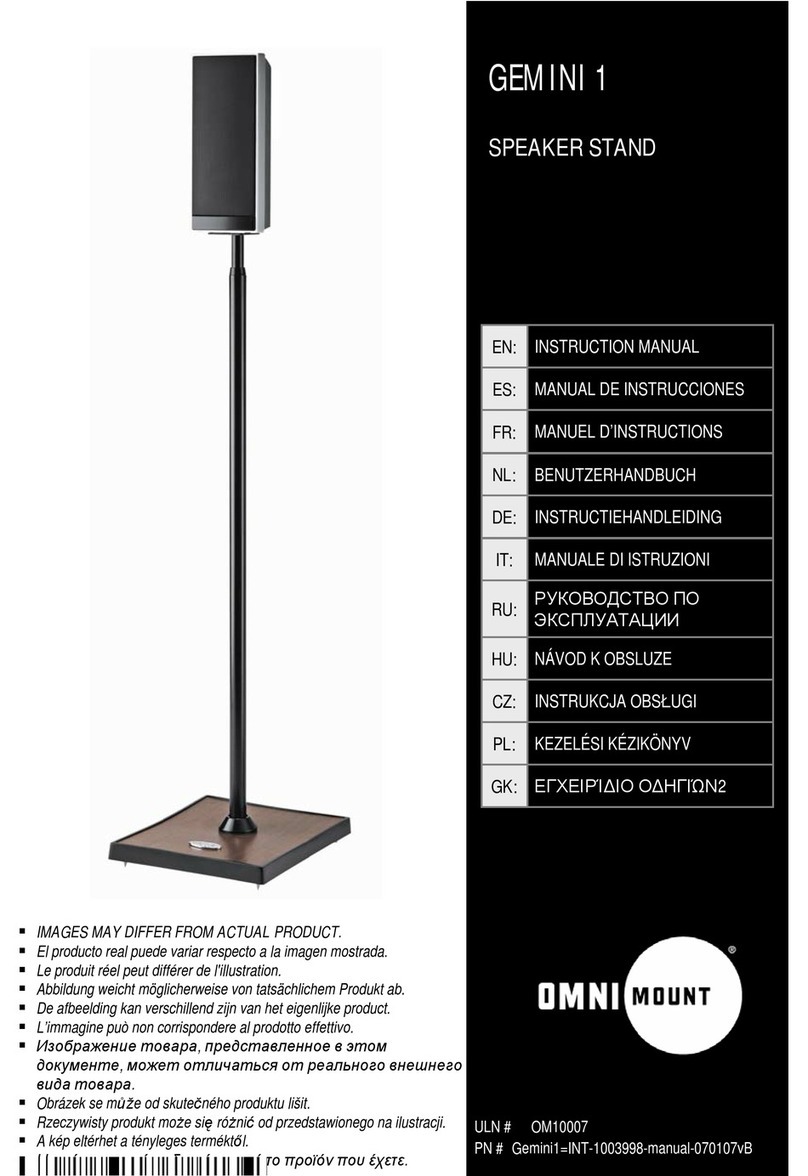Fenda F2300X User manual

MODEL NO.:F2300X
5.1 Computer Multimedia Speaker

Front Panel key controls
Remote control keys function
Bluetooth pairing
Pairing a bluetooth device supporting NFC

Heart-thumping Bass: Wooden cabinet subwoofer with 5.25’
driver gives powerful bass
Plays it All: USB/SD/FM/BT/AUX you can play your entire
collection with ease
Uninterrupted Digital FM experience: Works on advanced PLL
technology
Ease of Use: Simply select your desired song or station by press of
numberic keys on your remote control
Switch OFF through main switch after usage and avoid putting
system in ST.BY model to save electricity
In order to check whether your system connections is right, please
carry out examination for speaker position of Front, Center, and
Rear by using 5.1 DVD testing disk
Front Left and Front Right speakers will perform as Left and Right
stereo speakers in normal stereo mode and will act like FL/FR in 5.1
surround mode
For best sound performance, the speakers must be checked and
connected appropriately as per connection diagram only
MODEL NO .:F23 00X
5. 1 Co m p u ter Mul tim e d i a S p eak e r
Manual & warranty card

1.Red indicator:Turn on/off unit
Blue indicator:Bluetooth mode
2.Red indicator: AUX IN mode
Green indicator: DVD audio input mode
3.Green indicator:Prologic mode
4.Red indicator: FM mode
Green indicator: USB/SD mode
1. Standby button
2. Sound button
3. Source button
4. Play/pause/Bluetooth
pairing/Scan button
5. Previous/Channel -
button
6. Next/Channel + button
7. Volume decrease button
8. Volume increase button
1
2
3
4
5
6
7
8
1
2
3
4
/

F2300X
1
2
3
4
5
6
7
8
910
11
12
1. AUX L/R input
2. DVD F.R/F.L input
3. DVD S.R/S.L input
4. DVD SW/Center input
5. Speaker front right output
6. Speaker front left output
7. Speaker cenetr output
8. Speaker rear right output
9. speaker rear left output
10. power cable
11. power switch
12. FM antenna

1.Standby ON/OFF
2.Source button
3.Bluetooth pairing button
4.Tune + button
5.Volume decrease
6.Tune – button
7.FM auto scan button
8.Play/Pause button
9.Previous button
10.Center volume increase button
11.Front volume increase button
12.Front volume decrease button
13.Center volume decrease button
14.Bass decrease button
15.Press to mute or unmute the sound
16.Sound button
17.Reset button
18.Volume increase button
19.FM station Memory button
20.Next button
21.Rear volume increase button
22.Rear volume decrease button
23.Bass increase button
Remote control keys function
Source:
Switch between BT、DVD, AUX, USB/SD and FM mode. LED on
subwoofer panel will be bright to indicate related source mode.
Play/Pause:
a. USB/SD Mode: Short press for play/pause the music playback.
b. FM Mode: Short press to start Auto Search & this will store the
found frequencies (channels) automatically.
c. Bluetooth mode:short press to play/pause music. long press
will enter in to pairing mode, blue LED will flash fast
Previous:
a. USB/SD mode: Short press to select previous song and long
press to select previous folder.
b. FM mode: Short press to select previous stored station, FM LED
flash once. When it reaches to 1st stored station/channel, short
press of this key does not change the channel & LED remains
bright.
c. Bluetooth mode: short press to select previous song.
Next :
a. USB/SD mode: Short press to select next song and long press to
select next folder.
b. FM mode: Short press to select next stored station, FM LED flash
once. When it reaches to last stored station/channel, short press
of this key does not change the channel & LED remains bright.
c. Bluetooth mode: short press to select next song
A. : Turn on/off unit
B. Source: Switch betweenBT, DVD, AUX, USB/SD and FM mode.
C. : Press it to mute or unmute the sound
D. Sound: switch between Normal & Prologic sound effects.
E. SW+/-: Increase or decrease the volume of subwoofer.
F. Front+/-: Increase or decrease the volume of front speakers.
G. Rear+/-: Increase or decrease volume of rear speakers.
E.
F.
G.
Front Panel key controls
22
23

H. Center+/-: Increase or decrease volume of center speaker.
I. : Increase or decrease master volume
J. :Play/Pause:
a.USB/SD Mode: Short press for play/pause the music playback.
b.Bluetooth mode:short press to play/pause music.
K. :Previous
a.USB/SD mode: Short press to select previous song and long press to
select previous folder.
b.FM mode: Short press to select previous stored station, FM LED
flash once. When it reaches to 1st stored station/channel, short press
of this key does not change the channel & LED remains bright.
c.Bluetooth mode: short press to select previous song.
L. :Next
a.USB/SD mode: Short press to select next song and long press to
select next folder.
b.FM mode: Short press to select next stored station, FM LED
flash once. When it reaches to last stored station/channel, short
press of this key does not change the channel & LED remains bright.
c.Bluetooth mode: short press to select next song
M. Scan: FM mode: Short press to start Auto Search & this will store
the found frequencies (channels) automatically.
N. Tune+/-: FM mode:
Fine Tuning: Short press to increase or decrease one step (100Khz),
FM LED flash once. LED stop flashing once it reaches to Minimum
or Maximum frequency.
Manual Tuning: Long press of this key works for Manual tuning,
It finds the next available frequency.
O. MEM: Short press of this key work to store tuned station through
Fine or Manual tuning. FM LED flash once to indicate store/save
operation.(max. 100 stations)
P. Reset: short press to go to default settings
Q. 0~9 number keys:
1. USB/SD source: directly press numeric keys through remote to
select your favorite song if you know the song number in the
folder. One folder limits to 999 songs and press “9 9 9” within
short time to select 999th song. The system will automatically
play the last song of the folder if you press number excess of song
numbers of that folder.
2.FM Mode: directly press numeric keys through remote to select
your favorite station if you know the station number (1~30).
Bluetooth pairing
Or press 3 or 4 digits of frequency to play that station, for example,
1026 for 102.6 MHz station. If station not found, the unit will
state at current station only.
R. :Short press to Bluetooth mode and long press entering pairing
mode,blue LED will flash fast
S. Enter:Confirm setting.
Switch to Bluetooth mode, F2300X will automatically search the
Bluetooth device. If the device paired before, F2300X will connect
automatically.
If can't find paired device, F2300X will enter pairing mode
automatically, bluetooth LED under pairing button flashes quickly.
1. Active "Bluetooth" function on your device and search for "F2300X".
Enter "0000" if your device asks for the PIN code..
2. After pairing successfully, bluetooth LED bright, and ready for
playing music.
Recommend to adjust suitable volume before playing music.
Pairing a bluetooth device supporting NFC
If your Bluetooth device supports Near Field Communication (NFC),
make sure that NFC feature is activated. Touch the NFC area of
your Bluetooth device to top of F2300X in order to automatically
pairing.
Note: If your phone has NFC support but it is running an OS below
Android 4.1, you will need to download an NFC Bluetooth APP
from Google play or a similar online store.
Notice: After switch to Bluetooth source,the unit will automatically
search the Bluetooth device and connect it.
If the device paired before. If can't find paired device,it will enter
pairing mode automatically and the bluetooth LED will flash quickly.
Bluetooth device should active"Bluetooth" function during pairing
and search for "F2300X".
Tips:To make sure your PC or notebook is working well with our
Bluetooth speakers, it is recommended that you check with your
PC or notebook vendor first. Make sure the correct Bluetooth
driver software is installed.

8W
8W
25W
8W+8W
120Hz-20KHz
120Hz-20KHz
120Hz-20KHz
40Hz-125Hz
≥70dB
≥40dB
120V
60Hz 0.6A
W227XD286XH223mm
W104XD75X130mm
W mm104XD75X130
W mm104XD75X130
Subwoofer
8W
8W
8W
Prologic function
Technical Specifcation



20150727
F2300U F2300X
杨改改
Fe15206
17.7.030.0745
Table of contents
Other Fenda Speakers manuals
Popular Speakers manuals by other brands

Atlas IED
Atlas IED Strategy Series owner's manual

Audiodesign
Audiodesign ESZ QUANTUM QXE120 quick start guide

Rocket Fish
Rocket Fish RF-RBWS02 Guide de l'utilisateur
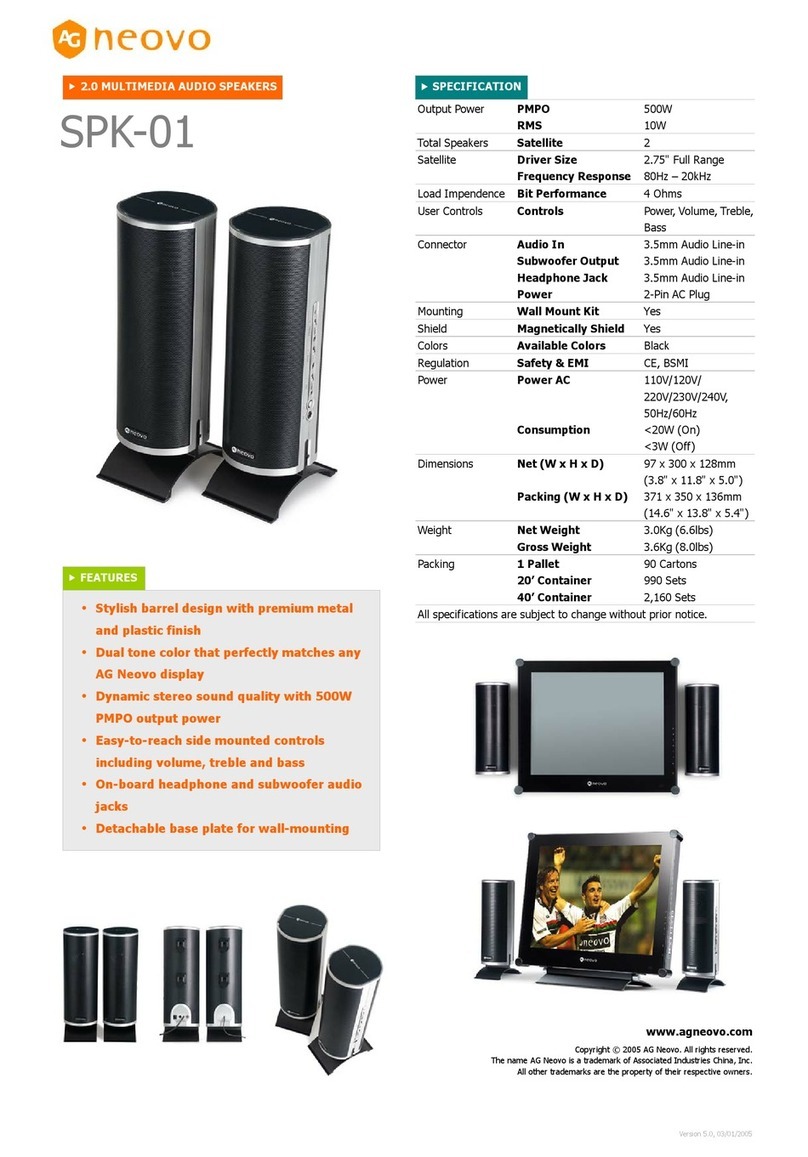
AG Neovo
AG Neovo 2.0 Multimedia Audio Speakers SPK-01 Specifications
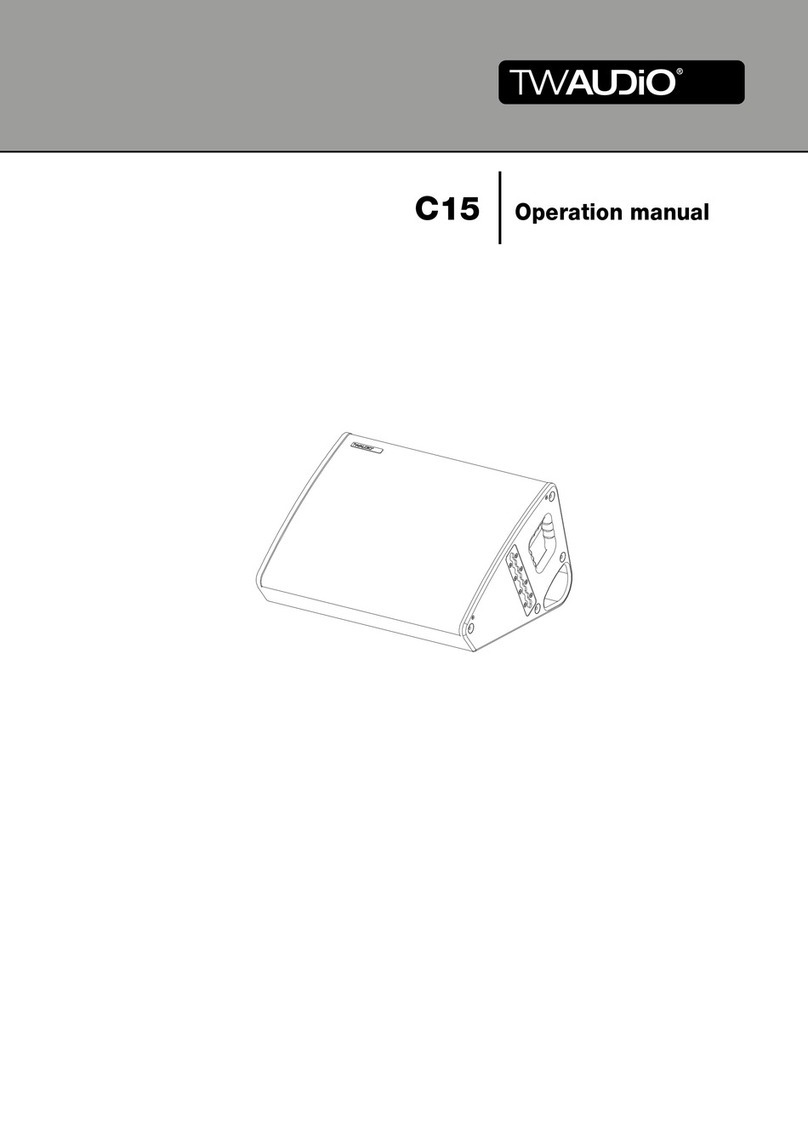
TW Audio
TW Audio C15 Operation manual

Go-Rock
Go-Rock GR-WSK140 user guide