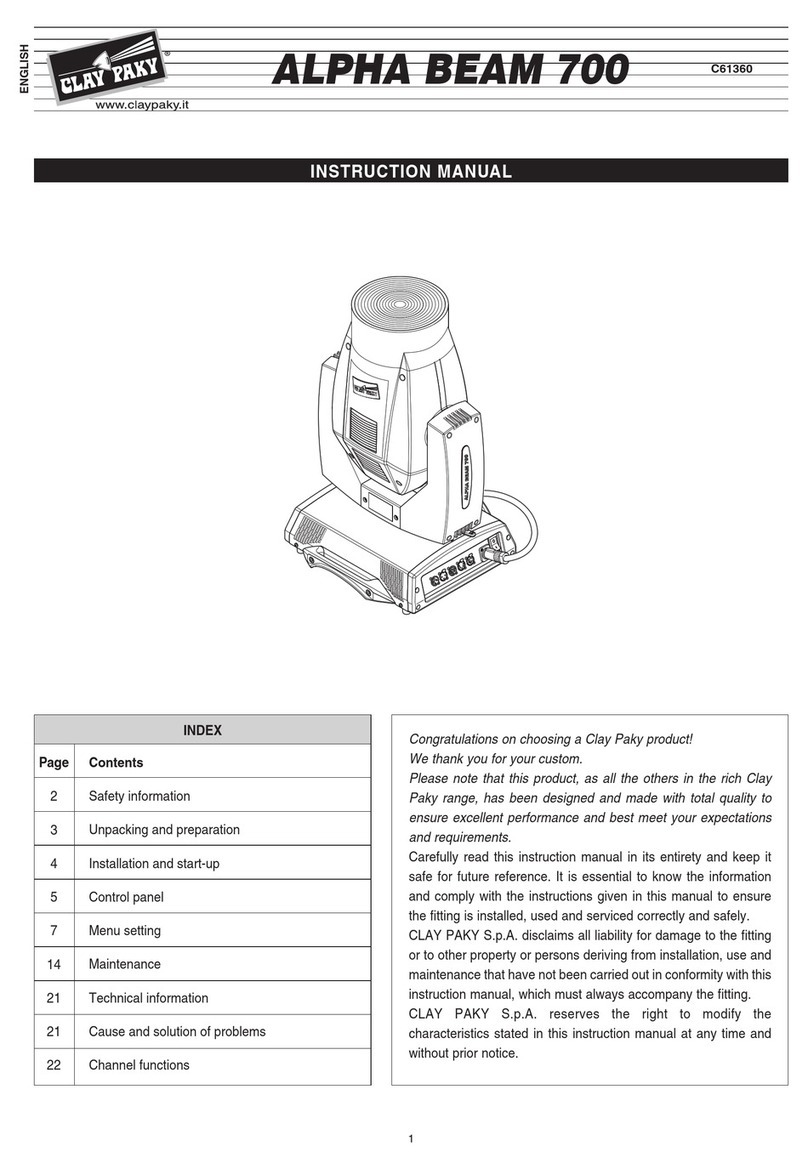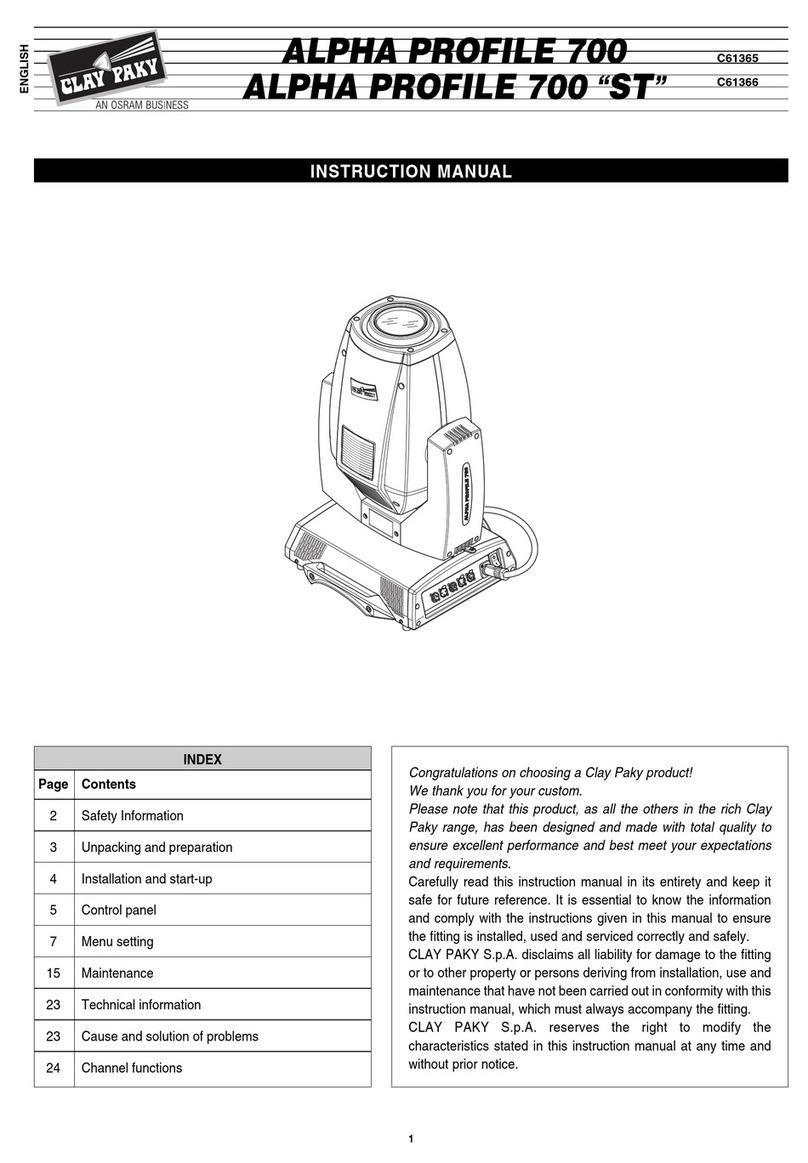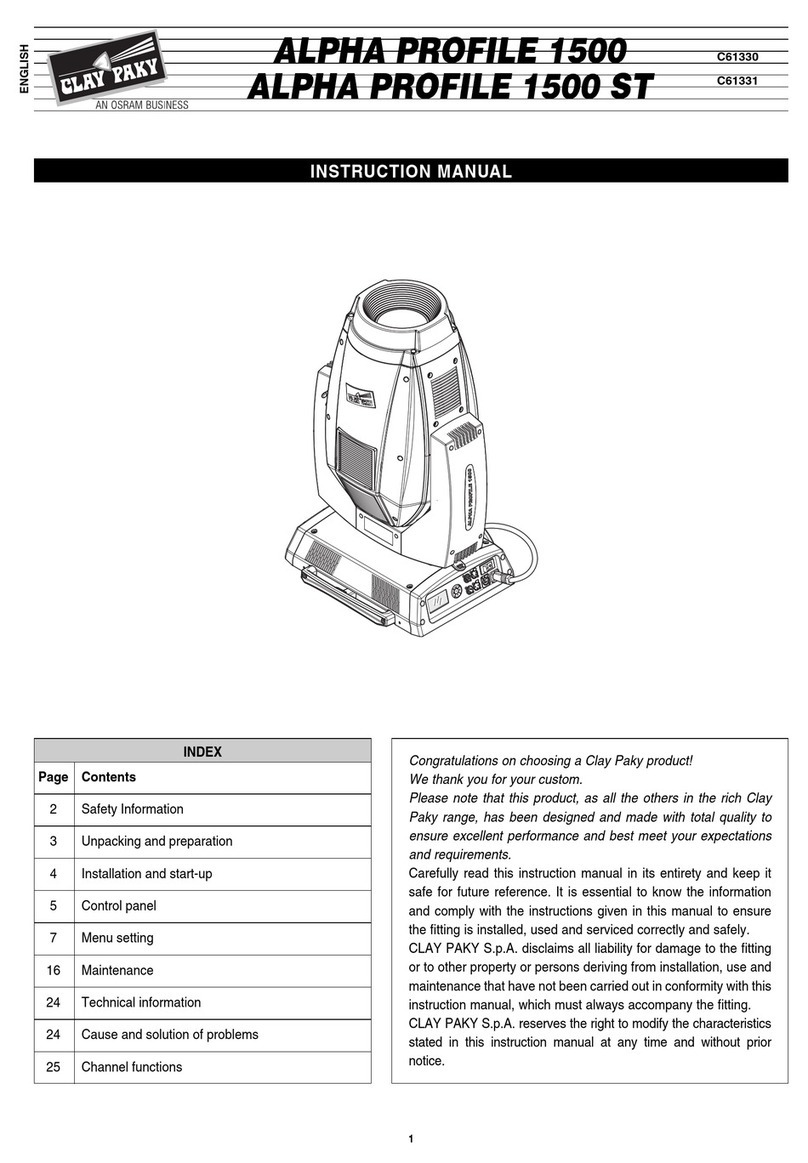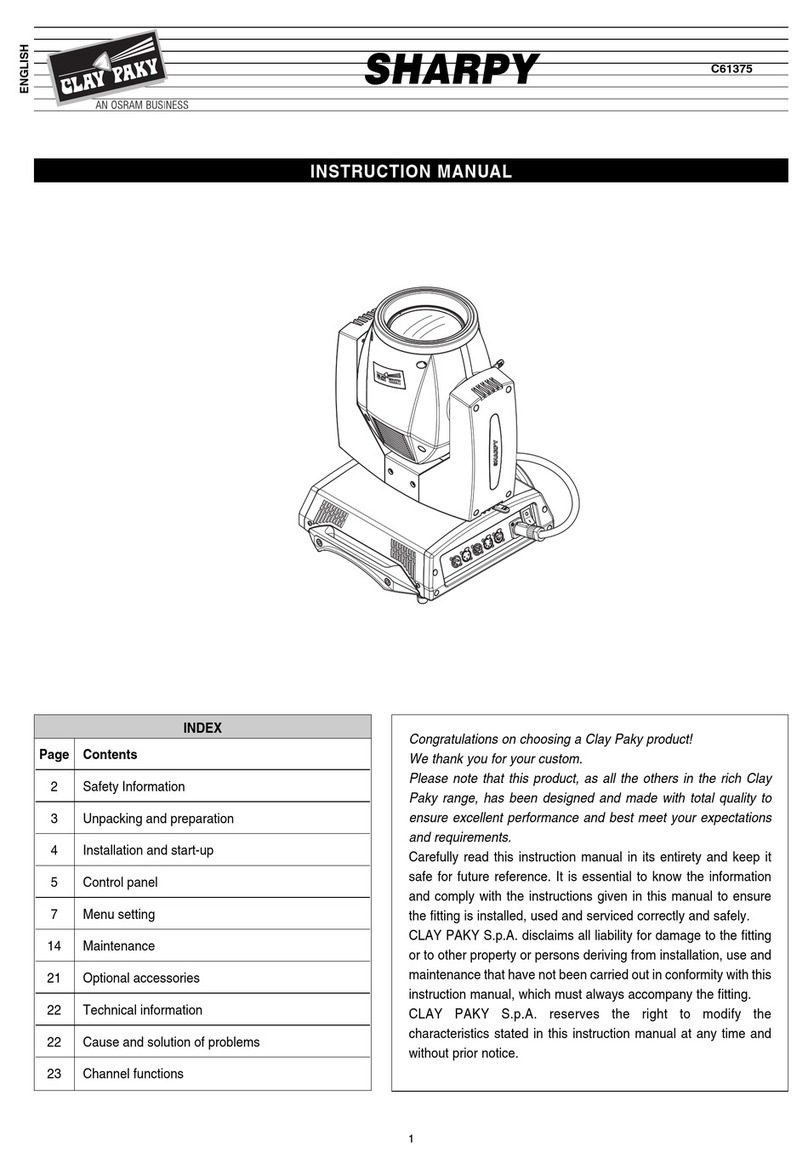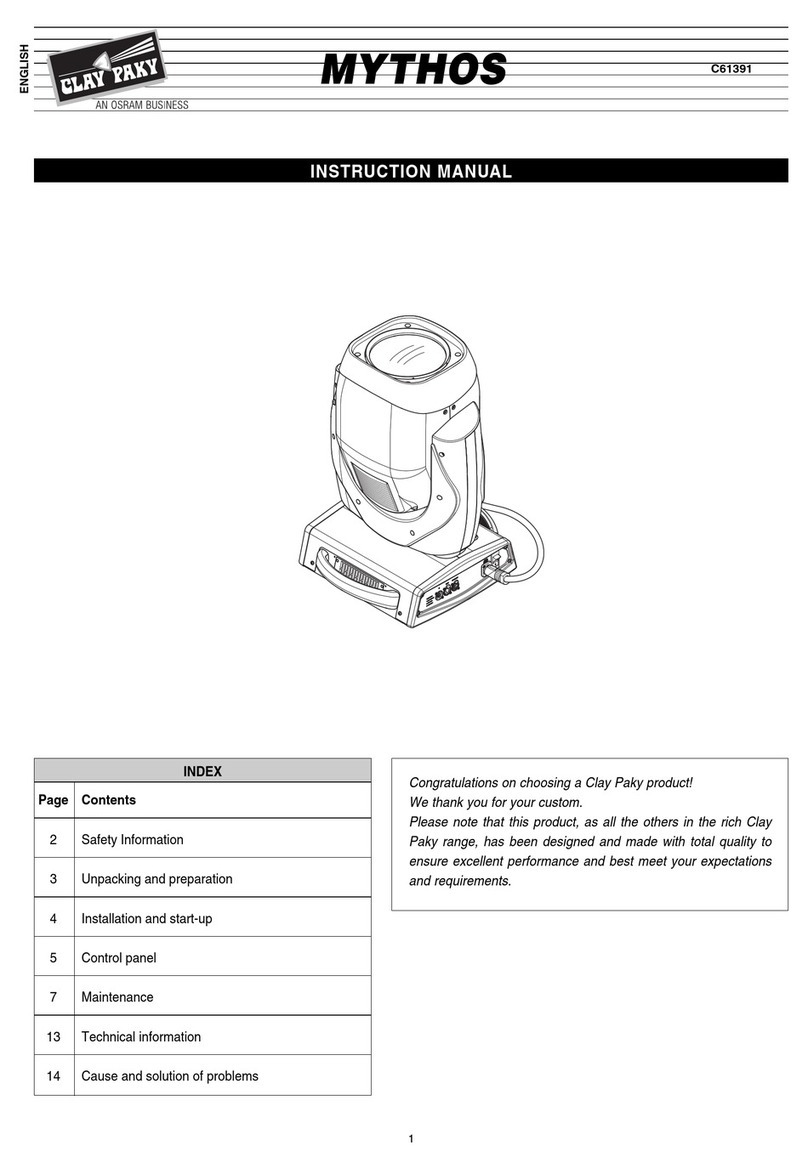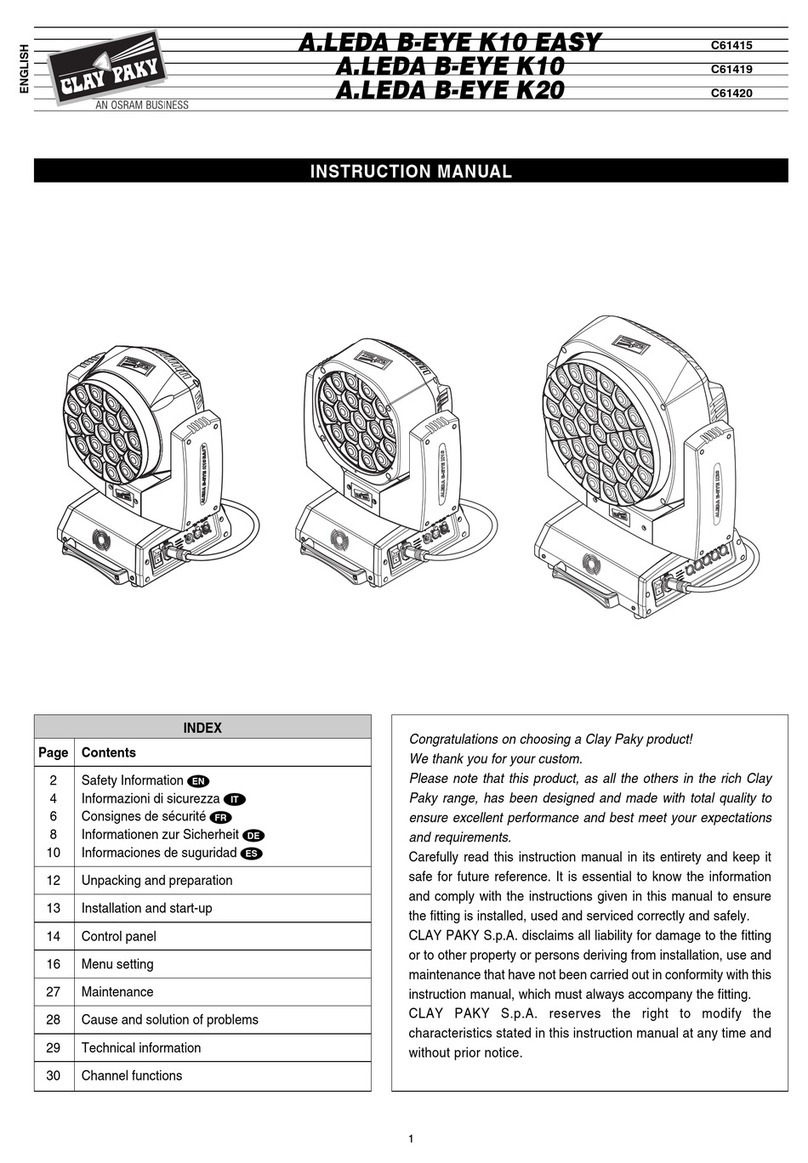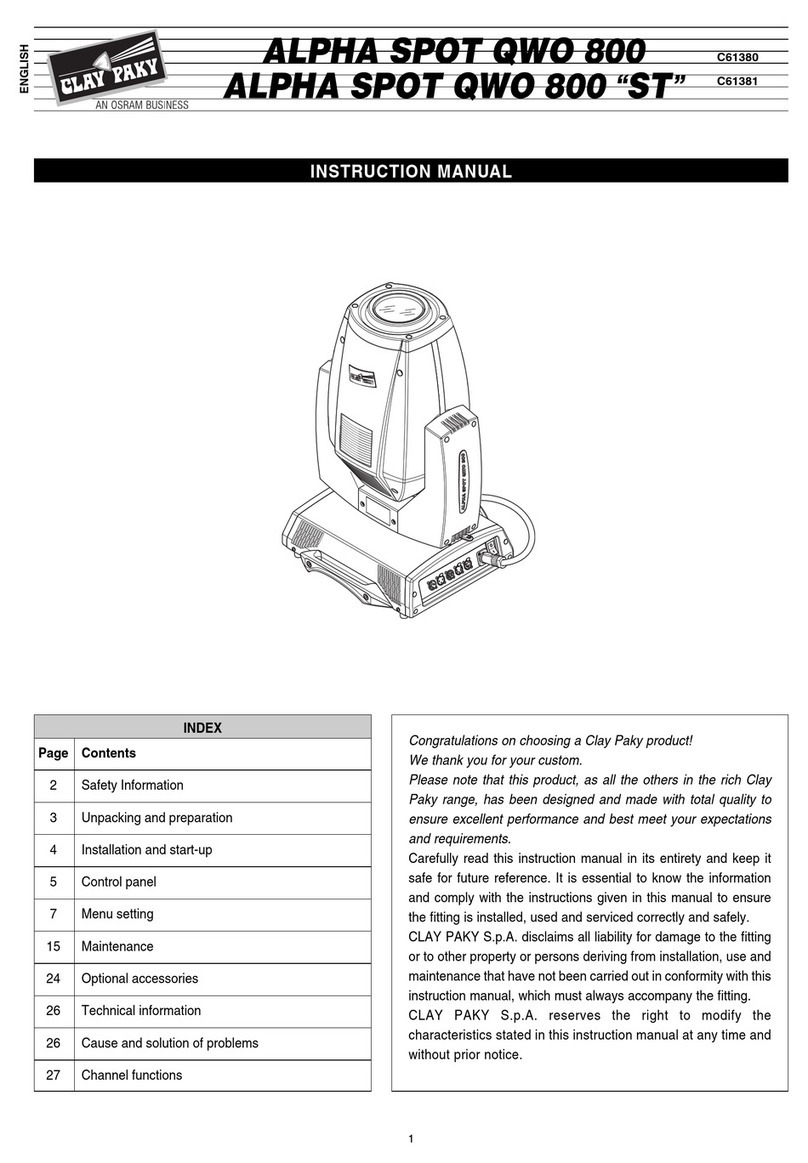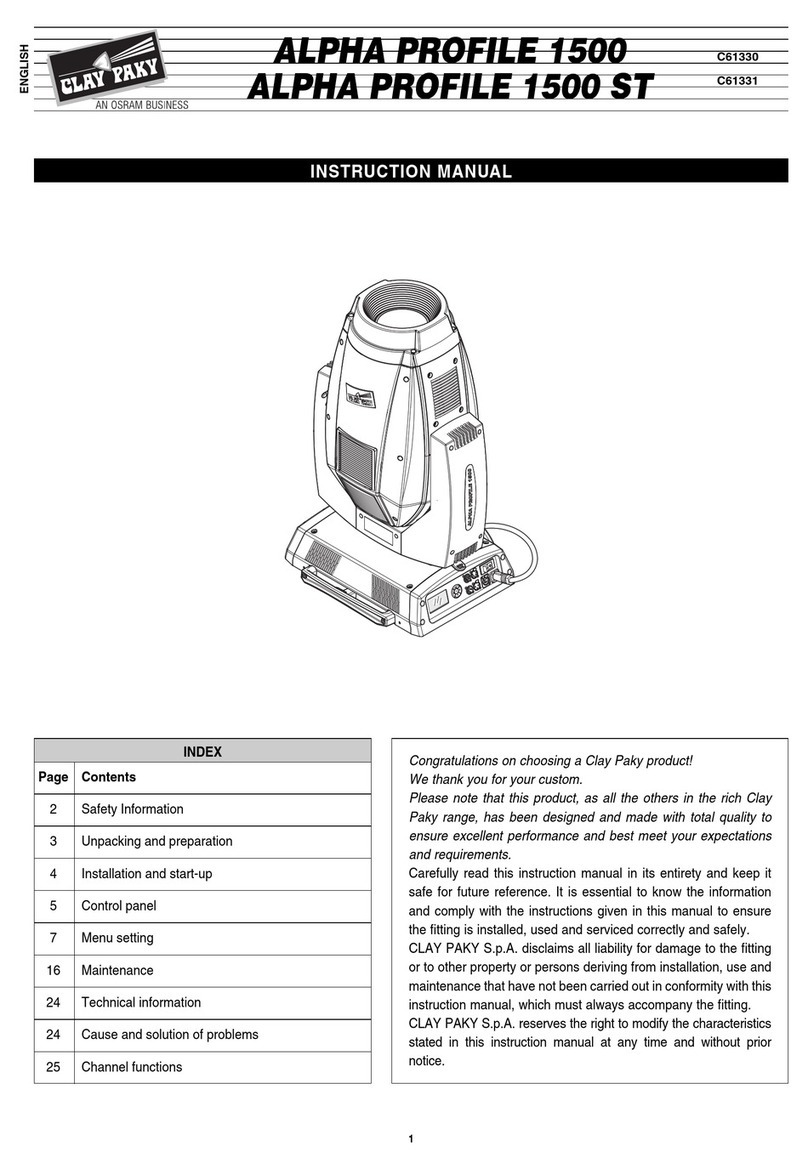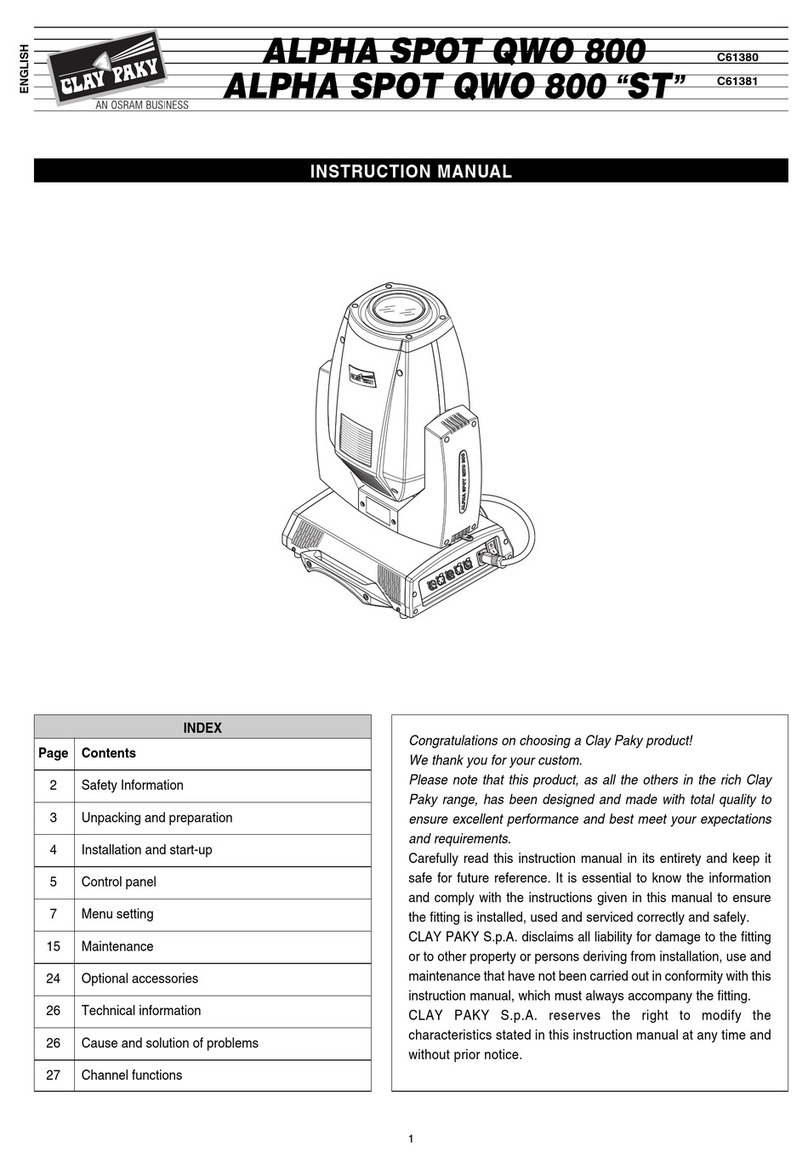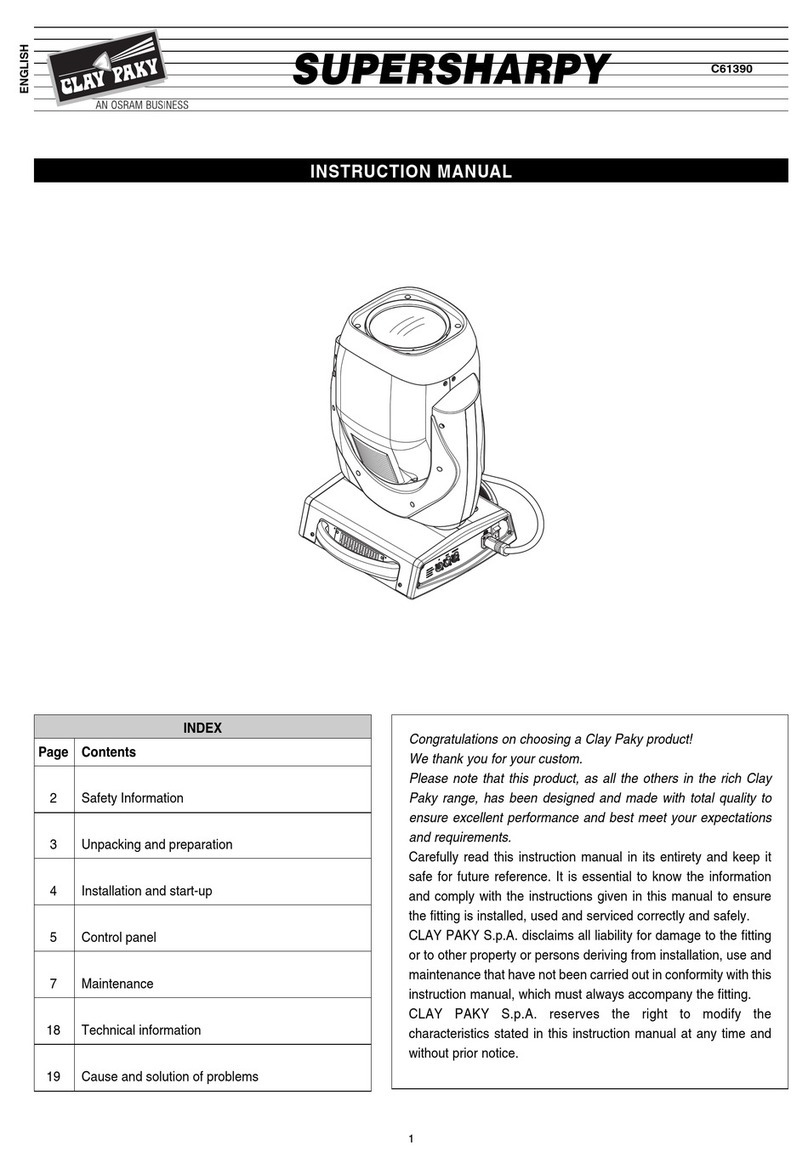On
Off
Display
10
SHARPY WASH 330 & PC
CO OR
Color mixing
Used for reversing the CMY color mixing system.
1) Press
F
- the current settings appear on the display (On or Off).
2) Use the UP
B
and DOWN
C
keys select one of the following settings:
RGB color mixing mode
CMY color mixing mode
3) Press
F
to confirm the selection or LE T
D
to keep current settings.
Fixed wheel short-cut
Used for optimizing color change time so that the disc turns in the direc-
tion that requires shorter movement.
1) Press
F
– the current settings appear on the display (On or Off).
2) Use the UP
B
and DOWN
C
keys to enable (On) or disable (Off)
color change optimization.
3) Press
F
to confirm the selection, or LE T
D
to keep current settings.
CMY short-cut
Used for optimizing CMY change time so that the disc turns in the direc-
tion that requires shorter movement.
1) Press
F
– the current settings appear on the display (On or Off).
2) Use the UP
B
and DOWN
C
keys to enable (On) or disable (Off)
CMY change optimization.
3) Press
F
to confirm the selection, or LE T
D
to keep current settings.
inear Movement
It enables the linear movement of the colour wheel.
1) Press
F
– the current settings appear on the display (On or Off).
2) Use the UP
B
and DOWN
C
keys to enable (On) or disable (Off)
the linear movement of the colour wheel.
3) Press
F
to confirm the selection, or LE T
D
to keep current settings.
SHUTTER
Shutter on error
Used for automatically closing the stop/strobe in the event of Pan/Tilt
position error.
1) Press
F
- the current settings appear on the display (On or Off).
2) Use the UP
B
and DOWN
C
keys to enable (On) or disable (Off)
automatic stop/strobe closing in the event of Pan/Tilt position error.
3) Press
F
to confirm the selection, or LE T
D
to keep current settings.
Dimmer on Shutter
Enables automatic closing of the dimmer when the strobe is completely closed.
1) Press
F
– the current settings appear on the display (On or Off).
2) Use the UP
B
and DOWN
C
keys to enable (On) or disable (Off)
the automatic closing of the dimmer.
3) Press
F
to confirm the selection, or LE T
D
to keep current settings.
Dimmer short-cut
Used for optimizing Dimmer change time so that the disc turns in the
direction that requires shorter movement.
1) Press
F
– the current settings appear on the display (On or Off).
2) Use the UP
B
and DOWN
C
keys to enable (On) or disable (Off)
Dimmer change optimization.
3) Press
F
to confirm the selection, or LE T
D
to keep current settings.
DISP AY
Used for automatically reduce brightness on the display after about 30
seconds in idle.
1) Press
F
- the current settings appear on the display (On or Off).
2) Use the UP
B
and DOWN
C
keys to enable (On) or disable (Off) the
decreasing of display brightness.
3) Press
F
to confirm the selection or LE T
D
to keep current settings.
Color Color
Mixing
Rgb
Cmy
CMY
Shortcut
On
Off
ixwheel
Shortcut
On
Off
Linear
Movement
On
Off
Option
Shutter Shutter
On Error
On
Off
Dimmer
Shortcut
On
Off
Dimmer On
Shutter
On
Off