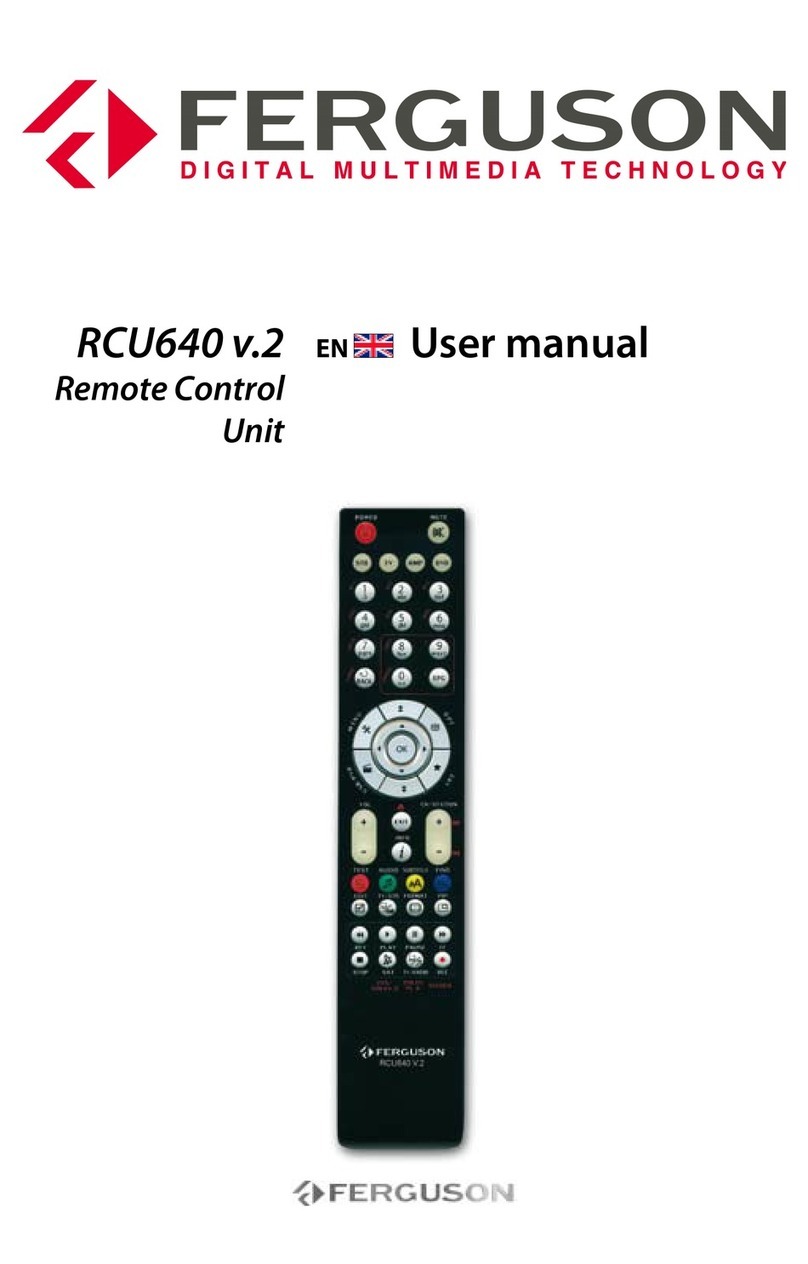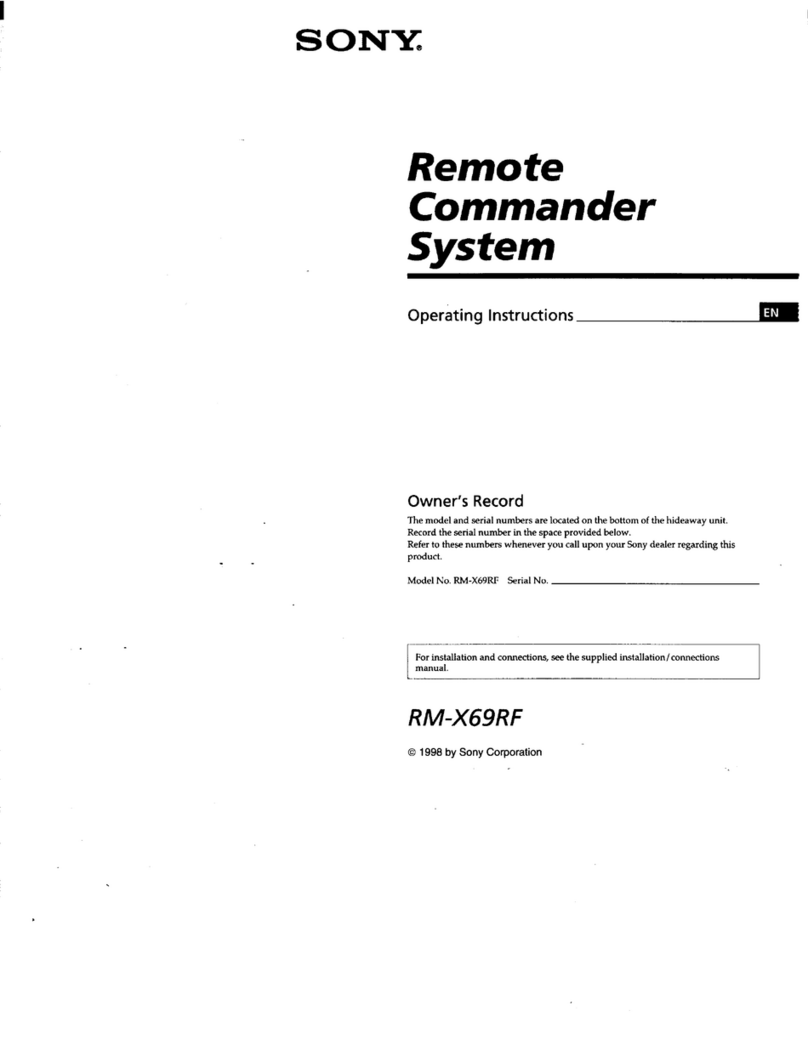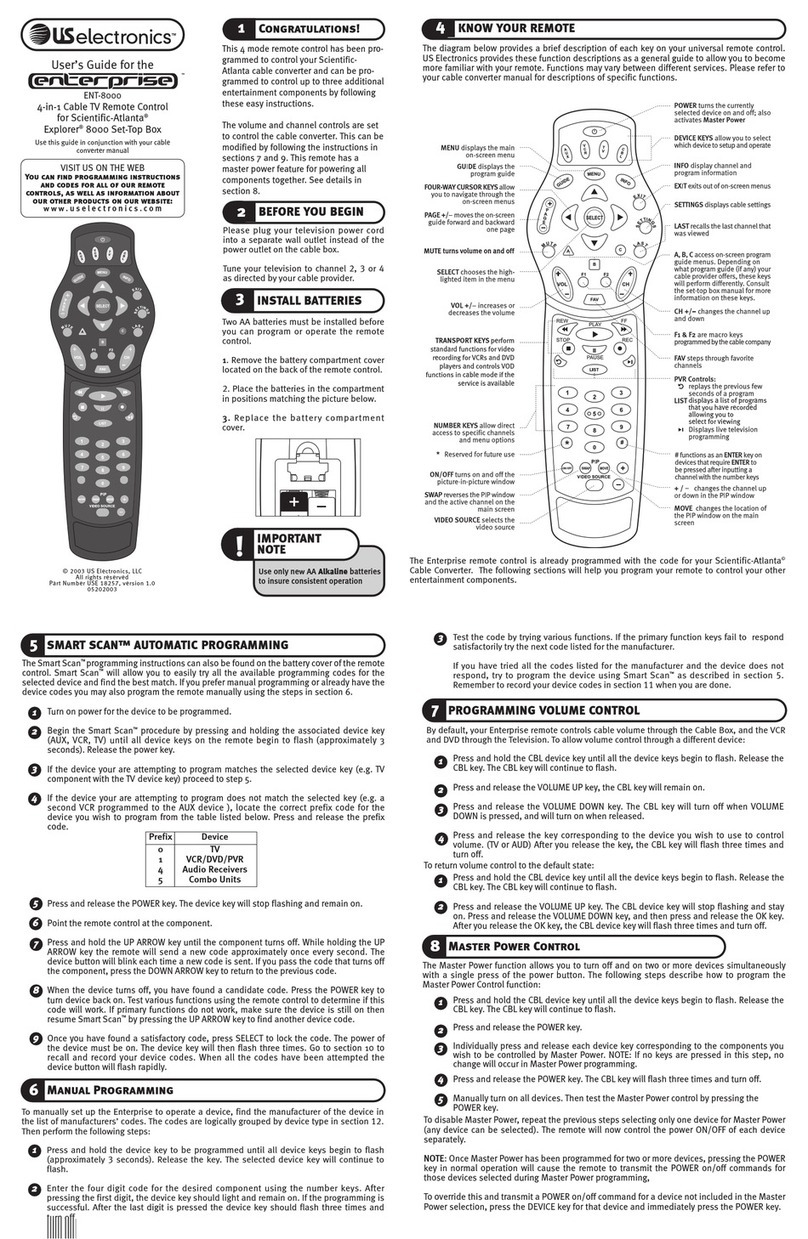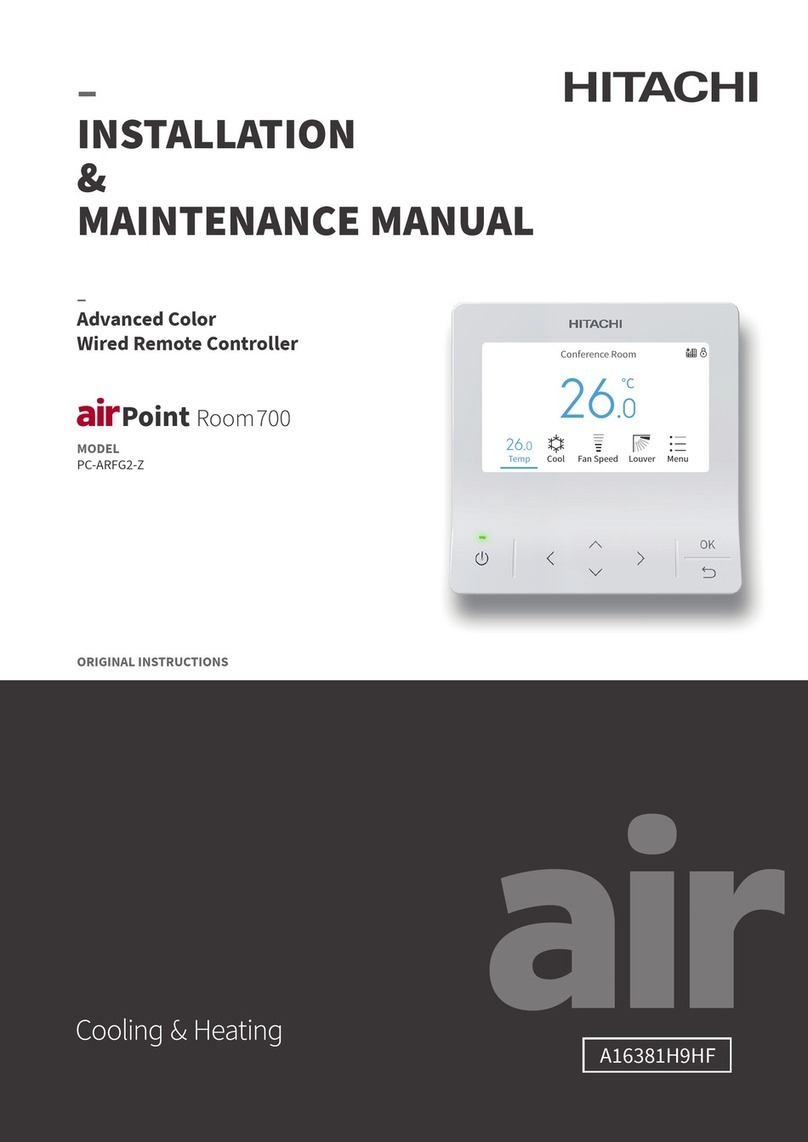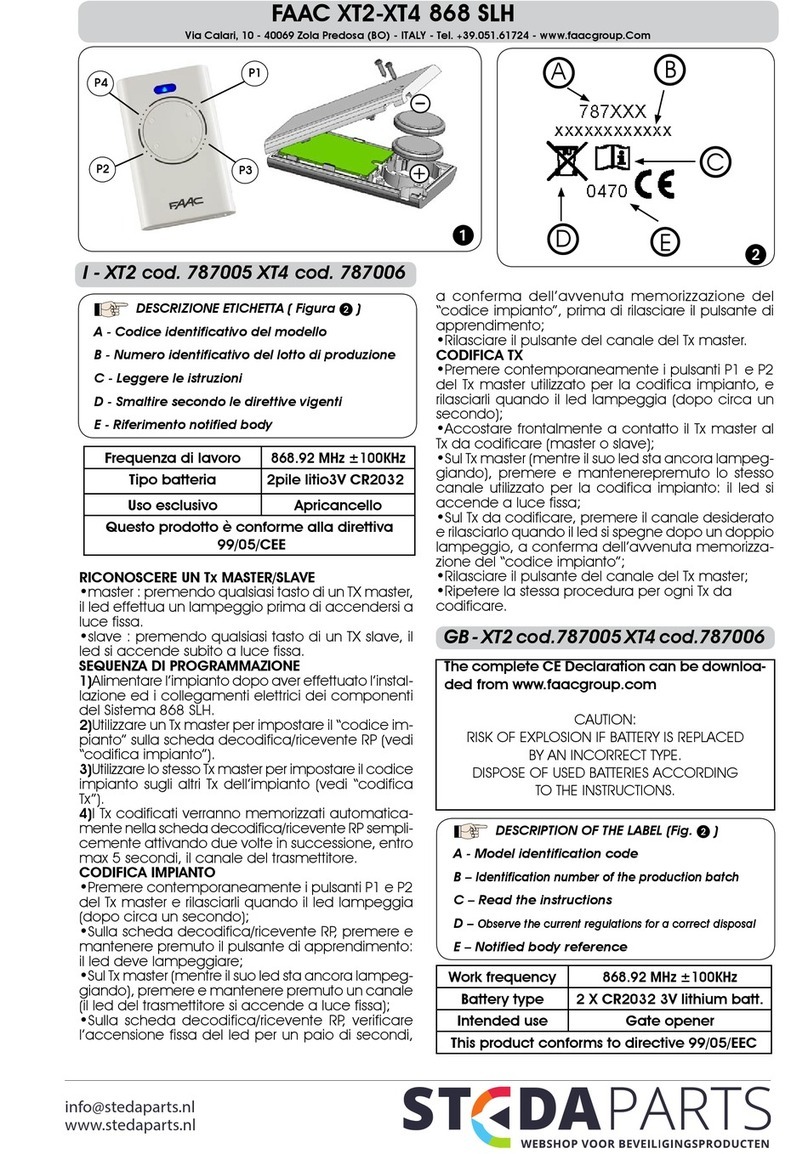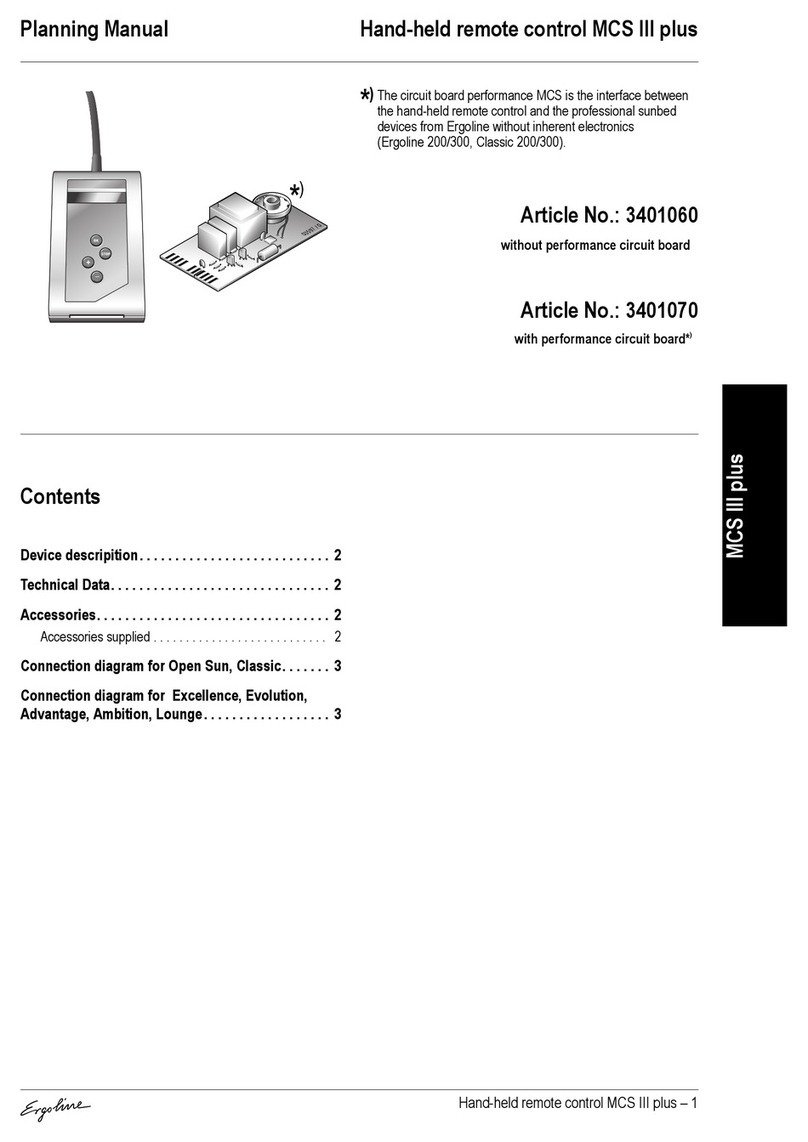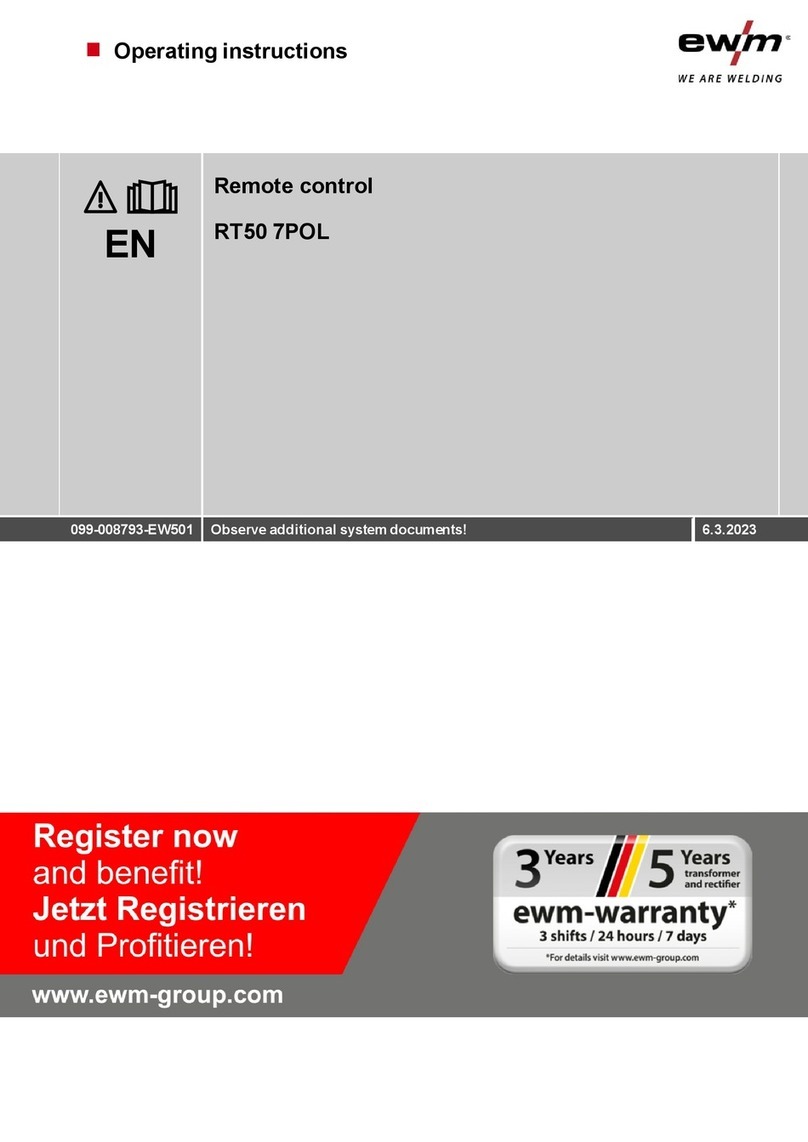Ferguson FTV32DFW6 User manual

- 1 -
Contents
Teletext ......................................................... 23
To operate Teletext.............................................. 23
To select a page of Teletext ................................ 23
To Select Index Page .......................................... 23
To Select Teletext with a TV Programme ............ 23
Searching for a page while watching TV .............. 23
To Select Dou le Height Text .............................. 23
To Reveal concealed Information ....................... 23
To Stop Automatic Page Change ........................ 23
To Select a Su code Page.................................. 23
To exit Teletext.................................................... 24
To Display the Time ............................................ 24
Fastext ............................................................... 24
Connect Peripheral Equipment ................. 24
Via the Scart ...................................................... 24
EXT2S Mode ....................................................... 24
Via Ant Input ....................................................... 24
Decoder .............................................................. 24
Antenna Connections.................................. 25
TV and Video Recorder ....................................... 26
Play ack NTSC .................................................. 26
Search for and store the test signal of the video
recorder ............................................................... 26
Camera and Camcorder ...................................... 26
Connect the decoder to the video recorder .......... 26
Connecting Headphones ..................................... 26
Software Update Socket ..................................... 26
Tips ................................................................ 26
Care of the Screen .............................................. 26
Poor Picture........................................................ 26
No Picture .......................................................... 26
Sound ................................................................. 26
Remote Control ................................................... 26
No solution ......................................................... 27
Bad picture (in digital mode) ............................... 27
Specifications .............................................. 27
emote Control ............................................. 2
Control Panel Buttons and ear Panel....... 3
Preparation ..................................................... 4
Features ............................................................... 4
Safety Precautions ........................................ 4
Before Switching on your TV ....................... 6
Power connection ................................................. 6
Connections to the RF input socket ...................... 6
How to connect other devices ............................... 6
Inserting atteries in the remote control handset .. 6
Switching the TV ON/OFF ............................. 6
To switch the TV on .............................................. 6
To switch the TV off............................................... 6
Initial Settings ................................................ 7
Basic Operations ........................................... 8
Operating with the uttons on the TV .................... 8
Operating with Remote Control ............................. 8
Everyday Operation ...................................... 8
Information Banner ................................................ 8
Electronic Programme Guide (EPG) ..................... 9
Displaying The Su titles ....................................... 9
Digital Teletext .................................................... 10
Over Air Download ............................................... 10
Widescreen ........................................................ 10
IDTV Menu System ...................................... 10
Channel List........................................................ 10
Installation .......................................................... 12
Configuration ....................................................... 13
Timers ................................................................. 14
Language ............................................................ 15
TV Setup ............................................................. 15
Common Interface ............................................... 15
Analogue TV Menu System ......................... 16
Sound Menu ....................................................... 16
Picture Menu ...................................................... 17
Feature Menu ..................................................... 19
Installation Menu................................................. 20
Programme Menu ............................................... 21
Other Features ............................................ 22
TV Status............................................................ 22
Programme Swap (P<P) ..................................... 22
Dou le-digit (- -) .................................................. 22
Sound Indicator ................................................... 22
Zoom ................................................................... 22
Mute Indicator ..................................................... 22
Volume Bar ......................................................... 22
AV Modes ........................................................... 22
50070772-3274W-2147UK-ENG-VIRTUAL DOLBY-RF-TEK LED (BLUE)-AK49 IDTV.p65 21.10.2005, 14:351

- 2 -
Remote Control
3
0(18
33
'()
$%& *+,
012
-./ 345
678
9:;
<=
79
$9
7(;7
'79
:,'(
(;,7*8,'( ,1)2
3
6WDQGE\
1XPHULFNH\V
0HQX
8S
5LJKW
/HIW
'RZQ 9ROXPHXS
9ROXPHGRZQ
%OXH,QVWDOODWLRQPHQX
<
HOORZ)HDWXUHPHQX
*UHHQ3LFWXUHPRGHV
3DJH8S
5HG(TXDOL]HUPRGHV
3DJH'RZQ
79'79
7LPH
0L[6XEWLWOH
([SDQG*8,'(
7H[W
$9
8SGDWH:,'(
+ROG,,,
,QGH[3DJH,1)2
5HYHDO(;,7
6HOHFW
7ZR'LJLW3URJUDP
1XPEHU(QWU\
3UHYLRXV3URJUDPPH
3URJUDPPHXS
3URJUDPPHGRZQ
0XWH
68%7
,,,
50070772-3274W-2147UK-ENG-VIRTUAL DOLBY-RF-TEK LED (BLUE)-AK49 IDTV.p65 21.10.2005, 14:352

- 3 -
Control Panel Buttons and Rear Panel
FRONT PANEL
REAR PANEL
Speakers (left + right)
= Power On / Off
= Volume -/+
- P/Ch + = Program -/+
MENU = Menu
AUDIO L ( ) = Audio left
AUDIO R ( ) = Audio right
VIDEO ()= VCR
= Headphone 3,6 mm Ø
Power Ca le
ANT = Antenna (75 W)
EXT.1 = Scart Socket 1
EXT.2 = Scart Socket 2 (with S-Video)
CI (Common Interface) Slot
/
5
32:(5 3&+
0(1 8
32:(5
3&+
0(18
50070772-3274W-2147UK-ENG-VIRTUAL DOLBY-RF-TEK LED (BLUE)-AK49 IDTV.p65 21.10.2005, 14:353

- 4 -
Preparation
For ventilation, leave a space of at least 10 cm free all
around the set. To prevent any fault and unsafe situa-
tions, please do not place any o jects on top of the set.
Use this apparatus in moderate climate.
Safety Precautions
1. Power Source
The receiver should e operated only from a 220-240V
AC, 50 Hz. outlet. Ensure you select the correct volt-
age setting for your convenience.
2. Power Cord
The power supply cord should e placed so that it is
not likely to e walked on or pinched y items placed
upon them or against it. Pay particular attention to cord
where it enters the plug, power outlet, and the point
where it exits from the receiver.
3. Moisture and Water
Do not use this equipment in a humid and damp place
(avoid the athroom, the sink in the kitchen, and near
the washing machine). Do not expose this equipment
to rain or water, as this may e dangerous and do not
place o jects filled with liquids on top. Avoid from drip-
ping or splashing.
4. Cleaning
Before cleaning, unplug the TV from the main supply,
outlet. Do not use liquid or aerosol cleaners. Use soft
and dry cloth.
5. Ventilation
The slots and openings on the receiver are intended for
ventilation and to ensure relia le operation. To prevent
overheating, these openings must not e locked or
covered in anyway.
6. Lightning
In case of storm and lightning or when going on holi-
day, disconnect the power cord from the wall outlet.
7. eplacement Part
When replacement parts are required, e sure the ser-
vice technician has used replacement parts which are
specified y the manufacturer or have the same specifi-
cations as the originals. Unauthorised su stitutions may
result in fire, electrical shock, or other hazards.
8. Servicing
Please refer all servicing to qualified personnel. Do not
remove cover as this may result in electric shock.
9. X-rays
The x-rays generated in this television are shielded suf-
ficiently.
10. Naked Flame Sources
Do not place naked flame sources on the apparatus.
Warning!
Any intervention contrary to regulations, in particular,
any modification of high voltage or a replacement of the
picture tube may lead to an increased concentration of
x-rays. Any television modified in this way no longer
complies with license and must not be operated.
Instructions for waste disposal:
Packaging and packaging aids are recycla le and
should principally e recycled. Packaging materials,
such as foil ag, must e kept away from children.
Batteries, including those which are heavy metal-free,
should not e disposed of with household waste.
Please dispose of used atteries in an environmen-
tally sound manner. Find out a out the legal regula-
tions which apply in your area.
DO NOT LEAVE OUR TV AT
STAND-B OR OPERATING WHEN
OU LEAVE OUR HOUSE
LICENSE NOTICE
Manufactured under license from Dol y La orato-
ries.
TRADEMARK ACKNO LEDGMENT
Dol y and the dou le-D sym ol are trademarks
of Dol y La oratories.
50070772-3274W-2147UK-ENG-VIRTUAL DOLBY-RF-TEK LED (BLUE)-AK49 IDTV.p65 21.10.2005, 14:354

- 5 -
The lightning flash with arrowhead sym ol, within an equilateral triangle, is intended to
alert the user to the presence of uninsulated "dangerous voltage" within the product's
enclosure that may e of sufficient magnitude to constitute a risk of electric shock of
persons.
The exclamation point within an equilateral triangle is intended to alert the user to the
presence of important operating and maintenance (servicing) instructions in the literature
accompanying the appliance.
RISK OF ELECTRIC SHOCK
CAUTION
Cleaning The Screen
Your TV is fitted with a True Flat picture tu e. The
surface of the screen is covered with a foil. Under no
circumstances may this e damaged.
To clean
Clean the laminated screen with a soft cotton cloth.
Only non-alkaline, thinned soapsuds on a asis of
water or alcohol e used to moisten the cloth. Ru
the surface gently with the cloth until the surface is
completely dry.
Under no circumstances...
may the screen e wiped with conventional glass
cleaning fluid.
may the screen e rought into contact with a ra-
sive materials.
may soiling e removed y polishing or scouring.
To clean off sticky substances, the cloth can be
moistened with acetone.
Under no circumstances should acetone be
used to clean the TV cabinet.
This sym ol on the product or in the instructions means
that your electrical and electronic equipment should e
disposed at the end of life separately from your house-
hold waste. There are separate collection systems for
recycling in the EU.
For more information, please contact the local author-
ity or your retailer where you purchased the product.
50070772-3274W-2147UK-ENG-VIRTUAL DOLBY-RF-TEK LED (BLUE)-AK49 IDTV.p65 21.10.2005, 14:355

- 6 -
Before Switching on your TV
Power connection
IMPORTANT: The TV set is designed to operate on 220-
240V AC, 50 Hz.
After unpacking, allow the TV set to reach the am i-
ent room temperature efore you connect the set to
the mains.
Connections to the F input socket
Connect the aerial or ca le TV plug to the RF input
socket located at the ack of the TV and connect the
ca le plug coming out from the TV out socket located
at the devices (VCR, DVB etc.) to this socket as well.
9+)8+)
:
795($53$1(/
&$%/(79
How to connect other devices
IMPORTANT: Switch off the TV efore connecting any
external device.
Sockets for external connections are at the ack and
front of the TV. For connection of other devices via Scart
refer to the manuals of the related devices.
Inserting batteries in the remote control
handset
Place the atteries in the right directions as seen e-
low.
Remove the attery cover located on the ack of the
handset y gently pulling upwards from the indicated
part.
Insert two AAA (R03) or equivalent type atteries in-
side.
Replace the attery cover.
NOTE: Remove batteries from remote control handset
when it is not to be used for a long period. Otherwise it
can be damaged due to any leakage of batteries.
Switching the TV ON/OFF
To switch the TV on
Your TV will switch on in two steps:
1- Press the power utton located on the front of the
TV. Then the TV switches itself to stand y mode and
the LED located elow ecomes BLUE.
2- To switch on the TV from stand- y mode either:
Press a digit utton on the remote control so that a
programme num er is selected,
or,
Press Programme Up or Down uttons on the front of
the TV or on the remote control, so that last switched
off programme is selected.
By either ways the TV will switch on and the LED will
turn off.
To switch the TV off
Press the stand- y utton on the remote control, so
the TV will switch to stand- y mode and the LED will
ecome Blue,
or,
Press the power utton located on the front of the TV,
so the TV will switch off.
SILENCE MODE:
When you turn your IDTV off y pressing Stand-
y utton (on RC), IDTV switches into SILENCE
mode.
In the silence mode IDTV searches for a new
software. If a new software is found, it is loaded
onto the old s/w without any warning message.
You can terminate silence mode any time you
want y pressing , P+ / P- or digit uttons.
50070772-3274W-2147UK-ENG-VIRTUAL DOLBY-RF-TEK LED (BLUE)-AK49 IDTV.p65 21.10.2005, 14:356

- 7 -
Initial Settings
When the TV is turned on for the first time, it is in the
digital mode.
Because this is the first time the TV is used, there are
no channels stored in the memory and the following
message appears on the screen.
3OHDVHHQVXUHDHULDOLVSOXJJHGLQ'R\RX
ZDQWWRVWDUWILUVWWLPHLQVWDOODWLRQ"
<HV 1R
To start installation process, select Yes, to cancel
select No.
To select an option Yes or No, highlight the item y
using or uttons and press the SELECT utton.
The IDTV will automatically tune to the UHF transmis-
sion channels 21 to 68 looking for digital terrestrial TV
roadcasts and displaying the names of channels found.
This process will take a out five minutes. To cancel
searching, you can press the MENU utton at any
time during the process.
Note: If the message screen disappears turn the TV off
y the power switch, then ack on again.
0(18
%%&21(
%%&7:2
%%&&+2,&(
6HDUFKLQJ8+)&KDQQHO3OHDVHZDLW7KLVZLOOWDNHDIHZPLQXWHV
&DQFHOVHDUFK
$8720$7,&6($5&+
&KDQQHOV
After Automatic Search process is completed, the fol-
lowing message asking for analogue channel search
appears on the screen.
<HV
'R\RXZDQWWRVHDUFKIRU
DQDORJXHFKDQQHOV"
1R
To seach for analogue channels, select Yes. TV
switches to the analogue TV mode and the menu elow
is displayed to search for analogue channels.
$// 35(6725(' 352*5$00(6
:,// %( (5$6('
&28175<
/$1*8$*(
&217,18(
8.
(1*/,6+
:$51,1*
First select your country y pressing or utton.
This will affect the sort process in APS.
By pressing the or uttons, come to the Lan-
guage item and select the language in which the menus
of the TV will appear. You can see the availa le lan-
guages y pressing or utton. As soon as you
change the language, the menu items will e displayed
in the selected language.
To select Continue use or utton. By press-
ing or utton start the A.P.S.
When you start A.P.S. the following window will ap-
pear on the screen.
$36 ,6 5811,1*
3/($6( :$,7
35&+$11(/1$0(
&&
79&$1&(/
$36
After APS is finalized, a programme list will appear on
the screen. In the programme list you will see the
programme num ers and names assigned to the
programmes.
&
&
&
&
&
&
$8726725(
,16(57
'(/(7(
1$0(
352*5$035
If you do not accept the locations and / or the programme
names of programmes, you can change them in Pro-
gram menu. For details see Program menu on page 21.
To display channel list in IDTV, switch to the IDTV via
pressing the TV/DTV utton. Then press the MENU
utton to enter main menu, Channel List will e high-
lighted. Press the SELECT utton to enter the menu.
For detailed information see page 10.
50070772-3274W-2147UK-ENG-VIRTUAL DOLBY-RF-TEK LED (BLUE)-AK49 IDTV.p65 21.10.2005, 14:357

- 8 -
Basic Operations
You can operate your TV using both the remote con
trol handset and onset buttons.
Operating with the buttons on the TV
Volume setting and programme selection can e made
using the uttons on the front of the TV.
Volume Setting
Press utton to decrease volume or
utton to increase volume, so a volume level
scale (slider) will e displayed in the lower middle side
of the screen.
Programme Selecting
Press P/CH+ utton to select the next programme
or -P/CH utton to select the previous programme.
Entering MENU
Press MENU utton to enter the MENU. In the MENU
select su -menu using -P/CH or P/CH+ utton and
enter the su -menu using or ut-
ton. To learn the usage of the menus, refer to the Menu
System section.
Operating with emote Control
The remote control handset of your TV is designed to
control all the functions of the model you selected. The
functions will e descri ed in accordance with the menu
system of your TV.
Functions of the menu system are descri ed in Menu
System section.
Volume Setting
Press V+ utton to increase volume. Press V ut-
ton to decrease volume. A volume level scale (slider)
will e displayed on the screen.
Programme Selecting (Previous or next
programme)
Press P- utton to select the previous programme.
Press P+ utton to select the next programme.
Programme Selecting
Press digit uttons on the remote control handset to
select programmes etween 0 and 9. TV will switch to
the selected programme. To select programmes etween
10 - 99, you must use the dou le digit utton
.
is displayed on the upper left side of the screen.
After this, you can enter a programme y pressing two
digit keys consecutively. If you have not pressed a key
within 3 seconds, this function will e ignored and the
display will e erased. Likewise, you must enter the
second digit within 3 seconds of entering the first digit.
Programme Swapping
Press "P<P" (programme swap) utton to select the
last selected programme. This utton provides swap-
ping etween the last two programmes. For example,
select programme 8, then select programme 2. Now, if
you press "P<P" utton, programme 8 will e selected.
If you press the same utton again, programme 2 will
e selected and so on.
Everyday Operation
Pressing the TV/DTV utton at any time while watch-
ing television programmes will switch the TV set e-
tween displaying the digital terrestrial television road-
casting and its normal analogue roadcasting.
Information Banner
Whenever you change channel, using the P+ / P-
utton or the digit uttons, TV displays the channel pic-
ture along with an information anner at the ottom of
the screen. This will remain on the screen for approxi-
mately three seconds. The information anner can also
e displayed at any time while watching TV y pressing
the INFO utton on the remote control.
1RZ
1H[W$FH/LJKWLQJ
%%&21(
6LJQDO/HYHO
The information anner gives a num er of facts on the
channel selected and the programmes on it. The name
of the channel is displayed, along with its channel list
num er and an indication of the strength of the signal
received on this tuning channel.
Hint
Not all channels broadcast the programme data. If
the name and times of the programme is not avail
able then No Information Available is displayed
in the information banner.
Icons are also displayed in the information anner and
if this channel is a favourite channel:
Favourite channel icon .
If the selected channel is locked, you must enter the
correct four digit code to view the channel.
(QWHU/RFN.H\
50070772-3274W-2147UK-ENG-VIRTUAL DOLBY-RF-TEK LED (BLUE)-AK49 IDTV.p65 21.10.2005, 14:358

- 9 -
Electronic Programme Guide (EPG)
Some, ut not all, channels send information a out the
current and next events. Please note that event infor-
mation is updated automatically. If there is no event
information data availa le in channels, only channel
names with No Information Available anner is
displayed.
Press GUIDE utton to view the EPG menu.
In EPG Menu, you can easily see the extended help
information y pressing INFO utton and y press-
ing this utton again you can close this window.
(/(&7521,&352*5$00(*8,'(1RZ1H[W
:HG
,791HZV
5ROOLQJQDWLRQDODQGLQWHUQDWLRQDOQHZV
LQFOXGLQJEUHDNLQJQHZVDVLWKDSSHQV
EXVLQHVVXSGDWHVVSRUWVUHVXOWVDQG
ZHDWKHUVXPPDULHV
&KDQQHOV &XUUHQW3URJUDPPH 1H[W3URJUDPPH
&%%&&KDQQHO
%%&1(:6
,791HZV
)RXU7H[W
%%&L
&KXFNOH9LVLRQ
%%&1(:6
,791HZV
1R,QIRUPDWLRQ
%%&L
7UDF\%HDNHU
%%&1(:6
,791HZV
1R,QIRUPDWLRQ
%%&L
L
0(18
1DYLJDWH &XUUHQW 5HPLQGHU 'D\(3* 0RUH
6(/(&7
In the EPG Menu all channels are displayed. Current
channel is highlighted. Use or uttons to change
channels. Also press or uttons to make page up/
down scroll for the channels.
If you highlight an event, short event description, ex-
tended event description, start and finish times of event
are displayed on the screen.
When the current programme is highlighted, the ox
is switched to the highlighted channel y pressing the
SELECT utton.
If you press the SELECT utton when a next event is
highlighted, a reminder is set for the highlighted
programme and a clock appears across the highlighted
channel line.
Programme reminders can e set to signal that a
programme is a out to start when you are watching
another channel. If you set reminder to a programme,
then you will e asked for switching to that channel
when the reminder time is reached.
Press the MENU utton to view the 7 day EPG.
Press or utton to navigate in Channels or
Programmes.
Press or utton to navigate through the channel
and programme list.
(/(&7521,&352*5$00(*8,'('D\ :HG
&KXFNOH9LVLRQ
7ULSOHELOO,QWKH5LQJ5RPDQ\'D\V2QWKH5DGLR3DXODQG%DUU\
JUDSSOHZLWKWKHZRUOGRIZUHVWOLQJKXQWIRUDP\VWHULRXV(PSHURU·V
XQGHUSDQWVDQGUHFRUGWKHLUILUVWSRSVRQJ
&KDQQHOV3URJUDPPHVRQ:HG
&%%&&KDQQHO
%%&1(:6
,791HZV
)RXU7H[W
%%&L
%/8(/()7N
&&,5N+]
&KXFNOH9LVLRQ
7UDF\%HDNHU
1HZVURXQG
1DYLJDWH &KDQJH7LPH &KDQJH'D\
L
0RUH
With RED/GREEN uttons you can change sched-
ule time. By pressing YELLO /BLUE you can ad-
vance the schedule ackward / forward of a day.
If you press INFO utton you can see the detailed
help information easily. And y pressing INFO utton
again you can exit Help menu.
The starting time for EPG is the current time.You can
see the event information for the next two hours. By
pressing or utton, you can go to the next/previ-
ous hours while Programmes list is highlighted.
lf you press the SELECT utton when a next event is
highlighted, a reminder is set for the highlighted
programme and a clock appears on the screen.
Programme reminders can e set to signal that a
programme is a out to start when you are watching
another channel. If you set reminder to a programme,
then you will e asked for switching to that channel
when the reminder time is reached.
&%%&MRLQVWKH1HZVURXQGWHDPNHHSLQJ\RXXSWRGDWHRQWKHODWHVW
VWRULHVDQGHYHQWVKDSSHQLQJDWKRPHDQGDEURDG
&KDQQHOV3URJUDPPHVRQ:HG
&%%&&KDQQHO
%%&1(:6
,791HZV
)RXU7H[W
%%&L
%/8(/()7N
&&,5N+]
(YHQ6WHYHQV
1HZVURXQG6KRZEL]
%DVLO%UXVK
1HZVURXQG
1DYLJDWH &KDQJH7LPH &KDQJH'D\
L
0RUH
(/(&7521,&352*5$00(*8,'(
'D\
:HG
1HZVURXQG
Displaying The Subtitles
With Digital terrestrial roadcasting (DVB-T), some
programmes are roadcast with su titles. Su titles can
e displayed when watching these programmes.
Press the MENU utton to display the Main menu,
highlight the Configuration line using or utton
and press the SELECT utton to display the Configu-
ration menu.
50070772-3274W-2147UK-ENG-VIRTUAL DOLBY-RF-TEK LED (BLUE)-AK49 IDTV.p65 21.10.2005, 14:359

- 10 -
Highlight the Subtitle item in Configuration menu and
use or utton to set Su title to off or a language.
If Subtitle is on via selecting one language option,
pressing the TEXT utton causes the following warn-
ing message display on the screen.
,QWHUDFWLYHVHUYLFHVFDQQRWEHXVHG
ZKLOHVXEWLWOHVDUHRQ:RXOG\RXOLNH
WRWXUQVXEWLWOHVRIIQRZ"
<HV1R
Digital Teletext
With Digital terrestrial roadcasting (DVB-T), in addi-
tion to pictures and sound, you can also watch digital
teletext.
Digital teletext is sometimes roadcast at the same
time as normal roadcasting.
1. Press the TEXT button.
The digital teletext information appears.
2. Operate it with the coloured buttons, / / /
buttons and SELECT button.
The operation method may differ depending on the con-
tents of the digital teletext.
Follow the instructions displayed on digital teletext
screen.
When Press SELECT utton or similar message
appears on the screen, press the SELECT utton.
When the TEXT utton is pressed, the TV returns to
television roadcasting.
With Digital terrestrial roadcasting (DVB-T), in addi-
tion to digital teletext roadcasting at the same time as
normal roadcasting, there are also channels with just
digital teletext roadcasting.
The aspect ratio when watching a channel with just
digital teletext roadcasting is the same as the aspect
ratio of the picture watched previously.
When you press the TEXT utton again, the digital
teletext screen is displayed.
Over Air Download
To ensure that your IDTV always has the most up-to-
date information, please ensure that after use it is set
to its stand y mode. At 3AM each day, the IDTV auto-
matically searches for any new information which may
e roadcast and will download this to your IDTV auto-
matically. This operation will normally take approximately
30 seconds.
If you want to do this, you need to set Automatic Down-
load to Enabled in Receiver Upgrade setting. For
details see page 14.
Widescreen
Depending on the type of roadcast eing transmitted,
programmes can e viewed in a num er of formats.
Press the IDE utton repeatedly to select etween
Auto, 4:3, 16:9, CINEMA, SUBTITLE, ZOOM or PAN-
ORAMA.
When Auto is selected, the format eing displayed is
determined y the picture eing roadcast.
Please Note: Menu size changes depending on the
chosen image size.
IDTV Menu System
The IDTV menu can only e shown when watching Digi-
tal terrestrial roadcasting. Press the TV/DTV ut-
ton to turn IDTV on while TV is in analogue mode.
Press the MENU utton. The menu elow appears
on the screen:
0DLQ0HQX
&KDQQHO/LVW
,QVWDOODWLRQ
&RQILJXUDWLRQ
7LPHUV
/DQJXDJH
796HWXS
&RPPRQ,QWHUIDFH
Channel List
Using the or utton on the remote control in Main
menu, make sure that the first item, Channel List, is
highlighted and press the SELECT utton to display
the Channel List.
The following operations can e performed in this menu:
1. Navigating the whole list of channels
2. Deleting channels
3. Renaming channels
4. Adding locks to channels
5. Setting favourites
Channel List is the place where the channels are man-
aged.
6(/(&7
L
6(/(&7
&+$11(//,67%%&21(
%%&21(
%%&7:2
,79
&KDQQHO
%%&7+5((
7HOHWH[W
%%&)285
6N\7UDYHO
8.+LVWRU\
57/
6HOHFW 'HOHWH (GLW1DPH /RFN )DYRXULWHV
)XQFWLRQ 6HOHFW&KDQQHO :DWFK 0RUH
50070772-3274W-2147UK-ENG-VIRTUAL DOLBY-RF-TEK LED (BLUE)-AK49 IDTV.p65 21.10.2005, 14:3510

- 11 -
Navigating the whole channel list
Press or utton for selecting the previous or next
channel. You can press or utton to move page up
or page down.
To watch a specific channel, highlight it using or
utton and then press SELECT utton, while the Se-
lect item on Channel List menu is highlighted y using
or utton.
Then the name and num er of the selected channel will
e displayed in the top-left and top-right of the channel
display at the top-right of the screen, respectively.
Deleting the channels in the channel list
Press or utton to select the channel that will e
deleted.
Press or utton to select the Delete item on
Channel List menu. As seen on Channel List menu,
SELECT is written next to Delete item at the ottom of
the screen to indicate that pressing the SELECT ut-
ton deletes the highlighted channel in the channel list.
6(/(&7
L
6(/(&7
&+$11(//,67%%&21(
%%&21(
%%&7:2
,79
&KDQQHO
%%&7+5((
7HOHWH[W
%%&)285
6N\7UDYHO
8.+LVWRU\
57/
6HOHFW 'HOHWH (GLW1DPH /RFN )DYRXULWHV
)XQFWLRQ 6HOHFW&KDQQHO 'HOHWH 0RUH
Press the SELECT utton to delete the highlighted
channel in the channel list. Then the message elow
appears on the screen.
7KHVHOHFWHGVHUYLFHZLOOEHSHUPDQHQWO\
GHOHWHG$UH\RXVXUH"
<HV 1R
Press or utton to highlight the desired option. If
SELECT utton is pressed while Yes is highlighted,
the highlighted channel is deleted. Selecting No can-
cels the delete operation.
enaming channels
To rename a specific channel, the channel must e high-
lighted via pressing or utton and then highlight
the Edit Name item y pressing or utton. Press
the SELECT to activate rename feature.
6(/(&7
L
6(/(&7
&+$11(//,67%%&21(
%%&21(
%%&7:2
,79
&KDQQHO
%%&7+5((
7HOHWH[W
%%&)285
6N\7UDYHO
8.+LVWRU\
57/
6HOHFW 'HOHWH (GLW1DPH /RFN )DYRXULWHV
)XQFWLRQ 6HOHFW&KDQQHO (GLW1DPH 0RUH
Now pressing or utton moves to the previous/
next character. Pressing or utton toggles the
current character, i.e., b character ecomes a y
and c y . Pressing the numeric uttons 0...9 re-
places the highlighted character with the characters
printed a ove the utton one y one as the utton is
pressed.
Press the MENU utton to cancel the editing or SE-
LECT utton to save the new name.
Adding locks to channels
Channel Locking provides a password-protected access
to channels selected y parents. In order to lock a chan-
nel you should know the Parental Lock password (de-
fault value is set to 0000 in the factory and can only e
changed from the Configuration Menu).
Select the channel to e locked y highlighting it and
select the Lock option y pressing or utton.
When the SELECT utton is pressed, a password ox
is displayed.
6(/(&7
L
6(/(&7
&+$11(//,67%%&21(
%%&21(
%%&7:2
,79
&KDQQHO
%%&7+5((
7HOHWH[W
%%&)285
6N\7UDYHO
8.+LVWRU\
57/
6HOHFW 'HOHWH (GLW1DPH /RFN )DYRXULWHV
)XQFWLRQ 6HOHFW&KDQQHO /RFN8QORFN 0RUH
(QWHU/RFN.H\
Enter the password using the digit uttons on the re-
mote control. The Lock icon will now e displayed
next to the selected channel. Repeat the same opera-
tion to cancel the Lock.
50070772-3274W-2147UK-ENG-VIRTUAL DOLBY-RF-TEK LED (BLUE)-AK49 IDTV.p65 21.10.2005, 14:3511

- 12 -
Setting Favourites
You can set various channels as favourites so that only
the favourite channels are navigated. To set a favourite
you should highlight the Favourites item at ottom of
the Channel List menu.
Use the or utton to highlight the Favourites
item at the ase of the screen and then, in turn, high-
light each channel you want to add to the favourites list,
using the and uttons (or / uttons), and
press the SELECT utton.
A channel selected as a favourite appears in the main
channel list with a favourites icon ( ) against the
channel name.
6(/(&7
L
6(/(&7
&+$11(//,67%%&21(
%%&21(
%%&7:2
,79
&KDQQHO
%%&7+5((
7HOHWH[W
%%&)285
6N\7UDYHO
8.+LVWRU\
57/
6HOHFW 'HOHWH (GLW1DPH /RFN )DYRXULWHV
)XQFWLRQ 6HOHFW&KDQQHO $GG5HPRYH 0RUH
On Screen Help Pressing INFO Button
For all menus press the INFO utton to display the
help information a out the menu functions. For Chan-
nel List menu the following message is displayed on
the screen.
3UHVVWKH6(/(&7EXWWRQRQ\RXUUHPRWHFRQWUROWRWXQHWRWKH
KLJKOLJKWHGFKDQQHO
0(18WRH[LWWKLVVFUHHQ
L
([LW+HOS
Installation
The Installation menu mainly intends to help you for
uilding a Channel Table in most efficient way.
0DLQ0HQX
&KDQQHO/LVW
,QVWDOODWLRQ
&RQILJXUDWLRQ
7LPHUV
/DQJXDJH
796HWXS
&RPPRQ,QWHUIDFH
This menu includes the following items:
1. Add New Channels
2. First Time Installation.
ADD NE CHANNELS:
This tuning menu consists of two parts:
·Automatic Search
·Manual Search
,QVWDOODWLRQ
$GG1HZ&KDQQHOV
)LUVW7LPH,QVWDOODWLRQ
$XWRPDWLF6HDUFK
0DQXDO6HDUFK
Automatic Search:
Automatic search is started y pressing the SELECT
utton in the auto-search pop up menu. All the services
are searched and a channel ta le is created automati-
cally.
All channels found are stored in a sorted form with re-
spect to their channel num ers. Some services may
not appear with the correct channel num er. At the time
of printing, not all roadcasters are sending their chan-
nel num er information.
Manual Search:
In manual search, the num er of the multiplex is en-
tered manually and only that multiplex is searched for
the channels. For every valid channel num er, signal
level, signal quality and network name are shown at the
ottom of the screen.
In oth manual and auto search any existing channel in
the data ase is not re-stored to avoid redundant dupli-
cates of that channel.
FIRST TIME INSTALLATION
The user can use this item to load default settings, which
had een loaded to the receiver at the factory.
To install factory settings, highlight First Time Instal-
lation menu and press the SELECT utton, then you
will e asked to confirm for deleting all channels and
settings.
,QVWDOODWLRQ
$GG1HZ&KDQQHOV
)LUVW7LPH,QVWDOODWLRQ
<HV
<
RXUSUHYLRXVGLJLWDOFKDQQHOOLVWZLOOEHGHVWUR\HG
$UH\RXVXUH\RXZDQWWRGHOHWHDOOGLJLWDOFKDQQHOV
DQGVHWWLQJVIRUILUVWWLPHLQVWDOODWLRQ"
1R
By selecting YES and pressing the SELECT utton,
the existing channel ta le will e deleted.
After factory settings is loaded, First Time Installa-
tion menu will e displayed.
3OHDVHHQVXUHDHULDOLVSOXJJHGLQ'R\RX
ZDQWWRVWDUWILUVWWLPHLQVWDOODWLRQ"
<HV 1R
Press the SELECT utton to start installation. After
search is completed for digital channels, a message
asking search for analogue channels appears on the
screen.
<HV
'R\RXZDQWWRVHDUFKIRU
DQDORJXHFKDQQHOV"
1R
50070772-3274W-2147UK-ENG-VIRTUAL DOLBY-RF-TEK LED (BLUE)-AK49 IDTV.p65 21.10.2005, 14:3512

- 13 -
Press the SELECT utton to search for analogue
channels.The following menu appears on the screen for
analogue channel search.
$// 35(6725(' 352*5$00(6
:,// %( (5$6('
&28175<
&217,18(
79&$1&(/
8.
:$51,1*
By pressing or utton, adjust the Country item.
Press utton to select Continue item and / or
SELECT uttons to start APS operation.
$36 ,6 5811,1*
3/($6( :$,7
35&+$11(/1$0(
&&
79&$1&(/
$36
After APS is finalized, the programme ta le will appear
on the screen. In the programme ta le you will see the
programme num ers and names assigned to the
programmes.
If you do not accept the locations and / or the programme
names, you can change them in the Program menu.
(See page 21 for Program ta le explanation.)
Configuration
Press the MENU utton to display the Main Menu and
the utton twice to highlight Configuration, then press
the SELECT utton to display the Configuration menu.
Press the MENU utton to leave the menu.
0DLQ0HQX
&KDQQHO/LVW
,QVWDOODWLRQ
&RQILJXUDWLRQ
7LPHUV
/DQJXDJH
796HWXS
&RPPRQ,QWHUIDFH
The various configuration functions are displayed in a
list, along with a quarter-screen image of the currently
selected channel. You can select a function y high-
lighting the corresponding menu line using the or
utton.
L
&21),*85$7,21
$XGLR/DQJXDJH
6XEWLWOH
)DYRXULWH0RGH
(3*3UHIHUHQFH
5HFHLYHU8SJUDGH
3DUHQWDO6HWWLQJV
(QJOLVK
2II
2II
1RZ1H[W
9
&KDQJH'HIDXOW$XGLR/DQJXDJH 0RUH
Audio Language
Digital terrestrial television channels can roadcast si-
multaneous soundtracks in more than one language.
This function selects which language soundtrack you
will hear when switching to a channel roadcasting with
the multiple soundtracks.
Highlight the Audio Language line in the Configura-
tion menu and use the or utton to cycle through
the language options.
Subtitle
Digital terrestrial television channels can roadcast su -
titles displayed on-screen for the hard-of-hearing. This
function selects the desired su title language and en-
a les the automatic display of su titles whenever su -
title information is roadcast.
Highlight the Su title line in the Configuration menu and
use the or utton to cycle through Off and lan-
guage options.
Favourite Mode
This function ena les or disa les the favourite channel
list mode. See Channel List menu Favourites on page
12.
Use or utton to turn on/off favourite mode. If the
Favourite Mode is on, in normal operating mode
pressing P+ and P- uttons will only navigate through
the channels that were previously defined as favourites
in Channel List.
EPG Preference
Digital terrestrial television channels can roadcast si-
multaneous Next&Now and 7-Day electronic programme.
Highlight the EPG Preference line in the Configuration
menu and use the or utton to select Next&Now
or 7-Day.
Receiver Upgrade
The IDTV can e upgraded via the configuration menu,
entered from the main menu.
In the Configuration menu, highlight the Receiver
Upgrade item y pressing or utton and press
the SELECT utton to start upgrade process.
There are two possi ilities for Receiver software to e
upgraded: automatic and manual.
50070772-3274W-2147UK-ENG-VIRTUAL DOLBY-RF-TEK LED (BLUE)-AK49 IDTV.p65 21.10.2005, 14:3513

- 14 -
L
&21),*85$7,21
$XGLR/DQJXDJH
6XEWLWOH
)DYRXULWH0RGH
(3*3UHIHUHQFH
5HFHLYHU8SJUDGH
3DUHQWDO6HWWLQJV
(QJOLVK
2II
2II
1RZ1H[W
9
([LW 0RUH
$XWRPDWLF'RZQORDG
6HDUFKIRU1HZ9HUVLRQ
(QDEOHG
0(18
Automatic Download (Automatic upgrade)
Automatic Download can e ena led or disa led y
pressing or utton. If it is ena led, then there are
two ways for automatic upgrade. The first one is check-
ing the existence of a new software every time the IDTV
goes to stand y. The second one is waking up at 03:00
a.m. every night, provided that the IDTV is left in stand y
mode. Both automatic upgrade methods result in
stand y mode either upgraded or not.
If the automatic upgrade is set to Disa led then this
function will not work.
Search For New Version (Manual upgrade)
Manual upgrade starts if the Search for New Ver-
sion item is highlighted y using or utton and
activated via pressing the SELECT utton.
After Search for New Version is activated, the IDTV
tunes to each frequency that have een stored in its
data ase and looks for the new software.
6RIWZDUH8SJUDGH
6HDUFKLQJIRUXSJUDGH3OHDVHZDLWRU
SUHVV0(18WRFDQFHO
6HDUFK3URJUHVV
Parental Settings
Some channels roadcast material which you do not
want younger mem ers of the family to watch. Any chan-
nel can e locked so that it cannot e selected for
viewing without first a four-digit PIN code eing entered.
In this way any channel not suita le for younger view-
ers can e protected.
This function ena les or disa les the menu protection
system and allows the PIN code to e changed.
Use or utton to go to Parental Settings option.
Press the SELECT utton to enter Parental Settings
Menu. A ox asking for the lock key is displayed.
(QWHU/RFN.H\
There is only one key which is set to 0000 initially.
Enter lock key. If wrong Lock key is entered, the follow-
ing message is displayed on the screen and it is re-
turned ack.
:URQJ/RFN.H\
If it is correct, the Parental Settings Menu including fol-
lowing items is displayed:
0HQX/RFN,QVWDOODWLRQ
6HW/RFN.H\
There you can set/reset locking for the Main Menu, or
the Installation Menu to restrict access. If the menu
lock is disa led, there will e free access to the menu
system. Also in this menu you can change the lock key
and set/change parental lock mode.
Disabled: All menus are unlocked.
Main Menu: Main menu is accessi le only with the
correct lock key. So the user cannot add, delete, re-
name, move channels, cannot set timers.
Installation: Installation menu is locked, so the user
cannot add channels.
Changes will e updated after exiting Configuration
Menu.
Timers
Display the Main Menu y pressing the MENU utton.
Highlight the Timers line y pressing or utton
and press the SELECT utton to display the Timer
menu.
0DLQ0HQX
&KDQQHO/LVW
,QVWDOODWLRQ
&RQILJXUDWLRQ
7LPHUV
/DQJXDJH
796HWXS
&RPPRQ,QWHUIDFH
Up to five separate timer events can e set and each is
displayed in the Timer screen, showing the event num-
er, the channel to e selected, the start time, end time,
date and the mode - whether that event is active (and
will e acted on) or not.
6(/(&7
L
0(18
7,0(50(18
1R&KDQQHO1DPH6WDUW(QG'DWH0RGH
,79$FWLYH
%%&21(,QDFWLYH
%%&21(,QDFWLYH
%%&21(,QDFWLYH
%%&21(,QDFWLYH
%%&21(,QDFWLYH
7R JJ OH 0R G H ([LW (GLW7LPHU 0RUH
To set an event, highlight its mode utton using the
or utton and press the SELECT utton to display
the timer entry window.
50070772-3274W-2147UK-ENG-VIRTUAL DOLBY-RF-TEK LED (BLUE)-AK49 IDTV.p65 21.10.2005, 14:3514

- 15 -
1DPH
6WDUW
(QG
'DWH
0RGH
,79
2QFH
Here the five settings of channel name, start time, end
time, date and frequency mode can e set. You can
move freely etween each setting using the or
uttons.
The channel name is set using the or utton to
display the channel which roadcasts the programme.
The start time, end time and date are each set with
the digit uttons on the remote control in 24-hour for-
mat.
The frequency mode determines how often the re-
ceiver operates this event and is set with the or
utton to e either Once, Daily, or eekly.
If an invalid num er for the start or end times or the date
is entered, Entered time is not valid message appears
on the menu.
Language
Some programmes are roadcast in two or more lan-
guages simultaneously. The language heard can e
selected from the Language Menu.
Press the MENU utton to display the Main Menu
and use or utton to highlight the Language line
and press the SELECT utton.
0DLQ0HQX
&KDQQHO/LVW
,QVWDOODWLRQ
&RQILJXUDWLRQ
7LPHUV
/DQJXDJH
796HWXS
&RPPRQ,QWHUIDFH
Use the or utton to highlight the soundtrack
language required and press the SELECT utton. Nor-
mal viewing, with the required language soundtrack, can
e resumed y pressing the MENU utton.
/DQJXDJHV
(QJOLVK
If the programme has no alternative language
soundtrack roadcast, the Language Menu will not e
availa le, ut a message, No Multi Language Avail-
able is displayed riefly.
TV Setup
To e a le to go through TV functions, you can use this
item.
The digital TV Setup menu screen is accessed from the
main menu. Press the MENU utton to display the
main menu and use or utton to highlight TV
Setup, press the SELECT utton to display TV Setup
menu screen.
0DLQ0HQX
&KDQQHO/LVW
,QVWDOODWLRQ
&RQILJXUDWLRQ
7LPHUV
/DQJXDJH
796HWXS
&RPPRQ,QWHUIDFH
Detailed information about Sound, Picture and
Feature menus are in AnalogueTV Menu System
section on page 16.
Common Interface
Press the MENU utton to display the Main Menu
and use the or utton to highlight the Common
Interface line and press the SELECT utton.
0DLQ0HQX
&KDQQHO/LVW
,QVWDOODWLRQ
&RQILJXUDWLRQ
7LPHUV
/DQJXDJH
796HWXS
&RPPRQ,QWHUIDFH
It is required to su scri e to a pay channel company to
view the pay channels of the Digital Terrestrial road-
casting.
O tain the Conditional Access Module (CAM) and the
Viewing card y su scri ing to a pay channel company,
then insert those to the Television using the following
procedure.
1. Switch off the TV and unplug from the mains.
2. Insert the CAM, then Viewing Card to the slot
that is located on the back cover of the TV.
The CAM should e correctly inserted, it is impos-
si le to insert fully if reversed. The CAM or the TV ter-
minal may e damaged if the CAM is forcefully inserted.
3. Connect the TV to the mains supply, switch on
and then wait for few moments until the card is
activated.
Some CAMs may require the following set up. Please
set the CAM y entering the IDTV menu, Common In-
terface then pressing the SELECT utton. (CAM set
up menu is not displayed when it is not required.)
To see the viewing contract information:
Enter IDTV; press the MENU utton, then highlight
Common Interface and press the SELECT utton.
When no module is inserted, No Common Inter-
face module detected message appears on the
screen.
Refer to the module instruction manual for details of
the settings.
50070772-3274W-2147UK-ENG-VIRTUAL DOLBY-RF-TEK LED (BLUE)-AK49 IDTV.p65 21.10.2005, 14:3515

- 16 -
Analogue TV Menu System
Your TV has een designed with a menu system, to
provide an easy manipulation of a multi-function sys-
tem. The TV is controlled y choosing the commands,
which are displayed on the screen.
Press the MENU utton. The MENU will e displayed
in the middle on the screen.
All the selected items in this menu system is indicated
with HIGHLIGHTED characters.
0(18
6281'
3,&785(
)($785(
,167$//$7,21
352*5$00(
To select a su -menu use or utton and press
or utton.
MENU
The menu system is descri ed elow.
Direct access to some menus can e achieved using
the following uttons on the remote control.
MENU Button, Menu.
Red Button, Equalizer Modes.
Green Button, Picture Modes.
Yellow Button, Feature Menu.
Blue Button, Installation Menu.
INFO Button, Program Menu.
MENU utton has two functions; first is opening or
closing the menu, and the second is closing the su -
menu and then opening its parent menu.
Sound Menu
As you enter the MENU, sound will e the first se-
lected option. In the MENU, select SOUND using
or utton, then enter the Sound menu y pressing
or utton.
92/80(
%$/$1&(
6281'02'(
'2/%<9,578$/
$9/
())(&7
%$66())(&7
(48$/,=(5
0212
Setting Volume
As you enter the sound menu, Volume will e the first
selected option.
Press utton to increase volume.
Press utton to decrease volume.
Or you can directly change the volume settings using
V+ (to increase) or V (to decrease) utton.
Setting Balance
It allows adjusting the distri ution etween the left and
right speakers.
Using or utton select Balance.
Press utton to change alance to the right.
Press utton to change alance to the left.
When alance control is in mid position, the cursor is
displayed with two reciprocal arrows.
Selecting Sound Mode
Using or utton select Sound Mode.
Press or utton to change Mode.
You can select MONO, STEREO, DUAL-I or DUAL-II
mode, only if the selected channel supports that mode.
In case of ilingual roadcast (Dual Sound), you can
select original or du ed language using mode option.
You can also change sound mode directly y pressing
I-II utton on your remote control.
Setting Virtual Dolby Surround
This function creates a 3-dimensional sound y using
the two loudspeakers on your TV set. It does not need
any additional center or surround speakers. You must
e close to your TV set (a out 3 meters) and e in front
of it to hear the Virtual Dol y Surround effect etter.
Pressing or utton will turn this feature on or
off.
If you select DOLBY VIRTUAL ON, AVL, EFFECT,
BASS EFFECT and EQUALIZER items will be in
visible.
92/80(
%$/$1&(
6281'02'(
'2/%<9,578$/
+3+21(
6725(
0212
Setting AVL
Automatic Volume Limiting (AVL) function adjusts the
sound to o tain fixed output level etween programs,
having different sound levels.
Pressing or utton will turn on or off this feature.
50070772-3274W-2147UK-ENG-VIRTUAL DOLBY-RF-TEK LED (BLUE)-AK49 IDTV.p65 21.10.2005, 14:3516

- 17 -
Setting Effect
You can use this feature to switch the sound effect on
or off. If the current sound system is Mono and the sound
effect is switched on, then the sound will e heard as if
it is Stereo. If the current sound system is Stereo, switch-
ing this effect on will make the sound deeper. Switching
it off will make no change in Mono and Stereo.
Pressing or utton will turn this feature on or off.
Setting Bass Effect
This function is used to reinforce the ass sound and
create a more powerful sound.
By pressing or utton, select bass effect. Press
or utton to turn the ass effect on or off.
Equalizer
To enter Equalizer su -menu, select Equalizer using
or utton, then enter Equalizer menu y pressing
or utton.
+=
+=
+=
+=
35(6(7
6725(
+=
3(5621$/
(48$/,=(5
In Preset item there are four predefined and one user
defined options. These are PERSONAL, MULTIMEDIA,
MUSIC, THEATRE and SPEECH. The predefined op-
tions can not e changed y the user. Only the PER-
SONAL option may e adjusted y the user.
There are 5 frequency values to e adjusted: 100 Hz,
300 Hz, 1000 Hz, 3000 Hz and 8000 Hz. To change the
values of 5 frequency options, select one of the options
y or utton, and then press to increase the
value or to decrease the value.
You can also change equalizer modes y pressing the
RED utton on your remote control.
To store the Equalizer settings, press or utton on
Store option.
To Change Headphone Sound Settings
By pressing or utton on H. Phone, enter the
Headphone menu.
92/80(
%$/$1&(
6281'02'(
6725( 0212
+3+21(
Setting Headphone Volume
As you enter the Headphone sound menu, Volume will
e the first selected option.
Press utton to increase volume.
Press utton to decrease volume.
Setting Headphone Balance
Using or utton select Balance.
Press utton to change alance to the right.
Press utton to change alance to the left.
When alance control is in mid position, the cursor is
displayed with two reciprocal arrows.
Setting Headphone Sound Mode
Using or utton select Sound Mode.
Pressing or utton will change the current sound
mode. (e.g.: If the current sound mode is stereo, it will
e stereo or visa versa).
In case of ilingual roadcast, you can select original
or du ed language again using mode menu. So when
some ody listens to the original language from the loud-
speakers, some ody else can listen to the du ed lan-
guage from headphone.
To Store the Headphone Settings
Using or utton select Store. Press or
utton to store current headphone volume and alance.
STORED will e displayed. The stored values will e
valid for all the programmes.
To Store the Settings
Press or utton on STORE option to store Sound
menu settings.
6281'02'(
'2/%<9,578$/
$9/
())(&7
%$66())(&7
(48$/,=(5
+3+21(
6725(
0212
Picture Menu
Press MENU utton, now you are in MENU. In the
MENU, select PICTURE using or utton, then
enter the Picture menu y pressing or utton.
0(18
6281'
3,&785(
)($785(
,167$//$7,21
352*5$00(
50070772-3274W-2147UK-ENG-VIRTUAL DOLBY-RF-TEK LED (BLUE)-AK49 IDTV.p65 21.10.2005, 14:3517

- 18 -
%5,*+71(66
&2175$67
&2/285
6+$531(66
7,/7
3,&785(02'(
&2/2857(03
915
3(5621$/
1250$/
$872
Setting Brightness
As you enter the picture menu, Brightness will e the
first selected option.
Press utton to righten the picture.
Press utton to darken the picture.
Setting Contrast
Contrast is the difference and distri ution of light and
dark tones in an image.
Using or utton select Contrast.
Press utton to increase contrast level.
Press utton to decrease contrast level.
Setting Colour
Using or utton select Colour.
Press utton to increase colour saturation.
Press utton to decrease colour saturation.
Setting Sharpness
Using or utton select Sharpness.
Press utton to sharpen the picture.
Press utton to soften the picture.
Setting Tilt
This function is used for tilt correction of the picture.
Using or utton select Tilt.
Press utton to rotate the picture to the right.
Press utton to rotate the picture to the left.
Setting Hue (In AV mode only)
(During Play ack NTSC system, this will appear in AV
mode only when NTSC video source is applied. Other-
wise, HUE option is invisi le in Picture menu.):
Using or utton select Hue.
Press utton to increase the green tones.
Press utton to increase the red tones.
Center value is indicated with two reciprocal arrows.
%5,*+71(66
&2175$67
&2/285
6+$531(66
7,/7
+8(
3,&785(02'(
&2/2857(03 3(5621$/
1250$/
Setting Picture Mode
This item is used to change the picture mode. By press-
ing or utton you may select one of these options:
PERSONAL, SPORT, MOVIE, EAKSIGNAL.
You can also change picture modes y pressing the
GREEN utton on your remote control.
Setting Colour Temp
This item is used for white colour tint adjustment. By
pressing or utton you may select one of these
options: ARM, COOL, NORMAL.
Setting VN (Video Noise eduction)
This item is used to reduce the image noise and im-
prove the picture quality at weak signals.
Using or utton select VNR.
Press or utton to set VNR level to OFF, MIN,
AUTO or MAX.
AUTO adjusts the VNR level to OFF, MIN or MAX auto-
matically according to the intensity of the noise.
Setting Zoom
You can change the screen size according to the pic-
ture aspect ratio. Select the optimum one from the fol-
lowing ZOOM modes:
AUTO:
When a SS ( ide Screen Signalling) signal, which
shows the aspect ratio of the picture, is included in the
roadcast signal or the signal from an external device,
the TV automatically changes the ZOOM mode to 16:9
mode or 4:3 mode according to the SS signal.
When the AUTO mode does not function correctly
due to poor SS signal quality or when you want to
change the ZOOM mode, change to another ZOOM
mode manually.
Using the different screen formats
Press the or utton to select the different modes:
4:3, 16:9, CINEMA, SUBTITLE, ZOOM and PAN-
ORAMA.
You can also access these settings y pressing the
utton.
50070772-3274W-2147UK-ENG-VIRTUAL DOLBY-RF-TEK LED (BLUE)-AK49 IDTV.p65 21.10.2005, 14:3518

- 19 -
4:3
16:9
CINEMA
SUBTITLE
68%7,7/(
68%7,7/(
ZOOM
PANORAMA
Setting VC Mode (In AV mode only)
Using or utton select VCR Mode.
When you watch a picture from your VCR and the
picture is unsta le, you may improve it y changing
the "VCR MODE" setting from "ON" to "OFF".
To Store the Settings
Press or utton on STORE option to store Pic-
ture menu settings.
&2/285
6+$531(66
7,/7
3,&785(02'(
&2/2857(03
915
=220
6725(
3(5621$/
1250$/
$872
$872
Feature Menu
To enter the Feature menu directly, press the Yellow
utton, or
Press MENU utton, now you are in MENU. In the
MENU, select FEATURE using or utton. Then
enter the Feature menu y pressing or utton.
0(18
6281'
3,&785(
)($785(
,167$//$7,21
352*5$00(
Sleep Timer
As you enter the Feature menu, Sleep Timer will e
the first selected option. Use or utton to change
the Sleep Timer value to OFF, 5, 10, 15, 20, ..., 115 or
120.
If sleep timer is activated, at the end of the selected
time, the TV goes automatically to stand- y mode.
6/((37,0(5
&+,/'/2&.
&28175<
7;7/$1*8$*(
/$1*8$*(
(;7287387
%/8(%$&.*51'
2))
8.
(1*/,6+
(1*/,6+
79
Child Lock
You can use this feature to prevent children turning on
TV or changing programs or adjustments etc. without
remote control.
The Child Lock feature can e set y or utton to
either ON or OFF. When OFF is selected, there will e
no difference in the operation of your TV. When ON is
selected, the TV can only e controlled y the remote
control handset. In this case, the front panel uttons
(except the Power On/Off utton) will not work.
If Child Lock is ON, when one of the front panel uttons
(except power utton) is pressed, CHILD LOCK warn-
ing is seen on the screen.
Selecting Country
Using or utton select Country.
Press or utton to select the desired country
settings.
Selecting Text Language
Text language can e selected y pressing or ut-
ton on Txt Language item.
50070772-3274W-2147UK-ENG-VIRTUAL DOLBY-RF-TEK LED (BLUE)-AK49 IDTV.p65 21.10.2005, 14:3519

- 20 -
Selecting Language
Menu language can e selected y pressing or
utton on Language item.
EXT-2 Output
Using or utton select EXT-2 Output.
Press or utton to select the source which will
e given. From EXT-2 output, either TV, EXT1, DTV or
FAV can e selected.
Blue Background During No-Signal
In case, no valid signal is detected Blue Background is
activated. During search process Blue Background is
not active. But instead of it there is another feature given;
the semi-transparent menu ackground is made lue.
Blue Background feature can e switched on or off y
pressing or utton.
To Store Settings
In Feature menu all settings are stored automatically.
Installation Menu
To enter the Installation menu directly, press the
BLUE utton, or
Press MENU utton, now you are in MENU. In the
MENU, select INSTALLATION using or utton.
Then enter the Installation menu y pressing or
utton.
0(18
6281'
3,&785(
)($785(
,167$//$7,21
352*5$00(
Tuning Mode
Selecting Channel
Press or utton to select Tuning Mode. By
pressing or utton , you can select the mode in
which you want the search to e made, Channel
mode or Frequency mode.
When you select Channel the display of the Installa-
tion Menu will e as elow :
352*5$00(
%$1'
&+$11(/
'(&2'(5
),1(781,1*
6($5&+
781,1*02'(
6725(
&
&+$11(/
Selecting Programme
To select programme num er, you can use or ut-
ton or Digit Buttons.
Selecting Band
BAND, can e selected either C or S y pressing
or utton.
Selecting Channel
CHANNEL can e changed y or utton or Digit
Buttons.
For band C,
0 - 7, 2 - 73
For band S,
0 - 4
Selecting Decoder
You can use this mode to connect any decoder to your
TV.
Press the or utton to turn it ON or OFF.
When you switch Decoder OFF, EXT2 output will e
muted. If it is switched ON the EXT-2 output will e the
selected video source. Any decoder can e connected
to EXT2 to unscram le required video signal.
Decoder setting should e stored separately for each
programme.
Selecting Fine Tuning
You can use the Fine Tuning process for fine adjust-
ment (after coarse adjustment), if you are not happy
with the image on the screen.
Use or utton on FINE TUNING item, until getting
the est image on the screen.
In Channel option, normally the Fine Tuning cursor is
placed at the middle on the slider, and this is indicated
with two reciprocal arrows.
Selecting Search
Using or utton select Search item.
Press or utton in order to start channel search.
SEARCHING... is displayed during the search process.
Searching is stopped as soon as a station is found or
, , , uttons are pressed.
To Store Settings
Press or utton on STORE option to store Instal-
lation menu settings.
Selecting Frequency
When you select Tuning Mode as Frequency, the
display of the Installation menu will e as elow :
50070772-3274W-2147UK-ENG-VIRTUAL DOLBY-RF-TEK LED (BLUE)-AK49 IDTV.p65 21.10.2005, 14:3520
Table of contents
Other Ferguson Remote Control manuals