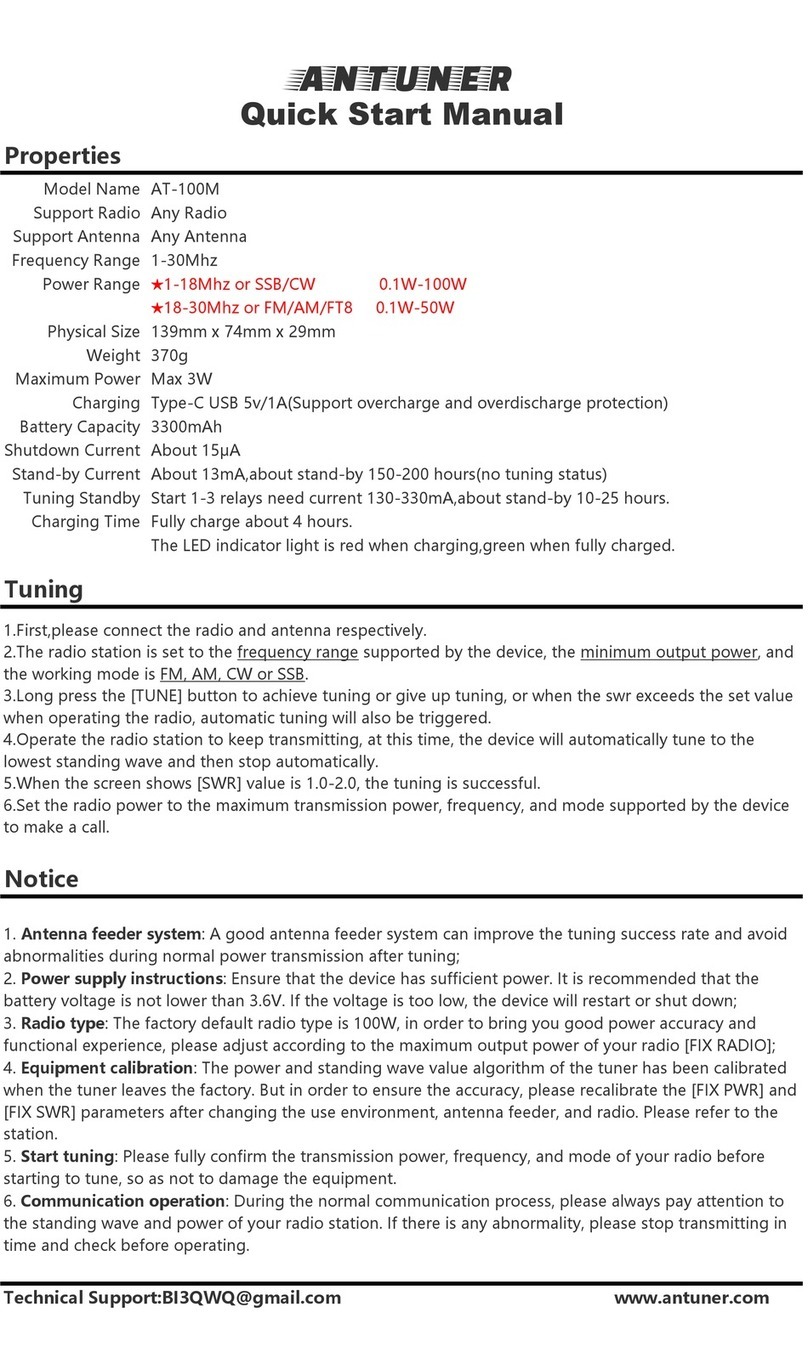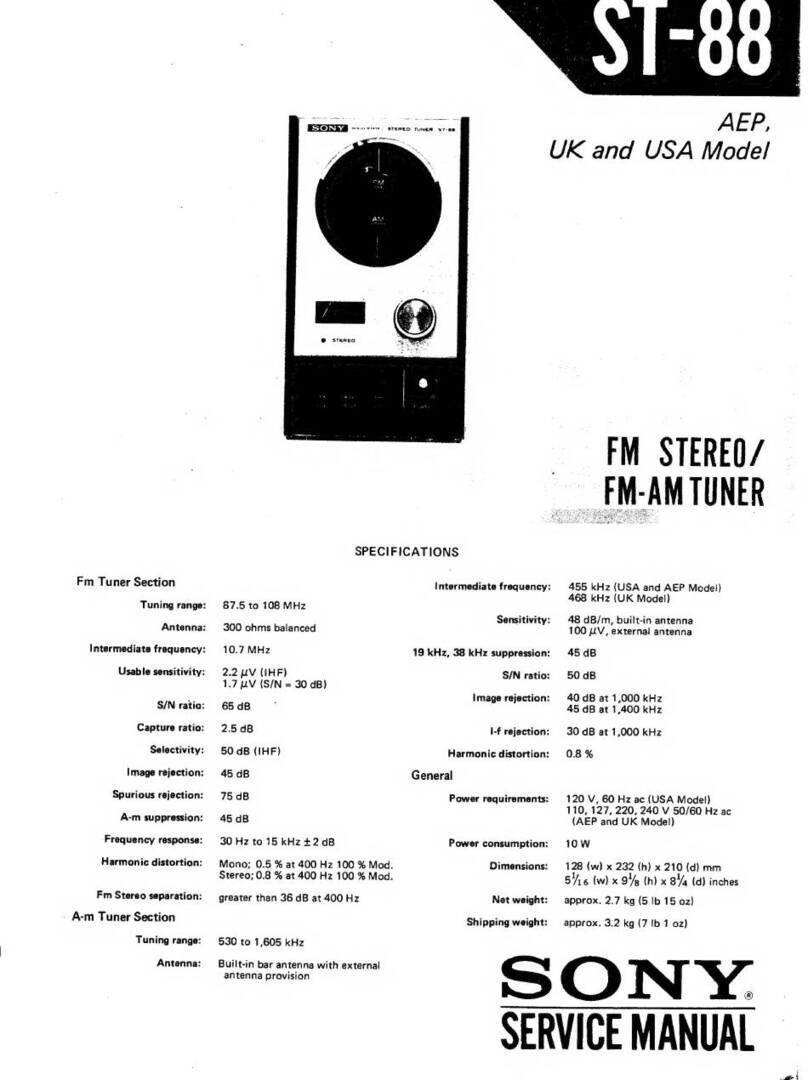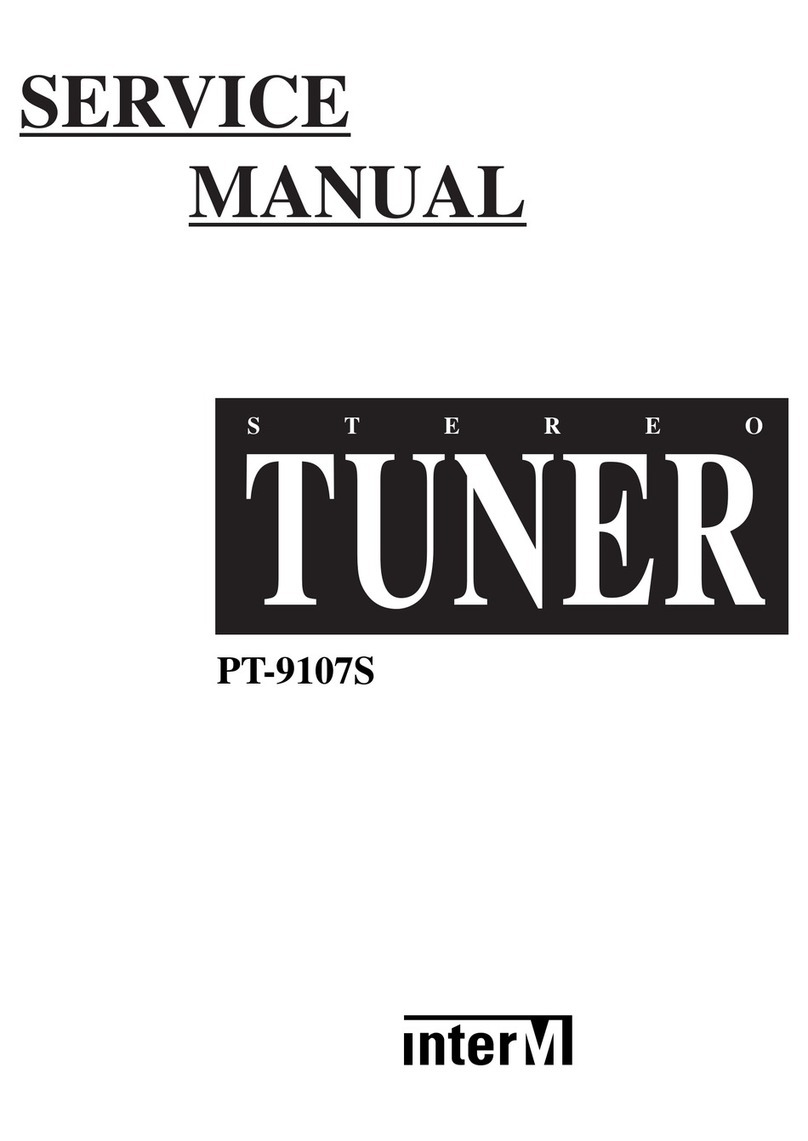Ferguson CF-2220AT User manual

User manual
CF-2220AT
English
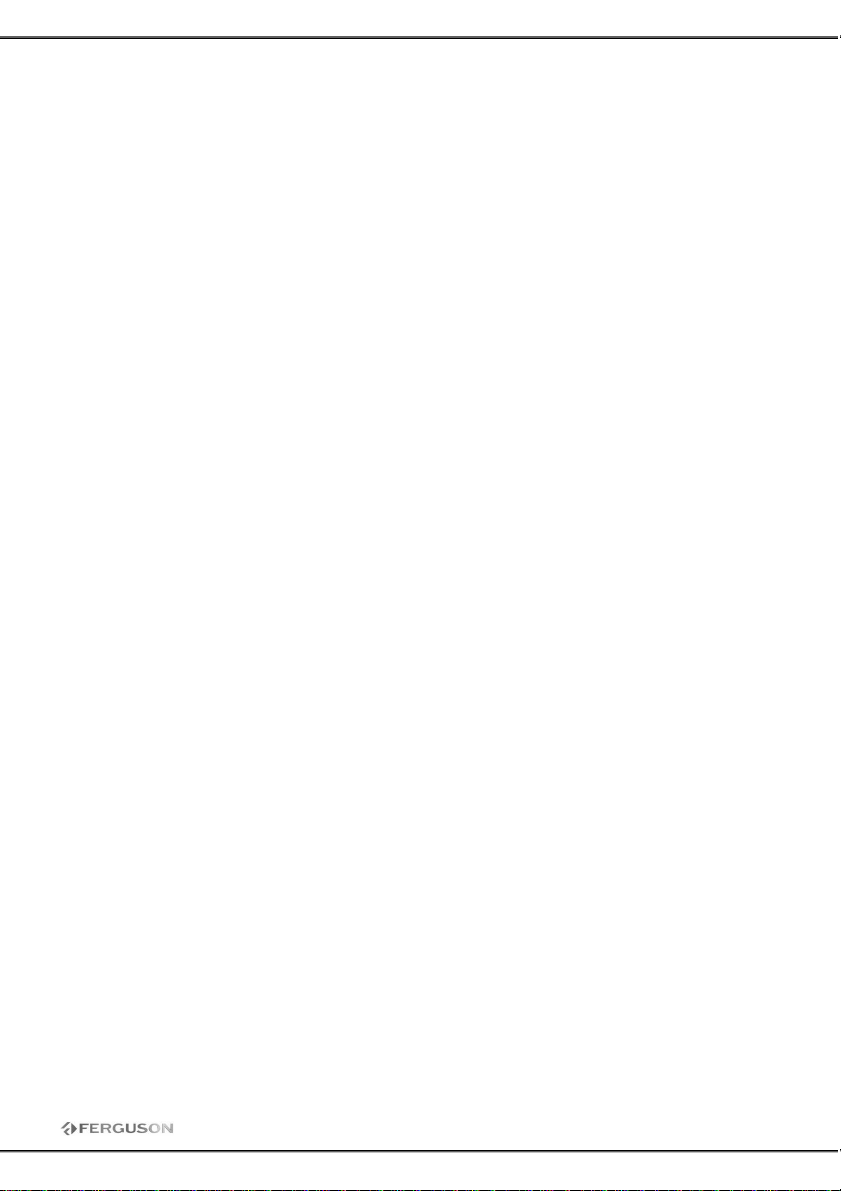
2
SAFETY INSTRUCTIONS...............................................................................................................................................3
SOFTWARE FOR DOWNLOADING.............................................................................................................................3
USER MANUAL .................................................................................................................................................................3
SYMBOLS USED ON THE RECEI ER........................................................................................................................4
I
GENERAL INFORMATION.......................................................................................................................................5
1
Preface...............................................................................................................................................................5
2
Main Features .................................................................................................................................................5
3
For Your Safety...............................................................................................................................................5
4
General Operation of the Receiver..........................................................................................................6
5
Front Panel.......................................................................................................................................................6
6
Rear Panel ........................................................................................................................................................6
7
Remote Control Unit.....................................................................................................................................7
8
Installation of STB ........................................................................................................................................7
II
MENU STRUCTURE ..................................................................................................................................................8
1
Program List....................................................................................................................................................8
1.1
T Program List..............................................................................................................................................8
1.2
Music Program List........................................................................................................................................9
1.3
Sort .....................................................................................................................................................................9
2
Program Search .............................................................................................................................................9
2.1
Automatic Search..........................................................................................................................................9
2.2
Manual search.................................................................................................................................................9
3
Parental Control ...........................................................................................................................................10
3.1
Channel Lock.................................................................................................................................................10
3.2
Parental Setting ...........................................................................................................................................10
3.3
Change PIN....................................................................................................................................................10
4
System Setting.............................................................................................................................................10
4.1
ideo Setup ...................................................................................................................................................10
4.2
Advanced Setting ........................................................................................................................................11
4.3
Language........................................................................................................................................................11
4.4
Time Setting..................................................................................................................................................11
4.5
System Schedule.........................................................................................................................................11
5
Accessory........................................................................................................................................................11
5.1
System Information....................................................................................................................................11
5.2
Factory Default.............................................................................................................................................12
5.3
System update.............................................................................................................................................12
6
Shortcut Key Functions.............................................................................................................................12
6.1
Electronic Program GUIDE (EPG)..........................................................................................................12
6.2
Program List..................................................................................................................................................12
6.3
Audio Select...................................................................................................................................................12
6.4
olume.............................................................................................................................................................13
6.5
Information....................................................................................................................................................13
6.6
Subtitle............................................................................................................................................................13
6.7
TeleText ...........................................................................................................................................................13
III
TECHNICAL SPECIFICATION..............................................................................................................................14
I
TROUBLE SHOOTING ...........................................................................................................................................15

3
SAFETY INSTRUCTIONS
Please observe all warnings and instructions on the equipment and contained in these operating
instructions. You must install the antenna with correct direction.
Be sure to turn the receiver off and disconnect the AC power cord before cleaning the receiver surface.
If the surface is dirty, wipe clean with a cloth which has been dipped in a weak soap/and/water solution
and wrung out thoroughly, and then wipe again with a dry cloth.
Do not connect cables while power is plugged.
Do not use damaged cables for connections : you could cause fires.
Please switch off completely the receiver while making all connections.
The product purchased is a sophisticated electronic device which is not suitable for children under 18
years.
We do not assume responsibility for damages caused to people or object , deriving from use of the
device made by people under 18 years.
SOFTWARE FOR DOWNLOADING
Ferguson has used all the available means to deliver to its users software updates guaranteeing the
best possible parameters of the satellite television receivers. Ferguson reserves the right to make
corrections, changes or modifications of the software used in the receiver on any basis whatsoever and
without prior notice. The current version of the software is available on the following website
http://www.ferguson-digital.eu
USER MANUAL
Ferguson has used all the available means to ensure the latest information regarding its products.
Ferguson does not give a warranty regarding the contents of this User Manual and waives any implied
warranties regarding market value or fitness for specific purposes. The information contained herein
provide guidelines allowing the operation and maintenance of the receiver.
Ferguson reserves the right to make changes, corrections or to translate the User Manual without
giving prior notice of such changes. Therefore, it is recommended that users visit our website regularly
to receive the latest information.
Please carefully read this user’s manual before
using the receiver.
To avoid electric-shock hazards, do not open
the cabinet, refer servicing to qualified
personnel only. If cabinet is opened warranty
will be invalid.
Please switch off completely the receiver
during thunder, during abnormal phenomenon,
before cleaning it and in case it remains out of
service for a long period.
Do not expose the receiver under the sunlight.
And keep it away from the heat source or
humid environments. Do not block ventilation
holes of the receiver so that air can circulate
freely.
Please place the receiver in horizontal and
stable conditions, keeping it away from
vibrating.
If device is moved from warmer place to a
colder one some problem might occur. Please
switch off the receiver and turn it on after 1 or
2 hours.
Keep the receiver away from flower vases,
tubs, sinks, etc., in order to avoid damaging
the equipment. Do not touch power supply
with wet hands.
Don’t put any objects on the player.
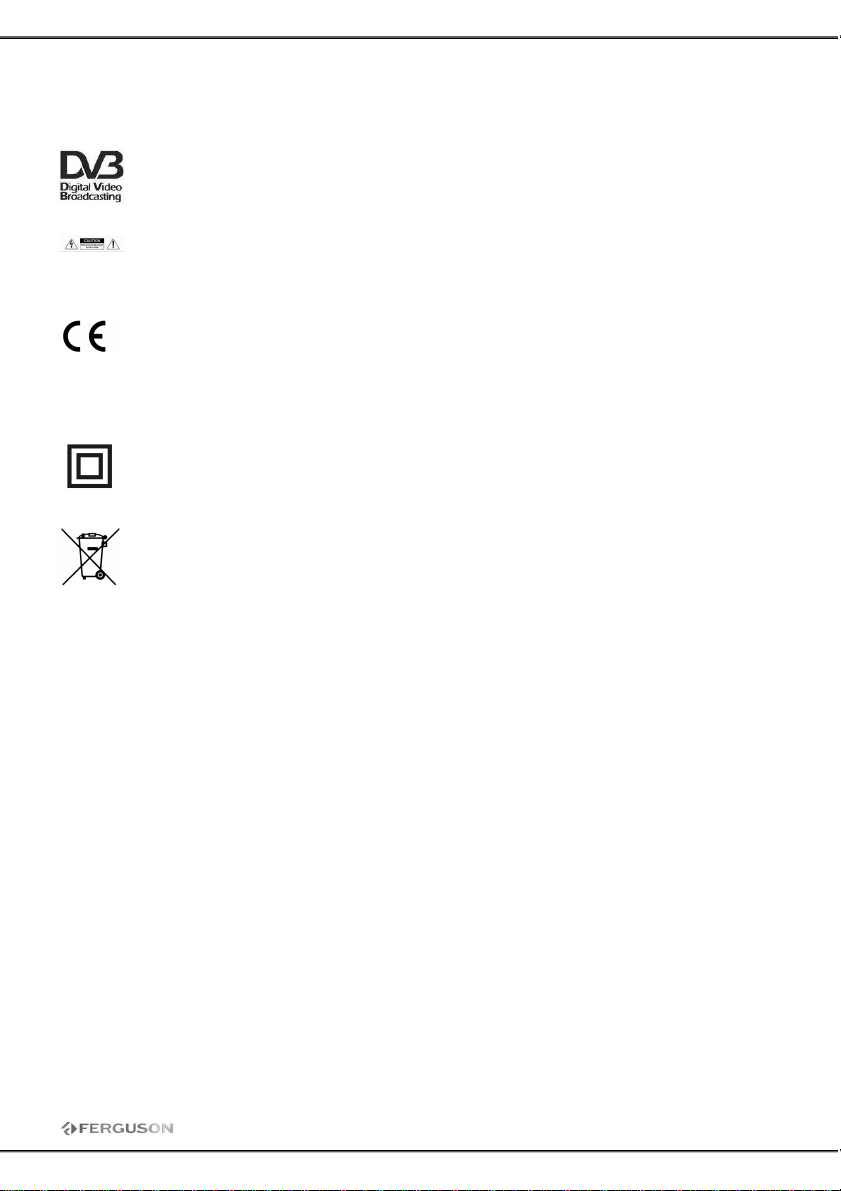
4
SYMBOLS USED ON THE RECEIVER
The Digital Video Broad asting logo.
This logo tells you that this receiver is compliant with the D B standards.
The aution risk of ele tri al sho k - do not open symbol
This symbol tells you that you are not allowed to open the receiver. Only authorized (service)
technicians are allowed to open the box.
The CE mark.
This mark tells you that the receiver is following the provisions of Council Directive
89/336/EEC on the approximation of the laws of the Member States relating to the
electromagnetic compatibility and the provisions of Council Directive 73/23/EEC and 93/68/EEC on the
approximation of the laws of the Member States relating to low voltage and electrical safety.
The double insulation symbol.
This symbol tells you that the receiver is electrically safe within the normal use of the
receiver as stated in the safety chapter.
Environment prote tion first!
•Your appliance contains valuable materials which can be recovered or recycled.
•Leave it at a local civic waste collection point.

5
I GENERAL INFORMATION
1 Prefa e
The Set top Box is a high cost-effective digital receiver. It is fully compliant with MPEG-2 and D B-T
standards. It can receive digital terrestrial T signal transmitted at the rate of 3.7~23.8Mb/S on the
specific frequencies within the HF or UHF band. It provides the enhanced OSD Multi-language menu.
Equipped with the latest technology and design, the receiver is ensured to offer high reliable
performance for your digital life.
2 Main Features
Fully D B-T & MPEG-2 Compliant
Software upgrade via RS-232 serial port
Parental lock
Multi-language Subtitle output supported
Teletext output with both BI and OSD
Multi-language OSD and friendly user menu
Aspect ratio 4:3 and 16:9
Multi-language Audio supported
1000 channels memory space
7 days Electronic Program Guide and Information Plate
True color on screen display (OSD) supported
Closed Caption
Auto program update
Timer function supported
Program parameters memorization when power-off
PAL supported
Digital Reception covers HF & UHF band
Logical channel number (LCN) Supported
Signal level & quality indicator
Standby with low consumption
Time adjustment
T /A conversion, CR automatic conversion
Antenna Feed 5 Supported
3 For Your Safety
Allow clear space around the receiver for sufficient ventilation
Do not cover the receiver's ventilation slots or place it on a unit that emits heat
Use a soft cloth and mild washing solution to clean the case
Do not connect or modify cables when the receiver is plugged in
Do not remove the cover
Do not allow the unit to be exposed to extreme heat, cold or humid conditions
Never allow liquids, spray or other materials to come into contact with the circuit boards inside.
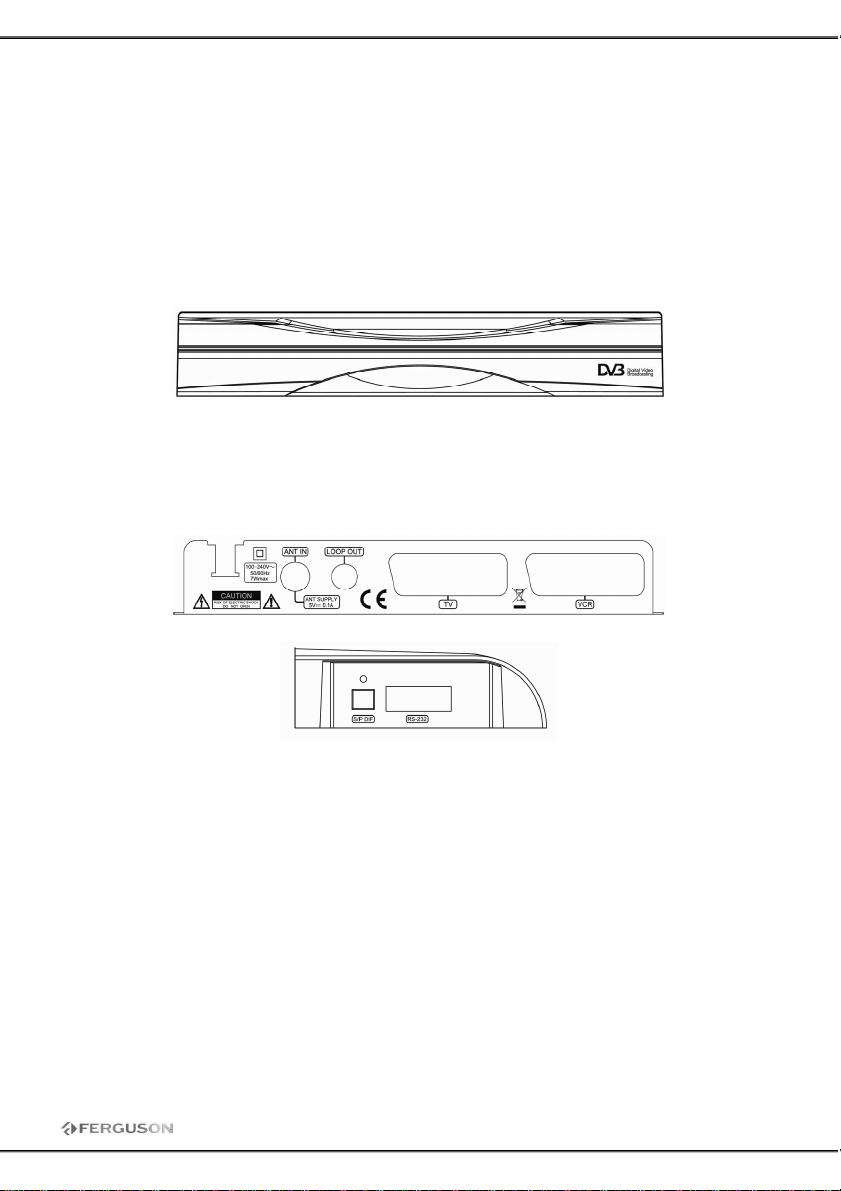
6
4 General Operation of the Re eiver
The everyday operation of your receiver is accessed via user friendly on screen displays and menus.
These menus can help you get the most from your STB, guiding you through installation and channel
manager with its various functions to enhance your viewing pleasure. All functions can be accessed
through the Remote Control Unit. Please be aware that new software may change the functionality of
the receiver. Should you experience any difficulties with the operation of your unit, please consult the
relevant section of this manual or Trouble Shooting. Alternatively call your dealer or a customer service
adviser.
5 Front Panel
Green diode: The light shows green when the receiver turns ON.
Red diode: The light shows red when the receiver is at STAND BY mode
6 Rear Panel
100-240V~: Power supply
ANT IN: Connect to a terrestrial antenna
LOOP OUT: Connect to another receiver (IF loop through output from digital tuner)
TV: Connect to the T using SCART cable
VCR: Connect to CR using SCART cable
S/P DIF: Connect to a hi-fi system
RS232: Connect to a PC for software upgrade.
NOTE : The power supply must equip a all-pole mains switch to support the receiver.
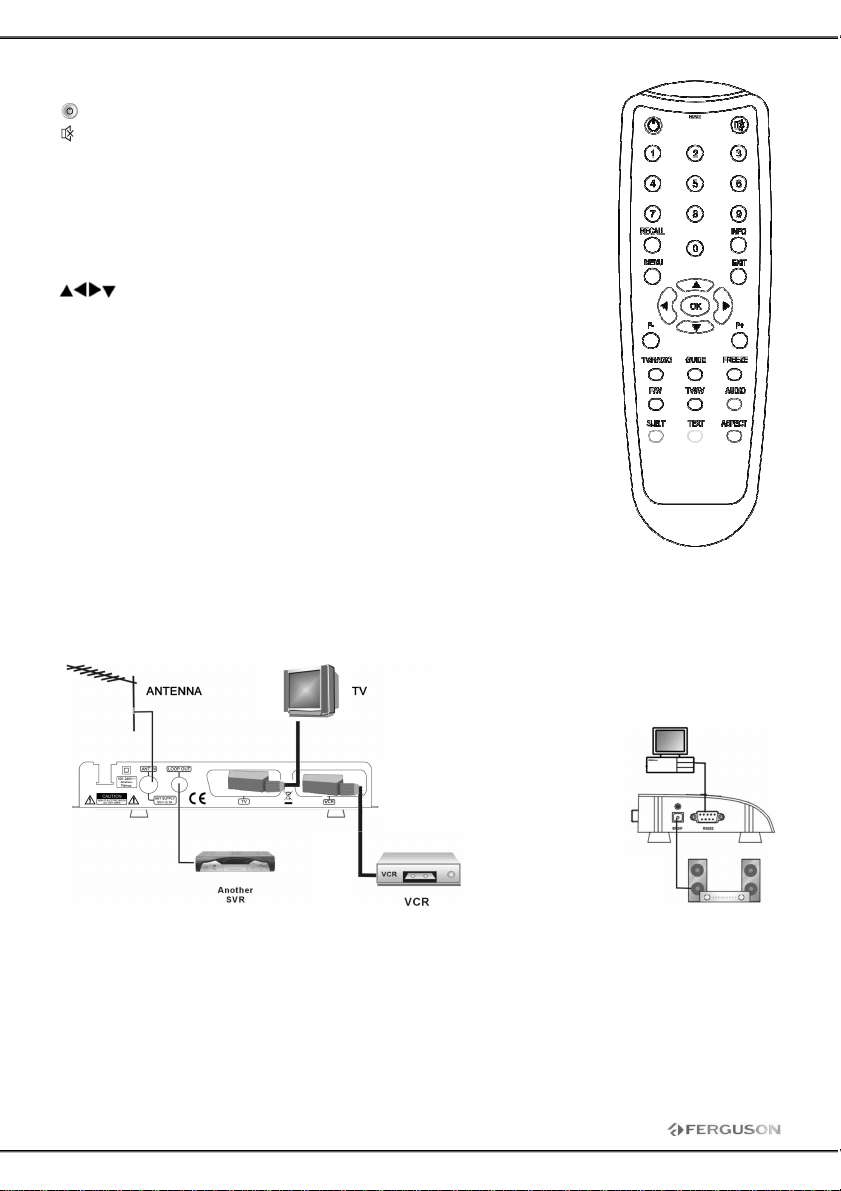
7
7 Remote Control Unit
: : Press to switch between Operation and Standby modes
: Press to temporarily cut off the sound
0-9 : Enter required numbers in the input box or select a channel to
watch
RECALL: Press to switch back to previous channel
INFO : Show information of the current channel
MENU : Display the Main Menu on the screen
EXIT : Press to return to the previous menu or escape from the item
OK : Press to execute the selected item in the menu, or to confirm the
desired value in input mode
: Move cursor up/down/left/right, Page up/down, olume +/-
p- / p+: Press to move up/down a page in the channel list
TV/RADIO: Switch between T and Radio modes
GUIDE : Display EPG (Electronic Program Guide) menu
FREEZE : Switch between Pause and Play
FAV: Display the favorite channel list
TV/AV : Switch between T and A modes
AUDIO : When watching a channel, press to switch the audio languages
SUB.T: Subtitle hotkey will select D B bitmap type titles. Note that
subtitles may not always work as the broadcaster may not
provide the service
TEXT : Press to enter teletext mode
ASPECT: Use this hotkey to select your television screen format.
Continuously press this button to toggle through the different
modes.
8 Installation of STB
This section explains the installation of the receiver. Refer to the manuals supplied with the equipment
for the installation of outdoor equipment such as the dish antenna. When adding new equipment, be
sure to refer to the related parts of the manual for the installation.
NOTE: This connection figure is for reference only. Connectors on the rear panel may be in different
places or even be omitted due to different STB models.

8
II MENU STRUCTURE
Pressing the MENU key will display the Main Menu. This menu provides five options.
♣
♣♣
♣ Program List
T Program List
Music Program List
Sort
♣
♣♣
♣ Program Sear h
Automatic Search
Manual Search
♣
♣♣
♣ Parental Control
Channel Lock
Parental Setting
Change PIN
♣
♣♣
♣ System Setting
ideo Setup
Advanced Setting
Language
Time Setting
System Schedule
♣
♣♣
♣ A essory
System Information
Factory Default
System update
Use the keys to move from one item to another. Press the OK key and the selected sub menu will
display. To escape the menu system at anytime, press the EXIT or MENU key on the Remote Control
Unit.
1 Program List
Use keys to select Program List item from Main Menu and press the OK key.
1.1 TV Program List
Select the T Program List item in the Program List and press OK to enter the sub-menu.
From here, you can set favorite channels, move channels and delete channels.
♣
♣♣
♣ Favorite
keys are used to select the desired channel. Once OK key is pressed on
this channel, the mark will be displayed on the FA column. In the same
way, you can set more favorite channels.
If you want to cancel the favorite channel, just press OK key at this channel.
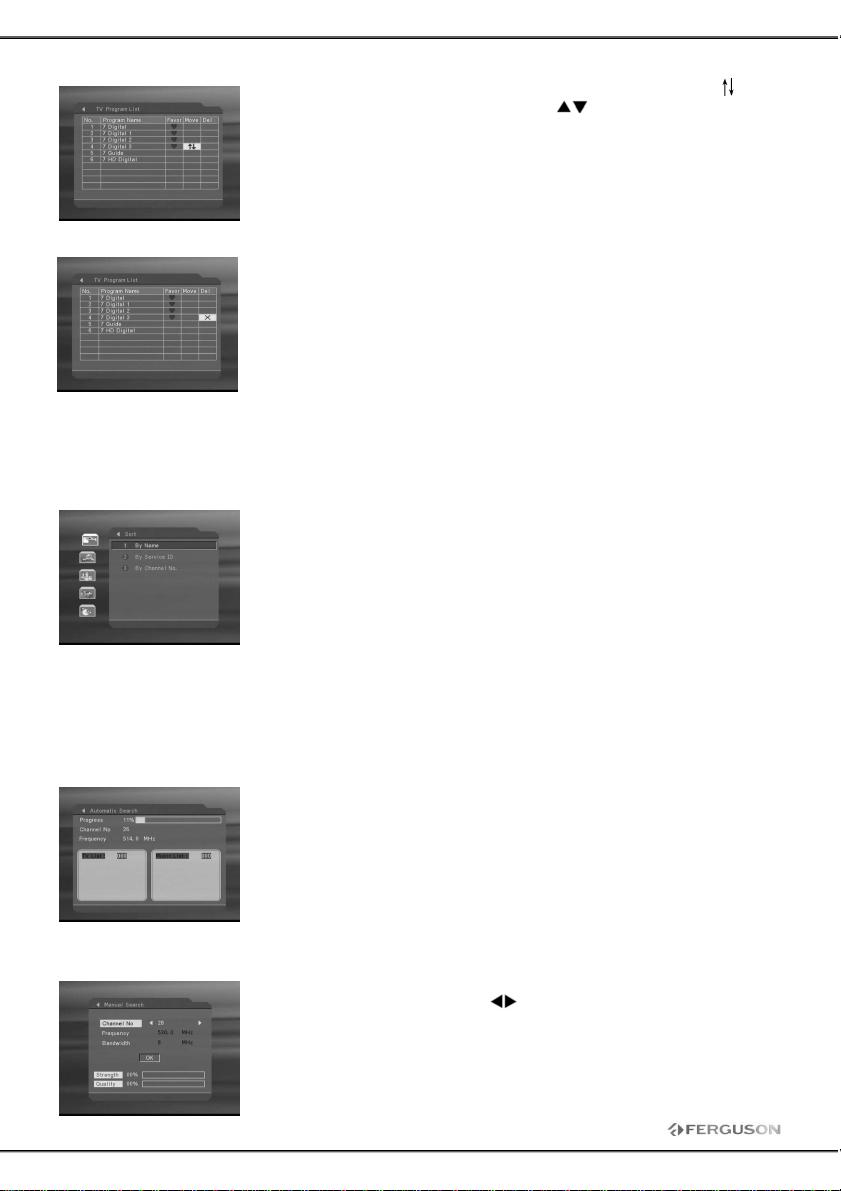
9
♣
♣♣
♣ Move
Select the channel that you want to move and press OK key, the mark
will be displayed on the Move column. Use keys to move this channel
to the desired position, and press OK again to confirm.
The Move mark will disappear and the channel list are the newly sorted list.
♣
♣♣
♣ Del
Select desired channel and press OK key. A
×
××
×
mark will be displayed on the
Del column. If you want to cancel this operation, please press OK key again
at this channel.
1.2 Musi Program List
This has the same operation as the 1.1 T Program List. please refer to point 1.1 above.
1.3 Sort
In this menu, the program is sorted by Name, Service ID and Channel No.
You can also set favorite channels, move channels and delete channels in
the different sorting list.
2 Program Sear h
The STB has provided two ways to search program: Automatic Search and Manual Search.
2.1 Automati Sear h
After pressing OK to enter the Automatic Search menu, the message with
“Do you want to erase your previous channel list?” will be displayed on the
screen. If you want to erase the previous channels, please press OK key,
otherwise press Exit. After executing your decision, the system will start to
search program automatically.
During the searching process, EXIT key is used to finish the whole process.
After searching well, new searched T and Music programs will be added to
the corresponding program list.
2.2 Manual sear h
In this mode, only one RF channel can be searched.
Select the desired Channel No. by keys, and move the cursor to the OK
button on the menu, then press OK key on the RCU to search program.
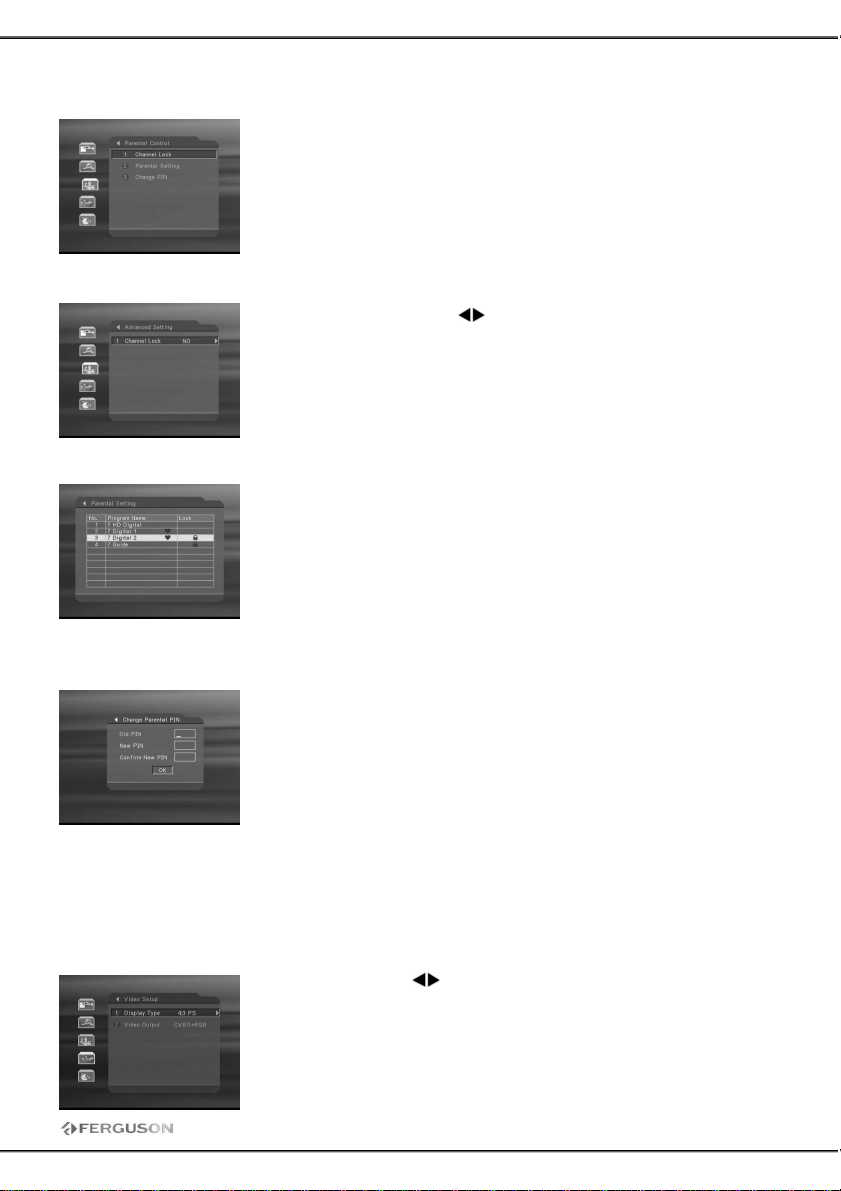
10
3 Parental Control
Before entering this mode, you have to use numeri keys (0~9) on the
RCU to input a password. The default STB password is 0000.
3.1 Channel Lo k
Select NO or YES by using keys. If YES is selected, a password is
needed before you enter the Program Search menu.
3.2 Parental Setting
This function allows you to lock the channel with a password in order to
prevent children from accessing the channel.
You can also protect your installed data and information using the Channel
Lock.
In this menu, move the cursor to the channel which you want to lock, and
press OK, the locking mark will be display on the selected channel name. If
you want to cancel the operation, press OK key again on the selected
channel.
NOTE: Unless you enter the correct password, you can not watch the locked channel.
3.3 Change PIN
First enter the current password by using numeric key on the RCU at the Old
PIN option.
Second enter a new password at the New PIN.
Enter the new password again to confirm.
After setting well, move the cursor to OK button on the menu and press OK
key on the RCU to finish.
4 System Setting
Select System Setting item under Main Menu and press OK key to engage menu.
4.1 Video Setup
Display Type:. Press keys to select among 16:9, 4:3 PS and 4:3 LB.
Video Output: Select between C BS+RGB,
RGB+PSCAN and C BS+S- ideo.
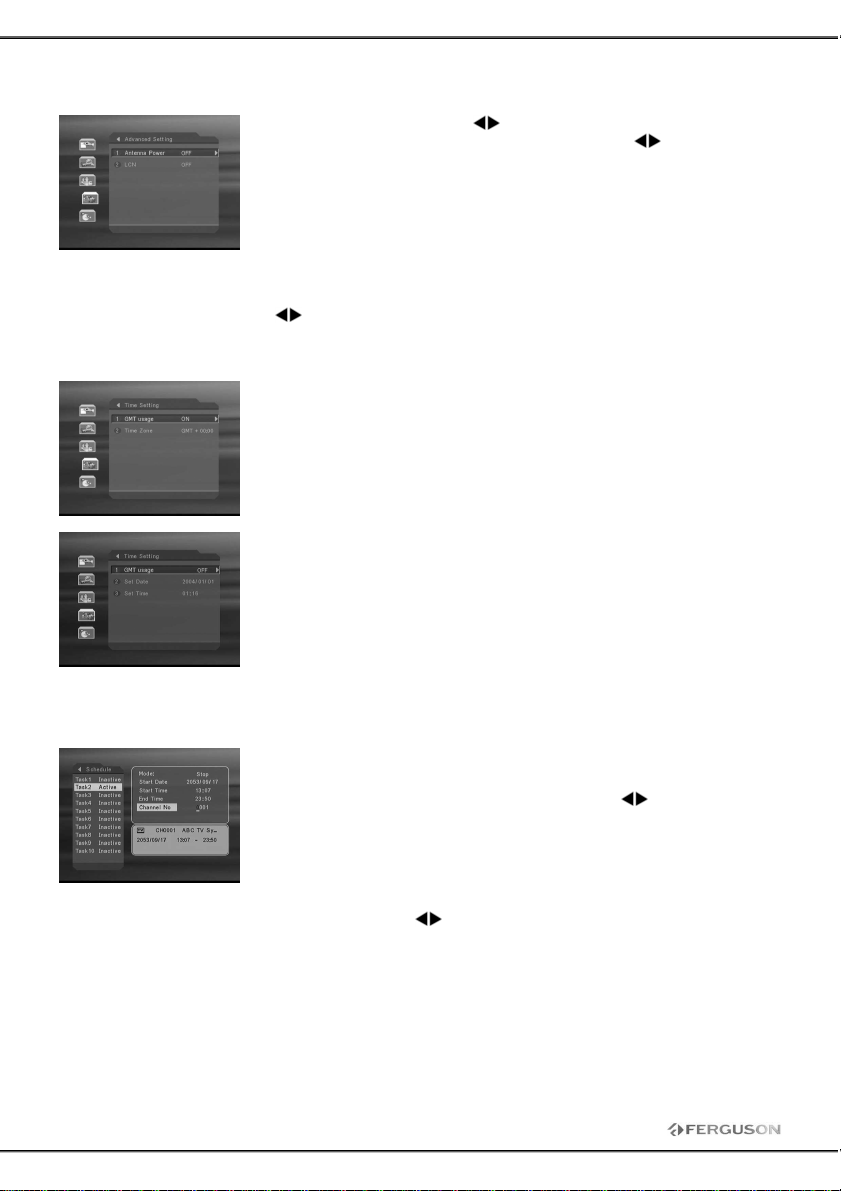
11
4.2 Advan ed Setting
Antenna Power : By pressing keys, select the option to be ON or OFF.
LCN(LOGICAL CHANNEL NUMBER) : By pressing keys, select the
option to be ON or OFF. If it is ON, then all the channels will be listed
according to their logical channel number.
4.3 Language
Select proper option by using keys
4.4 Time Setting
In order to display the local time correctly, it may be necessary to set a time
offset indicating the difference between local time and GMT.
GMT usage: Select the ON or OFF.
If select OFF, you can set Date and Time by using numeric key on the RCU.
If select ON, you can select proper option
according to the time zone you are in.
4.5 System S hedule
You can store ten channels at one time by using the function.
Select a task from Schedule list, and press OK to move the cursor to the
Detail window.
Mode: select Stop, Once, Daily or Weekly by using keys.
Start Date: Enter the start date by using the numeric key on the RCU.
Start Time: Enter the start time by using the numeric key on the RCU.
End Time: Enter the end time by using the numeric key on the RCU.
Channel No.: Select the desired channel No.
After setting well, press OK to finish.
The task can be set to inactive or active by using keys in the schedule.
5 A essory
5.1 System Information
In this menu, you can view the system version.

12
5.2 Fa tory Default
Select the Factory Default item in the A essory menu and press the OK
key. A sub-menu will seek your confirmation. Select YES key to restore
factory defaults.
Note : Reset to Defaults should be used with care as all programs
found will be erased and Parameters re-set to factory default using
this function.
5.3 System update
The STB can upgrade new system version by using RS232.
1. Power off the master and slave STB.
2. Connect master STB to slave STB by an
crossed 'RS232 serial cable'.(data will transfer
from master STB to slave STB)
3. Power on the master receivers.
4. Enter the System update window,
5. Power on the slave STB, the upgrade will start automatically,
6. Power off the two STBS.
6. Plug off the 'RS232 serial cable'.
7. Now reset the STB and enjoy the fantastic DT programs.
6 Short ut Key Fun tions
The basic T and Radio functions of your receiver are described below:
6.1 Ele troni Program GUIDE (EPG)
In normal view mode, press GUIDE key on the RCU to get into EPG Info.
The up-left side of this window is program list where you can use keys
to select desired program. The content is shown in up-right PIG (picture in
graphic).
In program list: If you want to know details about one EPG, pressing key
at this EPG. Press EXIT to return to previous menu, or press MENU key to
close this window.
6.2 Program List
Display the Program List by pressing the OK key on the RCU (whilst not in
Menu mode). Use keys to step through the programs available. Press
the OK key on RCU to select a different program.
The program list extinguishes after pressing EXIT or MENU keys.
6.3 Audio Sele t
Should a particular program be available in more than one language, under the non-menu mode,
pressing AUDIO key on the RCU will display Audio Select menu. keys are used to switch among the
preprogrammed options.

13
6.4 Volume
Audio olume can be adjusted using on the RCU, for T or Radio services. MUTE function is also
available on the RCU.
6.5 Information
On the non-menu mode, by pressing keys to select a channel, a channel bar, which includes
current channel’s information and short EPG, will be shown at the bottom of the screen.
If you want to know details about the current channel, pressing INFO key on the RCU to display the
Program Info window.
6.6 Subtitle
The Green SUB.T key on the RCU opens and closes the Subtitles or Closed
Captions function, when the broadcaster provides this service. Activating
any menu closes Subtitles or Closed Captions automatically. Powerful built
in error correctors ensure Closed Captions display flawlessly.
6.7 TeleText
Press the Yellow TEXT key on the RCU to open Teletext function. Teletext starts at main index page 100.
Pages can be called up using the RCU number keys. Press the TEXT key again to close it. A
comprehensive Teletext service is provided on 7 and Prime Network programs. Powerful built in error
correctors ensure Teletext displays properly, without characters missing.
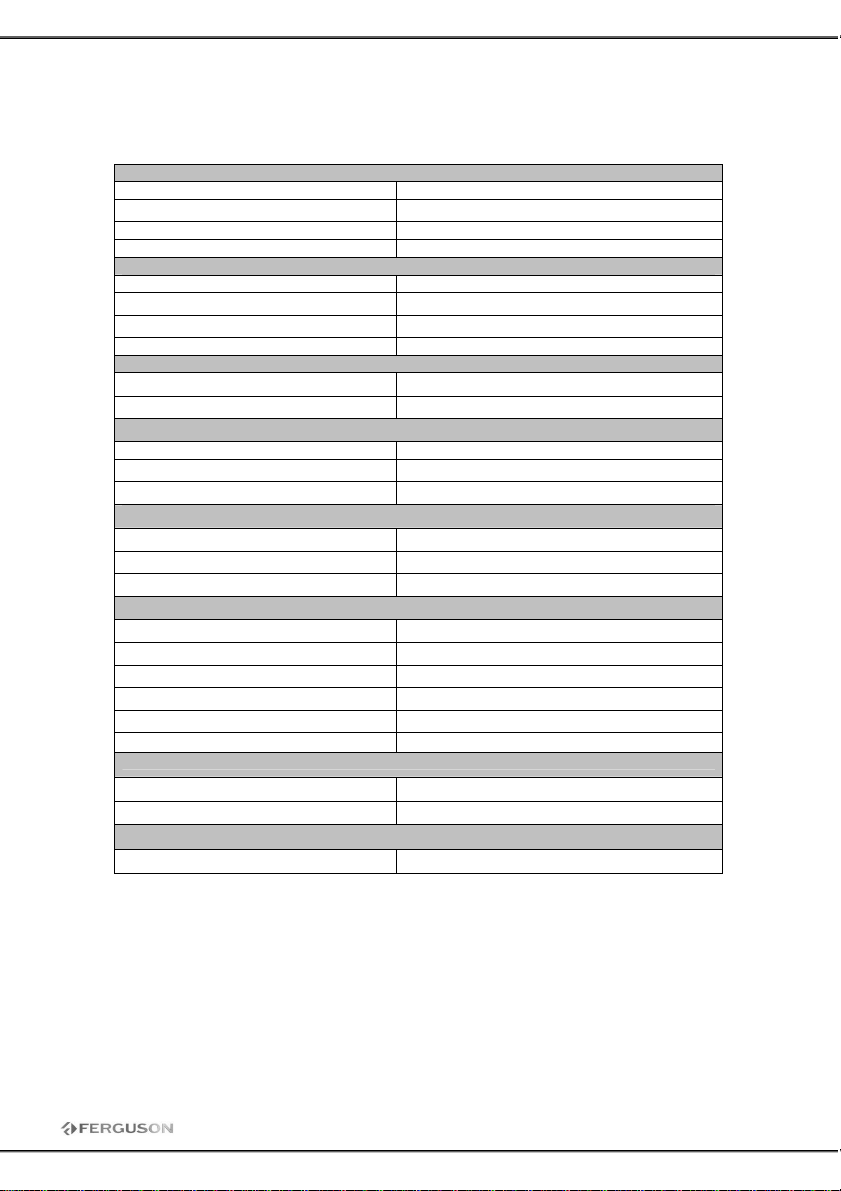
14
III TECHNICAL SPECIFICATION
TUNER
Input frequency 174 ~ 860MHz UHF & HF
Bandwidth 7MHz or 8 MHz
Input level -72 ~ -20 dBm
Input impedance 75Ω
DEMODULATION
Demodulation QPSK, 16QAM, 64QAM
FEC 1/2, 2/3, 3/4, 5/6, 7/8
Mode 2K, 8K
Guard 1/4, 1/8, 1/16, 1/32
DEMULTIPLEXER
Standard ISO/IEC 13818-1
Input max. bit stream rate 104Mbps(Serial) / 7.5MBps(Parallel)
VIDEO DECODING
Standard ISO/IEC 13818-2 MPEG-2 MP@ML
Aspect ratio 4:3, 16:9
ideo resolution 720×576 (PAL), 720×480 (NTSC)
AUDIO DECODING
Standard ISO/IEC 13818-3
Output mode Mono, Dual-channel, Stereo
Sample frequency 32, 44.1, 48KHz
AV OUTPUT
ideo de-emphasis CCIR REC.405-1, 625LINES
ideo bandwidth 5.5MHz
ideo output impedance 75Ω
ideo output level 1.0 p-p
Audio output frequency 20Hz~ 20KHz
Audio output Impedance Low
POWER
Input voltage 100-240~
Power consumption 7W max
AMBIENT
Operation temperature 0˚C ~ 40˚C
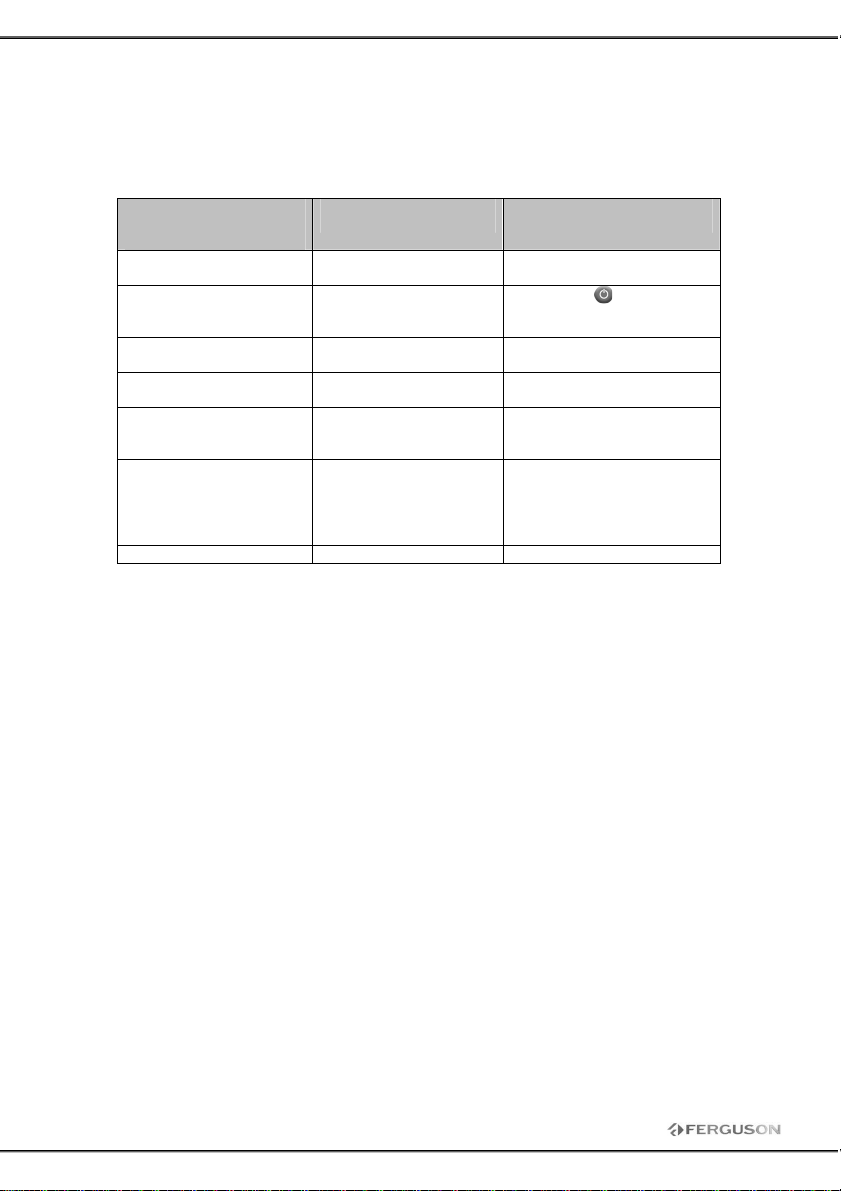
15
IV TROUBLE SHOOTING
Note : If you cannot solve the problem by referring to the above trouble shooting, please contact your
re-seller.
Problem
Possible Causes
What To Do
The display on the front
panel does not light up.
Main cable is not
connected.
Check that the main cable is
plugged into power socket.
No sound and picture, but
the front panel shows
time.
The unit is in standby
mode. Press the key on the
RCU.
No sound or picture. Poor signal quality or bad
interconnections
Check the antenna system
Check cable connections.
Bad picture/ Blocking
error.
Signal is too strong. Try a signal attenuator to the
RF IN port.
No picture appears on the
T screen.
The system is connected
by SCART leads and T is
not in A /EXT mode.
Check that you have
selected the correct channel
or ideo Input on your T .
There is interference on
your digital terrestrial
channel.
The system output
channel of the receiver
interferes with an
existing terrestrial
channel or ideo signal.
Remove or turn off source of
interference.
The RCU is not working. Battery exhausted. Change the battery.
Table of contents
Other Ferguson Tuner manuals