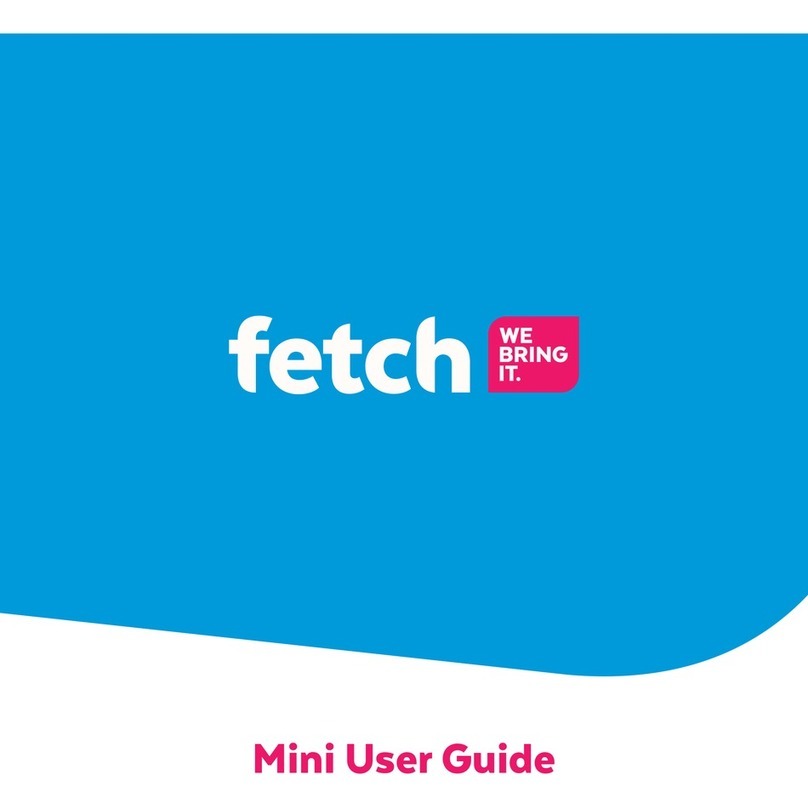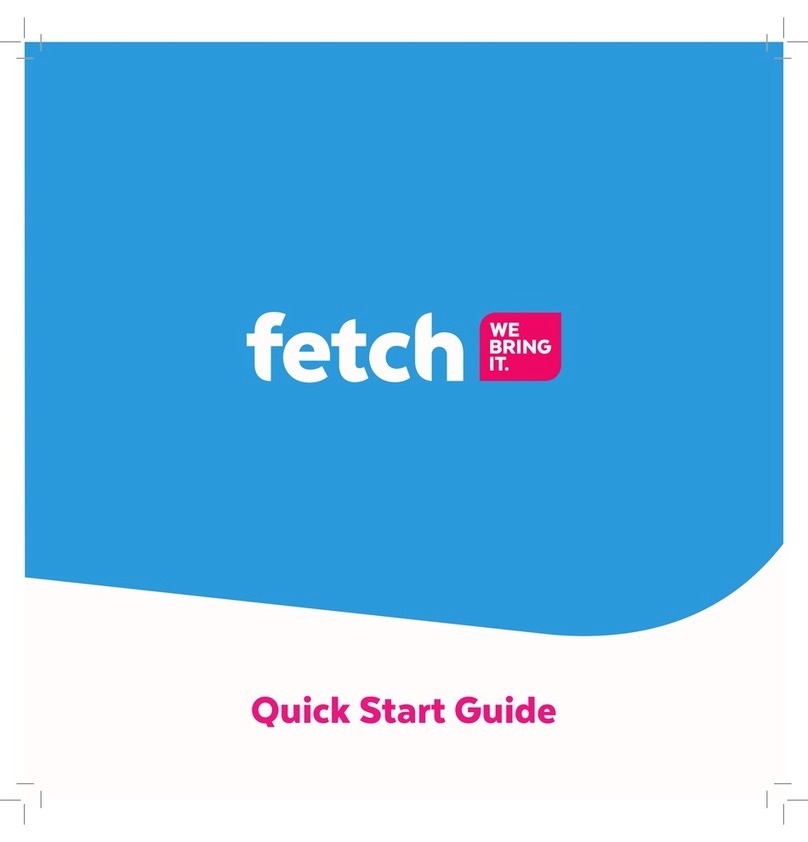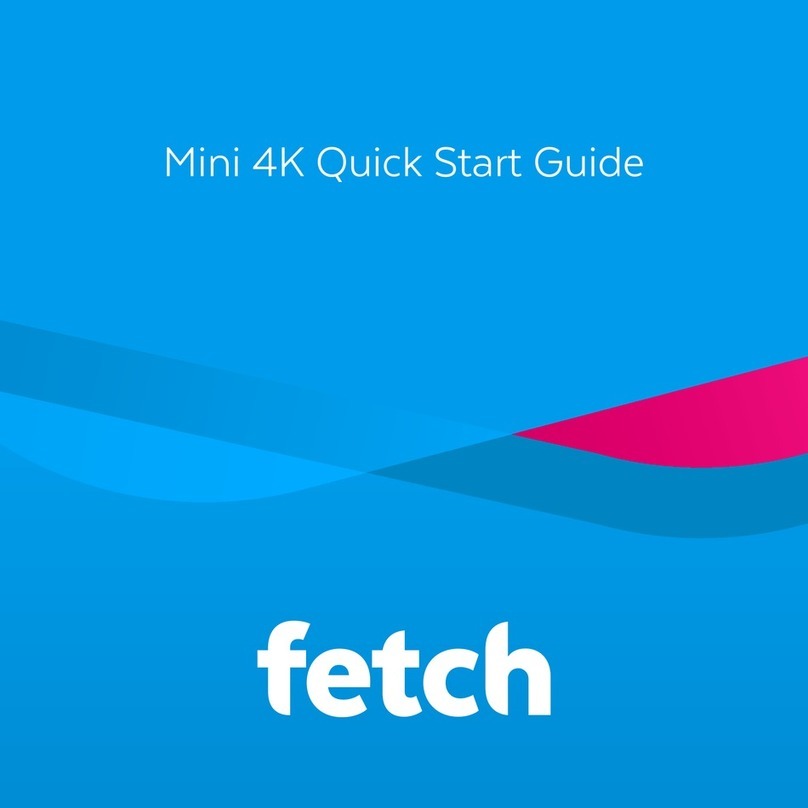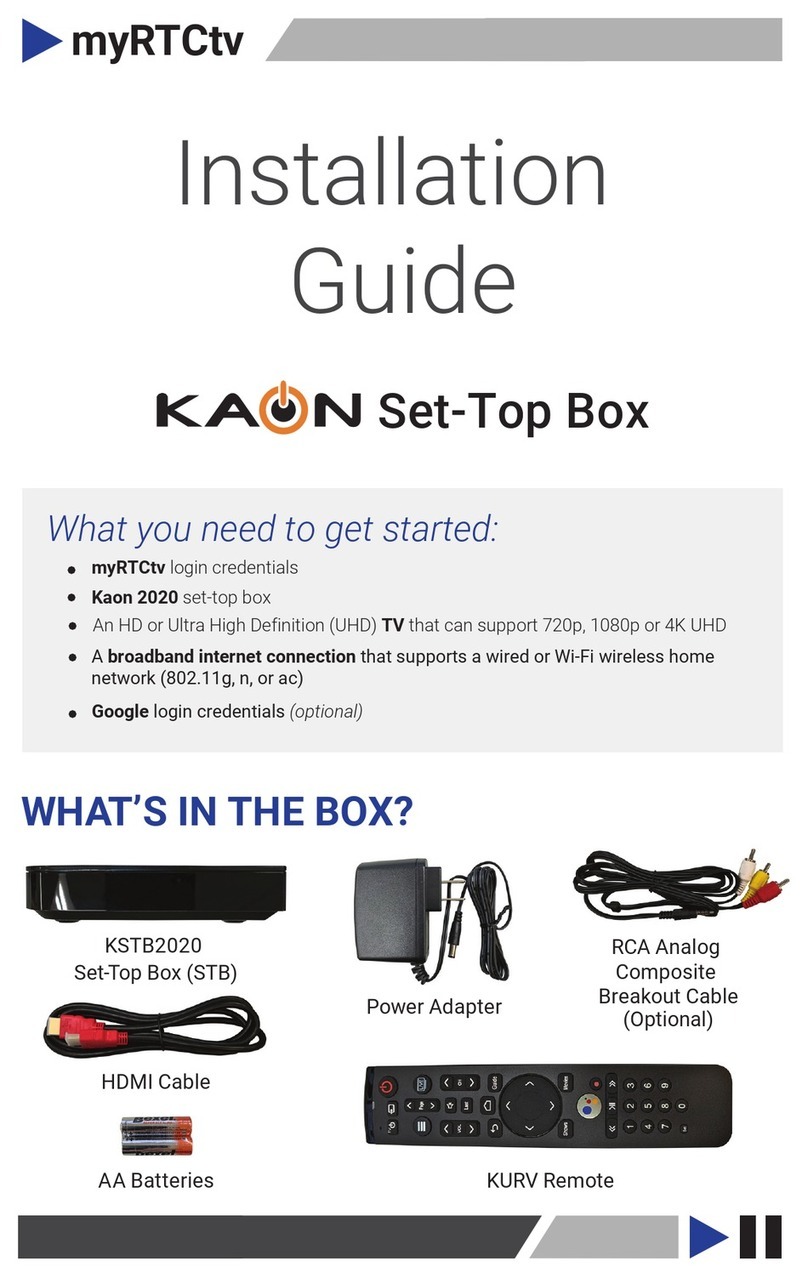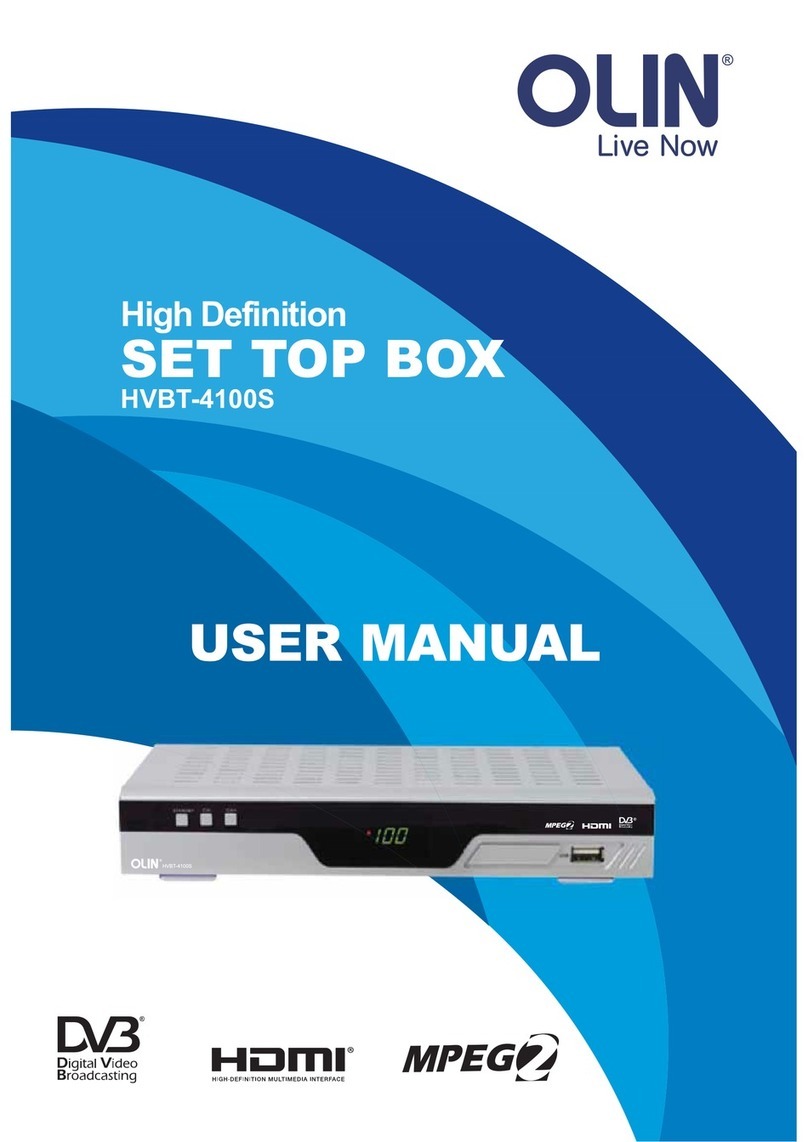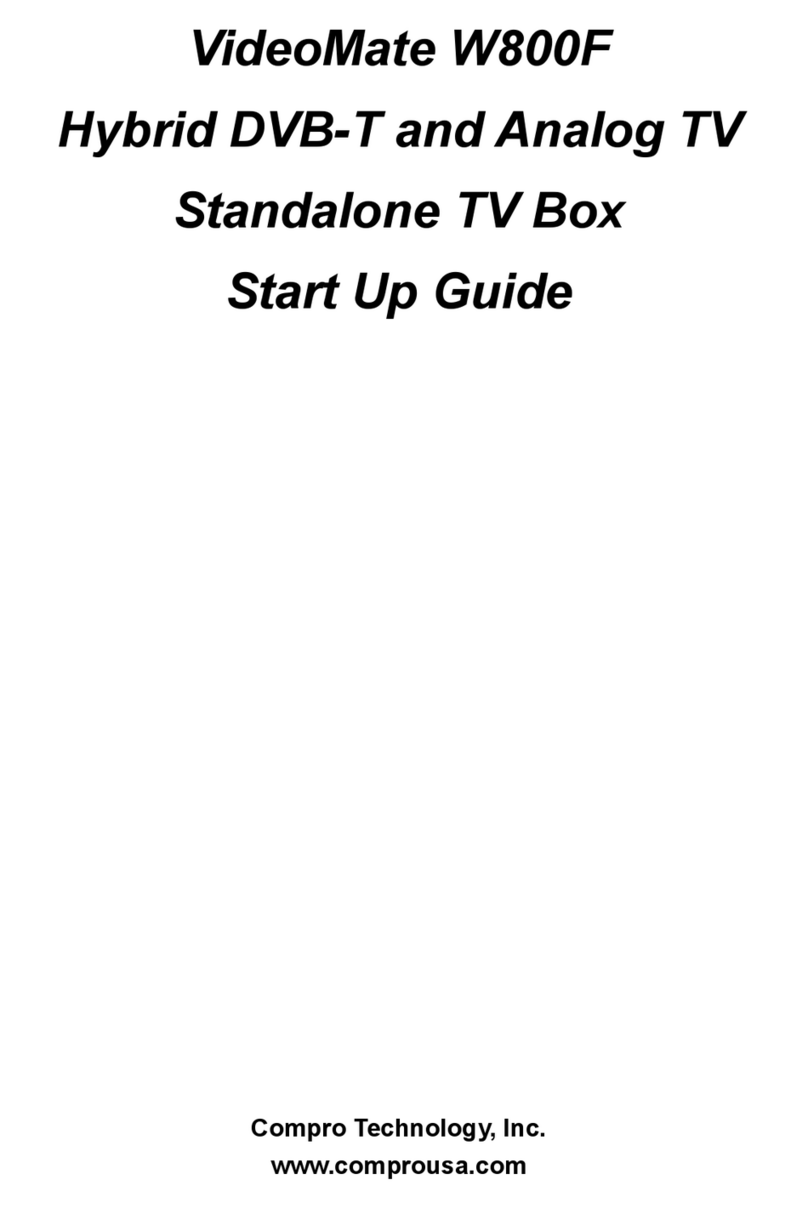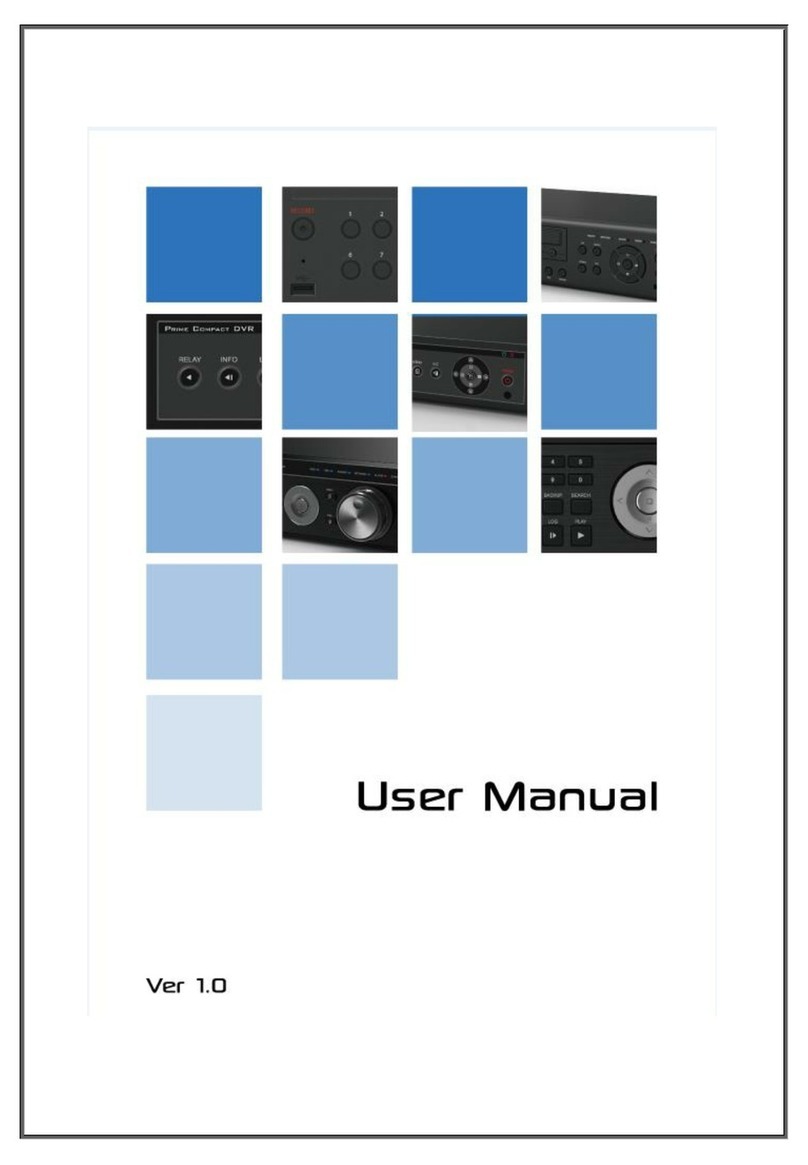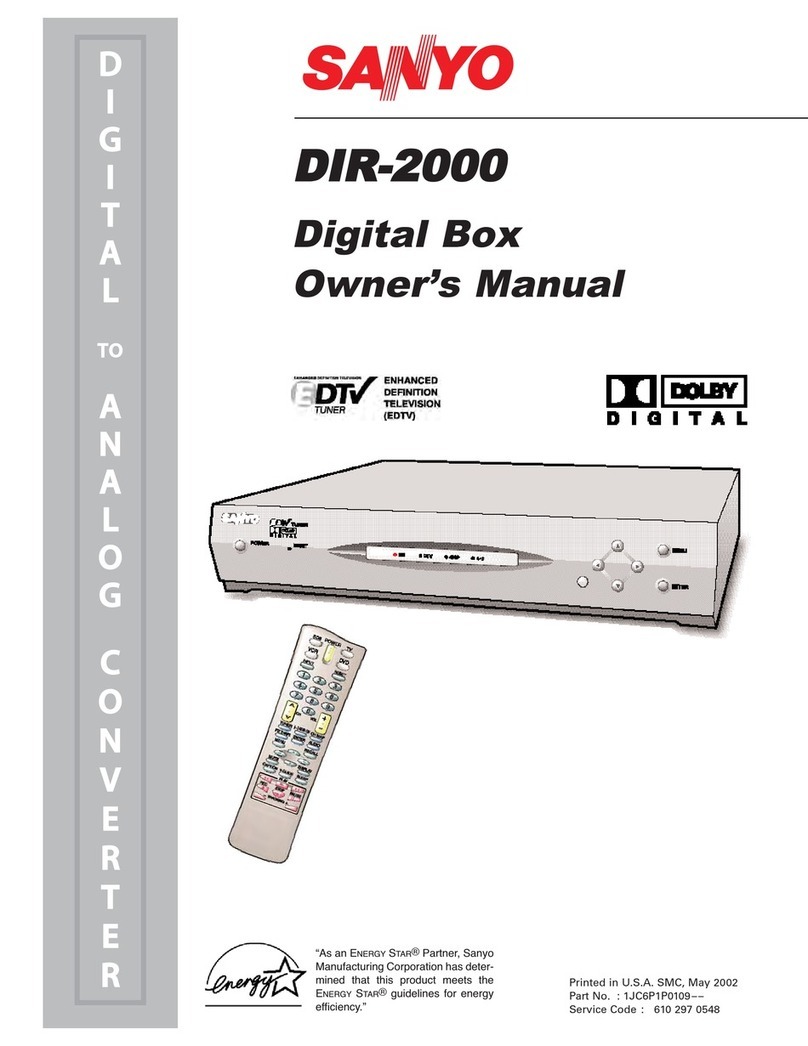Fetch Mighty User manual

Mighty User Guide

2
Welcome to Fetch
Handy Tips 4
Watching Live TV 6
Using the TV Guide 8
Recording TV 10
Managing your Recordings 14
Watching Catch-Up TV on TV 19
Watching shows from the TV Store 21
Adding more Channels 24
Watching Movies 26
Watching Netflix, YouTube and other apps on TV 30
Watching live PPV events on TV 33
Using My Media Hub 34
Settings including Parental Controls 35
Pair a Bluetooth device 38
The Remote Control 41

3
Welcome to Fetch
Welcome to Fetch, your one-stop non-stop world of entertainment. This user
guide shows you tips and tricks to help you get the most out of your service, so
you can enjoy all your entertainment in one place.
Everything you do on your Fetch Mighty starts from this Main Menu screen.
Home screen
Press or Menu on your Fetch remote control to bring up the main menu.

4
• To access actions press .
• To record a program on now or later press , go to
show, and press
• To enable a series recording twice
• To set a reminder press .
Handy Tips
Here are a few handy tips to get you started.
Tips
Most used buttons
Actions
1
Actions are available on most screens. They
tell you how to use the buttons on your
remote to access key features.
Menu
Back Exit
or Menu Brings up the main menu from any screen.
Use to navigate anywhere on your Fetch Mini.
Press to select.
Press to show on screen actions.
Go back to previous screen by pressing or Back .
• Other ways to control your Fetch box
You can also navigate Fetch from your mobile phone or tablet
if you’ve installed the Fetch Mobi App (Page 37).
• Universal Remote
You can set up your remote to control your TV via the
Universal Remote Set Up (Page 43).
• Using your PIN
Various functions, including anything that requires a
purchase, prompts you to enter a PIN. (You may want to
keep this a secret from your children).

5
You can watch videos about key features to get the most from your service at Menu > Apps > All > How To’s.
You can get explanations for features and symbols by selecting from the top right hand side of your screen.
How To videos
On screen Help
Use to select and press .
Use the on screen keypad to type.
Search starts automatically when you type one or more letter/number.
Select Full Search from on screen keypad to see all matching results.
If you don’t see the results you want, scroll to the end of the search screen
and try an Extended Search. This will include the program synopsis and
YouTube.
When you choose a search result, we’ll let you know all ways to watch so
you can pick what’s best for you.
You can easily search for things to watch by keyword from the program name, synopsis, or cast and crew. Search
covers Free-to-Air and subscription channels, Catch-Up TV, TV Store, Movie Store, Movie Box, recordings, and
streaming apps like Amazon Prime Video, Netflix, YouTube and Stan. Search doesn’t currently cover the 10 All
Access app, to search this you need to do it from within the individual app.
1
2
3
4
5
6
Search

6
Watching Live TV
Channel Switch
Use these up and down buttons
to move between channels.
Tip:
2
To watch Free-to-Air or Subscription TV channels, press
or Menu then go to TV > TV Guide to select the channel you want
to watch.
If you have been in any other area of the Fetch service you can go
back to watching TV by pressing or
Exit
.
While watching Live TV use to see at a glance what’s playing on other channels. If you find something you
like press to launch the channel.
Watch Live TV – Channel List

7
While watching Live TV the Information Bar appears anytime you change channel or when you press on
your remote.
You can go forward in the Info Bar to see what’s coming up or back to catch up on shows you’ve missed.
Press twice to see more detail on the highlighted show or to access options to record. The Info Bar will
disappear after about 5 seconds, or you can press Info again to remove it immediately.
Watch from Start
If you’re late to a show and see
it means you can press the green button to
replay the show from the beginning.
Tip:
Watch Live TV – Information Bar
Tip:
When you see this symbol on a program from the Information
Bar, it means there are Closed Captions available.
To turn on Closed Captions while watching a TV channel, press
on your remote. Repeat to turn off Closed Captions again. On some
remotes you may need to press first and then press .

8
When you start watching a channel, your Fetch Mighty automatically starts storing the channel for up to 3 hours
at a time. So you can pause, rewind, fast-forward as much as you like within this time, as long as you stay on
the same channel. You’ll see this from the Info Bar as a light blue line below the program info.
Press for 2x speed, press it again to go faster.
Press to start watching again.
Rewind live TV
You can rewind live TV back to the point where you started watching the channel.
1
2
Press for 2x speed, press it again to go faster.
Press to start watching again.
Fast forward paused live TV
When you have paused or rewound live TV you can fast forward it until you catch up to the live stream.
1
2
Pause a program you’re watching now
You can pause a TV program you’re watching and resume anytime within the next 3 hours. If you change
channels you won’t be able to resume the paused channel.
Press .
Press again to resume watching.
To exit Pause Live TV press .
1
2
3
Pause, Play and Rewind Live TV

9
Using the TV Guide
The TV Guide is the easiest place to find what you want to watch right now, or
record for later. You can move forwards and backwards through the TV Guide, to
go back and find shows that already aired. Set up Favourites to easily see what’s
on the channels you watch most.
3
Press or on the remote or select TV Guide from TV on the main menu.
Press or to skip forward and back a day in the TV Guide.
Press to find channels and programs in the TV Guide.
1
1
2
2
3
3
• Movies on TV are flagged with the
movie icon .
• Programs with are ready to
watch anytime, like virtual playlist
channels and shows which already
aired that are available to re-watch.
Tip:
TV Guide Grid View
View all channels and programs at a time
TV Guide List View
View one channel at a time
See what’s on and coming up
To switch between list and grid views
Go to Menu > Manage > Settings > User > Viewing Options. This loads
the TV Guide Viewing options.
Select Grid View or List View and press .
Press or Back to go back to the TV Guide.

10
In the TV Guide or Live TV Info Bar press to browse backwards into the reverse
EPG. Programs available to re-watch have a play icon .
In the TV Guide or Live TV Info Bar, highlight the program you want a reminder for and press
or press to set a reminder through the Options menu.
1
1
You can go back a day in the TV Guide and watch programs you missed.
You can set a reminder to alert you when your favourite programs are about to start.
2
3
2
Press to watch or press for program options.
If there are more ways to watch the show, like a recording or Catch-Up TV, we’ll let
you know.
A will appear beside programs with a reminder. Repeat the above step to cancel a reminder.
TV Guide – Reverse EPG
Set Reminders

11
Favourites let you set up your TV Guide to group your favourite channels at the top of the guide. So you can
quickly see what’s playing on the channels you watch most.
There are two ways to add channels to Favourites.
Favourites
You can hide channels that you don’t want to appear in your TV Guide. Go to Menu > Manage > Settings >
Channels > Manage Channels and check the channels you want to hide.
Hide channels
You can go to Menu > Manage > Settings > Channels > Manage Channels and then
select Favourite for each channel you want on your list. To remove a channel,
simply uncheck the box.
Or, you can add them individually from the Info Bar or TV Guide by pressing .
• To remove a channel from Favourites from the Info Bar or TV Guide
simply press .
• To find your Favourites, look at the top of the TV Guide or bottom of the
Live TV Channel List (Page 6). Favourite channels are grouped with a
yellow highlight next to the channel number.
1
2

12
Recording TV
The Fetch Mighty box allows you to record Free-to-Air TV and any other channels that you are
subscribed to. It has space for up to 585 hours of HD recordings, and you can record individual
episodes of a show, or set a Series Recording to automatically record every episode of a show.
There are 3 ways to set a recording using your remote control.
From the Info Bar
From the TV Guide
1
2
When you are watching a show and decide you want to record it press to display the Info Bar.
Then simply press once to set a recording and twice to set a Series Recording.
Go to Menu > TV > TV Guide to see all your channels and set recordings using the simple steps shown below.
3 ways to set a recording
4
3
4
Use to find the channel and program you want to record.
To record press . To set a Series Recording (if available for that show) press
twice. To cancel press .
Press to display recording options.
To set a Team Recording (if available for a match) select Set Team Recording and
press . Select your team then Save & Close.
1
2
You can watch shows on
virtual playlist channels like
the Free-to-Air Catch-Up
TV channels (Page 22) or
the Oxygen subscription TV
channel anytime. So, you won’t
see recording options on these
channels.
Tip:

13
3Using Top Shows
Top Shows is where we make it easy for you to find new and popular shows so you can set a Series Recording
to record every episode or set a Team Recording to record all your favourite team’s games. Go to Menu > TV.
Select Top Shows from the menu and press .
Use to explore shows and press to view the show info and options.
Find the show you want to record, highlight Series Recording and press .
Select Teams to find a sporting event and team you want to record and press .
Change the options if you wish, then select Save & Close and press
3
4
5
1
2

14
How many programs can you record at a time?
The number of channels you can record at the same time depends on which Fetch box you have, whether you are recording Free-to-Air
or Subscription channels, and what your bandwidth settings are.
The Gen 3 Mighty Fetch box has 4 tuners – three for recording and one for watching, and can record up to six channels whilst you watch
a seventh. Each of the three recording tuners in this box can record 2 Free-to-Air channels from the same channel family at the same
time.
The Gen 2 Fetch box has 3 tuners – two for recording and one for watching, and can record up to four channels whilst you watch a fifth.
Each of the two recording tuners in this box can record 2 Free-to-Air channels from the same channel family at the same time.
If you have an additional Fetch Mini in your home for Multiroom, you can set and manage recordings remotely on your connected Fetch
Mighty or Gen 2 box from the Fetch Mini. All boxes need to be on the same account, powered on and connected to the same home
network.
Here’s more info on how channel families work:
Free-to-Air channels* are made up of families as shown here:
*Select channels only available in Metro areas.
Recording multiple shows at the same time
Seven family Nine family
Ten family
ABC family
SBS family

15
Each tuner in the Gen 2 and Fetch Mighty boxes can record two channels from the same family at the same
time. For example, on the Mighty you can record 2 shows from the Ten family and 2 from the Seven family and
2 from the ABC family all at the same time, while you’re watching another channel.
There are no channel families for subscription channels. You can record any 2 subscription channels on Gen 2 or
any 3 subscription channels on Gen 3 at the same time.
The number of subscription channels you can record at a time also depends on the bandwidth limit in User
Settings (Page 38).
Recording conflicts
A recording conflict arises when you try to schedule too many recordings at the same time.
When you schedule a recording that creates a conflict, you will be prompted to cancel one of the
recordings
Select Stop next to a recording you want to cancel and press .
Select Confirm to go ahead, or Cancel to close without stopping existing recordings.
1
2
3

16
Managing your Recordings
• You’ll find all your TV recordings at Menu > My Stuff > Recordings.
• We automatically save all episodes of the same show together in folders .
• To watch a recording, select the folder and press . Then select the episode you want to watch and press .
You will see different icons next to recordings in your recordings list. Here’s what they mean.
(red) Currently Recording
Recorded
Series Recording
Protected
Groups recordings from the same series in a folder
Watched
Finding your recordings
Recording Icons
5
To record every live game your favourite sports team plays (available for selected sporting
events only) go to TV > Top Shows > Teams. Find and manage your Teams in My Stuff >
Recordings > Series Priority.
Tip:

17
Watch recordings on another Fetch box
You can share recordings between up to three Fetch boxes in your home if your Fetch service includes the
Multiroom feature*. This means you can watch stuff you recorded on any Fetch box from any other box in your
home. You can watch content recorded on your other boxes from a Fetch Mini too.
You can’t set or manage recordings on other boxes from a Fetch Mighty or Gen 2 box. However, you can do this
from a Fetch Mini when you pair to your Fetch Mighty or Gen 2 box.
Finding your shared recordings
You’ll see shared recordings in Menu > My Stuff > Recordings.
• On Fetch Mighty or Gen 2, recordings on another box will have a Multiroom icon .
• On Fetch Mini, recordings on a paired box look the same as on that box. Recordings on an additional unpaired
box will show the Multiroom icon.
How does Multiroom work?
All your Fetch boxes need to be on the same account, powered on and connected to your local network.
Select the sharing options in Menu > Manage > Settings > Multiroom > Options (Page 39) for each box in your
home. You can then share recordings, subscription channels, rentals and purchases.
If you’ve no antenna connected to your Fetch Mini, you can share Free-to-Air channels from a paired Mighty
or Gen 2 box. (Your paired Fetch Mighty still needs a TV antenna connection to receive and share digital Free-
to-Air TV). You can’t share Free-to-Air channels from one Fetch Mighty or Gen 2 box to another.
Which boxes support Multiroom?
The Gen 2, Mighty, and Mini box all support sharing.
* Multiroom may not be available on your Fetch service yet.
For more info or help, download the Multiroom
User Guide from fetch.com.au/guides
Multiroom

18
Set the seasons you want to record
You can set the season option for a Series Recording to control which episodes the Series Recording will
record. Record All Seasons means all episodes from all seasons of the show will be recorded. Record
Latest Season means only the latest season onwards will record. Record Newest will only record newer
episodes than the latest episode and season onwards. If the episode is already on your Fetch box,
then it won’t record again. You may still get duplicate recordings if the correct season or episode info is
unavailable.
When setting a Series Recording from the TV Guide press twice. Then press . Select Series
Recording, and change the Seasons setting using the on screen arrows.
1
Things you can do with Series Recording
Set the number of episodes you want to keep
You can choose the number of recorded episodes of a show you want to keep on the hard drive. If it’s
the evening news you may just want to keep 1 at a time (record today’s and delete yesterday’s), or you
can choose to keep 2, 5 or All (Managed), or All (Protected). Managed means it will be kept unless the box
needs space for more recordings. Protected means it will never be deleted unless you manually delete it.
When setting a Series Recording from the TV Guide adjust the Storage Setting using the on screen arrows.
2

19
Set priorities of series recordings
Sometimes you might schedule more than the allowed number of recordings to occur at the same time
(Page 14). You can prioritise your Series Recordings so if this happens, the higher preference shows get
recorded.
To do this go to Menu > My Stuff> Recordings > Series Priority.
3
Use and to move series up and down the list so your favourites are at the top.
1
2Press to reschedule today’s recordings.
Menu > My Stuff > Recordings > Series Priority

20
You can protect important recordings from being deleted by using the Protect feature.
Simply go to your recordings, select recording options and protect recording.
To make recordings easy to find they’re grouped by Season and Episode. For more ways to sort recordings,
go to Menu > My Stuff > Recordings > Recorded. Highlight a recording then press .
If you set up a Series Recording for a show to Record All Seasons, the box will record every episode of the show
that airs, whatever season it is from. If you’re only interested in the most recent seasons highlight the seasons
you don’t want to keep in your recordings list and delete them by pressing . To change the Season Option,
see Page 18.
You don’t need to worry about your Fetch Mighty filling up. It will delete old recordings that are not protected if
it needs more space. But, if you’d like to delete a recording or folder highlight it and press .
If you delete a recording by mistake, go to My Stuff > Recordings > Deleted Items to restore it. Fetch also
moves recordings here and deletes them permanently when it needs to make more space on your box for new
recordings.
Use to select a recording.
Press to activate the Options pop-up menu.
Use to navigate the options.
Press to confirm your selection.
1
2
3
4
Deleting and restoring recordings
Sorting by season and episode
Protecting your recordings
To protect a Series Recording, use
the Storage Setting in the Series
Recording options (Page 18).
Tip:
Other manuals for Mighty
2
Table of contents
Other Fetch Set-top Box manuals