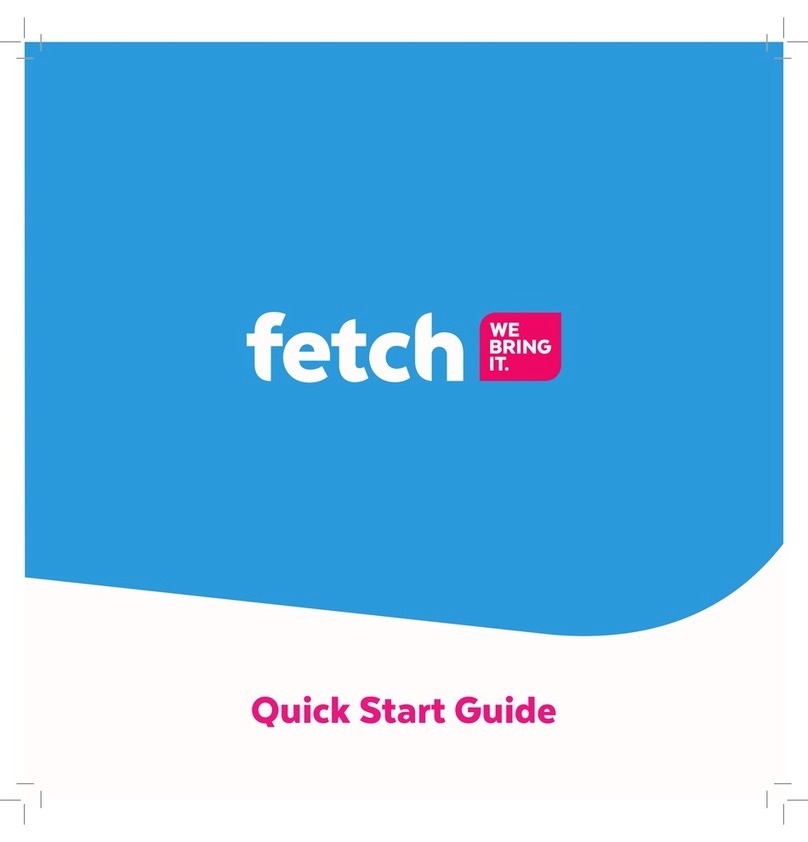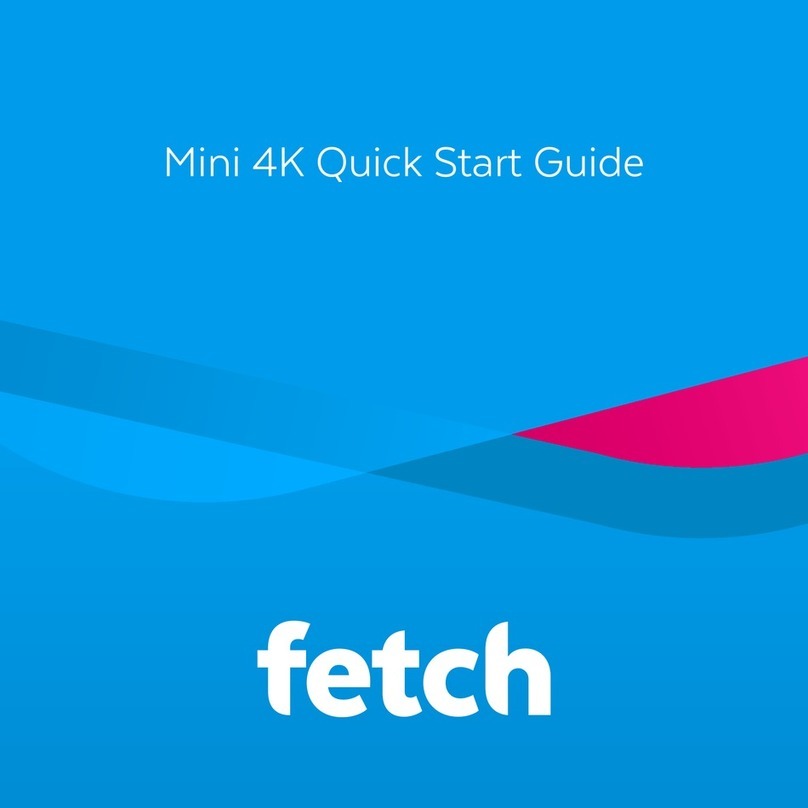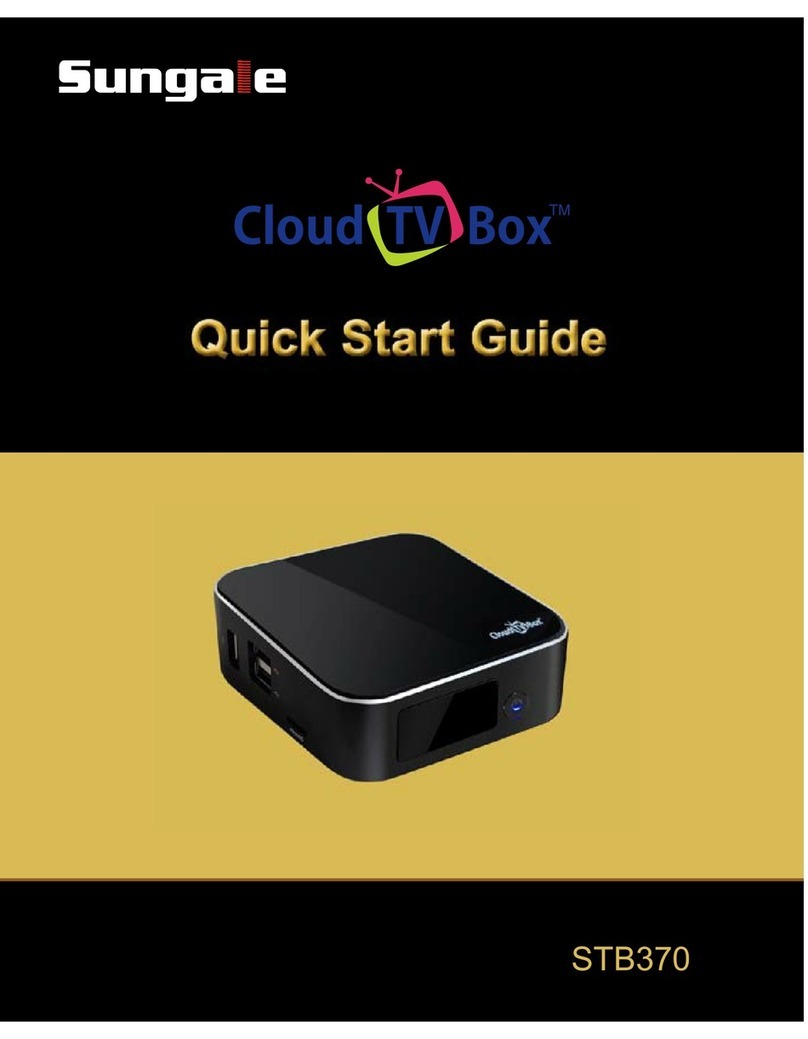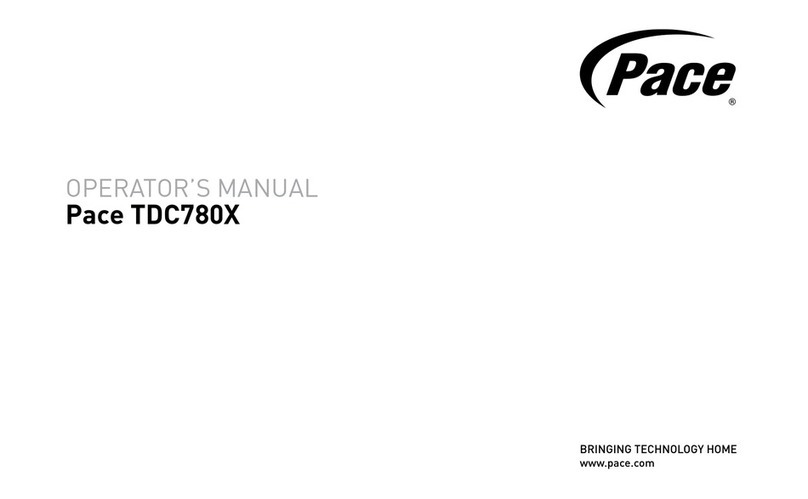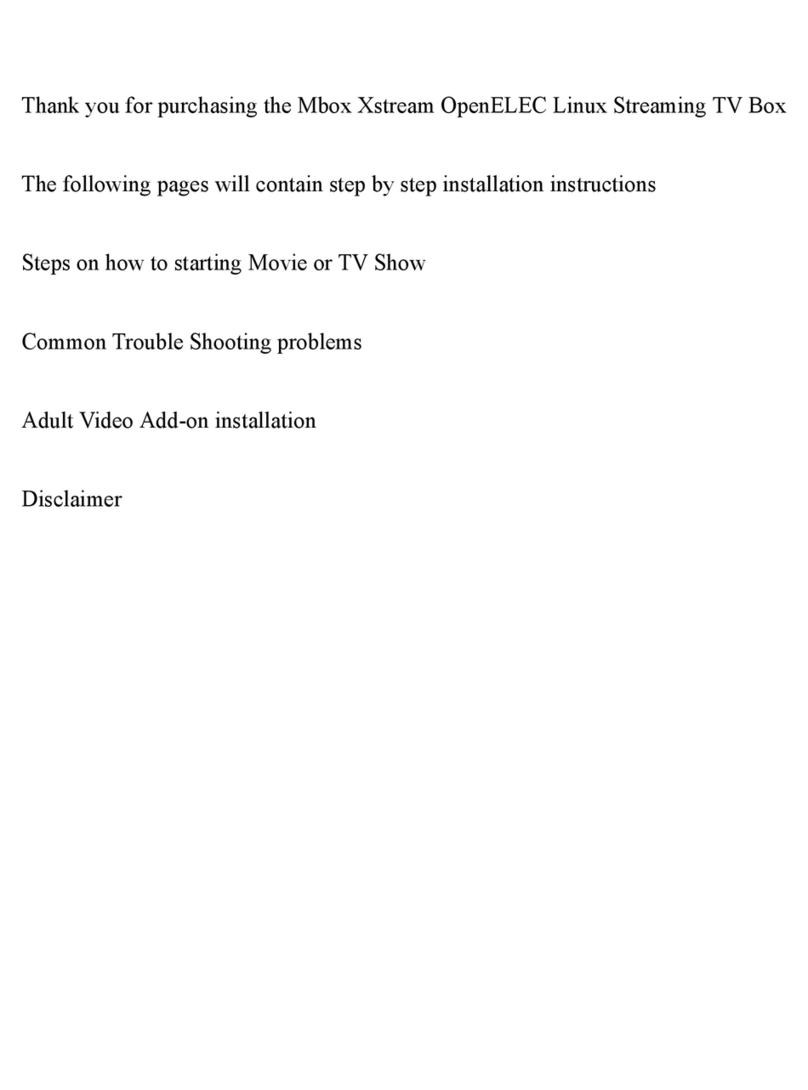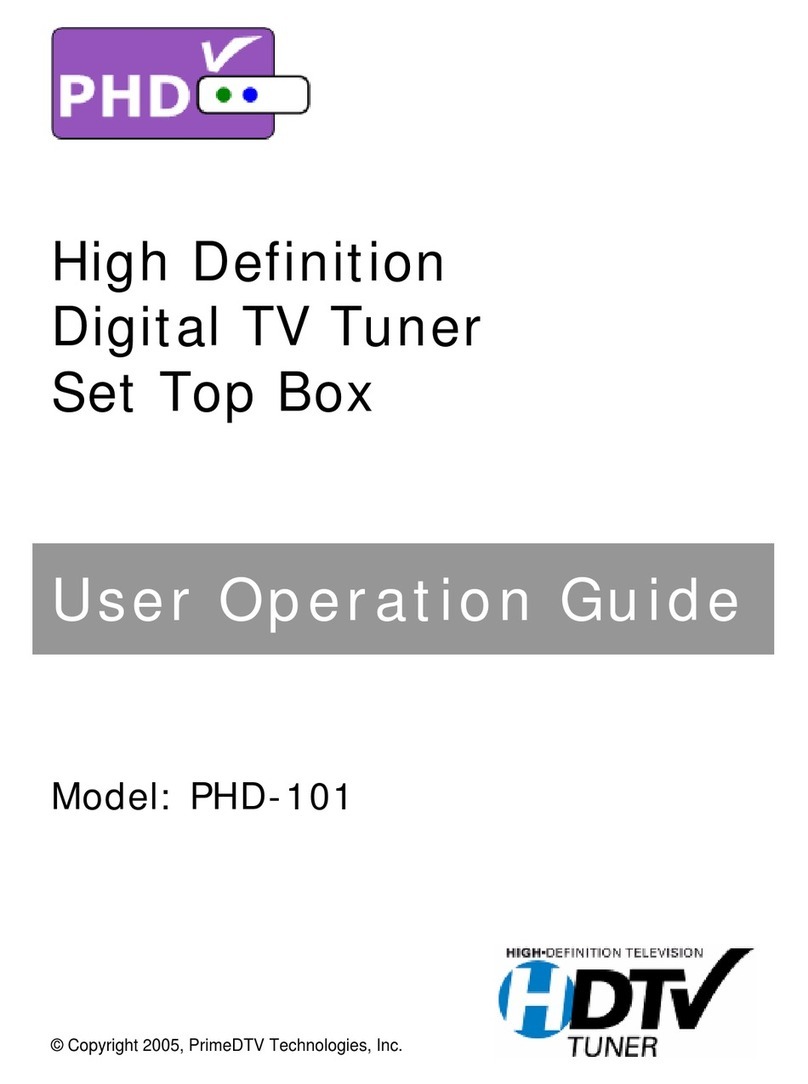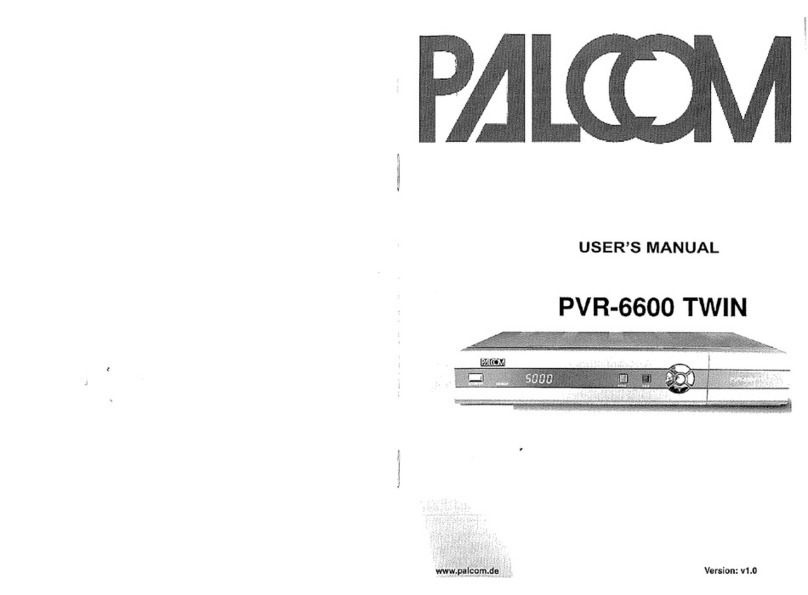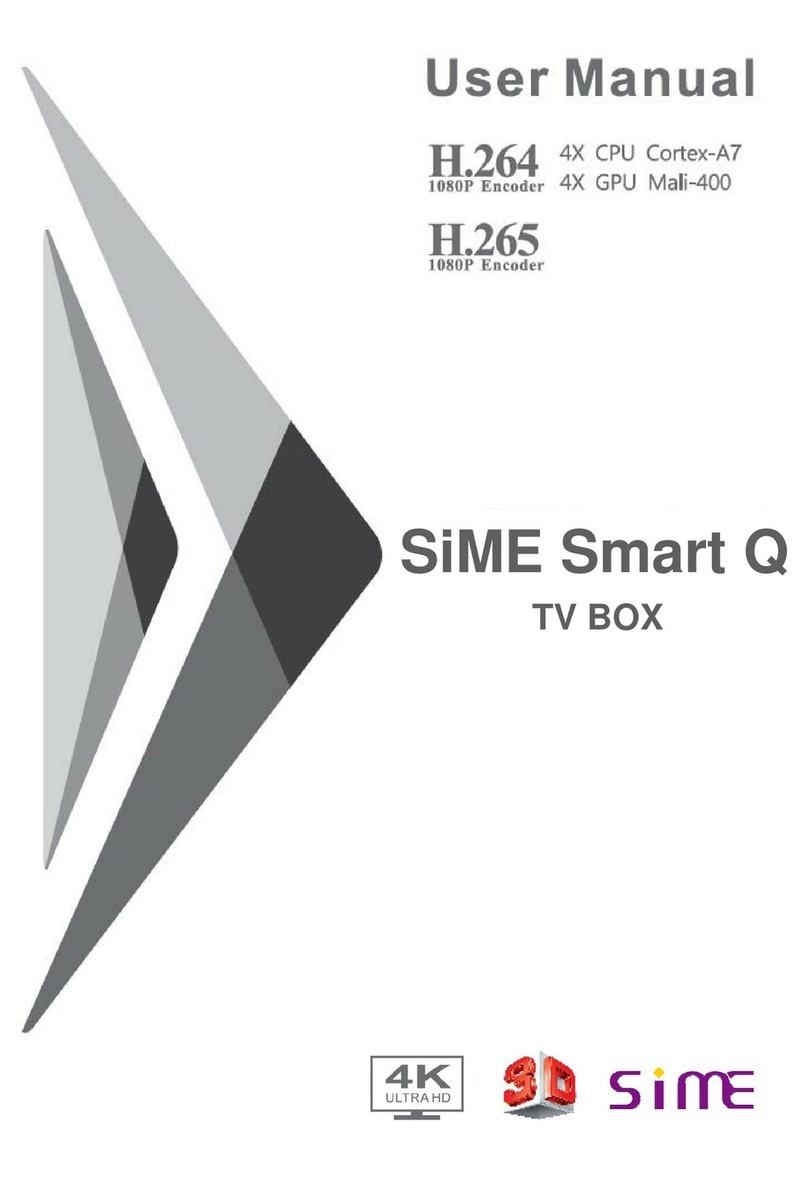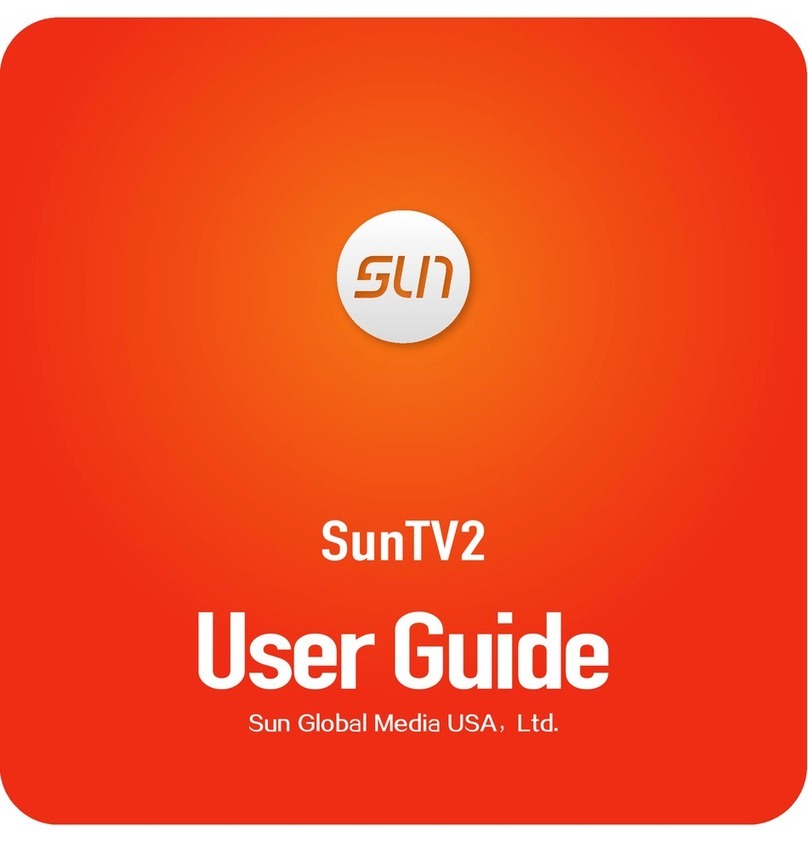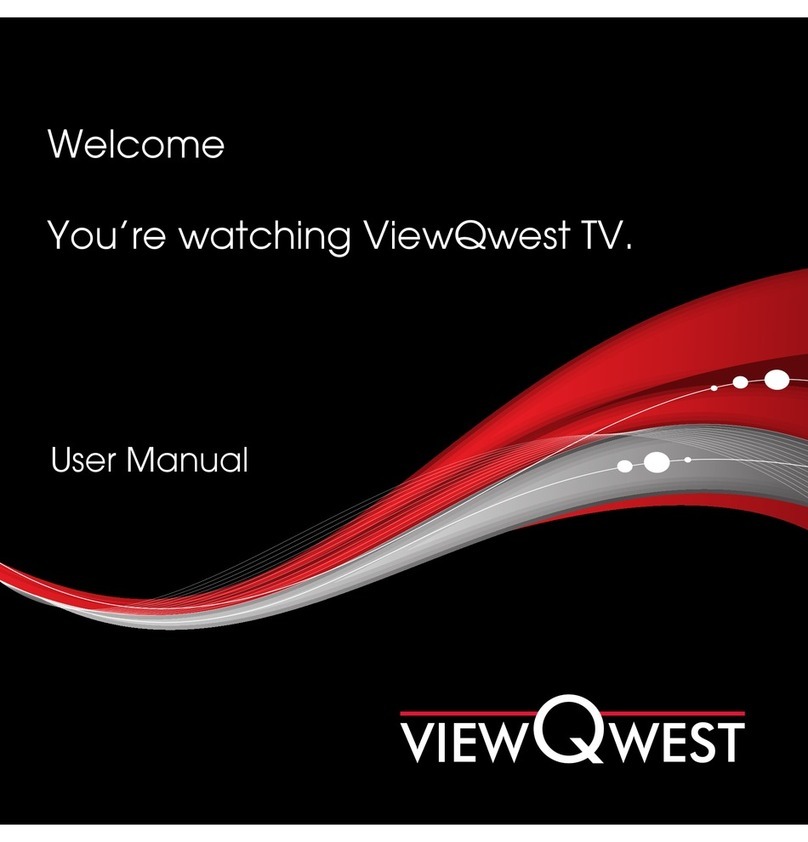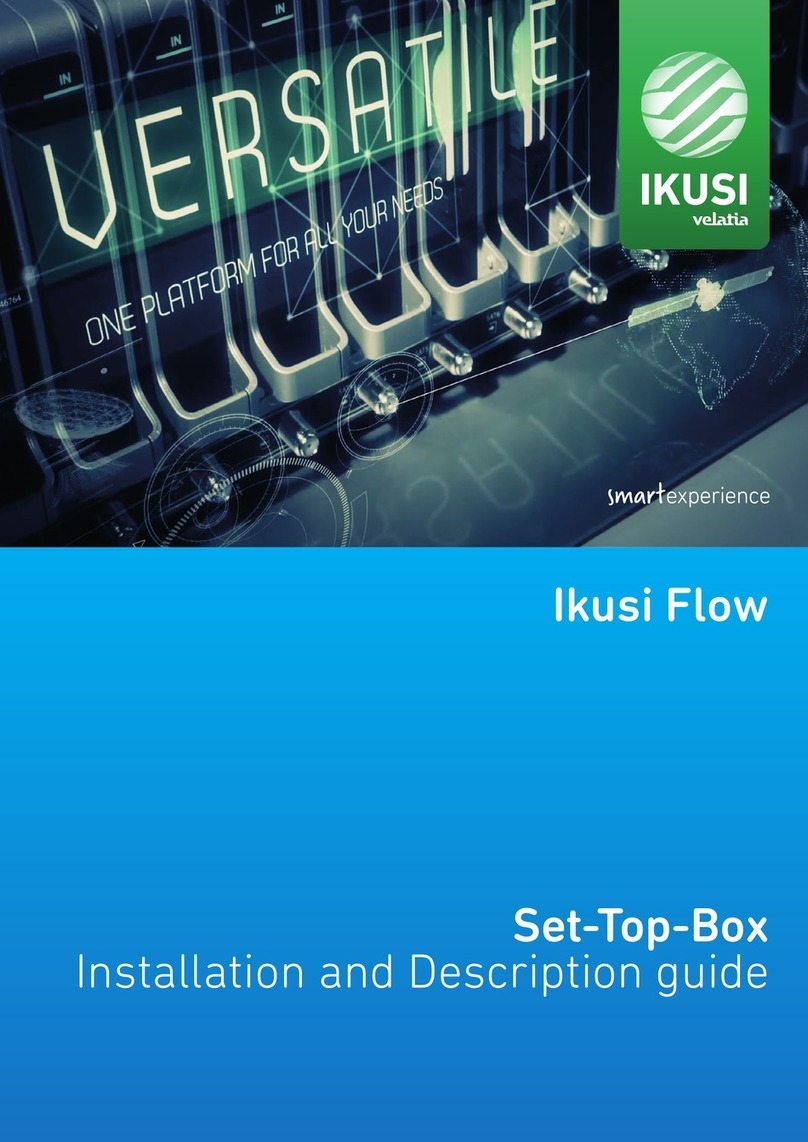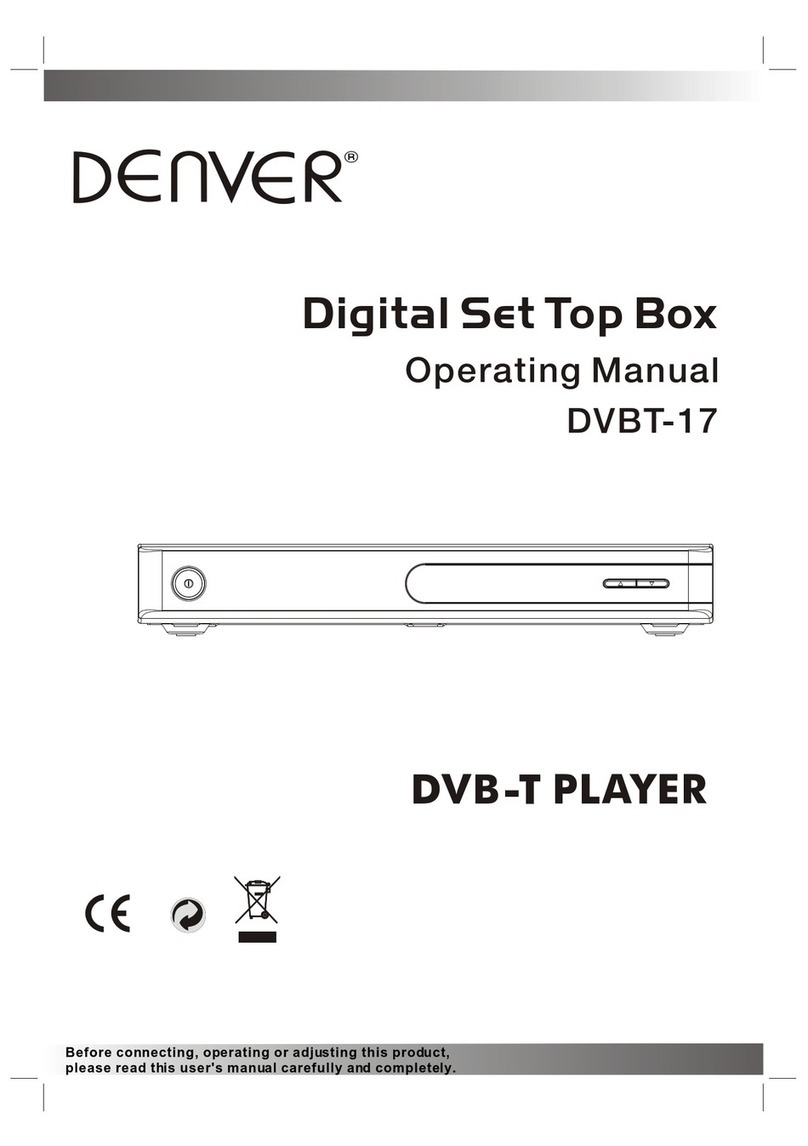Fetch Mini User manual

Mini User Guide

2
Welcome to Fetch
Handy Tips 4
Watching Live TV 6
Using the TV Guide 8
Set and see Recordings on other Fetch boxes 10
Watching Catch-Up TV on TV 14
Watching shows from the TV Store 15
Adding more Channels 18
Watching Movies 20
Watching Netflix, YouTube and other apps on TV 23
Watching live PPV events on TV 25
Using My Media Hub 26
Settings including Parental Controls 27
The Remote Control 29

3
Welcome to Fetch
Welcome to Fetch, your one-stop non-stop world of entertainment.
This user guide shows you tips and tricks to help you get the most out
of your service, so you can enjoy all your entertainment in one place.
Home screen
Press on your Fetch remote control to bring up the main menu.
Everything you do on your Fetch Mini starts from this Main Menu screen.

4
Handy Tips
Here are a few handy tips to get you started.
Tips
Brings up the main menu from any screen.
Use to navigate anywhere on your Fetch Mini.
Press to select.
Press to show on screen shortcuts.
Go back to previous screen by pressing .
• You can also navigate your Fetch Mini from your mobile
phone or tablet if you’ve installed the Fetch Mobi App
(Page 27).
• You can set up your remote to control your TV via the
Universal Remote Set Up (Page 29).
• Using your PIN. Various functions, including anything that
requires a purchase, prompts you to enter a PIN. (You may
want to keep this a secret from your children).
Most used buttons
Shortcuts
1
• To access shortcuts press .
• To see program info press .
• To set a reminder press .
Shortcuts are available on most screens.
They tell you how to use the buttons on
your remote to access key features.

5
Use to select and press .
Use the on screen keypad to type.
Search starts automatically when you type one or more letter/number.
Select Search All from on screen keypad to see all matching results.
If you don’t see the results you want, scroll down to the bottom of the search screen and try an Extended
Search to include the program synopsis.
Free-to-Air TV Program
Available for purchase
Movie
Top Show
TV Store
Subscription TV Program
Catch-Up TV
Watch 1st episode for free
Search Icons
You can get explanations for features and symbols by selecting from the top right hand side of your screen.
You can easily search for things to watch by keyword from the program name, synopsis, or cast and crew.
Search currently covers Free-to-Air and subscription channels, TV Store, Movie Store, Movie Box and
subscription channel Catch-Up. Search doesn’t currently cover apps including Netflix or Stan or the Free-to-Air
Catch-Up TV apps, to search these you need to do it from within the individual app.
1
2
3
4
Search
On screen Help

6
Watching Live TV
To watch Free-to-Air or Subscription TV channels, press
then go to TV > TV Guide to select the channel you want to watch.
If you have been in any other area of the Fetch service you can go
back to watching TV by pressing .
While watching Live TV the Information Bar appears anytime you change channel or when you press on
your remote.
Press twice to see more detail on the highlighted show or to access options like add a reminder.
The Info Bar will disappear after about 5 seconds, or you can press Info again to remove it immediately.
Channel Switch
Use these up and down buttons
to move between channels.
Tip:
Watch Live TV – Information Bar
2
When you see this symbol on a program from the Information Bar, it means there are
Closed Captions available. To turn on Closed Captions while watching a TV channel, press
on your remote and then press . Repeat to turn off Closed Captions again.
Note, at present, due to a technical limitation, if you record a channel with Closed Captions,
the captions will not display when you play back the recording on your Fetch Mini. The Fetch
Mighty is unaffected.
Start Over
If you’re late to a show and see
the symbol , it means you
can press the left arrow button
on your remote to replay the
show from the start.
Tip:
Tip: Tip:

7
Pause a program you’re watching now
You can pause a TV program you’re watching and resume anytime within the next 15 minutes. If you change
channels you won’t be able to resume the paused channel. If you leave the channel paused, it will automatically
exit pause Live TV and go back to playing live after 15 minutes.
Press .
Press for 2x speed, press it again to go faster.
Press for 2x speed, press it again to go faster.
Press again to resume watching.
Press to start watching again.
Press to start watching again.
To exit Pause Live TV press .
Rewind paused live TV
You can rewind live TV back to the point where you paused the channel.
Fast forward paused live TV
When you have paused or rewound live TV you can fast forward it until you catch up to the live stream.
1
1
1
2
2
2
3
Pause, Play and Rewind Live TV

8
Press or on the remote or select TV Guide from TV on the main menu.
Press or to skip forward and back a day in the TV Guide.
Press to find channels and programs in the TV Guide.
Using the TV Guide
The TV Guide is the easiest place for you to find what you want to watch right
now, or add a reminder for later. You can choose to see All Channels or you can
set up My Channels to easily see what’s on your favourite channels.
1
2
3
Movies on TV are flagged
with the movie icon .
Tip:
See what’s on and coming up
33
Press button on the remote and then press . This loads
the TV Guide Viewing options in Manage > Settings > User > Viewing
Options.
Select Grid View or List View and press .
Press to go back to the TV Guide.
1
2
3
TV Guide Grid View
View all channels and programs at a time
TV Guide List View
View one channel at a time
To switch between list and grid views

9
You can go to Menu > Manage > Settings > Channels > Manage Channels and then select Add to my channels
for each channel you want on your list. To remove a channel, simply uncheck the box.
Or, you can add them individually from the Info Bar by pressing .
• To remove a channel from My Channels from the Info Bar simply press .
• To switch your TV Guide between All Channels and My Channels press when you’re in the TV Guide.
In the TV Guide or Live TV Info Bar, highlight the program you want a reminder for and press or
press to set a reminder through the Options menu.
1
1
My Channels allows you to set up your TV Guide so only your favourite channels appear. There are two ways to add
channels to My Channels.
You can set a reminder to alert you when your favourite programs are about to start.
You can hide channels that you don’t want to appear in your TV Guide. Go to Menu > Manage > Settings >
Channels > Manage Channels and check the channels you want to hide.
2
2
A will appear beside programs with a reminder. Repeat the above step to cancel a reminder.
Set Reminders
Hide channels
My Channels

10
Set and see Recordings on
other Fetch boxes
34
If your service includes Multiroom and you’ve a paired Fetch Mighty or Gen 2 box, you
can record Free-to-Air TV and any other channels that you are subscribed to, directly
from your Fetch Mini. You can record individual episodes of a show, or set a Series Tag
to automatically record every episode of a show.
There are 3 ways to set a recording or Series Tag using your remote control.
3 Ways to set a recording
From the Info Bar
When you are watching a show and decide you want to record it press to display the Info Bar.
Then simply press once to set a recording and twice to set a Series Tag.
1
2From the TV Guide
Go to Menu > TV > TV Guide to see all your channels and set recordings using the simple steps shown below.
3
Use to find the channel and program you want to record.
To record press . To set a Series Tag (if available for that show) press twice. To
cancel press .
Press to display recording options.
1
2

11
Managing your Recordings
You can share recordings between up to three Fetch boxes in your home with Multiroom, and watch content
recorded on your other boxes from your Mini. You can also manage recordings and Series Tags from your Mini.
Finding your recordings
• Go to Menu > My Stuff > Recordings to find and watch recordings on all connected boxes in your home.
• To watch a recording, select the folder and press . Then select the episode you want to watch and
press .
• To manage a recording, select the recording and press to navigate the options.
You can protect and delete recordings, set the number of episodes of a Series Tag you want to keep, and set the
priorities of your Series Tags.
3Using Top Shows
Top Shows is where we make it easy for you to find new and popular shows so you can set a Series Tag to
record every episode. Go to Menu > TV.
Select Top Shows from the menu and press .
Use to explore shows and press to view the show info and options.
Find the show you want to record, highlight Set Tag and press .
Change the options if you wish, then select Confirm and press
For more information on Recording TV, download the Mighty User Guide.
3
4
1
2

12
Groups recordings from the same
series
Currently recording on another
Fetch box
For more information on Managing your Recordings, download the Mighty User Guide.
Recordings on another box will have the following icons next to them:
Recording Icons
Recorded on another Fetch box in
your home
Recorded on unavailable Fetch box.
(Check box is powered on and
connected to your local network).
Currently recording on a paired
box
Protected
Pending deletion
(will be deleted if the paired
box needs space for more
recordings)
Watched
Series Tag
Team Tag
Groups recordings on that box
from the Mini
You can pair your Fetch Mini to one
additional Multiroom box at a time
to set and manage recordings on
that box from the Mini.
Note:

13
All your Fetch boxes need to be on the same account with your Fetch Service Provider, powered on and
connected to your local network. You can then share subscription channels, rentals and purchases.
To see recordings on your connected Fetch Mighty or Gen 2 box from your Mini, make sure to enable Multiroom
in Menu > Manage > Settings > Multiroom > Options (Page 29).
When you have more than one box set up in your home for Multiroom, you can choose which box you want to
set and manage recordings on. While you can see and play recordings from all boxes, you can only control one
box at a time from your Fetch Mini for the purposes of setting and managing recordings. To choose another box
to control, go to Menu > Manage > Settings > Multiroom > Options.
The Gen 2 Fetch box, Fetch Mighty, and Fetch Mini all support Multiroom sharing.
For more info on Multiroom, download the Multiroom User Guide from the footers at www.fetch.com.au
How does Multiroom work?

14
Watching Catch-Up TV on TV
If you have missed something on TV you can watch it on Catch-Up instead. Catch-Up TV
is available for both Free-to-Air and a selection of Subscription TV channels.
Select Catch-Up from TV on the main menu and press .
Select the Catch-Up service you want to access.
Use the to explore. Press to view episode list and to play.
To watch a show later, you can add it to My Stuff > Catch-Up by pressing
1
2
3
4
Streaming Catch-Up TV may count
towards your broadband usage.
Note:
5
Menu > TV > Catch-Up

15
Watching shows from the TV Store
In the TV Store you can buy individual episodes or full seasons of some of the
most popular TV shows. TV shows can’t be rented. When you buy a TV episode
or season you are buying the right to watch it as often as you like on your current
Fetch subscription with your current Fetch Service Provider.
Menu > TV > TV Store
Select TV Store from TV on the main menu and press .
Select a TV show. The show names and number of seasons and
episodes available are shown.
Use to navigate and to make a selection.
The latest season of the TV show opens by default but you can
see all seasons available and select an older season from the TV
show details.
1
2
3
6

16
Use to select show from TV Store and press .
From the Season details screen, you can select to watch
the full screen trailer (if available), buy the season or add
the show to your Wishlist in Menu > My Stuff > TV Shows.
To buy an episode rather than the whole season, use
to highlight Episodes and press . Choose the episode
you’d like to purchase.
To buy an episode or season, you’ll be asked to enter
your Parental PIN and press . You can choose to
buy the SD or HD format if available. Once you confirm
the purchase the amount will come off your credit card
for Fetch retail customers or will be added to your next
month’s bill from your Fetch Service Provider.
If your purchase is successful the first available episode will
be ready to play.
1
2
3
4
5
Buy TV Episodes or Seasons

17
TV episodes cost $3.49 for HD and $2.99 for SD. The price will
vary on occasion when specific sales might be on. Season prices
will vary depending on how many episodes are in the season,
but you do save money buying the whole season rather than
the individual episodes.
Episode purchases don’t count towards a Season purchase, so if
you think you want to watch the whole season it’s better to buy
it all at once.
Cost to buy TV episodes and seasons
You may watch the first episode of some
shows free of charge. Look for the
Try 1st icon on the show or go to TV > TV
Store > Try 1st.
Note:

18
Adding more Channels
Bite-sized channel packs can be added on a month-to-month basis.
You can add one or multiple packs, with 5 to choose from:
• Kids Pack (10 channels)
• Vibe Pack (12 channels)
• Variety Pack (10 channels)
• Knowledge (18 Channels)
• Ultimate Pack (50 channels, including all of the channels from
the above packs)
Select Manage from the main menu and then choose Subscriptions.
Use to see available packs. Press to select pack.
Explore channels in pack using .
Press to subscribe to a pack. Repeat to unsubscribe.
Subscriptions on channel packs are for a minimum of 1 month.
The minimum contract term on each pack is 1 month, and you can add or remove
them at any time with no ongoing costs.
1
2
3
Menu > Manage > Subscriptions
How to add a pack
7
You need a current subscription to
a channel pack to watch recordings
made on a channel too
Note:

19
Important pack changes
What’s happening to the Entertainment Pack?
The Entertainment Pack is being phased out in 2017. You can stay on this pack if you wish, but if you remove it,
you can’t add it again.
What’s in the Ultimate Pack?
Upgrade to the Ultimate Pack for all the Entertainment channels and more. The Ultimate Pack includes all four
Skinny Packs: Vibe, Variety, Knowledge, and Kids.
If you prefer, you can also add just one or two Skinny Packs rather than the Ultimate Pack. If you try to add all
Skinny Packs, we’ll prompt you to get the Ultimate Pack as this is more cost-effective.
If you have the Entertainment Pack, you’d need to remove it before you can upgrade to the new Ultimate or
Skinny Packs.
For more info on available channels, go to: fetch.com.au/packages
Do I need one pack to add more packs?
Before, you needed the Entertainment Pack to subscribe to some packs. Now, you don’t need a prior pack
subscription to add more packs. So you don’t need one Skinny Pack to add another or the Ultimate Pack to add
a World Channel Pack.
Can I downgrade from Ultimate Pack?
To downgrade from the Ultimate Pack to one or more Skinny Packs, you’d need to remove the Ultimate Pack
first. You can then add just the Skinny Packs you want.

20
• On screen Rotten Tomatoes Ratings can help you decide which movies to watch.
• You can watch up to 2 items you rented or bought at a time – on a mobile, tablet
or Fetch Mini Box. However, you just can’t watch the same rented or bought item
(movie or TV episode) on more than one device at a time.
Watching Movies
There are 3 places you can watch movies on your Fetch service:
The Movie Store offers over 6000 movies to buy or rent, ready to watch whenever you want. The cost of movies
you rent or buy will be added to your Fetch Service Provider account. When you buy or rent a movie you will be
prompted to enter your PIN number. Go to Menu > Movies > Movie Store.
Menu > Movies > Movie Store
Renting and buying movies
When you rent a movie from the Movie Store you have 7 days to
start watching, and 48 hours to watch from when you first press play.
You can watch the movie as often as you want during this time.
When you buy a movie you are buying the right to watch it as often
as you like on your current Fetch subscription with your current Fetch
Service Provider.
Tips:
The Movie Store
8
Table of contents
Other Fetch Set-top Box manuals