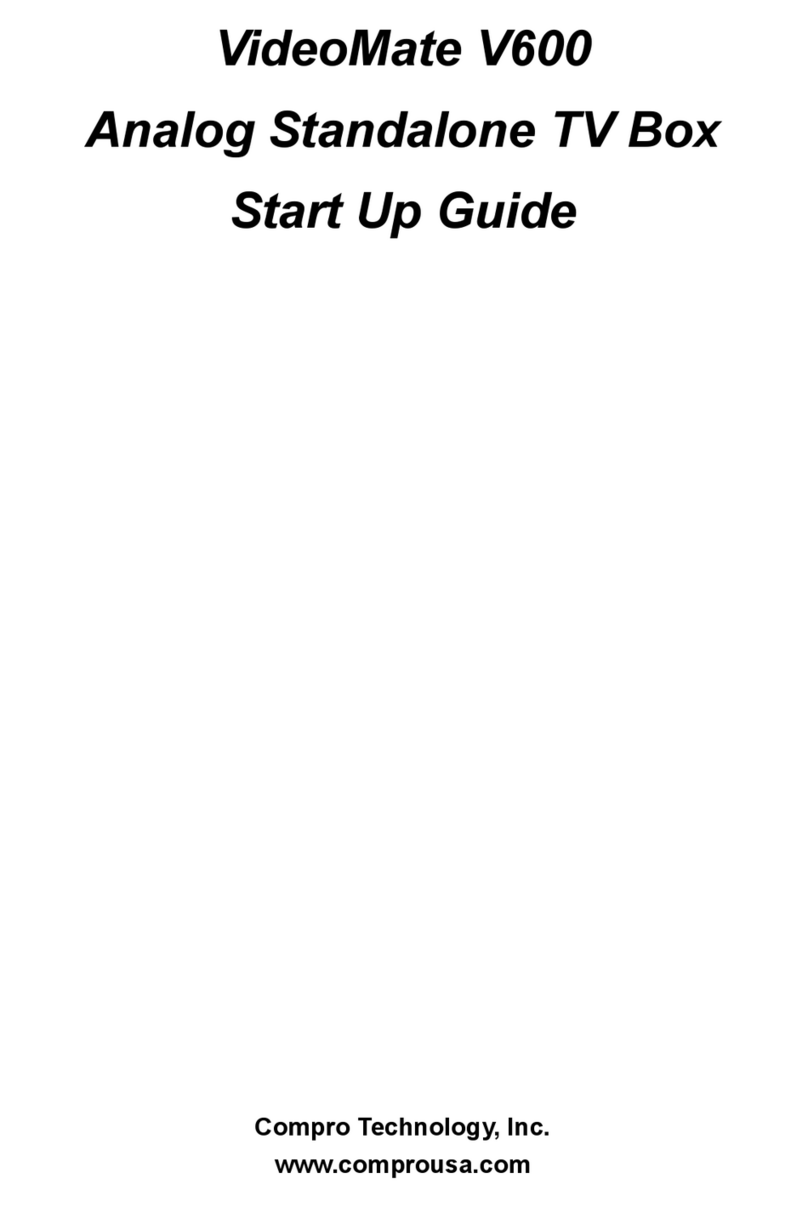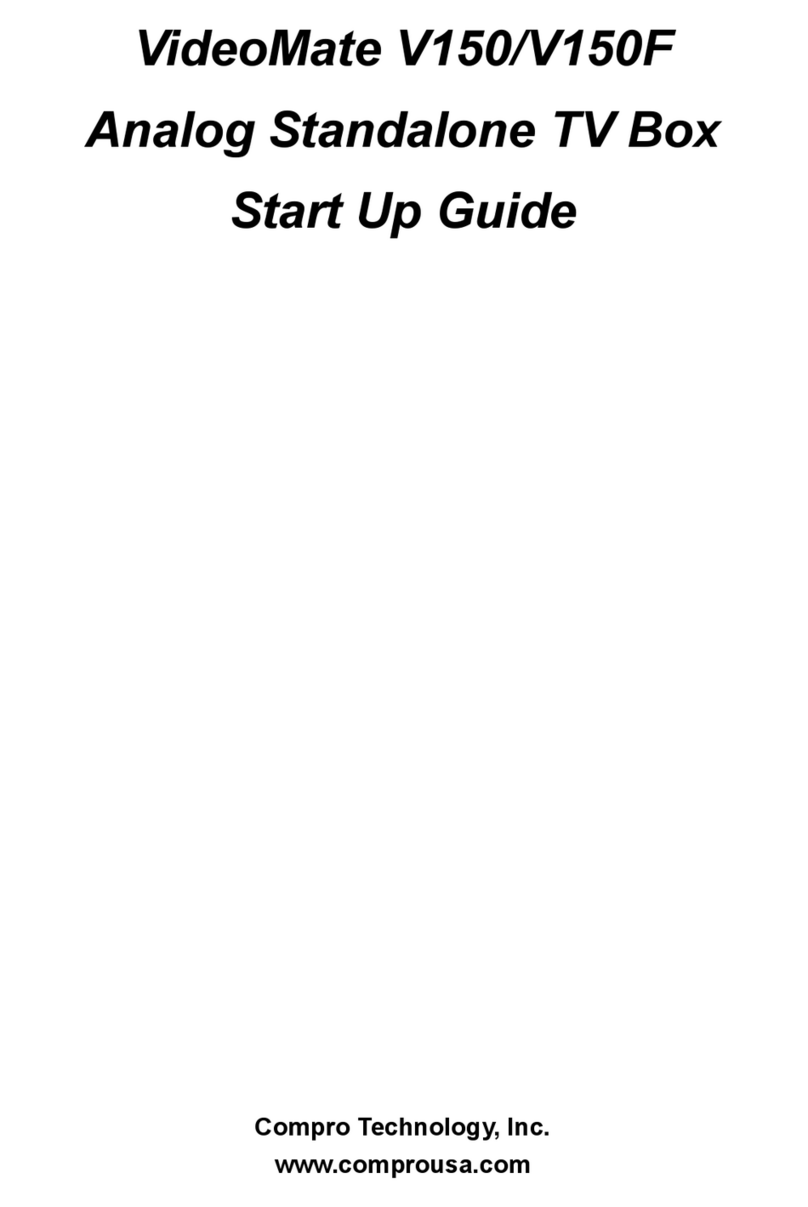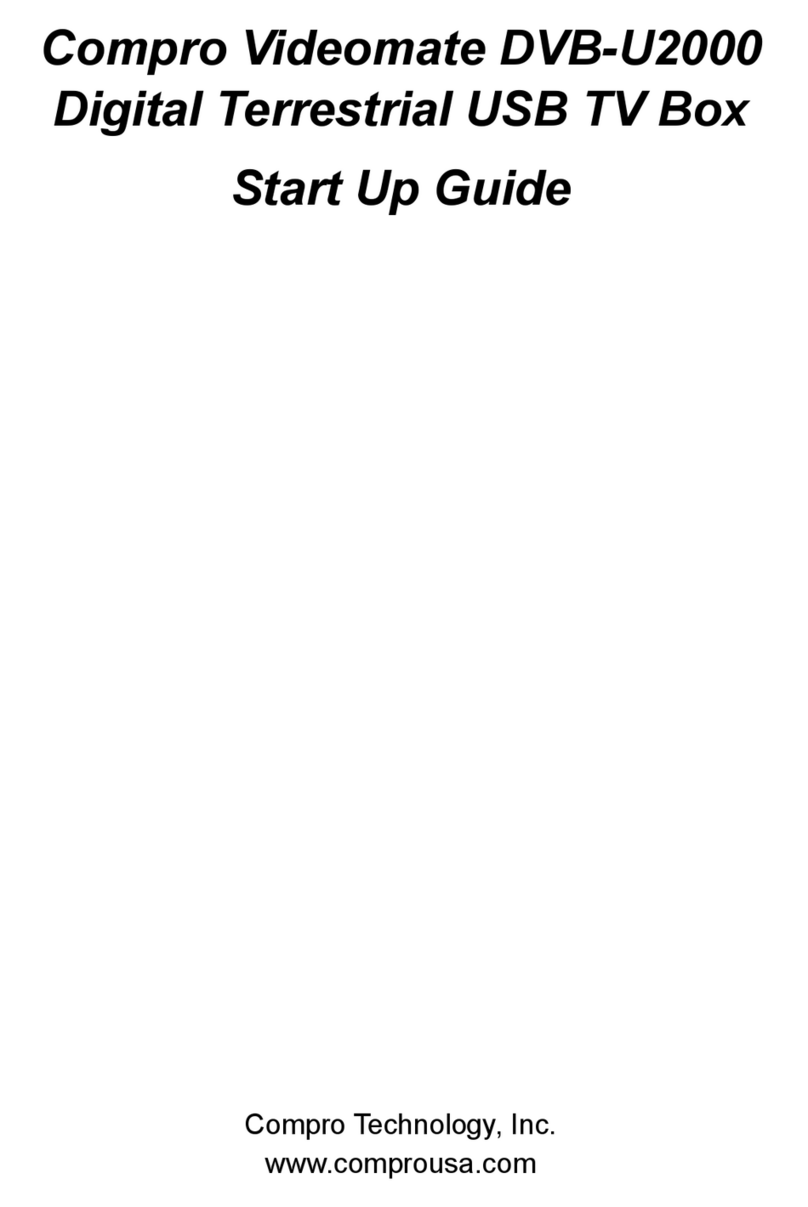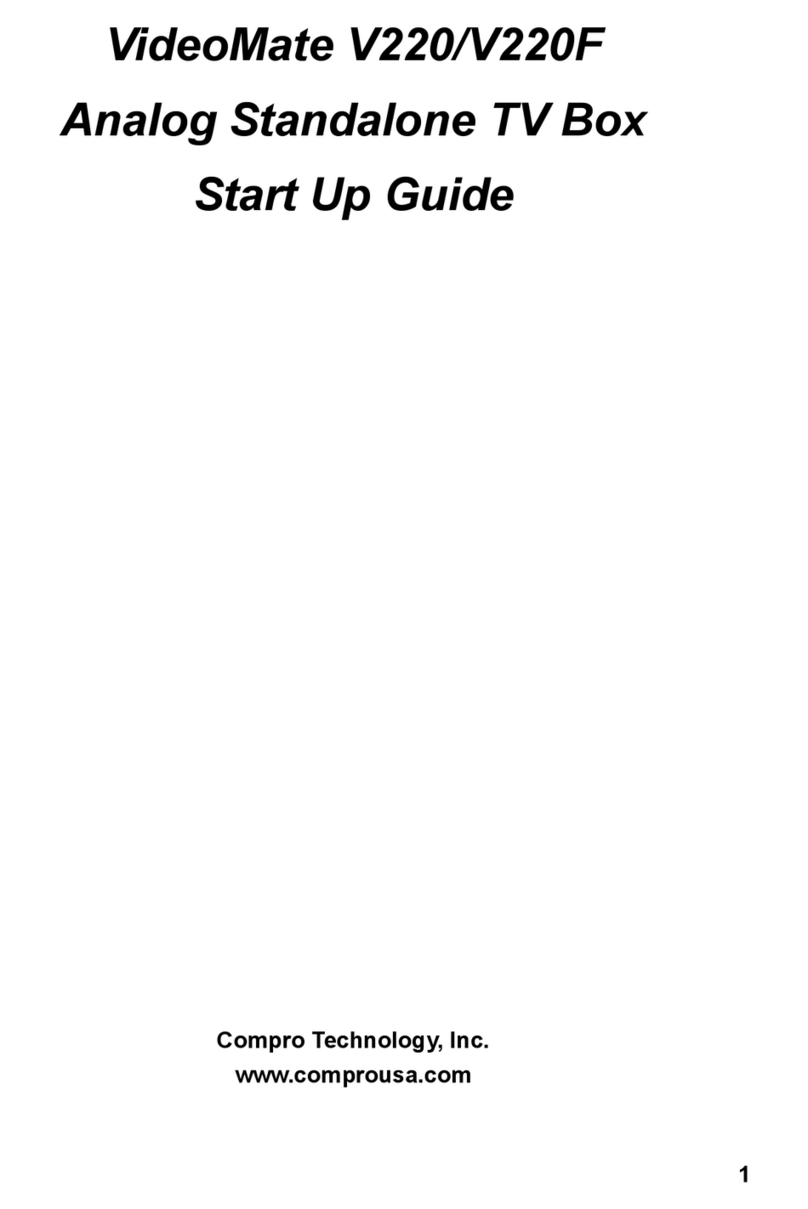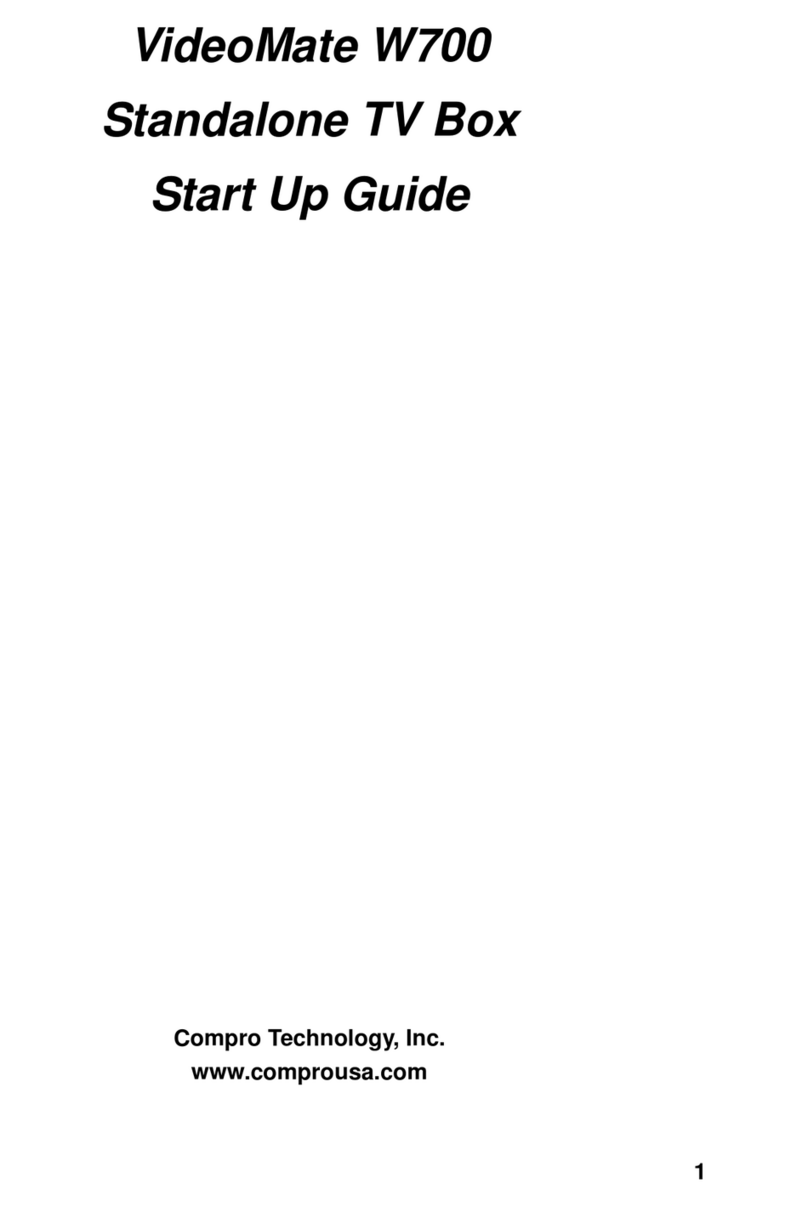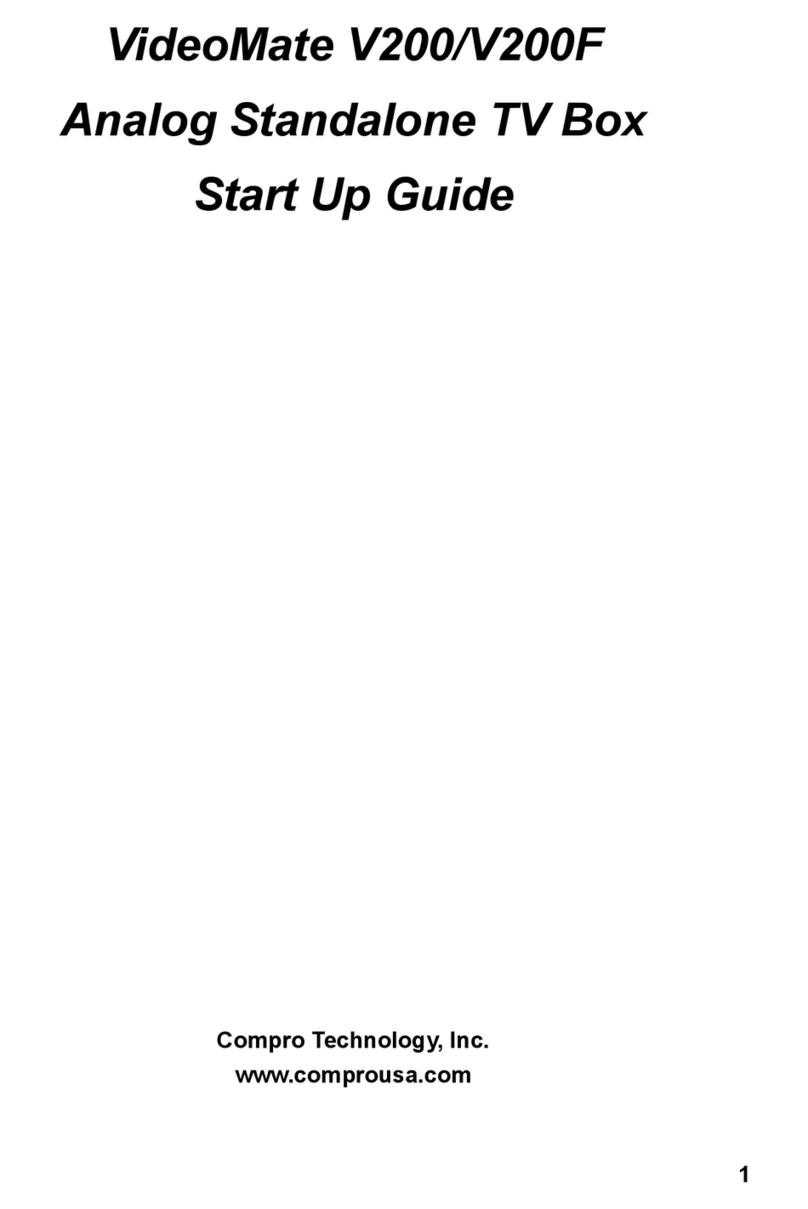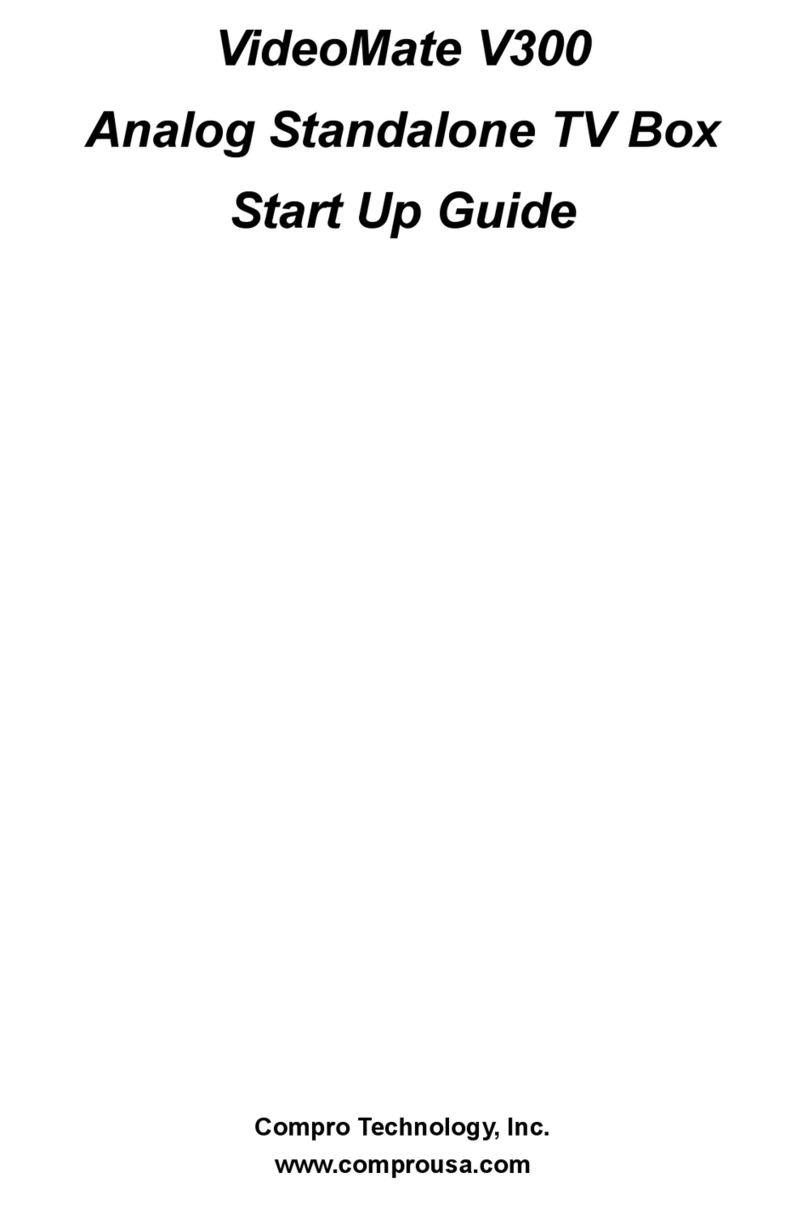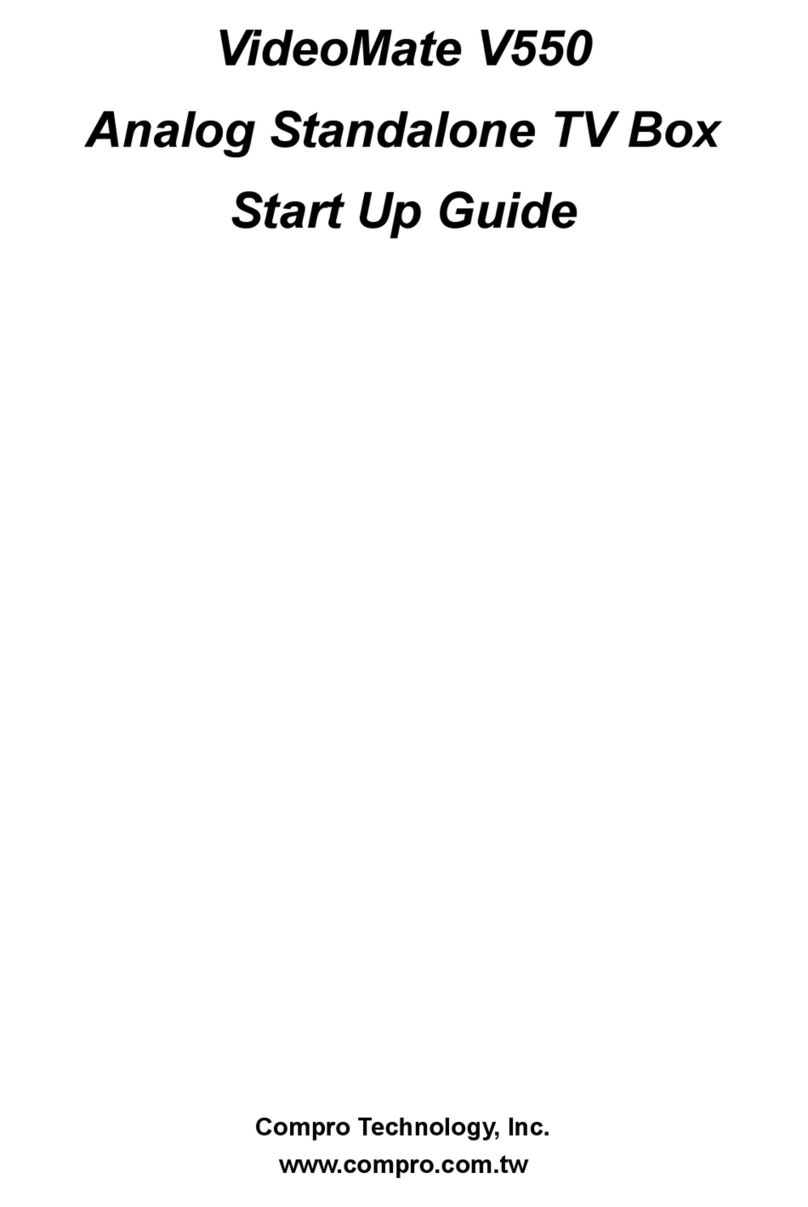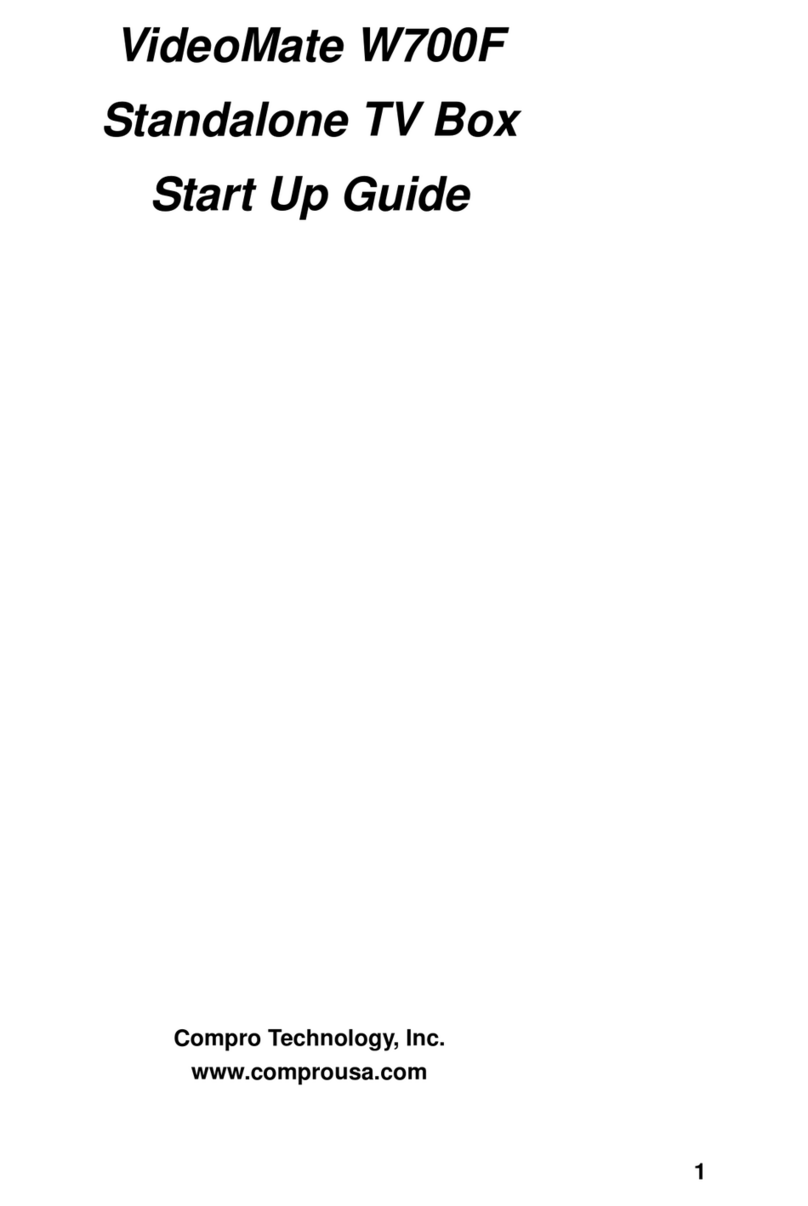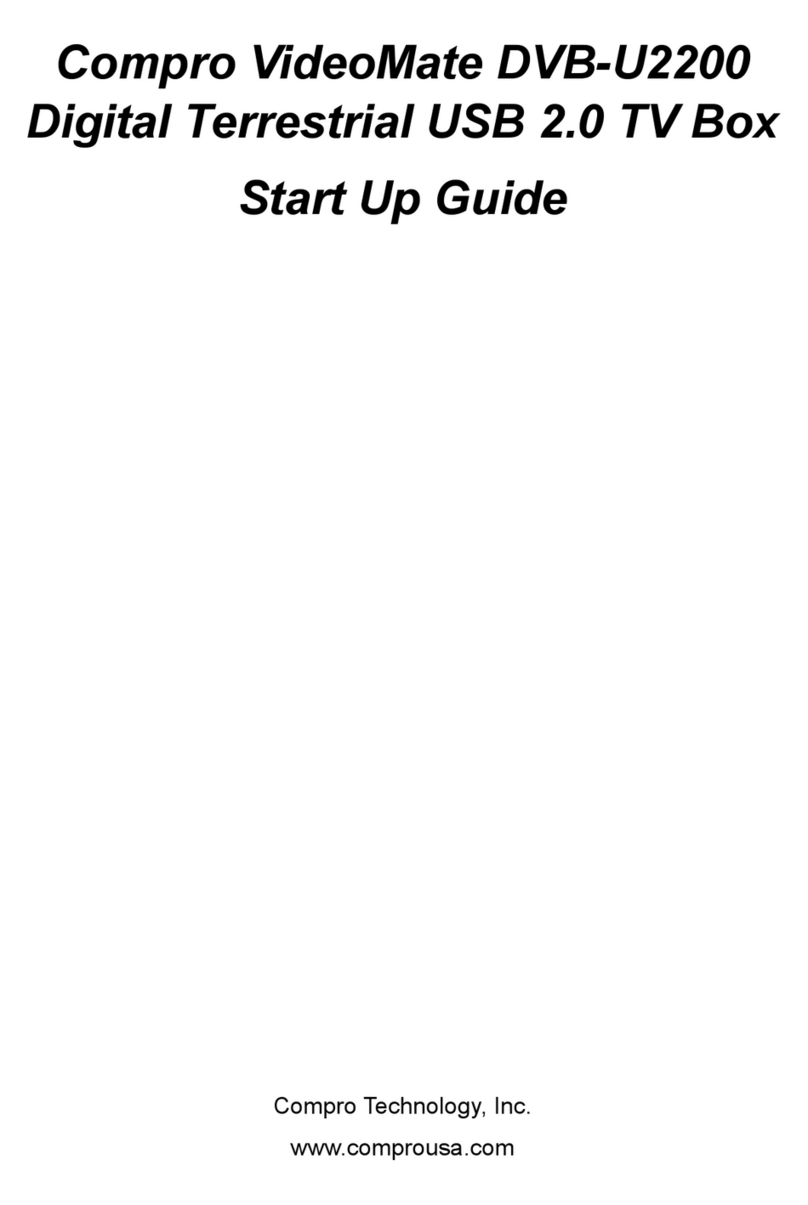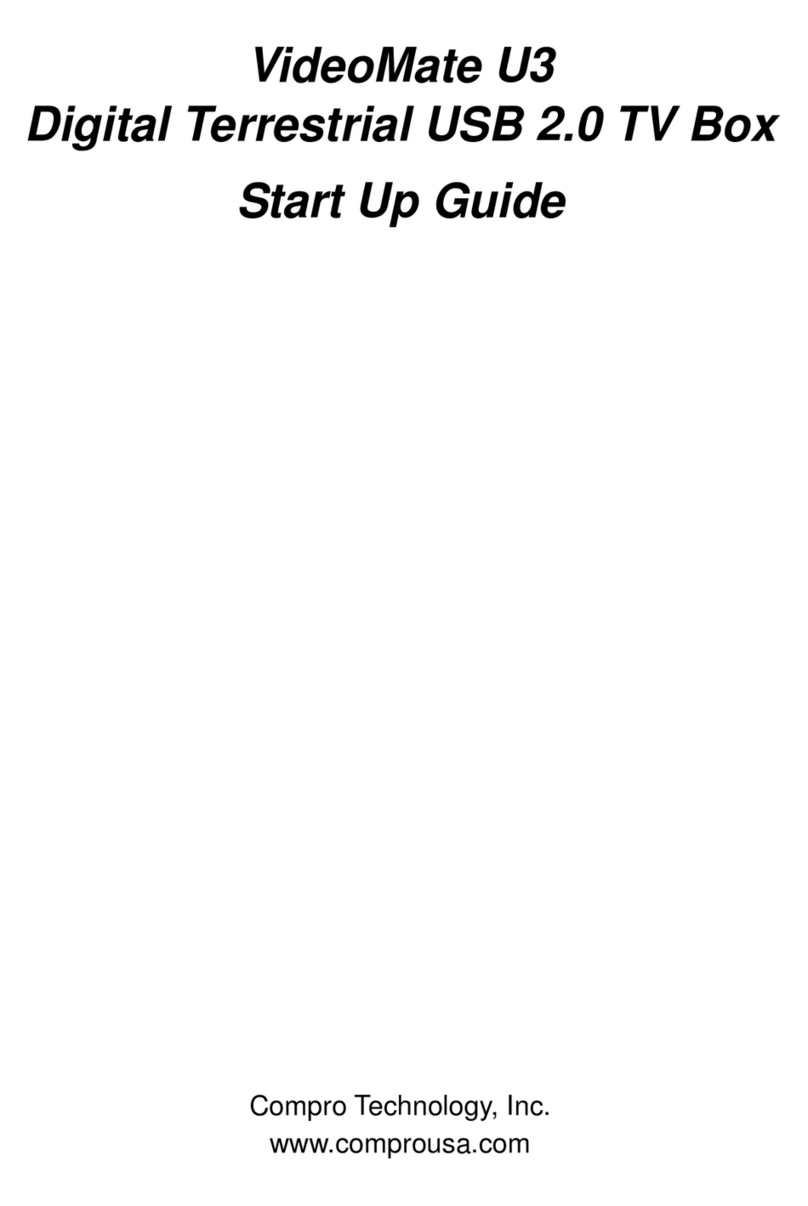4
About This Guide
This guide provides you the information on how to install and use your
VideoMate W800F standalone TV box.
VideoMate W800F standalone TV box lets you watch DVB-T digital TV or
analog TV with your computer monitor without driver or applications install,
also the W800F can provide FM radio listening. W800F TV box provide
S-video, composite video, and up to 1080i component video input which allow
you to connect other video devices (i.e. DVD Player, camcorder, xBox360, PS2,
PS3, Wii or other game console). The maximum resolution is 1900x1200 and
1680x1050, which allows you to have crystal clear pictures. It also supports 4:3,
5:4, 16:9, and 16:10 screen ratio for all kinds of monitors. With the remote
control that included with W800F package will greatly increase the value of the
computer monitor which also saves you from buying another TV set.
zVideoMate W800F only support SD format DVB-T reception, not
support H.264 format digital TV.
MINIMUM SYSTEM REQUIREMENTS
zMonitor (CRT or LCD) contains D-sub Connector and supports 800*600
resolution or above.
zDVB-T, Analog TV cable or antenna input
Warning
It is normal for VideoMate W800F TV Box become warm when it is being used.
Please place the TV Box at a place where the air flows.
VideoMate W800F TV Box will only need a computer monitor to work; It does
not require to connect to computer nor turn on the computer to work properly.
Please do not use other adaptor except the one included in the package to
W800F prevent damaging W800F. Damaged W800F by using wrong adaptor
will not be cover from the warranty.
Note
In order to receive digital terrestrial TV broadcast, the antenna is crucial.
Digital terrestrial TV broadcast uses about the same wave as analog TV. It’s
recommended to have a fishbone-like antenna on the roof for receiving. More
detail is on the troubleshooting chapter in this manual.