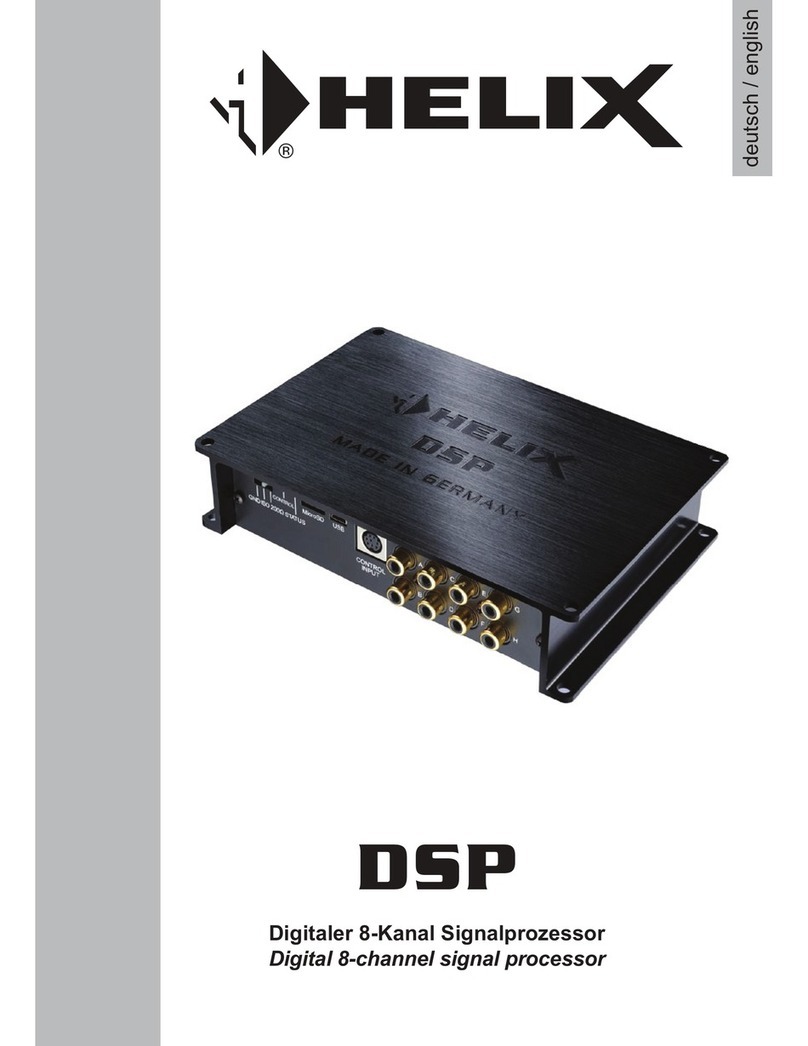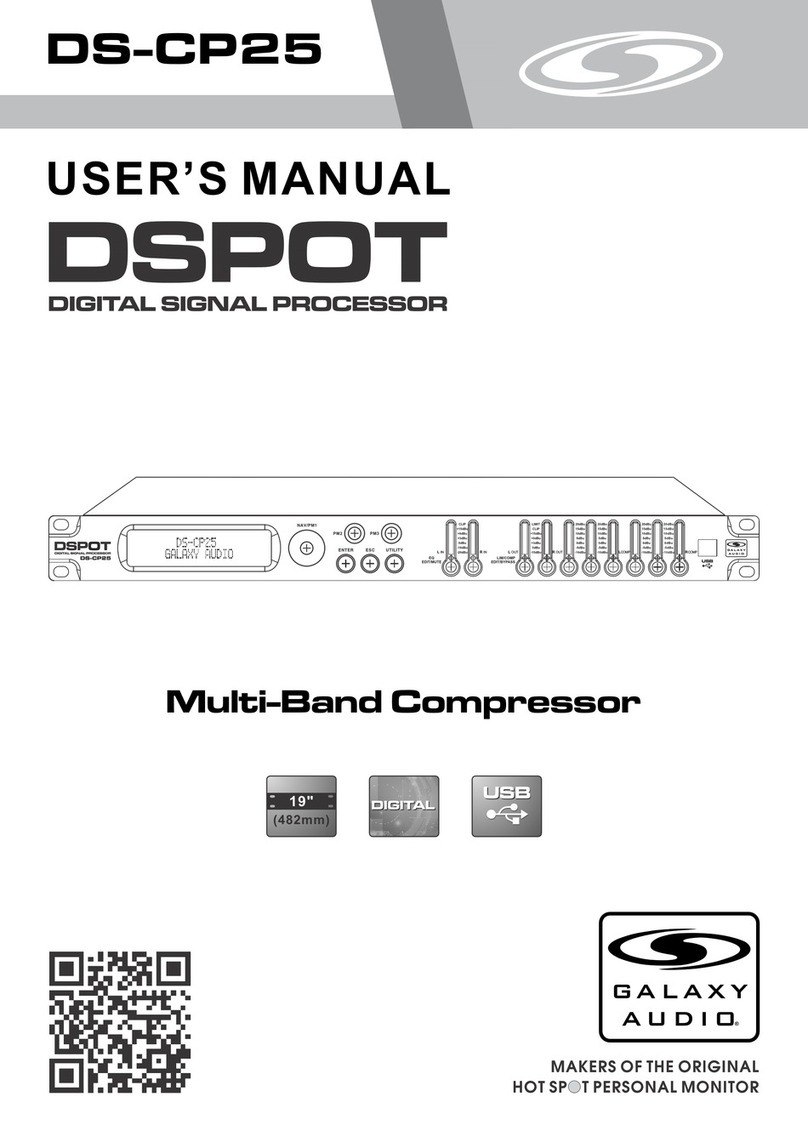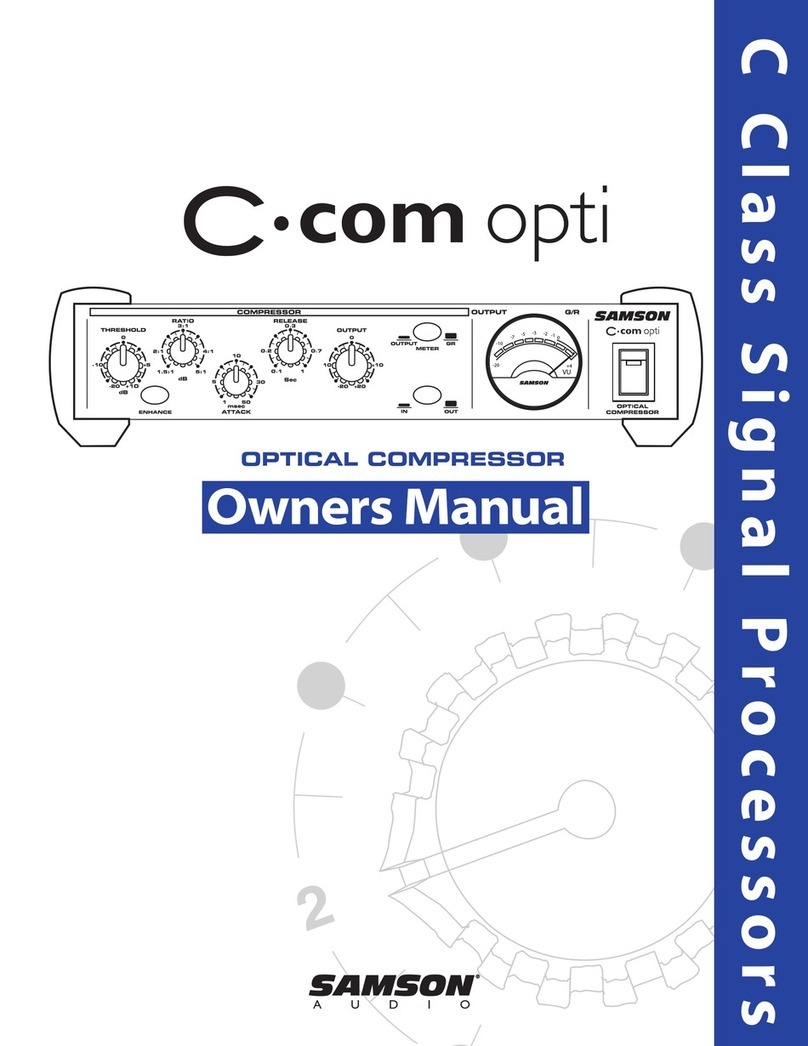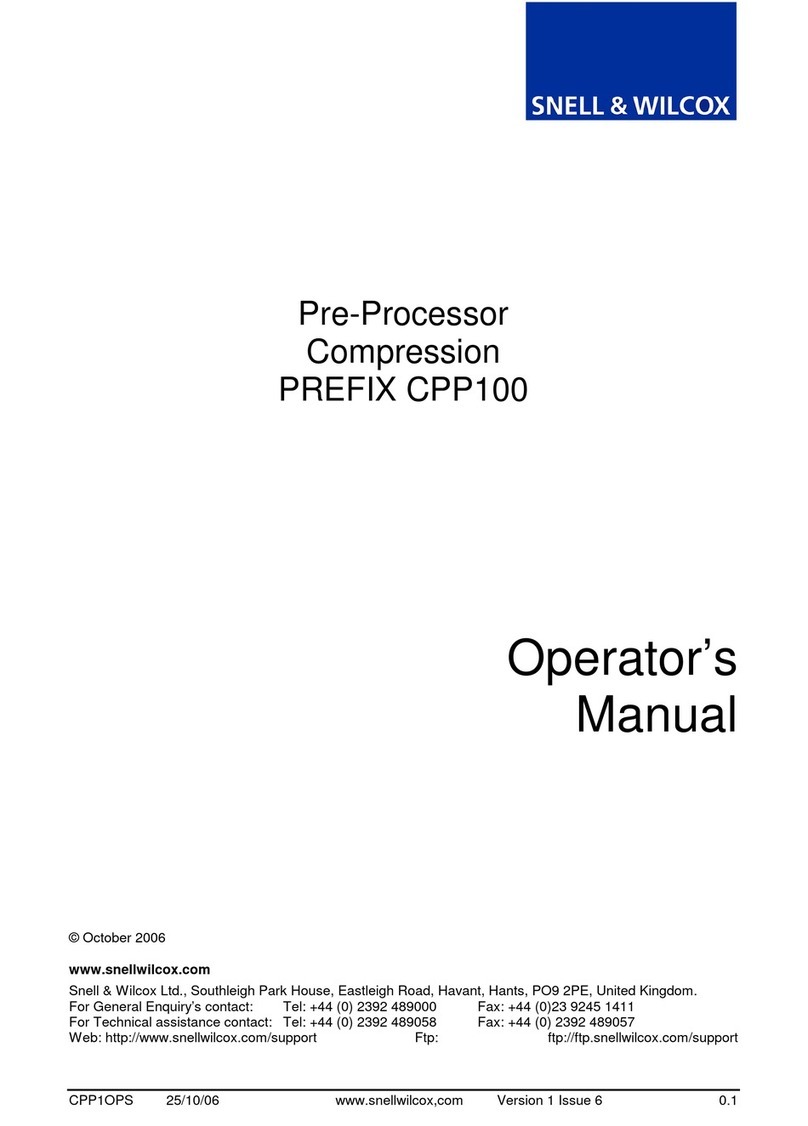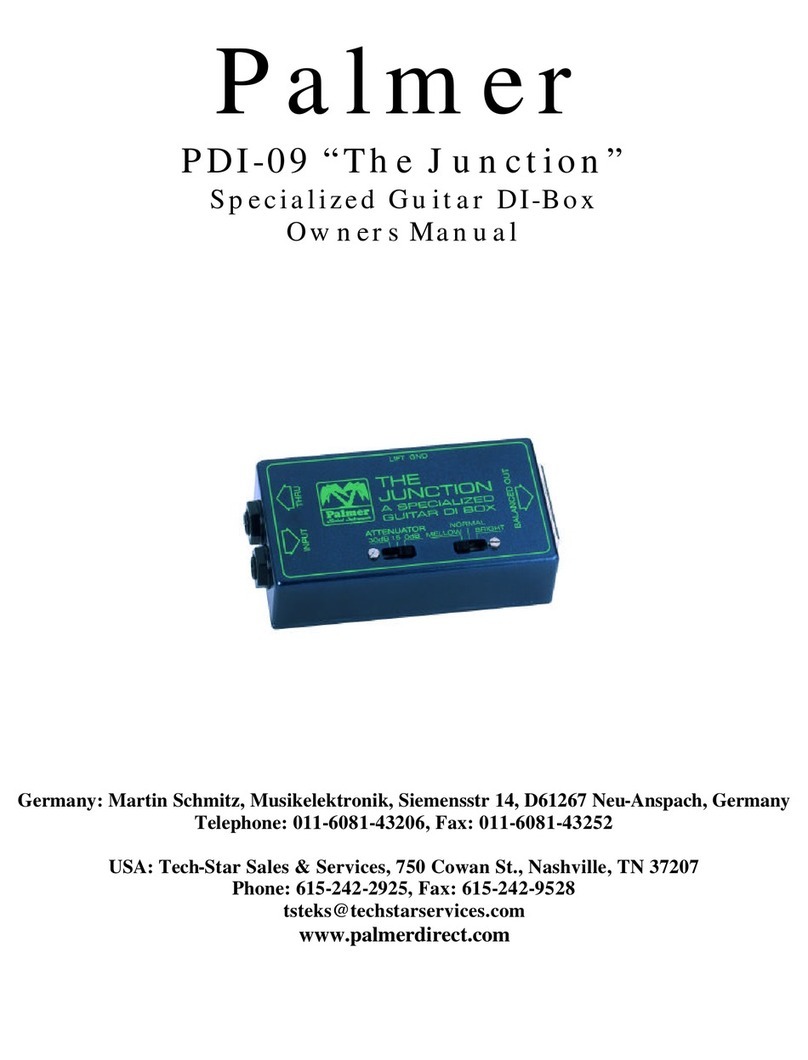FHB Audio MX-1616-C User manual

User Manual
Economy Digital Signal Processor
Preface:
Thank you for purchasing our product. Please read this manual to be familiar with the product.
Note:
This manual uses the full function audio processor matrix as an example and can be used as a reference for other
processors.
This manual is only for user operation instructions, not for maintenance service purposes.
This user manual is copyrighted by the manufacturer. No part or all of this manual may be used for commercial
purposes without permission
S H E N Z H E N F H B A U D I O T E C H N O L O G Y C O . , L T D
: 0086-18617093593
: sales@fhbaudio.com
: www.fhbaudio.com
: No.312, 2712 SongBai Road, LongTeng Community, Shiyan Street, Baoan District, Shenzhen
City, Guangdong, China.518108

Suitable for meeting room, campus, art performance, concert and other scene areas.
With a B/S architecture server, access through a web browser, not only to achieve channel control and scenario
selection, but also directly provide PC client and platform components download links.
System built-in lock screen function, can effectively avoid the wrong operation.
DSP audio processing, built-in automatic mixer, optional feedback elimination
Input per channel:Front stage amplifier, signal generator, expander, compressor, 5 stage parameter equalization
Output per channel:31 Section diagram equalizer, delay device, frequency divider, limiter
Full function matrix remix
Support for scenario presets;
Automatic memory protection when power off
1U Whole aluminum chassis
Built-in automatic camera tracking function
Technical Parameters
DSP Chip Ti 456MHz FLOPS DSP
Analog Channel 8 Input+8 Output
Processing Auto Mixing、AFC,
GPIO 2 Input
RS485 1
RJ45 1
Simulated maximum gain 42dB
Digitalizing bit 24bit
Sampling frequency 48k
Frequency response (20~20KHz)±0.2dB
Digital-to-analog dynamic range (A-weighted) 120dB
Analog-to-digital dynamic range (A-weighted) 114dB
Input to output dynamic range 108dB
Product Description

Total harmonic distortion + noise(THD+N) <0.004% @20-20KHz ,18dBu
Ground Noise (A- weighted) -90dBu
Delay storage 2s
Analog input to output system delay 3ms
Input impedance (balanced) 20KΩ
Output impedance (balanced type) 100Ω
Maximum input level +18dBu,Balanced
Maximum output level +18dBu,Balanced
EIN(20-20kHz,A Weighted). ≤-131dBU
Phantom power supply (per input) 48V
Input common mode suppression,60Hz 70dB
Channel isolation,1kHz 104dB
Size 482*258*45(mm);
Weight 2.5Kg
Power consumption <24W
Operating temperature -10-50℃
Working power supply DC12V/2A
Interface Description
Front Panel:

Back Panel:
1) DC12V: DC12V /2Apower input interface;
(2) PWR: power indicator light, which means the power supply of the equipment is normal; otherwise, the power
supply is abnormal;
(3) SYS: Status indicator light. The flashing light indicates normal operation of the device; otherwise, the device fails;
(4) ETHERNET: 10M/100M ETHERNET interface;
(5) RESET: RESET to factory setting, long press for 5 seconds.
(6) RS232: Support central control command and camera tracking,RX: receive data,TX: send data,G: ground wire;
(7) RS485: Supporting camera tracking;
(8) GPIO: GPIO control;
(8) OUTPUT: Analog Output;
(9) INPUT: Analog Input
Use and operation steps
1 Web control and software download
The factory default IP address of the device is: 192.168.1.200 Subnet mask: 255.255.255.0. Please add the address
of the network segment to the PC first, so that the device can connect normally.
After the device is started, use a web browser to access the address "http://192.168.1.200/", as shown in the figure
below:

Control: Control channel parameters and enable and disable each processor
Scene: Quickly recall and save device scenes.
Download: The download link provides the download of the .Net framework PC software. The PC software supports
XP, Win7, and Win8 operating systems.
Before installing the PC software, please make sure that Microsoft .Net Framework 3.5 or above has been installed on
the PC.
When installing the software, some systems (such as WIN8) will pop up a prompt: "UserAccount Control Information",
please click the "OK" button to increase the software authority.
2 System flow
Signal processing flow chart
Standard configuration Input: test signal/mute/expander/5 band equalizer/compressor/auto gain
Output: delayer/frequency divider/31-
band graphic equalizer/limiter/output
inversion/mute
Advanced
configuration
AFC
3 Menu bar and status bar
3.1 File
1) New: Create a new scene with factory configuration parameters that are available offline only.
2) open: Open the local saved scene, which is available offline only.
3) Save as: Save the current configuration as a file locally, only available offline.

4) Exit: Close the software.
5) language switching: simplified, traditional and English languages are supported.
3.2 Central Command
The central command generator can convert frequently used operations into a 16-character command code to
facilitate calls to external devices.
Each of these commands contains three different sets of parameters.Control command types: scene, input,
output, mix, parameter equalizer, graphic equalizer, expander, compressor, Automatic gain, delay, frequency divider,
limiter.
3.3 Device settings
Device settings include user settings, network settings, serial port settings, scene settings, camera tracking, and
GPIO.

1) User settings
a. The initial user name of the device is admin/password 123456, The administrator can add, delete, and modify all
user information; ordinary users can only modify personal information.
b. Modify user: First select the user to be modified in the user list, the user name and password edit box will display the
information of the currently selected user, enter new information, and click the "modify" button.
c. Delete user: select the row to be deleted in the user list and click the "Delete" button to delete the user.d、
D.Add user: Select the empty row in the left list, and enter the new user's information in the user name and password
edit box on the right (should be empty), and click the "Add" button to add a new user.

2) Network settings
View and modify the network address information of the device, enter the IP address, subnet mask, and gateway in the
corresponding position, and click theApply button to complete the modification

3) Serial port settings
View and modify the serial port information of the current device. Click "Apply" button to modify the serial port
information of the current device after setting;If you want to return to the default value, directly click the "All Reset"
button, and the items cannot be empty when setting.

4) Scene settings
a. Modify name: modify the selected scene name.
b. Upload scene: upload the scene on the PC side and overwrite the selected scene.
c. Save scene: Save the current running parameters to the selected scene.
d. Save as: Save the currently running parameters to the PC in a scene.
e. Load scene: enable the currently selected scene, usually used for scene change.
f. Restore factory settings: restore all scene configurations to the default configuration.
This device supports two ways to save scenes offline and online. Offline save is to save the set scene on the PC,
which is convenient for subsequent recall and scene copying between different devices. Saving a scene online is to
save the scene directly to the device, which can be recalled directly after turning on the device next time
.4 DSP module
4.1 Input Setting
The input signal can be an analog signal or a test signal generated inside the device. If it is a network version with
Dante, it can also be a network digital signal;
The analog signal can be selected by adjusting the sensitivity to adjust the input; from -60~0, every 3dB;
Mute: the channel is muted when selected;

Invert: The signal phase is processed by 180 degrees.
Phantom power supply: used for condenser microphone power supply, please do not turn on line input or
non-condenser microphone to prevent burnt;
Test signal: including sine, pink, and white noise. Enabling the test signal system will automatically shield the analog
input signal;
4.2 Expander
The Expander is a dynamic range of input that increases according to the user's requirements.
When the input signal is less than "threshold", the expander compresses the input signal according to the set "ratio",
output level = threshold-(threshold-input level)/ratio; when the input signal is greater than "threshold", then According
to 1:1 output, output level = input level.
Pass-through/Enable: Whether the extender is valid.
Ratio: The number of decibels that the expander input signal changes dynamically/the number of decibels that the
expander output signal changes dynamically.
Start-up time: the time required for an input signal less than the "threshold" of the expander to enter the expanded
state to output according to the set expansion ratio.
Recovery time: The time required for the input signal to return from the expanded state to the original non-expanded
state.

4.3 Compressor
The compressor is used to reduce the dynamic range of the signal above a user-defined threshold. The signal level
below the threshold remains unchanged.
Threshold: When the signal level is higher than the threshold, the gain will be reduced. This point is the inflection point
in the input/output curve. For peak stop, the threshold that needs to be stopped is just below the peak level.
Ratio: The compression ratio of input and output.
Start-up time: Start with the gain of the compressor to reduce the processing speed. The shorter the start-up time, the
greater the instantaneous change of the signal, and the short-term gain attenuation makes the hearing unsuitable.
Release time: The release time determines the gain change from moment to moment of the compressor. The quick
release time increases the subjective level, while the slow release time is more useful to keep it under control.
Output fader: The fader can control the output gain of the module. If the compressor reduces the signal level
significantly, the output gain boost may need to maintain the perceived volume.

4.4 Equalizer
Parameter equalization
Pass-through/enable: Whether the equalizer is valid.
Band Pass-through/enable: Whether the section equalizer is valid.
Center frequency: the center frequency that needs to be equalized.
Gain: Gain/attenuation value at the frequency center point.
Bandwidth: the influence range of this segment around the center frequency. The larger the value, the larger the
bandwidth and the larger the influence range.
Graphic equalization
The gain of the 31 band frequency points can be adjusted separately to achieve the purpose of strengthening or
weakening some frequency points and achieve different effects.
Pass-through/Enable: Enable and disable the equalizer.
Gain: The gain/attenuation of the frequency center point.
Flat: Restore all frequency band gains to 0dB state.
Narrowband: A kind of bandwidth, the bandwidth is lower than the ordinary bandwidth.
Normal: Common bandwidth.
Broadband: The largest bandwidth.

4.5 Auto gain
The purpose of automatic gain control is to achieve the target level of signals with uncertain levels while maintaining
the dynamic range of the volume.
Typical usage scenarios: For example, when the user is speaking in front of the microphone, the distance between
the mouth and the microphone may be too far and near, which causes the output volume to fluctuate and even feel
intermittent in speech. Automatic gain is to set the threshold, output the input signal below the threshold in a ratio of
1:1, and directly increase the level above the threshold according to the ratio. After setting the target level, the sound
signal can be output stably.
Threshold: When the signal level is lower than the threshold, the input/output ratio is 1:1. When the signal level is
higher than the threshold, input/output = ratio. Set this threshold level slightly higher than the noise ratio of your input
signal.
Target threshold: the required output signal level.
Automatic gain control is to automatically control the amplitude of the gain by changing the input and output
compression ratio. When a weak signal is input, the signal is amplified to ensure the strength of the output sound
signal; when the input signal strength reaches a certain level, the signal is compressed to reduce the sound output
amplitude.

4.6 Auto Mixer
The automatic mixer is mainly used to automatically control how the traditional mixer has a large amount of voice input
to output the desired result. Consider a typical conference room scene. There are ten participants, each with a
microphone. If ten microphones are turned on at the same time, only one person is talking, then the output effect is
definitely not ideal, because the other nine microphones pick up Sound insulation of the room, reverberation, etc., will
reduce the output effect of the entire system.
Each channel of the automatic mixer has an input, a gain level meter and an automatic gain, channel fader, priority,
and channel mute.
Channel control Each channel has an "auto" button, press to add this channel to the automatic mixing.
The channel mute and fader are both automatic gain type. To mute a signal and prevent the signal from entering the
automatic mixing, please turn on "Mute" and cancel "Auto". The channel fader controls the mixing level and direct
output level of the channel.
Priority control PR: Allows channels with higher priority to surpass channels with lower priority, thereby affecting the
automatic mixing algorithm.
The control defines the priority with a value between 0 (lowest priority) and 10 (highest priority), and the default value
is 5 (standard priority).
If the priority of all channels is equal, set the priority of all channels to 5.

4.7 Auto Mixing/AFC/AEC/ANC
Feedback: Select the signal to be processed by the feedback canceller, and select the output channel of the
processed signal in the mixer.
Auto mix: Mix the signal of the selected input channel to the corresponding output channel.
AM: Signal processed by the automatic mixer
AFC: Signal processed by feedback canceller
AEC: Signal processed by echo canceller
ANC: Signal processed by noise canceller
4.8 Delayer
The time interval between the signal input to the output processor.Generally used to produce reverberation or echo
and other effects, can also be used for the use of large auxiliary speaker processing.

4.9 Frequency Divider
High frequency pass/enable: enable and disable the high pass filter.
Low frequency pass/enable: enable and disable the low pass filter.
High-pass frequency: the cut-off frequency of high-pass filtering.
Low-pass frequency: the cut-off frequency of low-pass filtering.
4.10 Limiter
Through/Enable: Enable or disable the limiter.
Threshold: the starting level of the limiter. When the signal is higher than this limit value, the limiter processing module
is started.
Recovery time: When the input signal is lower than this setting value, the sound channel will not be closed immediately,
and the closing time will be delayed according to this setting value. During this time, as long as there is a signal higher
than the "threshold" limit value, the sound channel can continue to be turned on.
Compression: The difference between the signal processed by the limiter and the input signal.
4.11 Output Setting
You can set the output to mute and invert.
Table of contents
Popular Signal Processor manuals by other brands

SIGNALCORE
SIGNALCORE SC5506A Operating & programming manual
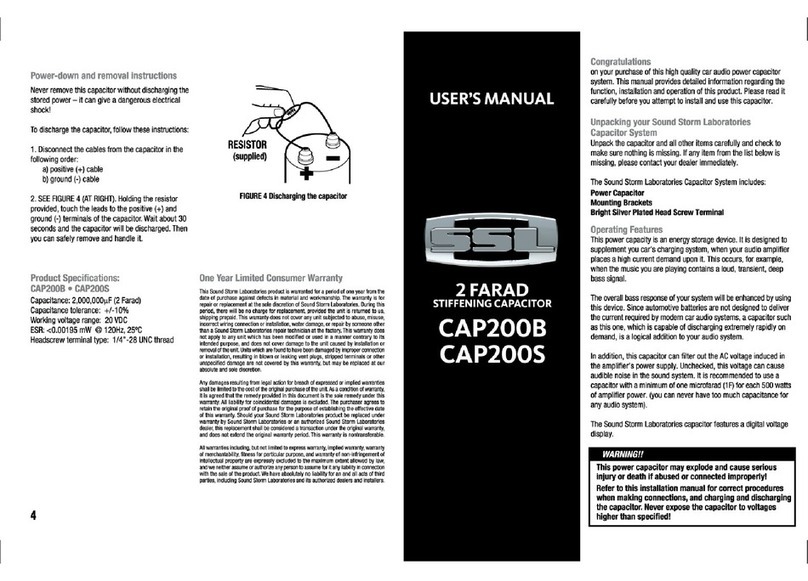
Sound Storm
Sound Storm CAP200B user manual
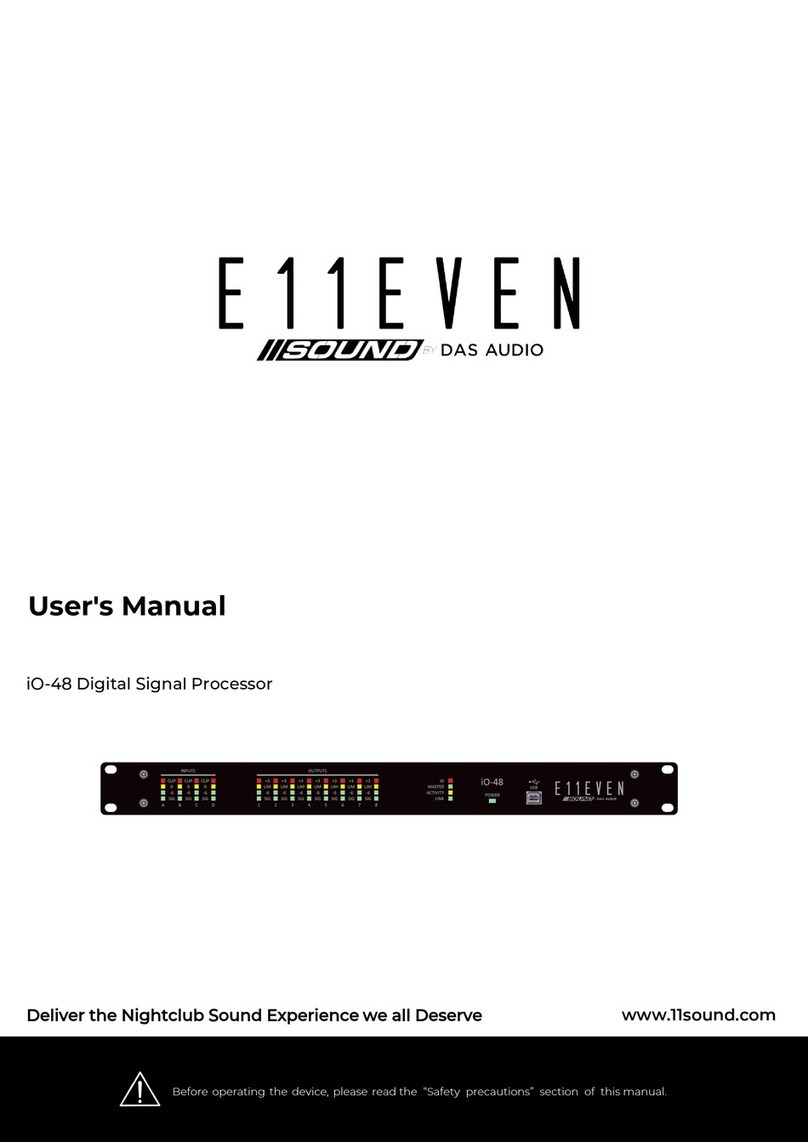
DAS AUDIO
DAS AUDIO E11EVEN 11SOUND user manual

Rockford Fosgate
Rockford Fosgate 3Sixty Installation & operation guide
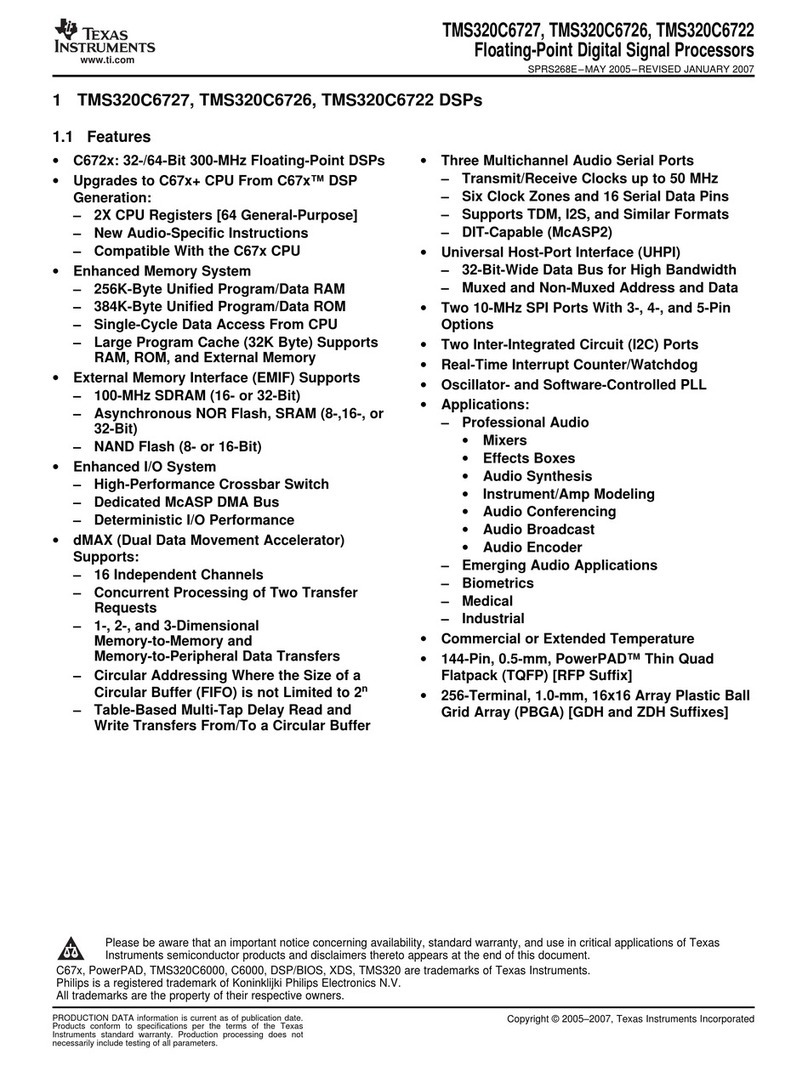
Texas Instruments
Texas Instruments TMS320C6722 user manual

Sony
Sony PFV-SP3100 Operation manual