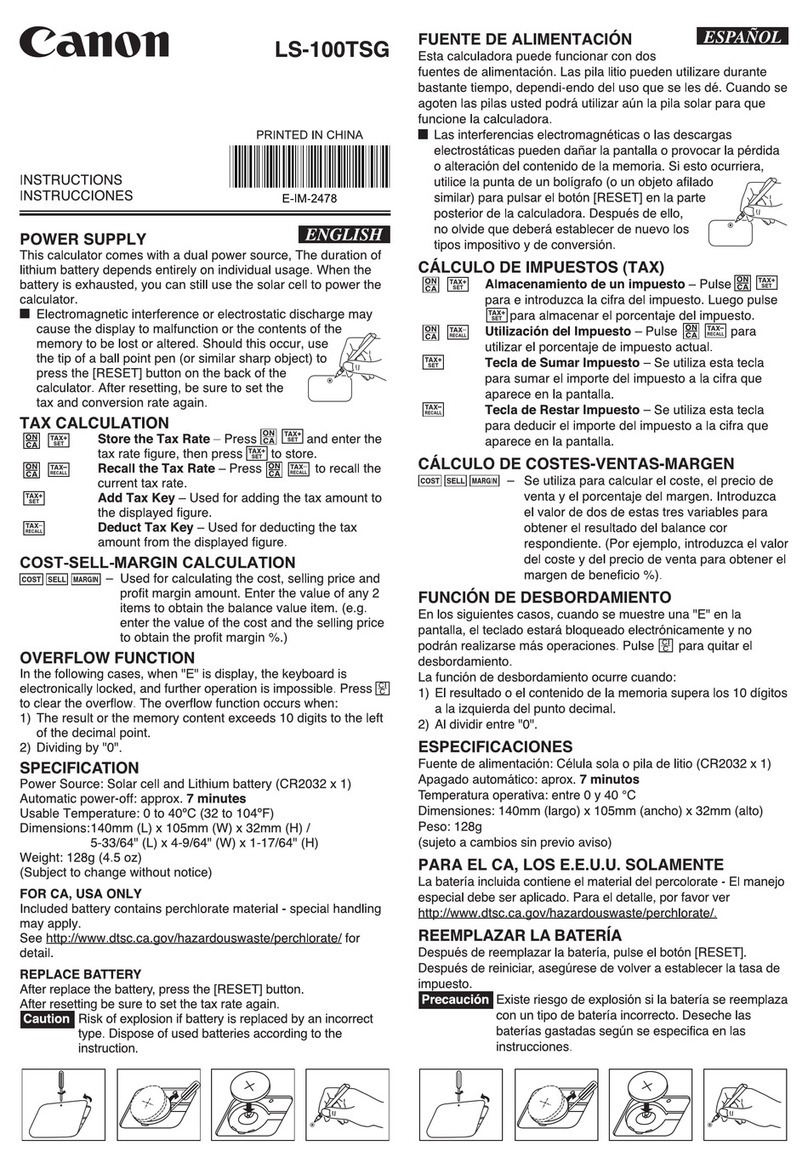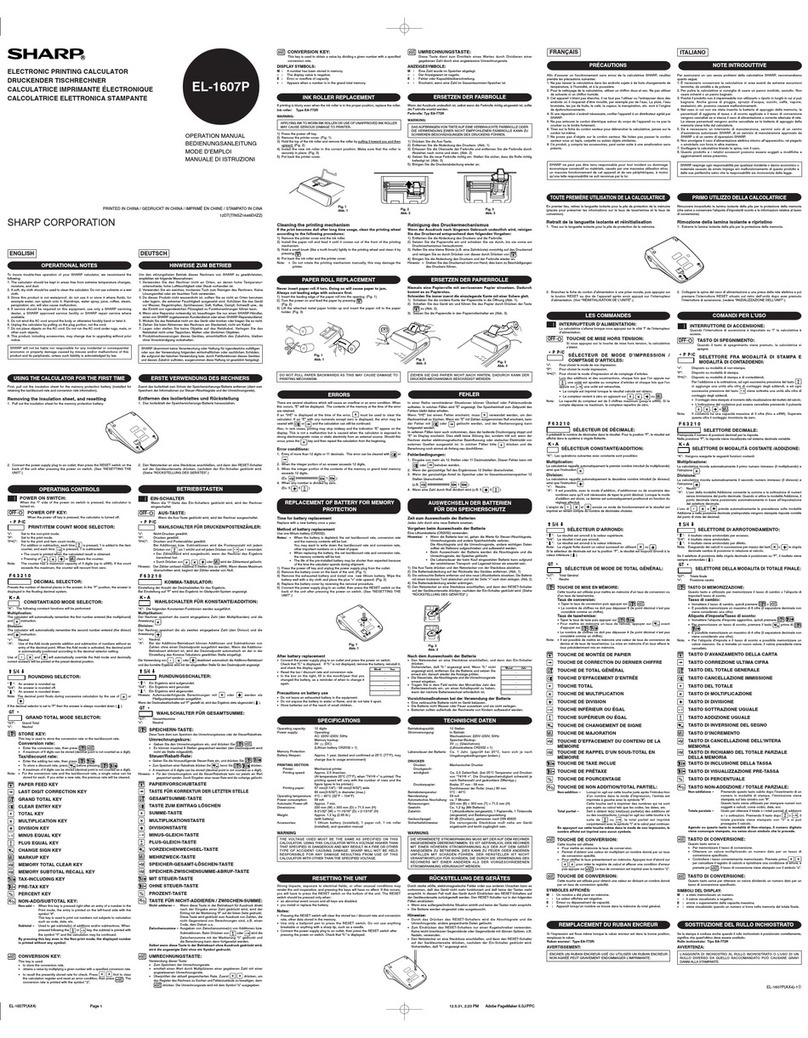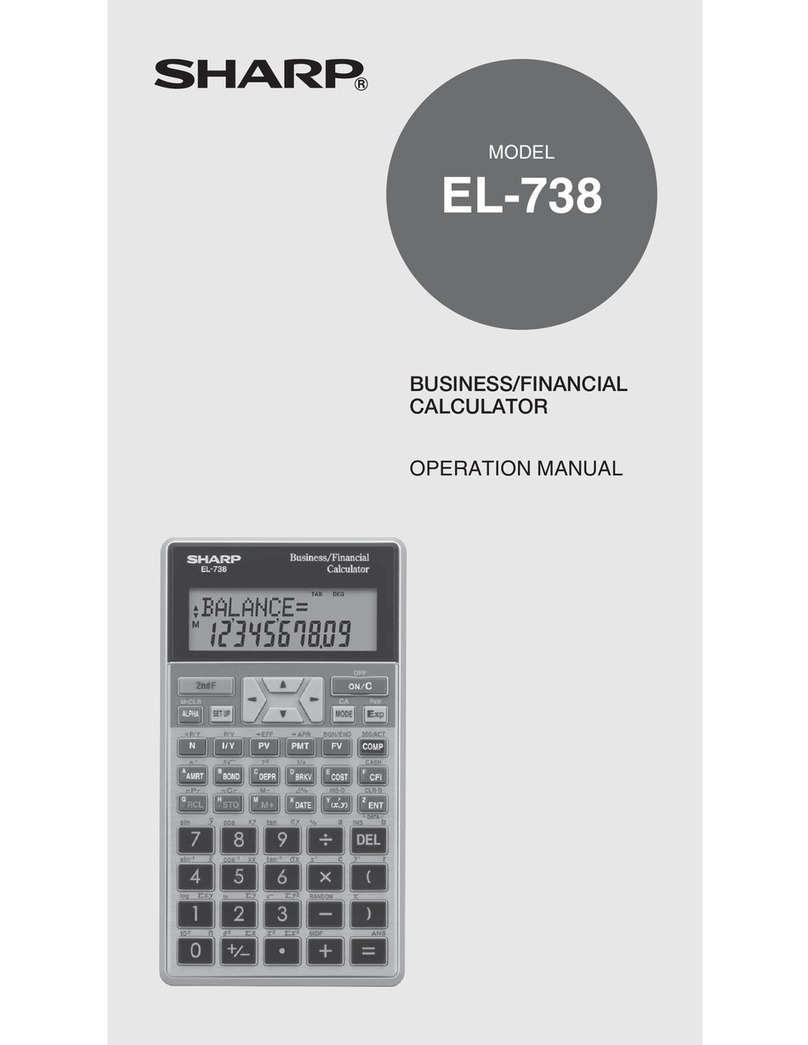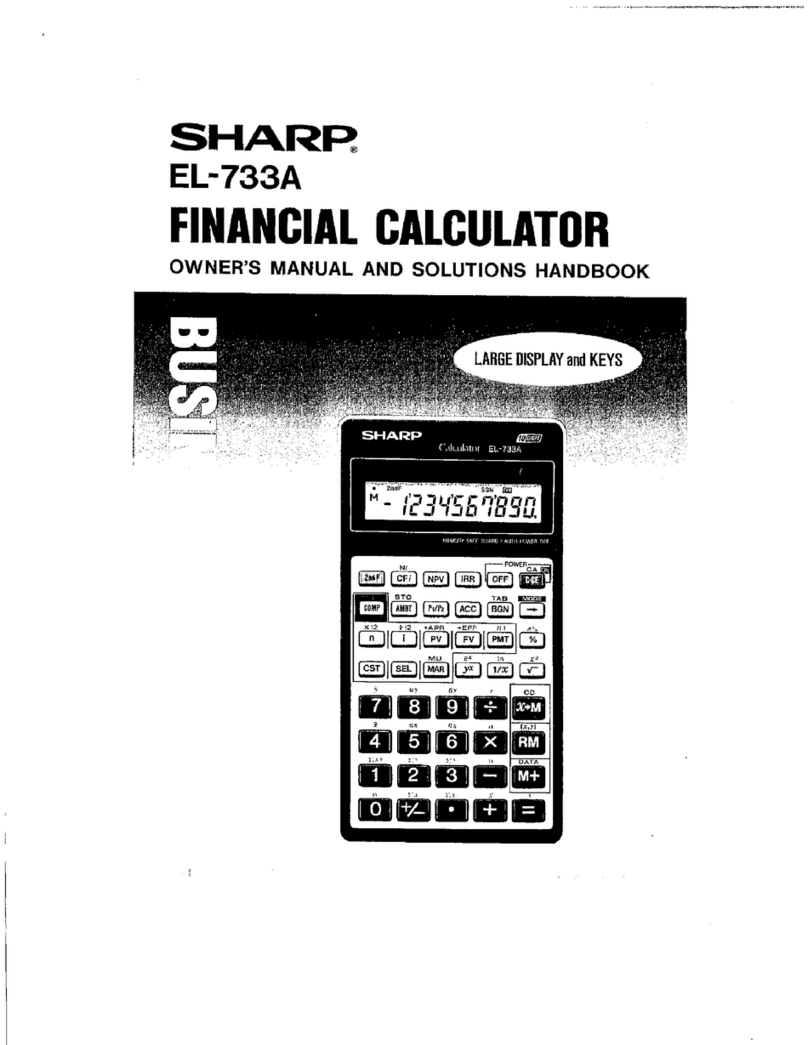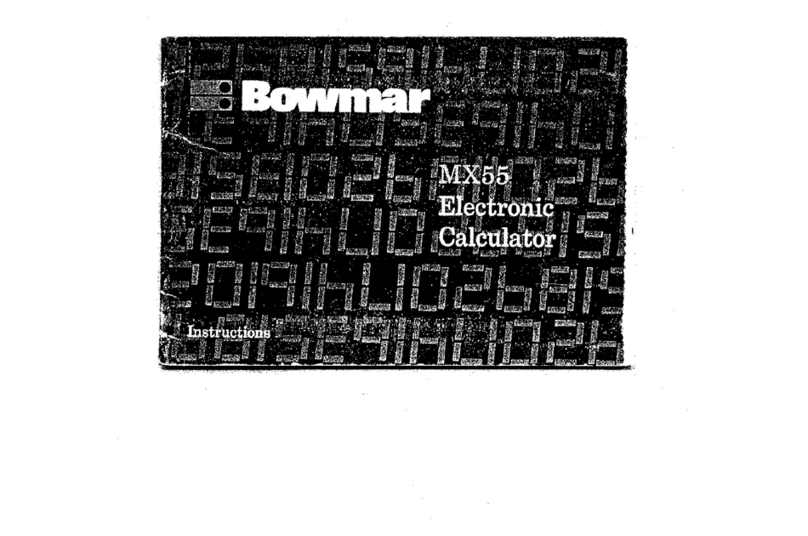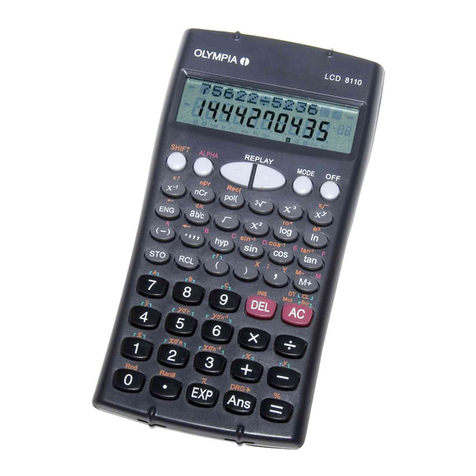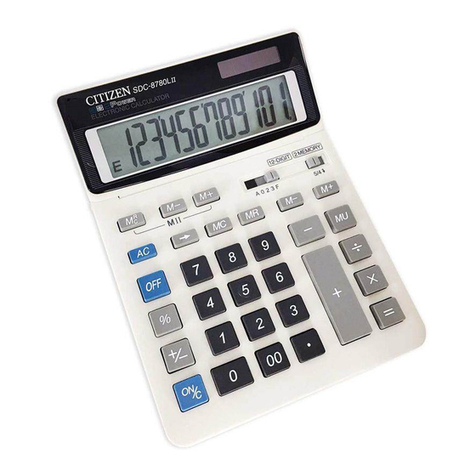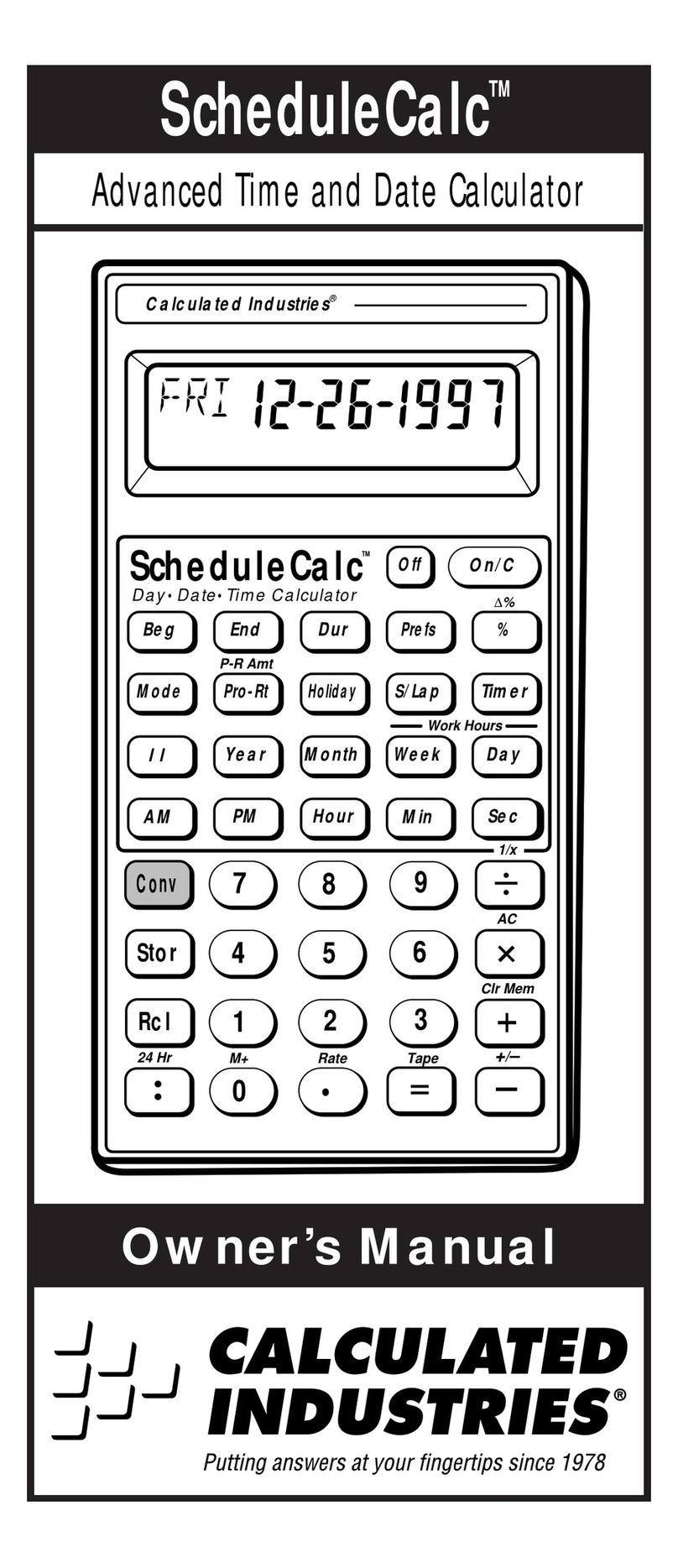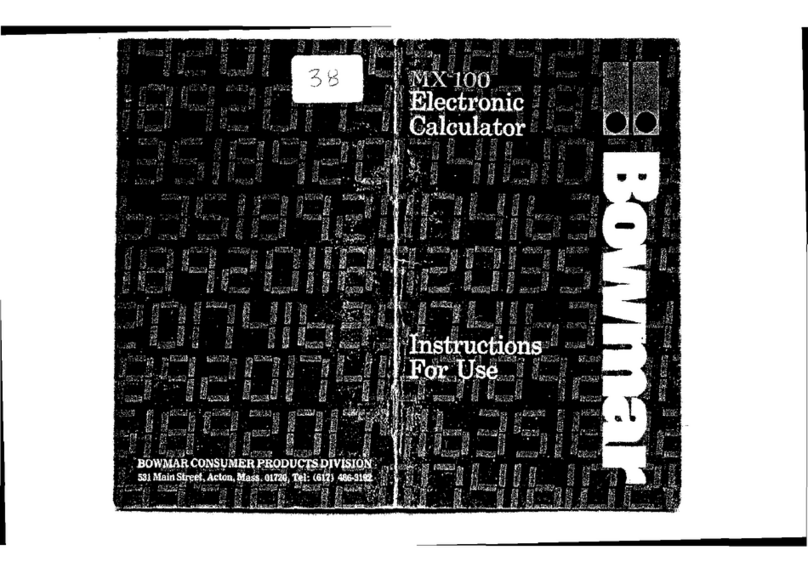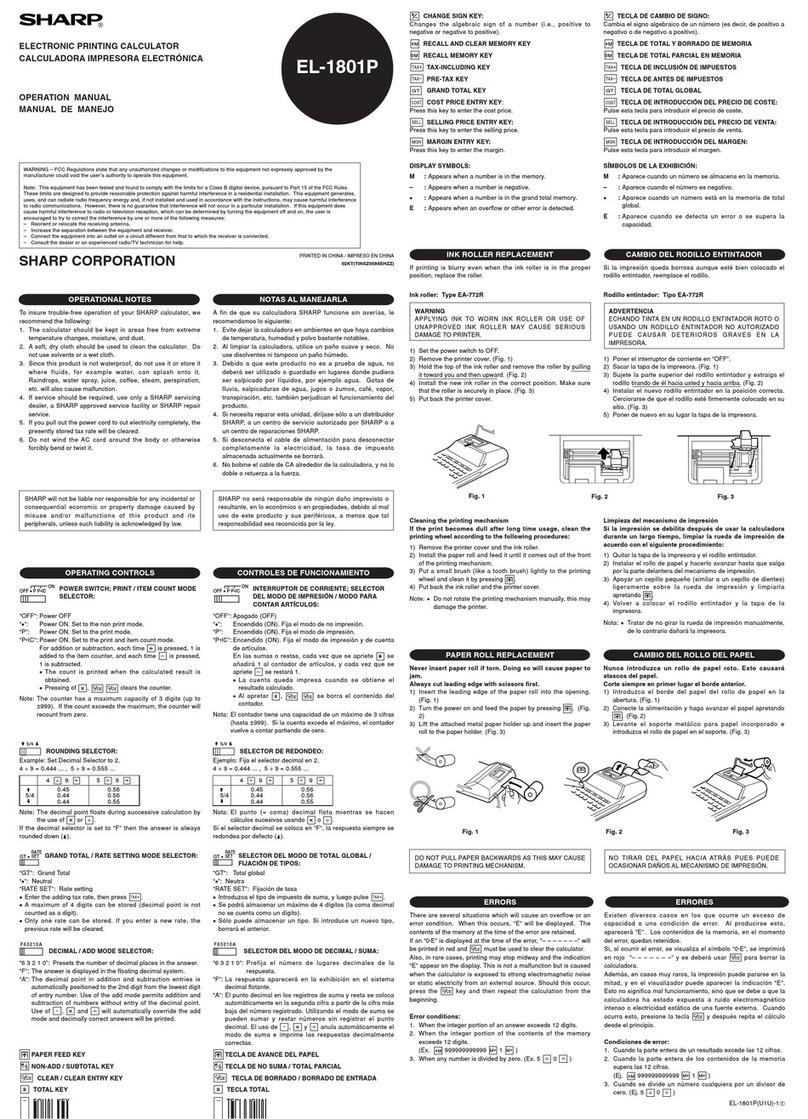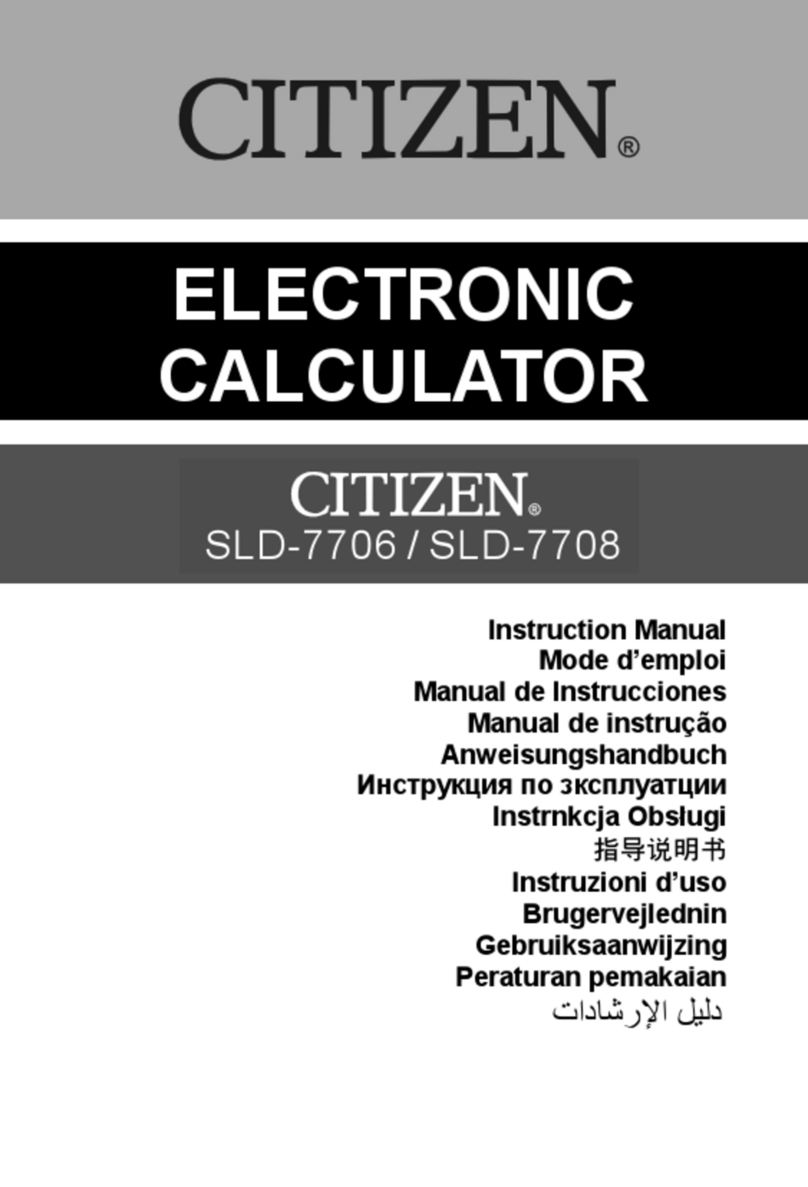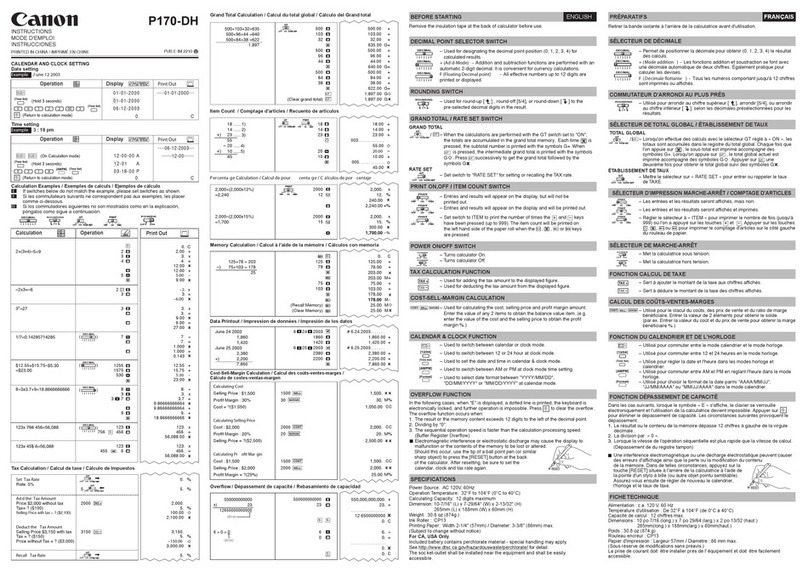Fiamo ECO 30 User manual
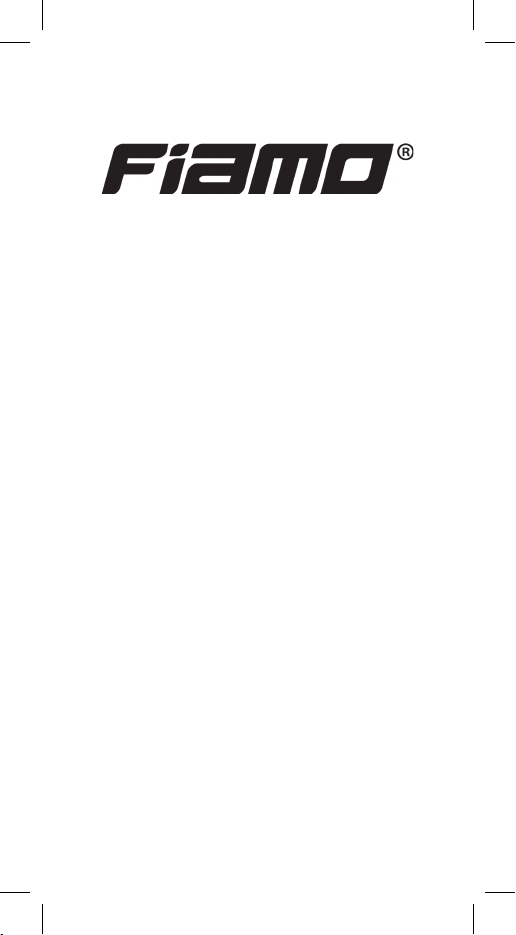
ECO 30
Benutzerhandbuch
User’s guide
Manuel d’utilisation
Manuale operativo
Gebruikershandboek
Инструкция по эксплуатации
Instrukcja użytkownika
Uživatelská příručka
www.amo.com

DEUTSCH
DiesesProduktdarfnachdemGebrauchnichtmitsonstigemHausmüllentsorgtwerden.ÜbergebenSiedas
verbrauchteProduktaneinem hierzubestimmtenSammelplatzzurWiederverwertungderelektrischenund
elektronischen Komponenten. Weitere Informationen erhalten Sie beim zuständigen Gemeinde- oder
Stadtamt, von der Müllentsorgungsrma oder im Geschäft, wo Sie das Produkt gekauft haben.
Dieses Gerät entspricht der Anforderungen der Richtlinien 89/336/EEC und 93/68EEC.
ENGLISH
After use, this product should not be disposed of along with other household waste. Pass the used
product to a designated collection point for the recycling of electrical and electronic equipment. For more
information please contact your local municipal or city ofce or a company engaged in the collection and
transport of waste or the shop where the product was purchased.
The device complies with the requirements of the EEC directive 89/336/EEC as amended
by 93/68/EEC.
FRANÇAIS
Ce produit ne doit pas être jeté après utilisation, avec les autres déchets ménagers. Remettez le produit
utilisé à un point de collecte agréé pour le recyclage des équipements électriques et électroniques. Pour
plus d‘informations, veuillez contactez votre mairie, votre traitant de la collecte des déchets et le service
d‘élimination des déchets ou le magasin où vous avez acheté le produit.
Cet appareil satisfait aux exigences de la directive 89/336/EEC au sens de l’appendice 93/68/
EEC.
ITALIANO
Finito l´utilizzo, questo prodotto non dev´essere gettato insieme agli altri riuti domestici. Consegnate
il prodotto al posto di raccolta per il riciclo di materiali elettrici ed elettronici. Potete ottenere ulteriori
informazioni presso il rispettivo ufcio comunale, le societá che si occupano della raccolta di riuti o
presso il punto vendita, dove avete acquistato il prodotto.
Questo prodotto adempisce alle richieste della direttiva 89/336/EEC ai sensi dell´aggiunta
suppl. 93/68EEC.
NEDERLANDS
Dit product mag na gebruik niet weggegooid worden met ander huishoudelijk afval. Geef het gebruikte
product af bij de daarvoor bestemde inzamelingsplaatsen voor recycling van elektrische en elektronis-
che apparaten. Voor meer informatie kunt u terecht bij de bevoegde gemeente, bij de rma die zich
met het verwijderen van gevaarlijk afval bezighoudt of bij de winkel waar u het product gekocht heeft.
Dit apparaat voldoet aan de eisen van Richtlijn 89/336/EEG in de zin van bijlage 93/68EEC.
РУССКИЙ
После использования не выбрасывайте калькулятор вместе с другими бытовыми отходами.
Использованный продукт отнесите в специальный пункт сбора для утилизации электрического
и электронного оборудования. Для получения дополнительной информации, пожалуйста,
обращайтесь в местные органы власти, которые занимаются службой сбора бытовых отходов
или в магазин, где был продукт приобретён.
Это устройство соответствует требованиям Директивы 89/336/ЕЕС, приложении
93/68EEC.
POLSKI
Produkt ten nie może być zlikwidowany razem z resztą odpadu domowego. Używany produkt należy
przekazać do wyznaczonego punktu zbiórki zużytego sprzętu elektrycznego i elektronicznego. Aby uzy-
skać więcej informacji, skontaktuj się z lokalnym urzędem miasta, zajmujących się zbiórką odpadów i
usług utylizacji odpadów lub w sklepie, w którym zakupiłeś produkt.
Produkt ten jest zgodny z wymogami dyrektywy 89/336/EEC w sensie dodatku 93/68EEC.
ČEŠTINA
Tento výrobek nesmí být po použití vyhozen spolu s ostatním domácím odpadem. Použitý výrobek
předejte na určené sběrné místo pro recyklaci elektrických a elektronických zařízení. Další informace
získáte na příslušném obecním nebo městském úřadě, od rmy zabývající se sběrem a svozem odpadu
nebo v obchodě, kde jste produkt zakoupili.
Tento přístroj vyhovuje požadavkům směrnice 89/336/EEC ve smyslu dodatku 93/68EEC.
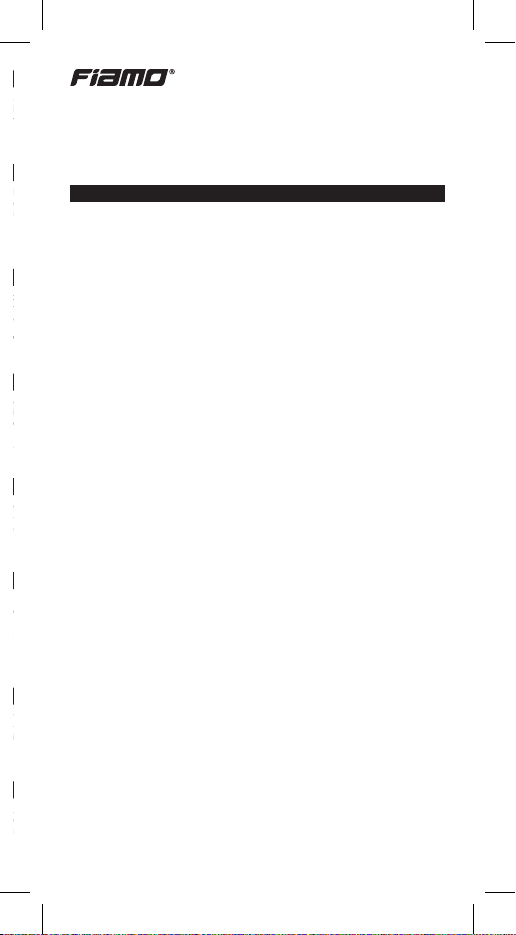
1–DE
ECO 30
Wissenschaftlicher Taschenrechner
www.amo.com
info@amo.com
DEUTSCH
Bedienungseinleitung, vor Verwendung des Taschenrechners bitte sorgfältig lesen.
Stromzufuhr: Solarzelle
Inbetriebnahme des Taschenrechners
• Vor dem Einschalten des Taschenrechners das Solarpanel in Richtung einer
Lichtquelle ausrichten und Taste
[ON/AC]
drücken.
Anmerkung: Nach jedem Drücken der Taste
[ON/AC]
werden alle Daten in allen
Speichern gelöscht.
• Zum Ausschalten des Taschenrechners das Solarpanel mit der Schutzhülle
abdecken.
• Immer die Taste
[ON/AC]
betätigen bevor der Rechner benutzt wird oder falsche
Zeichen im Display erscheinen.
2nd Funktion
Die meisten Tasten des Taschenrechners haben mehr als eine Funktion. Diese
Funktionen über den Tasten auf das Taschenrechnergehäuse gedruckt.
1. Funktion … sin
2. Funktion … sin–1
Für Verwendung der zweiten Funktion die Taste
[2nd]
drücken und dann die entspre-
chende Funktionstaste drücken. Nach Drücken der Taste
[2nd]
wird im Display der
Indikator der zweiten Funktion angezeigt. Wenn die Taste
[2nd]
irrtümlicherweise
gedrückt wurden kann durch wiederholtes drücken der Taste der Indikator gelöscht
werden.
Darstellung der Ergebnisse
Der Taschenrechner stellt 10-stellige Zahlen mit Vorzeichen Minus (–9,999,999,999
bis 9,999,999,999) und zweistelligem Exponenten dar. Ergebnisse, die mehr als 10
Zahlen haben, werden in exponentieller Form dargestellt.
Symbole auf der Anzeige
Der angezeigte Indikator informiert über den aktuellen Zustand des Taschenrechners.
DEG, RAG, GRAD
Winkeleinheiten
M1, M2, M3
Unabhängige Speicher
2nd
Taste für die zweiten Funktion aktiviert
HYP
Hyperbolischer Modus
SCI, ENG
Exponentielle Form, wissenschaftliche oder technische
Aufzeichnung
FIX
Feste Anzahl der Dezimalstellen
STAT
Daten im Statistik-Speicher
x
Koordinate x bei Umrechnung von Polarkoordinaten in kartesis-
che Koordinaten
r
Koordinate r bei Umrechnung von kartesischen Koordinaten in
Polarberechnungen
( )
Berechnungen in Klammern
Error
Fehlermeldung
DEUTSCH
DiesesProduktdarfnachdemGebrauchnichtmitsonstigemHausmüllentsorgtwerden.ÜbergebenSiedas
verbrauchteProduktaneinem hierzubestimmtenSammelplatzzurWiederverwertungderelektrischenund
elektronischen Komponenten. Weitere Informationen erhalten Sie beim zuständigen Gemeinde- oder
Stadtamt, von der Müllentsorgungsrma oder im Geschäft, wo Sie das Produkt gekauft haben.
Dieses Gerät entspricht der Anforderungen der Richtlinien 89/336/EEC und 93/68EEC.
ENGLISH
After use, this product should not be disposed of along with other household waste. Pass the used
product to a designated collection point for the recycling of electrical and electronic equipment. For more
information please contact your local municipal or city ofce or a company engaged in the collection and
transport of waste or the shop where the product was purchased.
The device complies with the requirements of the EEC directive 89/336/EEC as amended
by 93/68/EEC.
FRANÇAIS
Ce produit ne doit pas être jeté après utilisation, avec les autres déchets ménagers. Remettez le produit
utilisé à un point de collecte agréé pour le recyclage des équipements électriques et électroniques. Pour
plus d‘informations, veuillez contactez votre mairie, votre traitant de la collecte des déchets et le service
d‘élimination des déchets ou le magasin où vous avez acheté le produit.
Cet appareil satisfait aux exigences de la directive 89/336/EEC au sens de l’appendice 93/68/
EEC.
ITALIANO
Finito l´utilizzo, questo prodotto non dev´essere gettato insieme agli altri riuti domestici. Consegnate
il prodotto al posto di raccolta per il riciclo di materiali elettrici ed elettronici. Potete ottenere ulteriori
informazioni presso il rispettivo ufcio comunale, le societá che si occupano della raccolta di riuti o
presso il punto vendita, dove avete acquistato il prodotto.
Questo prodotto adempisce alle richieste della direttiva 89/336/EEC ai sensi dell´aggiunta
suppl. 93/68EEC.
NEDERLANDS
Dit product mag na gebruik niet weggegooid worden met ander huishoudelijk afval. Geef het gebruikte
product af bij de daarvoor bestemde inzamelingsplaatsen voor recycling van elektrische en elektronis-
che apparaten. Voor meer informatie kunt u terecht bij de bevoegde gemeente, bij de rma die zich
met het verwijderen van gevaarlijk afval bezighoudt of bij de winkel waar u het product gekocht heeft.
Dit apparaat voldoet aan de eisen van Richtlijn 89/336/EEG in de zin van bijlage 93/68EEC.
РУССКИЙ
После использования не выбрасывайте калькулятор вместе с другими бытовыми отходами.
Использованный продукт отнесите в специальный пункт сбора для утилизации электрического
и электронного оборудования. Для получения дополнительной информации, пожалуйста,
обращайтесь в местные органы власти, которые занимаются службой сбора бытовых отходов
или в магазин, где был продукт приобретён.
Это устройство соответствует требованиям Директивы 89/336/ЕЕС, приложении
93/68EEC.
POLSKI
Produkt ten nie może być zlikwidowany razem z resztą odpadu domowego. Używany produkt należy
przekazać do wyznaczonego punktu zbiórki zużytego sprzętu elektrycznego i elektronicznego. Aby uzy-
skać więcej informacji, skontaktuj się z lokalnym urzędem miasta, zajmujących się zbiórką odpadów i
usług utylizacji odpadów lub w sklepie, w którym zakupiłeś produkt.
Produkt ten jest zgodny z wymogami dyrektywy 89/336/EEC w sensie dodatku 93/68EEC.
ČEŠTINA
Tento výrobek nesmí být po použití vyhozen spolu s ostatním domácím odpadem. Použitý výrobek
předejte na určené sběrné místo pro recyklaci elektrických a elektronických zařízení. Další informace
získáte na příslušném obecním nebo městském úřadě, od rmy zabývající se sběrem a svozem odpadu
nebo v obchodě, kde jste produkt zakoupili.
Tento přístroj vyhovuje požadavkům směrnice 89/336/EEC ve smyslu dodatku 93/68EEC.

2–DE
K
Konstante aktiviert
÷R
Divisionsergebnis mit Rest
Anzeigemodus
Zur Bestimmung der Nachkommastellen
[2nd] [FIX]
drücken, und dann die gewün-
schte Anzahl der Nachkommastellen (0~9) eingeben.
Für Änderung der Anzeige in exponentielle Form
[2nd] [SCI]
drücken.
Beispiel Operation Anzeige
Einstellung 3 Dezimalstellen [2nd] [FIX] [3] 0.000
Löschen der Anzahl
der Dezimalstellen
[2nd] [FIX] [•]
0.
2 ÷ 3 = 0.666666666 2 [÷] 3 [=]
[2nd] [SCI]
0.666666666
6.6666666–01
Korrektur einer fehlerhaften Eingabe
Mit Hilfe der Korrekturtaste
[←]
wird je ein fehlerhafter Wert von rechts gelöscht, bis
die ganze Zahl gelöscht ist.
Kapazitätsüberschreitung / Fehlerzustand
Wenn es zu einer der nachstehend angeführten Situationen kommt, wird die Meldung
“Error“ im Display angezeigt, und weitere Berechnungen sind nicht möglich. Zur
Korrektur des Fehlers und Beseitigung seines Indikators aus der Anzeige die Tasten
[CE/C]
oder
[ON/AC]
drücken. Danach können weitere Berechnungen durchgeführt
werden.
• Wenn die Berechnung einer Funktion mit einer Anzahl der Ziffern durchgeführt wird,
die die Kapazität der Eingabe überschritten hat.
• Wenn eine Zahl durch Null dividiert wird.
• Wenn Taste
[ ( ]
mehr als 15mal in einer Darstellung benutzt wird.
• Wenn das Zwischen- oder Endergebnis oder kumulatives Ergebnis im Speicher
größer als (± 9.999999999 × 1099) ist.
• Wenn mehr als vier (oder zwei in STAT-Modus) Operationen nicht beendet sind.
• Wenn bei der Faktorialrechnung Wert x nicht im Bereich 0~69 liegt.
• Wenn bei Wurzelrechnung x < 0 ist.
• Wenn yx-Rechnung x und y = 0 oder y < 0 und x keine Ganzzahl ist.
• Wenn bei x√y-Rechnung x = 0 oder y < 0 und x keine ungerade Zahl ist.
• Wenn LOG- oder LN-Rechnung x ≤ 0 ist.
• Wenn in TAN-Rechnung x = 90°, –90°, 270°, –270°, 450° usw. sind.
• Wenn bei SIN–1, COS–1- oder TAN–1-Rechnung |x| > 1.
• Wenn bei R ►P-Rechnung x oder y mit Exponent > 63.
• Wenn bei nCr- und nPr-Rechnung n oder r Ganzzahlen ≥ 0 sind.
• Wenn mehr als 9.999 Statistikwerte eingegeben wurden.
• Wenn ein Statistikwert x eingegeben wurde, wo |x| ≥ 1E64 ist.
• Wenn
[2nd] [∑–]
für Beseitigung einer Angabe verwendet wurde.
• Rechnung , σxn, σxn oder σxn–1 ohne Eingabe von Datenwerten oder σxn–1
mit Eingabe nur eines Datenwertes.
• Rechnung
[2nd] [CSR]
ohne Dateneinabe.
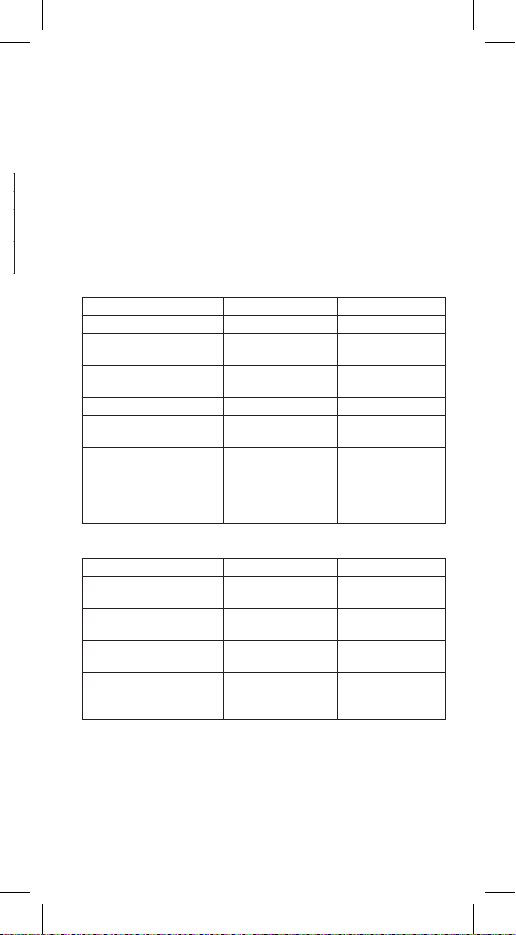
3–DE
K
Konstante aktiviert
÷R
Divisionsergebnis mit Rest
Anzeigemodus
Zur Bestimmung der Nachkommastellen
[2nd] [FIX]
drücken, und dann die gewün-
schte Anzahl der Nachkommastellen (0~9) eingeben.
Für Änderung der Anzeige in exponentielle Form
[2nd] [SCI]
drücken.
Beispiel Operation Anzeige
Einstellung 3 Dezimalstellen [2nd] [FIX] [3] 0.000
Löschen der Anzahl
der Dezimalstellen
[2nd] [FIX] [•]
0.
2 ÷ 3 = 0.666666666 2 [÷] 3 [=]
[2nd] [SCI]
0.666666666
6.6666666–01
Korrektur einer fehlerhaften Eingabe
Mit Hilfe der Korrekturtaste
[←]
wird je ein fehlerhafter Wert von rechts gelöscht, bis
die ganze Zahl gelöscht ist.
Kapazitätsüberschreitung / Fehlerzustand
Wenn es zu einer der nachstehend angeführten Situationen kommt, wird die Meldung
“Error“ im Display angezeigt, und weitere Berechnungen sind nicht möglich. Zur
Korrektur des Fehlers und Beseitigung seines Indikators aus der Anzeige die Tasten
[CE/C]
oder
[ON/AC]
drücken. Danach können weitere Berechnungen durchgeführt
werden.
• Wenn die Berechnung einer Funktion mit einer Anzahl der Ziffern durchgeführt wird,
die die Kapazität der Eingabe überschritten hat.
• Wenn eine Zahl durch Null dividiert wird.
• Wenn Taste
[ ( ]
mehr als 15mal in einer Darstellung benutzt wird.
• Wenn das Zwischen- oder Endergebnis oder kumulatives Ergebnis im Speicher
größer als (± 9.999999999 × 1099) ist.
• Wenn mehr als vier (oder zwei in STAT-Modus) Operationen nicht beendet sind.
• Wenn bei der Faktorialrechnung Wert x nicht im Bereich 0~69 liegt.
• Wenn bei Wurzelrechnung x < 0 ist.
• Wenn yx-Rechnung x und y = 0 oder y < 0 und x keine Ganzzahl ist.
• Wenn bei x√y-Rechnung x = 0 oder y < 0 und x keine ungerade Zahl ist.
• Wenn LOG- oder LN-Rechnung x ≤ 0 ist.
• Wenn in TAN-Rechnung x = 90°, –90°, 270°, –270°, 450° usw. sind.
• Wenn bei SIN–1, COS–1- oder TAN–1-Rechnung |x| > 1.
• Wenn bei R ►P-Rechnung x oder y mit Exponent > 63.
• Wenn bei nCr- und nPr-Rechnung n oder r Ganzzahlen ≥ 0 sind.
• Wenn mehr als 9.999 Statistikwerte eingegeben wurden.
• Wenn ein Statistikwert x eingegeben wurde, wo |x| ≥ 1E64 ist.
• Wenn
[2nd] [∑–]
für Beseitigung einer Angabe verwendet wurde.
• Rechnung , σxn, σxn oder σxn–1 ohne Eingabe von Datenwerten oder σxn–1
mit Eingabe nur eines Datenwertes.
• Rechnung
[2nd] [CSR]
ohne Dateneinabe.
Arbeitsablauf
Jede Berechnung wird in der nachstehend angeführten Reihenfolge durchgeführt:
1. Rechnungsoperationen in Klammern.
2. Funktionen, die Eingabe von Werten vor Drücken der jeweiligen Funktionstaste
erfordern, wie: sin, cos, tan, sin–1, cos–1,tan–1, log, ln, x2, √, p, 3√, x!, %, ENG,
Kehrwert oder Winkelkonversion.
3. Kombination und Permutation.
4. Potential- und Wurzelrechnung.
5. Multiplizieren und Dividieren.
6. Addieren und Subtrahieren.
Arithmetische Operationen und Berechnungen in Klammern
Für die Eingabe einer negativen Zahl zuerst den Wert eingeben, und dann die
Taste
[+/–]
drücken. Bei gleichzeitiger Durchführung von mehreren arithmetischen
Operation wird zuerst Multiplikation und Division, und dann Addition und Subtraktion
durchgeführt.
Beispiel Operation Anzeige
23 + 4.5 – 53 = –25.5 23 [+] 4.5 [–] 53 [=] –25.5
56 × (–12) ÷ (–2.5) = 268.8 56 [×] 12 [+/–] [÷] 2.5
[+/–] [=] 268.8
12369 × 7532 × 74103 =
6.9036806 × 1012
12369 [×] 7532 [×]
74103 [=] 6.90368061312
(1 × 105) ÷ 7 = 14285.71429 5 [2nd] [10x] [÷] 7 [=] 14285.71429
1 + 2 – 3 × 4 ÷ 5 + 6 = 6.6 1 [+] 2 [–] 3 [×] 4 [÷] 5
[+] 6 [=] 6.6
2 + 3 × ( 4 + 5 ) = 29 2 [+] 3 [×] [(] 4 [+] 5 [=]
Rechte Klammer
unmittelbar vor Drucken
der Taste
[=]
kann
weggelassen werden 29.
Prozentrechnung
Beispiel Operation Anzeige
Prozent
26% von $15.00 15 [×] 26 [2nd] [%] [=] 3.9
Zuschlag
15% Erhöhung von $36.20 36.2 [+] 15 [2nd] [%] [=] 41.63
Ermäßigung
4% Ermäßigung von $47.50 47.5 [–] 4 [2nd] [%] [=] 45.6
Anteil
Wie viel Prozent sind 75
von 250?
75 [÷] 250 [2nd] [%] [=]
30.

4–DE
Speicher
Der Taschenrechner hat 3 unabhängige Speicher, die mit den Tasten
[STO]
und
[RCL]
bedient werden. Zur Speicherung der angezeigten Zahl die Taste
[STO]
, und
dann die jeweilige Speichernummer (1~3) drücken. Wenn in einem Speicher eine
Zahl (außer Null) gespeichert wird, werden Symbole M1, M2 oder M3 angezeigt.
Wenn Sie den Inhalt einzelner Speicher löschen wollen, drücken Sie nacheinander
die Tasten
[0] [STO] [1]
,
[0] [STO] [2]
,
[0] [STO] [3]
.
Wenn Sie alle Speicher gleichzeitig löschen wollen, drücken Sie Taste
[ON/AC]
.
Wenn Sie nur die Anzeige oder gegenwärtig durchgeführte Berechnung löschen
wollen, der Speicherinhalt jedoch behalten werden soll, drücken Sie die Taste
[CE/C]
.
Anmerkung: Nach dem Ausschalten des Taschenrechners wird der Speicherinhalt
gelöscht.
Beispiel Operation Anzeige
Speichern des Wertes 123
im Speicher 1.
123 [STO] 1
M1 123.
Speicherinhalt abrufen. [RCL] 1 M1 123.
Wert 25 im Speicher 1 legen. 25 [2nd] [SUM] 1
[RCL] 1
M1
M1
25.
148.
Überschreiben des Speicher-
inhalts mit einer neuen Zahl,
z.B. 369
369 [2nd] [EXC] 1 [2nd]
[EXC] 1 M1
M1
148.
369.
Berechnung mit dem Auslö-
sen des Inhaltgedächtnisses
4 + M1 x 5 =
8 + SIN (M1) =
9 – (M1)2 =
Es ist nötig eine
Klammer vor dem
Druck einzulegen.
4 [+] [(] [RCL] 1 [×] 5 [=]
8 [+] [(] [RCL] 1 [SIN] [=]
9 [–] [(] [RCL] 1 [x2] [=]
M1
M1
M1
1849.
8.156...
–136152.
Trigonometrische Funktion und inverse trigonometrische Funktion
Vor Berechnungen von trigonometrischen und inversen trigonometrischen Funktionen
muss die richtige Winkeleinheit gewählt werden.
Die Winkeleinheit (Grad, Radian, Gradian) mit der Taste
[DRG]
wählen.
Beispiel Operation Anzeige
cos (p/3 rad) = 0.5 Mit Taste
[DRG]
„RAD“
wählen
[(] [p] [÷] 3 [)] [cos] 0.5
tan (–35 grad) =
–0.612800788
Mit Taste
[DRG]
„GRAD“ wählen
35 [+/–] [tan] –0.612800788
2sin 45º × cos 65º =
0.597672477
Mit Taste
[DRG]
„DEG“
wählen
45 [sin] [×] 2 [×] [(] 65
[cos] [=] 0.597672477
sin–1 0.5 = 30 0.5 [2nd] [sin–1]30.
cos–1 (√2/2) = 0.785398163
rad = p/4 rad
Mit Taste
[DRG]
„RAD“
wählen
[(] 2 [√] [÷] 2 [)] [2nd]
[cos–1] [÷] [p] [=]
0.785398163
0.25
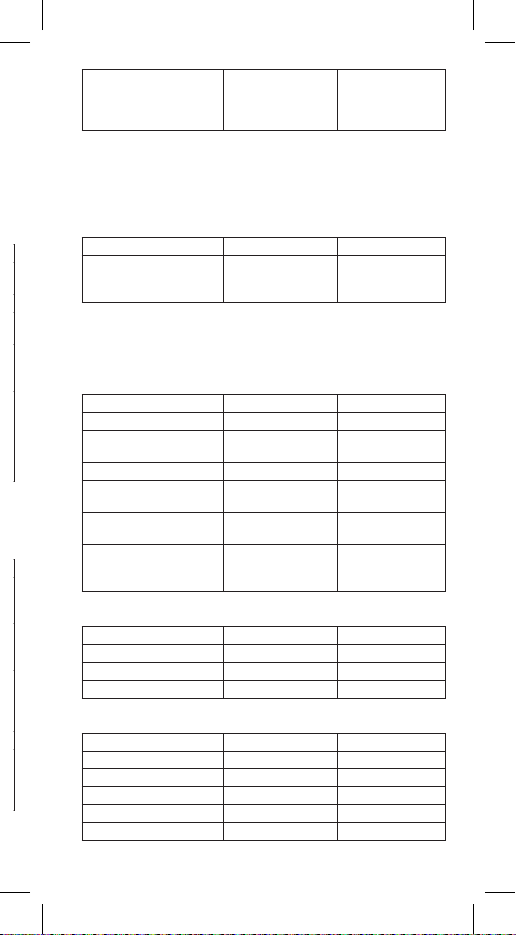
5–DE
Speicher
Der Taschenrechner hat 3 unabhängige Speicher, die mit den Tasten
[STO]
und
[RCL]
bedient werden. Zur Speicherung der angezeigten Zahl die Taste
[STO]
, und
dann die jeweilige Speichernummer (1~3) drücken. Wenn in einem Speicher eine
Zahl (außer Null) gespeichert wird, werden Symbole M1, M2 oder M3 angezeigt.
Wenn Sie den Inhalt einzelner Speicher löschen wollen, drücken Sie nacheinander
die Tasten
[0] [STO] [1]
,
[0] [STO] [2]
,
[0] [STO] [3]
.
Wenn Sie alle Speicher gleichzeitig löschen wollen, drücken Sie Taste
[ON/AC]
.
Wenn Sie nur die Anzeige oder gegenwärtig durchgeführte Berechnung löschen
wollen, der Speicherinhalt jedoch behalten werden soll, drücken Sie die Taste
[CE/C]
.
Anmerkung: Nach dem Ausschalten des Taschenrechners wird der Speicherinhalt
gelöscht.
Beispiel Operation Anzeige
Speichern des Wertes 123
im Speicher 1.
123 [STO] 1
M1 123.
Speicherinhalt abrufen. [RCL] 1 M1 123.
Wert 25 im Speicher 1 legen. 25 [2nd] [SUM] 1
[RCL] 1
M1
M1
25.
148.
Überschreiben des Speicher-
inhalts mit einer neuen Zahl,
z.B. 369
369 [2nd] [EXC] 1 [2nd]
[EXC] 1 M1
M1
148.
369.
Berechnung mit dem Auslö-
sen des Inhaltgedächtnisses
4 + M1 x 5 =
8 + SIN (M1) =
9 – (M1)2 =
Es ist nötig eine
Klammer vor dem
Druck einzulegen.
4 [+] [(] [RCL] 1 [×] 5 [=]
8 [+] [(] [RCL] 1 [SIN] [=]
9 [–] [(] [RCL] 1 [x2] [=]
M1
M1
M1
1849.
8.156...
–136152.
Trigonometrische Funktion und inverse trigonometrische Funktion
Vor Berechnungen von trigonometrischen und inversen trigonometrischen Funktionen
muss die richtige Winkeleinheit gewählt werden.
Die Winkeleinheit (Grad, Radian, Gradian) mit der Taste
[DRG]
wählen.
Beispiel Operation Anzeige
cos (p/3 rad) = 0.5 Mit Taste
[DRG]
„RAD“
wählen
[(] [p] [÷] 3 [)] [cos] 0.5
tan (–35 grad) =
–0.612800788
Mit Taste
[DRG]
„GRAD“ wählen
35 [+/–] [tan] –0.612800788
2sin 45º × cos 65º =
0.597672477
Mit Taste
[DRG]
„DEG“
wählen
45 [sin] [×] 2 [×] [(] 65
[cos] [=] 0.597672477
sin–1 0.5 = 30 0.5 [2nd] [sin–1]30.
cos–1 (√2/2) = 0.785398163
rad = p/4 rad
Mit Taste
[DRG]
„RAD“
wählen
[(] 2 [√] [÷] 2 [)] [2nd]
[cos–1] [÷] [p] [=]
0.785398163
0.25
tan–1 0.741 = 36.53844577º
= 36º32‘18.4“
Mit Taste
[DRG]
„DEG“
wählen
0.741 [2nd] [tan–1] [2nd]
[DD ►DMS]
36.53844577
36º32‘18“4
Division mit Rest
Das Ergebnis der ganzzahligen Division wird als Quotient mit Rest angezeigt.
Die Berechnung wird als normale Division durchgeführt, wenn:
a) Dividend und Divisor zu große Zahlenwerte sind.
b) Rest >99 ist.
c) Dividend und Divisor negative Zahlen sind.
Beispiel Operation Anzeige
33 ÷ R 6
(ganzzählige Division)
33 [2nd] [÷R] 6 [=] R
5
03
(Quotient)
(Rest)
Berechnungen der hyperbolischen und inversen hyperbolischen Funktionen
Für Anwendung hyperbolischer Funktionen zuerst die Taste
[HYP]
und dann die
Taste der jeweiligen Funktion drücken.
Anmerkung: DEG, RAD oder GRAD Einstellungen beeinussen die Berechnungen
mit hyperbolischen Funktionen nicht.
Beispiel Operation Anzeige
sinh3.6 = 18.28545536 3.6 [hyp] [sin] 18.28545536
cosh1.5 – sinh1.5
= 0.22313016
1.5 [hyp] [cos] [–] 1.5
[hyp] [sin] [=] 0.22313016
sinh–130 = 4.094622224 30 [hyp] [2nd] [sin–1]4.094622224
cosh–1(20/15) = 0.7953654611 [(] 20 [÷] 15 [)] [hyp]
[2nd] [cos–1]0.795365461
(tanh–10.88) / 4
= 0.343941914
0.88 [hyp] [2nd] [tan–1]
[÷] 4 [=] 0.343941914
sinh–1(2/3) + tanh–1(4/5)
= 1.723757406
[(] 2 [÷] 3 [)] [hyp] [2nd]
[sin–1] [+] [(] 4 [÷] 5 [)]
[hyp] [2nd] [tan–1] [=] 1.723757406
Grad-, Radian- und Gradianumrechnung
Beispiel Operation Anzeige
90° (deg) 90 90.
= ? (rad) [2nd] [DRG ►] 1.570796327
= ? (grad) [2nd] [DRG ►] 100.
Logarithmische und Exponentialfunktionen
Beispiel Operation Anzeige
log1.23 = 0.089905111 1.23 [log] 0.089905111
In90 = 4.49980967 90 [In] 4.49980967
101.23 = 16.98243652 1.23 [2nd] [10x]16.98243652
e4.5 = 90.0171313 4.5 [2nd] [ex]90.0171313
5.62.3 = 52.58143837 5.6 [yx] 2.3 [=] 52.58143837

6–DE
3√123 = 4.973189833 123 [2nd] [3√x] 4.973189833
3√123 = 4.973189833 123 [2nd] [x√y] 3 [=] 4.973189833
9√72 = 1.608311908 72 [2nd] [x√y] 9 [=] 1.608311908
Kehrwert, Faktorial
Beispiel Operation Anzeige
Kehrwert 8? 8 [1/x] [=] 0.125
5! = 120 5 [2nd] [x!] [=] 120.
3 + 8! = 40323 3 [+] 8 [2nd] [x!] [=] 40323.
Bruchzahlen
Beispiel Operation Anzeige
2/3 + 73/52 [ab/c] 3 [+] 7 [ab/c] 3
[ab/c] 5 [=] 8_ 4/15
Umrechnung auf Dezimal-
nummer
[2nd] [F◄►D]
8.266666667
Umrechnung auf echte
Bruchzahl
[2nd] [d/c]
124/15
Falls die Bruchzahl während der Berechnung gekürzt werden kann, wird diese auf
den kleinsten Nenner mit Betätigung von Funktionstasten (
[+]
,
[–]
,
[×]
oder
[÷]
) oder
Taste
[=]
gekürzt.
Koordinatenumrechnungen
Der Wissenschaftliche Taschenrechner führt Umrechnungen zwischen Rechteck- und
Polarkoordinaten durch d.h. P(x, y) ↔ P(r, θ).
Nach Umrechnung liegt die Polarkoordinate θ im Intervall –180º < θ ≤ 180º. (Der
Intervall der Ergebnisse ist gleich wie bei Radian- oder Gradianrechnung.)
Beispiel Operation Anzeige
Wenn x = 14 und y = 20.7, wie
viel ist r und θ?
Mit Drücktaste
[DRG]
wählen Sie
14 [2nd] [x y] 20.7
[2nd] [R ►P] [2nd]
[x y]
24.98979792 (r)
55.92839019 (θ)
x = 7.5 und y = –10 wie
viel ist r und θ rad?
Mit Drücktaste
[DRG]
wählen Sie
7.5 [2nd] [x y] 10
[+/–] [2nd] [R ►P]
[2nd] [x y]
12.5 (r)
–0.927295218 (θ)
r = 25 und θ = 56°, wie viel
ist x und y?
Mit Drücktaste
[DRG]
wählen Sie
25 [2nd] [x y] 56 [2nd]
[P ►R] [2nd] [x y]
13.97982259 (x)
20.72593931 (y)
r = 5 und θ = 30 rad, wie viel
ist x und y?
Mit Drücktaste
[DRG]
wählen Sie
5 [2nd] [x y] 30 [2nd]
[P ►R] [2nd] [x y]
0.771257249 (x)
–4.940158121 (y)
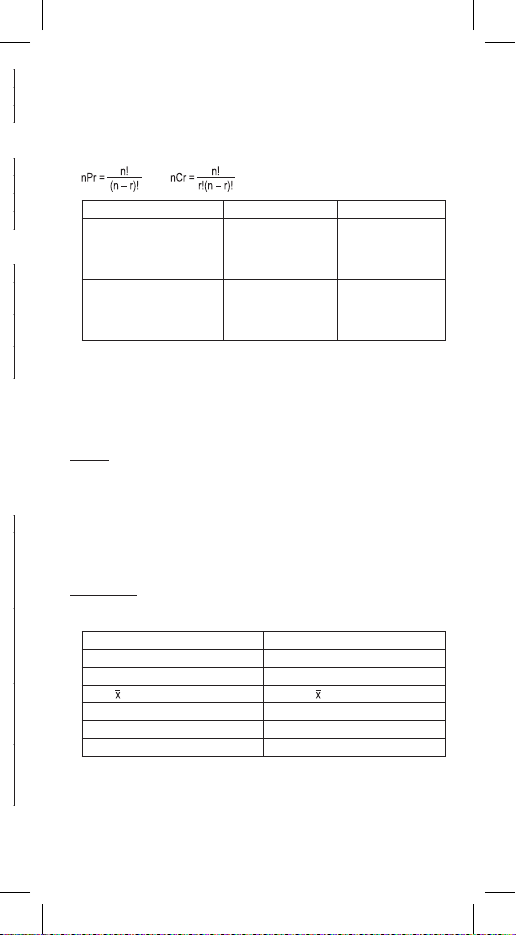
7–DE
3√123 = 4.973189833 123 [2nd] [3√x] 4.973189833
3√123 = 4.973189833 123 [2nd] [x√y] 3 [=] 4.973189833
9√72 = 1.608311908 72 [2nd] [x√y] 9 [=] 1.608311908
Kehrwert, Faktorial
Beispiel Operation Anzeige
Kehrwert 8? 8 [1/x] [=] 0.125
5! = 120 5 [2nd] [x!] [=] 120.
3 + 8! = 40323 3 [+] 8 [2nd] [x!] [=] 40323.
Bruchzahlen
Beispiel Operation Anzeige
2/3 + 73/52 [ab/c] 3 [+] 7 [ab/c] 3
[ab/c] 5 [=] 8_ 4/15
Umrechnung auf Dezimal-
nummer
[2nd] [F◄►D]
8.266666667
Umrechnung auf echte
Bruchzahl
[2nd] [d/c]
124/15
Falls die Bruchzahl während der Berechnung gekürzt werden kann, wird diese auf
den kleinsten Nenner mit Betätigung von Funktionstasten (
[+]
,
[–]
,
[×]
oder
[÷]
) oder
Taste
[=]
gekürzt.
Koordinatenumrechnungen
Der Wissenschaftliche Taschenrechner führt Umrechnungen zwischen Rechteck- und
Polarkoordinaten durch d.h. P(x, y) ↔ P(r, θ).
Nach Umrechnung liegt die Polarkoordinate θ im Intervall –180º < θ ≤ 180º. (Der
Intervall der Ergebnisse ist gleich wie bei Radian- oder Gradianrechnung.)
Beispiel Operation Anzeige
Wenn x = 14 und y = 20.7, wie
viel ist r und θ?
Mit Drücktaste
[DRG]
wählen Sie
14 [2nd] [x y] 20.7
[2nd] [R ►P] [2nd]
[x y]
24.98979792 (r)
55.92839019 (θ)
x = 7.5 und y = –10 wie
viel ist r und θ rad?
Mit Drücktaste
[DRG]
wählen Sie
7.5 [2nd] [x y] 10
[+/–] [2nd] [R ►P]
[2nd] [x y]
12.5 (r)
–0.927295218 (θ)
r = 25 und θ = 56°, wie viel
ist x und y?
Mit Drücktaste
[DRG]
wählen Sie
25 [2nd] [x y] 56 [2nd]
[P ►R] [2nd] [x y]
13.97982259 (x)
20.72593931 (y)
r = 5 und θ = 30 rad, wie viel
ist x und y?
Mit Drücktaste
[DRG]
wählen Sie
5 [2nd] [x y] 30 [2nd]
[P ►R] [2nd] [x y]
0.771257249 (x)
–4.940158121 (y)
Variationen, Kombinationen
Eine Variation ist eine Gruppe von Elementen, in der die Reihenfolge wichtig ist.
Mit Hilfe von
[2nd] [nPr]
können Sie die Anzahl aller möglichen Variationen der
r-Ordnung von n-Elementen ermitteln.
Eine Kombination einer Gruppe von Elementen, in der ihre Reihenfolge nicht wichtig
ist. Mit Hilfe von
[2nd] [nCr]
aufgerufen, die Anzahl aller möglichen Kombinationen
der r-Ordnung von n-Elementen ermittelt.
Beispiel Operation Anzeige
Wie viel Variationen von 4
Positionen können Sie in
einer Zahlengruppe von 7
Zahlen nden?
7 [2nd] [nPr] 4 [=]
840.
Wie viel Kombinationen von
4 Positionen können Sie in
einer Zahlengruppe von 7
Zahlen nden?
7 [2nd] [nCr] 4 [=]
35.
Statistische Berechnungen
Mit dem Taschenrechner kann man (im STAT-Modus) statistische Berechnungen,
einschl. Standardabweichung durchführen.
Im STAT-Modus kann man Berechnung der Standardabweichung mit 2 Formeln
durchführen, und auch Mittelwert, Menge der Werte, Datensummen, Quadratwertesu-
mmen, sowie Genauigkeit und Betriebskapazität berechnen.
Eingabe:
1. Mit Drücken der Taste
[∑+]
gehen Sie in den STAT-Modus über. Der Indikator
STAT wird angezeigt.
2. Geben Sie die Werte ein und nach jeder Eingabe drücken Sie die Taste
[∑+]
.
3. Zum Löschen oder zur Korrektur der Eingabe die Tasten
[2nd] [∑–]
drücken.
4. Zur Eingabe oder zum Löschen der sich wiederholenden Daten die Tasten
[2nd]
[FRQ]
drücken und die Wiederholungshäugkeit (1~99) eingeben. Zum Hinzufü-
gen von Daten
[∑+]
drücken, für Entfernen von Daten
[2nd] [∑–]
drücken.
5. Zum löschen aller statistischen Daten
[2nd] [CSR]
drücken.
Berechnungen:
Nachstehend werden die Abläufe der Standardabweichungsberechnungen
dargestellt.
Tasten Ergebnis
[2nd] [σxn] Standardabweichung Population
[2nd] [σxn–1] Standardabweichung Muster
[2nd] [
] Mittelwert,
[2nd] [∑x2]Summe der Potenzwerte, ∑x2
[2nd] [∑x] Summe der Werte, ∑x
[2nd] [n] Anzahl der Werte, n
Anmerkung: Im STAT-Modus stehen alle Funktionstasten (außer System-n Berech-
nungen) zur Verfügung.
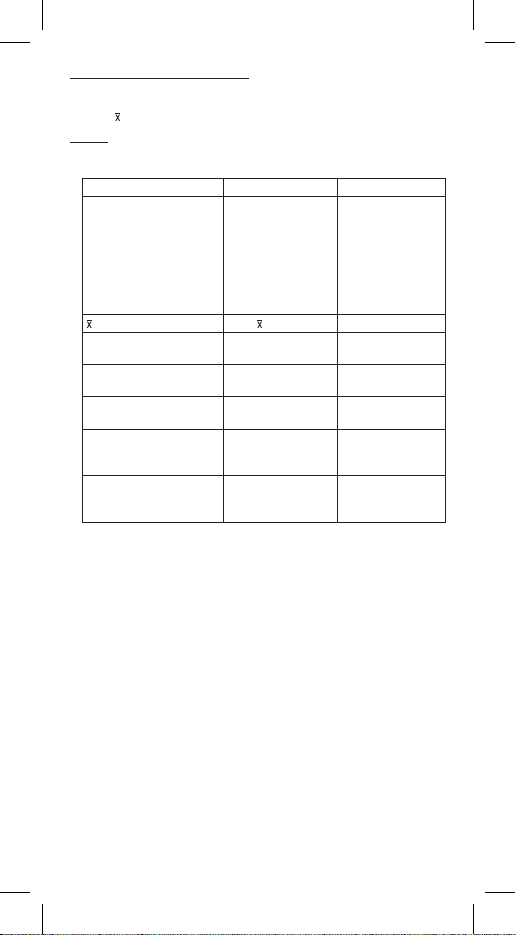
8–DE
Berechnungen der Standardabweichung:
Standardabweichung Population σ = √(∑(xi – x)2/n), wo i = 1 bis n
Standardabweichung Muster S = √(∑(xi – x)2/(n–1)), wo i = 1 bis n
Mittelwert = (∑x)/n
Beispiel:
Berechnen Sie die ausgewählten statistischen Funktionen anhand der nachfolgenden
Daten: DATA1 = 2, DATA2~5 = 5, DATA6~8 = 9.
Beispiel Operation Anzeige
Eingabe der Daten 1~9 2 [∑+]
5 [∑+]
5 [∑+]
5 [∑+]
5 [∑+]
9 [∑+]
9 [∑+]
9 [∑+]
n = 1
n = 2
n = 3
n = 4
n = 5
n = 6
n = 7
n = 8
= ? [2nd] [
] (Mittelwert) 6.125
n = ? [2nd] [n]
(Anzahl der Werte) 8.
S = ? [2nd] [σxn–1]
(Standardabweichung) 2.587745848
∑x = ? [2nd] [∑x]
(Summe der Werte) 49.
∑x2 = ? [2nd] [∑x2]
(Summe der Potenz-
werte) 347.
σ = ? [2nd] [σxn]
(Standardabweichung
Population) 2.420614591
Anmerkung: Alle Eingaben werden nach Verlassen des STAT Modus gelöscht, sowie
nach Drücken der Taste
[ON/AC]
oder nach dem automatischen Ausschalten.
Energiezufuhr Speisung
Der Taschenrechner erhält seine Energie zu 100% aus der Solarzelle.
Für den einwandfreien Betrieb benötigt die Solarzelle Lichtintensitäten von mindes-
tens 200 LX. Das Arbeiten bei einer Lichtintensität unter 200 LX ist schädlich für die
Gesundheit.
Antibakterielle Behandlung
Die Tastatur des Taschenrechners wurde aus einem Werkstoff gefertigt, der IONPU-
RE Teile enthält, die bakterielles Wachstum auf der Oberäche des Taschenrechners
hemmen.
Pege / Wartung
• Den Taschenrechner nie biegen oder verdrehen.
• Kontakt mit Wasser und anderen Flüssigleiten vermeiden.
• Starke Schläge, Zusammenstöße und Vibrationen vermeiden.
• Zur Reinigung des Taschenrechners einen weichen und trockenen Stoff verwenden.
• Betriebstemperatur: 0°C – 40°C (32°F – 104°F)
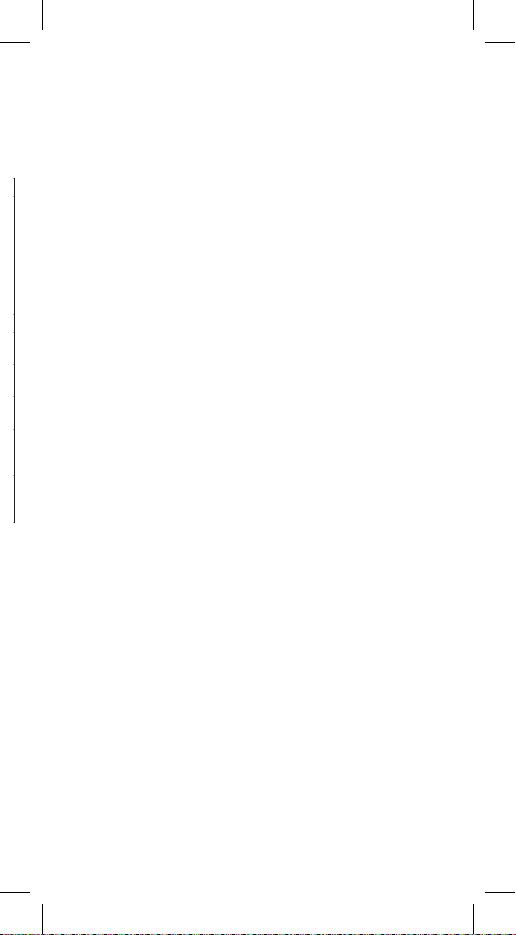
9–DE
Berechnungen der Standardabweichung:
Standardabweichung Population σ = √(∑(xi – x)2/n), wo i = 1 bis n
Standardabweichung Muster S = √(∑(xi – x)2/(n–1)), wo i = 1 bis n
Mittelwert = (∑x)/n
Beispiel:
Berechnen Sie die ausgewählten statistischen Funktionen anhand der nachfolgenden
Daten: DATA1 = 2, DATA2~5 = 5, DATA6~8 = 9.
Beispiel Operation Anzeige
Eingabe der Daten 1~9 2 [∑+]
5 [∑+]
5 [∑+]
5 [∑+]
5 [∑+]
9 [∑+]
9 [∑+]
9 [∑+]
n = 1
n = 2
n = 3
n = 4
n = 5
n = 6
n = 7
n = 8
= ? [2nd] [
] (Mittelwert) 6.125
n = ? [2nd] [n]
(Anzahl der Werte) 8.
S = ? [2nd] [σxn–1]
(Standardabweichung) 2.587745848
∑x = ? [2nd] [∑x]
(Summe der Werte) 49.
∑x2 = ? [2nd] [∑x2]
(Summe der Potenz-
werte) 347.
σ = ? [2nd] [σxn]
(Standardabweichung
Population) 2.420614591
Anmerkung: Alle Eingaben werden nach Verlassen des STAT Modus gelöscht, sowie
nach Drücken der Taste
[ON/AC]
oder nach dem automatischen Ausschalten.
Energiezufuhr Speisung
Der Taschenrechner erhält seine Energie zu 100% aus der Solarzelle.
Für den einwandfreien Betrieb benötigt die Solarzelle Lichtintensitäten von mindes-
tens 200 LX. Das Arbeiten bei einer Lichtintensität unter 200 LX ist schädlich für die
Gesundheit.
Antibakterielle Behandlung
Die Tastatur des Taschenrechners wurde aus einem Werkstoff gefertigt, der IONPU-
RE Teile enthält, die bakterielles Wachstum auf der Oberäche des Taschenrechners
hemmen.
Pege / Wartung
• Den Taschenrechner nie biegen oder verdrehen.
• Kontakt mit Wasser und anderen Flüssigleiten vermeiden.
• Starke Schläge, Zusammenstöße und Vibrationen vermeiden.
• Zur Reinigung des Taschenrechners einen weichen und trockenen Stoff verwenden.
• Betriebstemperatur: 0°C – 40°C (32°F – 104°F)
© Rebell GmbH. Alle Rechte vorbehalten.
Die hier enthaltenen Informationen können ohne vorherige Ankündigung geändert werden. Die Rebell GmbH
übernimmt keinerlei Verantwortung für technische oder Textfehler bzw. Versäumnisse, die hier auftreten könnten.
Das Kopieren, die Abänderung oder die Übersetzung dieser Anleitung ist ohne vorherige schriftliche Zustimmung
der Rebell GmbH verboten.
Gedruckt in China.

1–EN
ECO 30
Scientic Calculator
www.amo.com
info@amo.com
ENGLISH
General guide – Please read before using.
Power Supply: Solar cell
Before start of the calculations
• To turn the calculator on, expose the solar panel to light and press
[ON/AC]
.
• To turn the calculator off, cover the solar panel with the slide case.
• Always press
[ON/AC]
to refresh the calculator, before use or when incorrect
characters are shown on the display.
2nd functions
The second function is printed above or to the right of the key. To execute 2nd functi-
ons key, please press
[2nd]
then the corresponding key. When you press
[2nd]
, the
“2nd” indicator shown in the display is to tell you that you will be selecting the second
function of the next key you press. If you press
[2nd]
by mistake, simply press
[2nd]
again to remove the “2nd” indicator.
Result formats
The calculator can display up to 10 digits plus a minus sign (–9,999,999,999 through
9,999,999,999) and a 2-digit exponent. Results with more than 10 digits display in
scientic notation.
Display symbols
Indicators shown on the display is to indicate you the current status of the calculator.
DEG, RAG, GRAD
Angular unit
M1, M2, M3
Independent memories
2nd [2nd]
key pressed
HYP
Hyperbolic mode
SCI, ENG
Scientic or engineering notation
FIX
Fixed-decimal setting
STAT
Statistical mode
x
x-coordinate of polar to rectangular conversion
r
r-coordinate of rectangular to polar conversion
( )
Parenthesis calculation
Error
Error has occurred; clear calculator and begin again
K
Constant is active
÷R
Division with remainder operation was performed
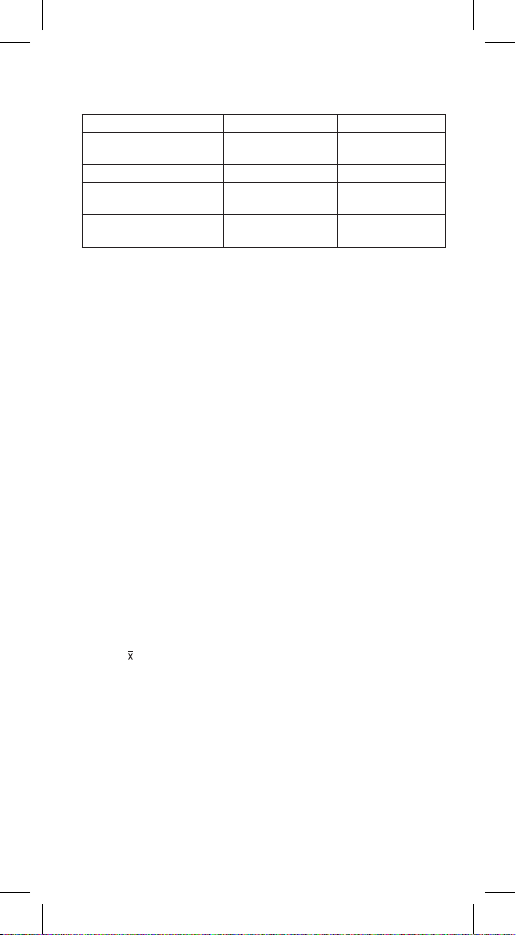
2–EN
Display formats
The xed point, scientic, and engineering formats use a xed number of decimal
places to display numbers.
Example Function Key Display
Fix the display at 3 decimal
places.
[2nd] [FIX] [3]
0.000
Remove xed-decimal setting. [2nd] [FIX] [•] 0.
Perform 2 ÷ 3 = 0.666666666
and select scientic notation.
2 [÷] 3 [=]
[2nd] [SCI]
0.666666666
6.6666666–01
Restore standard notation
(oating decimal) format.
[2nd] [FLO]
0.
Correction
If you have made a mistake when entering a number (but you have not yet pressed
an arithmetic operator key), just press [CE/C] to clear the last entry then input it again,
or delete individual digits by using the backspace key
[←]
.
Overow / Error conditions
A message “Error“ is shown on the display when any of the following conditions
occur and further calculation becomes impossible. Just press
[CE/C]
or
[ON/AC]
to
release those overow or error indicator and the subsequent calculation can then be
performed.
• Number, result, or memory sum x, where |x| > 9.999999999 × 1099.
• More than 4 pending operations (2 when STAT is displayed) or more than 15 open
parentheses per pending operation.
• For x!: x not an integer between 0 and 69.
• For yx: y and x = 0 or y < 0 and x not an integer.
• For x√y: x = 0 or y < 0 and x not an odd integer.
• Dividing by 0.
• For √x: x < 0.
• For LOG or LN: x ≤ 0.
• For TAN: x = 90°, –90°, 270°, –270°, 450° etc.
• For SIN–1 or COS–1: |x| > 1.
• For TANH–1: |x| ≥ 1.
• For R ►P: x or y has exponent > 63.
• For nCr or nPr: n or r are not integers ≥ 0.
• More than 9999 statistical data points.
• Statistical data point x, where |x| ≥ 1E64.
•
[2nd] [∑–]
to remove the only data point.
• Calculating , σxn, σxn or σxn–1 with no data points or σxn–1 with one data point.
•
[2nd] [CSR]
with no data points.
Order of Operations
Each calculation is performed in the following order of precedence:
1. Expressions inside parentheses.
2. Single-variable functions that perform the calculation and display the result
immediately: sin, cos, tan, sin–1, cos–1,tan–1, log, ln, x2, √, p, 3√, x!, %, ENG,
reciprocals or angle conversions.
3. Combinations and permutations.
4. Exponentiation and roots.
5. Multiplication and division.
6. Addition and subtraction.

3–EN
Display formats
The xed point, scientic, and engineering formats use a xed number of decimal
places to display numbers.
Example Function Key Display
Fix the display at 3 decimal
places.
[2nd] [FIX] [3]
0.000
Remove xed-decimal setting. [2nd] [FIX] [•] 0.
Perform 2 ÷ 3 = 0.666666666
and select scientic notation.
2 [÷] 3 [=]
[2nd] [SCI]
0.666666666
6.6666666–01
Restore standard notation
(oating decimal) format.
[2nd] [FLO]
0.
Correction
If you have made a mistake when entering a number (but you have not yet pressed
an arithmetic operator key), just press [CE/C] to clear the last entry then input it again,
or delete individual digits by using the backspace key
[←]
.
Overow / Error conditions
A message “Error“ is shown on the display when any of the following conditions
occur and further calculation becomes impossible. Just press
[CE/C]
or
[ON/AC]
to
release those overow or error indicator and the subsequent calculation can then be
performed.
• Number, result, or memory sum x, where |x| > 9.999999999 × 1099.
• More than 4 pending operations (2 when STAT is displayed) or more than 15 open
parentheses per pending operation.
• For x!: x not an integer between 0 and 69.
• For yx: y and x = 0 or y < 0 and x not an integer.
• For x√y: x = 0 or y < 0 and x not an odd integer.
• Dividing by 0.
• For √x: x < 0.
• For LOG or LN: x ≤ 0.
• For TAN: x = 90°, –90°, 270°, –270°, 450° etc.
• For SIN–1 or COS–1: |x| > 1.
• For TANH–1: |x| ≥ 1.
• For R ►P: x or y has exponent > 63.
• For nCr or nPr: n or r are not integers ≥ 0.
• More than 9999 statistical data points.
• Statistical data point x, where |x| ≥ 1E64.
•
[2nd] [∑–]
to remove the only data point.
• Calculating , σxn, σxn or σxn–1 with no data points or σxn–1 with one data point.
•
[2nd] [CSR]
with no data points.
Order of Operations
Each calculation is performed in the following order of precedence:
1. Expressions inside parentheses.
2. Single-variable functions that perform the calculation and display the result
immediately: sin, cos, tan, sin–1, cos–1,tan–1, log, ln, x2, √, p, 3√, x!, %, ENG,
reciprocals or angle conversions.
3. Combinations and permutations.
4. Exponentiation and roots.
5. Multiplication and division.
6. Addition and subtraction.
Basic calculation
Taste
[+/–]
changes sign of value just entered.
Example Function Key Display
23 + 4.5 – 53 = –25.5 23 [+] 4.5 [–] 53 [=] –25.5
56 × (–12) ÷ (–2.5) = 268.8 56 [×] 12 [+/–] [÷] 2.5
[+/–] [=] 268.8
12369 × 7532 × 74103 =
6.9036806 × 1012
12369 [×] 7532 [×]
74103 [=] 6.90368061312
(1 × 105) ÷ 7 = 14285.71429 5 [2nd] [10x] [÷] 7 [=] 14285.71429
1 + 2 – 3 × 4 ÷ 5 + 6 = 6.6 1 [+] 2 [–] 3 [×] 4 [÷] 5
[+] 6 [=] 6.6
2 + 3 × ( 4 + 5 ) = 29 2 [+] 3 [×] [(] 4 [+] 5 [=]
Key
[=]
closes all open
parentheses 29.
Percents
Example Function Key Display
Percentage
26% of $15.00 15 [×] 26 [2nd] [%] [=] 3.9
Add-On
15% add-on of $36.20 36.2 [+] 15 [2nd] [%] [=] 41.63
Discount
4% discount of $47.50 47.5 [–] 4 [2nd] [%] [=] 45.6
Ratio
Ratio of 75 to 250 75 [÷] 250 [2nd] [%] [=] 30.
Memory
The calculator has 3 memories. When a memory contains a number other than 0, M1,
M2, or M3 displays. To clear a single memory, press
[0] [STO] [1]
,
[0] [STO] [2]
, or
[0] [STO] [3]
. To clear all 3 memories, press
[ON/AC]
.
Note: Memory contents are not retained when power is turned off.
Example Function Key Display
Stores displayed value
in memory 1.
123 [STO] 1
M1 123.
Recalls value in memory 1. [RCL] 1 M1 123.
Adds displayed value
to memory 1.
25 [2nd] [SUM] 1
[RCL] 1
M1
M1
25.
148.
Exchanges displayed
and memory values.
369 [2nd] [EXC] 1 [2nd]
[EXC] 1
M1
M1
148.
369.
Memory calculations
4 + M1 x 5 =
8 + SIN (M1) =
9 – (M1)2 =
Left bracket must be
entered before pressing
[RCL]
.
4 [+] [(] [RCL] 1 [×] 5 [=]
8 [+] [(] [RCL] 1 [SIN] [=]
9 [–] [(] [RCL] 1 [x2] [=]
M1
M1
M1
1849.
8.156...
–136152.
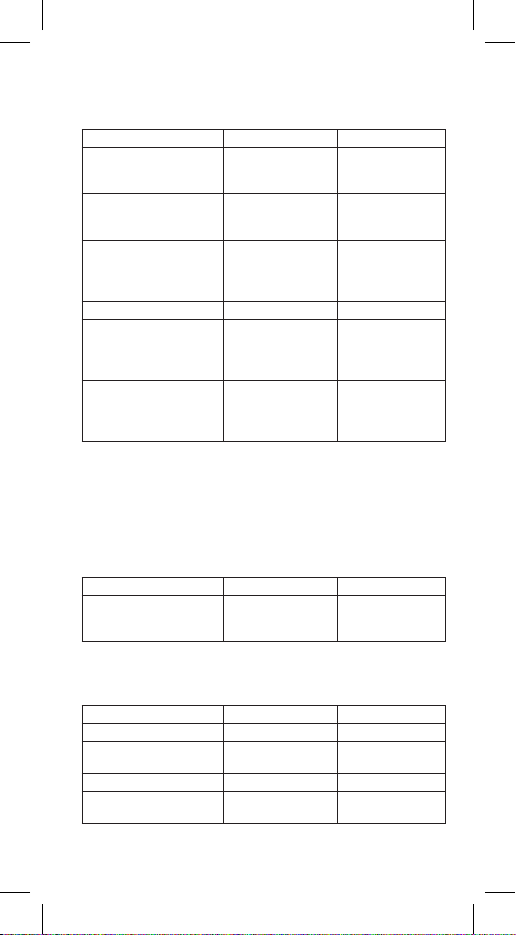
4–EN
Trigonometric and inverse trigonometric functions
When using those keys, make sure the calculator is set for the angular unit you want.
Note: Before using a DMS value in a calculation, you must convert it to decimal with
[DRG]
.
Example Function Key Display
cos (p/3 rad) = 0.5 Press
[DRG]
to select
„RAD“
[(] [p] [÷] 3 [)] [cos] 0.5
tan (–35 grad) =
–0.612800788
Press
[DRG]
to select
„GRAD“
35 [+/–] [tan] –0.612800788
2sin 45º × cos 65º =
0.597672477
Press
[DRG]
to select
„DEG“
45 [sin] [×] 2 [×] [(] 65
[cos] [=] 0.597672477
sin–1 0.5 = 30 0.5 [2nd] [sin–1]30.
cos–1 (√2/2) = 0.785398163
rad = p/4 rad
Press
[DRG]
to select
„RAD“
[(] 2 [√] [÷] 2 [)] [2nd]
[cos–1] [÷] [p] [=]
0.785398163
0.25
tan–1 0.741 = 36.53844577º
= 36º32‘18.4“
Press
[DRG]
to select
„DEG“
0.741 [2nd] [tan–1] [2nd]
[DD ►DMS]
36.53844577
36º32‘18“4
Division with Quotient and Remainder
You can use
[2nd] [÷R]
to get the quotient and remainder of division operations.
Note: If one of the following conditions are present when performing an operation
with calculation and display of remainder, the calculation will be treated as a normal
division (without calculation or display of remainder).
a) When the dividend or the divisor is a great value.
b) When the dividend or the divisor is a negative value.
c) When the quotient is > 99.
Example Function Key Display
33 ÷ R 6 33 [2nd] [÷R] 6 [=] R
5
03
(quotient)
(remainder)
Hyperbolic and inverse hyperbolic functions
To access hyperbolic functions, press
[HYP]
and then the function.
Note: DEG, RAD, or GRAD does not affect hyperbolic calculations.
Example Function Key Display
sinh3.6 = 18.28545536 3.6 [hyp] [sin] 18.28545536
cosh1.5 – sinh1.5
= 0.22313016
1.5 [hyp] [cos] [–] 1.5
[hyp] [sin] [=] 0.22313016
sinh–130 = 4.094622224 30 [hyp] [2nd] [sin–1]4.094622224
cosh–1(20/15) = 0.7953654611 [(] 20 [÷] 15 [)] [hyp]
[2nd] [cos–1]0.795365461

5–EN
Trigonometric and inverse trigonometric functions
When using those keys, make sure the calculator is set for the angular unit you want.
Note: Before using a DMS value in a calculation, you must convert it to decimal with
[DRG]
.
Example Function Key Display
cos (p/3 rad) = 0.5 Press
[DRG]
to select
„RAD“
[(] [p] [÷] 3 [)] [cos] 0.5
tan (–35 grad) =
–0.612800788
Press
[DRG]
to select
„GRAD“
35 [+/–] [tan] –0.612800788
2sin 45º × cos 65º =
0.597672477
Press
[DRG]
to select
„DEG“
45 [sin] [×] 2 [×] [(] 65
[cos] [=] 0.597672477
sin–1 0.5 = 30 0.5 [2nd] [sin–1]30.
cos–1 (√2/2) = 0.785398163
rad = p/4 rad
Press
[DRG]
to select
„RAD“
[(] 2 [√] [÷] 2 [)] [2nd]
[cos–1] [÷] [p] [=]
0.785398163
0.25
tan–1 0.741 = 36.53844577º
= 36º32‘18.4“
Press
[DRG]
to select
„DEG“
0.741 [2nd] [tan–1] [2nd]
[DD ►DMS]
36.53844577
36º32‘18“4
Division with Quotient and Remainder
You can use
[2nd] [÷R]
to get the quotient and remainder of division operations.
Note: If one of the following conditions are present when performing an operation
with calculation and display of remainder, the calculation will be treated as a normal
division (without calculation or display of remainder).
a) When the dividend or the divisor is a great value.
b) When the dividend or the divisor is a negative value.
c) When the quotient is > 99.
Example Function Key Display
33 ÷ R 6 33 [2nd] [÷R] 6 [=] R
5
03
(quotient)
(remainder)
Hyperbolic and inverse hyperbolic functions
To access hyperbolic functions, press
[HYP]
and then the function.
Note: DEG, RAD, or GRAD does not affect hyperbolic calculations.
Example Function Key Display
sinh3.6 = 18.28545536 3.6 [hyp] [sin] 18.28545536
cosh1.5 – sinh1.5
= 0.22313016
1.5 [hyp] [cos] [–] 1.5
[hyp] [sin] [=] 0.22313016
sinh–130 = 4.094622224 30 [hyp] [2nd] [sin–1]4.094622224
cosh–1(20/15) = 0.7953654611 [(] 20 [÷] 15 [)] [hyp]
[2nd] [cos–1]0.795365461
(tanh–10.88) / 4
= 0.343941914
0.88 [hyp] [2nd] [tan–1]
[÷] 4 [=] 0.343941914
sinh–1(2/3) + tanh–1(4/5)
= 1.723757406
[(] 2 [÷] 3 [)] [hyp] [2nd]
[sin–1] [+] [(] 4 [÷] 5 [)]
[hyp] [2nd] [tan–1] [=] 1.723757406
Angular units conversion
[2nd] [DRG ►]
cycles (converts) angle-unit setting between degrees, radians, and
grads for display, entry, and calculation.
Example Function Key Display
90° (deg) 90 90.
= ? (rad) [2nd] [DRG ►] 1.570796327
= ? (grad) [2nd] [DRG ►] 100.
Logarithms and Antilogarithms
Example Function Key Display
log1.23 = 0.089905111 1.23 [log] 0.089905111
In90 = 4.49980967 90 [In] 4.49980967
101.23 = 16.98243652 1.23 [2nd] [10x]16.98243652
e4.5 = 90.0171313 4.5 [2nd] [ex]90.0171313
5.62.3 = 52.58143837 5.6 [yx] 2.3 [=] 52.58143837
3√123 = 4.973189833 123 [2nd] [3√x] 4.973189833
3√123 = 4.973189833 123 [2nd] [x√y] 3 [=] 4.973189833
9√72 = 1.608311908 72 [2nd] [x√y] 9 [=] 1.608311908
Reciprocal and Factorial
Example Function Key Display
1/8 = ? 8 [1/x] [=] 0.125
5! = 120 5 [2nd] [x!] [=] 120.
3 + 8! = 40323 3 [+] 8 [2nd] [x!] [=] 40323.
Fractions
Example Function Key Display
2/3 + 73/52 [ab/c] 3 [+] 7 [ab/c] 3
[ab/c] 5 [=] 8_ 4/15
Toggles display between
fraction and decimal.
[2nd] [F◄►D]
8.266666667
Toggles display between
a mixed number and an
improper fraction.
[2nd] [d/c]
124/15
If a result would overow or if xed decimal is 0, no fraction to decimal conversion
occurs.
It is not an error. Denominator must be a whole number < 999.

6–EN
Rectangular / Polar coordinates
[2nd] [R►P]
converts rectangular coordinates (x,y) to polar coordinates (r, θ).
[2nd] [P ►R]
converts polar coordinates (r, θ) to rectangular coordinates (x,y).
Example Function Key Display
Convert rectangular coordina-
tes (14,20) to polar (DEG).
Press
[DRG]
to select
„DEG“
14 [2nd] [ ] 20.7 [2nd]
[R ►P] [2nd] [ ]
24.98979792 (r)
55.92839019 (θ)
Convert rectangular coordina-
tes (7.5, –10) to polar (RAD).
Press
[DRG]
to select
„RAD“
7.5 [2nd] [ ] 10 [+/–]
[2nd] [R ►P] [2nd] [ ]
12.5 (r)
–0.927295218 (θ)
Convert polar coordinates
(25, 56°) to rectangular.
Press
[DRG]
to select
„DEG“
25 [2nd] [ ] 56 [2nd] [P
►R] [2nd] [ ]
13.97982259 (x)
20.72593931 (y)
Convert polar coordinates
(5, 30rad) to rectangular.
Press
[DRG]
to select
„RAD“
5 [2nd] [ ] 30 [2nd] [P
►R] [2nd] [ ]
0.771257249 (x)
–4.940158121 (y)
Probability
A combination is an arrangement of objects in which order is not important, as in a
hand of cards.
[2nd] [nPr]
calculates the number of possible combinations of n items
taken r at a time.
A permutation is an arrangement of objects in which the order is important, as in a
race.
[2nd] [nCr]
calculates the number of possible permutations of n items taken
r at a time.
Example Function Key Display
How many permutations of 4
items can you select out of
a set of numbers of 7 items?
7 [2nd] [nPr] 4 [=]
840.
How many combinations of 4
items can you select out of
a set of numbers of 7 items?
7 [2nd] [nCr] 4 [=]
35.
Statistics calculation
To enter data for statistical analysis:
1.
[2nd] [CSR]
clears all statistical data.
2. Select the mode by pressing
[∑+]
key and make sure “STAT“ indictor appears
on the display.
3.
[∑+]
enters a data point.
4.
[2nd] [∑–]
removes a data point.
5.
[2nd] [FRQ]
adds or removes multiple occurrences of a data point. Enter data
point, press
[2nd] [FRQ]
, enter frequency (1~99), press
[∑+]
to add or
[2nd] [∑–]
to remove data points.

7–EN
Rectangular / Polar coordinates
[2nd] [R►P]
converts rectangular coordinates (x,y) to polar coordinates (r, θ).
[2nd] [P ►R]
converts polar coordinates (r, θ) to rectangular coordinates (x,y).
Example Function Key Display
Convert rectangular coordina-
tes (14,20) to polar (DEG).
Press
[DRG]
to select
„DEG“
14 [2nd] [ ] 20.7 [2nd]
[R ►P] [2nd] [ ]
24.98979792 (r)
55.92839019 (θ)
Convert rectangular coordina-
tes (7.5, –10) to polar (RAD).
Press
[DRG]
to select
„RAD“
7.5 [2nd] [ ] 10 [+/–]
[2nd] [R ►P] [2nd] [ ]
12.5 (r)
–0.927295218 (θ)
Convert polar coordinates
(25, 56°) to rectangular.
Press
[DRG]
to select
„DEG“
25 [2nd] [ ] 56 [2nd] [P
►R] [2nd] [ ]
13.97982259 (x)
20.72593931 (y)
Convert polar coordinates
(5, 30rad) to rectangular.
Press
[DRG]
to select
„RAD“
5 [2nd] [ ] 30 [2nd] [P
►R] [2nd] [ ]
0.771257249 (x)
–4.940158121 (y)
Probability
A combination is an arrangement of objects in which order is not important, as in a
hand of cards.
[2nd] [nPr]
calculates the number of possible combinations of n items
taken r at a time.
A permutation is an arrangement of objects in which the order is important, as in a
race.
[2nd] [nCr]
calculates the number of possible permutations of n items taken
r at a time.
Example Function Key Display
How many permutations of 4
items can you select out of
a set of numbers of 7 items?
7 [2nd] [nPr] 4 [=]
840.
How many combinations of 4
items can you select out of
a set of numbers of 7 items?
7 [2nd] [nCr] 4 [=]
35.
Statistics calculation
To enter data for statistical analysis:
1.
[2nd] [CSR]
clears all statistical data.
2. Select the mode by pressing
[∑+]
key and make sure “STAT“ indictor appears
on the display.
3.
[∑+]
enters a data point.
4.
[2nd] [∑–]
removes a data point.
5.
[2nd] [FRQ]
adds or removes multiple occurrences of a data point. Enter data
point, press
[2nd] [FRQ]
, enter frequency (1~99), press
[∑+]
to add or
[2nd] [∑–]
to remove data points.
Function Key Result
[2nd] [σxn] Population standard deviation
(n weighting)
[2nd] [σxn–1] Sample standard deviation
(n–1 weighting)
[2nd] [
] Mean,
[2nd] [∑x2]Sum of squares, ∑x2
[2nd] [∑x] Sum, ∑x
[2nd] [n] Number of data points, n
Example:
Enter the following data to calculate ∑x, ∑x2, n, , S, σ, where data 1 = 2, data 2~5
= 5, data 6~8 = 9.
Example Function Key Display
Enter all data 1~9 2 [∑+]
5 [∑+]
5 [∑+]
5 [∑+]
5 [∑+]
9 [∑+]
9 [∑+]
9 [∑+]
n = 1
n = 2
n = 3
n = 4
n = 5
n = 6
n = 7
n = 8
= ? [2nd] [
] (Mean) 6.125
n = ? [2nd] [n]
(Number of data points) 8.
S = ? [2nd] [σxn–1]
(Sample standard
deviation) 2.587745848
∑x = ? [2nd] [∑x] (Sum) 49.
∑x2 = ? [2nd] [∑x2]
(Sum of squares) 347.
σ = ? [2nd] [σxn]
(Population standard
deviation) 2.420614591
Note: The calculator doesn’t keep a record of all the entries you make and these
entries aren‘t retained even if turning off.
Solar power supply
The calculator is 100% solar powered.
The solar panel needs to work a minimum intensity of illumination 200 LX. Working
with light lower than 200 LX is harmful.
Antibacterial coating
The keyboard of the calculator is made of a material which contains IONPURE parts,
inhibit bacterial growth on the surface of the pocket calculator.
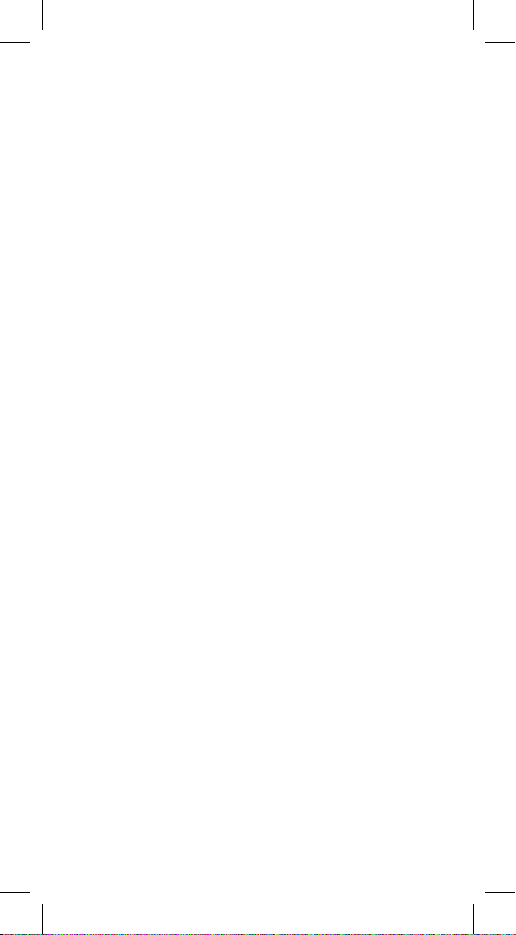
8–EN
Care / Maintenance
• Avoid dropping the calculator or subjecting it to severe impact.
• Avoid using or storing the calculator in extreme temperature and humidity.
• Never bend or twist the calculator.
• Never try to take the calculator apart.
• Wipe the calculator with a soft, dry cloth to clean it.
• Do not use cleaning liquid or solvent.
• Operating Temperature: 0°C – 40°C (32°F – 104°F)
© Rebell GmbH. All rights reserved.
The information contained herein is subject to change without notice. Rebell GmbH assumes no responsibility for
technical or editorial errors or omissions contained herein that may occur. Reproduction, adaptation or translation
of this manual without prior written permission of Rebell GmbH is prohibited.
Printed in China.

1–FR
ECO 30
Calculatrice scientique
www.amo.com
info@amo.com
FRANÇAIS
Veuillez lire ce mode d’emploi avant d’utiliser votre calculatrice scientique.
Alimentation: Cellule solaire
Mise en marche et arrêt
• Après avoir allumé la calculatrice, tournez la cellule solaire vers une source
de lumière et appuyez sur la touche
[ON/AC]
.
Remarque: A chaque appui sur la touche
[ON/AC]
, toutes les données y compris
le mémoire seront effacées.
• Pour éteindre la calculatrice, couvrez la cellule solaire.
• Toujours appuyer sur
[ON/AC]
pour actualiser la calculatrice, avant de l‘utiliser
ou lorsque les caractères incorrects sont afchés sur l‘écran.
Touche 2nd
La majorité des touches de la calculatrice sont dotées de plus d’une fonction. Les
touches sont marquées et imprimées de façon à vous aider à accéder à la fonction
désirée.
1ière fonction … sin
2ième fonction … sin–1
Pour utiliser la deuxième fonction, appuyez sur
[2nd]
et ensuite sur la touche corre-
spondante. A l’appuie de
[2nd]
, l’indicateur pour la deuxième fonction sera afché.
Si vous appuyez
[2nd]
par erreur, pressez encore une fois pour faire disparaître
l’indicateur de la deuxième fonction.
Afchage des résultats
La calculatrice afche au niveau de 10 chiffres avec un signe minus (–9,999,999,999
à 9,999,999,999) et exposant à deux positions. Les résultats dépassant les 10
chiffres seront afchées sous forme exponentielle.
Symboles à l’écran
Un indicateur afché à l’écran vous renseigne sur l’état actuel de la calculatrice:
DEG, RAG, GRAD
Unités d’angle
M1, M2, M3
Mémoires indépendantes
2nd
La touche pour la deuxième fonction est activée
HYP
Régime hyperbolique
SCI, ENG
Forme exponentielle, enregistrement scientique ou technique
FIX
Nombre xe de décimales
STAT
Donnés dans la mémoire statistique
x
Conversion de la coordonnée x de polaire à rectangulaire
r
Conversion de la coordonnée r de rectangulaire à polaire
( )
Calculs entre parenthèses
Error
Message d’erreur
K
Constante activée
÷R
Résultat de la division avec reste
Table of contents
Languages: