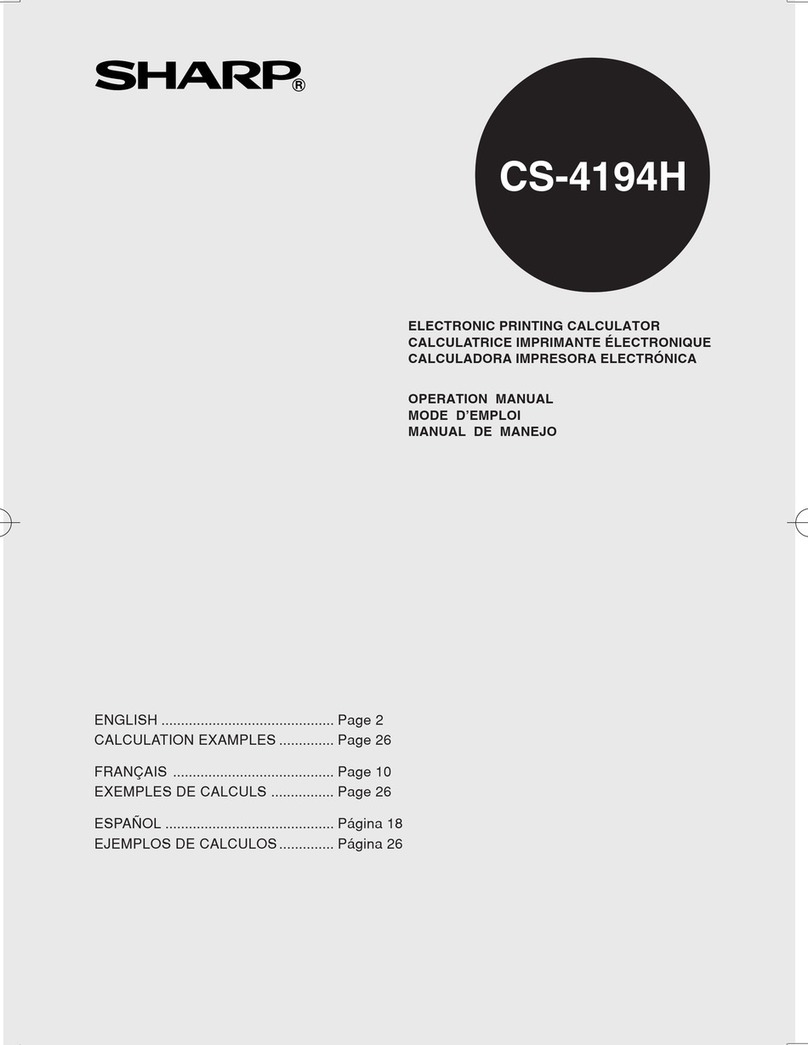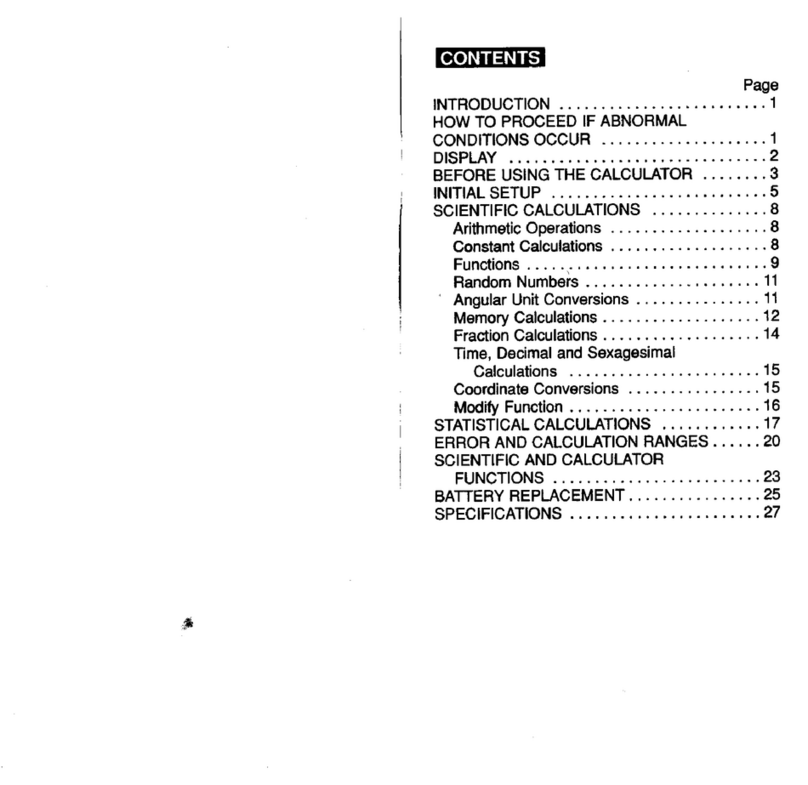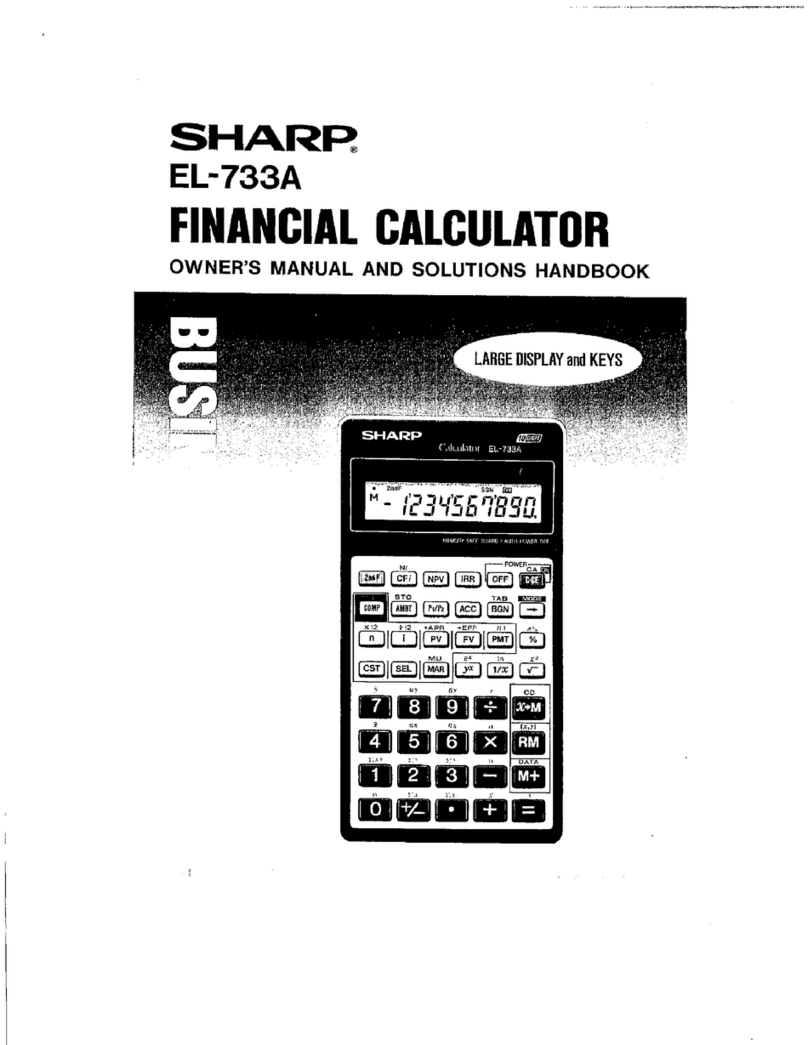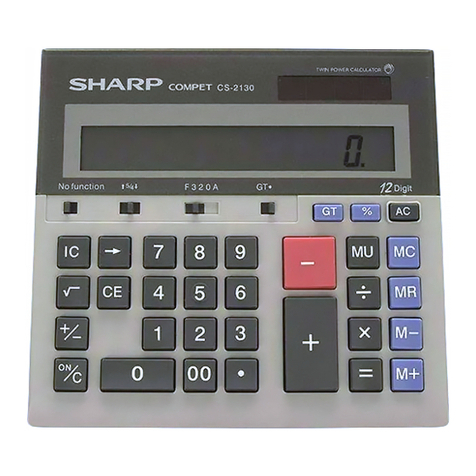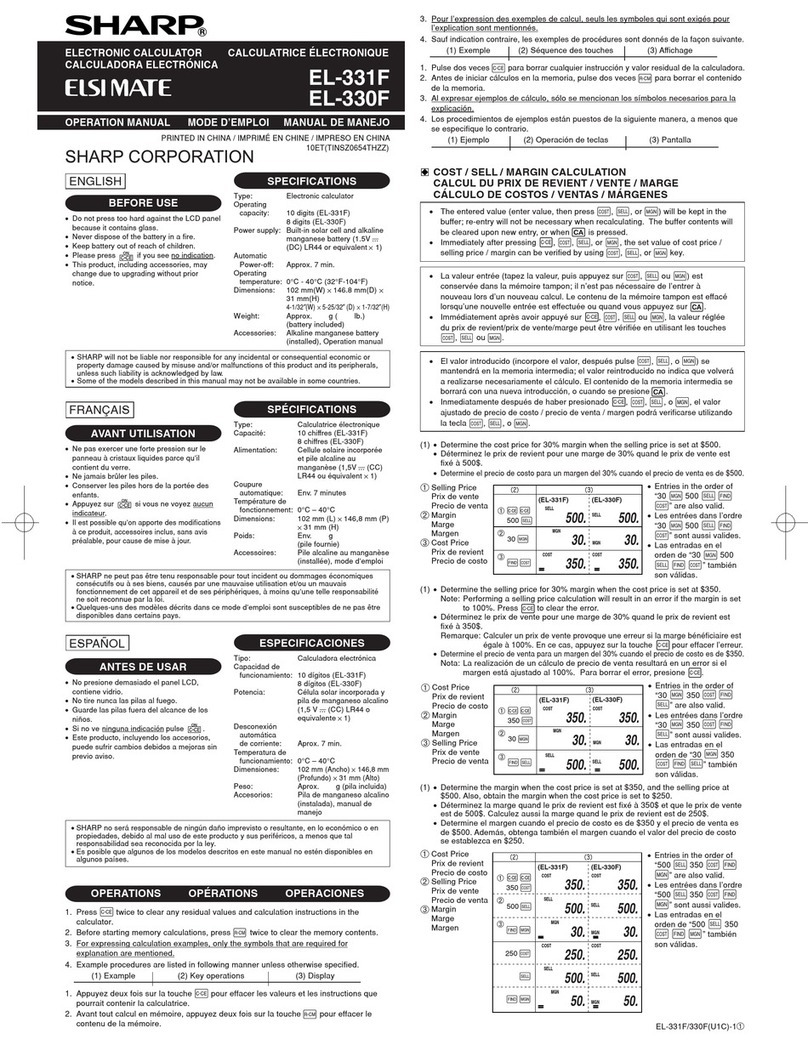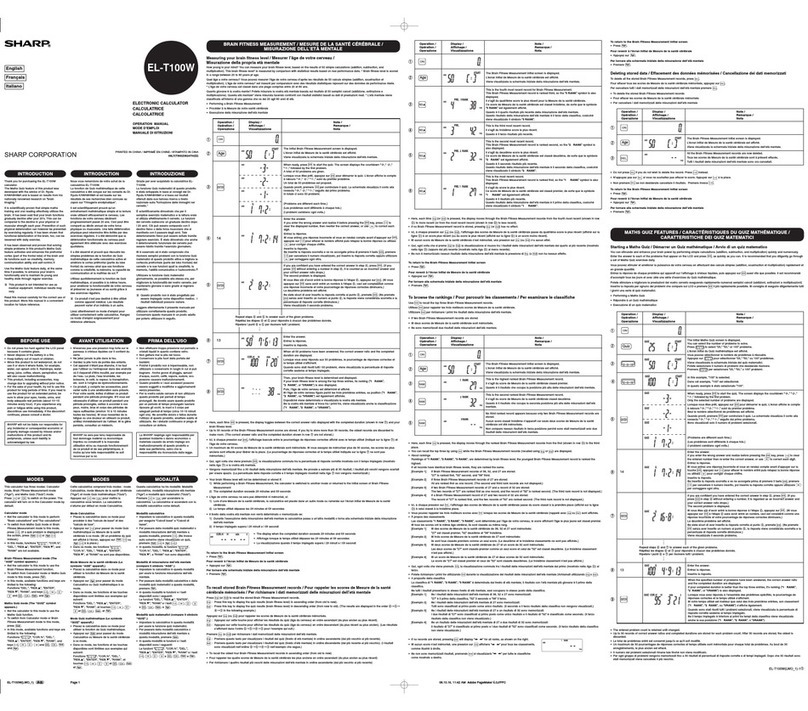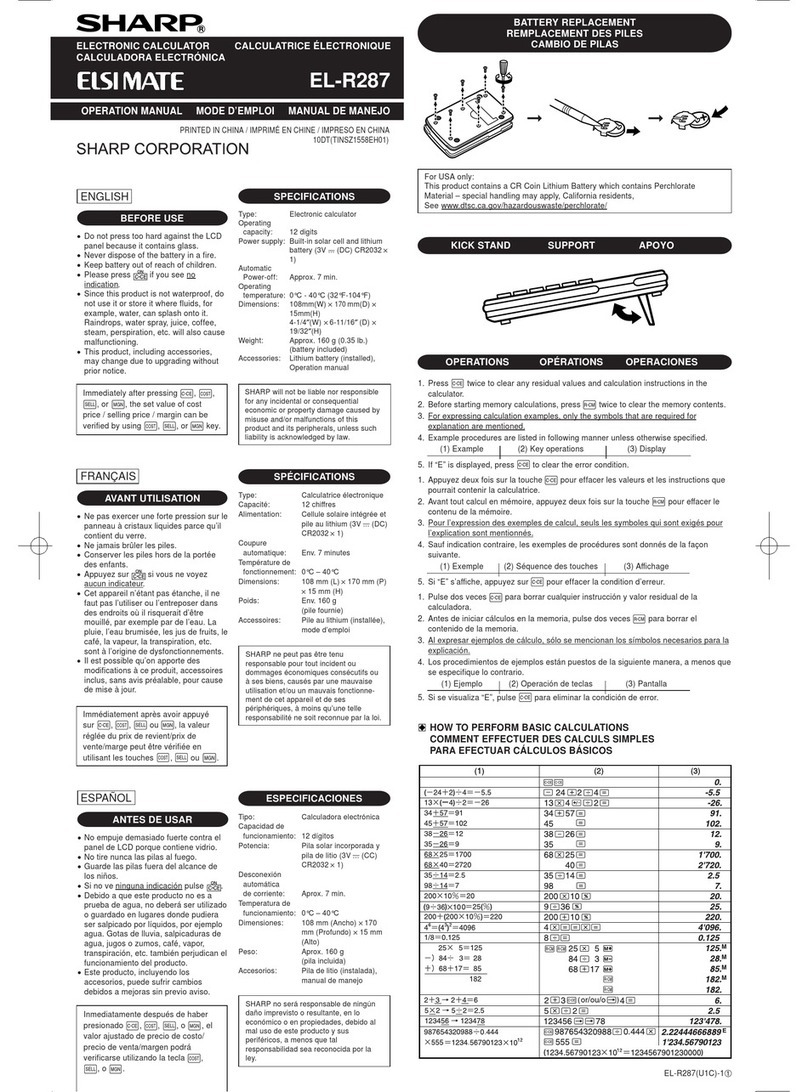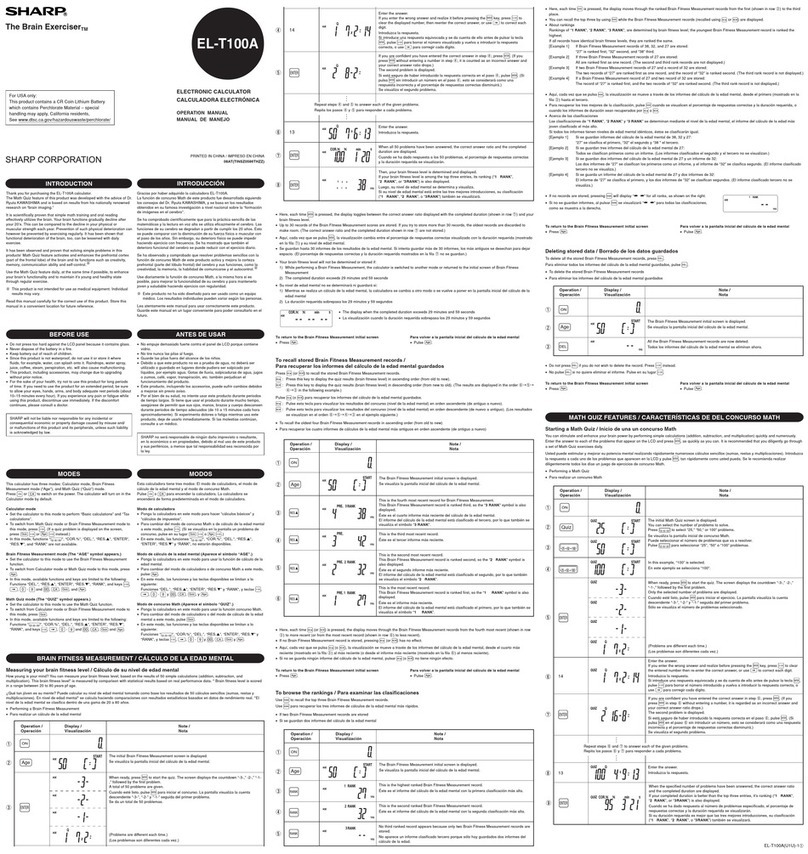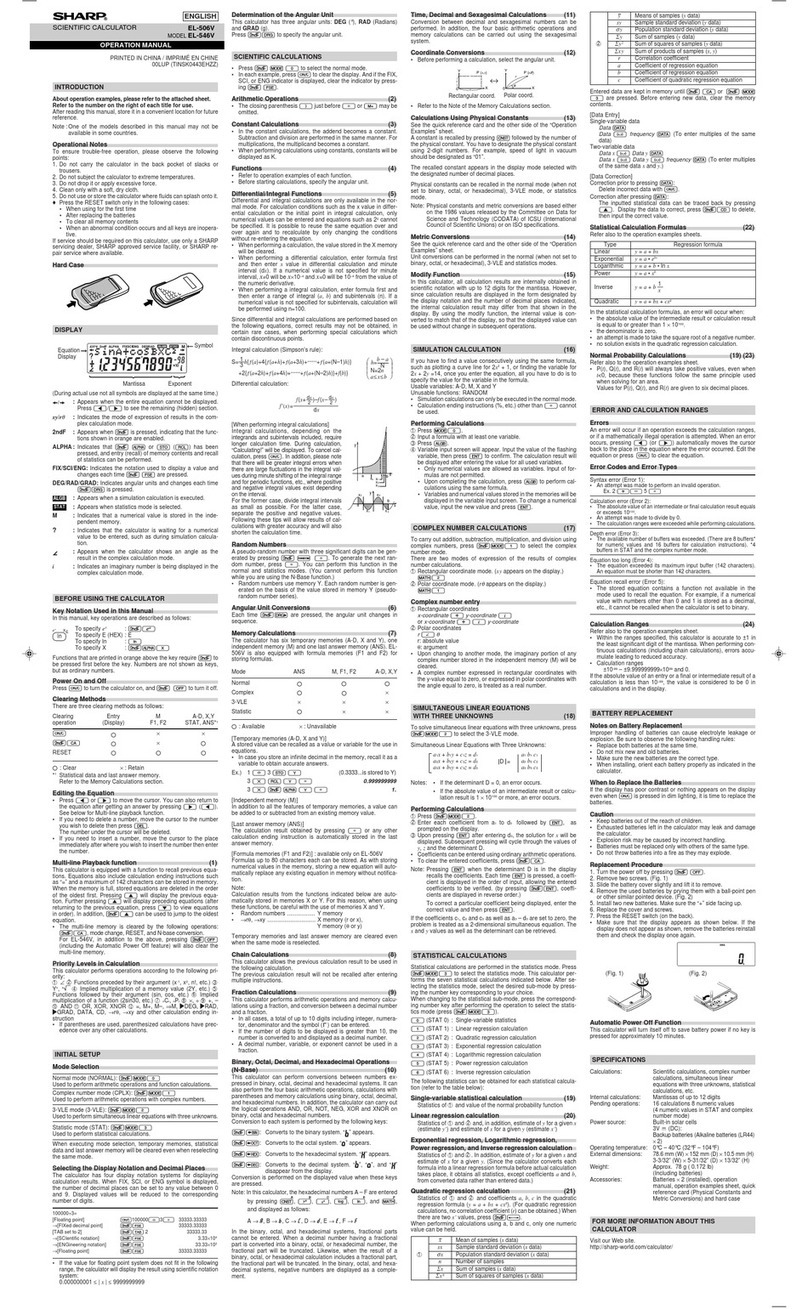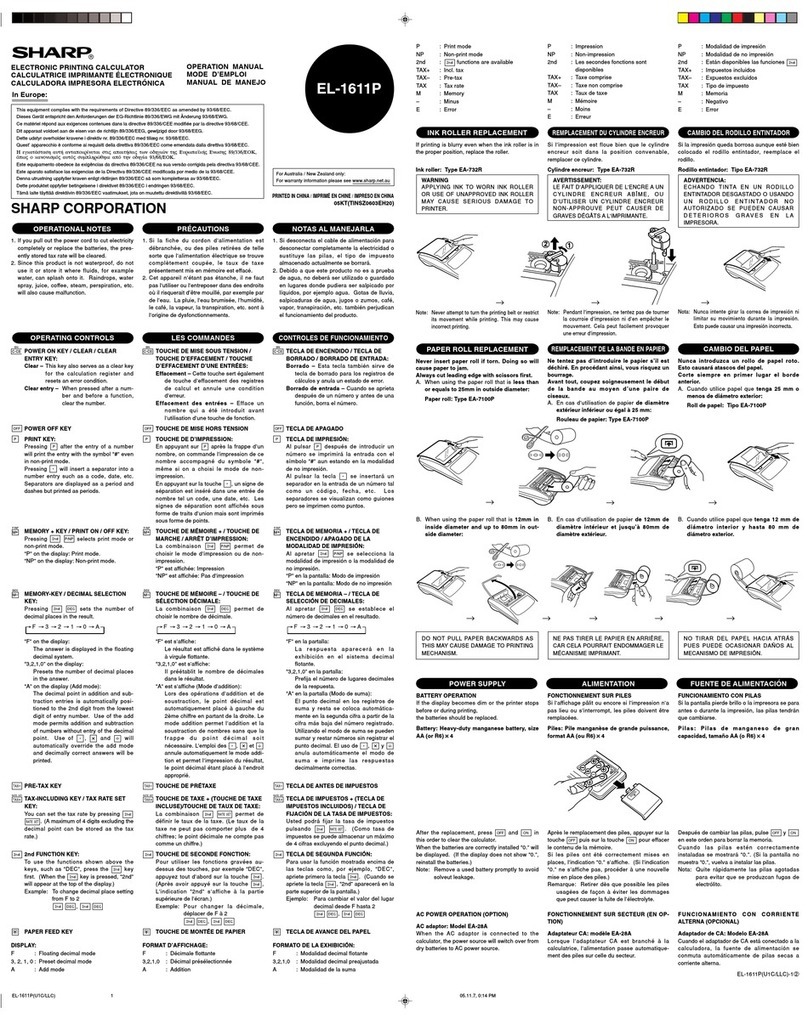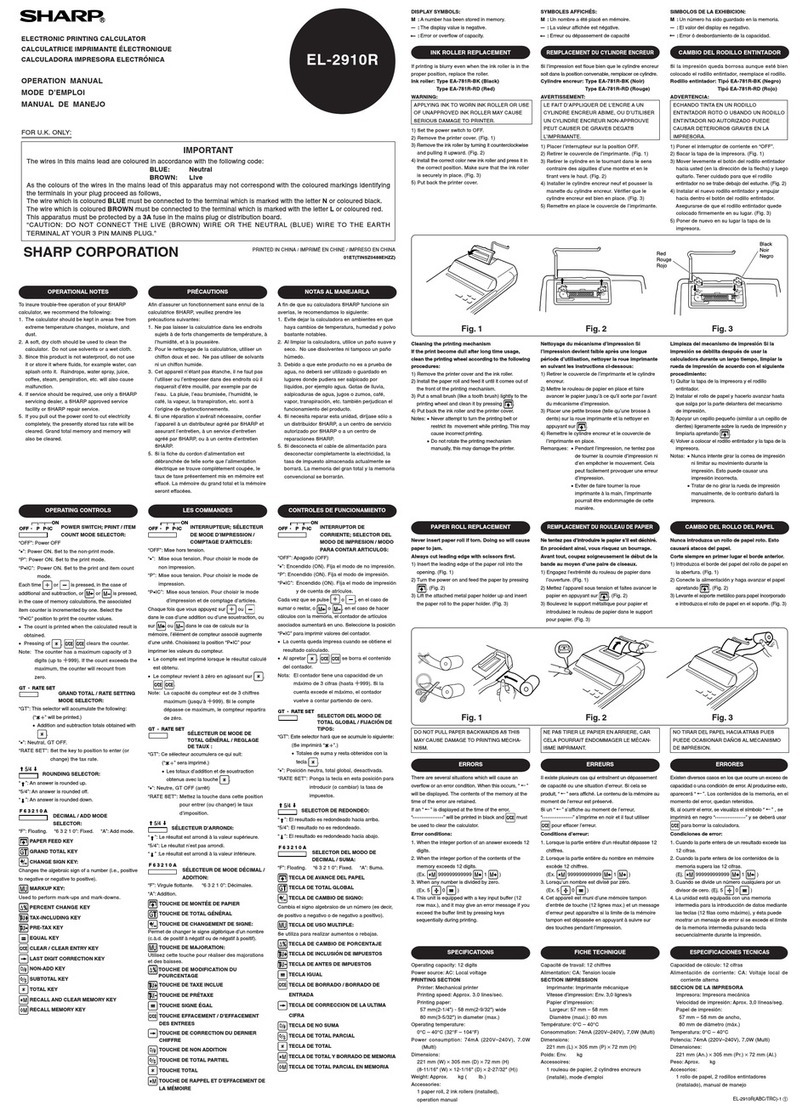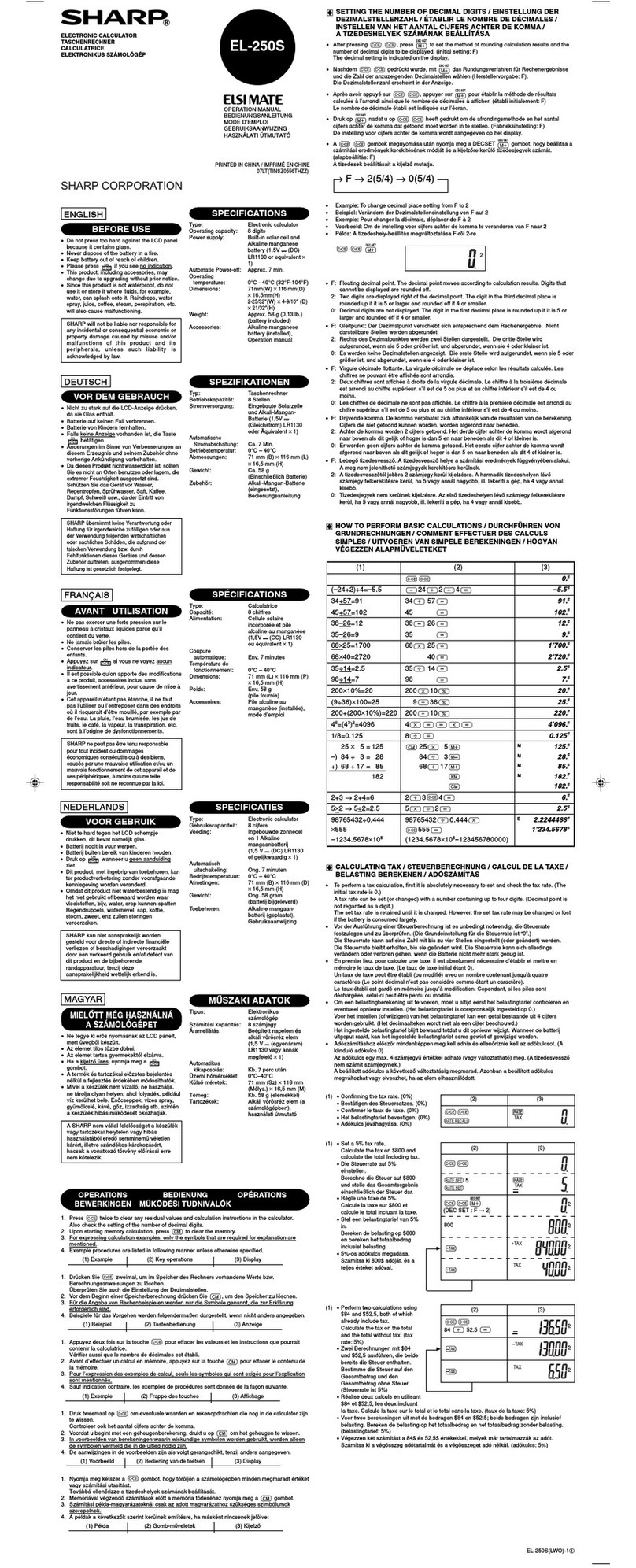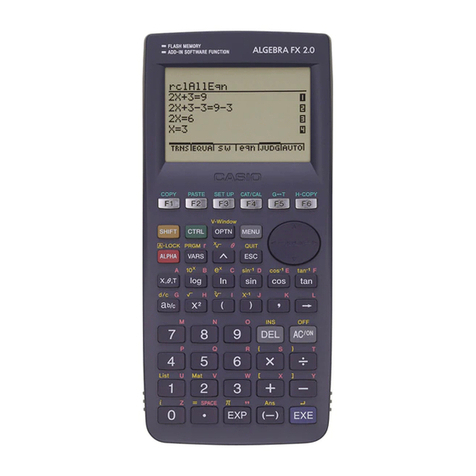2
Contents
Introduction..................................................................3
Operational Notes ...............................................................3
Key Notations in This Manual..............................................4
Chapter 1: Getting Started..........................................5
Preparing to Use the Calculator..........................................5
Resetting the Calculator In Case of Difficulty......................5
Calculator and Display Layout.............................................6
The SET UP Menu..............................................................8
Operating Modes ..............................................................10
Chapter 2: General Information................................11
Basic Calculations.............................................................11
Clearing the Entry and Memories .....................................11
Editing and Correcting an Entry........................................13
Memory Calculations ........................................................14
Chapter 3: Financial Functions ................................17
General Information ..........................................................17
TVM (Time Value of Money) Solver ..................................22
Amortization Calculations .................................................33
Discounted Cash Flow Analysis........................................37
Bond Calculations .............................................................44
Depreciation Calculations .................................................48
Conversion between APR and EFF ..................................51
Day and Date Calculations................................................52
Percent Change/Compound Interest Calculations ............54
Cost/Sell/Margin/Markup Calculations ..............................56
Breakeven Calculations.....................................................58
Chapter 4: Scientific Functions................................60
Constant Calculations .......................................................60
Chain Calculations ............................................................60
Scientific Calculations .......................................................61
Random Functions............................................................62
Modify Function.................................................................63
Chapter 5: Statistical Functions...............................64
Statistical Calculations and Variables................................67
Appendix ....................................................................72
Financial Calculation Formulas .........................................72
Statistical Calculation Formulas ........................................75
Errors and Calculation Ranges .........................................76
Battery Replacement ........................................................80
Priority Levels in Calculations ...........................................81
Specifications....................................................................82
Index ...........................................................................83