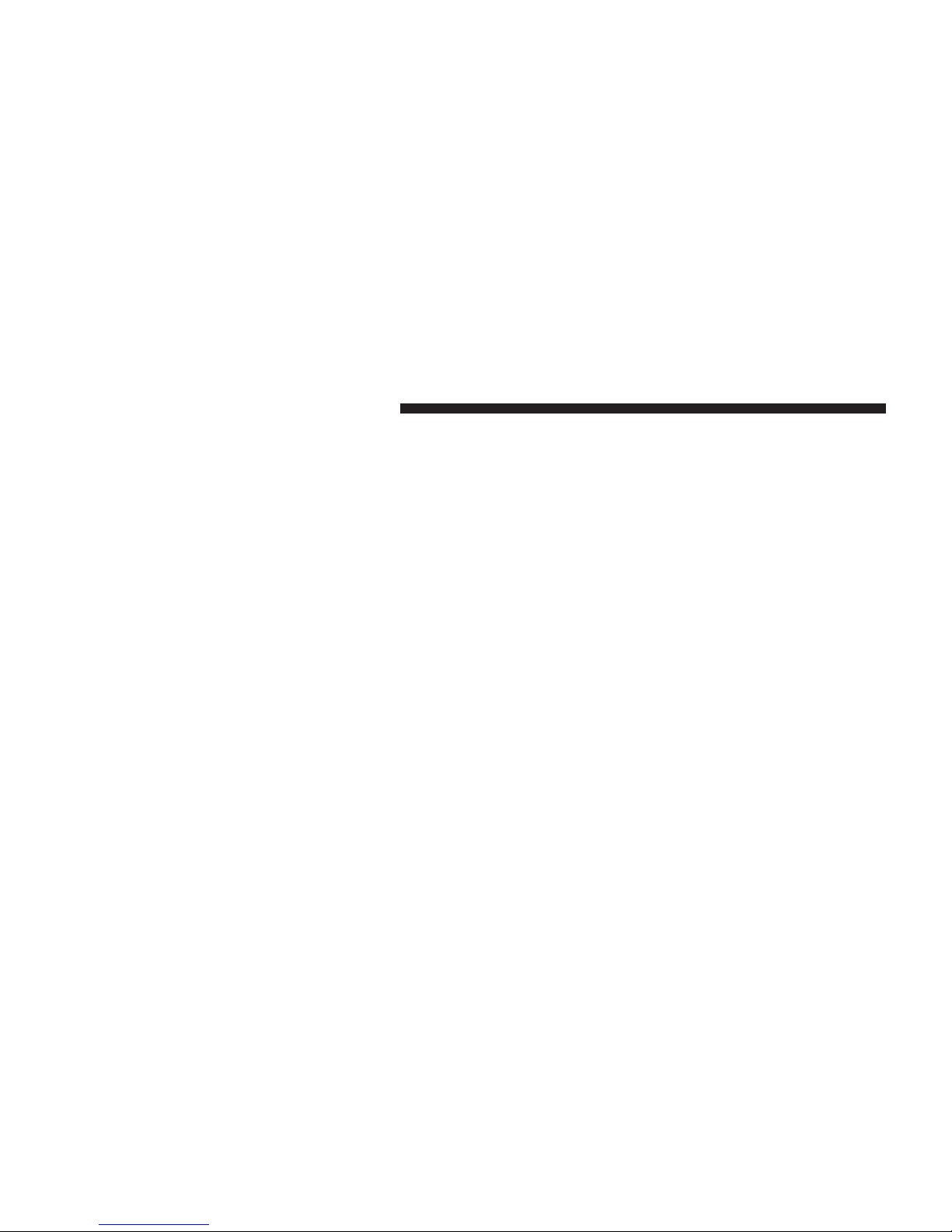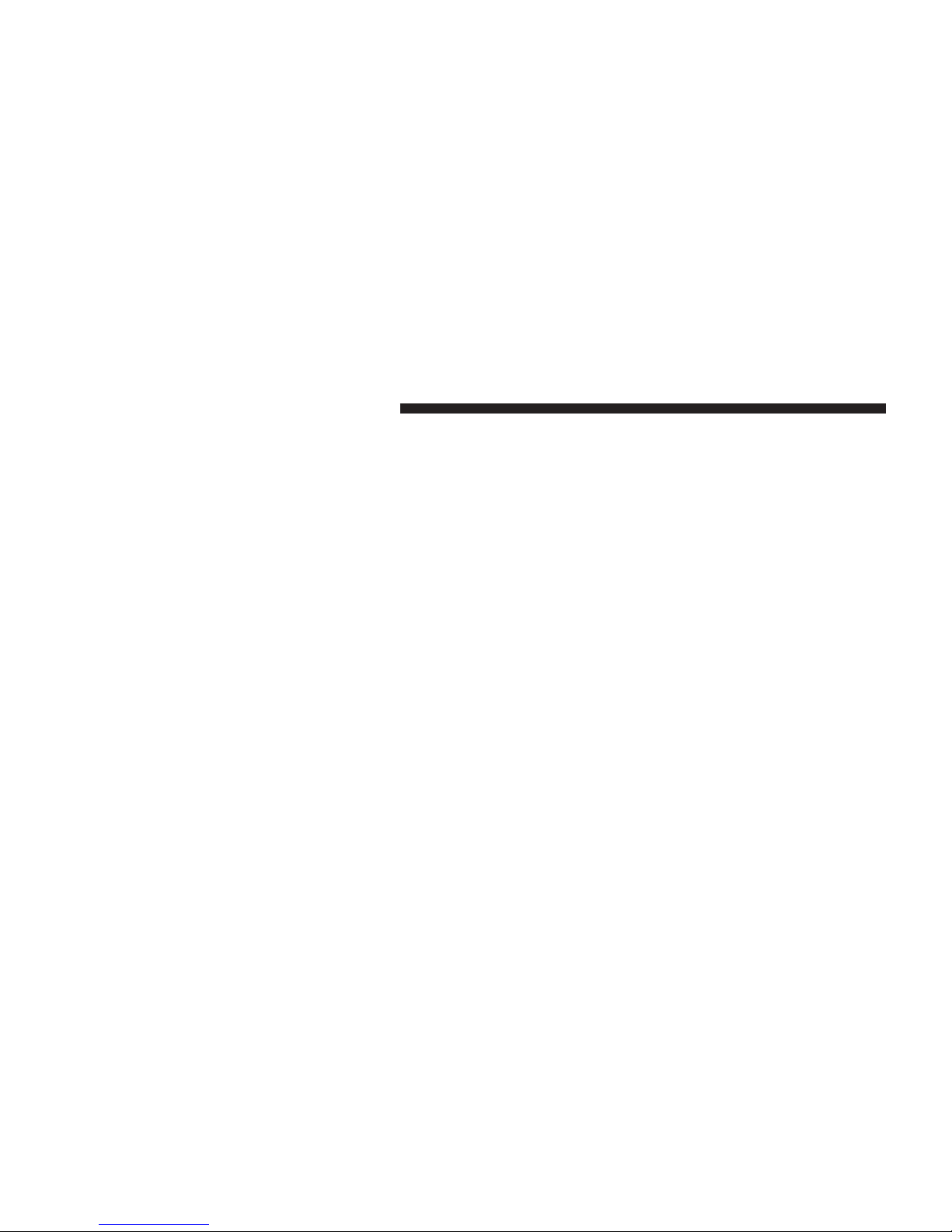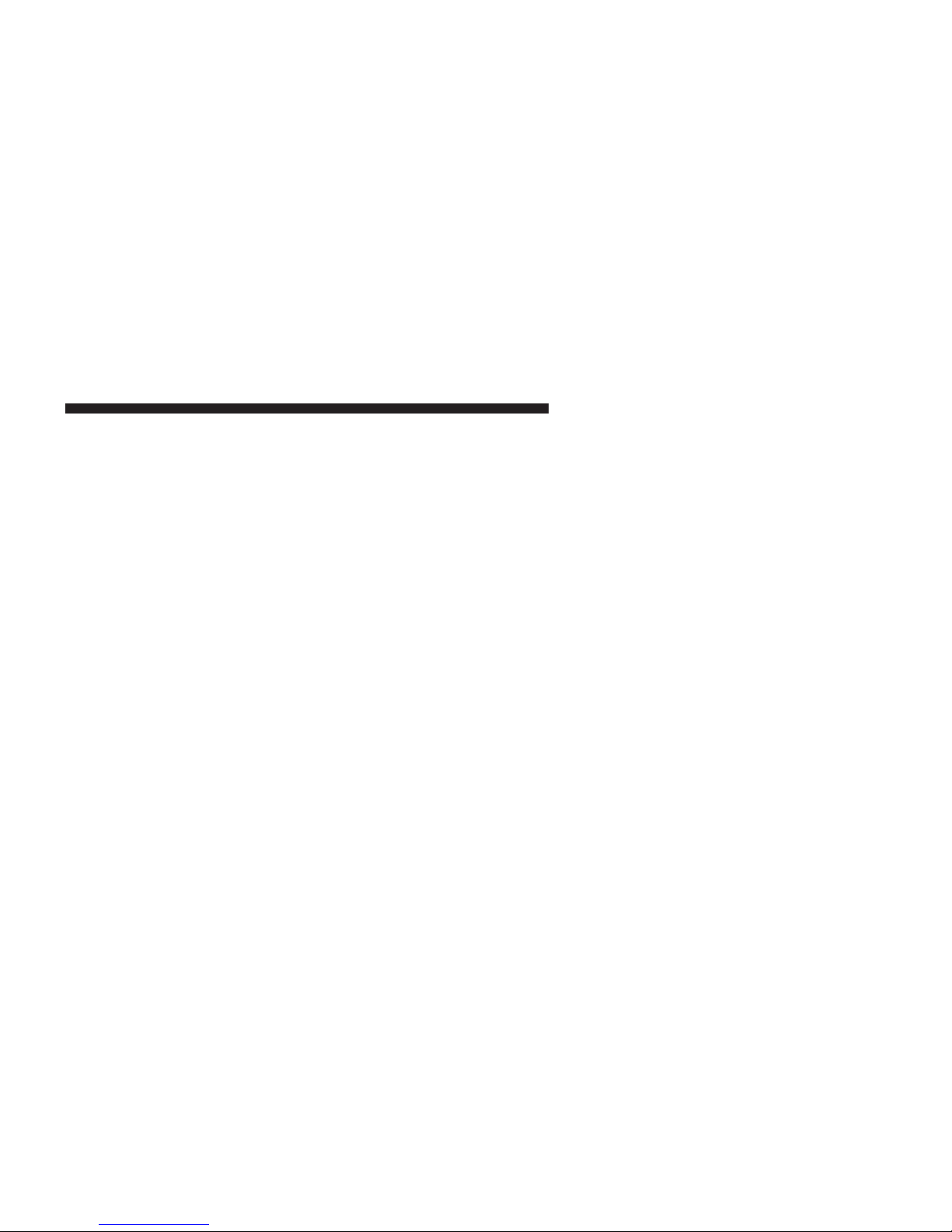With your mobile phone in the vehicle and the pairing
procedure complete, connect to your mobile phone to
BLUE&ME™ and you can make phone calls by speaking
keywords or pressing buttons on the steering wheel.
When using the hands-free phone, the audio output of a
phone conversation is heard through your car’s speakers.
Message Reader
The BLUE&ME™ message reader enables automatic
reading, through the car sound system, of the SMS texts
you receive on your Bluetooth® wireless technology
enabled mobile phone that are received when the phone
is paired and connected to BLUE&ME™ system. The
message reader does not provide access to messages that
were received before you entered the car and connected
with the BLUE&ME™ system. Only a subset of
abbreviations and emoticons are supported by the
BLUE&ME™ system.
NOTE: Not all mobile phones support the SMS text
message reader function or automatic phonebook trans-
fer via Bluetooth®. For further information on the
list of compatible mobile phones go to http://
www.fiatusa.com, find the SUPPORT section near the
bottom of web page and click on the Bluetooth® logo.
Message reader functions are managed by the control
buttons on the steering wheel or by the BLUE&ME™
voice commands.
The BLUE&ME™ message reader enables the following
operations:
•To display an indicator on the instrument panel that
indicates you have received a new SMS text. It will
display the sender’s number/name and will ask you
whether to read the text of the message to you.
•To manage the list of SMS texts received on your
BLUE&ME™ paired mobile phone.
BLUE&ME™ OWNER’S MANUAL SUPPLEMENT 9