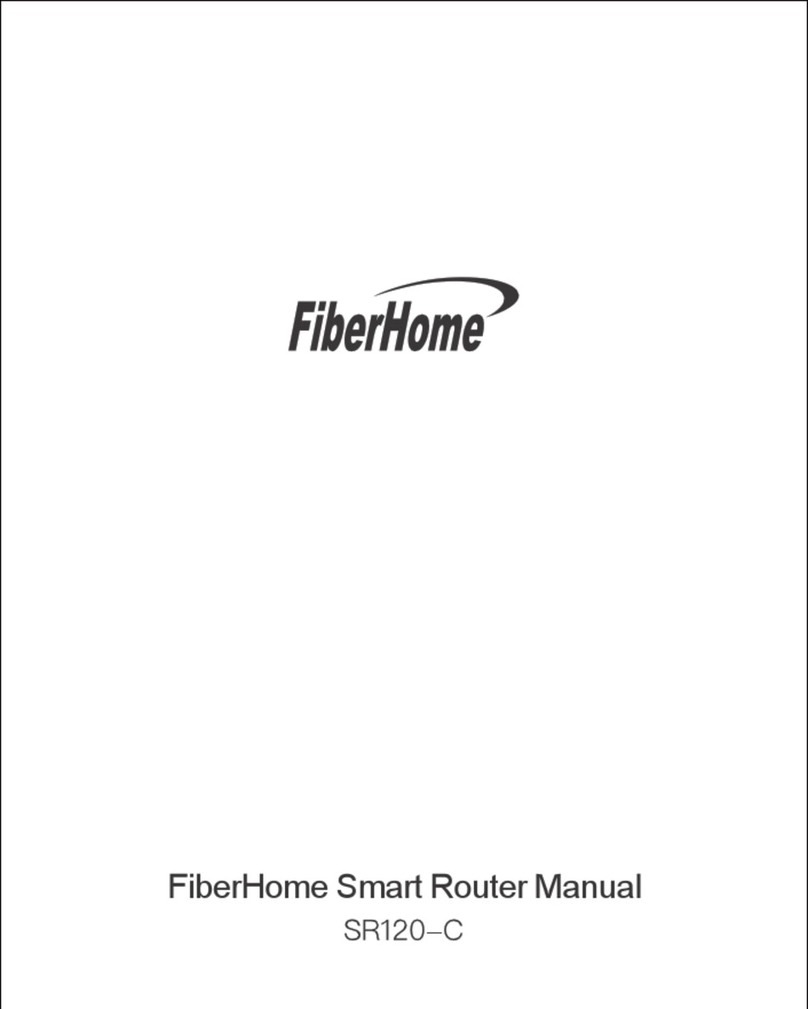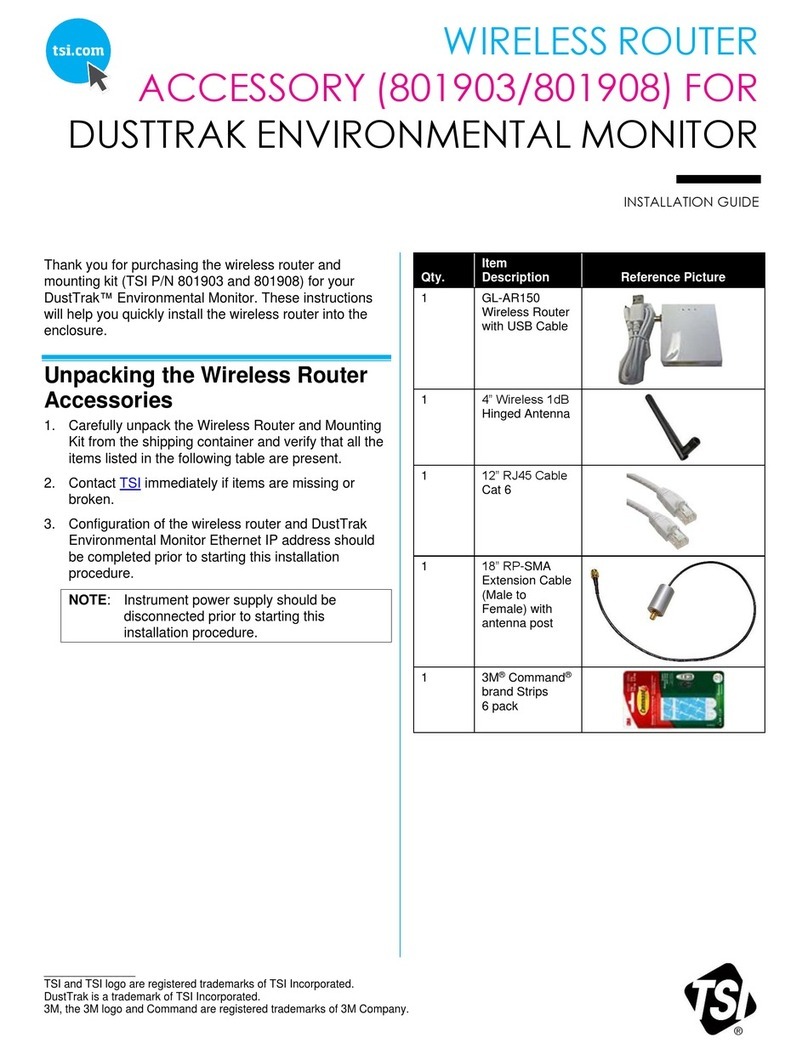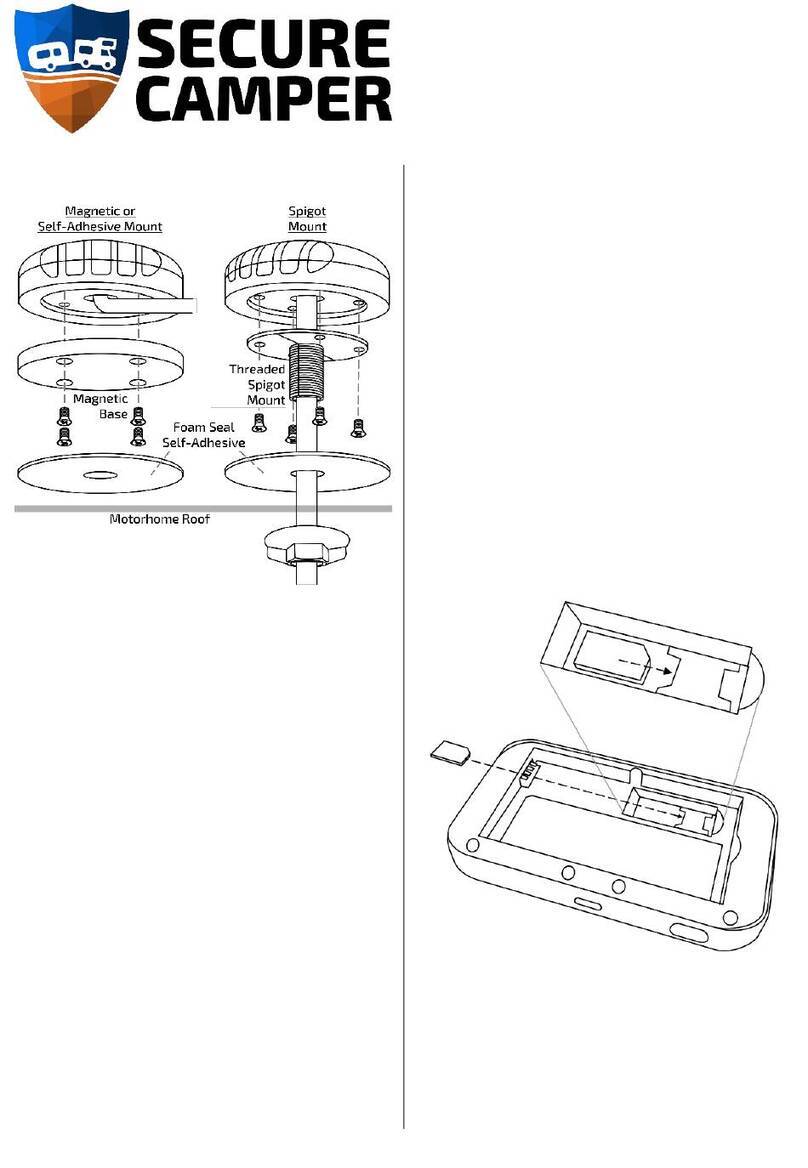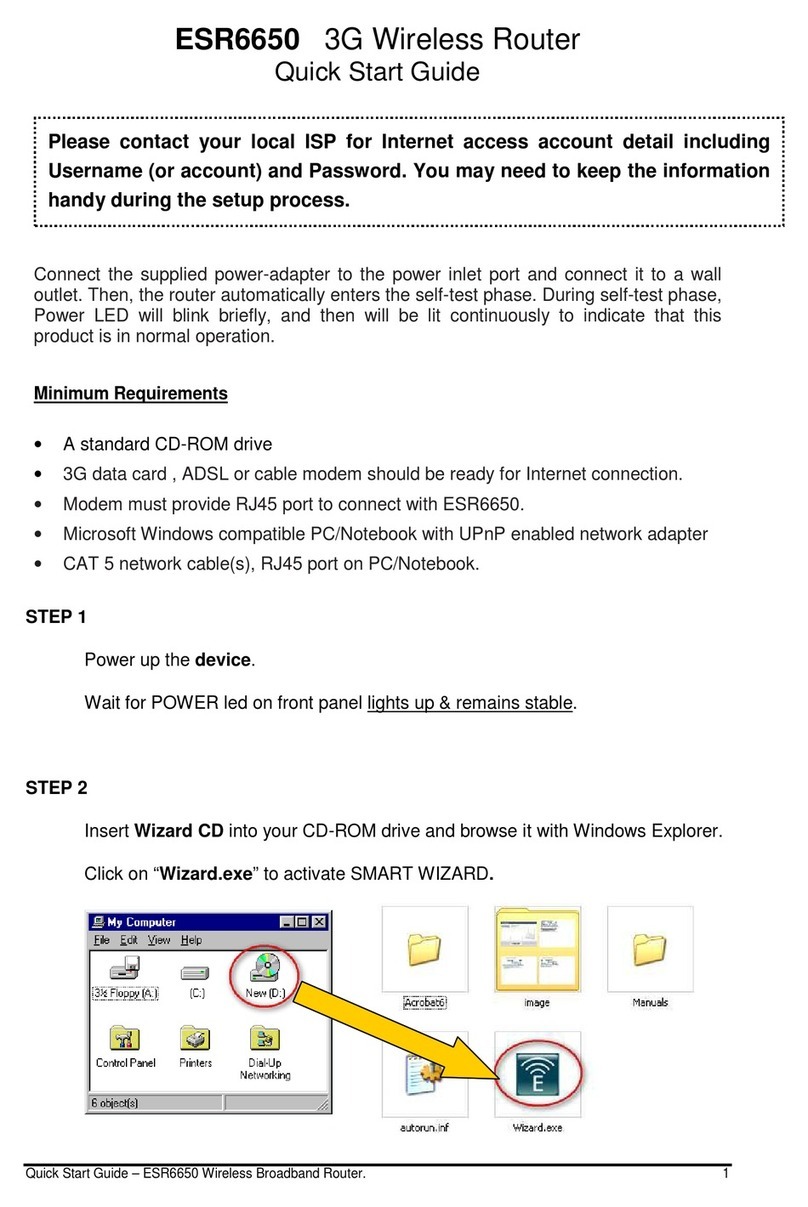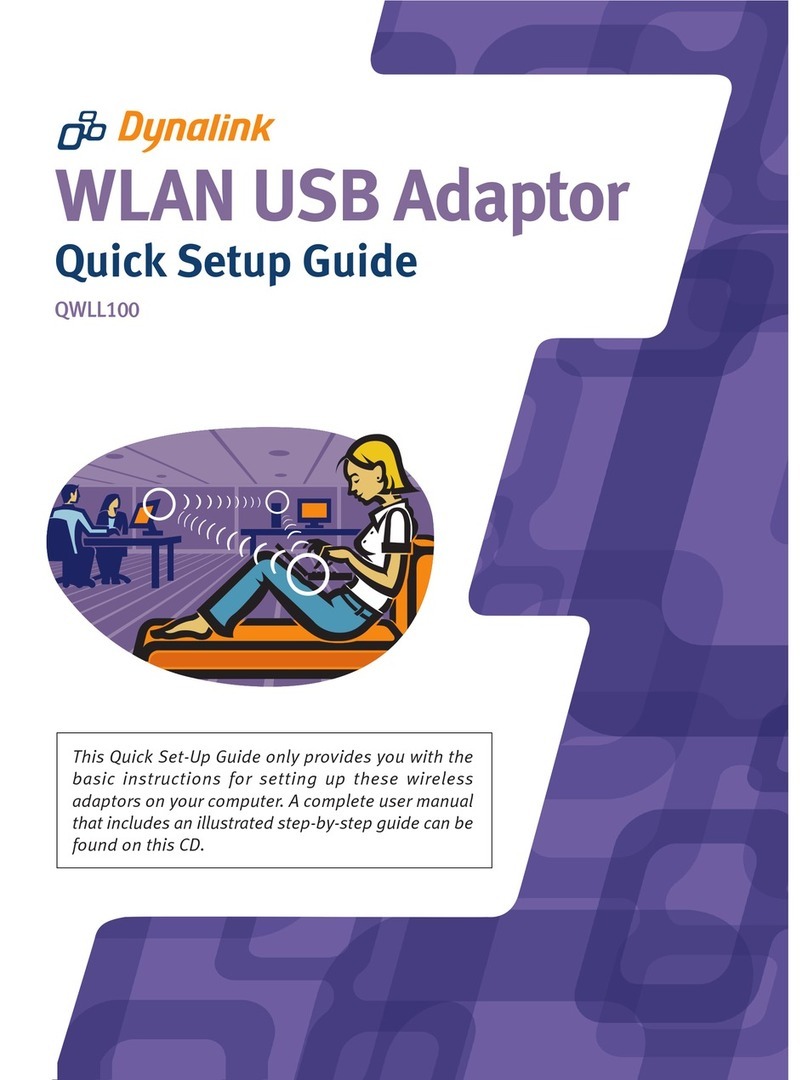FiberHome HG6143D User manual

HG6143D
Product Manual
Version: A
FiberHome Telecommunication Technologies Co., Ltd.

April 2020
Thank you for choosing our products.
We appreciate your business. Your satisfaction is our goal.
We will provide you with comprehensive technical support
and after-sales service. Please contact your local sales
representative, service representative or distributor for any
help needed at the contact information shown below.
Fiberhome Telecommunication Technologies Co., Ltd.
Address: No. 67, Guanggu Chuangye Jie, Wuhan, Hubei, China
Zip code: 430073
Tel: +6 03 7960 0860/0884 (for Malaysia)
+91 98 9985 5448 (for South Asia)
+593 4 501 4529 (for South America)
Fax: +86 27 8717 8521
Website: http://www.fiberhomegroup.com

Legal Notice
are trademarks of FiberHome Telecommunication Technologies Co., Ltd.
(Hereinafter referred to as FiberHome)
All brand names and product names used in this document are used for
identification purposes only and are trademarks or registered trademarks
of their respective holders.
All rights reserved
No part of this document (including the electronic version) may be
reproduced or transmitted in any form or by any means without prior
written permission from FiberHome.
Information in this document is subject to change without notice.

Safety Precautions
For your correct and safe operations on the equipment, please carefully read and strictly observe
the following safety instructions:
◆High optical power can cause bodily harm, especially to eyes. Never look directly into the
end of the optical transmitter fiber jumper or the end of its active connector.
◆Exercise care if you must bend fibers. If bends are necessary, the fiber bending radius
should never be less than 38 mm.
◆Overloaded power sockets or damaged cables and connectors may cause electric shock or
fire. Regularly check electrical cables. If any of them is damaged, replace it immediately.
◆Use the power supply adapter provided in the package only. Using other adapters may
cause equipment damage or operation failures.
◆Install the equipment in a well-ventilated environment without high temperature or direct
sunlight to protect the equipment and its components from overheating, which may result in
damage.
◆Cut off the power supply for the equipment in lightning weather and disconnect all the wires
and cables (such as the power cable, network cable and phone cable) from the equipment,
so as to prevent the equipment from being damaged by lightning.
◆Do not place the equipment in a wet or damp environment. Water seepage will lead to
abnormal operation of the equipment and short circuit, which may cause dangers and
should be prohibited. ◆ Do not lay this equipment on an unsteady base.
I
Contents
Safety Precautions..................................................................................................I
1 Documentation Guide .....................................................................................1

2 Product Introduction........................................................................................2
2.1 Product Positioning...........................................................................3
2.2 Product Specification ........................................................................3
2.3 Interface Specifications.....................................................................4
2.3.1 GPON Interface ..................................................................4
2.3.2 LAN Interface......................................................................4
2.3.3 POTS Interface...................................................................5
2.3.4 Wi-Fi Interface ....................................................................5
2.3.5 USB Interface .....................................................................5
2.4 Introduction to the HG6143D.............................................................6
2.4.1 Appearance........................................................................6
2.4.2 Product Characteristics.....................................................11
2.4.3 Functions and Features ....................................................12
2.4.4 Technical Specifications....................................................17
3 Web Configuration Guide..............................................................................18
3.1 Local Login to the Web Configuration GUI .......................................19
3.2 Status.............................................................................................25
3.2.1 Device Information............................................................26
3.2.2 Wireless Network Status ...................................................26
3.2.3 WAN Side Status ..............................................................28
3.2.4 LAN Side Status ...............................................................29
3.2.5 Optical Power Status ........................................................30
3.2.6 Voice Status .....................................................................30
3.3 Network..........................................................................................31
3.3.1 WLAN Settings .................................................................31
3.3.2 LAN Settings ....................................................................39
3.3.3 Broadband Settings ..........................................................41
3.3.4 DHCP Server....................................................................44
3.3.5 Authentication Settings .....................................................46
3.3.6 IPv6..................................................................................47
3.3.7 Voice Configuration...........................................................48
3.4 Security ..........................................................................................56
3.4.1 Firewall.............................................................................56
3.4.2 Remote Control ................................................................67
3.4.5 Dynamic DoS ...................................................................71

3.4.6 HTTPS .............................................................................71
3.5 Application......................................................................................72
3.5.1 VPN .................................................................................72
3.5.2 DDNS...............................................................................73
3.5.3 Port Forwarding ................................................................74
3.5.4 NAT..................................................................................75
3.5.6 DMZ .................................................................................77
3.5.7 Network Diagnosis............................................................77
3.6 Management ..................................................................................79
3.6.1 User Management ............................................................79
3.6.2 Device Management.........................................................81



Version: A 1
1Documentation Guide
Document Orientation
HG6143D Product Manual introduces the positioning, features, functions and
technical specifications of the HG6143D as well as Web configurations and
handling of common problems, so that readers can have an overall idea about the
HG6143D.
Intended Readers
◆ Marketing personnel
◆ Commissioning engineers
◆ Operation and maintenance
engineers
Version Information
Version
Version Information
A
Initial version
Content
Chapter
Summary
Product Introduction
◆ Product Positioning
◆ Product Specification
◆ Interface Specifications
◆ Introduction to the
HG6143D
Web Configuration Guide
◆ Local Login to the Web Configuration GUI
◆ Status ◆ Network ◆ Security
◆ Application ◆ Management
Handling Common
Problems
Introduces how to handle common problems
encountered during product operations and service
tests, including abnormal statuses of indicator LEDs,
failing to access the Internet, failure of voice service
tests, etc.

2Version: A
Standards and Protocols
International standards and communications protocols
2Product Introduction
ProductPositioning
ProductSpecification
InterfaceSpecification
s
IntroductiontotheHG61
43
D

2Product Introduction
Version: A 3
2.1 Product Positioning
The HG6143D is an FTTH-type GPON optical network terminal. It provides users
with communication and entertainment services in the form of data, voice, video
and so on, to meet the integrated access demand of families and small-scaled
enterprises.
ONT Type
Ethernet
Interface
Quantity
POTS Interface
Quantity
Wi-Fi Interface
Quantity
USB
Interface
Quantity
CATV
interface
Quantity

4Version: A
The figure below shows the network positioning of the HG6143D.
2.2 Product Specification
The tables below describe the interfaces and services supported by the
HG6143D, which can be referred to for ONT configuration.
Table 2-1 lists the interfaces supported by the HG6143D.
Table 2-1 Interfaces Supported by the HG6143D
HG6143D
4 (GE)
1
√ (2.4 GHz, 5 GHz)
1
-

Table 2-2 lists the service types supported by the HG6143D.
Table 2-2 Service Types Supported by the HG6143D
ONT Type
Internet Service
Multicast Service
Voice Service
Wi-Fi Service
HG6143D
√
√
√
√
"√" indicates "supported"; "×" indicates "not supported".
Service Reliability
The HG6143D supports MTBF up to 30 000 hours.
2.3 Interface Specifications
2.3.1 GPON Interface
Item
Specification
Standard compliance
ITU-T G.984, Class B+
Transmission rate
Rx: 2.5 Gbit/s; Tx: 1.25 Gbit/s
Interface mode
Single-mode
Interface type
SC/UPC or SC/APC
Maximum transmission
distance
20 km
Central wavelength
Tx: 1310 nm; Rx: 1490 nm
Optical power
Tx.: 0.5 dBm to 5.0 dBm; Rx.: -8 dBm to -27dBm
Extinction ratio
Higher than 10 dB
Receiving sensitivity
-27 dBm
Maximum overload
optical power
-8 dBm
2.3.2 LAN Interface
Item
Specification
Standard compliance
IEEE 802.3ab
Interface type
RJ-45
Interface rate
10 Mbit/s, 100 Mbit/s or 1000 Mbit/s

Item
Specification
Maximum transmission
distance
100 m
Working mode
Supports full-duplex / half-duplex and auto negotiation to rates
10/100/1000 Mbit/s.
Specifications of the
cable used
CAT-5 unshielded twisted pair
2.3.3 POTS Interface
Item
Specification
Interface type
RJ-11
Transmission rate
64 Kbit/s
Cable type
Twisted-pair cable
Line code
PCM
2.3.4 Wi-Fi Interface
Item
Specification
Standard compliance
IEEE 802.11 a/b/g/n/ac
Operating band
2.4GHz / 5GHz
Specifications
Four SSIDs and 13 working channels for the 2.4 GHz band; four
SSIDs and 20 working channels for the 5 GHz band. Automatic
rate adjustment and launched power adjustment for both the 2.
4GHz and the 5 GHz bands.
Authentication mode
OPEN, SHARED, WPA-PSK, WPA2-PSK and WPA-PSK/WPA2-
PSK
Encryption mode
WEP, TKIP, AES and TKIP / AES
2.3.5 USB Interface
Item
Specification
Standard compliance
USB2.0 / USB1.1
Transmission rate
20 MB/s

2.4 Introduction to the HG6143D
2.4.1 Appearance
This section describes the appearance of the HG6143D, including the overall
look, interfaces, buttons, and indicator LEDs.
The pictures here are only for reference.
Appearance
The overall look of the HG6143D is shown in Figure 2-1.
Figure 2-1 Overall Look of the HG6143D
Interfaces and Buttons
Note:

Interfaces and buttons of the HG6143D are located on the rear, side and bottom
panels of the equipment. Figure 2-2, Figure 2-3 and Figure 2-4 show the rear
panel, side panel and bottom panel respectively.
Figure 2-2 Rear Panel of the HG6143D
Figure 2-3 Side Panel of the HG6143D

Figure 2-4 Bottom Panel of the HG6143D
Table 2-3 describes the interfaces and buttons on the HG6143D.
Table 2-3 Interfaces and Buttons on the HG6143D
Interface and
Button
Description
Function
Phone
Telephone interface
Connects to the subscriber's telephone.
LAN1 to LAN4
Ethernet port
Connects to the computer, IP router or IP set
top box.
USB
USB Host interface
Connects to the USB interface storage device.
Power
Power interface
Connects to the power adapter.
On/Off
Power switch
Turns on or off the power for the equipment.
Reset
Reboot button
Press down the button for no more than five
seconds to reboot the equipment; press it down
for a longer time to restore the factory settings
and reboot the equipment.
WLAN
WLAN function
button
Enables / disables the WLAN function.
WPS
WPS function
button
Enables / disables WLAN data encryption.
PON
Fiber interface
Connects with the optical fiber for uplink
access.
Indicator LEDs

Indicator LEDs of the HG6143D are located on the front panel of the equipment.
Table 2-4 describes the indicator LEDs.
Table 2-4 Indicator LEDs on the HG6143D
Indicator
LED
Meaning
Color
Status
Status Description
Power
Power status
indicator LED
Green
ON
The device is powered on.
OFF
The device is not powered on.
PON
Register status
indicator LED
Green
ON
The ONT has been activated.
Blinking
The ONT is being activated.
OFF
Activation of the ONT is not yet
started.
LOS
Optical signal
status indicator
LED
Red
Blinking
The device has not received the
optical signal.
OFF
The device has received the
optical signal.
Internet
Broadband
status indicator
LED
Green
ON
Connection to the broadband
network is normal.
Table 2-4 Indicator LEDs on the HG6143D (Continued)
Indicator
LED
Meaning
Color
Status
Status Description
Blinking
Connection to the broadband
network is normal with data
transmission.
OFF
Not connected to the broadband
network.
WLAN1,
WLAN2
2.4G/5G
wireless signal
status indicator
LED
Green
ON
The 2.4G/5G wireless interface is
enabled.
Blinking
The 2.4G/5G wireless interface is
transmitting / receiving data.
OFF
The 2.4G/5G wireless interface is
disabled.

WPS
WPS status
indicator LED
Green
ON
WPS is enabled, and the Wi-Fi
terminal has been connected to
the ONT.
Blinking
WPS is in use for relevant
negotiation.
OFF
WPS is not enabled, or the Wi-Fi
terminal is not connected to the
ONT.
USB
USB indicator
LED
Green
ON
The USB is connected.
OFF
The USB is not connected.
LAN1 to
LAN4
Ethernet
interface status
indicator LED
Green
ON
The interface is connected to the
user terminal and no data is
transmitted.
Blinking
The interface is transmitting /
receiving data.
OFF
The interface is not connected to
the user terminal.
Phone
Phone port
status indicator
LED
Green
ON
The port is registered in the
softswitch system.
Blinking
Service flow is found at the port.
OFF
The port is not registered in the
softswitch system.
Other manuals for HG6143D
1
Table of contents
Other FiberHome Wireless Router manuals
Popular Wireless Router manuals by other brands
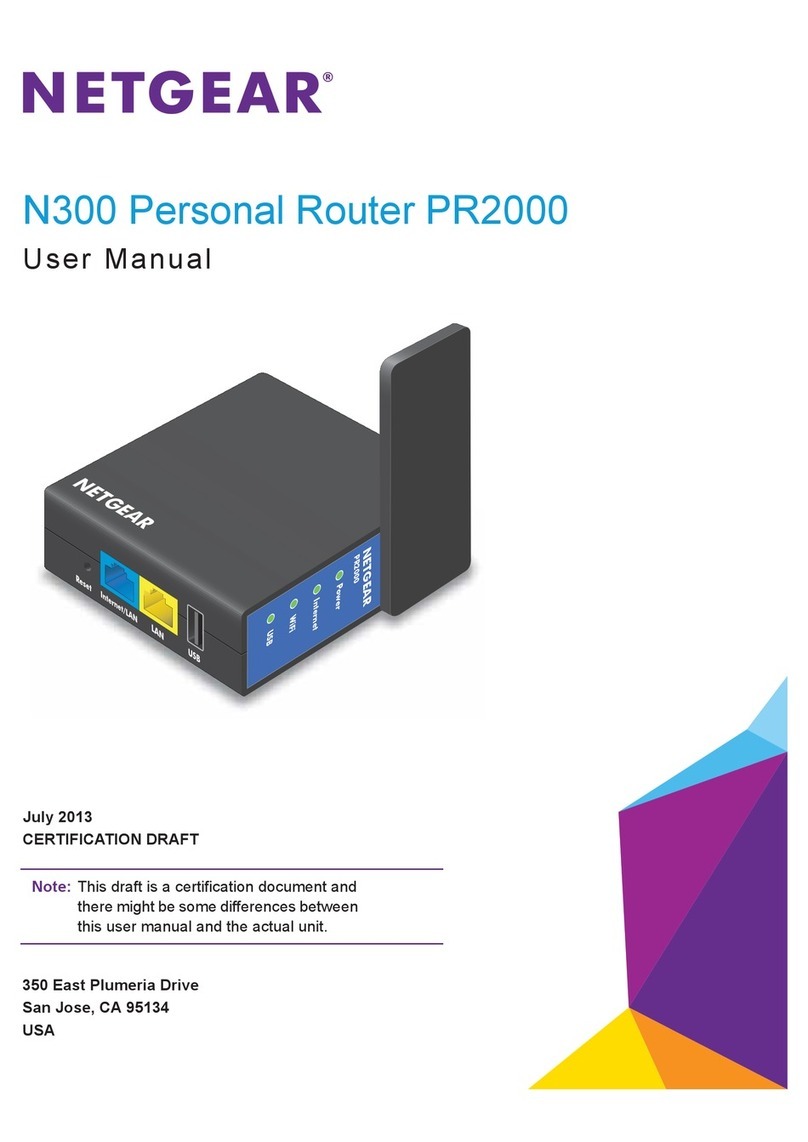
NETGEAR
NETGEAR PR2000 user manual

ZyXEL Communications
ZyXEL Communications PMG5317-T20A user guide

vYSoo
vYSoo MR600 user guide
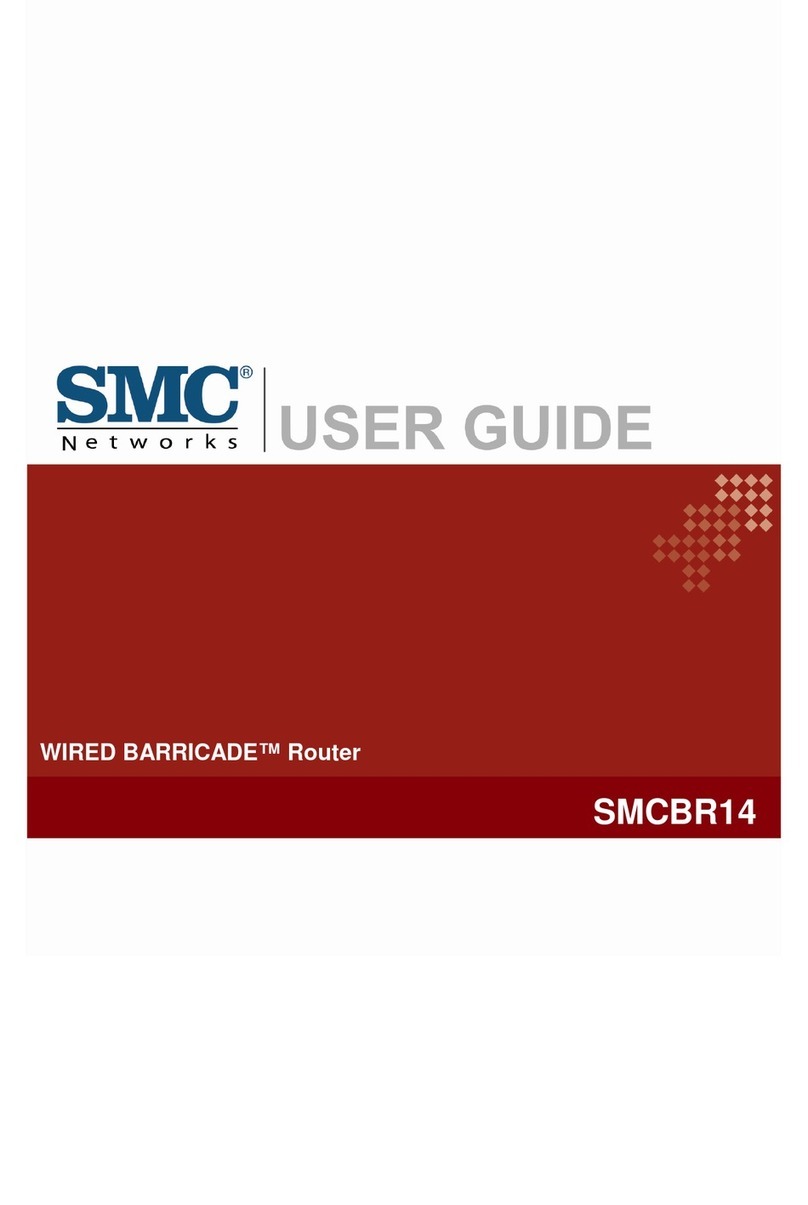
SMC Networks
SMC Networks SMCBR14 WIRED BARRICADE user guide

Linksys
Linksys WRT54G3GV2-ST - Wireless-G Router For Mobile Broadband... Quick installation

Draytek
Draytek Vigor2100V user guide