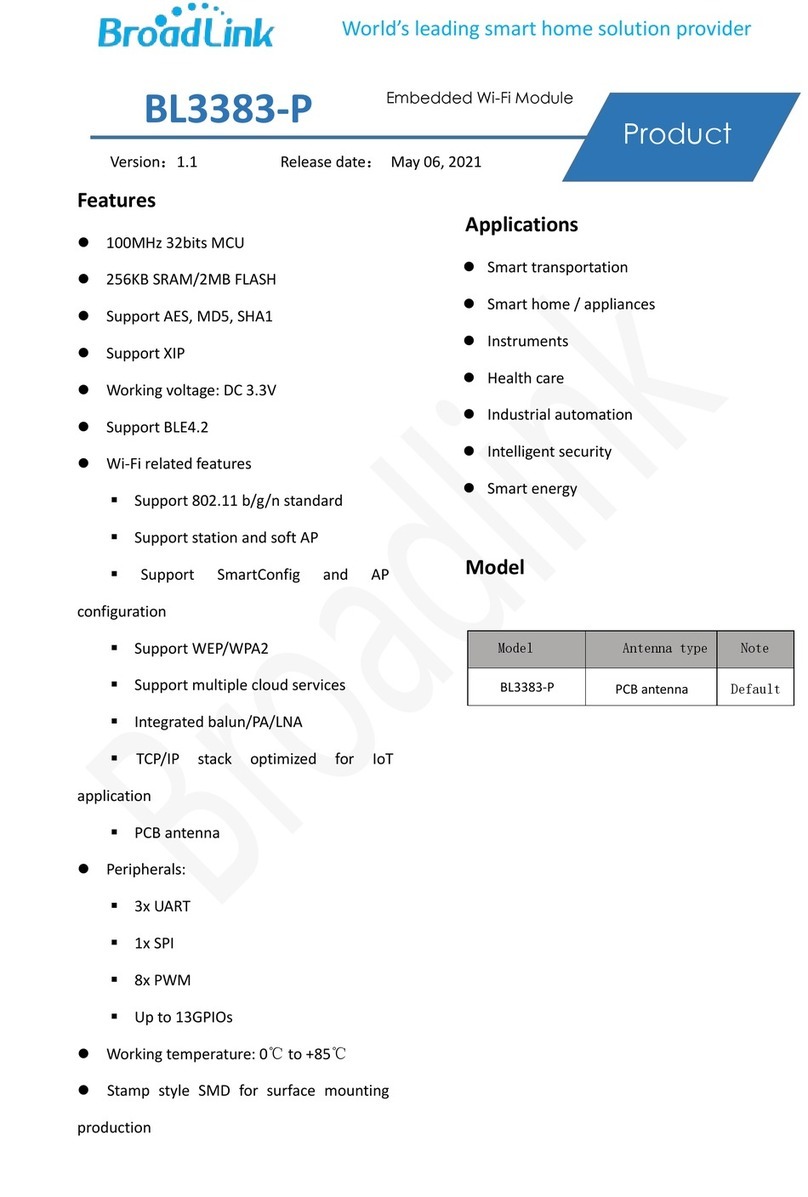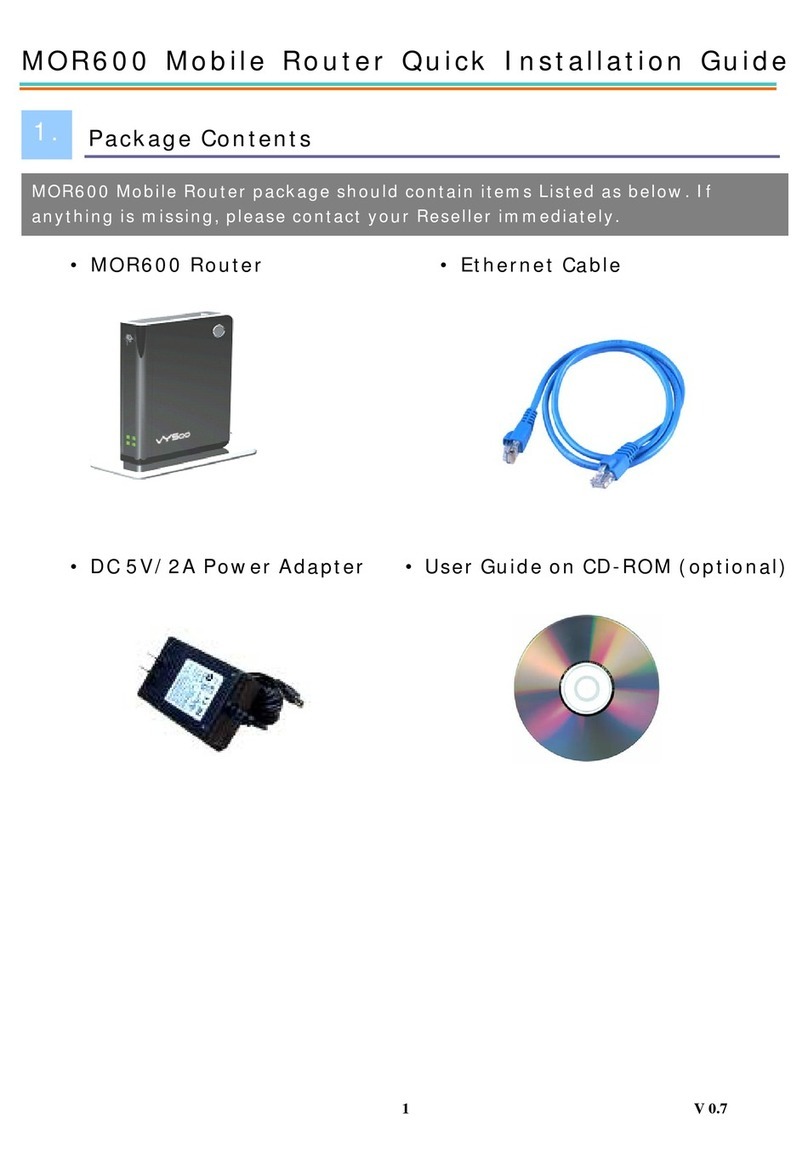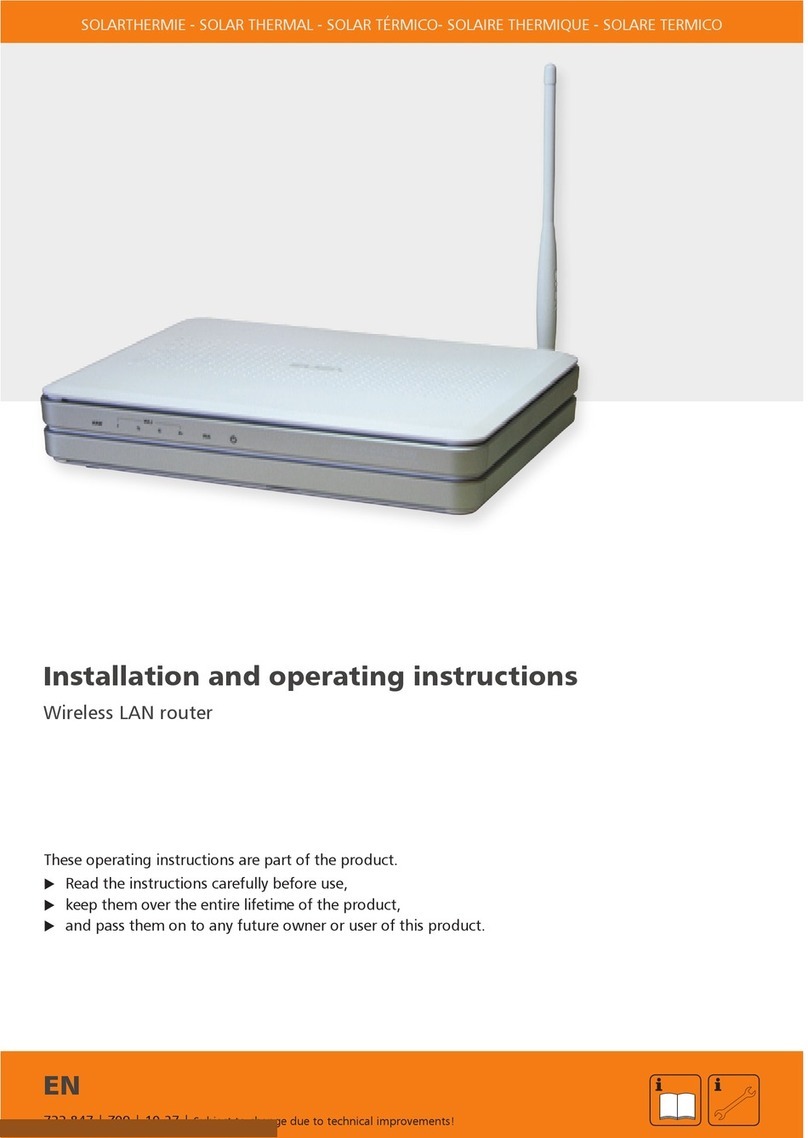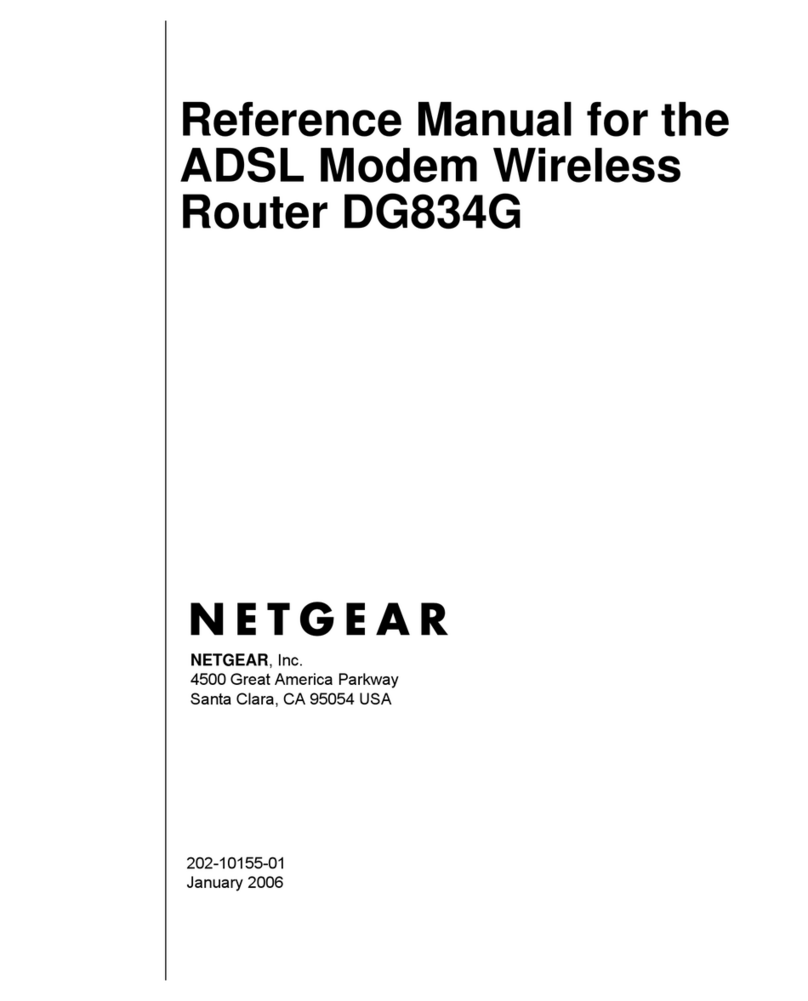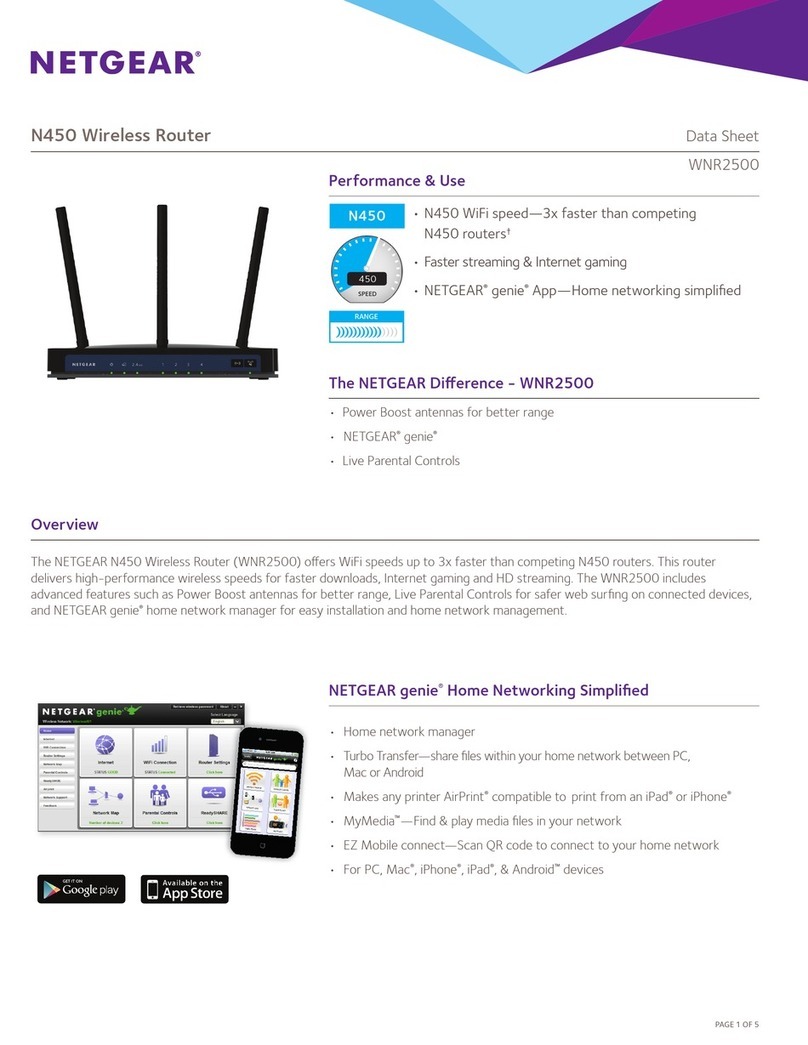FiberHome SR120-C User manual

FiberHome Smart Router Manual

Network cablex1
Power adapterx1
Smart Router x1
Connect the router to the power and connect the WAN port
to the broadband network.
Optical modem/
Broadband modem
or
Packing List
Installation Instructions
*The first network port on the right side of the power hole is the WAN port, and the second, third
network port is LAN port.
If the router LED indicator is red and the network is not connected, please refer to "Configuring
the Router".
When the router LED indicator turns green, the router has been successfully installed.
Wall network socketPower supply socket

Configuring the Router
3.1 Configure using APP (recommended)
1、Scan the QR code on the right, download and install
"FiberHome" APP and register to login to the home
page;
* ThisAPP can manage routers such as remote control, smart
connection, open Wi-Fi timer, open guest Wi-Fi, etc.
2、Open the app and click "Add Device";

3、Open the mobile phone WLAN settings
page, select and connect the FH-
Wi-Fi network (Wi-Fi name and
password to view the bottom label
the router);
*If the mobile phone system is Android, please
connect WiFi according to the Android interface
prompts.
XXXX
of
4、Return to the APP, click “configure the
routing will automatically detect the I
nternet access method;
"

4.1、When the automatic detection is
successful, the Wi-Fi settings are
automatically entered.
4.2、When the automatic detection fails, you
can reconnect or select the PPPoE
dial-up and static IP mode under the
button to enter the respective pages to
connect to the network.
(This step may be skipped due to
different internet access methods.)

5、Set the router's new Wi-Fi and
administrator password.
It is recommended to set the Wi-Fi
password as the administrator password.
6、The configuration is successful.
* The router LED indicator green long bright
indicates that the network connection is
successful, and can access the Internet

* If the network match is abnormal, you can follow the bottom label prompts
to resume the factory settings and start again.
3.2 * Other (optional reading):
How to add multiple sub-routers to extend Wi-Fi network?
Method 1: Use network cable to add sub-router
Connect the power supply, insert the two ends of a network cable between
the router's network ports (the WAN port of the sub-router connect the LAN
port of the main router), automatically obtain the configuration and connect
successfully.

Method 2: Use APP to add sub-router
1、The sub-router is close to the main router and connected to the power
supply.
2.Open the app and click “The Sub-Router” on the device page.

3、Press the Fi button of the sub-router. After the LED indicator flashes,
release it and start the network configuration. If the LED indicator turns
green and bright, the network is successful (usually about 1 minutes).
After successful networking, the APP interface displays the connected
sub-routers.

4
Environmental protection labeling:
The environmental protection service life shall be labeled in
accordance with SJ/Z 11388-2009 General Rules for the
Environmental Protection Service Life of Electronic Information
Products. The signs identified on the product ontology indicate
that the use period of environmental protection is 20 years.
The environmental protection service life of electronic and
electrical products refers to the period when the toxic and
harmful substances or elements contained in the electronic
and electrical products will not leak to the outside, and the
users of the electronic and electrical products will not cause
pollution to the environment or damage to the human body and
property when using the electronic and electrical products.
Please use this product according to the instruction manual
during the period of environmental protection.
Product Specification
Parameter Name
Equipment Power
Consumption
Parameter Description
<9W(Not include power adapter)
Power Input 12VDC,1A
Environment
Temperature
Working temperature: -10℃~50
Storage temperature
℃
:-20℃~70℃
Ambient Humidity 10%~95%(Non-condensing)
Dimension 106mm(L)x106mm(W)x82.4mm(H)
Weight About 270g

FCC STATEMENT
This equipment has been tested and found to comply with the limits for
a Class B digital device, pursuant to part 15 of the FCC Rules. These
limits are designed to provide reasonable protection against harmful
interference in a residential installation. This equipment generates, uses
and can radiate radio frequency energy and, if not installed and used in
accordance with the instructions, may cause harmful interference to radio
communications. However, there is no guarantee that interference will not
occur in a particular installation. If this equipment does cause harmful
interference to radio or television reception, which can be determined by
turning the equipment off and on, the user is encouraged to try to correct
the interference by one or more of the following measures:
—Reorient or relocate the receiving antenna.
—Increase the separation between the equipment and receiver.
—Connect the equipment into an outlet on a circuit different from that to
which the receiver is connected.
—Consult the dealer or an experienced radio/TV technician for help.
FCC Radiation Exposure Statement
This device complies with FCC radiation exposure limits set forth for an
uncontrolled environment and it also complies with Part 15 of the FCC RF
Rules. This equipment must be installed and operated in accordance with
provided instructions and the antenna(s) used for this transmitter must be
installed to provide a separation distance of at least 20 cm from all persons
and must not be co-located or operating in conjunction with any other
antenna or transmitter. End-users and installers must be provided with
antenna installation instructions and consider removing the no-collocation
statement.
This device complies with Part 15 of the FCC Rules. Operation is subject to
the following two conditions:
(1) this device may not cause harmful interference, and
(2) this device must accept any interference received, including interference
that may cause undesired operation.
Caution!
Any changes or modifications not expressly approved by the party responsible
for compliance could void the user's authority to operate the equipment.

When you purchase a product offered by FiberHome from an authorized dealer, you
have a 12-month warranty as standard, except for man-made causes. The warranty
period begins on the date of invoice.
For your lawful rights and interes ts, pleas e notice:
1. Please keep this card properly. No reissuance will be provided if you lose it
and it becomes invalid if altered.
2. In the event of non-man-made failure of the product, you can guarantee the
product by the warranty card and the purchase invoice marked with the product
number.
Warranty does not cover the following circums tances :
1.Damage or malfunction caused by man-made reasons such as opening or
remodel the machine on users' own.
2.Damage or malfunction caused by unsatisfactory environment.
3.Damage or malfunction caused by force majeure incidents (such as fire,
earthquake, lightning strike, war).
4.Damage or malfunction caused by failure to operate and maintain in
accordance with the user's manual.
5.Damage of external parts such as equipment enclosure, power connector in
operation.
6.The inconsistence of the Warranty Card and the product serial number, or the
warranty card has been altered.
7.Damage or malfunction caused by transporting, loading and unloading.
We provide paid repair and maintenance s ervic e for the products that are
beyond the warranty s cope.
The final explanation rights of this warranty des c ription are res erved by
FiberHome.
FCC STATEMENT
This equipment has been tested and found to comply with the limits for
a Class B digital device, pursuant to part 15 of the FCC Rules. These
limits are designed to provide reasonable protection against harmful
interference in a residential installation. This equipment generates, uses
and can radiate radio frequency energy and, if not installed and used in
accordance with the instructions, may cause harmful interference to radio
communications. However, there is no guarantee that interference will not
occur in a particular installation. If this equipment does cause harmful
interference to radio or television reception, which can be determined by
turning the equipment off and on, the user is encouraged to try to correct
the interference by one or more of the following measures:
—Reorient or relocate the receiving antenna.
—Increase the separation between the equipment and receiver.
—Connect the equipment into an outlet on a circuit different from that to
which the receiver is connected.
—Consult the dealer or an experienced radio/TV technician for help.
FCC Radiation Exposure Statement
This device complies with FCC radiation exposure limits set forth for an
uncontrolled environment and it also complies with Part 15 of the FCC RF
Rules. This equipment must be installed and operated in accordance with
provided instructions and the antenna(s) used for this transmitter must be
installed to provide a separation distance of at least 20 cm from all persons
and must not be co-located or operating in conjunction with any other
antenna or transmitter. End-users and installers must be provided with
antenna installation instructions and consider removing the no-collocation
statement.
This device complies with Part 15 of the FCC Rules. Operation is subject to
the following two conditions:
(1) this device may not cause harmful interference, and
(2) this device must accept any interference received, including interference
that may cause undesired operation.
Caution!
Any changes or modifications not expressly approved by the party responsible
for compliance could void the user's authority to operate the equipment.


All are trademarks of Fiberhome Communication Technology Co., Ltd., and
may not be counterfeited. All other trademarks mentioned in this manual
have their respective owners.
The copyright of this manual belongs to Fiberhome Communications
Technology Co., Ltd. and is protected by the laws of the People's
Republic of China.This manual is intended as a guide only. All
statements and recommendations in this manual do not constitute
any express or implied guarantee.
Fiberhome Communications Technology Co., Ltd. reserves the right to
make improvements and changes to the equipment and manuals
without prior notice.
Copyright Fiberhome Communications Technology Co., Ltd.
All rights reserved.
Table of contents
Other FiberHome Wireless Router manuals
Popular Wireless Router manuals by other brands
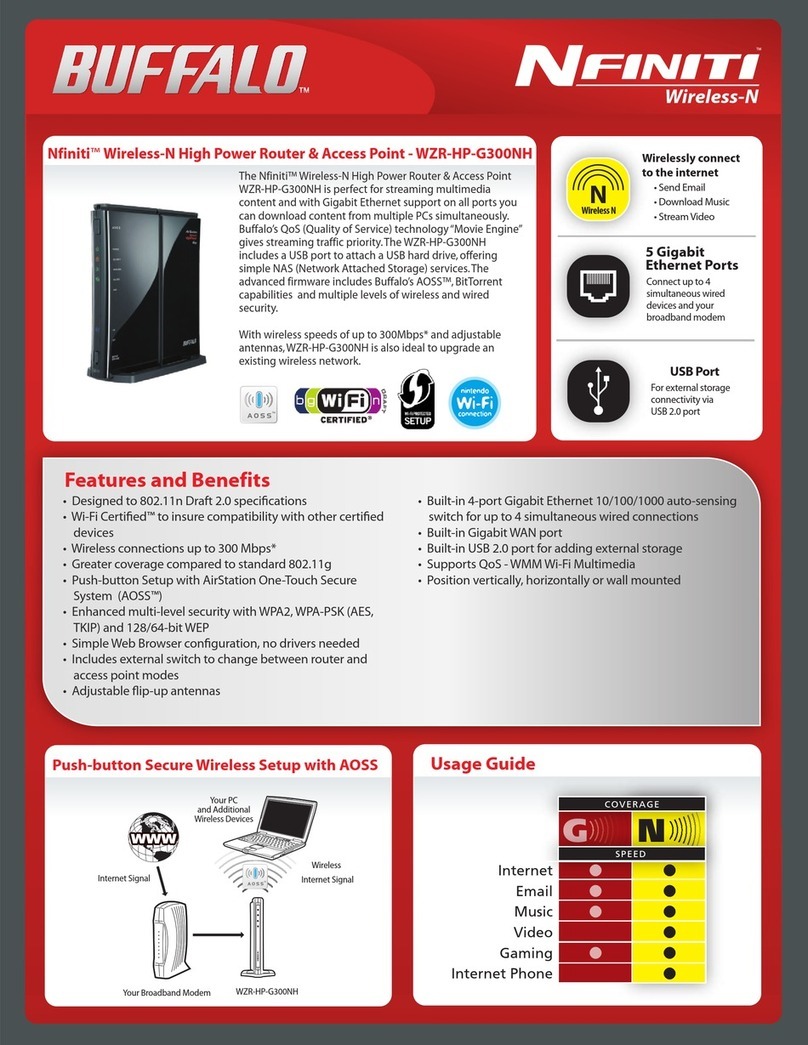
Buffalo
Buffalo AirStation Nfiniti WZR-HP-G300NH Specifications
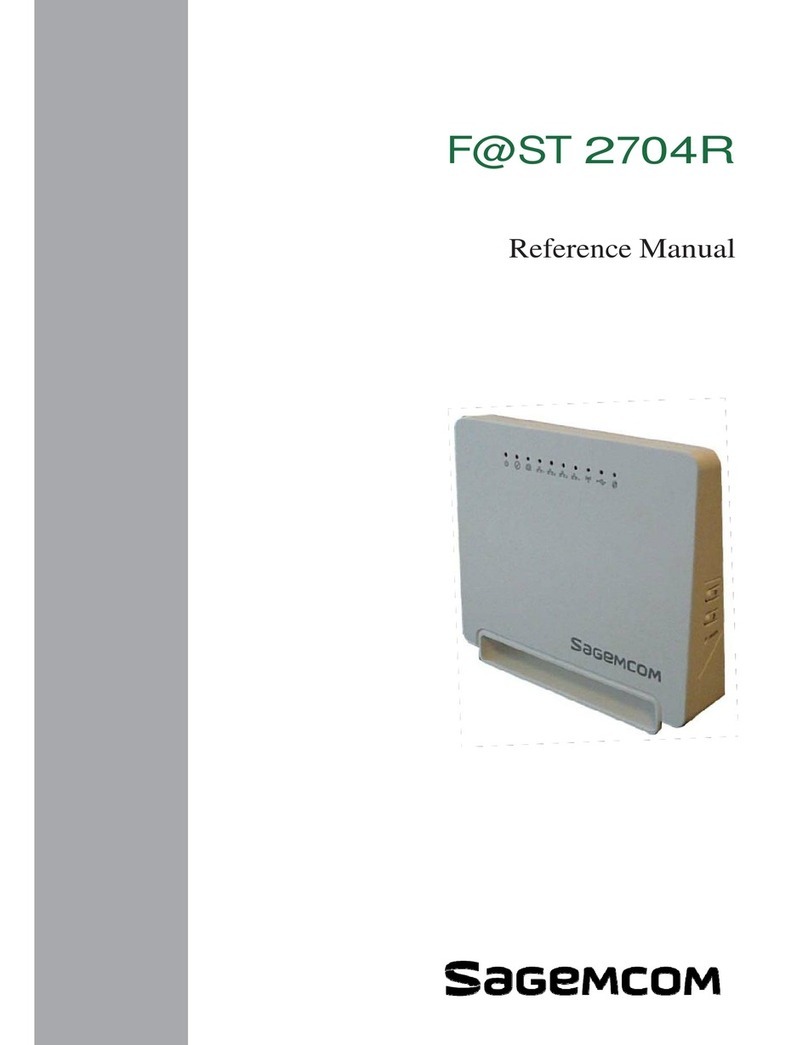
SAGEMCOM
SAGEMCOM F@ST 2704R Reference manual

Asus
Asus RT-N300 B1 quick start guide

New H3C Technologies
New H3C Technologies MSR1000 Series installation guide
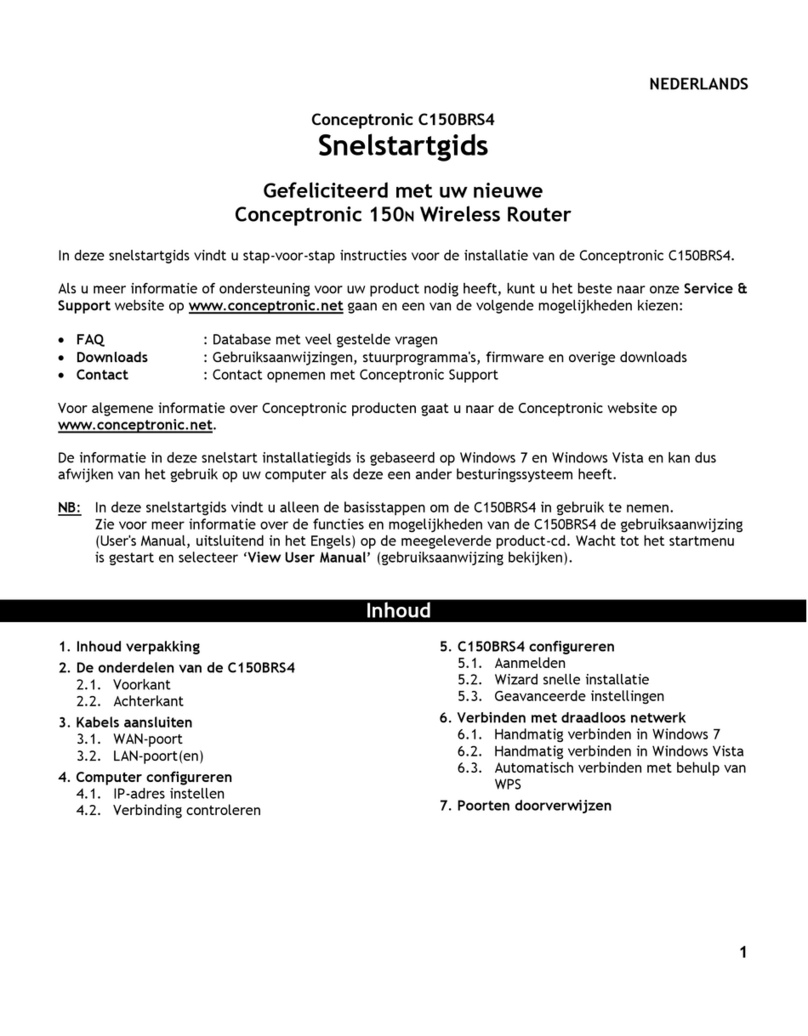
Conceptronic
Conceptronic C150BRS4 Quick installation guide
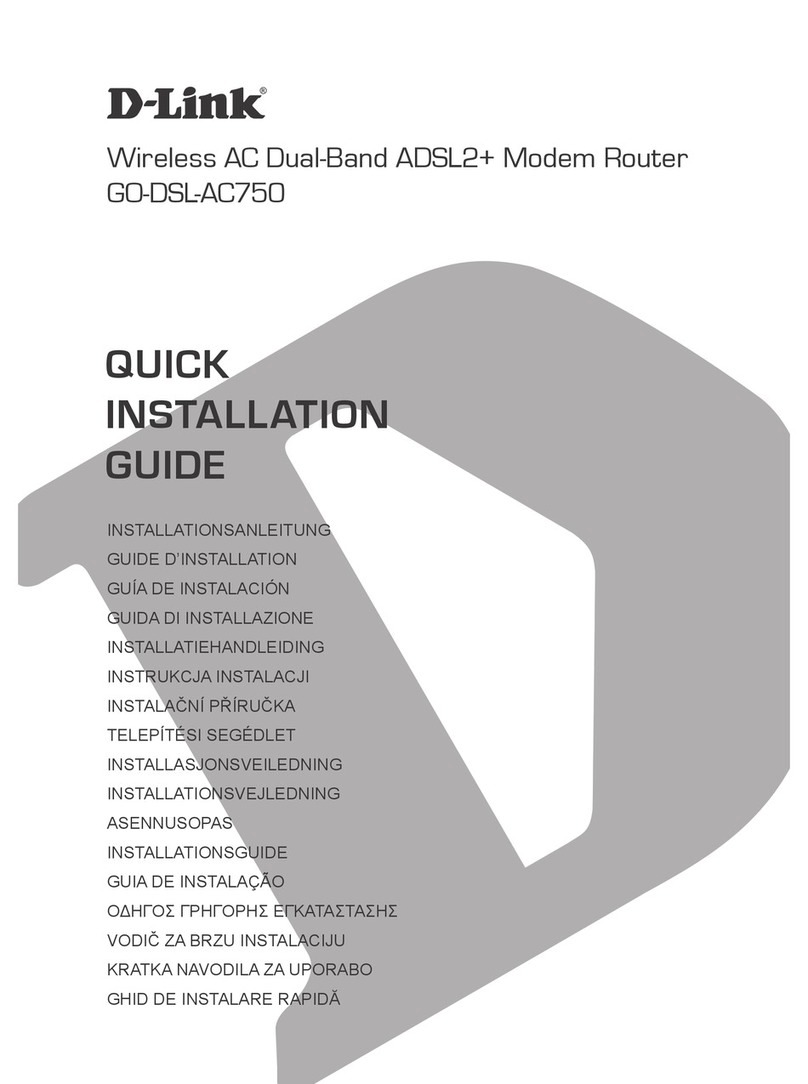
D-Link
D-Link GO-DSL-AC750 Quick installation guide