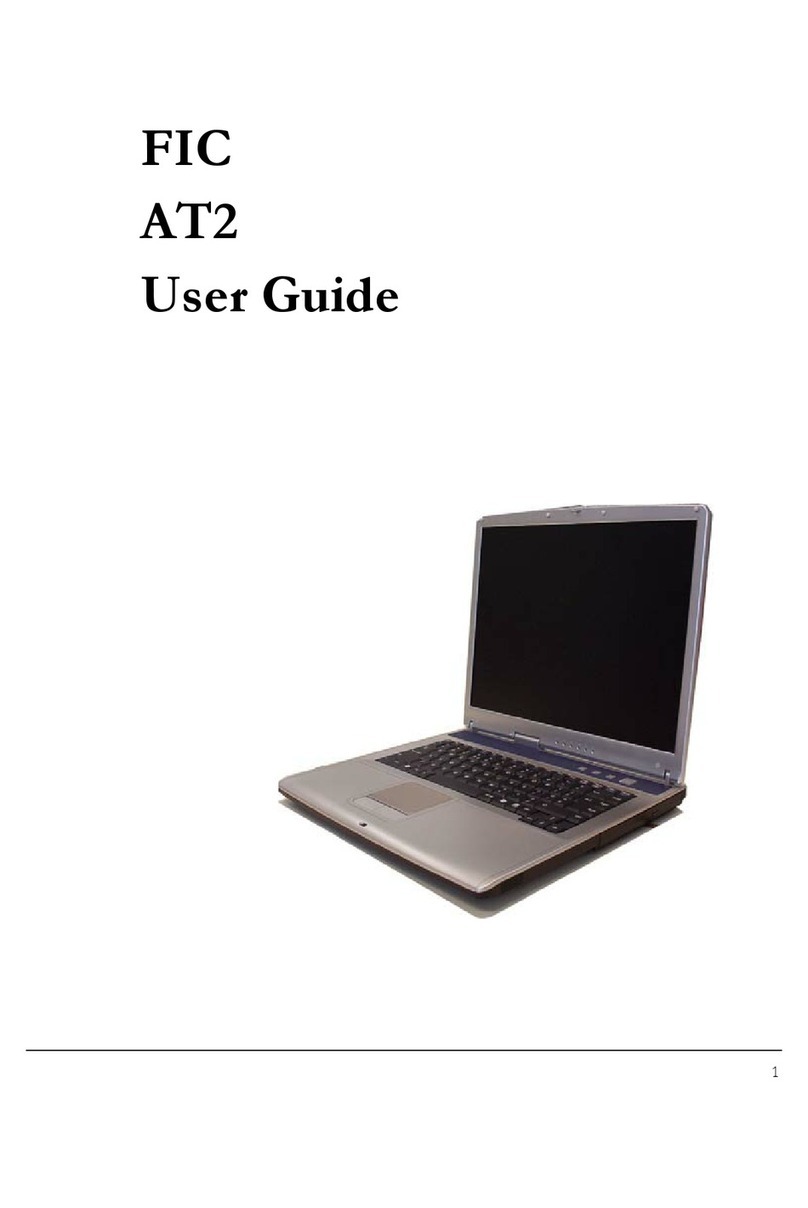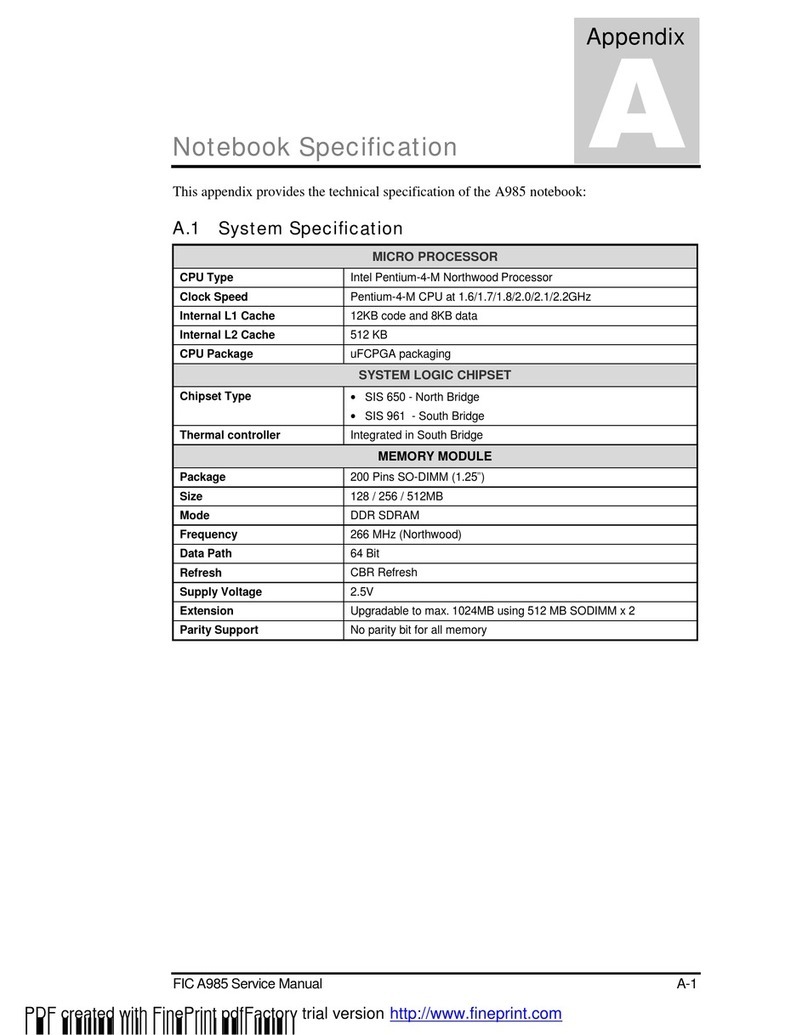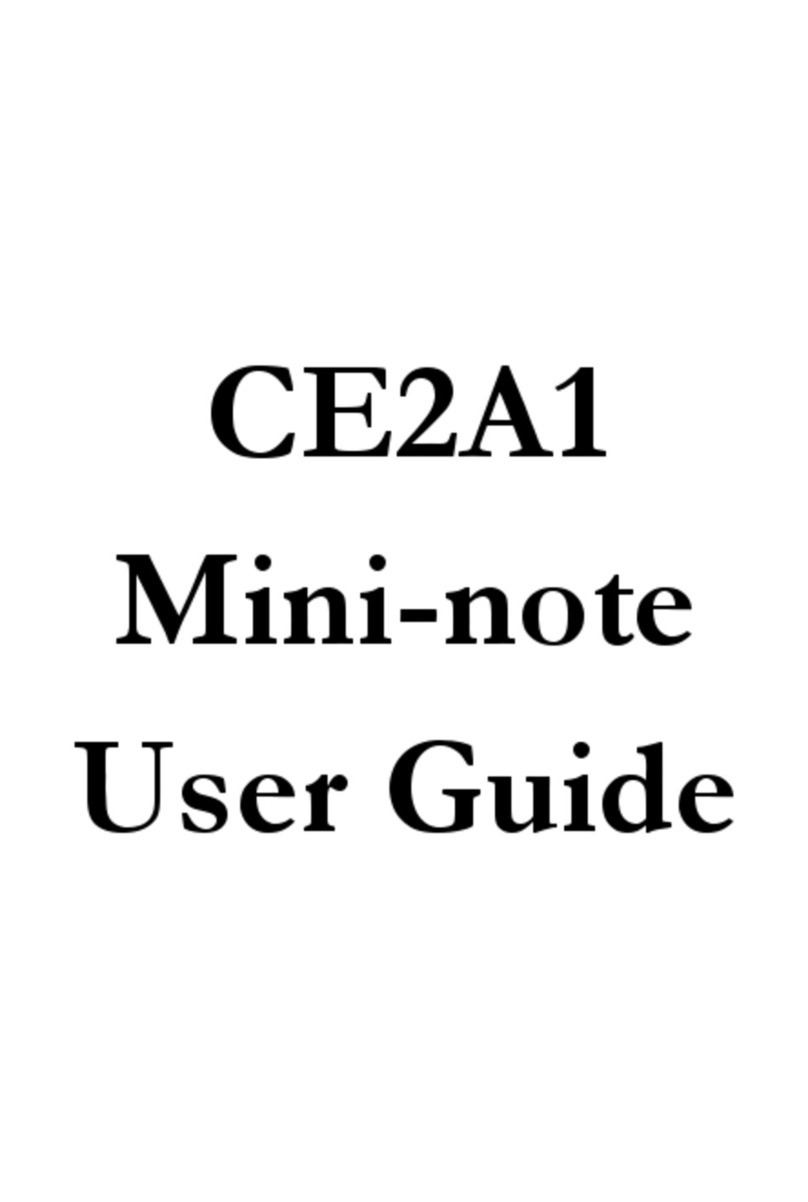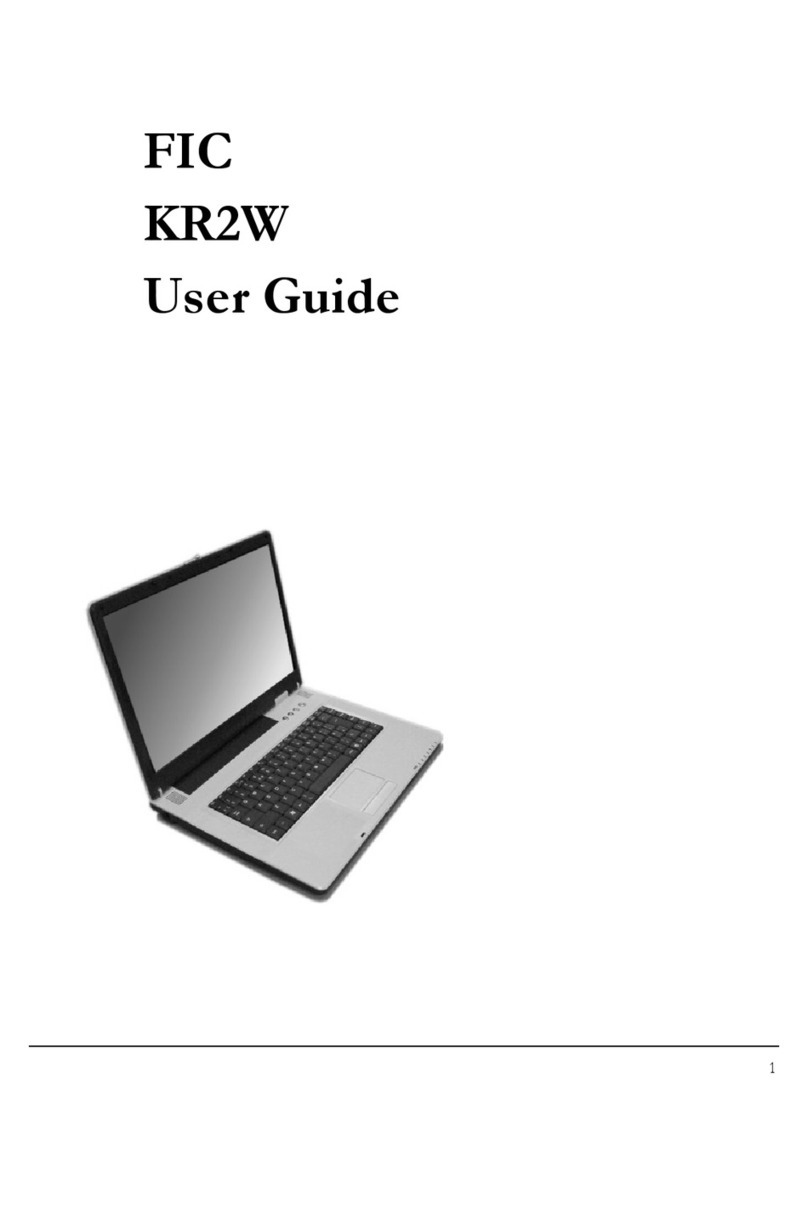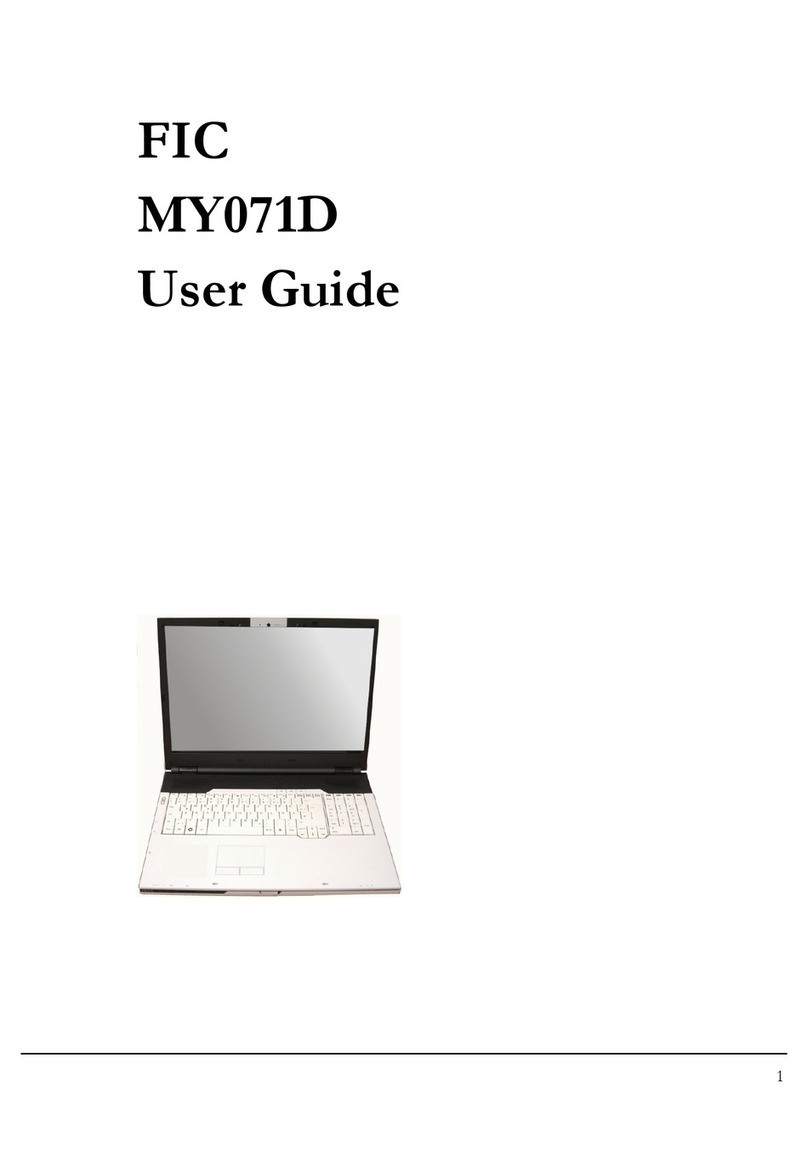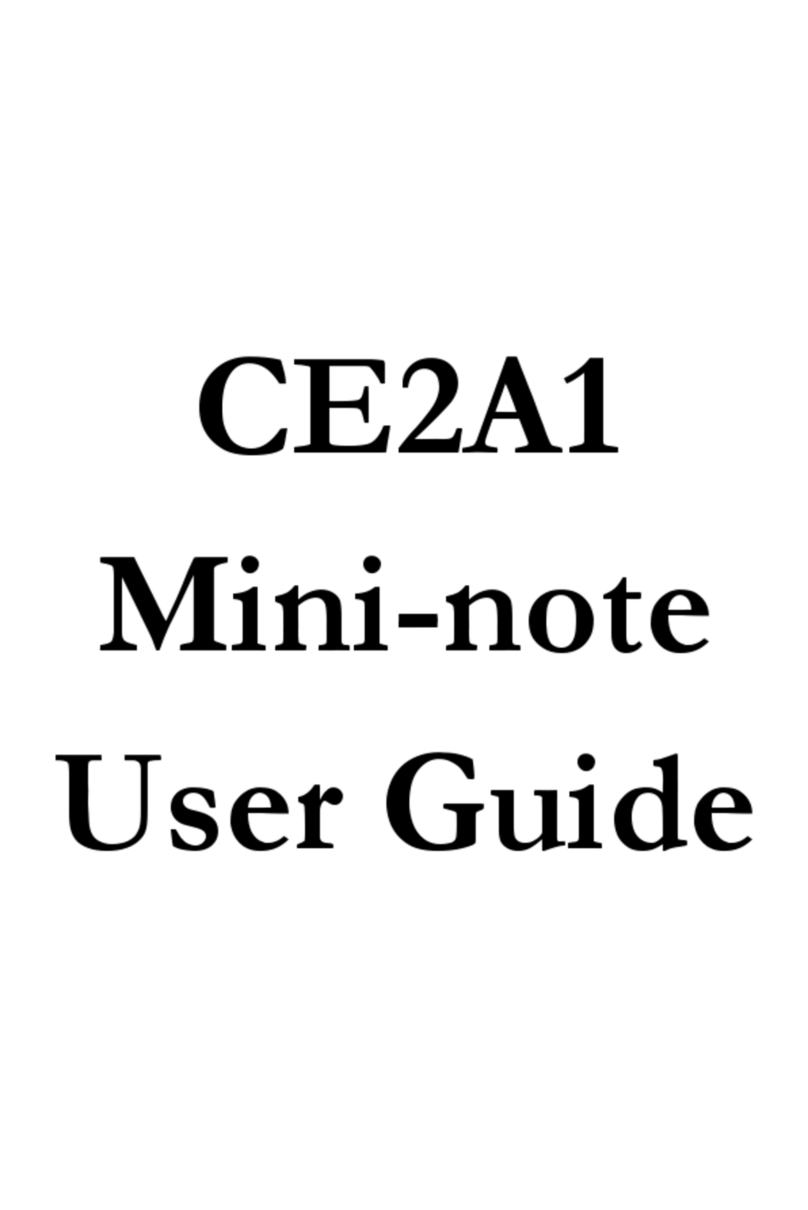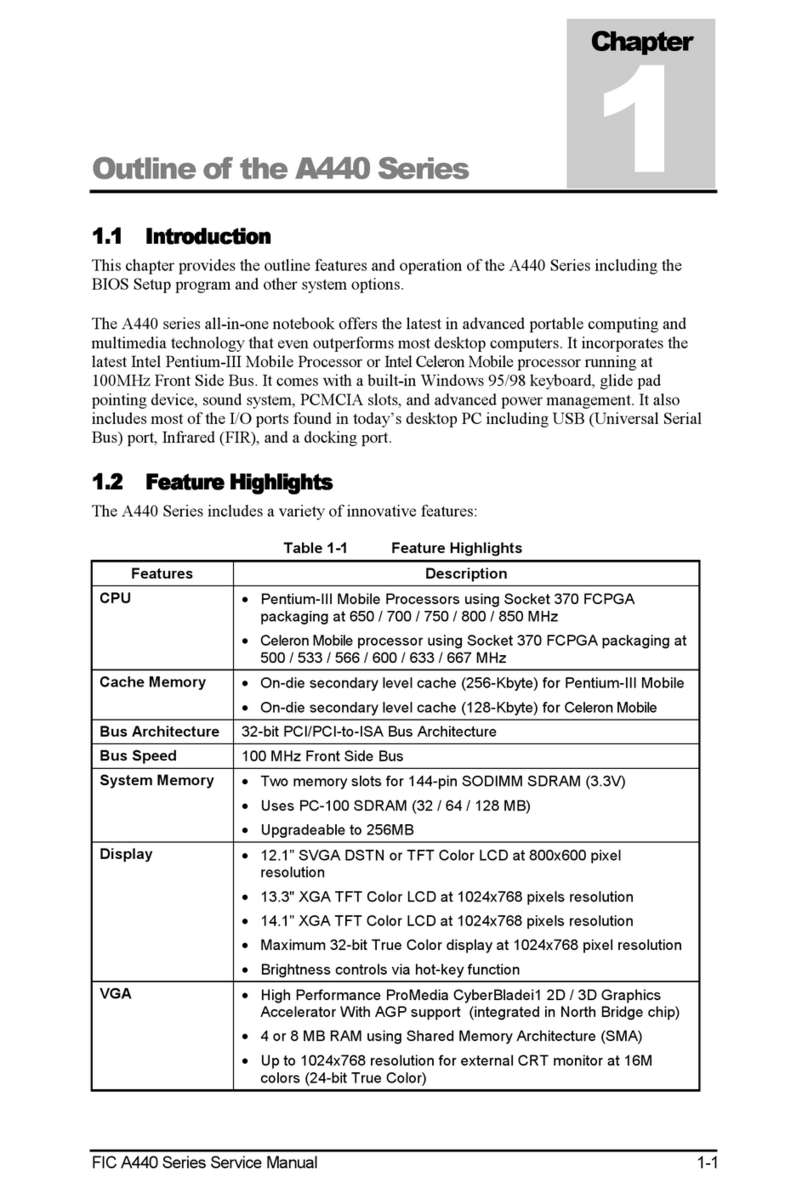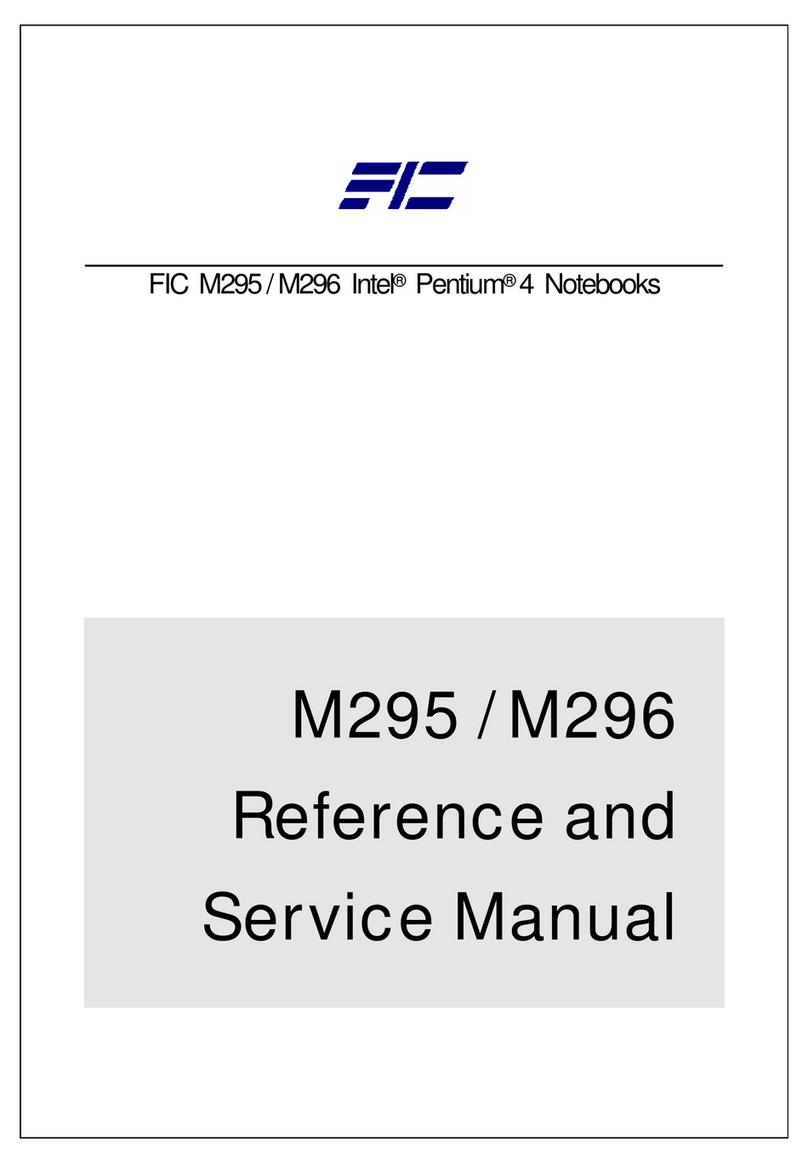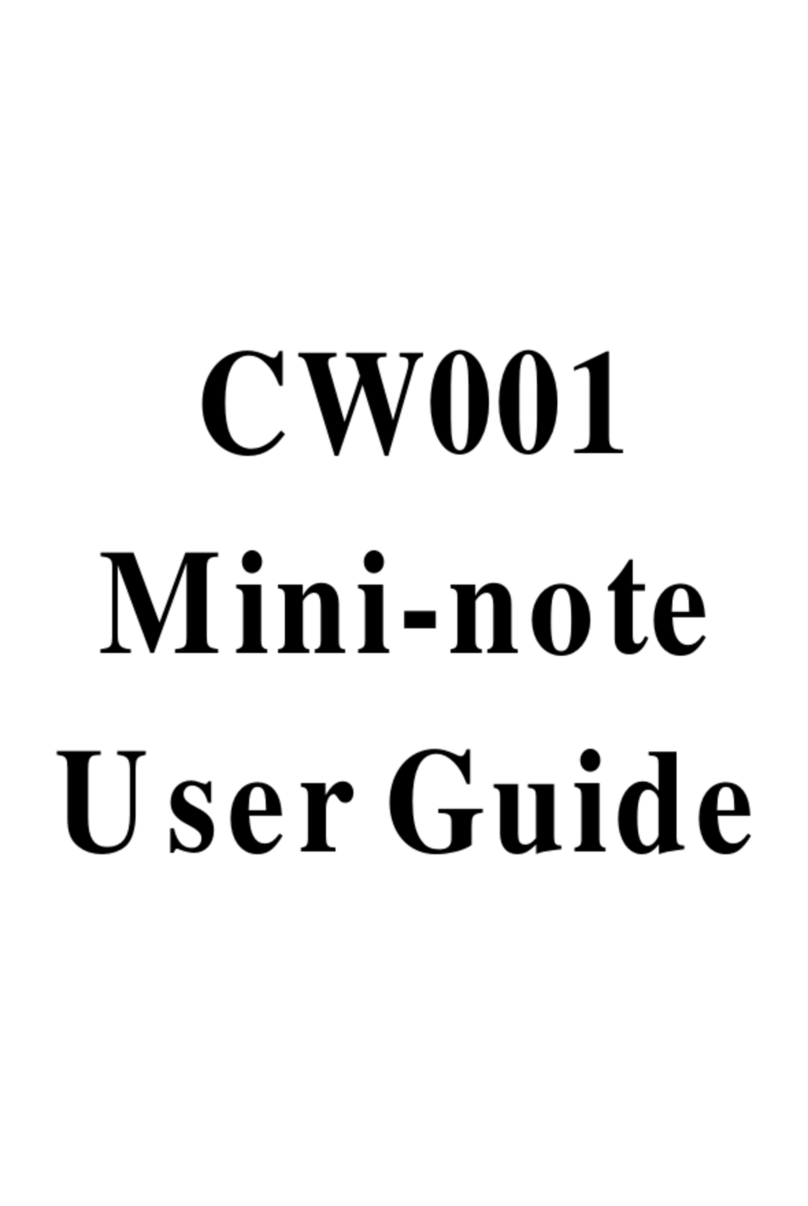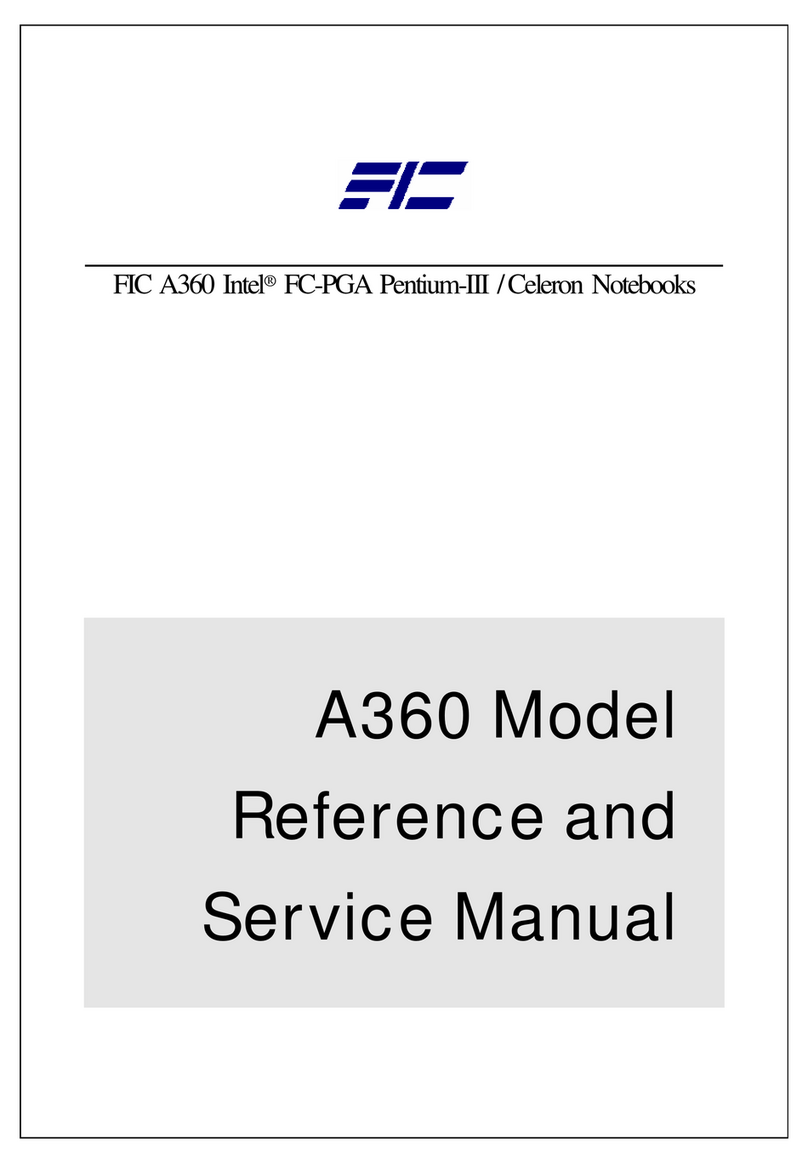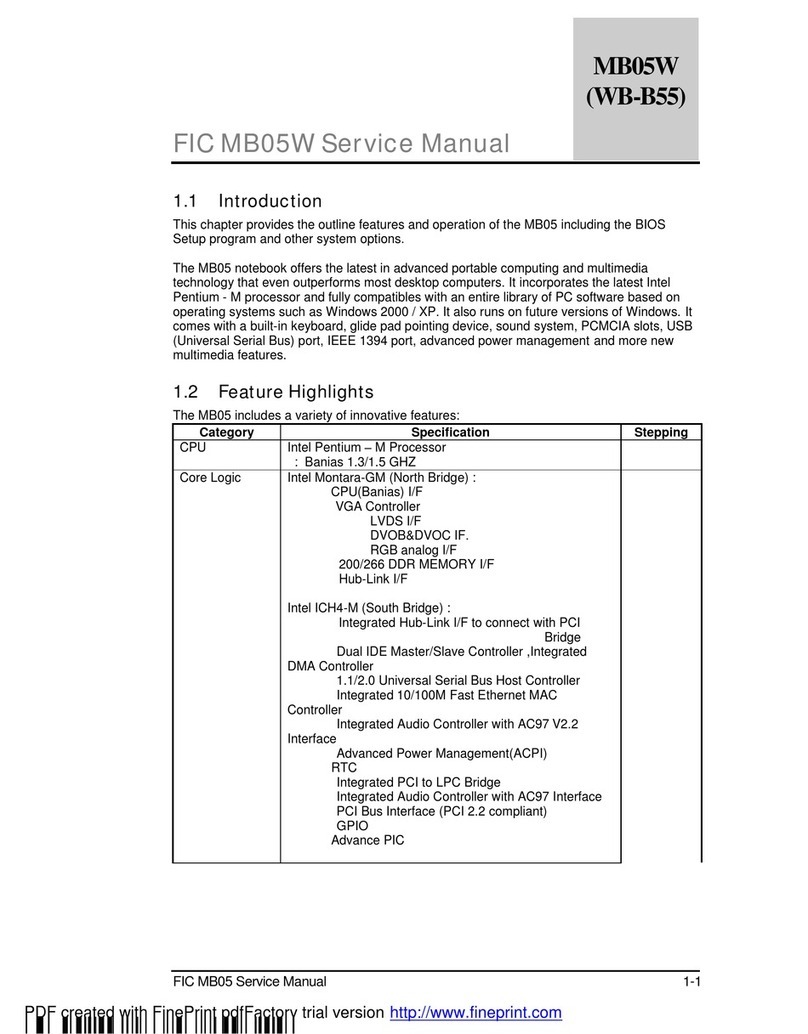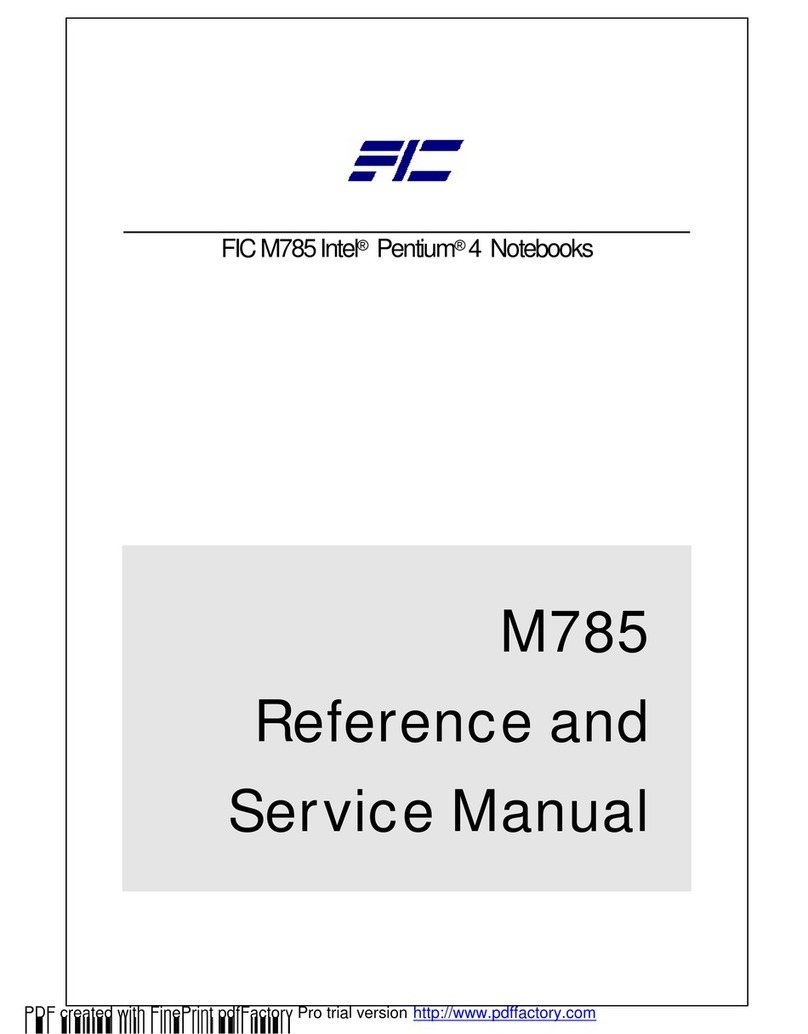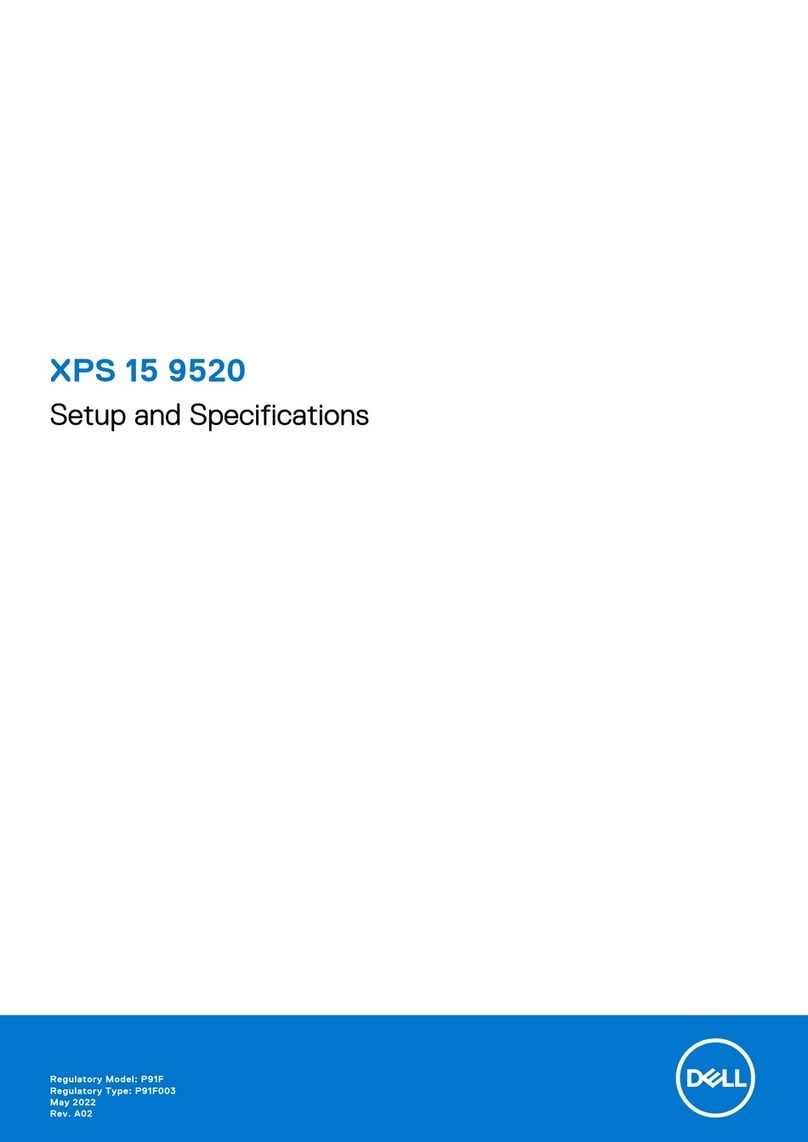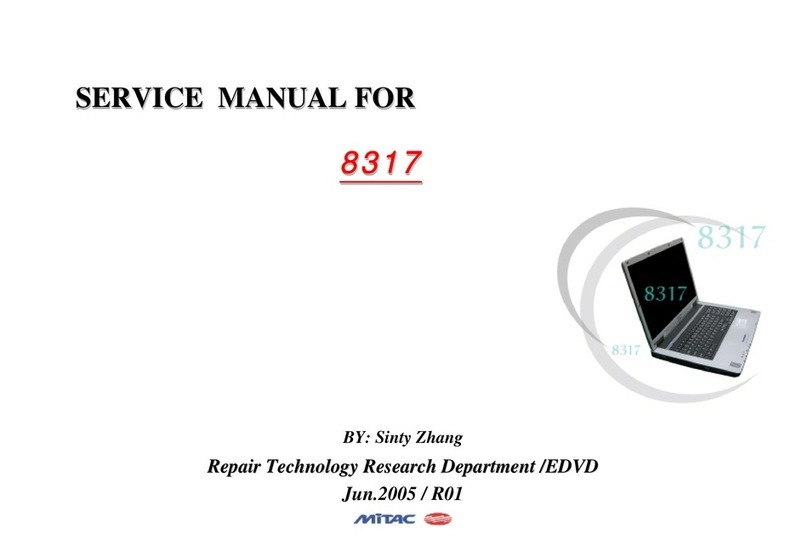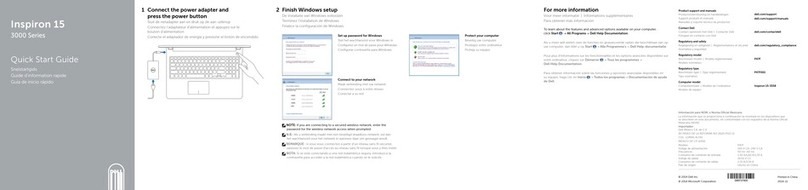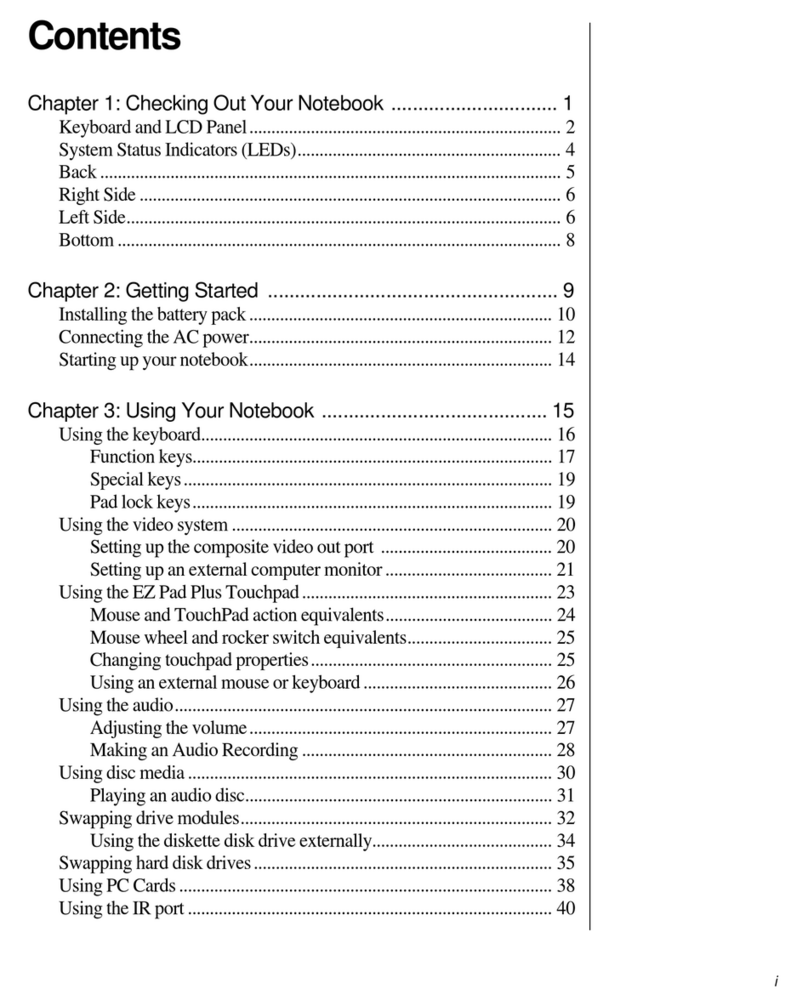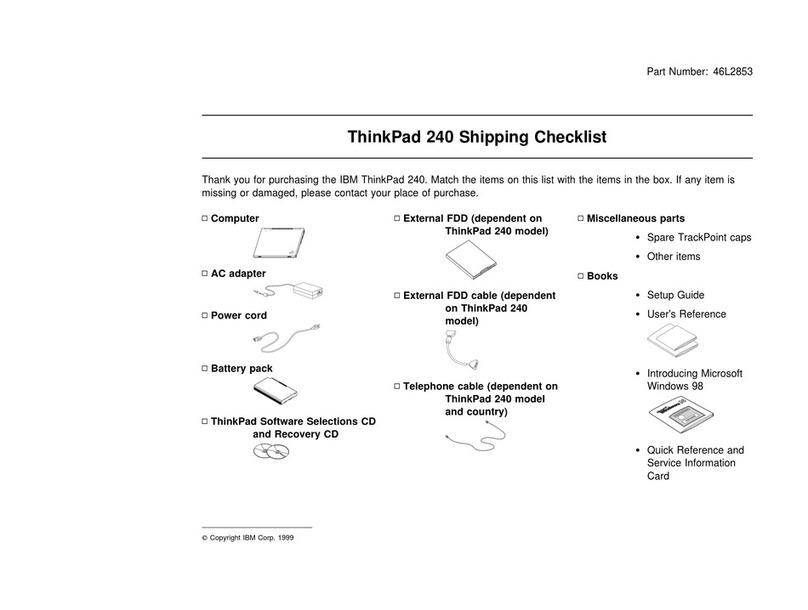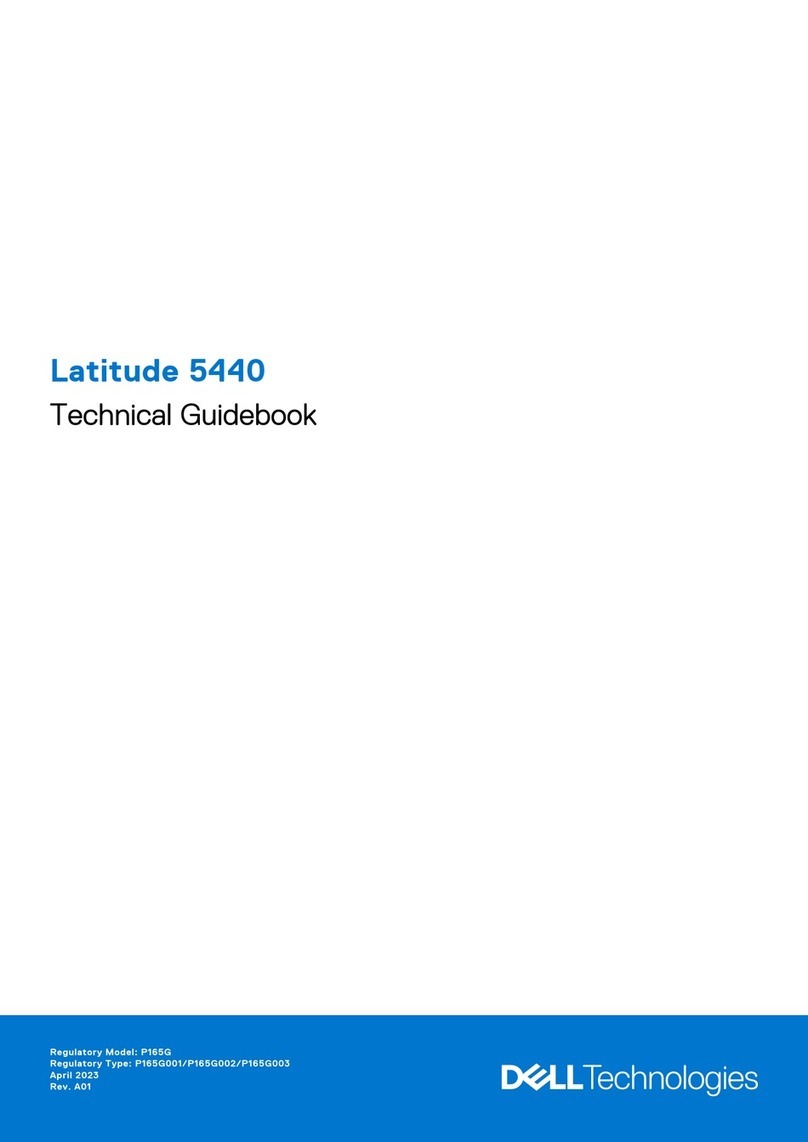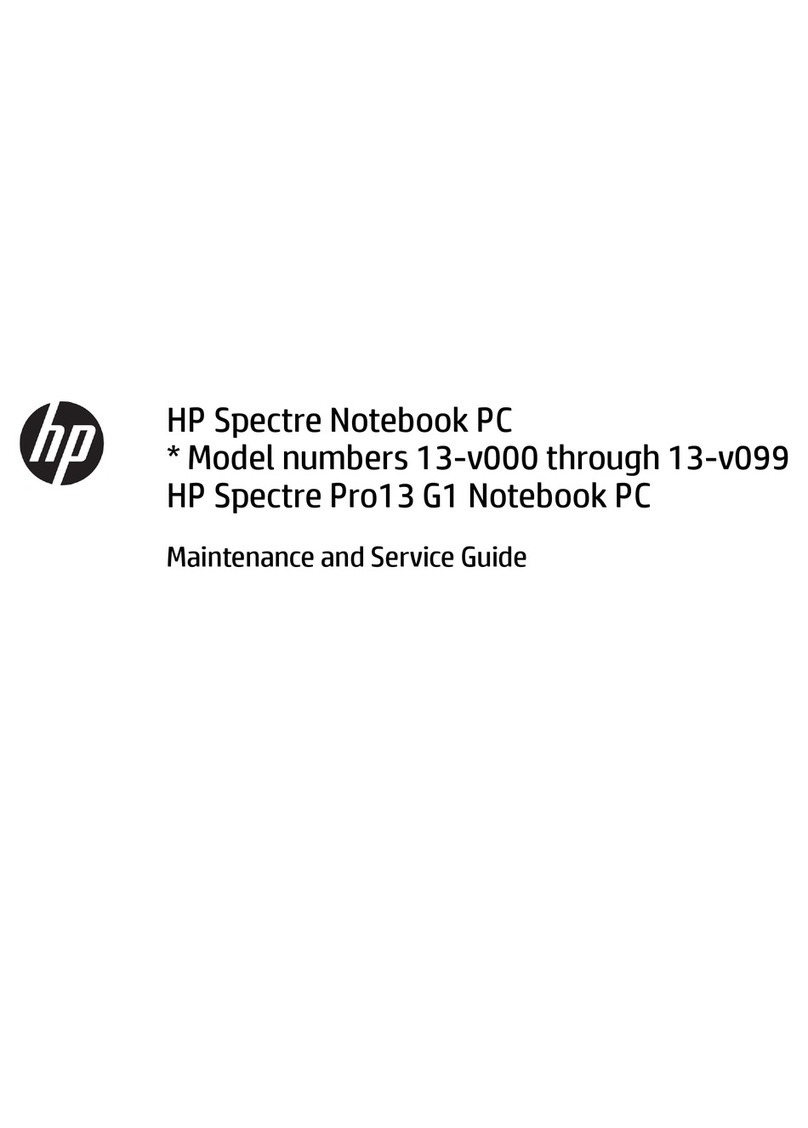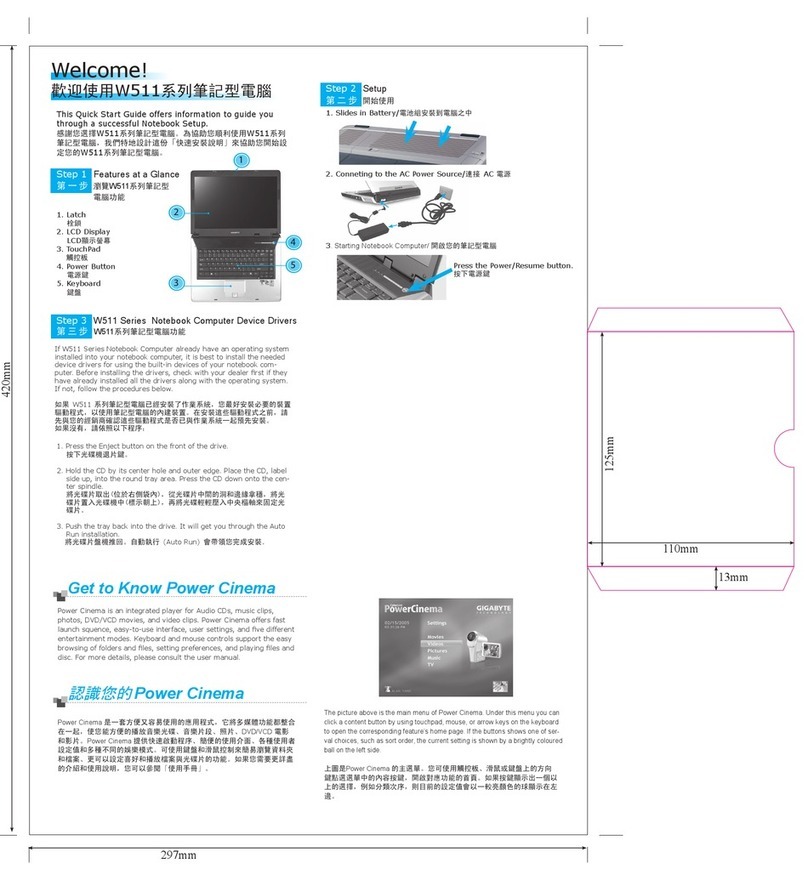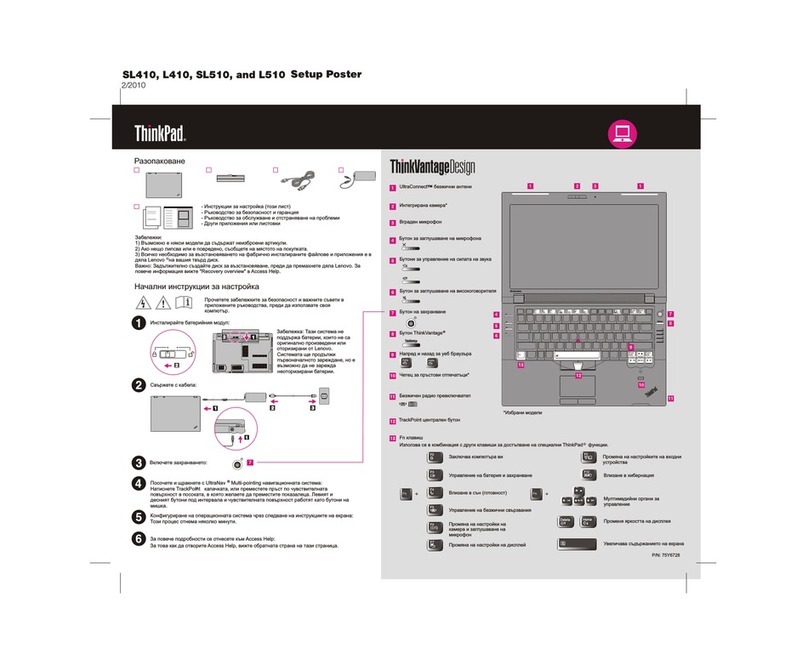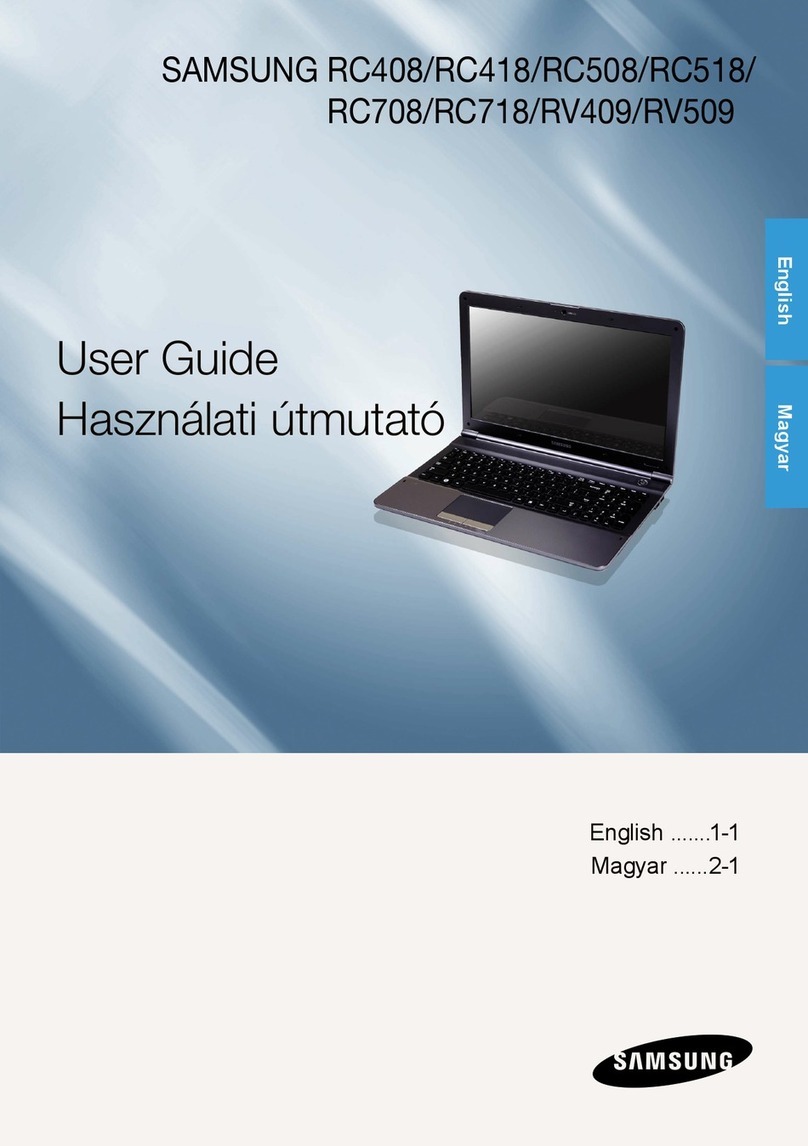FIC CM2 User manual

1
FIC
CM2
User Guide

N
otebook User Guide
2
Copyright©2005
All Rights Reserved - Printed in Taiwan
Notebook Computer User Guide
Original Issue: 2006/3
This manual guides you in setting up and using your new notebook computer.
Information in this manual has been carefully checked for accuracy and is
subject to change without notice.
No part of this manual may be reproduced, stored in a retrieval system, or
transmitted, in any form or by any means, electronic, mechanical, photocopy,
recording, or otherwise, without prior written permission.
Trademarks
Product names used herein are for identification purposes only and may be the
trademarks of their respective companies.
Microsoft, Windows XP, Windows XP Home Edition/Professional, and
Windows VistaTM are trademarks of Microsoft Corporation.
Intel ®, Intel ® CoreTM Duo and Intel ® CoreTM Solo, Intel ® HD Audio
(Azalia), and Intel® Celeron® M are registered trademark of Intel
Corporation.
All other brands or product names mentioned in this manual are trademarks or
registered trademarks of their respective companies.

N
otebook User Guide
3
FCC Information to User
Safety and Care Instructions
No matter what your level of experience with computers, please make sure you
read the safety and care instructions. This information can help protect you
and your computer from possible harm.
Radio and television interference
Warning: Use the specified shielded power cord and shielded signal cables
with this computer, so as not to interfere with radio and television reception. If
you use other cables, it may cause interference with radio and television
reception.
This equipment has been tested and found to comply with the limits for a
Class B digital device, pursuant to Part 15 of the FCC Rules. These limits are
designed to provide reasonable protection against harmful interference in a
residential installation. This equipment generates, uses and can radiate radio
frequency energy and, if not installed and used in accordance with the
instructions, may cause harmful interference to radio communications.
However, there is no guarantee that interference will not occur in a particular
installation. If this equipment does not cause harmful interference to radio or
television reception, which can be determined by turning the equipment off
and on, the user is encourage to try to correct the interference by one or more
of the following measures:
•Reorient or relocate the receiving antenna
•Increase the separation between the device and receiver
•Connect the device into an outlet on a circuit different from that to
which the receiver is connected.
•Consult the dealer or an experienced radio/television technician for help.

N
otebook User Guide
4
You may find helpful the following booklet, prepared by the Federal
Communications Commission: Interference Handbook (stock number 004-
000-00345-4). This booklet is available from the U.S. Government Printing
Office, Washington, DC20402
Warning: The user must not modify or change this computer without
approval. Modification could void authority to this equipment.
FCC RF Exposure
FCC RF Radiation Exposure Statement:
This Transmitter must not be co-located or operating in conjunction with any
other antenna or transmitter.
This equipment complies with FCC RF radiation exposure limits set forth for
an uncontrolled environment. This equipment should be installed and operated
with a minimum distance of 20 centimeters between the radiator and your
body.
15.247 (b)(4), the EUT meets the requirement that it be operated in a manner
that ensures the public is not exposed to radio frequency energy levels in
excess of the Commission’s guidelines (1.1307, 1.1310, 2.1091 and 2.1093)
Canadian Department of Communications Compliance
Statement
This Class B digital apparatus meets all requirement of the Canadian
Interference-Causing Equipment Regulations.
Shielded Cables Notice
All connections to other computing devices must be made using shielded
cables to maintain compliance with FCC regulations.

N
otebook User Guide
5
Peripheral Devices Notice
Only peripherals (input/output devices, terminals, printers, etc) certified to
comply with Class B limits may be attached to this equipment. Operation with
non-certified peripherals is likely to result in interference to radio and TV
reception.
Optical Disk Drive Notice
The optical disk drive is Class 1 Laser Product.
Caution
Changes or modifications not expressly approved by the manufacturer may
void the user’s authority, which is granted by the Federal Communications
Commission, to operate this computer.
Use Conditions
This part complies with Part 15 of the FCC Rules. Operation is subject to the
following conditions: (1) this device may not cause harmful interference, and
(2) this device must accept any interference received, including interference
that may cause undesired operation.
European Notice
For the following equipment: Notebook PC
Is herewith confirmed to comply with the requirements set out in the
Council Directive on the Approximation of the Laws of the Member
States relating to Electromagnetic Compatibility (89/336/EEC), Lowvoltage
Directive (73/23/EEC) and the Amendment Directive

N
otebook User Guide
6
(93/68/EEC), the procedures given in European Council Directive
99/5/EC and 89/3360EEC.
The equipment was passed. The test was performed according to the
following European standards:
EN 300 328 V.1.6.1 :2004
EN 301 489-17 V.1.2.1 :2002
EN 50371: 2002
EN 60950 :2000
EN 55022: 1998+A1 2000+A2 2003
EN 55024: 1998+A1 2001+A2 2003
EN 61000-3-2: +A1 2001
EN 61000-3-3: 2002
802.11b & 802.11g Restrictions:
- European standards dictate maximum radiated transmit power of 100mW
EIRP and frequency range 2.400-2.4835GHz;
- In France, the equipment must be restricted to the 2.4465-2.4835GHz
frequency range and must be restricted to indoor use."

N
otebook User Guide
7
About Your Notebook Computer
C
ongratulation for having purchased your new Professional
Multimedia Notebook. This notebook incorporates the
strongest features, which integrate the latest technologies
available in the notebook industry.
Your new notebook computer not only drives today
multimedia applications but also be ready for tomorrow
exciting new software.
This Professional Multimedia Notebook is a freedom,
flexibility, and functionality notebook which users are
demanding for a long time.

N
otebook User Guide
8
About Your User Guide
Welcome to your Professional Multimedia Notebook User
Guide. This manual covers everything you need to know in
learning how to use your computer. This manual also
assumes that you know the basic concepts of Windows and
the PC. You will start doing a lot of great and fun things with
your computer.
This manual is divided into eight chapters.
Chapter 1 gives introduction on your computer features.
Chapter 2 provides step-by-step instructions to help you
begin using your notebook as quickly as
possible.
Chapter 3 describes how to operate the standard features
of your computer.
Chapter 4 illustrates how to integrate video and sound
chips into impressive presentation.
Chapter 5 illustrates how to connect external device to
your computer.
Chapter 6 explains how to use the System BIOS Setup
program.
Chapter 7 explains how to use the internal module
options of your computer.
Chapter 8 offers instructions on how to care and maintain
your notebook.

N
otebook User Guide
9
Table of Contents
ABOUT YOUR NOTEBOOK COMPUTER..................................................................7
ABOUT YOUR USER GUIDE.........................................................................................8
1INTRODUCTION ...................................................................................................15
1.1 F
EATURE
H
IGHLIGHT
..........................................................................................16
1.2 U
NPACKING THE
C
OMPUTER
...............................................................................18
1.3 T
HE
I
NSIDE OF THE
N
OTEBOOK
...........................................................................19
1.4 T
HE
F
RONT
S
IDE OF THE
N
OTEBOOK
..................................................................21
Notebook Status Icons........................................................................................22
Wireless LAN/E-mail LED Icons .......................................................................23
1.5 T
HE
R
EAR
S
IDE OF THE
N
OTEBOOK
....................................................................25
1.6 T
HE
L
EFT
S
IDE OF THE
N
OTEBOOK
.....................................................................26
1.7 T
HE
R
IGHT
S
IDE OF THE
N
OTEBOOK
...................................................................28
1.8 T
HE
U
NDERSIDE OF THE
N
OTEBOOK
...................................................................29
1.9 N
OTEBOOK
A
CCESSORIES
...................................................................................31
1.10 N
OTEBOOK
O
PTIONS
...........................................................................................32
2GETTING STARTED.............................................................................................33
2.1 U
SING THE
B
ATTERY
P
ACK
.................................................................................34
Extending Battery Life .......................................................................................36
2.2 C
ONNECTING THE
AC
P
OWER
S
OURCE
...............................................................37
2.3 S
TARTING
Y
OUR
C
OMPUTER
..............................................................................38
2.4 A
DJUSTING THE
D
ISPLAY
C
ONTROLS
..................................................................39
2.5 I
NSTALLING THE
N
OTEBOOK
D
EVICE
D
RIVERS
...................................................39
Installing Windows XP from Optical Disk Drive...............................................40
driver installation note: .....................................................................................40
Installing the Chipset Driver .............................................................................40
Installing the VGA Device Driver......................................................................41
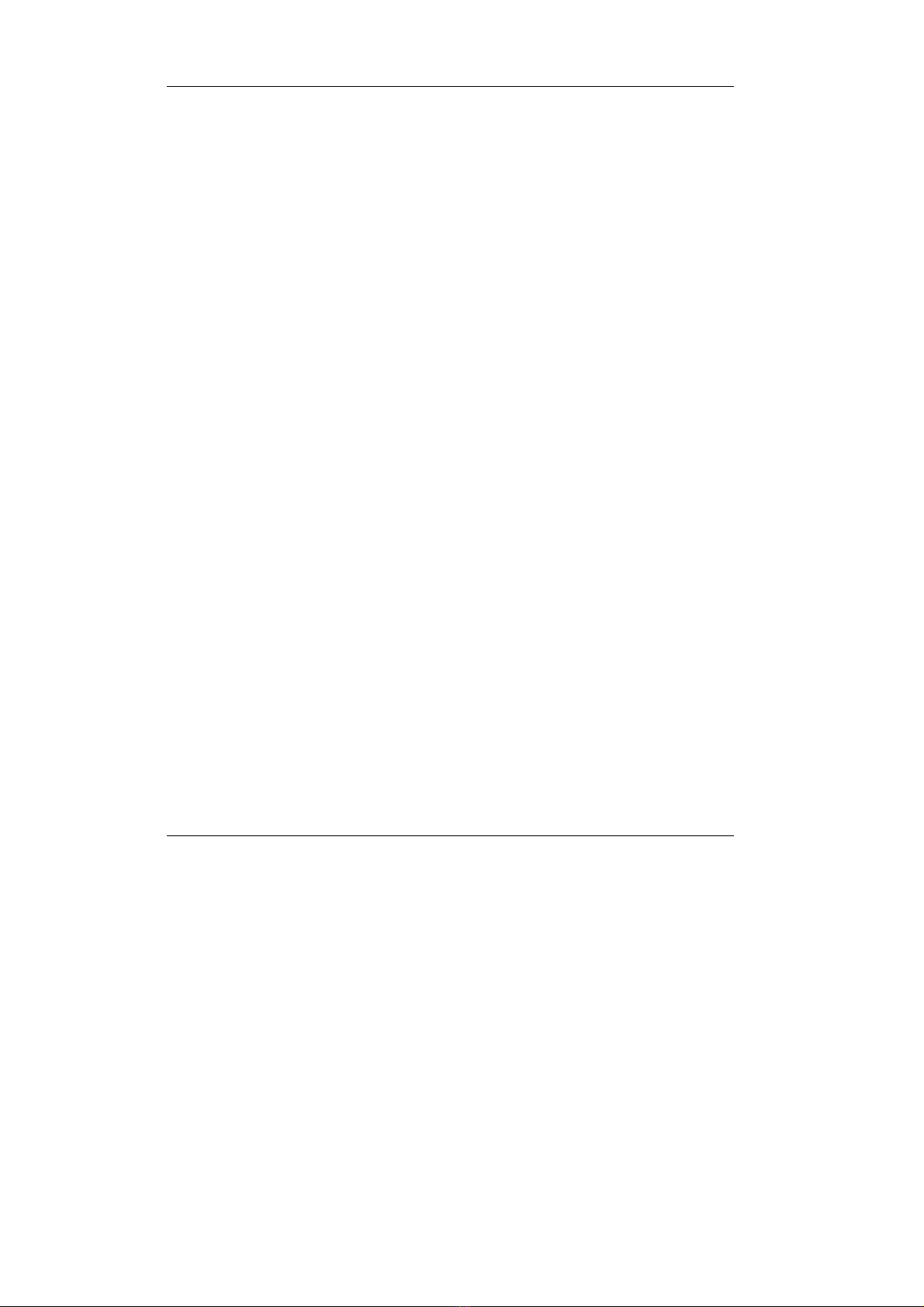
N
otebook User Guide
10
Installing the Audio Device Driver....................................................................41
Installing the Modem Device Driver .................................................................42
Installing ALPS - Touch Pad driver ..................................................................42
Installing the LAN Device Driver......................................................................43
Installing the Wireless LAN Device Driver and Utility .....................................43
Installing Cardreader Device Driver ................................................................44
Installing EzMail Utility....................................................................................44
Installing Power Management Utility................................................................45
2.6 T
URNING OFF
Y
OUR
C
OMPUTER
.........................................................................46
3USING YOUR NOTEBOOK .................................................................................47
3.1 S
TARTING
Y
OUR
O
PERATING
S
YSTEM
................................................................48
3.2 U
NDERSTANDING THE
K
EYBOARD
F
UNCTIONS
...................................................48
Basic Keyboard Functions.................................................................................51
Cursor Control Keys..........................................................................................52
Screen Control Keys..........................................................................................53
Windows Hot Keys.............................................................................................53
Special Function Keys .......................................................................................54
3.3 U
SING THE
G
LIDE
P
AD
P
OINTING
D
EVICE
.............................................................55
3.4 C
ONFIGURING
Y
OUR
S
CREEN
D
ISPLAY
..............................................................57
Possible Display Configurations.......................................................................58
Changing the DisplayProperties underWindows .........................................................58
3.5 K
NOWING THE
P
OWER
S
AVING
F
EATURES
.........................................................59
3.6 W
ORKING WITH THE
B
UILT
-
IN
HDD ....................................................................60
3.7 H
OW TO
A
CCESS THE
O
PTICAL
D
RIVE
................................................................61
3.8 U
SING
PCMCIA
C
ARDS
.....................................................................................63
What is PCMCIA? .............................................................................................63
What is CardBus?..............................................................................................65
Inserting and Removing a PCMCIA Card.........................................................65
Making PC Cards Work ....................................................................................67
Hot Swapping PC Cards....................................................................................68

N
otebook User Guide
11
3.9 U
SING
F
LASH
M
EMORY
C
ARDS
..........................................................................68
What is Flash Memory Card?............................................................................68
4FUNWITHMULTIMEDIA..........................................................................................71
4.1 N
OTEBOOK
M
ULTIMEDIA
F
EATURES
..................................................................72
4.2 A
UDIO
S
OUND
S
YSTEM
F
EATURES
.....................................................................72
4.3 S
ETTING UP THE
A
UDIO
D
RIVER
P
ROPERTIES
.....................................................73
4.4 W
INDOWS
M
ULTIMEDIA
P
ROGRAMS
..................................................................73
4.5 R
ECORDING
S
OUNDS
..........................................................................................74
Using an External Microphone..........................................................................77
Using the Built-in Combo Drive ........................................................................77
4.6 P
LAYING
A
UDIO AND
S
OUND
..............................................................................78
Using the Windows Media Player......................................................................79
4.7 P
LAYING
V
IDEO AND
MPEG
F
ILES
.....................................................................79
4.8 U
SING
DVD........................................................................................................80
5CONNECTING TO PERIPHERALS....................................................................83
5.1 U
SING THE
USB
P
ORT
........................................................................................84
5.2 U
SINGAN
E
XTERNAL
M
ONITOR
P
ORT
.........................................................................85
5.3 U
SING THE
E
XTERNAL
A
UDIO
S
YSTEM
...............................................................86
5.4 U
SING THE
LAN
P
ORT
........................................................................................87
5.5 U
SING THE
W
IRELESS
LAN................................................................................88
5.6 U
SING THE
M
ODEM
P
ORT
...................................................................................89
6CUSTOMIZINGYOURNOTEBOOK .....................................................................91
6.1 R
UNNING THE
BIOS
S
ETUP
P
ROGRAM
................................................................92
6.2 U
SING THE
M
AIN
M
ENU
S
ETUP
...........................................................................94
6.2.1 Internal HDD Sub-Menu......................................................................96
6.2.2 Secondary Master Sub-Menu................................................................97
6.3 U
SING THE
A
DVANCED
CMOS
S
ETUP
................................................................98
6.4 S
ECURITY
M
ENU
S
ETUP
......................................................................................99

N
otebook User Guide
12
6.6 U
SING THE
B
OOT
S
ETUP
...................................................................................101
6.7 H
OW TO
E
XIT THE
S
ETUP
P
ROGRAM
.................................................................102
6.8 H
OW TO
U
PGRADE THE
BIOS...........................................................................103
7USING OPTIONS..................................................................................................105
S
YSTEM
U
PGRADE
........................................................................................................106
7.1 M
EMORY
U
PGRADE
..........................................................................................106
Installing Memory Module ..............................................................................107
7.2 H
ARD
D
ISK
U
PGRADE
......................................................................................108
7.3 W
IRELESS
M
ODULE
I
NSTALLATION
..................................................................110
8CARING FOR YOUR NOTEBOOK...................................................................111
8.1 I
MPORTANT
S
AFETY
I
NSTRUCTIONS
.................................................................112
8.2 C
LEANING
Y
OUR
C
OMPUTER
...........................................................................114
8.3 M
AINTAINING THE
LCD
Q
UALITY
....................................................................115
8.4 M
AINTAINING
Y
OUR
H
ARD
D
ISK
.....................................................................115
8.5 B
ATTERY
C
ARE
G
UIDELINES
............................................................................116
8.6 W
HEN
Y
OU
T
RAVEL
.........................................................................................117
APPENDIX A SYSTEM SPECIFICATION .............................................................119
Processor Unit.................................................................................................120
System Memory................................................................................................120
LCD Display....................................................................................................120
VGA System .....................................................................................................120
Storage.............................................................................................................121
Audio System....................................................................................................121
PCMCIA ..........................................................................................................121
Glide Pad.........................................................................................................121
Keyboard .........................................................................................................122
Flash BIOS ......................................................................................................122
I/O Ports..........................................................................................................122
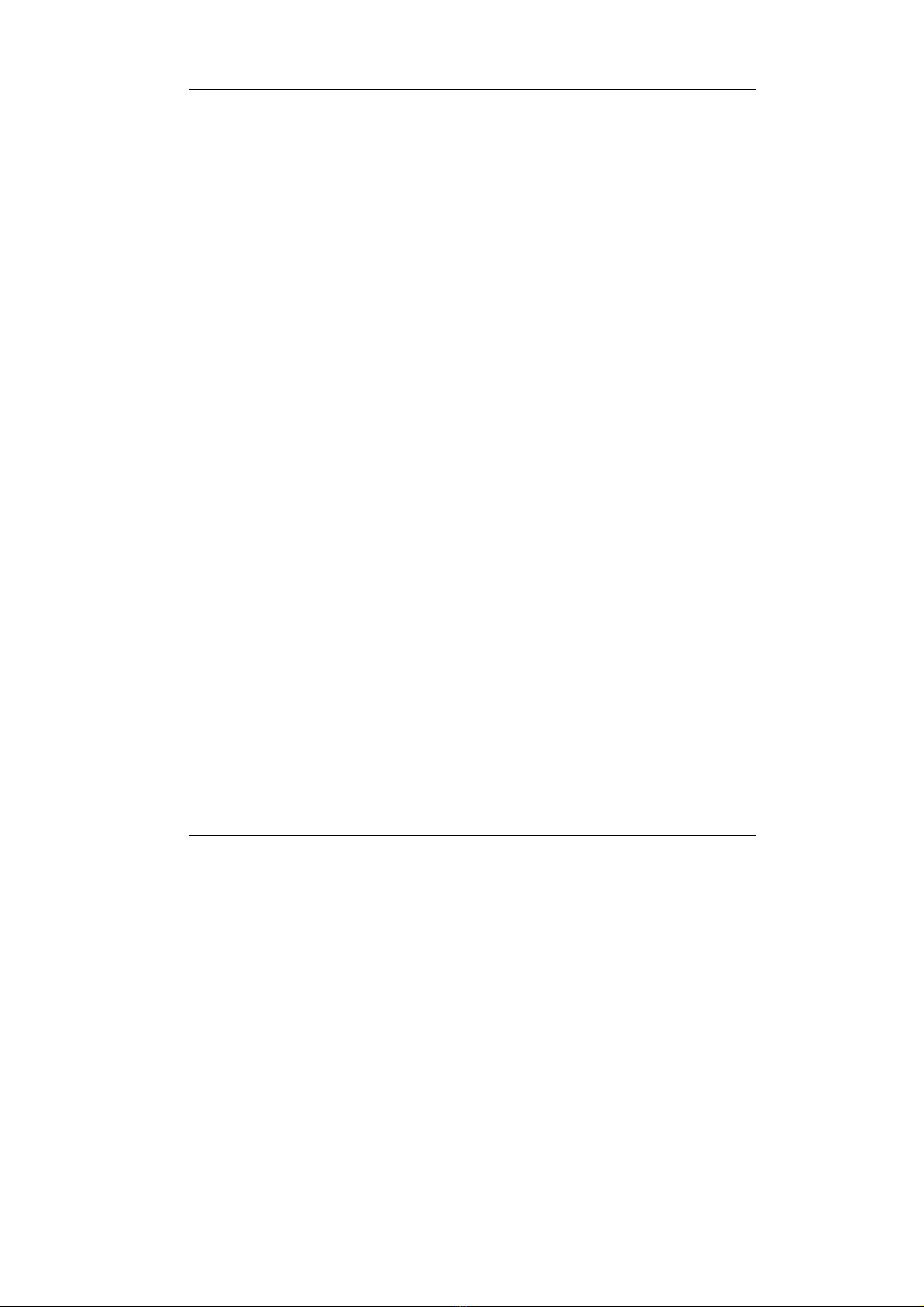
N
otebook User Guide
13
Wireless devices...............................................................................................122
AC/DC Power Supply Adapter.........................................................................122
Battery..............................................................................................................122
Weight and Dimension.....................................................................................123
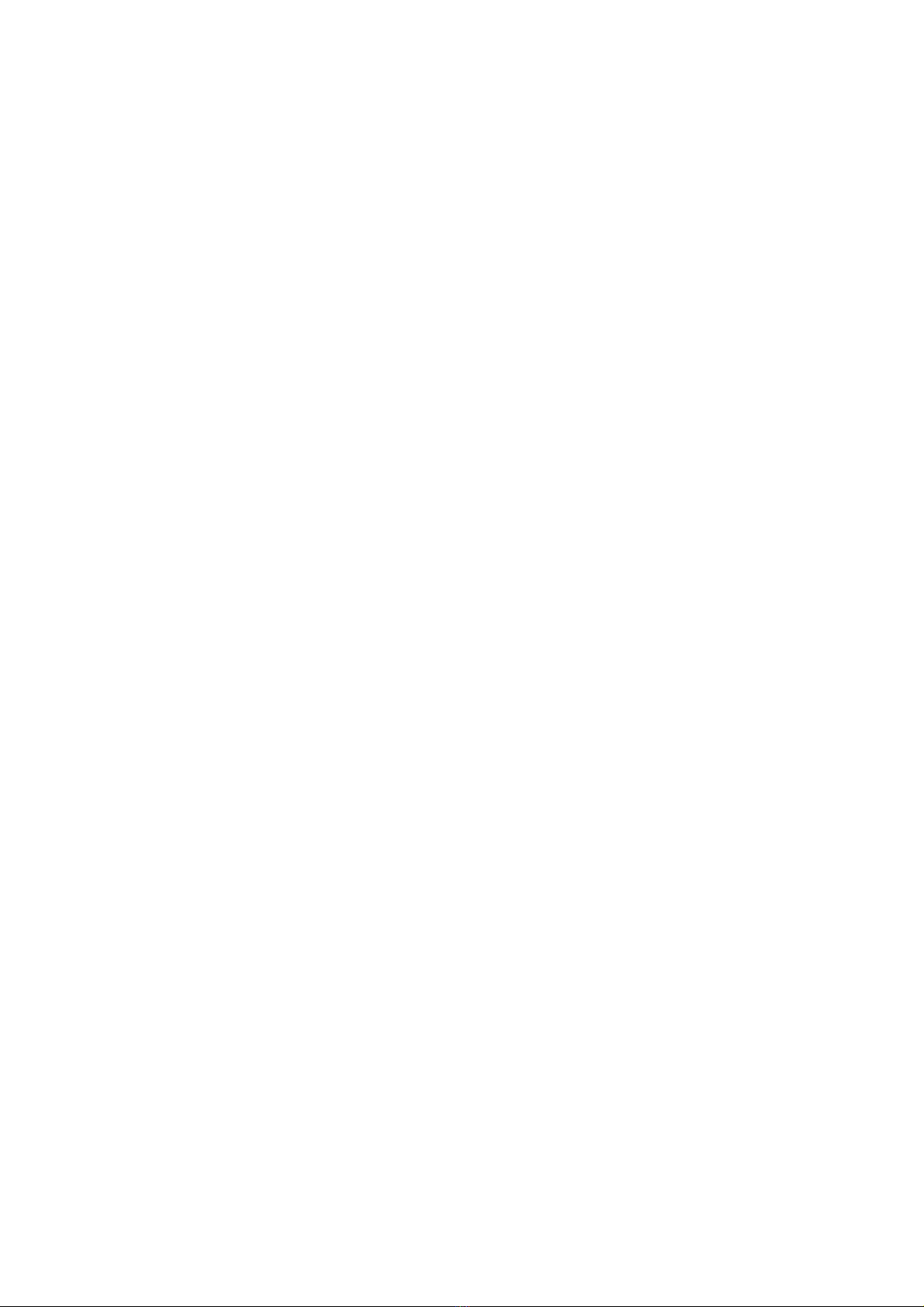

Introduction1
15
1 Introduction
Your Notebook PC is a fully Windows compatible
portable personal computer. With the latest features
in mobile computing and multimedia technology, this
notebook makes a natural traveling companion. With
leap of technology and compact, your Notebook PC
runs on a whole wide range of general business,
personal productivity, entertainment, and professional
applications. It is ideal for use in the office, at home,
and on the road.
Your Notebook PC makes an ideal choice for use in
the office, the schoolroom, at home, on the road and
all other occasions.

N
otebook User Guide
16
1.1 Feature Highlight
Before we go to identify each part of your Notebook PC, we will first
introduce you to other notable features of your computer.
Processing Unit
•Your notebook runs on Intel ® CoreTM Duo or Intel ® CoreTM Solo or
Intel® Celeron® M microprocessor that is integrated with 2MB/1MB L2
Cache. Check with your dealer on the CPU type and speed.
•Fully compatible with an entire library of PC software based on operating
systems such as Windows XP Home Edition/Professional, Window
VistaTM.
Memory
This notebook provides two memory slots for installing DDR2 SDRAM 200-
pin SODIMM modules up to 2GB using 256MB, 512MB or 1024MB DDR
SDRAM modules.
Wireless LAN
IEEE 802.11b/g, Mini Card Module
Graphic System
Provides blazing graphics controller embedded in Intel 945GM chipset
DVD Dual
The DVD Dual device pack combines two standard packs: DVD-RW combo
and DVD+RW combo.

Introduction1
17
USB 2.0
Provides three USB2.0 ports for fastest I/O data transmission.
PCMCIA
Provides one PCMCIA slot that allows you to insert one Type II card
Audio System
Compliant with Intel HD Audio (Azalia 2 channels)
PCI Local Bus Architecture
•32-bit PCI Enhanced SATA IDE optimizes the data transfer between the
CPU and hard disk drives. Support ultra DMA-150 PIO Mode up to PIO
Mode 4, bus mastering for LBA Scheme.
•32-bit PCMCIA CardBus PCI technology that is also backward
compatible with 16-bit PC cards.
Flash BIOS
Flash BIOS allows you to easily upgrade the System BIOS using the Phoenix
Flash utility program.
Power and System Management
•Integrated SMM (System Management Mode) on system chipset that shuts
down components not in use to reduce power consumption. To execute
power management, you can set up the parameter in Power Options
properties by pointing your mouse to Control Panel of Windows.
•Closing the Notebook computer (lowering the cover) allows you to
suspend the system operation instantly and resume at the press of the
power button.

N
otebook User Guide
18
•System Password for User and Supervisor included on the BIOS SETUP
Program to protect unauthorized use of your computer.
1.2 Unpacking the Computer
Your computer comes securely packaged in a sturdy cardboard shipping
carton. Upon receiving your computer, open the carton and carefully remove
the contents. In addition to this User Guide, the shipping carton should also
contain the following items:
;The Notebook Computer
;An AC Adapter and AC Power Cord
;Li-Ion Battery Pack
;CD with Driver Utility and Electronic-book
;Quick Setup Manual
Carefully inspect each component to make sure that nothing is missing and/or
damaged. If any of these items is missing or damaged, notify your dealer
immediately. Be sure to save the shipping materials and the carton in case you
need to ship the computer or if you plan to store the computer away sometime
in the future.

Introduction1
19
1.3 The Inside of the Notebook
The notebook computer is compact with features on every side. First, look
at the inside of the system. The following sections describe inside features.
1. Color Widescreen LCD Display 2.4. Built-in Stereo Speaker
3. Keyboard 5. Power On/Resume Button
6. Touchpad Pointing Device
•Color Widescreen LCD Display
The notebook computer comes with a color LCD that you can adjust for a
comfortable viewing position. The LCD is 12.1” TFT color LVDS with
1024x768 XGA resolution panels. The features of the Color LCD Display
are summarized as follows:

N
otebook User Guide
20
⇓
TFT color LVDS with Widescreen 12.1” 1024x768 (XGA) resolution
panels.
⇓
Capable of displaying 16M colors (32-bit true color) on either size
panels.
⇓
LCD display control hot-keys allows you to adjust the brightness of
the LCD.
⇓
Simultaneous display capability for LCD and external desktop
computer monitor.
•Built-in Stereo Speakers
Integrated left and right mini stereo speakers for sound and audio output
for your multimedia presentations or listening pleasure.
•Keyboard
⇓
Standard QWERTY-key layout and full-sized 83 keys keyboard with
Windows system hot-keys, embedded numeric keypad, 10 hot keys,
inverted "T" cursor arrow keys, and separate page screen control
keys.
⇓
Wide extra space below the keyboard panel for your wrist or palm to
sit-on comfortably during typing.
•Power On/Resume Button
Switches the computer power on and off, or resumes whenever it is in
Suspend mode.
Table of contents
Other FIC Laptop manuals