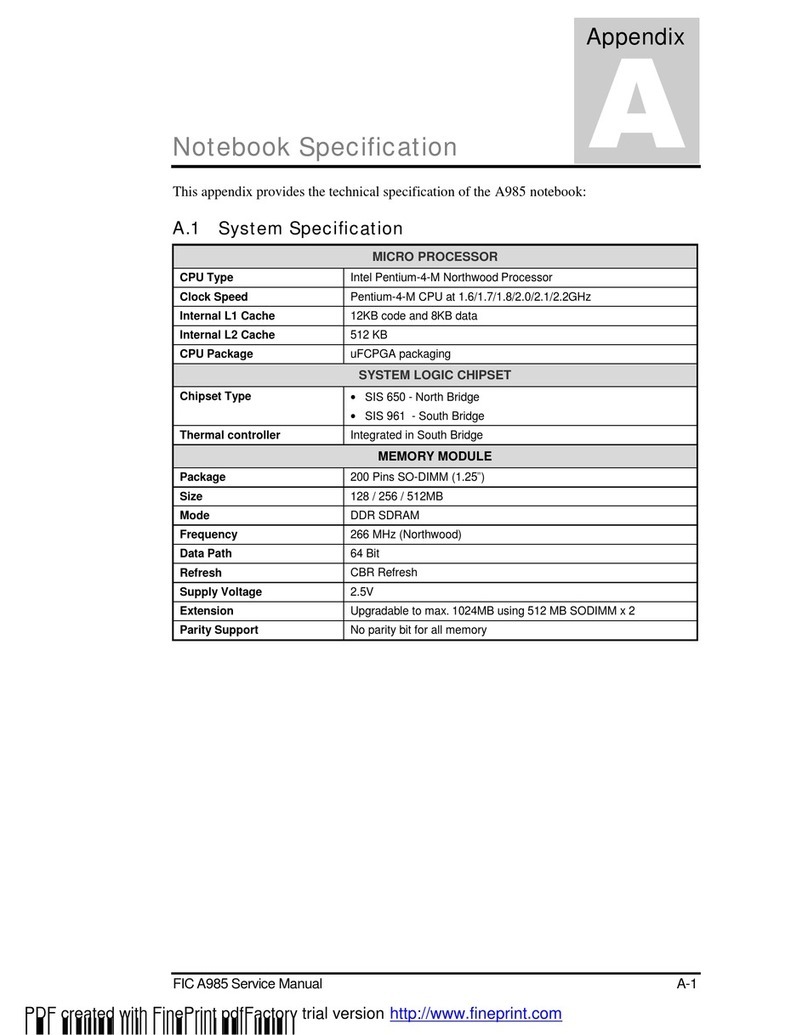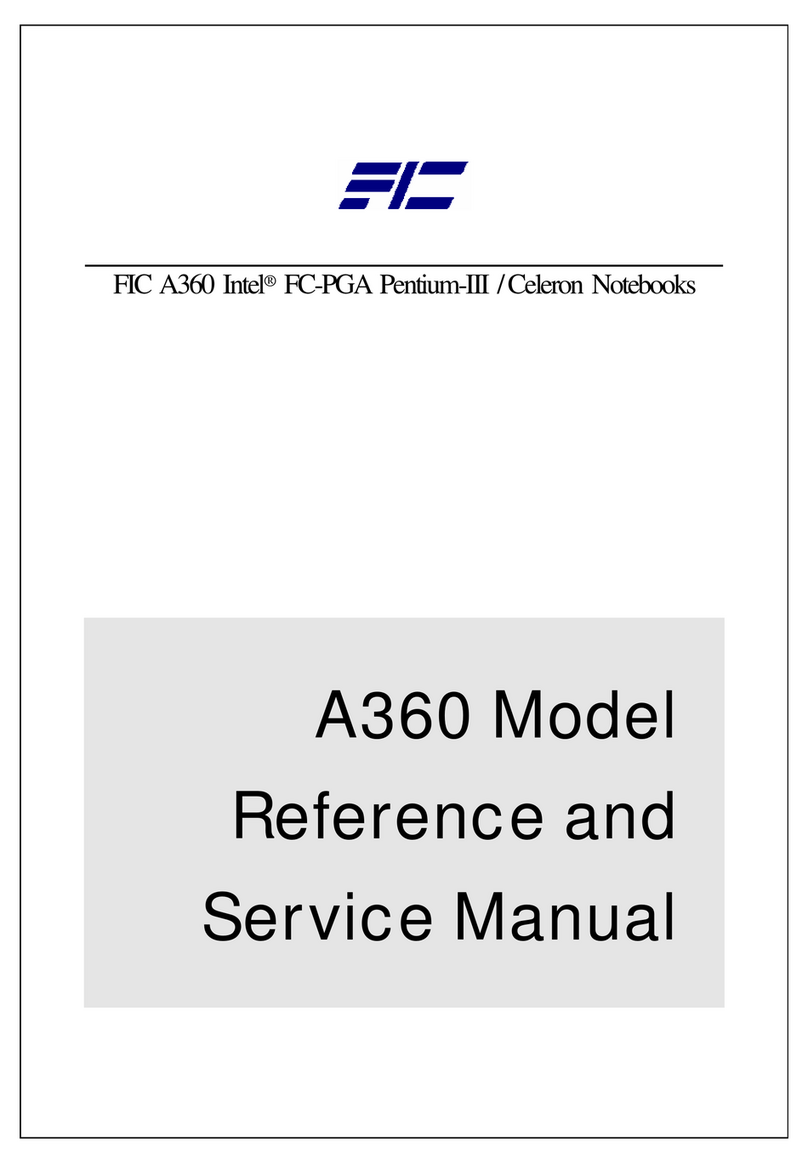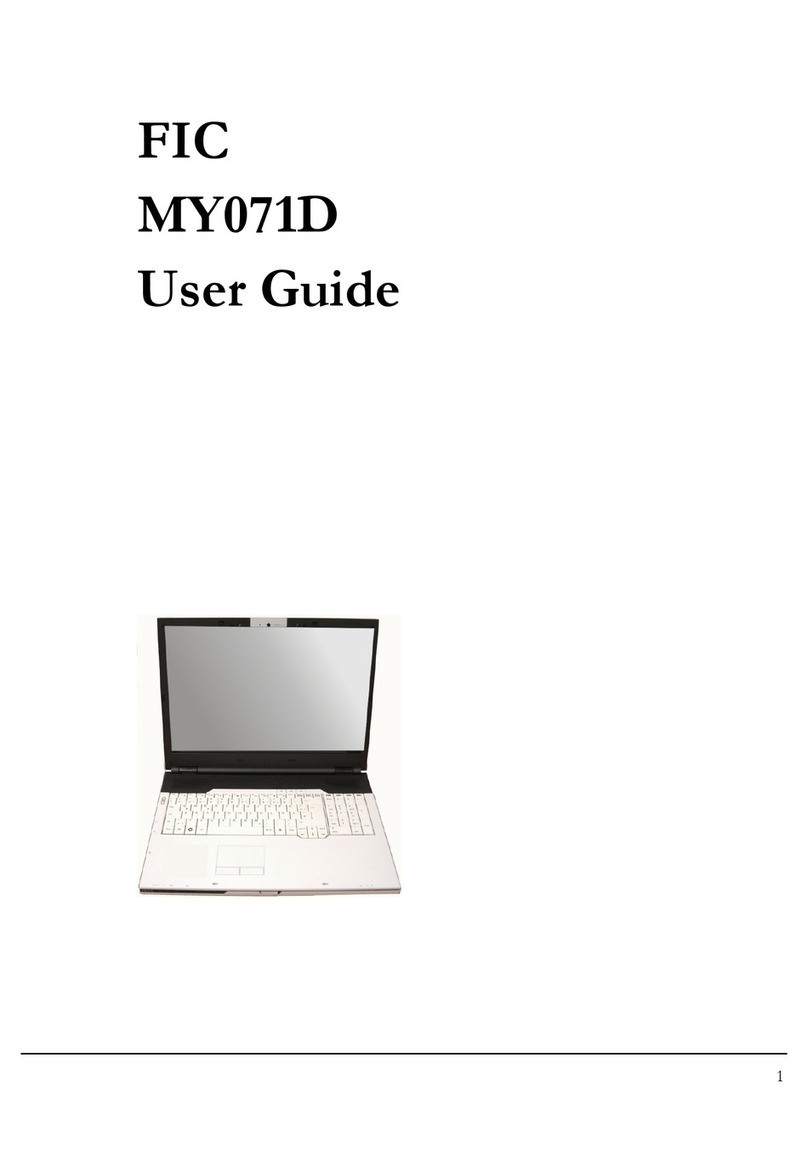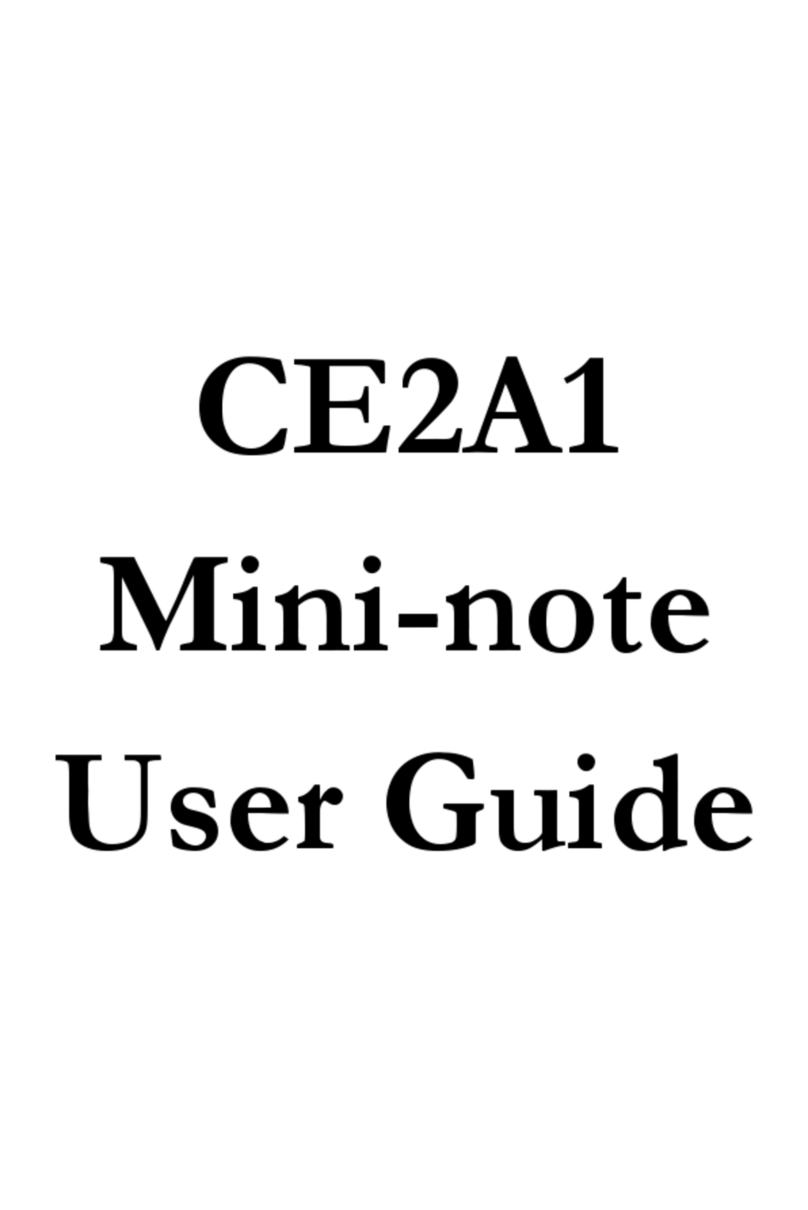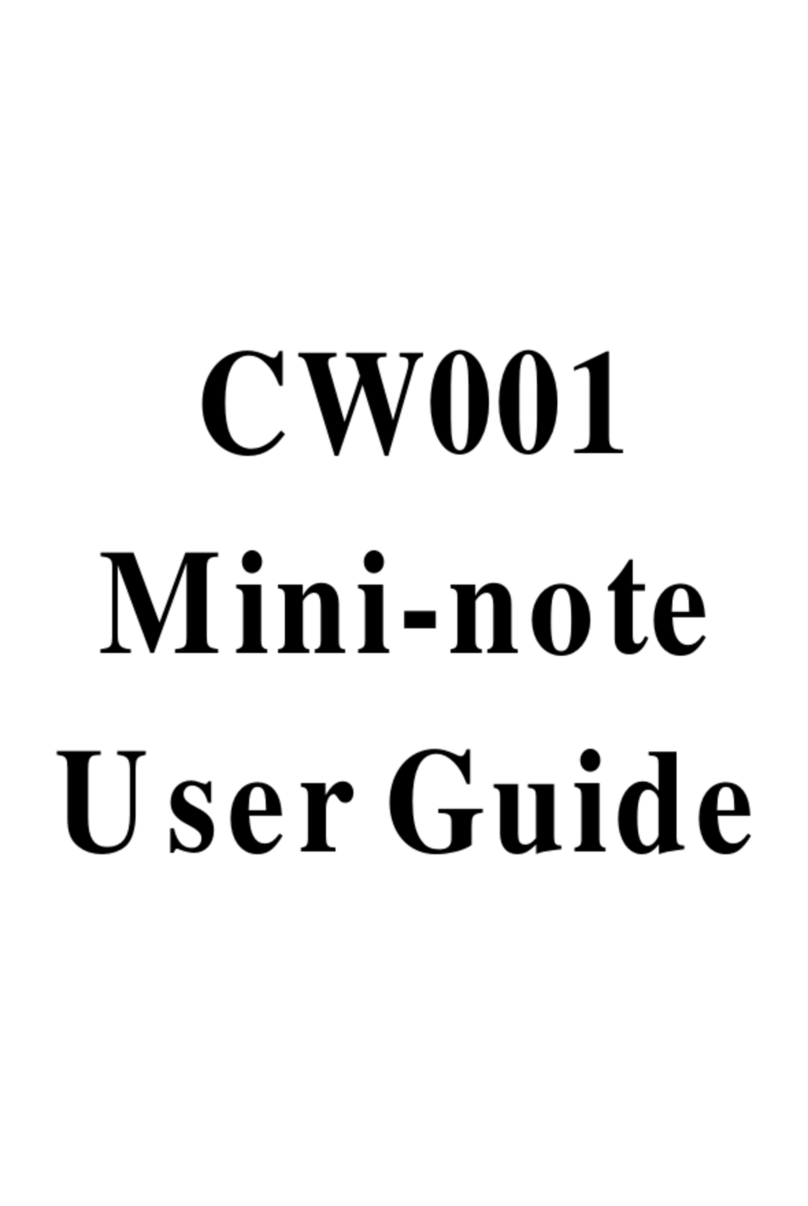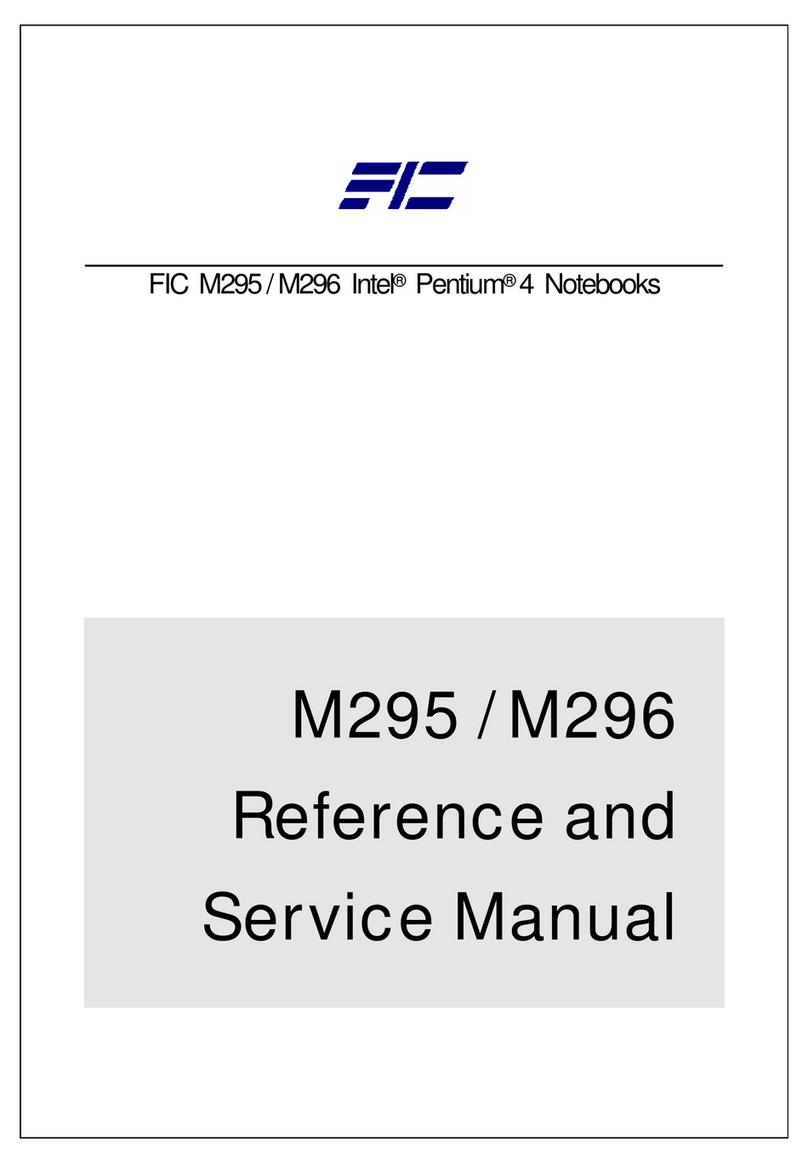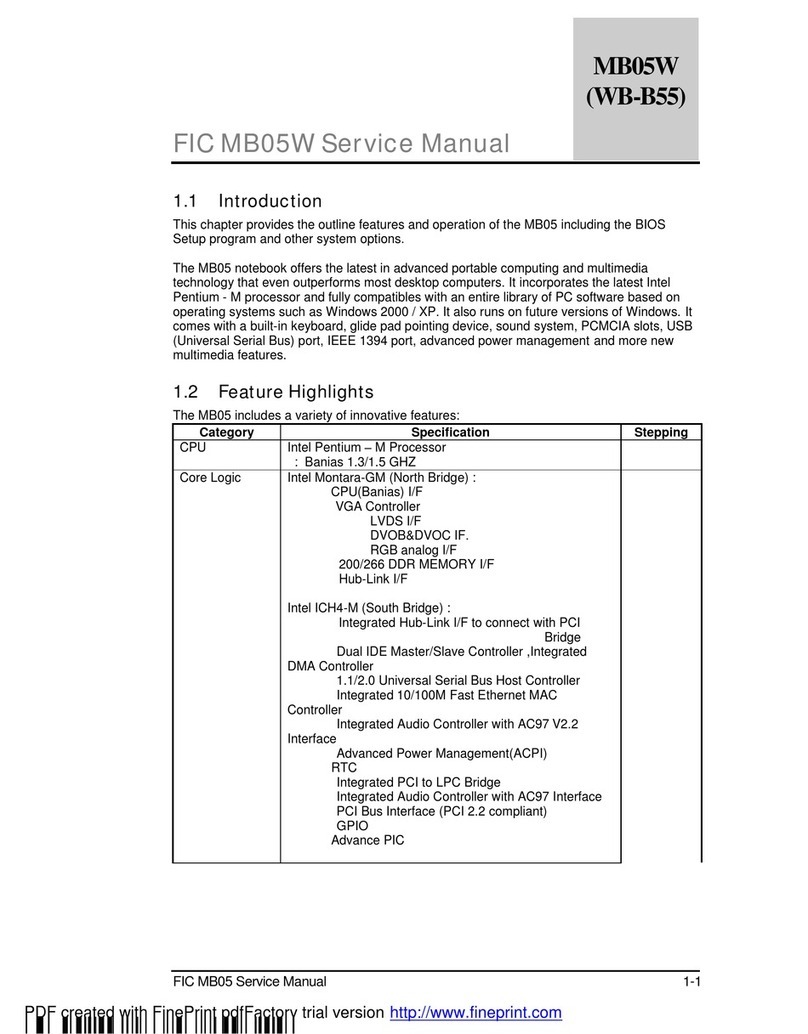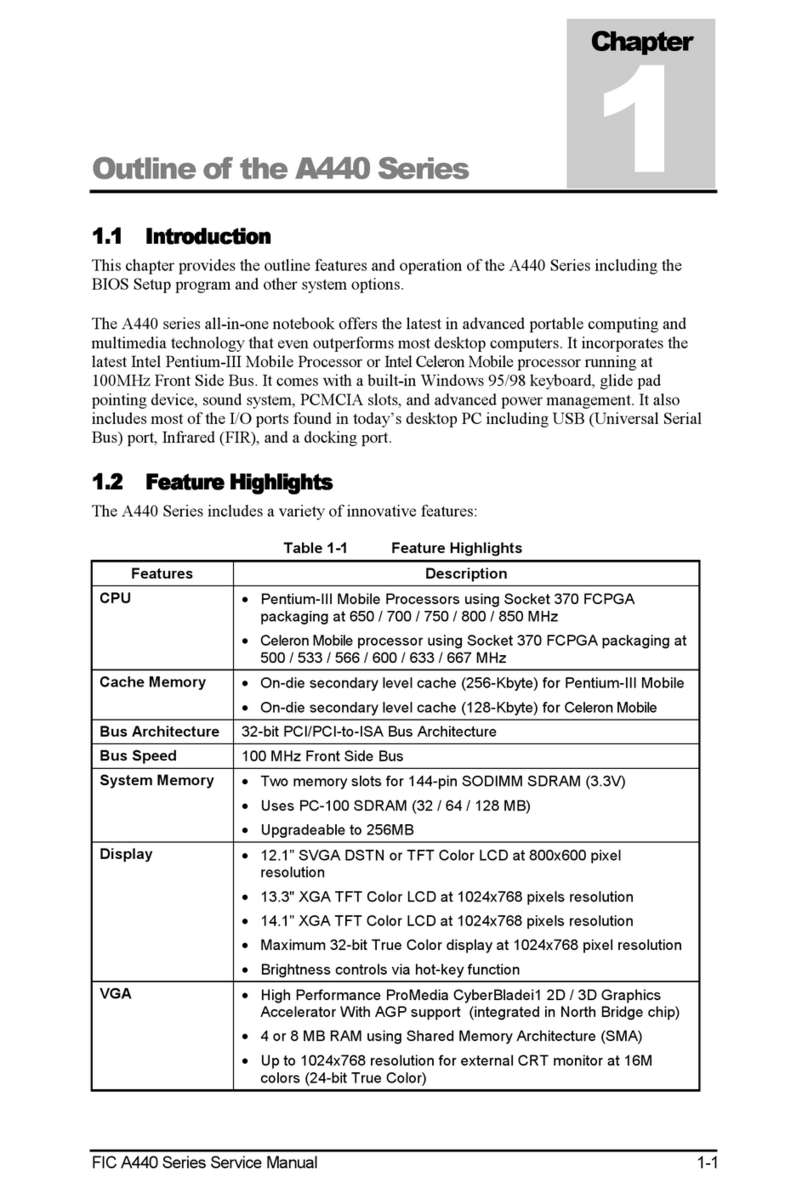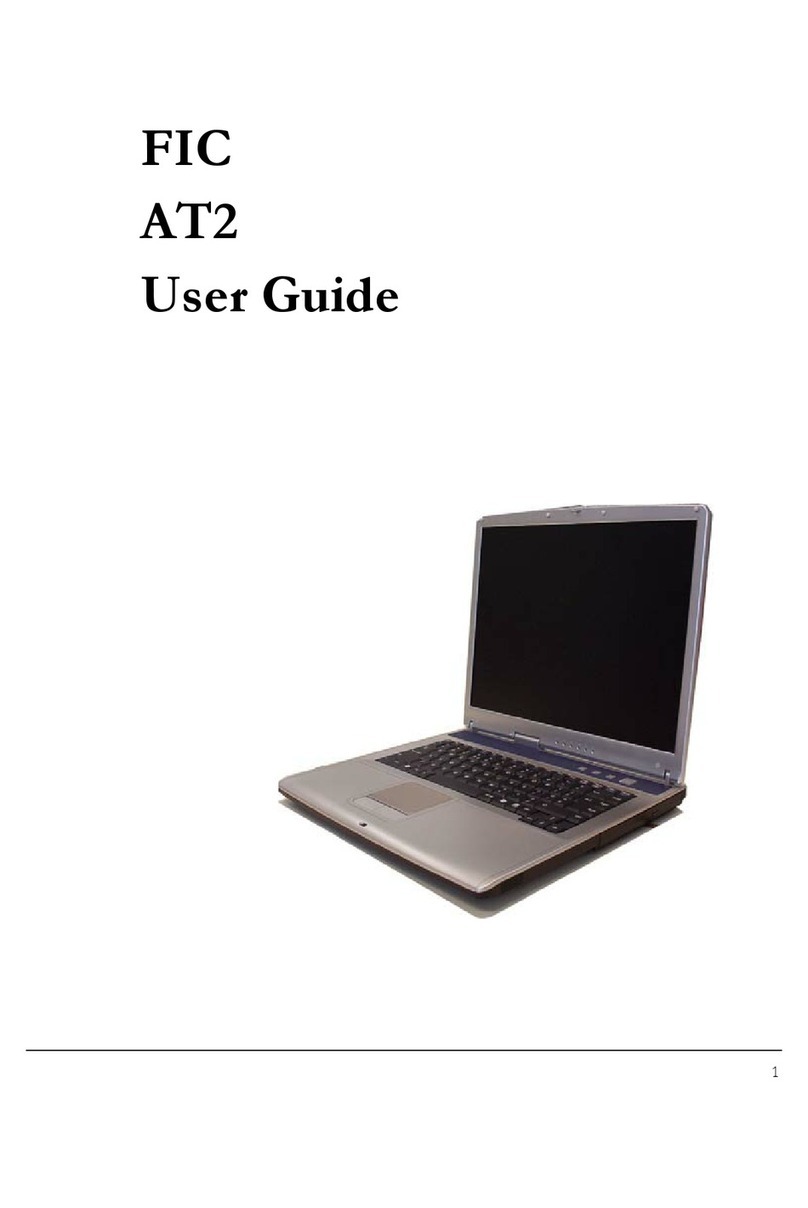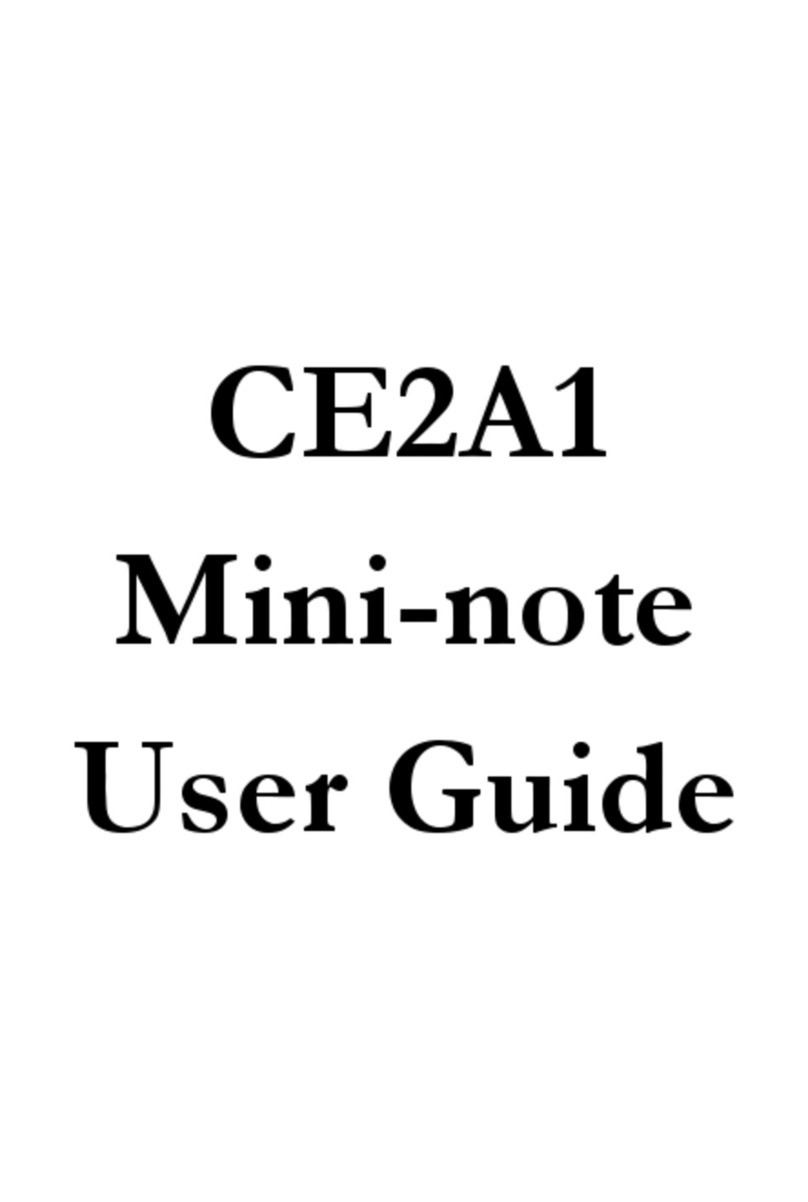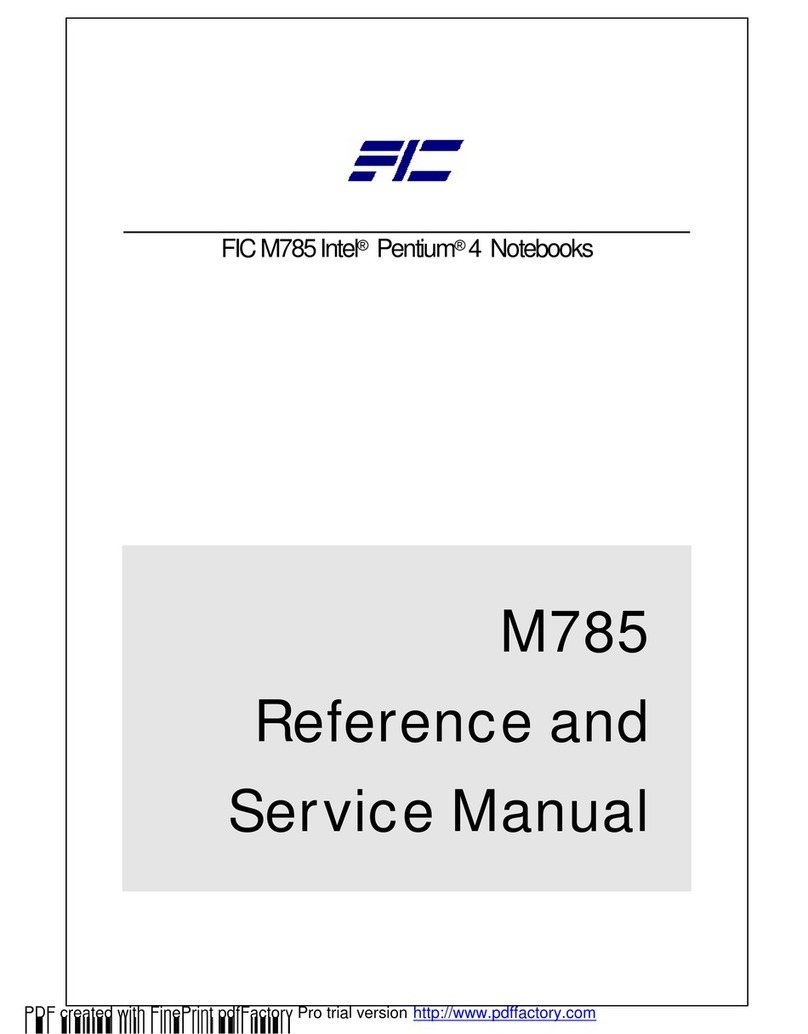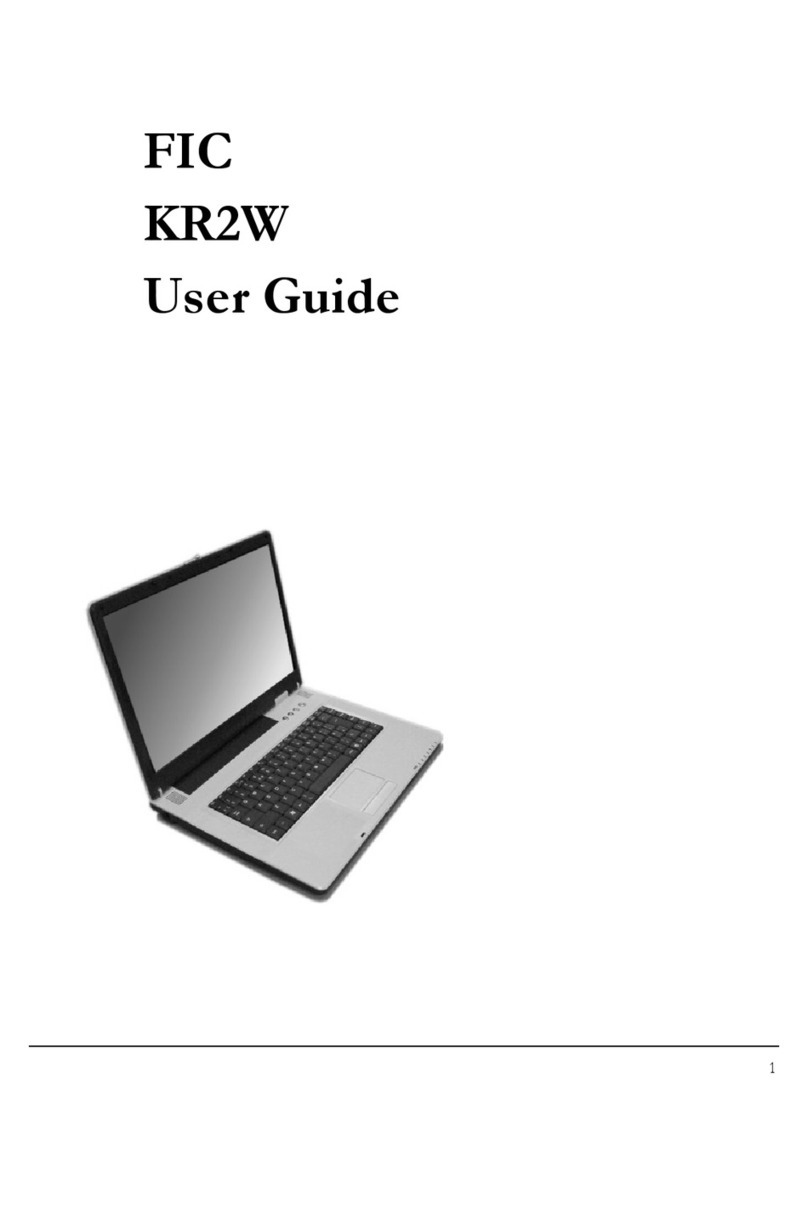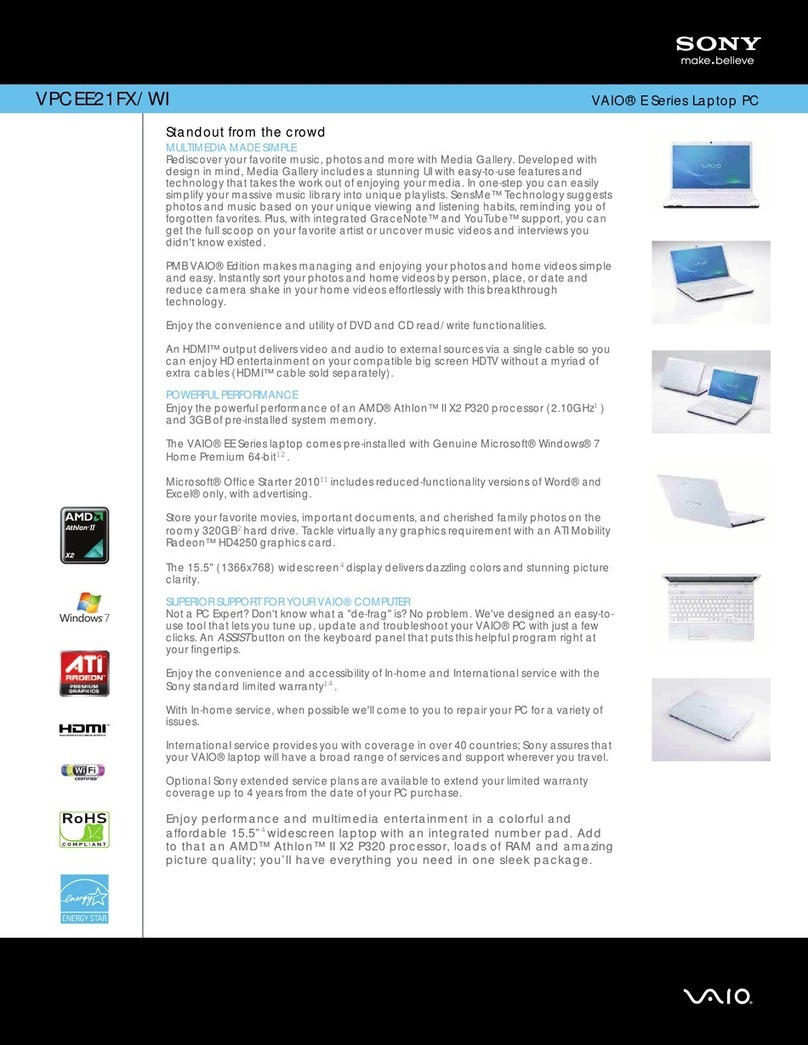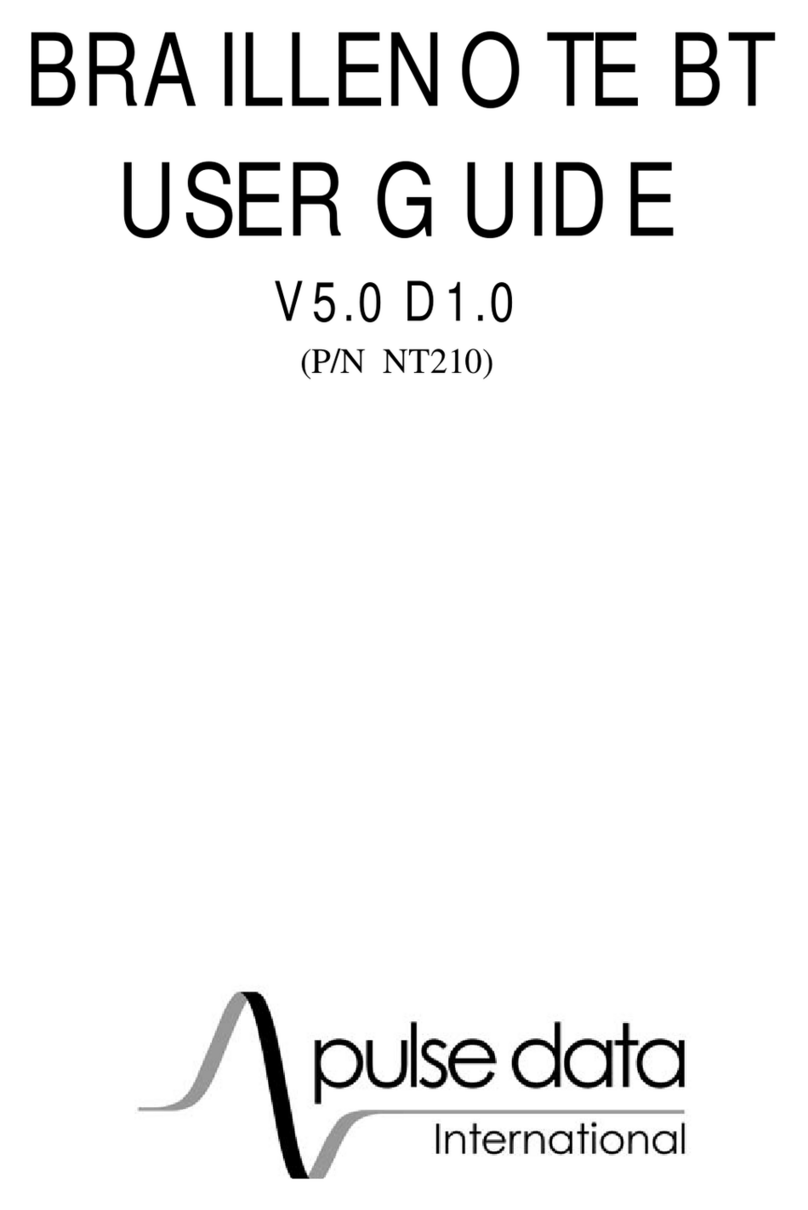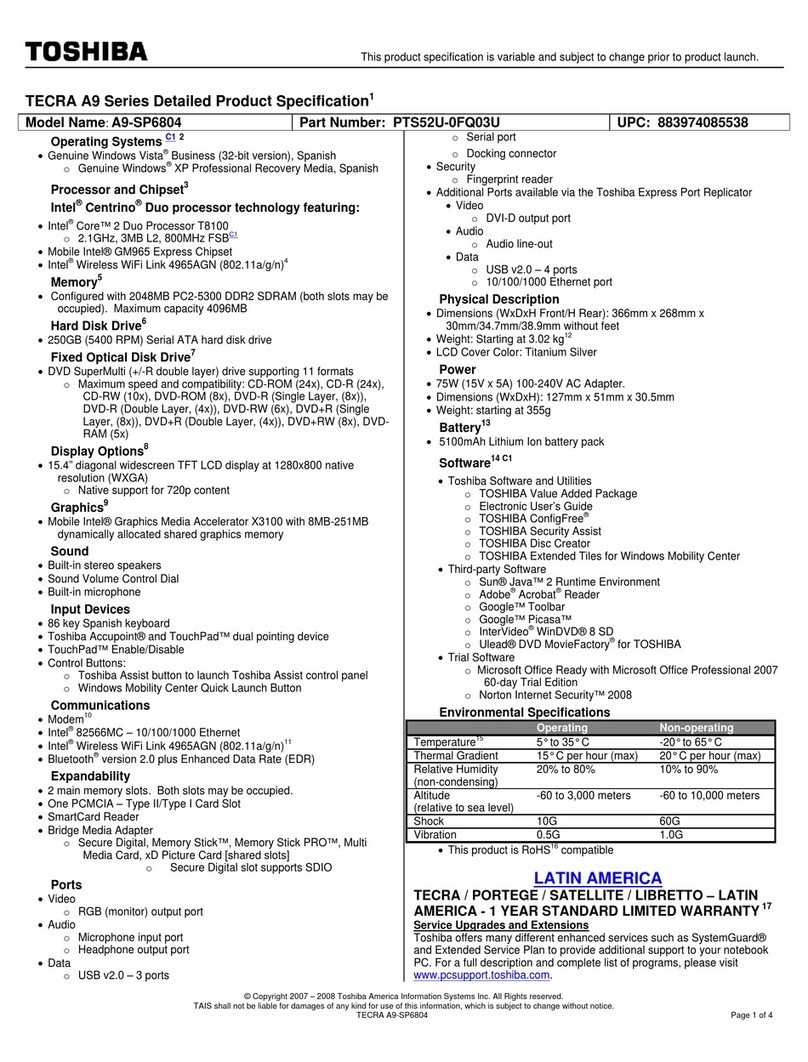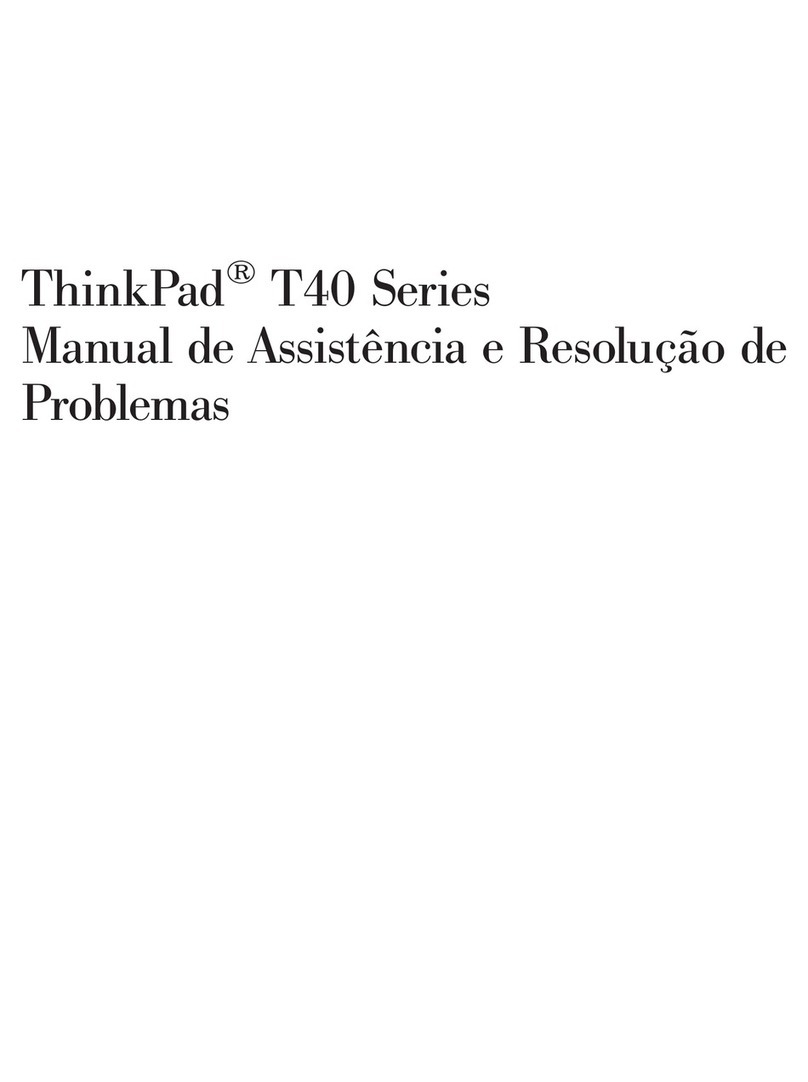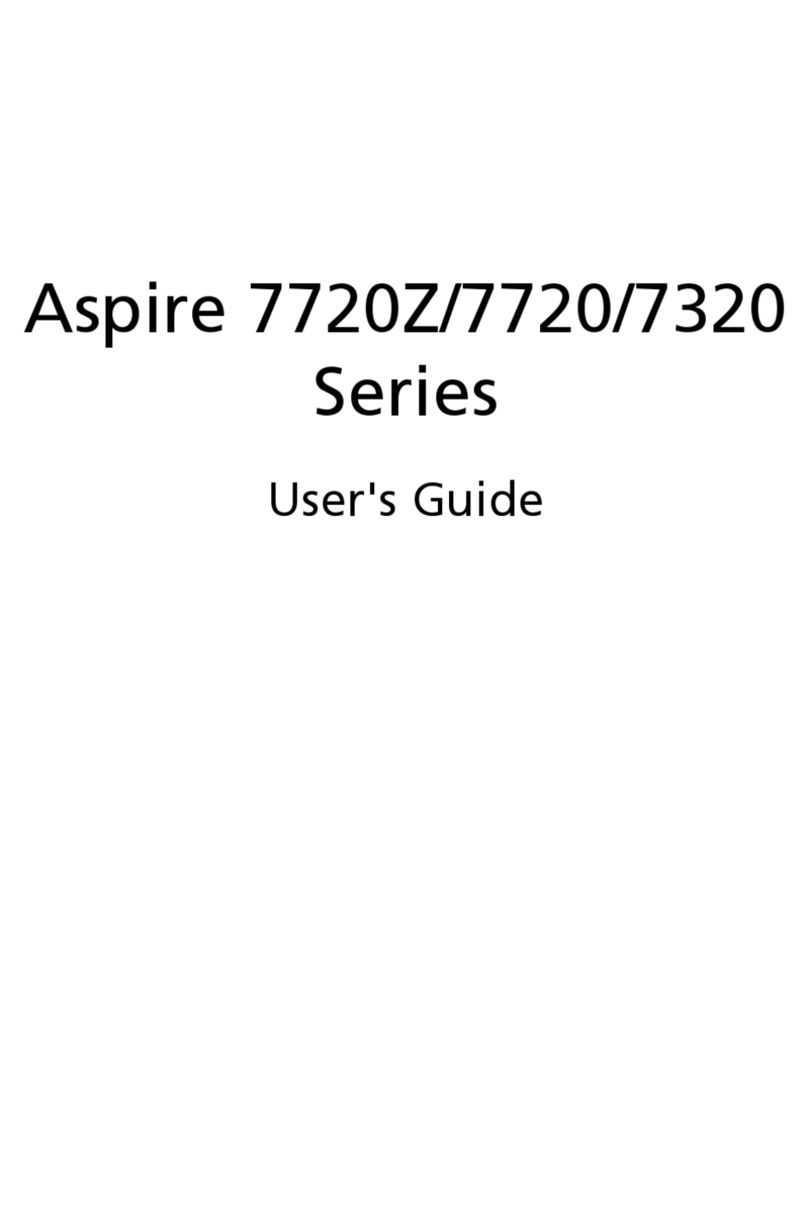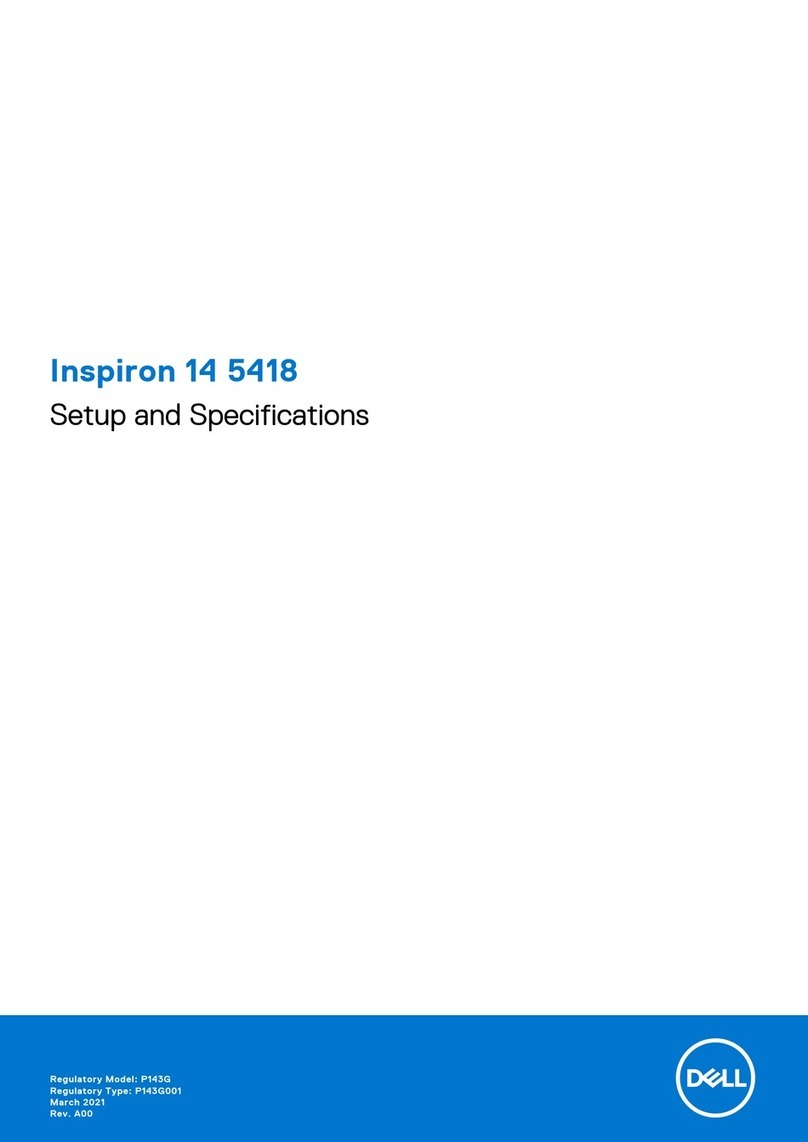FIC CT2 User manual

1
FIC
CT2
User Guide
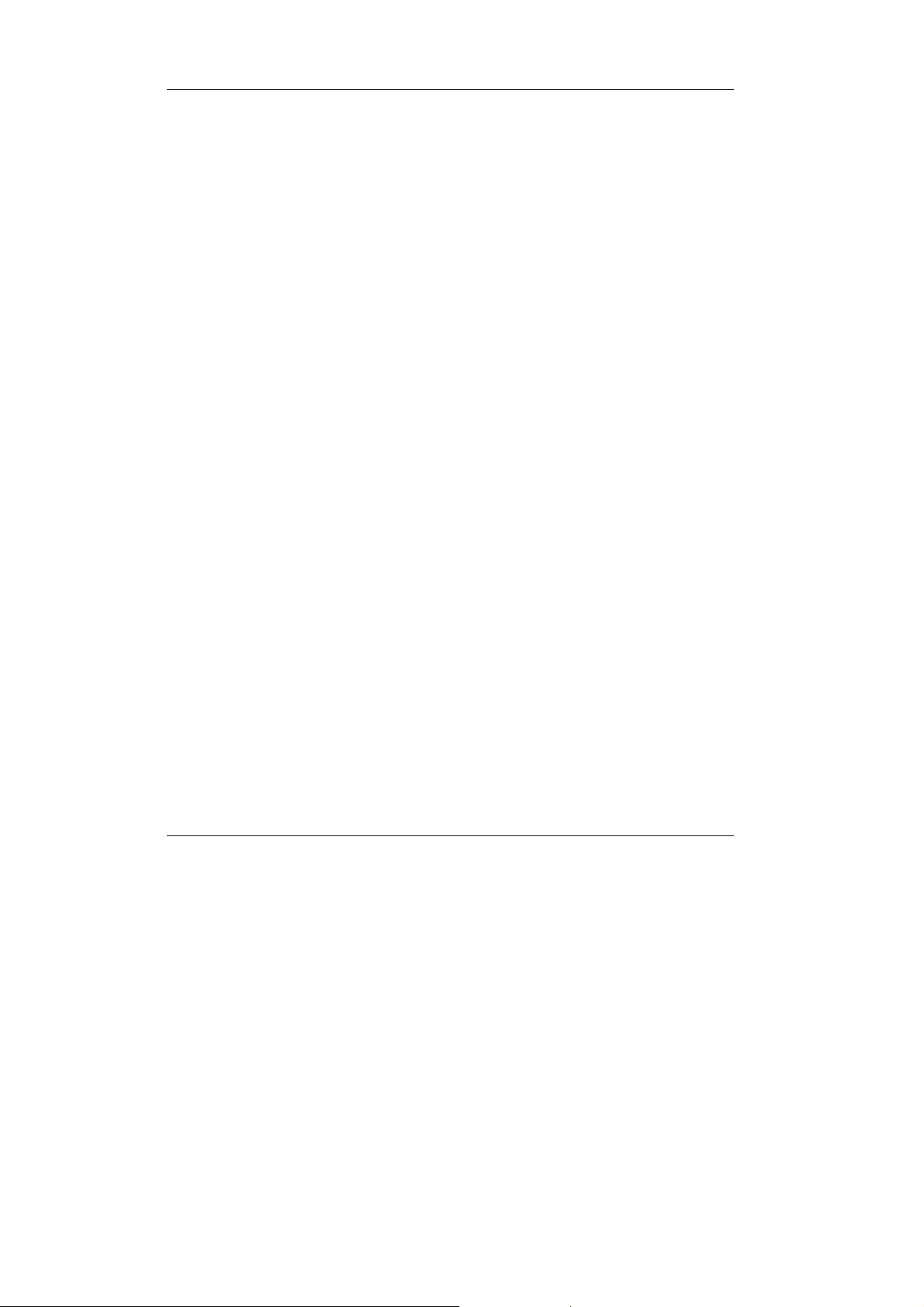
Notebook User Guide
2
Copyright©2005
All Rights Reserved - Printed in Taiwan
Notebook Computer User Guide
Original Issue: 2005/03
This manual guides you in setting up and using your new notebook computer.
Information in this manual has been carefully checked for accuracy and is
subject to change without notice.
No part of this manual may be reproduced, stored in a retrieval system, or
transmitted, in any form or by any means, electronic, mechanical, photocopy,
recording, or otherwise, without prior written permission.
Trademarks
Product names used herein are for identification purposes only and may be the
trademarks of their respective companies.
Microsoft, Windows XP, and Windows Sound System are trademarks of
Microsoft Corporation.
Intel ®, Intel ® Celeron ® M Processor are registered trademark of Intel
Corporation.
Sound Blaster, Sound Blaster Pro are trademarks of Creative Technology.
All other brands or product names mentioned in this manual are trademarks or
registered trademarks of their respective companies.

Notebook User Guide
3
FCC Information to User
Safety and Care Instructions
No matter what your level of experience with computers, please make sure you
read the safety and care instructions. This information can help protect you
and your computer from possible harm.
Radio and television interference
Warning: Use the specified shielded power cord and shielded signal cables
with this computer, so as not to interfere with radio and television reception. If
you use other cables, it may cause interference with radio and television
reception.
This equipment has been tested and found to comply with the limits for a
Class B digital device, pursuant to Part 15 of the FCC Rules. These limits are
designed to provide reasonable protection against harmful interference in a
residential installation. This equipment generates, uses and can radiate radio
frequency energy and, if not installed and used in accordance with the
instructions, may cause harmful interference to radio communications.
However, there is no guarantee that interference will not occur in a particular
installation. If this equipment does not cause harmful interference to radio or
television reception, which can be determined by turning the equipment off
and on, the user is encourage to try to correct the interference by one or more
of the following measures:
•Reorient or relocate the receiving antenna
•Increase the separation between the device and receiver
•Connect the device into an outlet on a circuit different from that to which
the receiver is connected.
•Consult the dealer or an experienced radio/television technician for help.
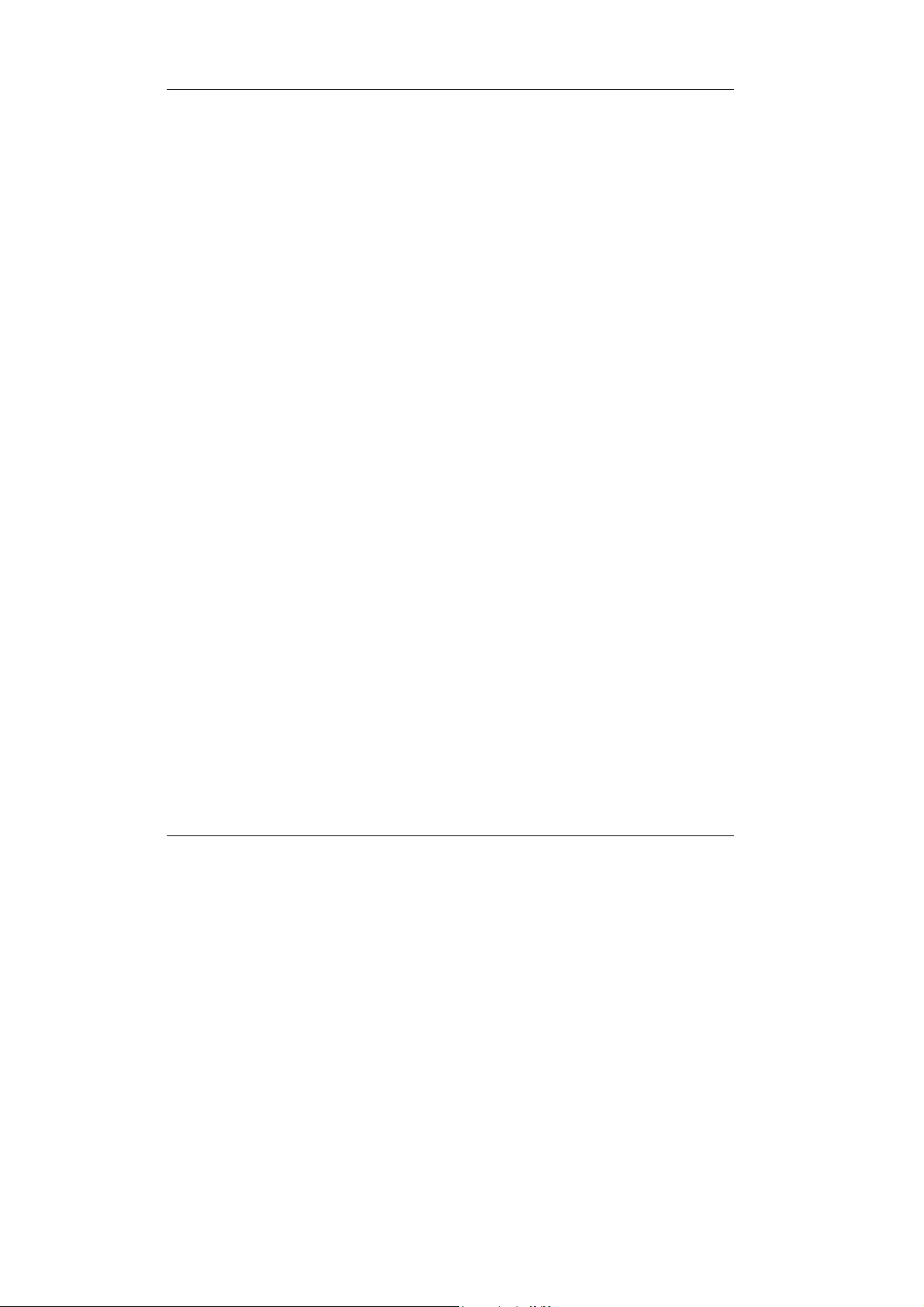
Notebook User Guide
4
You may find helpful the following booklet, prepared by the Federal
Communications Commission: Interference Handbook (stock number 004-
000-00345-4). This booklet is available from the U.S. Government Printing
Office, Washington, DC20402
Warning: The user must not modify or change this computer without
approval. Modification could void authority to this equipment.
FCC RF Exposure
FCC RF Radiation Exposure Statement:
This Transmitter must not be co-located or operating in conjunction with any
other antenna or transmitter.
This equipment complies with FCC RF radiation exposure limits set forth for
an uncontrolled environment. This equipment should be installed and operated
with a minimum distance of 20 centimeters between the radiator and your
body.
15.247 (b)(4), the EUT meets the requirement that it be operated in a manner
that ensures the public is not exposed to radio frequency energy levels in
excess of the Commission’s guidelines (1.1307, 1.1310, 2.1091 and 2.1093)
Canadian Department of Communications Compliance
Statement
This Class B digital apparatus meets all requirements of the Canadian
Interference-Causing Equipment Regulations.
Shielded Cables Notice
All connections to other computing devices must be made using shielded
cables to maintain compliance with FCC regulations.

Notebook User Guide
5
Peripheral Devices Notice
Only peripherals (input/output devices, terminals, printers, etc) certified to
comply with Class B limits may be attached to this equipment. Operation with
non-certified peripherals is likely to result in interference to radio and TV
reception.
Optical Disk Drive Notice
The optical disk drive is Class 1 Laser Product.
Caution
Changes or modifications not expressly approved by the manufacturer may
void the user’s authority, which is granted by the Federal Communications
Commission, to operate this computer.
Use Conditions
This part complies with Part 15 of the FCC Rules. Operation is subject to the
following conditions: (1) this device may not cause harmful interference, and
(2) this device must accept any interference received, including interference
that may cause undesired operation.
European Notice
For the following equipment: Notebook PC
Is herewith confirmed to comply with the requirements set out in the
Council Directive on the Approximation of the Laws of the Member
States relating to Electromagnetic Compatibility (89/336/EEC), Low voltage
Directive (73/23/EEC) and the Amendment Directive

Notebook User Guide
6
(93/68/EEC), the procedures given in European Council Directive
99/5/EC and 89/3360EEC.
The equipment was passed. The test was performed according to the
following European standards:
EN 300 328-2 V.1.2.1 (2001-12)
EN 301 489-1 V.1.3.1 (2001-09) / EN 301 489-17 V.1.1.1 (2000-09)
EN 50371: 2002
EN 55022: 2001
EN 55024: 2001
EN 60950: 2000
EN 61000-3-2: 2000
EN 61000-3-3: 1995 + A1: 2001
802.11b Restrictions:
- European standards dictate maximum radiated transmit power of 100mW
EIRP
and frequency range 2.400-2.4835GHz;
- In France, the equipment must be restricted to the 2.4465-2.4835GHz
frequency range and must be restricted to indoor use."
For DVD Players with both 525p and 625p progressive scan
outputs:
‘CONSUMERS SHOULD NOTE THAT NOT ALL HIGH DEFINITION
TELEVISION SETS ARE FULLY COMPATIBLE WITH THIS
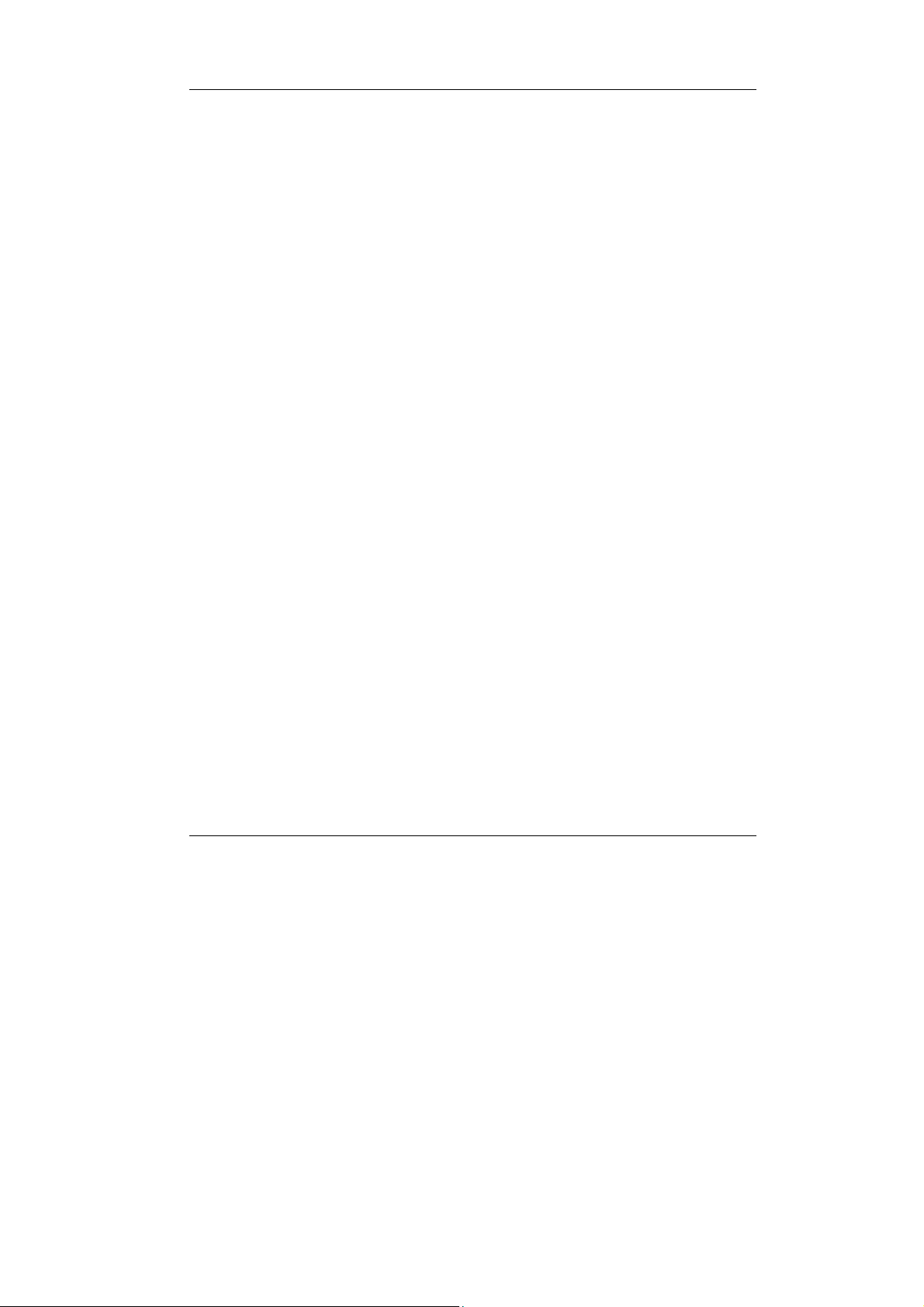
Notebook User Guide
7
PRODUCT AND MAY CAUSE ARTIFACTS TO BE DISPLAYED IN
THE PICTURE. IN CASE OF 525 OR 625 PROGRESSIVE SCAN
PICTURE PROBLEMS, IT IS RECOMMENDED THAT THE USER
SWITCH THE CONNECTION TO THE ‘STANDARD DEFINITION’
OUTPUT. IF THERE ARE QUESTIONS REGARDING OUR TV SET
COMPATIBILITY WITH THIS MODEL 525p AND 625p DVD PLAYER,
PLEASE CONTACT OUR CUSTOMER SERVICE CENTER.’
“This product incorporates copyright protection technology that is protected
by U.S. patents and other intellectual property rights. Use of this copyright
protection technology must be authorized by Macrovision, and is intended for
home and other limited viewing uses only unless otherwise authorized by
Macrovision. Reverse engineering or disassembly is prohibited.”
“U.S. Patent Nos. 4,631,603; 4,819,098; 4,907,093; 5,315,448; and 6,516,132.”
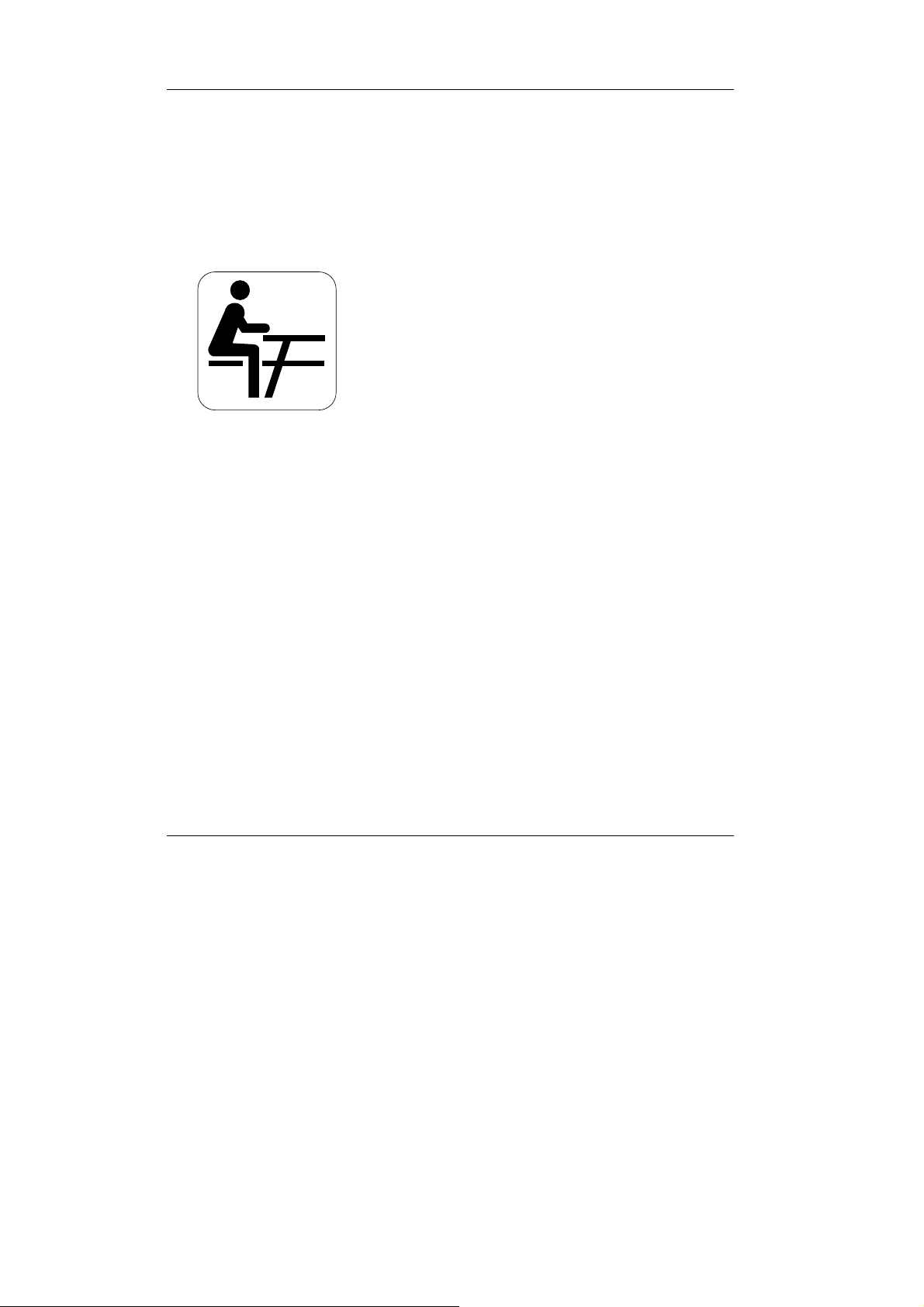
Notebook User Guide
8
About Your Notebook Computer
Congratulation for having purchased your new Professional
Multimedia Notebook. This notebook incorporates the
strongest features, which integrate the latest technologies
available in the notebook industry.
Your new notebook computer not only drives today
multimedia applications but also be ready for tomorrow
exciting new software.
This Professional Multimedia Notebook is a freedom,
flexibility, and functionality notebook which users are
demanding for a long time.

Notebook User Guide
9
About Your User Guide
Welcome to your Professional Multimedia Notebook User
Guide. This manual covers everything you need to know in
learning how to use your computer. This manual also assumes
that you know the basic concepts of Windows and the PC. You
will start doing a lot of great and fun things with your computer.
This manual is divided into eight chapters.
Chapter 1 gives introduction on your computer features.
Chapter 2 provides step-by-step instructions to help you
begin using your notebook as quickly as possible.
Chapter 3 describes how to operate the standard features of
your computer.
Chapter 4 illustrates how to integrate video and sound chips
into impressive presentation.
Chapter 5 illustrates how to connect external device to your
computer.
Chapter 6 explains how to use the System BIOS Setup
program.
Chapter 7 explains how to use the internal module options of
your computer.
Chapter 8 offers instructions on how to care and maintain
your notebook.

Notebook User Guide
10
Table of Contents
ABOUT YOUR NOTEBOOK COMPUTER.......................................... 8
ABOUT YOUR USER GUIDE................................................................. 9
1INTRODUCTION............................................................................. 15
1.1 FEATURE HIGHLIGHT .................................................................... 16
1.2 UNPACKING THE COMPUTER ......................................................... 18
1.3 THE INSIDE OF THE NOTEBOOK ..................................................... 20
Notebook Status Icons.................................................................. 22
The Function of Easy Buttons ...................................................... 24
1.4 THE FRONT SIDE OF THE NOTEBOOK............................................. 25
1.5 THE REAR SIDE OF THE NOTEBOOK............................................... 27
1.6 THE LEFT SIDE OF THE NOTEBOOK................................................ 28
1.7 THE RIGHT SIDE OF THE NOTEBOOK ............................................. 29
1.8 THE UNDERSIDE OF THE NOTEBOOK ............................................. 30
1.9 INFRARED REMOTE CONTROL ....................................................... 31
1.10 NOTEBOOK ACCESSORIES.............................................................. 33
1.11 NOTEBOOK OPTIONS ..................................................................... 34
2GETTING STARTED...................................................................... 37
2.1 USING THE BATTERY PACK ........................................................... 38
Extending Battery Life.................................................................. 40
2.2 CONNECTING THE AC POWER SOURCE.......................................... 41
2.3 STARTING YOUR COMPUTER......................................................... 42
2.4 ADJUSTING THE DISPLAY CONTROLS ............................................ 43
2.5 INSTALLING THE NOTEBOOK DEVICE DRIVERS ............................. 43
Installing Windows XP from Optical Disk Drive......................... 44
Enable DMA channel for best performance................................. 44
driver installation note:................................................................ 45

Notebook User Guide
11
Installing the Chipset Driver........................................................ 45
Installing ENE- KBC driver .........................................................46
Installing the VGA Device Driver ................................................46
Installing the Audio Device Driver............................................... 47
Installing the Modem Device Driver............................................47
Installing the LAN Device Driver................................................. 48
Installing ALPS - Touch Pad driver.............................................48
Installing the Card Reader Device Driver ...................................48
Installing the Wireless LAN Device Driver..................................49
Installing the Bluetooth Utility....................................................50
2.6 TURNING OFF YOUR COMPUTER....................................................50
3USING YOUR NOTEBOOK...........................................................53
3.1 STARTING YOUR OPERATING SYSTEM...........................................54
3.2 UNDERSTANDING THE KEYBOARD FUNCTIONS..............................54
Basic Keyboard Functions ...........................................................57
Cursor Control Keys..................................................................... 58
Screen Control Keys.....................................................................59
Windows Hot Keys........................................................................59
Special Function Keys.................................................................. 59
3.3 USING THE GLIDE PAD POINTING DEVICE .......................................61
3.4 CONFIGURING YOUR SCREEN DISPLAY .........................................62
Possible Display Configurations..................................................63
Changing the Display Properties under Windows..................................64
3.5 KNOWING THE POWER SAVING FEATURES .................................... 64
3.6 WORKING WITH THE BUILT-IN HDD...............................................66
3.7 HOW TO ACCESS THE OPTICAL DRIVE...........................................66
3.8 USING PCMCIA CARDS................................................................ 68
What is PCMCIA?........................................................................68
What is CardBus?.........................................................................70
Inserting and Removing a PCMCIA Card.................................... 70

Notebook User Guide
12
Making PC Cards Work............................................................... 72
Hot Swapping PC Cards .............................................................. 73
3.9 USING FLASH MEMORY CARDS..................................................... 73
What is Flash Memory Card?...................................................... 73
4FUN WITH MULTIMEDIA............................................................ 77
4.1 NOTEBOOK MULTIMEDIA FEATURES............................................. 78
4.2 AUDIO SOUND SYSTEM FEATURES................................................ 78
4.3 SETTING UP THE AUDIO DRIVER PROPERTIES ............................... 79
4.4 WINDOWS MULTIMEDIA PROGRAMS............................................. 79
4.5 RECORDING SOUNDS ..................................................................... 80
Using an External Microphone.................................................... 83
Using the Built-in Combo Drive................................................... 83
4.6 PLAYING AUDIO AND SOUND ........................................................ 84
Using the Windows Media Player................................................ 85
4.7 PLAYING VIDEO AND MPEG FILES ............................................... 85
4.8 USING DVD .................................................................................. 86
5CONNECTING TO PERIPHERALS............................................. 91
5.1 USING THE USB PORT................................................................... 92
5.2 USINGAN EXTERNAL MONITOR PORT.................................................. 92
5.3 USING THE IEEE 1394 PORT ......................................................... 94
5.4 USING THE TV PORT........................................................................ 95
5.5 USING THE EXTERNAL AUDIO SYSTEM ......................................... 96
5.6 USING THE LAN PORT .................................................................. 97
5.7 USING THE WIRELESS LAN........................................................... 98
5.8 USING THE MODEM PORT.............................................................. 98
6CUSTOMIZING YOUR NOTEBOOK........................................ 101
6.1 RUNNING THE BIOS SETUP PROGRAM ........................................ 102
6.2 USING THE MAIN MENU SETUP................................................... 104
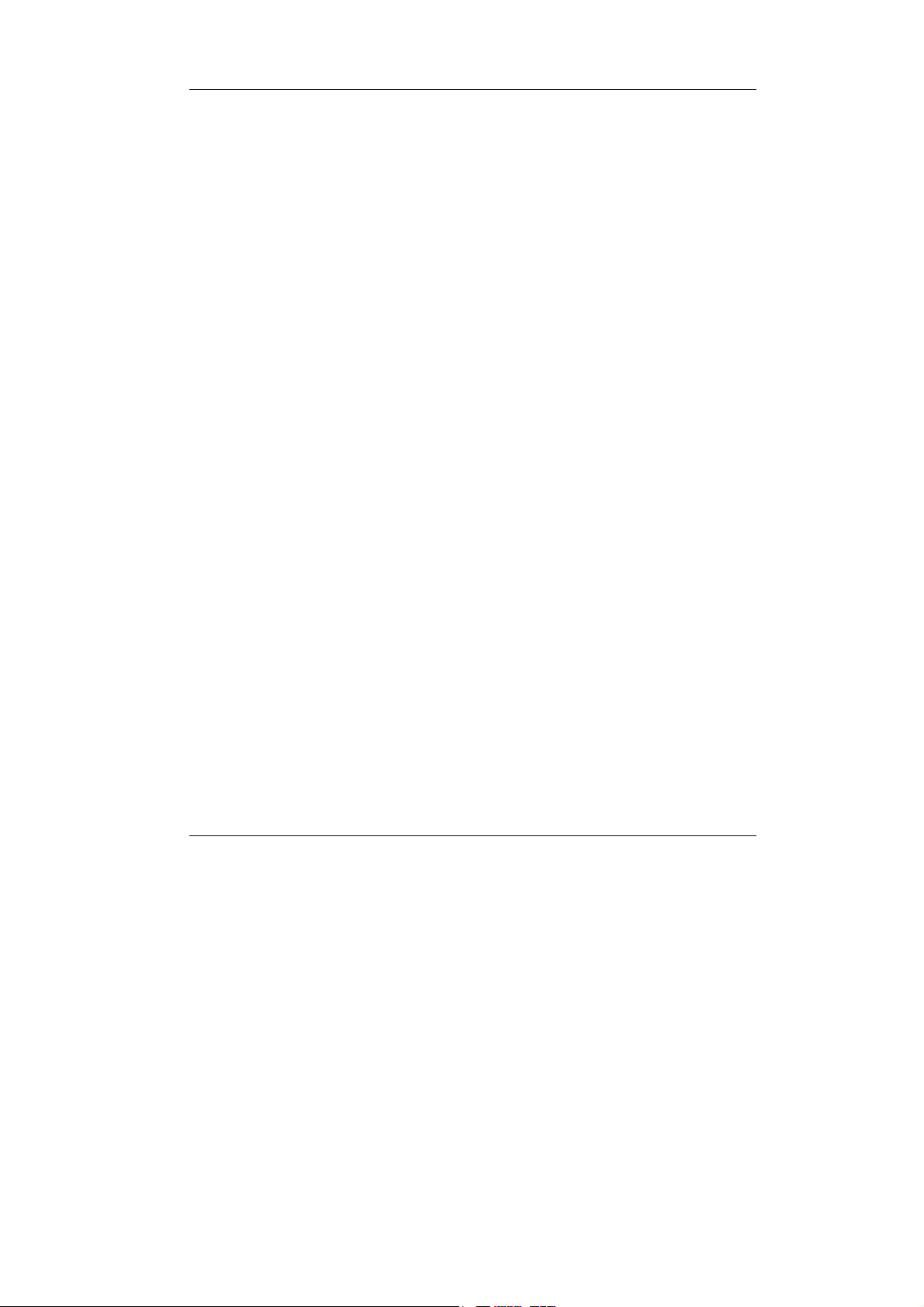
Notebook User Guide
13
6.2.1 Internal HDD Sub-Menu.................................................106
6.3 USING THE ADVANCED CMOS SETUP......................................... 107
6.4 SECURITY MENU SETUP ..............................................................109
6.5 USING THE BOOT SETUP..............................................................111
6.6 HOW TO EXIT THE SETUP PROGRAM............................................112
6.7 HOW TO UPGRADE THE BIOS...................................................... 113
7USING OPTIONS...........................................................................115
SYSTEM UPGRADE................................................................................. 116
Memory Upgrade........................................................................116
Installing Memory Module......................................................... 116
Upgrade Hard Disk....................................................................118
Wireless Module Installation......................................................119
8CARING FOR YOUR NOTEBOOK............................................ 121
8.1 IMPORTANT SAFETY INSTRUCTIONS ............................................ 122
8.2 CLEANING YOUR COMPUTER.......................................................124
8.3 MAINTAINING THE LCD QUALITY...............................................125
8.4 MAINTAINING YOUR HARD DISK ................................................125
8.5 BATTERY CARE GUIDELINES....................................................... 126
8.6 WHEN YOU TRAVEL.................................................................... 127
APPENDIX A SYSTEM SPECIFICATION...................................129
Processor Unit............................................................................130
System Memory...........................................................................130
LCD Display............................................................................... 130
VGA System ................................................................................ 130
Storage........................................................................................131
Audio System .............................................................................. 131
PCMCIA ..................................................................................... 131
Glide Pad....................................................................................131

Notebook User Guide
14
Keyboard.................................................................................... 132
Flash BIOS................................................................................. 132
I/O Ports..................................................................................... 132
Wireless devices ......................................................................... 132
AC/DC Power Supply Adapter................................................... 132
Battery........................................................................................ 133
Weight and Dimension ............................................................... 133
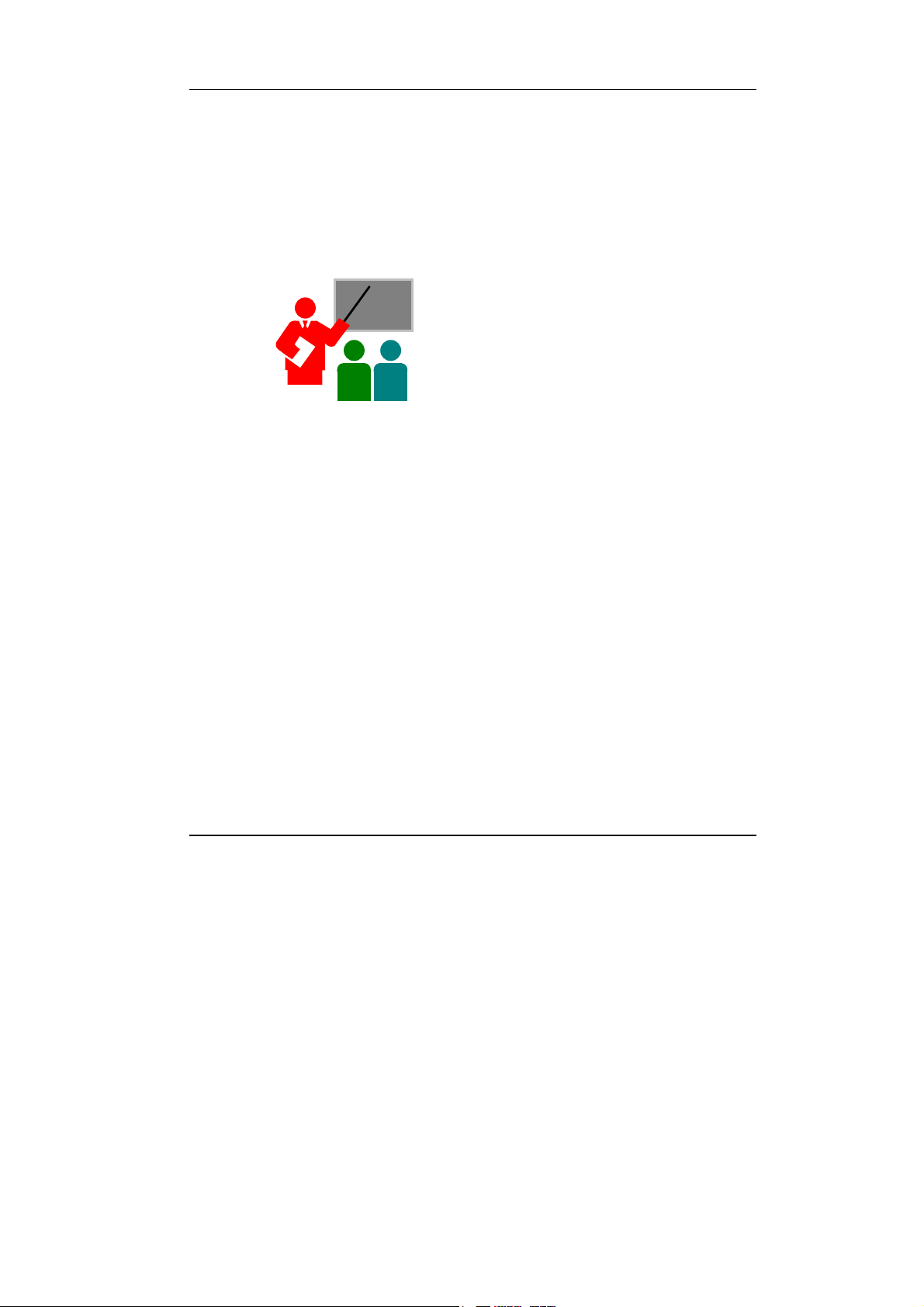
Introduction1
15
1 Introduction
Your Notebook PC is a fully Windows compatible
portable personal computer. With the latest features
in mobile computing and multimedia technology, this
notebook makes a natural traveling companion. With
leap of technology and compact, your Notebook PC
runs on a whole wide range of general business,
personal productivity, entertainment, and professional
applications. It is ideal for use in the office, at home,
and on the road.
Your Notebook PC makes an ideal choice for use in
the office, the schoolroom, at home, on the road and
all other occasions.

Notebook User Guide
16
1.1 Feature Highlight
Before we go to identify each part of your Notebook PC, we will first
introduce you to other notable features of your computer.
Processing Unit
•Your notebook runs on Intel® Celeron® M Dothan microprocessor that
is integrated with 1MB L2 Cache. Check with your dealer on the CPU
type and speed.
•Fully compatible with an entire library of PC software based on operating
systems such as Windows XP.
Memory
This notebook provides two memory slots for installing DDR SDRAM 200-
pin SODIMM modules up to 1GB using 256MB, 512MB DDR SDRAM
modules.
Wide Screen LCD Display
Provides extraordinary 14.0"(15:9) wide screen LCD display. It is the best
choice for you to watch DVD movie.
Infrared Remote Control (BTO)
A infrared remote control is included with this notebook, and it is stored in the
PCMCIA slot. You can use this infrared remote control to control DVDs,
CDs, and MP3 without touching the computer.
Wireless LAN
Built-in Mini PCI Wireless LAN module, IEEE 802.11b/g

Introduction1
17
DVD Multi
DVD Multi is a standard that certifies DVD drives between three DVD
formats. A DVD Multi drive can read and write DVD-R, DVD-RW, and
DVD-RAM.
PCMCIA
Provides one PCMCIA slot that allows you to insert one Type II card.
IEEE 1394 (BTO)
Provides one IEEE 1394 port for fast data transmission by external hard disk
or digital video (DV).
USB 2.0
Provides three USB2.0 ports for fastest I/O data transmission.
Graphic System
Provides blazing graphics controller embedded in VIA PN800 chipset
PCI Local Bus Architecture
•32-bit PCI Enhanced IDE optimizes the data transfer between the CPU
and hard disk drives. Support ultra DMA ATA-100 PIO Mode up to PIO
Mode 4, bus mastering for LBA Scheme.
•32-bit PCMCIA CardBus PCI technology that is also backward
compatible with 16-bit PC cards.
Audio System
Full-duplex 16-bit stereo audio system output. Sound Blaster compatible.
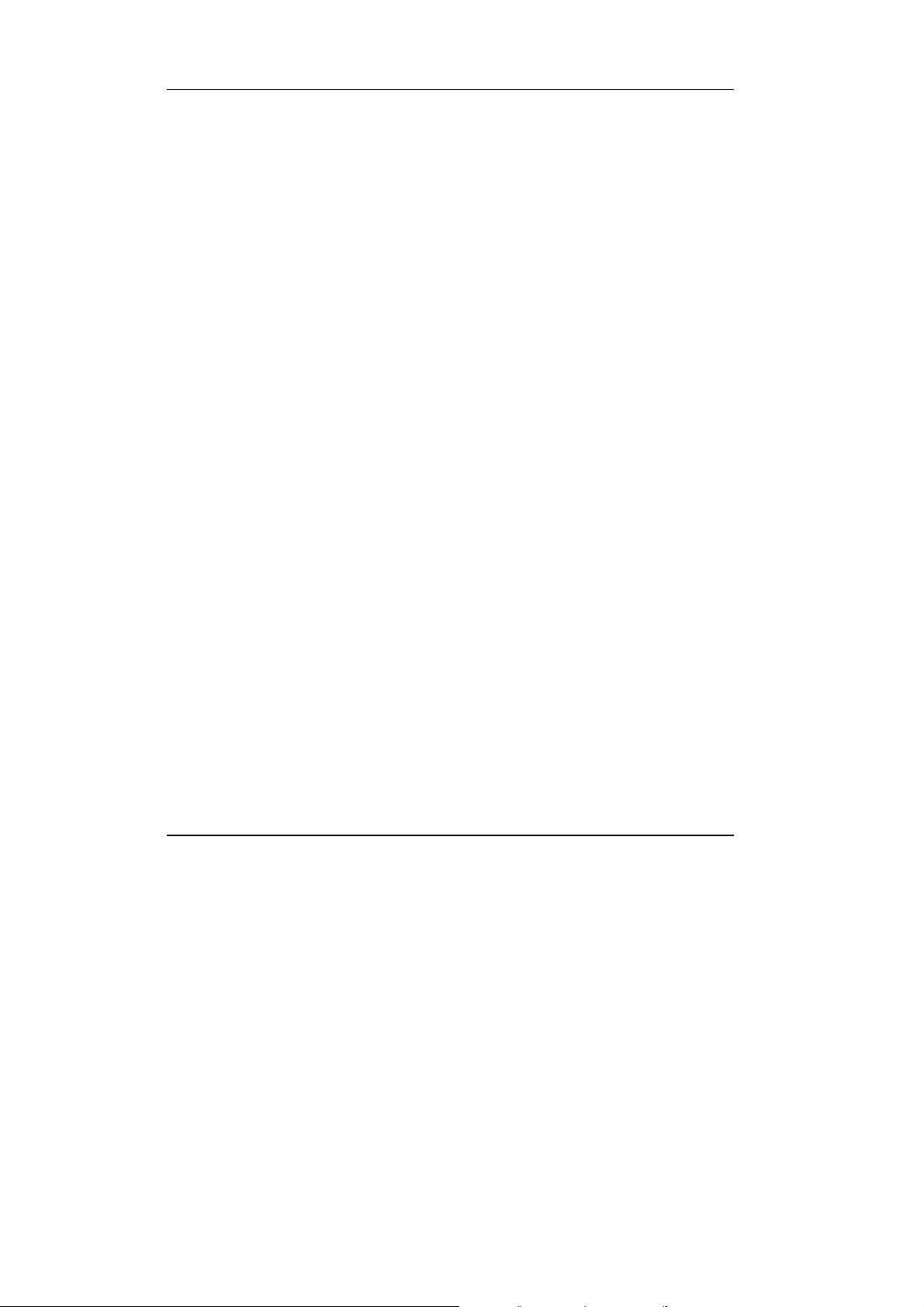
Notebook User Guide
18
Flash BIOS
Flash BIOS allows you to easily upgrade the System BIOS using the Phoenix
Flash utility program.
Power and System Management
•Integrated SMM (System Management Mode) on system chipset that shuts
down components not in use to reduce power consumption. To execute
power management, you can set up the parameter in Power Options
properties by pointing your mouse to Control Panel of Windows.
•Suspend hot-key allows you to suspend the system operation instantly and
resume at the press of the power button.
•System Password for User and Supervisor included on the BIOS SETUP
Program to protect unauthorized use of your computer.
1.2 Unpacking the Computer
Your computer comes securely packaged in a sturdy cardboard shipping
carton. Upon receiving your computer, open the carton and carefully remove
the contents. In addition to this User Guide, the shipping carton should also
contain the following items:
;The Notebook Computer
;An AC Adapter and AC Power Cord
;Li-Ion Battery Pack
;Utility Diskettes/CD

Introduction1
19
;Hardcopy User Guide/E-book
;Quick Setup Manual
Carefully inspect each component to make sure that nothing is missing and/or
damaged. If any of these items is missing or damaged, notify your dealer
immediately. Be sure to save the shipping materials and the carton in case you
need to ship the computer or if you plan to store the computer away sometime
in the future.

Notebook User Guide
20
1.3 The Inside of the Notebook
The notebook computer is compact with features on every side. First, look
at the inside of the system. The following sections describe inside features.
1. Color LCD Display 2. Built-in Stereo Speaker
3. Keyboard 4. LED Indicators
5. Easy Buttons 6. Power On/Resume Button
7. Built-in Stereo Speaker 8. Touchpad Pointing Device
•Color LCD Display
The notebook computer comes with a color LCD that you can adjust for a
comfortable viewing position. The LCD is 14” TFT color LVDS with
1280x768 WXGA (Wide XGA) resolution panels. The features of the
Color LCD Display are summarized as follows:
Table of contents
Other FIC Laptop manuals
Popular Laptop manuals by other brands
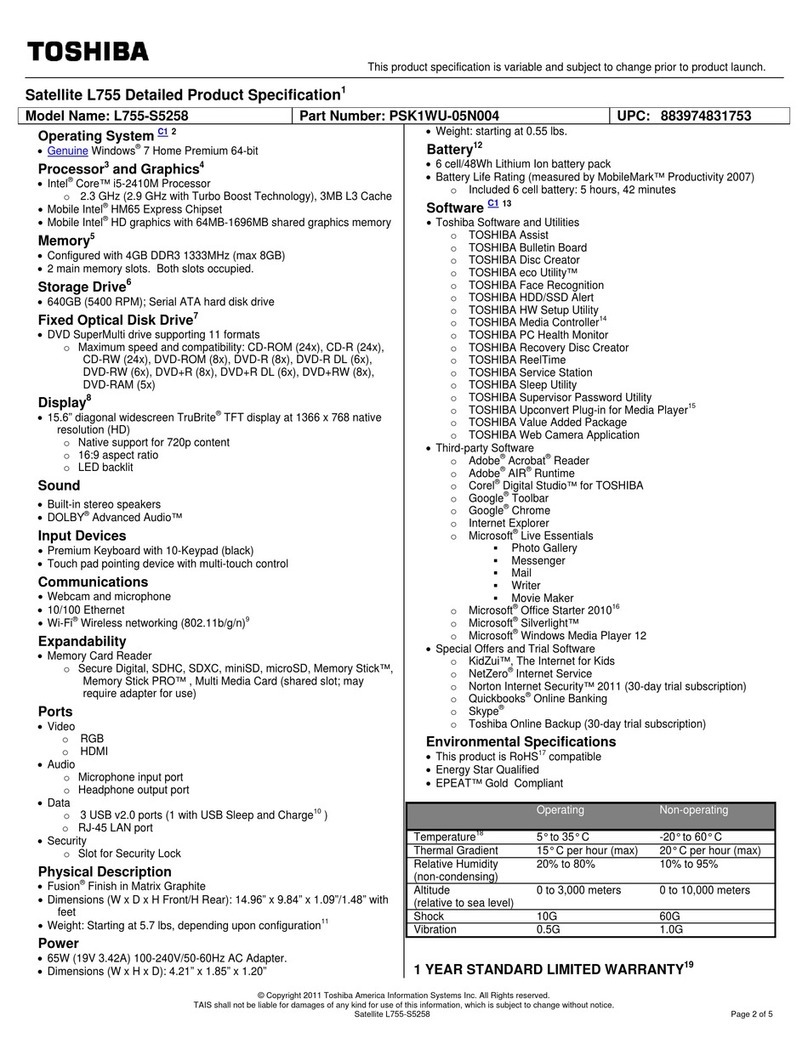
Toshiba
Toshiba Satellite L755-S5258 Specifications

Compaq
Compaq Presario R3000 - Notebook PC Startup guide

AIRIS
AIRIS PRAXIS N1106 user manual

Lenovo
Lenovo ThinkPad Z61E Příručka pro základní servis a odstraňování problém
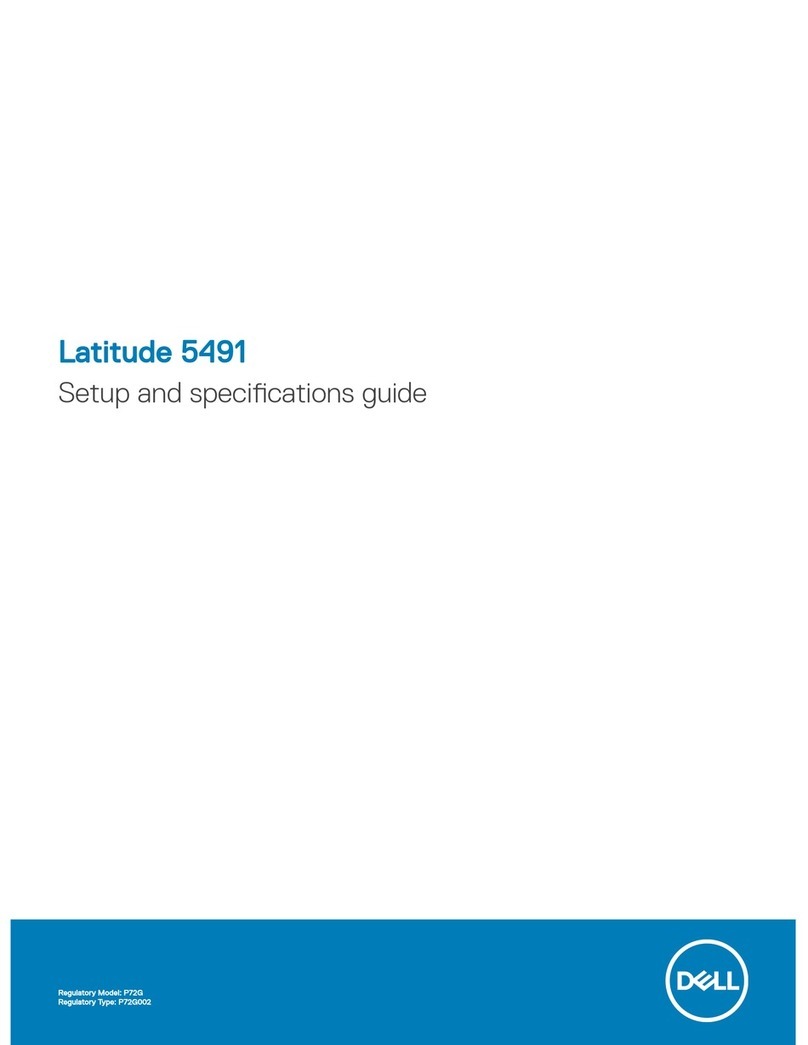
Dell
Dell Inspiron 5491 Setup and specifications guide
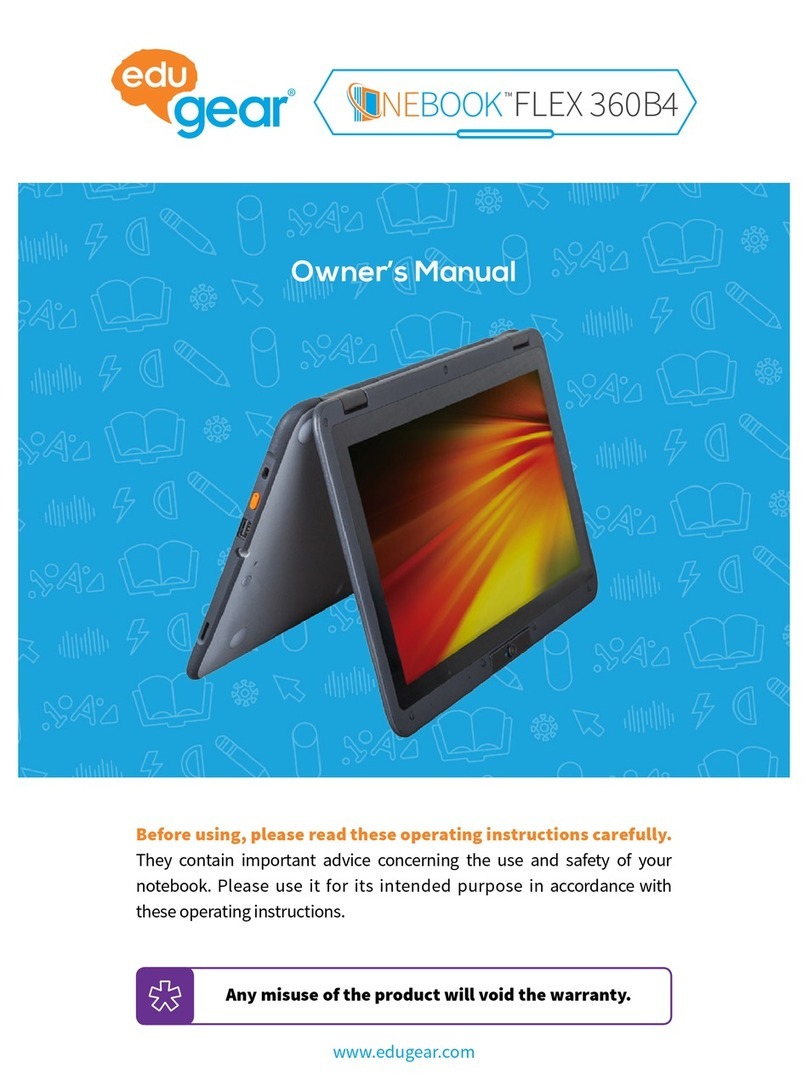
EDUGEAR
EDUGEAR Onebook Flex360B4 owner's manual