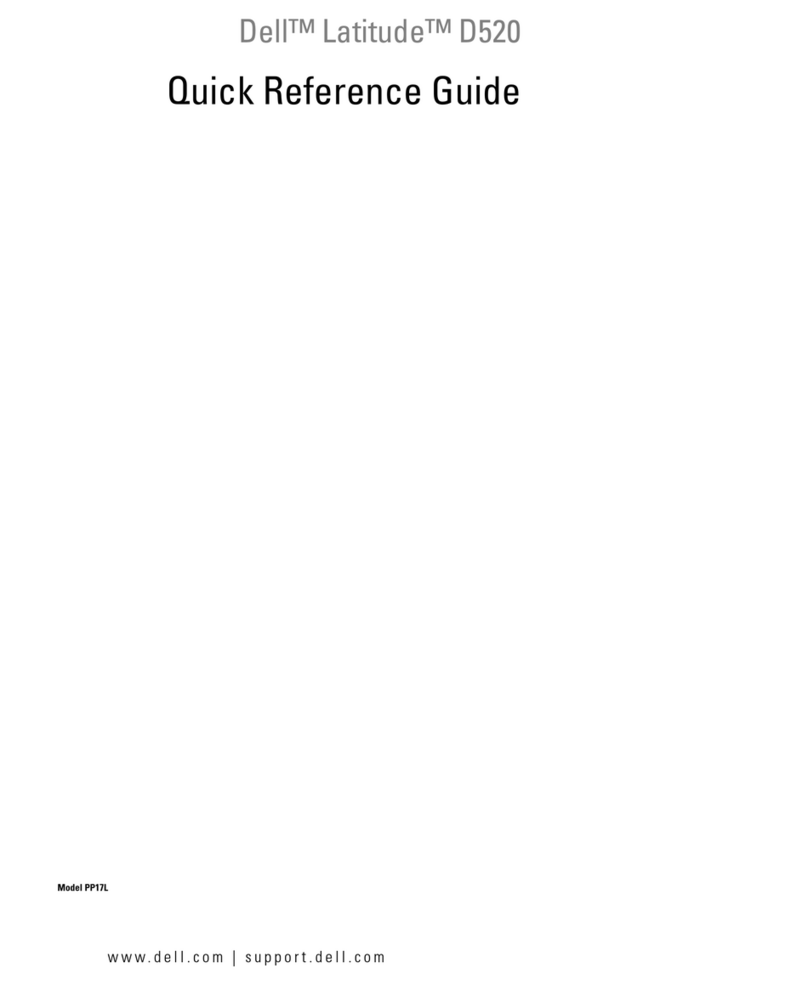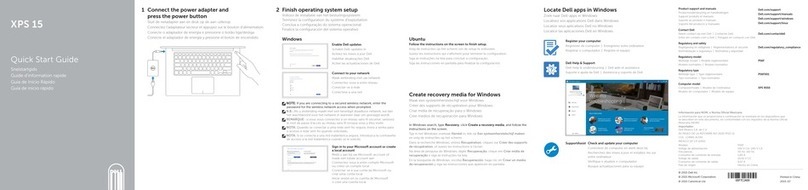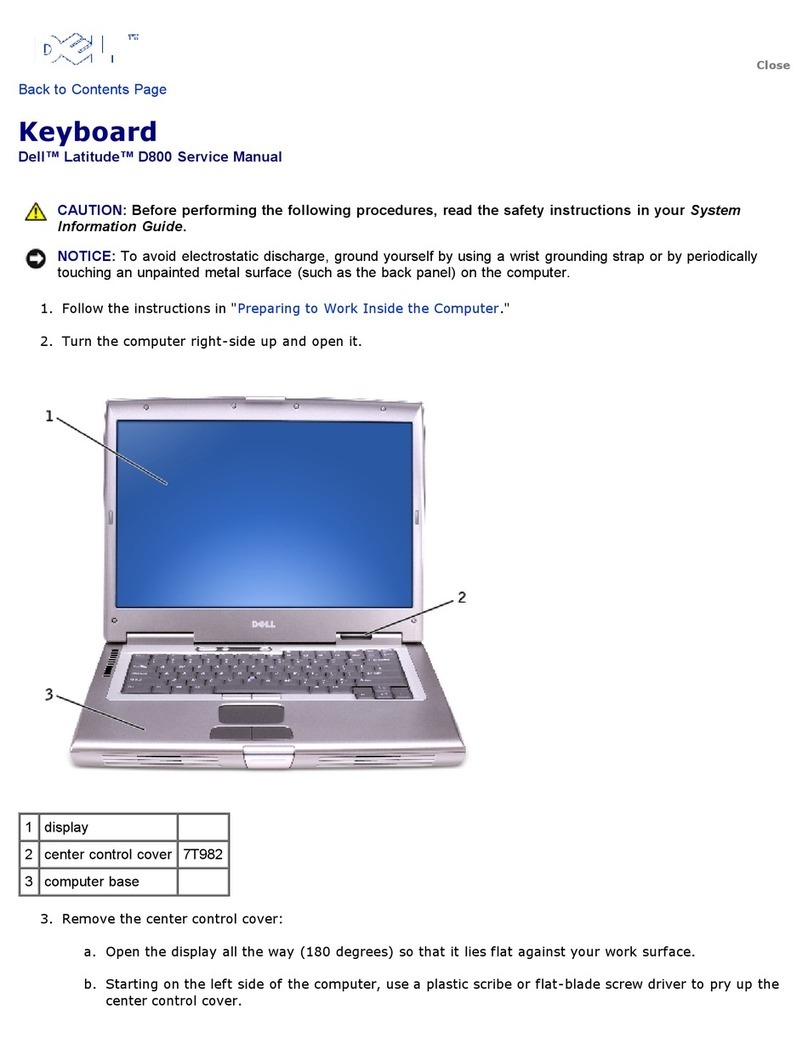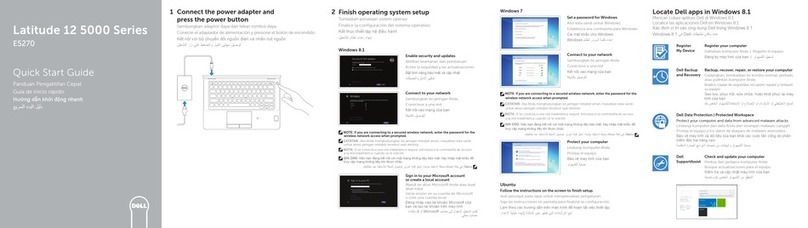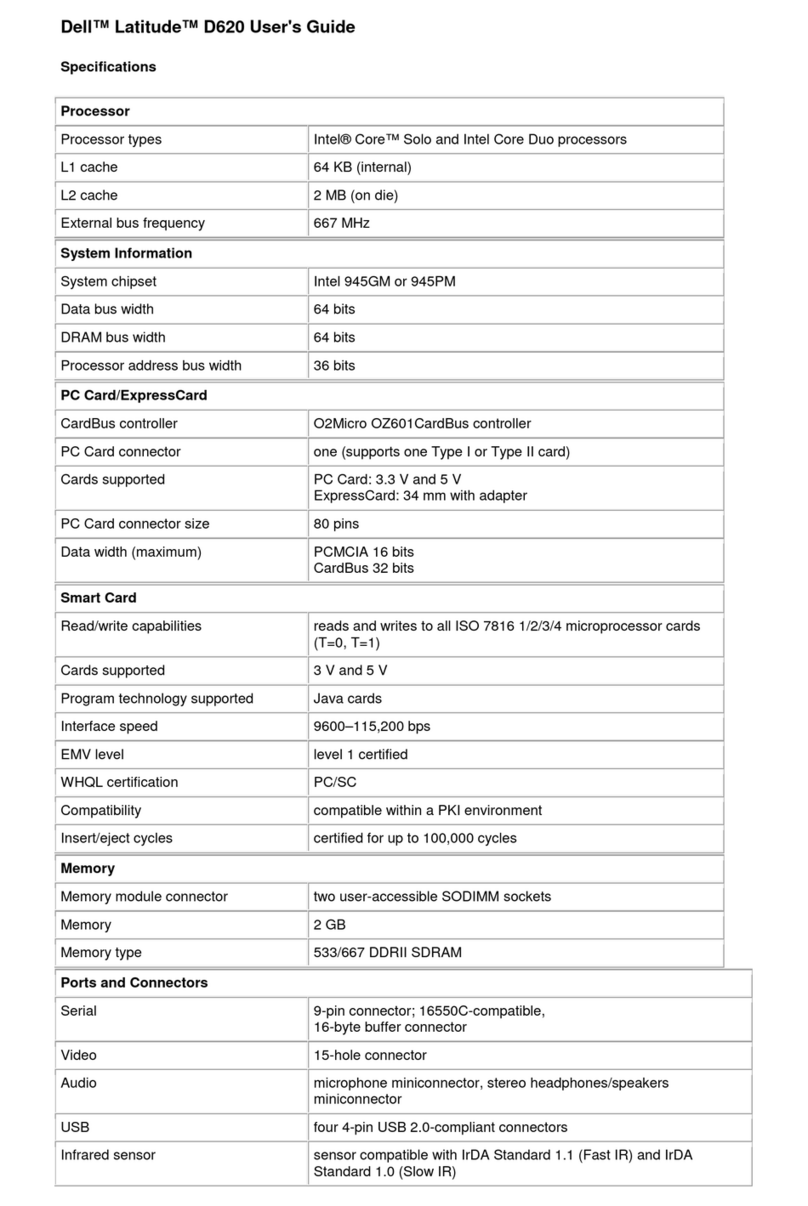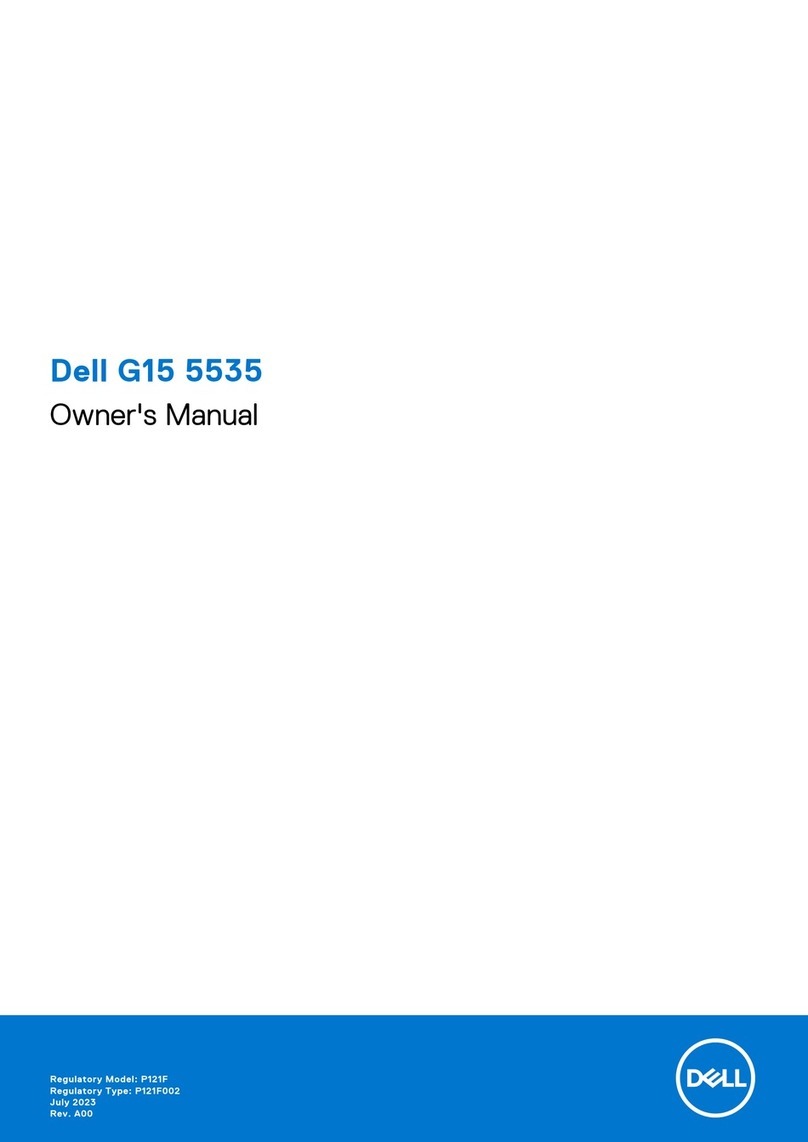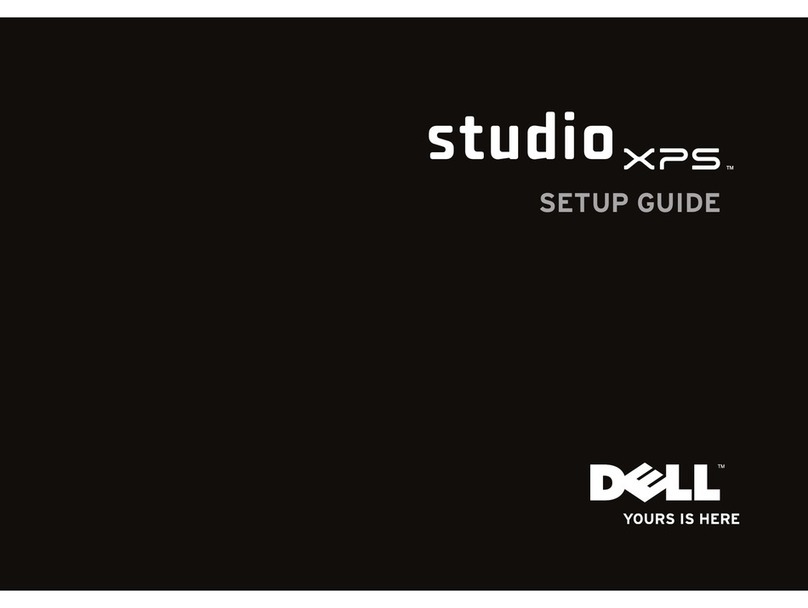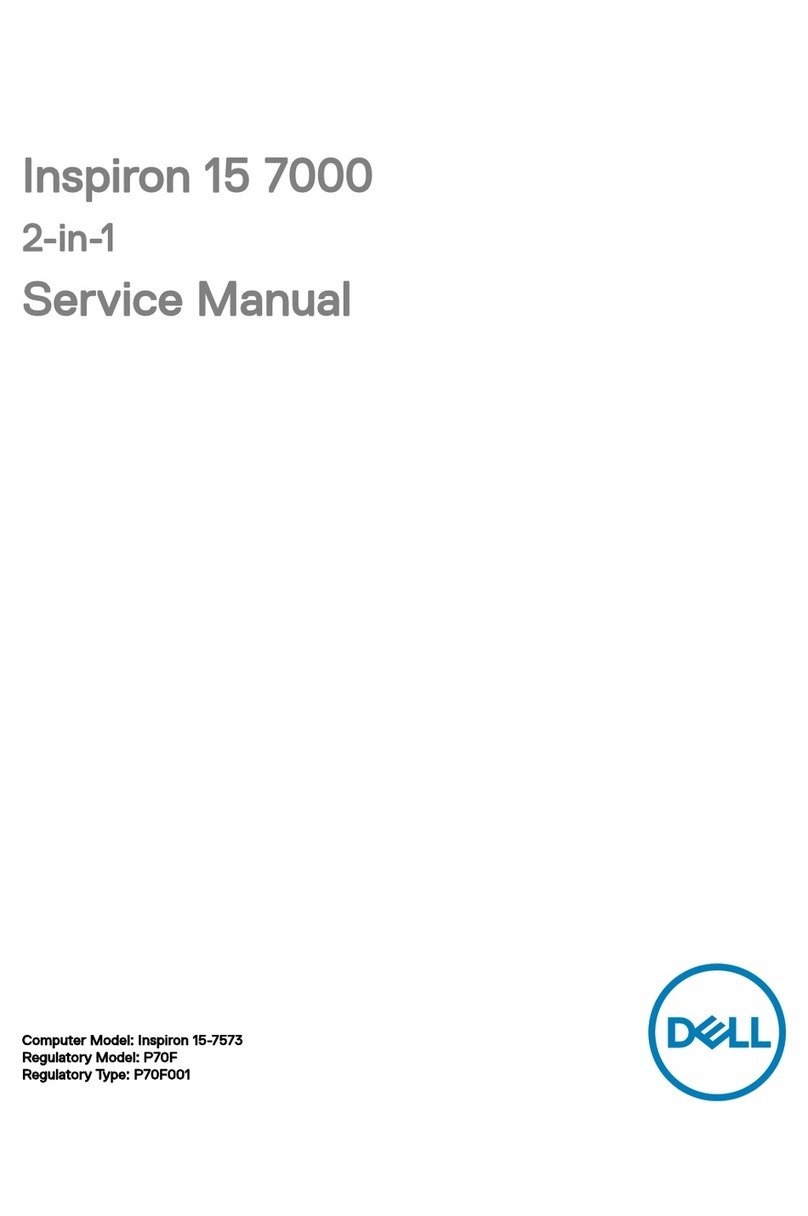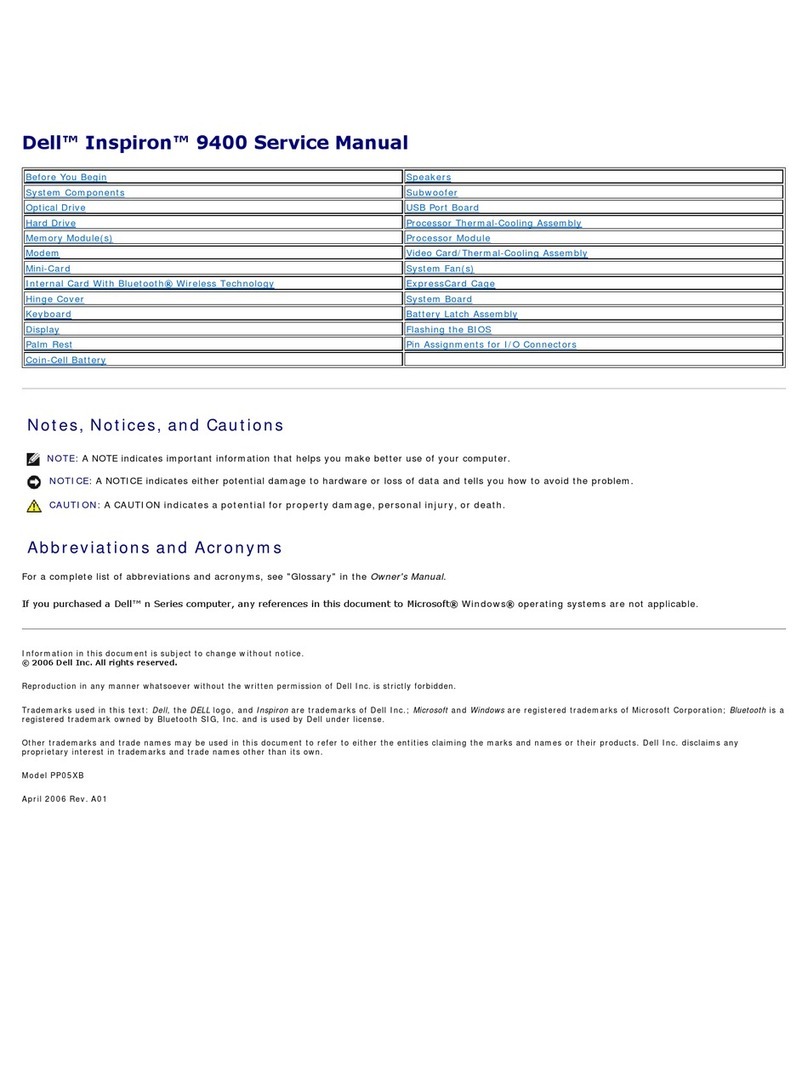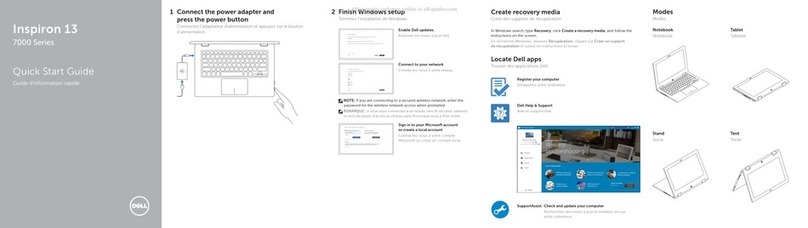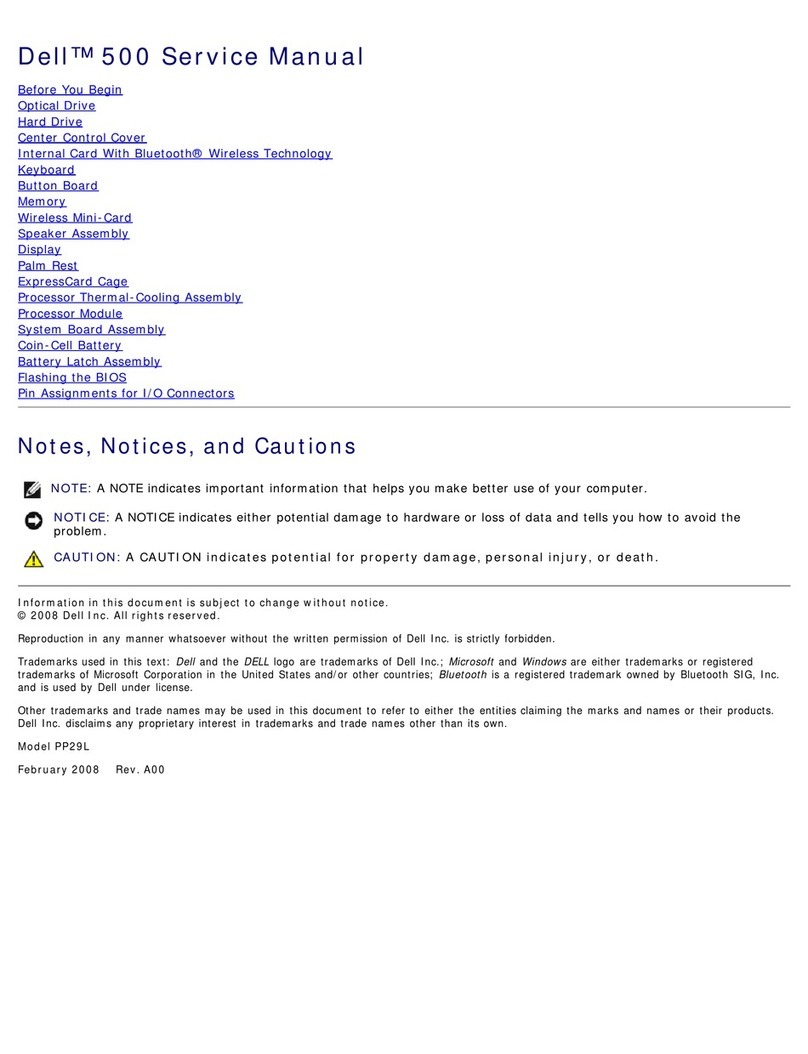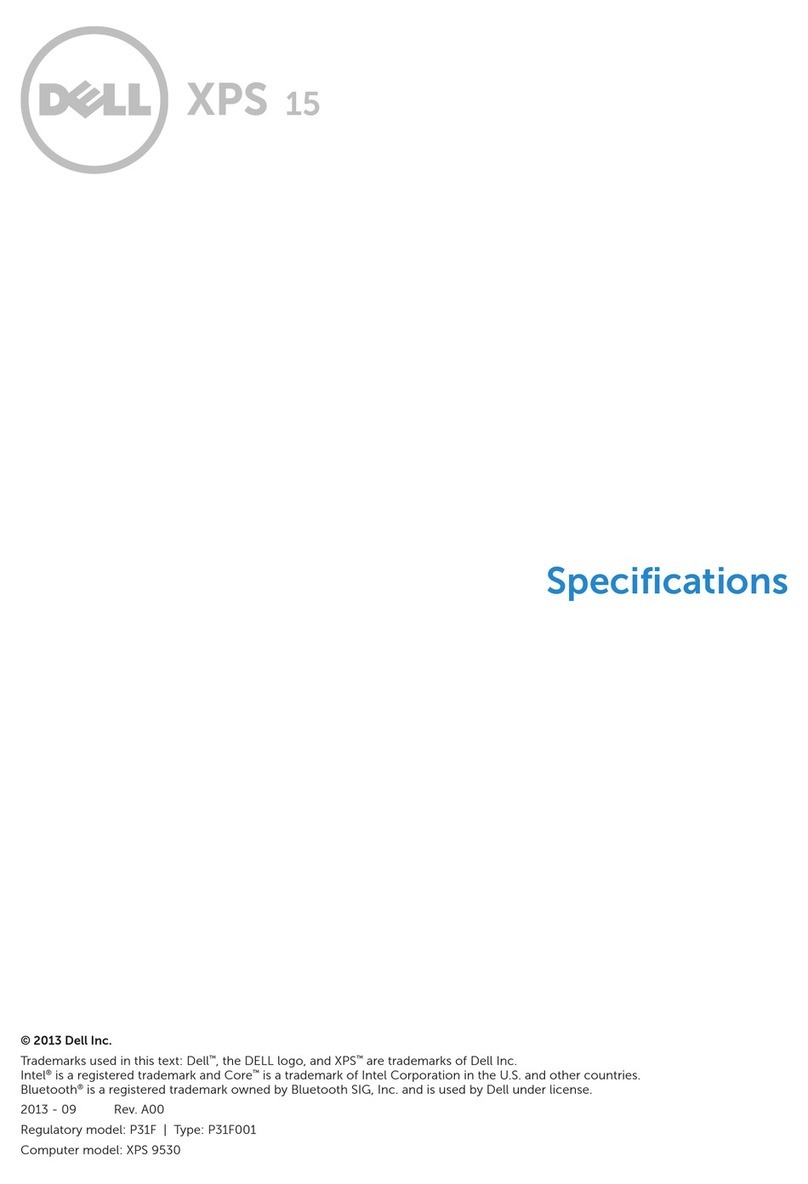Ethernet............................................................................................................................................................................... 31
Integrated Connection I219-LM/I219-V..................................................................................................................31
Wireless module.................................................................................................................................................................32
Realtek RTL8852BE, 2x2, Wi-Fi 6 (Wi-Fi 802.11 a/b/g/n/ac/ax), Bluetooth 5.3......................................32
Intel AX211, 2x2 MIMO, 2400 Mbps, 2.4/5/6 GHz, Wi-Fi 6E (WiFi 802.11ax), Bluetooth 5.3.................33
WWAN module...................................................................................................................................................................34
Intel XMM 7560R+ Global LTE-Advanced ...........................................................................................................34
Intel 5000 Global 5G Modem .................................................................................................................................. 35
GPU—Integrated.............................................................................................................................................................. 35
Intel Iris Xe Graphics...................................................................................................................................................35
Intel UHD Graphics......................................................................................................................................................36
GPU—Discrete.................................................................................................................................................................. 36
NVIDIA GeForce MX550, 2 GB, GDDR6................................................................................................................36
Video port and resolution matrix....................................................................................................................................37
Storage.................................................................................................................................................................................37
M.2 2230, 256 GB, PCIe NVMe Gen4 x4, Class 35 SSD...................................................................................37
M.2 2230, 512 GB, PCIe NVMe Gen4 x4, Class 35 SSD................................................................................... 38
M.2 2230, 1 TB, PCIe NVMe Gen4 x4, Class 35 SSD.........................................................................................38
M.2 2230, 2 TB, PCIe NVMe Gen4 x4, Class 25 SSD........................................................................................39
M.2 2230, 256 GB, PCIe NVMe Gen4 x4, Opal Self-Encrypting, Class 35 SSD......................................... 40
Power adapter................................................................................................................................................................... 40
Accessories..........................................................................................................................................................................41
Security................................................................................................................................................................................42
Software security........................................................................................................................................................ 42
Fingerprint reader........................................................................................................................................................43
Dell ControlVault 3.0 ................................................................................................................................................. 43
Trusted Platform Module...........................................................................................................................................44
Thermal and acoustic improvements............................................................................................................................44
System management features....................................................................................................................................... 44
Dell Client Command Suite for In-Band systems management ...................................................................... 44
Out of Band Systems Management........................................................................................................................45
Chapter 4: ComfortView Plus...................................................................................................... 46
Chapter 5: Using the privacy shutter........................................................................................... 47
Chapter 6: Dell Optimizer............................................................................................................ 48
Chapter 7: Color, material, and finish ......................................................................................... 49
Chapter 8: Keyboard function keys..............................................................................................50
Chapter 9: Getting help and contacting Dell................................................................................ 51
4Contents