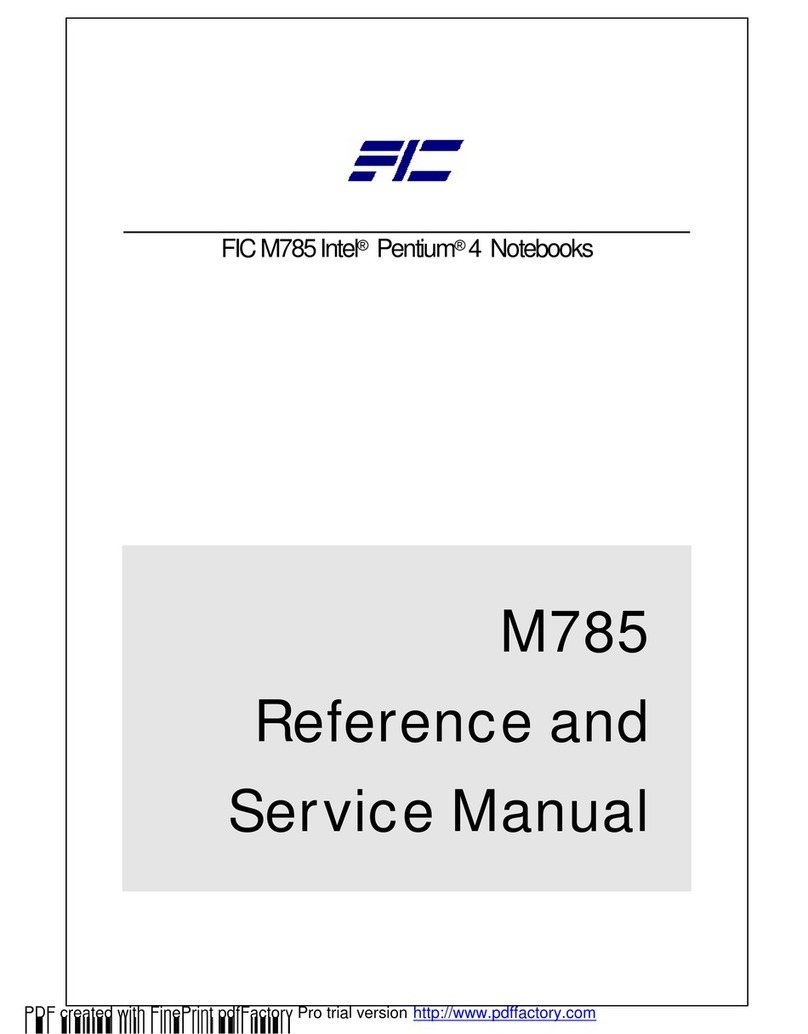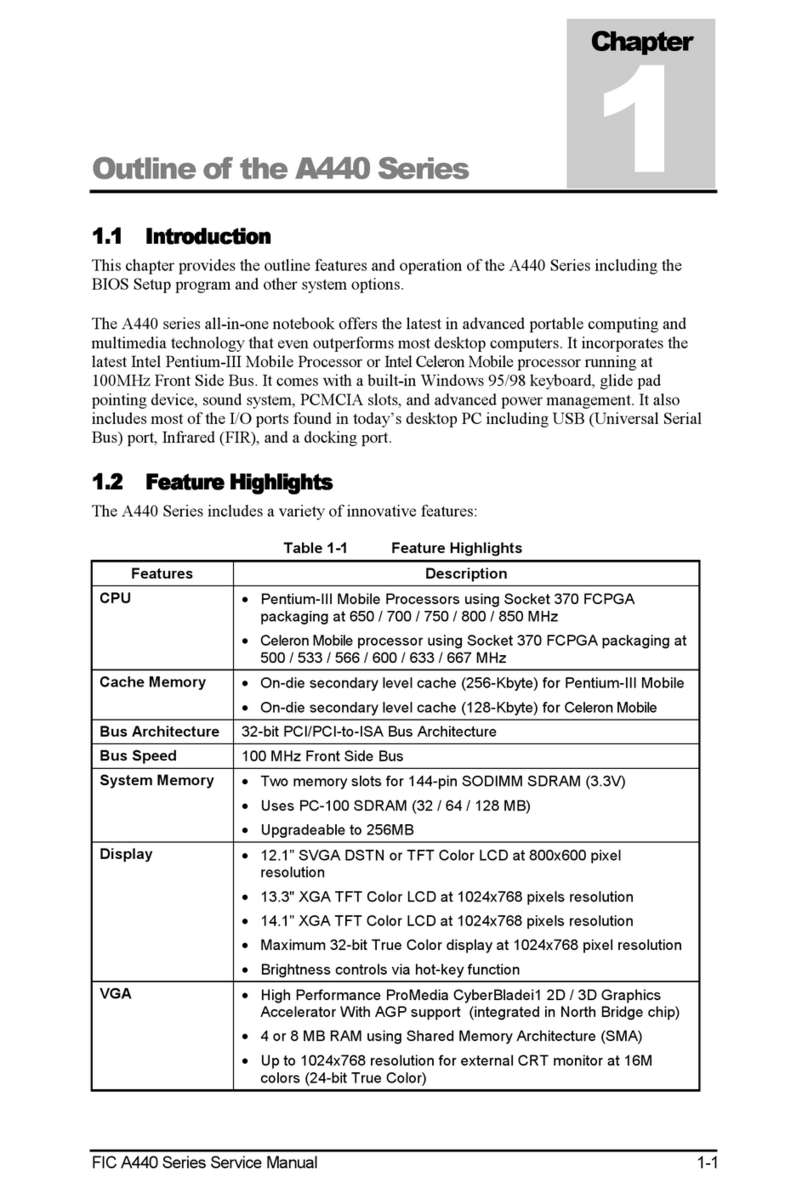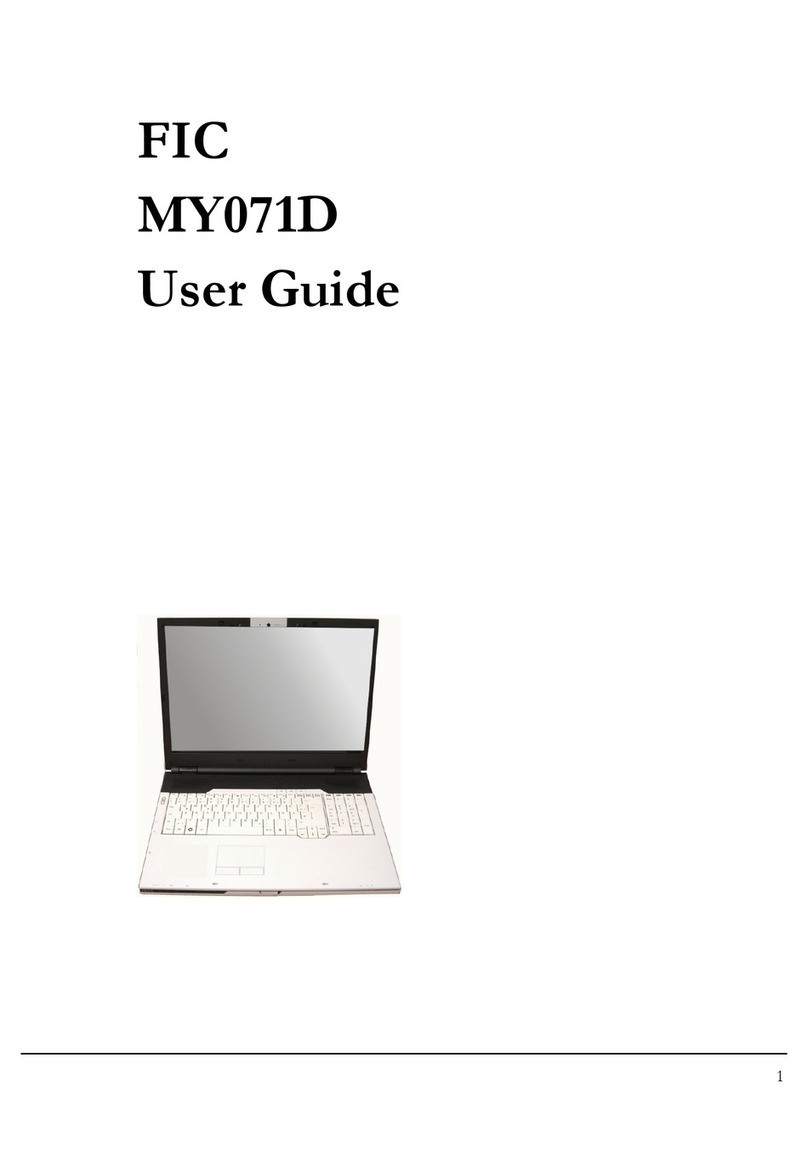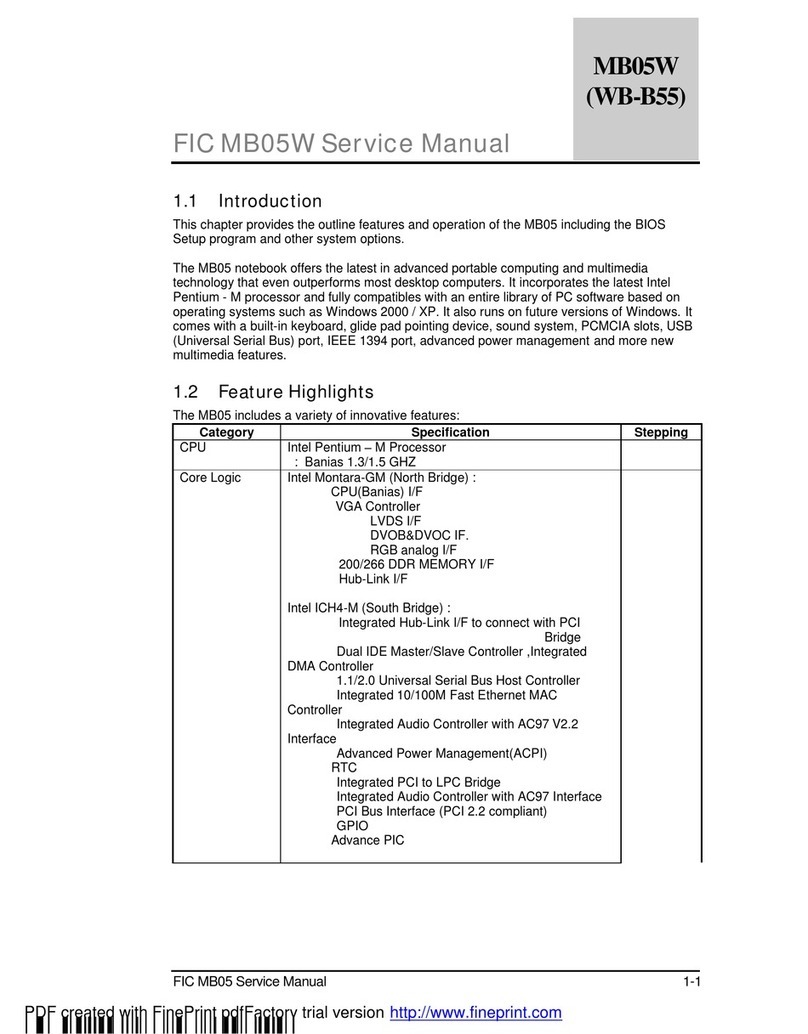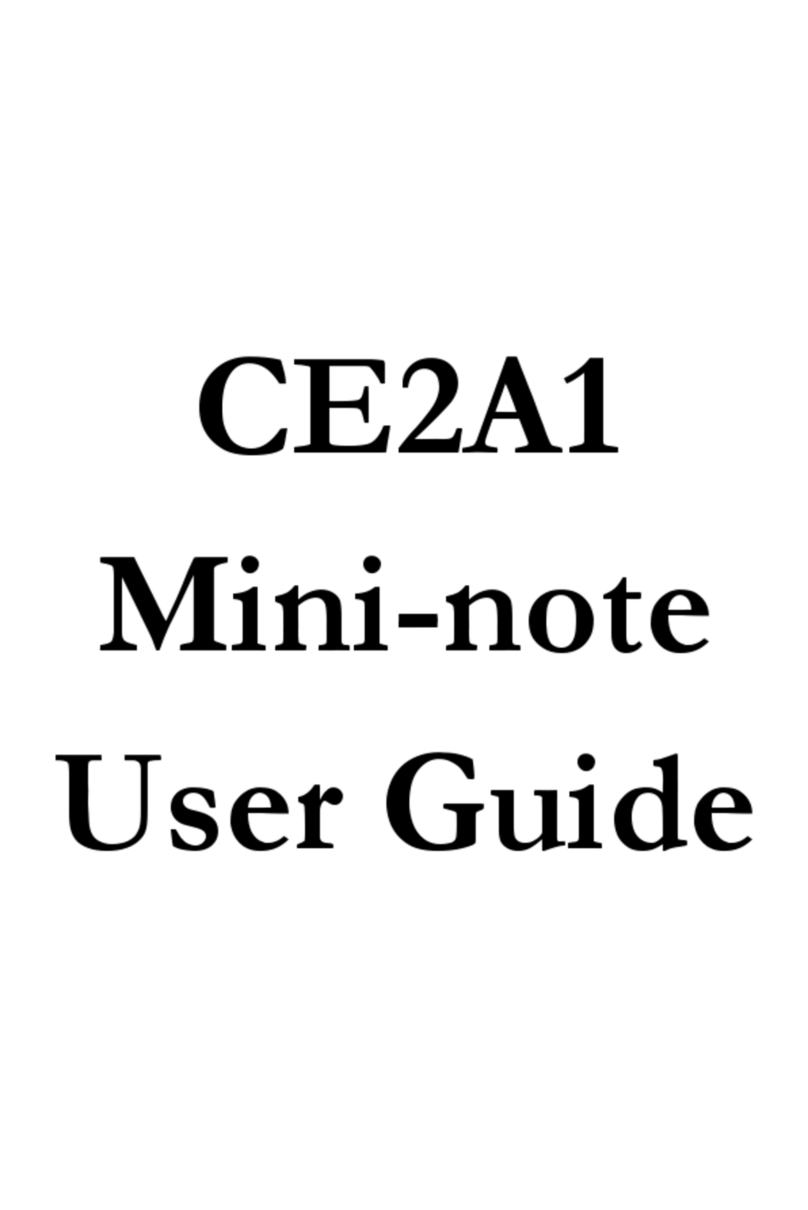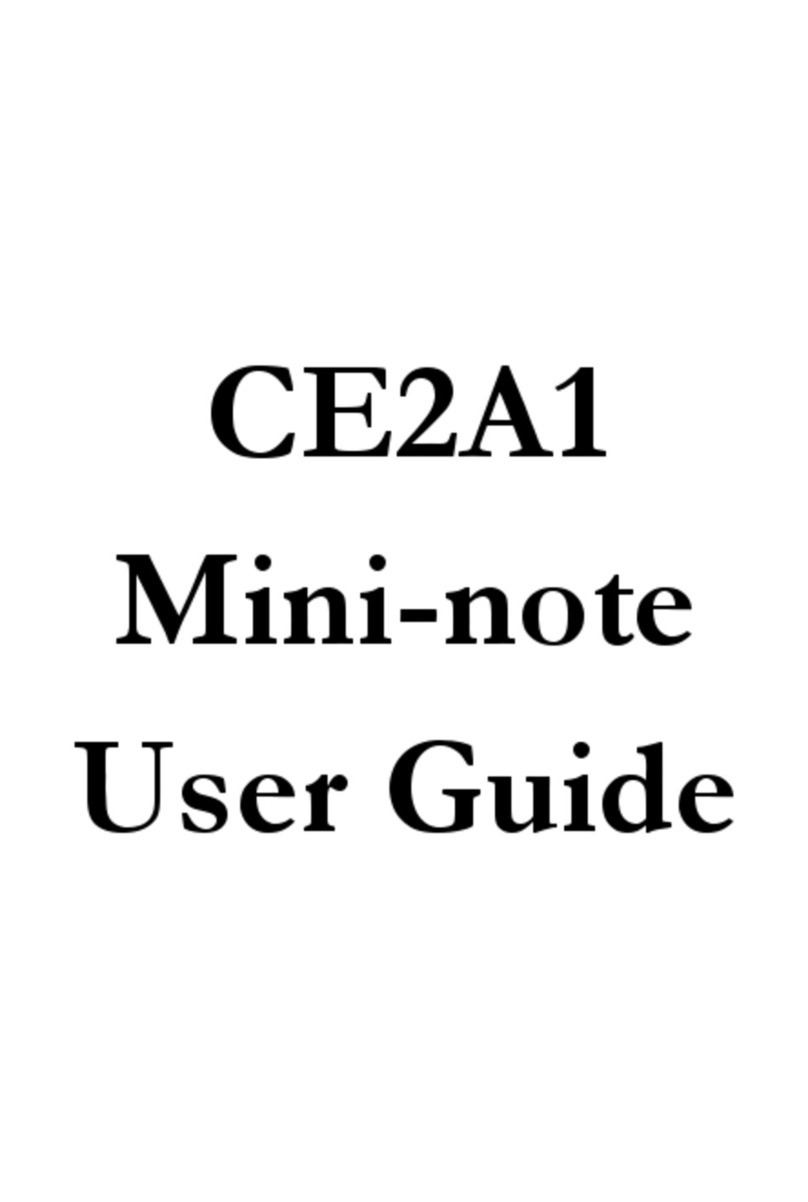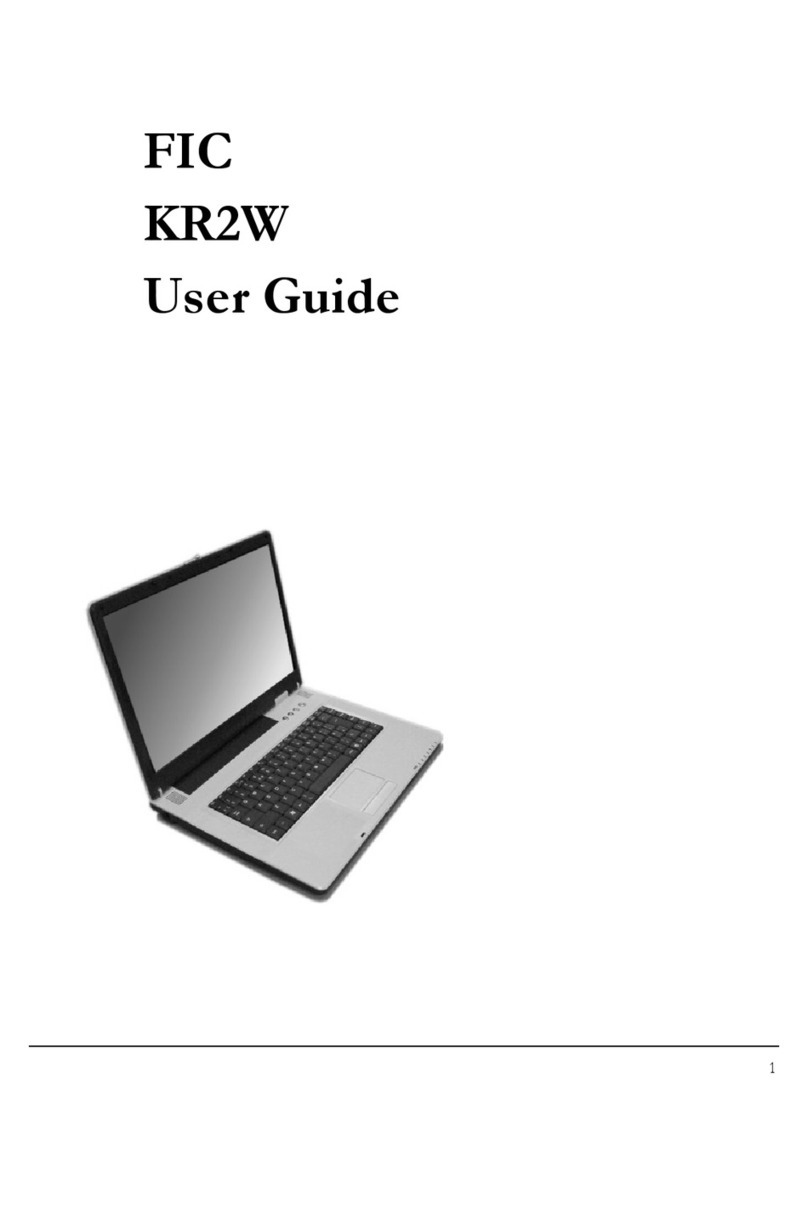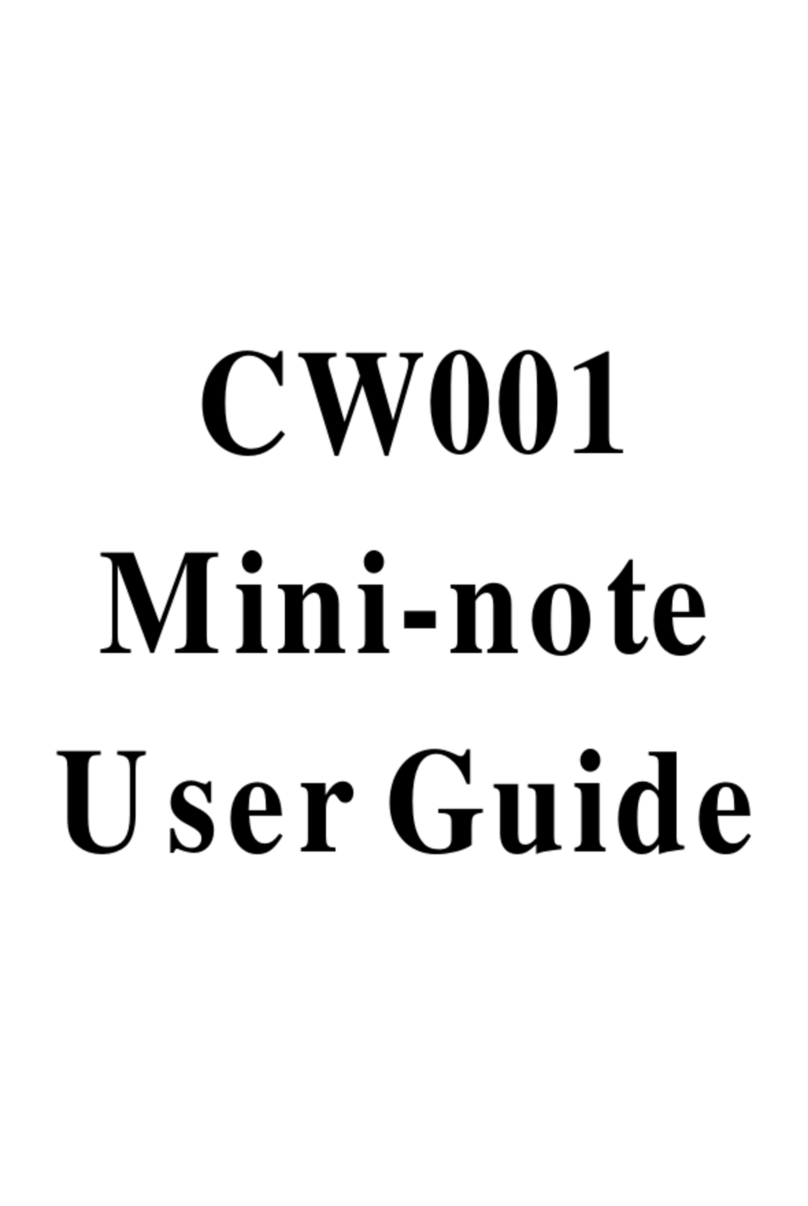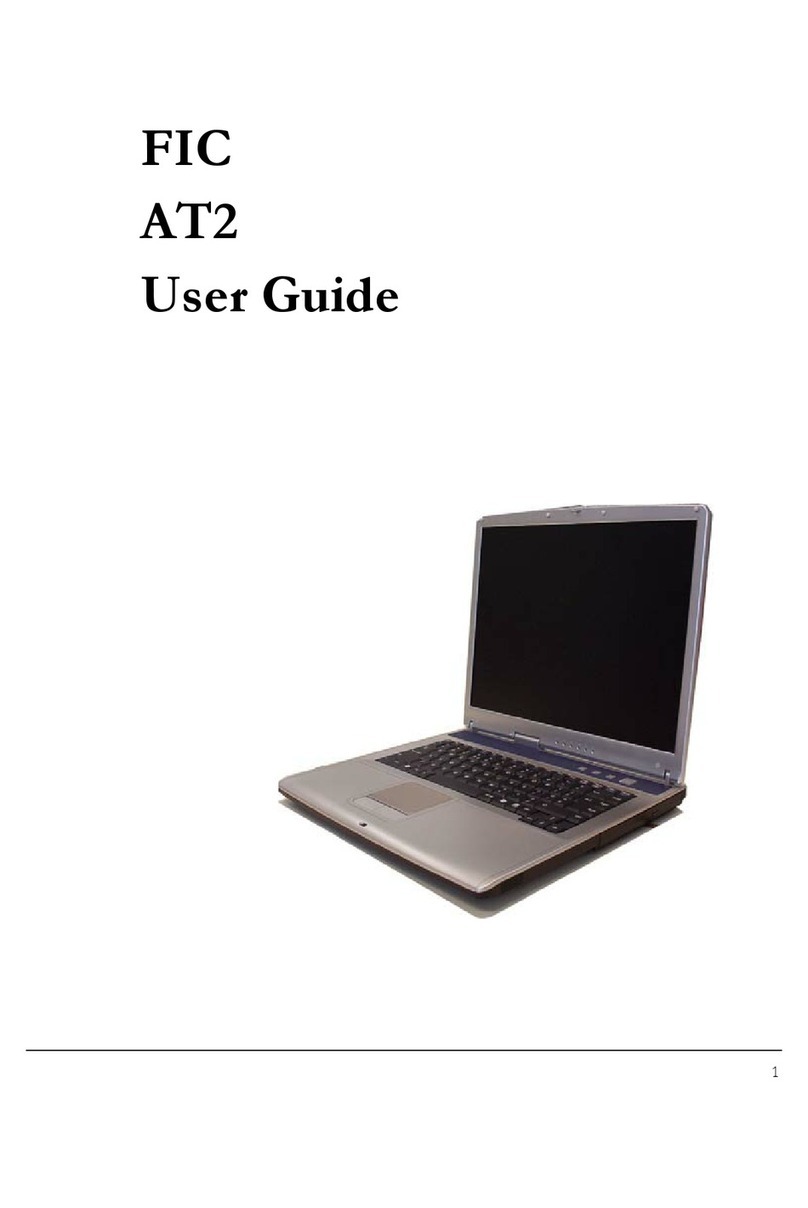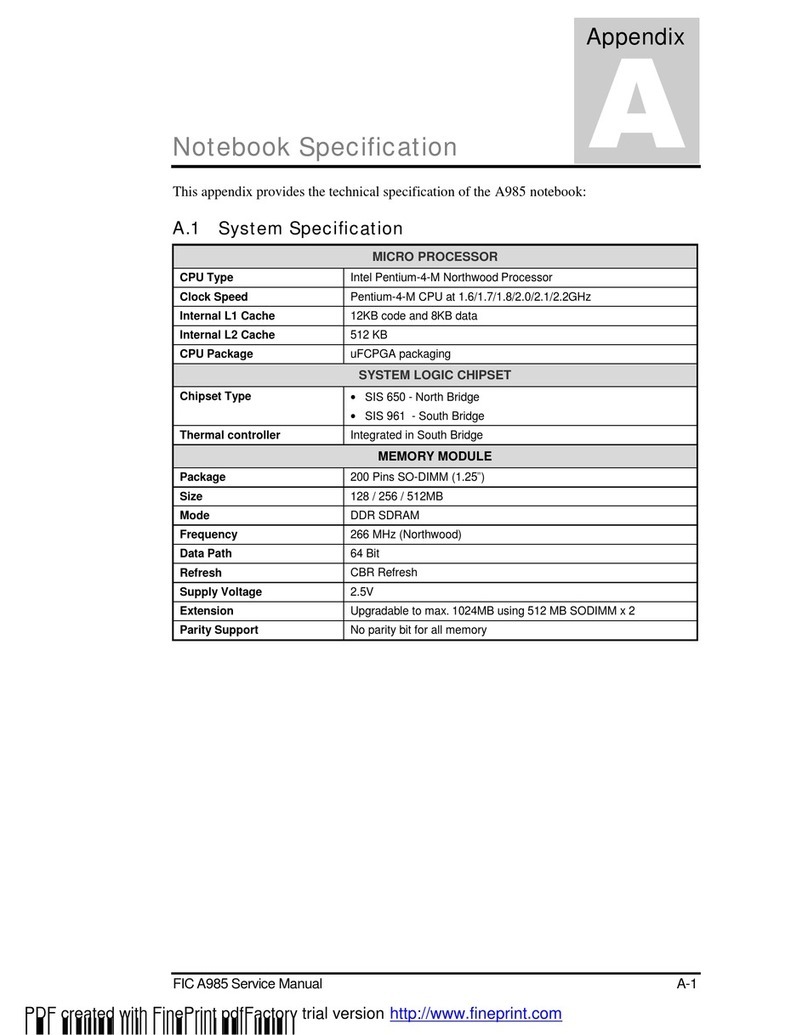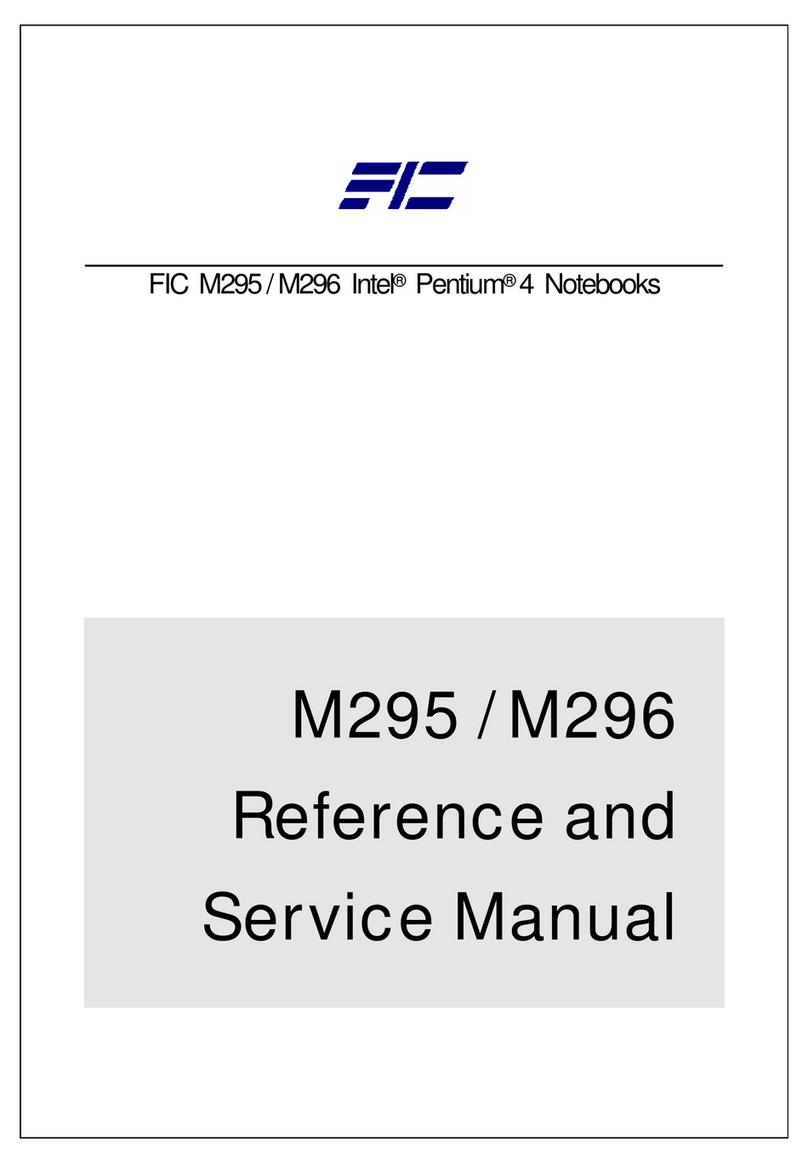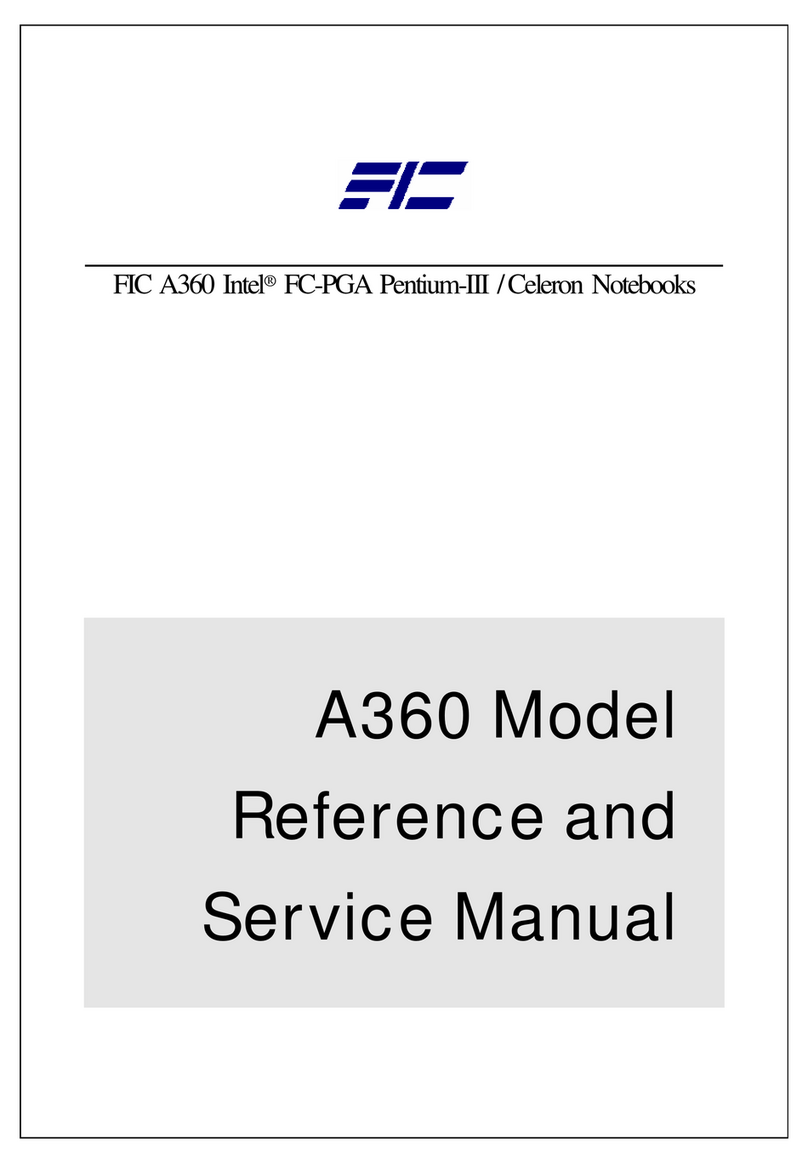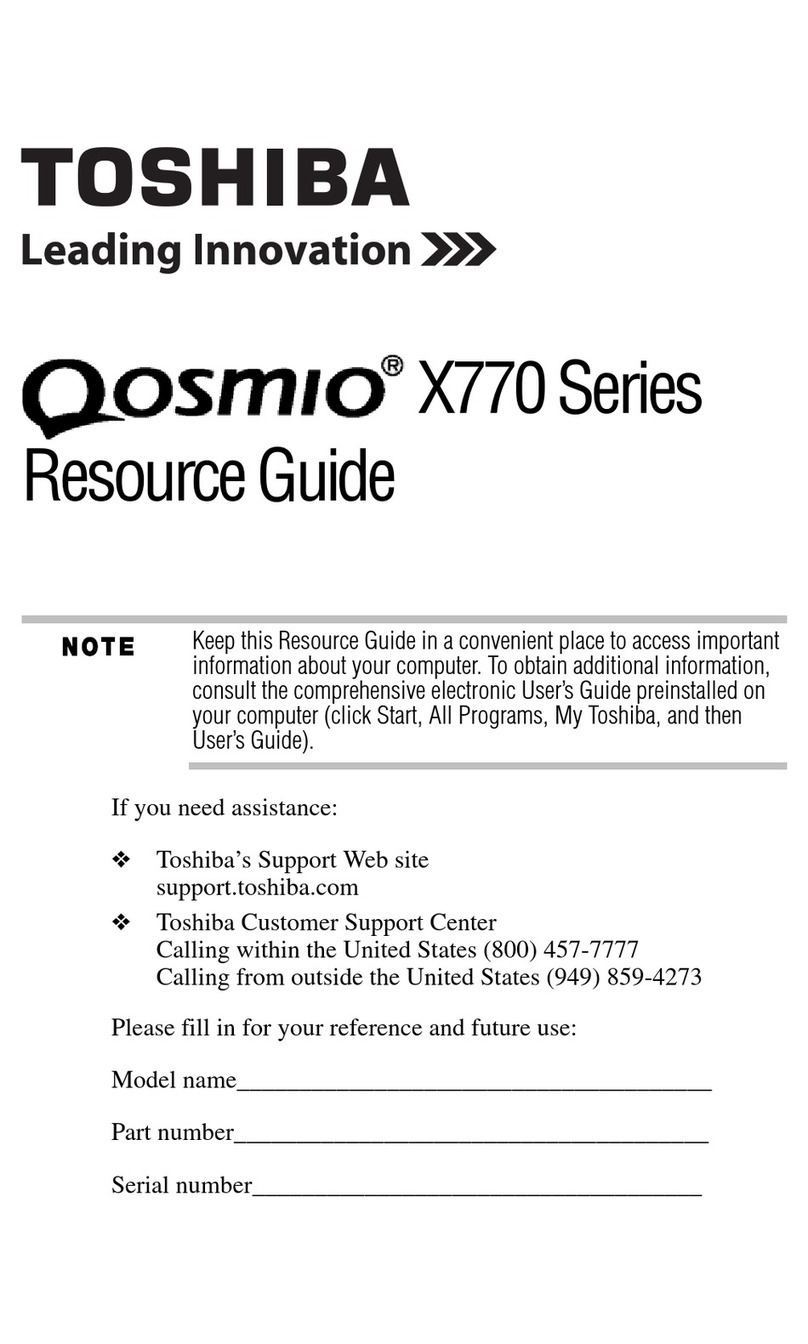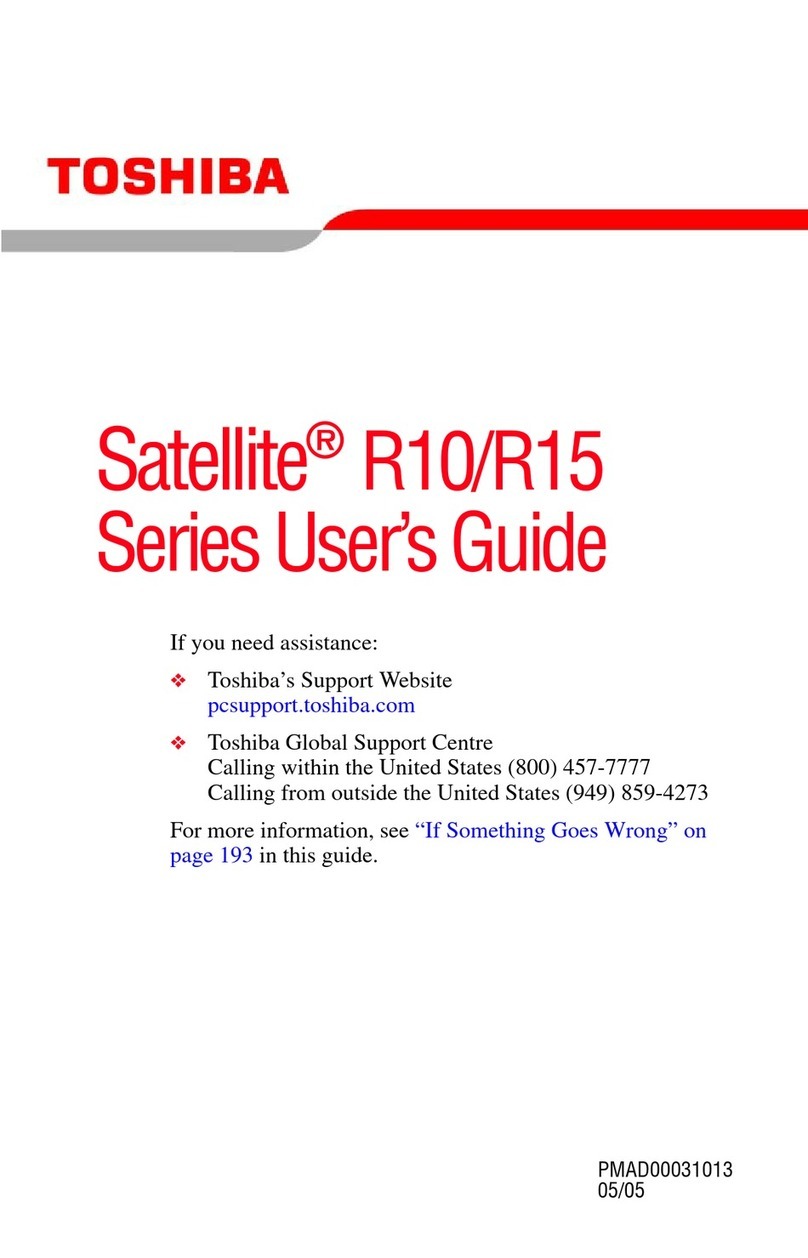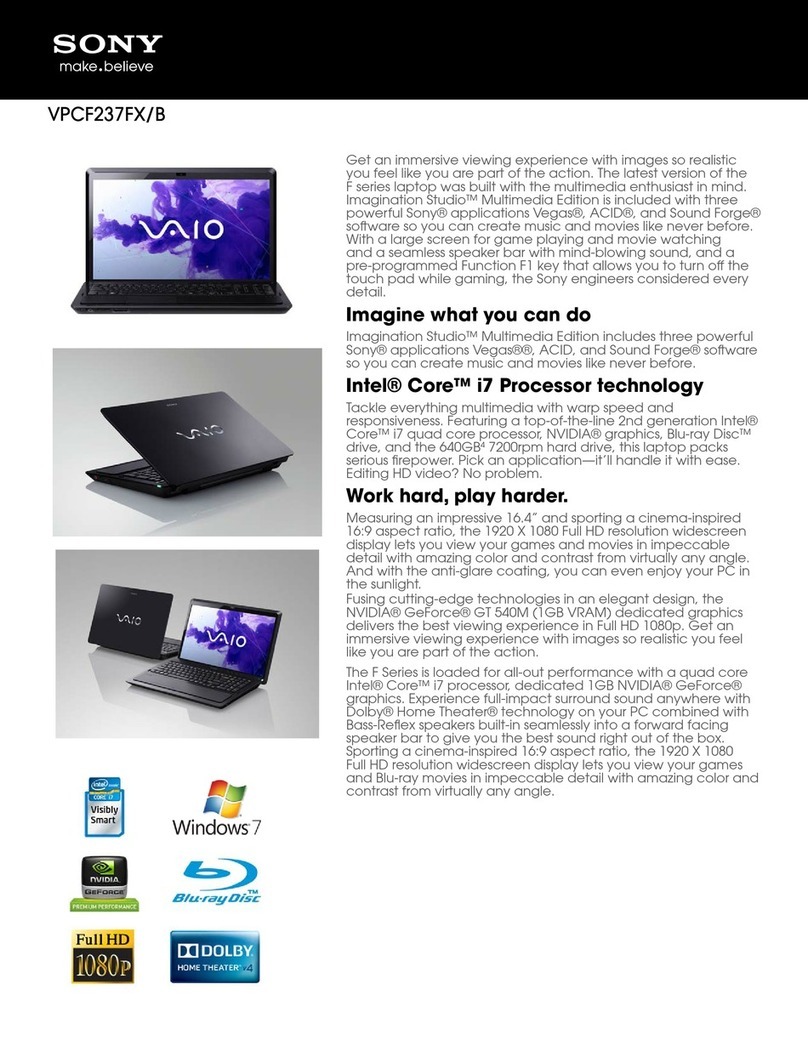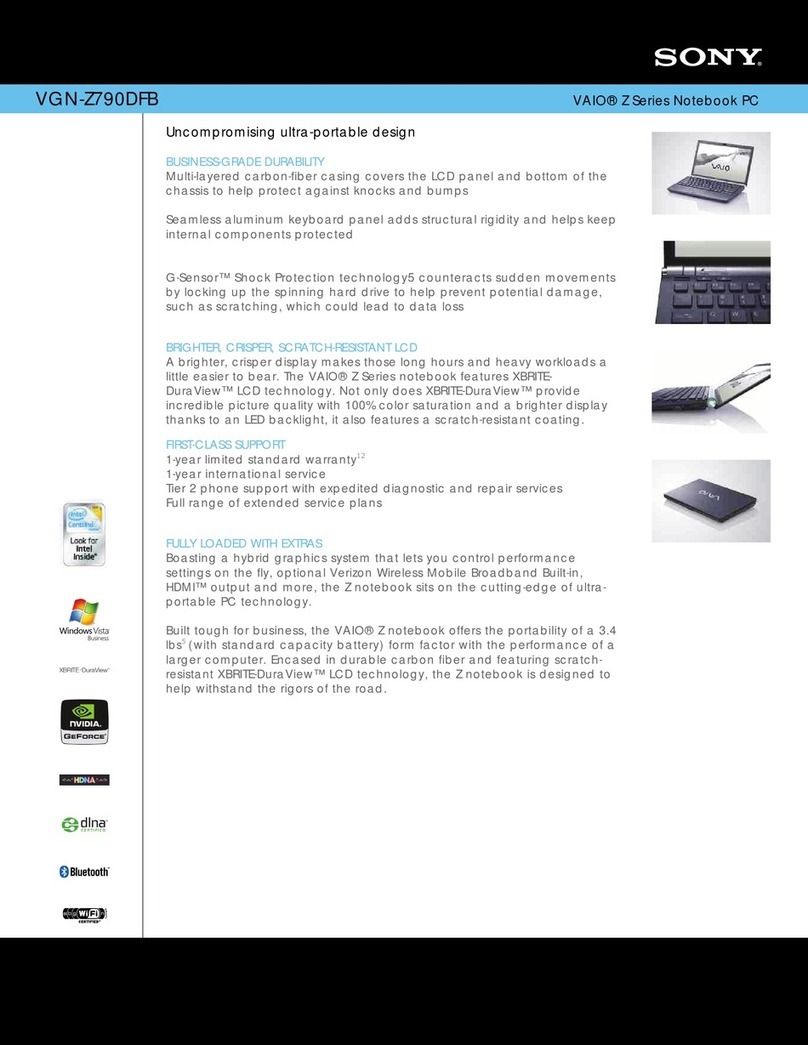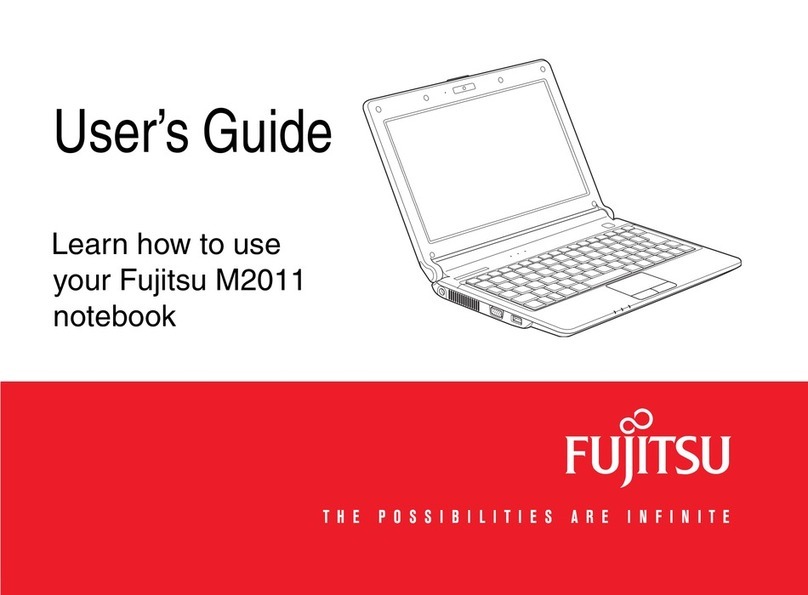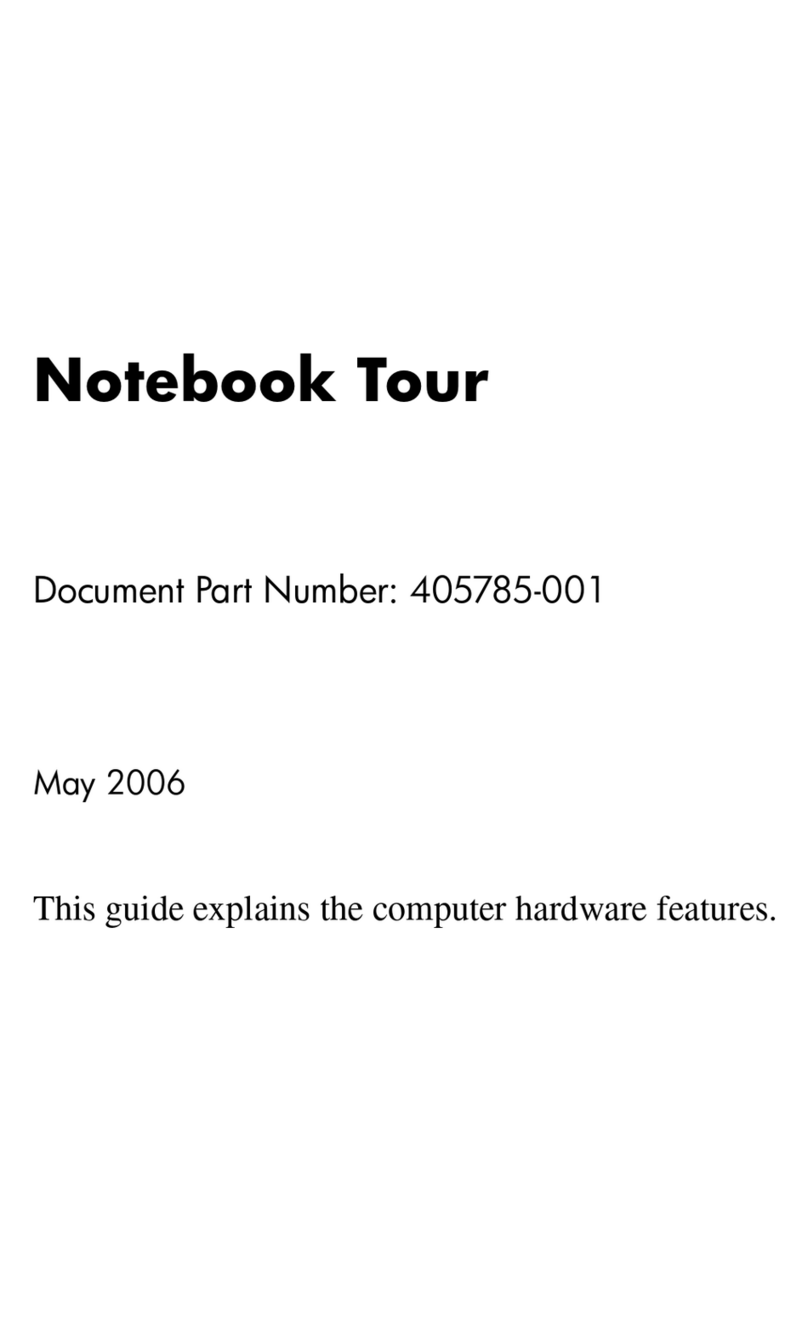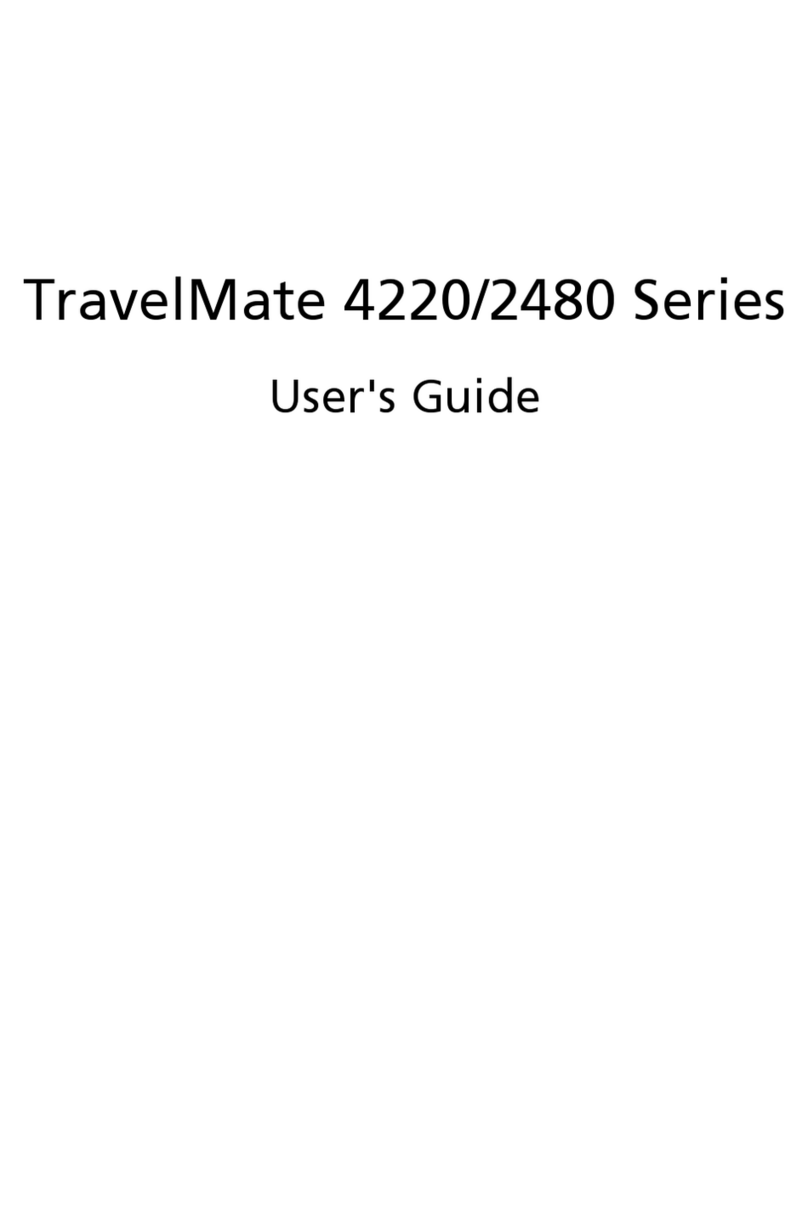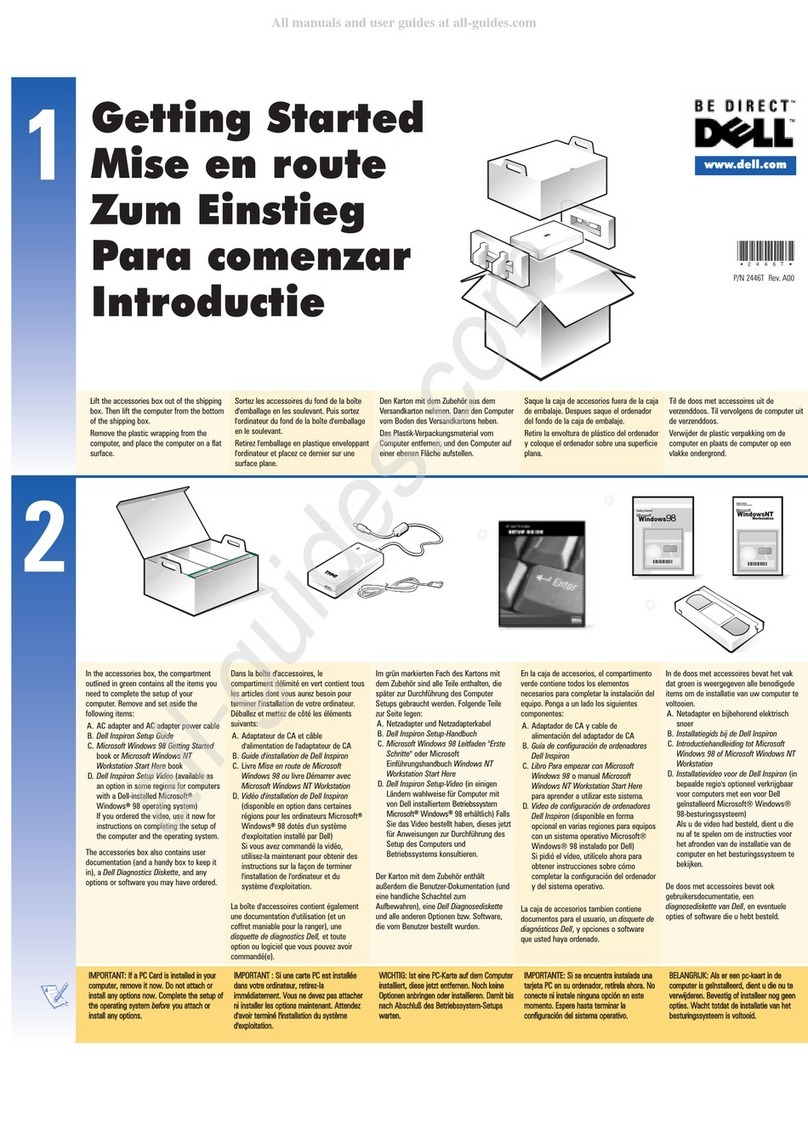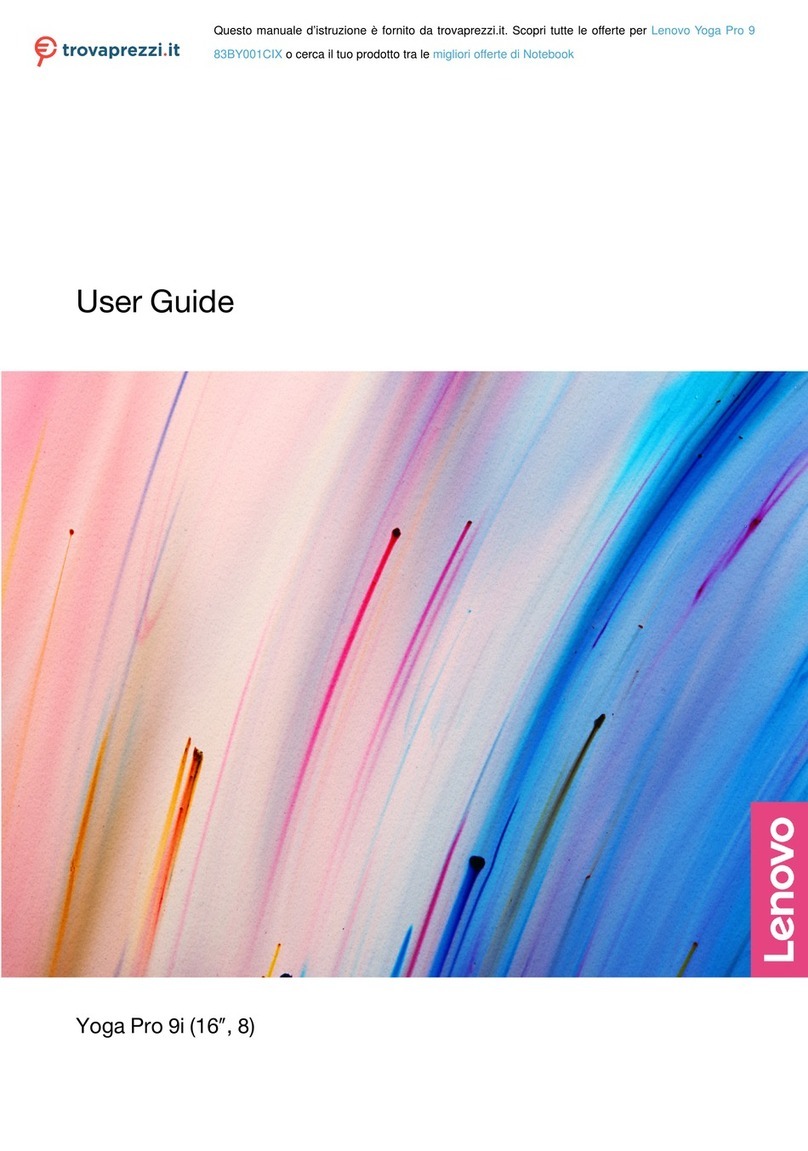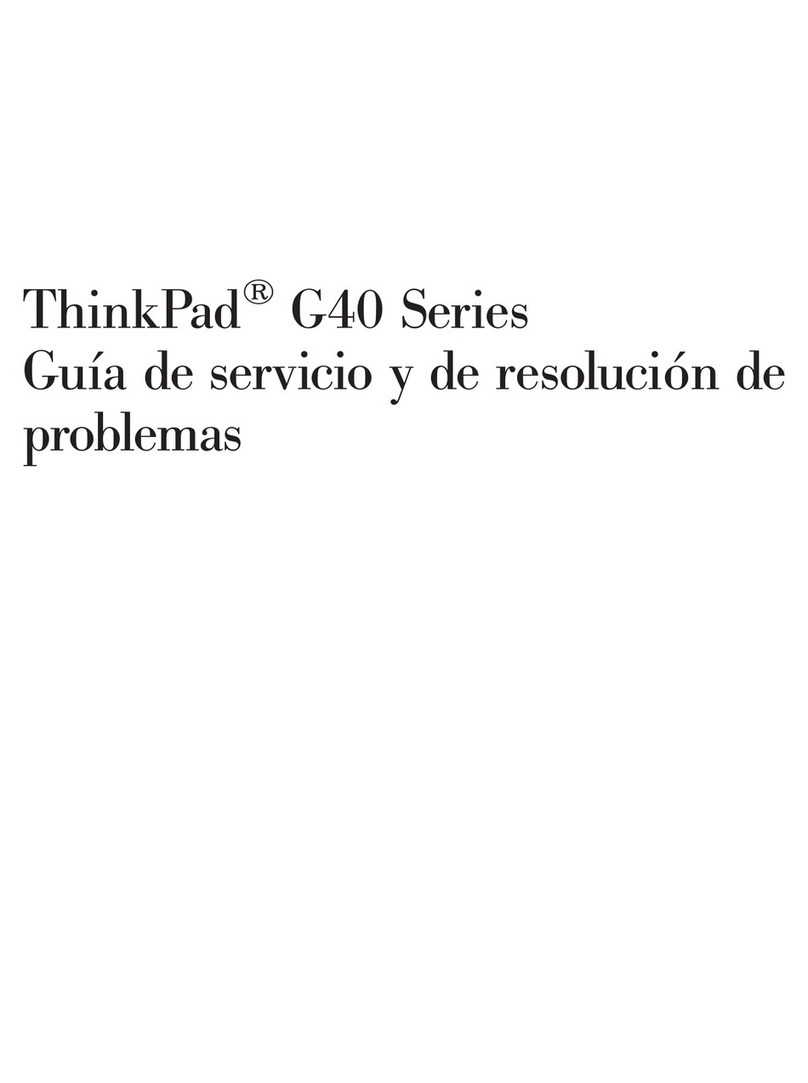FIC CW0A1 User manual

CW0A1
Mini-note
User Guide

Mini-note User Guide
2
Copyright©2008
All Rights Reserved - Printed in Taiwan
CW0A1 Mini-note User Guide
Original Issue: 2008/09
This manual guides you in setting up and using your new Mini-note.
Information in this manual has been carefully checked for accuracy and is
subject to change without notice.
No part of this manual may be reproduced, stored in a retrieval system, or
transmitted, in any form or by any means, electronic, mechanical, photocopy,
recording, or otherwise, without prior written permission.
Trademarks
Product names used herein are for identification purposes only and may be the
trademarks of their respective companies.
Microsoft, Windows XP, Windows Vista, and Windows Sound System are
trademarks of Microsoft Corporation.
Intel ®, Intel ® Atom, Intel ® HD Audio (Azalia) are registered trademark of
Intel Corporation.
Sound Blaster, Sound Blaster Pro are trademarks of Creative Technology.
All other brands or product names mentioned in this manual are trademarks or
registered trademarks of their respective companies.

Notebouide
3
FCC Information to User
Safety and Care Instructions
No matter what your level of experience with computers, please make sure you
read the safety and care instructions. This information can help protect you
and your computer from possible harm.
Important Safety Instructions
This section gives you detailed information about how to maintain a safe
working environment while using the Notebook (Laptop). You can maintain its
condition and performance by following these guidelines. Please read it
carefully to ensure maximum safety.
1. Please read these safety instructions carefully.
2. Please keep this manual for later reference.
3. Please keep this equipment from humidity.
4. Do not use this product near water, for example, near a bathtub, wash bowl
kitchen sink or laundry tub, in a wet basement or near a swimming pool.
5. Avoid using a telephone (other then a cordless type) during an electrical
storm. There may be a remote risk of electric shock from lightning.
6. Do not use the telephone to report a gas leak in a vicinity of the leak.
7. Lay this equipment on a reliable surface when install. A drop or fall could
cause injury.
8. All cautions and warnings on the equipment should be noted.
9. Do not operate the Notebook (Laptop) with the cover removed. For
safety reason, the equipment should only be opened by qualified service
personnel.
10. Always disconnect all telephone lines & all power cords from the wall
outlet before servicing or disassembling this product. To reduce the risk of
personal injury from electrical shock or hot surfaces, disconnect the power

Mini-note User Guide
4
cord from the wall outlet, and allow the internal system components to
cool before touching.
11. Refer your system for servicing to qualified service personal under the
following conditions:
zWhen the power cord or plug is damaged or frayed.
zIf liquid has been spilled into the product.
zIf the product has been exposed to rain or water.
zIf the product does not operate normally when the operating
instructions are followed. Adjust only those controls that are covered
by the operating instructions, since improper adjustment of other
controls may result in damage and will often require extensive work by
a qualified technician to restore the product to normal condition.
zIf the product has been dropped or the cabinet has been damaged.
zIf the product displays a distinct change in performance, it indicates a
need for service.
zIf the equipment has obvious sign of breakage.
12. Refer your system for servicing to qualified service personal under the
following conditions:
13. The unit can be operated at maximum ambient temperature of 35ºC.
14. Li-Ion battery is vulnerable, do not charge it with other power adapter, or it
may cause fire or explosion
15. This product should be operated from the type of power indicated on the
marking label. If you are not sure of the type of power available, consult
your dealer or local power company.
16. Use only a power adapter approved for use with this Notebook (Laptop).
17. Do not install near any heat sources such as radiators, heat registers, stoves,
or other apparatus (including amplifiers) that produce heat.
18. If the Notebook (Laptop) is not in use for a long time, disconnect it from
mains to avoid possible damage by transient over-voltage.

Notebouide
5
19. The risk of ignition caused by small metallic objects, such as paper clips or
staples, moving around inside TRANSPORTABLE EQUIPMENT during
transportation shall be reduced objects entering the equipment, please do
not remove dummy card from the product.
For Safety Regulation:
zRisk of explosion if battery is replaced by an incorrect type.
zFor electrical safety concerns, only use telephone cables rated
26AWG or higher.
zThe Optical drive is a Class 1 Laser Product.
zLi-Ion battery is vulnerable, do not charge it with other power
adapter, or it may cause fire or explosion.
zFor the power supply of this equipment,
An approved power cord has to be used.
Make sure the socket and any extension cord(s) you use can
support the total current load of all the connected devices.
Before cleaning the computer, make sure it is disconnected
from any external power supplies (i.e. AC adapter).
Installation Restrictions
1. Please read these safety instructions carefully.
2. If an extension cord is used with this product, make sure that the total
ampere rating of the equipment plugged into the extension cord does not
exceed the extension cord ampere rating. Also, make sure that the total
rating of all products plugged into the wall outlet does not exceed the fuse
rating.
3. .Never push objects of any kind into this product through cabinet slots as
they may touch dangerous voltage points or short out parts that could
result in a fire or electronic shock. Never spill liquid of any kind on the
product.
4. For electrical safety concerns, only use telephone cables rated 26AWG or
higher.

Mini-note User Guide
6
5. Unplug this product from the wall outlet before cleaning. Do not use liquid
cleaners or aerosol cleaners. Use a dry cloth for cleaning. Ensure that no
liquid enters the system.
Laser Compliance Statement
The CD-ROM/DVD-ROM/CD-RW/DVD-RW drive in this computer is a
laser product. The CD-ROM/DVD-ROM/CD-RW/DVD-RW drive’s
classification label (shown below) is location on the drive.
CLASS 1 LASER PRODUCT
Caution:
Use to any controls or adjustments or procedures other than those
specified herein may result in hazardous radiate exposure. To prevent exposure
to laser emanations (Harmful to Human eyes), do not attempt to disassemble
this unit.
Battery (Lithium)
Note:
1. The following caution statement is located in the service and operating
manual or on the label adjacent to the battery.
2. Risk of explosion if battery is replaced by an incorrect type.
3. Do not dispose of batteries in a fire.
English
CAUTION: DANGER OF EXPLOSION IF BATTERY IS INCORRECTLY
REPLACED. REPLACE ONLY WITH SAME OR EQUIVALENT TYPE
RECOMMENDED BY THE MANUFACTURER. DISCARD USED
BATTERIES ACCORDING TO THE MANUFACTURER'S
INSTRUCTIONS.
French
IL Y A DANGER D'EXPLOSION S'IL Y A REMPLACEMENT

Notebouide
7
INCORRECT DE LA BATTERIE. REMPLACER UNIQUEMENT AVEC
UNE BATTERIE DU MÊME TYPE OU D'UN TYPE RECOMMANDÉ
PAR LE CONSTRUCTEUR. METTER AU RÉBUT LES BATTERIES
USAGÉES CONFORMÉMENT AUX INSTRUCTIONS DU FABRICANT.
German
VORSICHT ! Explisionsgefahr bei unsachgemäßen Austausch der
Batterie.Ersatz nur durch denselben oder einem vom Hersteller empfohlenem
ähnlichen Typ.Entsorgung gebrauchter Batterien nach Angaben des Herstellers.
Swedish
Explosionsfara vid felaktigt batteribyte.Använd samma batterityp eller en
ekvivalent typ som rekommenderas av apparattillverkaren. Kassera använt
batteri enligt fabrikantens instruction.
Danish
Lithiumbatteri- Eksplosionsfare ved fejlagtig håndtering. Udskiftning må kum
ske med batteri af samme fabrikat og type. Lever det brugte batteri tilbage til
leverandoren.
Norwegian
Ekspolsjonsafe ved feilaktig skifte av batteri. Benytt samme batteritype eller en
tilsvarende type anbefalt av apparatfabriknten.
Finnish
Paristo voi räjähtää, jos se on virheellisesti asennettu. Vaihda paristo ainostaan
laitevalmistajan suosittelemaan tyyppiin. Hävitä käyteet paristo valmistajan
ohjeiden mukaisesti.
Power Cord Set Requirements
zAn approved power cord has to be used.

Mini-note User Guide
8
zMake sure the socket and any extension cord(s) you use can
support the total current load of all the connected devices.
zBefore cleaning the computer, make sure it is disconnected from
any external power supplies (i.e. AC adapter).
zThe power cord set (appliance coupler, flexible cord, and wall
plug) you received with the Notebook (Laptop) meets the
requirements for use in the country where you purchased the
equipment.
zPower cord sets for use in other counties must meet the
requirements of the country where you use the computer. For
more information on power cord set requirement, contact your
local authorized dealer, reseller, or service provider.
zProtect the power cord form being walked on or pinched
particularly at plugs, convenience receptacles, and the point
where they exit from the apparatus.
Power Lines
Do not locate the antenna near overhead light or power circuits, or where it
could fall into such power or circuits.
Warning: When installing or realigning an outside antenna system, extreme
care should be taken to keep from touch such power lines or circuits. Contact
with them could be fatal.
Radio and television interference
Warning: Use the specified shielded power cord and shielded signal cables
with this computer, so as not to interfere with radio and television reception. If
you use other cables, it may cause interference with radio and television
reception.
This equipment has been tested and found to comply with the limits for a
Class B digital device, pursuant to Part 15 of the FCC Rules. These limits are

Notebouide
9
designed to provide reasonable protection against harmful interference in a
residential installation. This equipment generates, uses and can radiate radio
frequency energy and, if not installed and used in accordance with the
instructions, may cause harmful interference to radio communications.
However, there is no guarantee that interference will not occur in a particular
installation. If this equipment does not cause harmful interference to radio or
television reception, which can be determined by turning the equipment off
and on, the user is encourage to try to correct the interference by one or more
of the following measures:
•Reorient or relocate the receiving antenna
•Increase the separation between the device and receiver
•Connect the device into an outlet on a circuit different from that to
which the receiver is connected.
•Consult the dealer or an experienced radio/television technician for help.
You may find helpful the following booklet, prepared by the Federal
Communications Commission: Interference Handbook (stock number 004-
000-00345-4). This booklet is available from the U.S. Government Printing
Office, Washington, DC20402.
Warning: The user must not modify or change this computer without
approval. Modification could void authority to this equipment.
FCC RF Exposure
FCC RF Radiation Exposure Statement:
This Transmitter must not be co-located or operating in conjunction with any
other antenna or transmitter.
This equipment complies with FCC RF radiation exposure limits set forth for
an uncontrolled environment. This equipment should be installed and operated

Mini-note User Guide
10
with a minimum distance of 20 centimeters between the radiator and your
body.
15.247 (b)(4), the EUT meets the requirement that it be operated in a manner
that ensures the public is not exposed to radio frequency energy levels in
excess of the Commission’s guidelines (1.1307, 1.1310, 2.1091 and 2.1093)
5.105 Federal Communications Commission (FCC) Requirements, Part
15
This equipment has been tested and found to comply with the limits for a class
B digital device, pursuant to part 15 of the FCC Rules. These limits are
designed to provide reasonable protection against harmful interference in a
residential installation.
This equipment generates, uses and can radiate radio frequency energy and, if
not installed and used in accordance with the instructions, may cause harmful
interference to radio communications. However, there is no guarantee that
interference will not occur in a particular installation. If this equipment does
cause harmful interference to radio or television reception, which can be
determined by turning the equipment off and on, the user is encouraged to try
to correct the interference by one or more of the following measures:
---Reorient or relocate the receiving antenna.
---Increase the separation between the equipment and receiver.
---Connect the equipment into an outlet on a circuit different from that to
which the receiver is connected.
---Consult the dealer or an experienced radio/TV technician for help.
5.21 Regulatory information/Disclaimers

Notebouide
11
Installation and use of this Wireless LAN device must be in strict accordance
with the instructions included in the user documentation provided with the
product. Any changes or modifications (including the antennas) made to this
device that are not expressly approved by the manufacturer may void the user’s
authority to operate the equipment. The manufacturer is not responsible for
any radio or television interference caused by unauthorized modification of
this device, or the substitution of the connecting cables and equipment other
than manufacturer specified. It is the responsibility of the user to correct any
interference caused by such unauthorized modification, substitution or
attachment. Manufacturer and its authorized resellers or distributors will
assume no liability for any damage or violation of government regulations
arising from failing to comply with these guidelines.
Canadian Department of Communications Compliance
Statement
交通部電信總局
低功率電波輻射性電機管理辦法 (930322)
根據交通部 低功率管理辦法 規定:
第十二條 經型式認證合格之低功率射頻電機,非經許可,公司、商號或使用
者均不得擅自變更頻率、加大功率或變更原設計之特性及功能。
第十四條 低功率射頻電機之使用不得影響飛航安全及干擾合法通信;經發現
有干擾現象時,應立即停用,並改善至無干擾時方得繼續使用。前項合法通
信,指依電信法規定作業之無線電通信。低功率射頻電機須忍受合法通信或工
業、科學及醫療用電波輻射性電機設備之干擾。

Mini-note User Guide
12
低功率射頻電機技術規範 (920808)
4.7無線資訊傳輸設備(UNII):
4.7.5. 在5.25-5.35 秭赫頻帶內操作之無線資訊傳輸設備,限於室內使用。
4.7.6. 無線資訊傳輸設備須忍受合法通信之干擾且不得干擾合法通信;如造成
干擾,應立即停用,俟無干擾之虞,始得繼續使用。
4.7.7. 無線資訊傳輸設備的製造廠商應確保頻率穩定性,如依製造廠商使用手
冊上所述正常操作,發射的信號應維持於操作頻帶中。
電波障害自主規制について
この装置は、情報処理装置等電波障害自主規制協議会(VCCI)の基準に基
づくクラスB情報技術装置です。この装置は、家庭環境で使用することを目
的としていますが、この装置がラジオやテレビジョン受信機に近接して使用
されると、受信障害を引き起こすことがあります。取扱説明書に従って正し
い取り扱いをしてください。
Shielded Cables Notice
All connections to other computing devices must be made using shielded
cables to maintain compliance with FCC regulations.
Peripheral Devices Notice
Only peripherals (input/output devices, terminals, printers, etc) certified to
comply with Class B limits may be attached to this equipment. Operation with
non-certified peripherals is likely to result in interference to radio and TV
reception.
Optical Disk Drive Notice

Notebouide
13
The optical disk drive is Class 1 Laser Product.
Caution
Changes or modifications not expressly approved by the manufacturer may
void the user’s authority, which is granted by the Federal Communications
Commission, to operate this computer.
Use Conditions
This part complies with Part 15 of the FCC Rules. Operation is subject to the
following conditions: (1) this device may not cause harmful interference, and
(2) this device must accept any interference received, including interference
that may cause undesired operation.
European Notice
For the following equipment: Notebook PC
Is herewith confirmed to comply with the requirements set out in the
Council Directive on the Approximation of the Laws of the Member
States relating to Electromagnetic Compatibility (89/336/EEC), Lowvoltage
Directive (73/23/EEC) and the Amendment Directive
(93/68/EEC), the procedures given in European Council Directive
99/5/EC and 89/3360EEC.
The equipment was passed. The test was performed according to the
following European standards:
EN 300 328-2 V.1.2.1 (2001-12)

Mini-note User Guide
14
EN 301 489-1 V.1.3.1 (2001-09) / EN 301 489-17 V.1.1.1 (2000-09)
EN 50371: 2002
EN 55022: 2006
EN 55024: 2001
EN 60950: 1:2001
EN 61000-3-2: 2000
EN 61000-3-3: 1995 + A1: 2001
802.11b and 802.11g Restrictions:
- European standards dictate maximum radiated transmit power of 100mW
EIRP and frequency range 2.400-2.4835GHz;
- In France, the equipment must be restricted to the 2.4465-2.4835GHz
frequency range and must be restricted to indoor use."

Notebouide
15
About Your Mini-note
Congratulation for having purchased your new Mini-note.
This Mini-note incorporates the newest features to serve your
daily needs easily for anywhere you go.

Mini-note User Guide
16
About Your User Guide
Welcome to your New Mini-note User Guide. This manual
introduces you to the basic concepts of your new Mini-note.
This manual is divided into eight chapters.
Chapter 1 Introduction
Chapter 2 Getting Started
Chapter 3 Using Your Mini-note
Chapter 4 Multimedia Setup
Chapter 5 Connecting External devices
Chapter 6 System BIOS Setup
Chapter 7 Upgrade Options
Chapter 8 Care and Maintenance
Appendix A System Specifications

Notebouide
17
Table of Contents
ABOUT YOUR MINI-NOTE.................................................................15
ABOUT YOUR USER GUIDE...............................................................16
1INTRODUCTION............................................................................. 23
1.1 FEATURE HIGHLIGHT.....................................................................24
1.2 UNPACKING THE MINI-NOTE .........................................................25
1.3 THE INSIDE OF THE MINI-NOTE...................................................... 26
Mini-note Status Icons.................................................................. 29
1.4 THE FRONT SIDE OF THE MINI-NOTE .............................................30
1.5 THE LEFT SIDE OF THE MINI-NOTE................................................31
1.6 THE RIGHT SIDE OF THE MINI-NOTE.............................................. 32
1.7 THE UNDERSIDE OF THE MINI-NOTE.............................................. 34
1.8 MINI-NOTE ACCESSORIES..............................................................35
2GETTING STARTED ......................................................................37
2.1 USING THE BATTERY PACK ...........................................................38
Extending Battery Life..................................................................40
2.2 CONNECTING THE AC POWER SOURCE.......................................... 41
2.3 STARTING YOUR MINI-NOTE .........................................................42
2.4 ADJUSTING THE DISPLAY CONTROLS ............................................43
2.5 DEVICE DRIVERS INSTALLATION................................................... 43
Installing Windows XP from Optical Disk Drive............................ 44
Installing the Chipset Driver........................................................ 44
Installing the VGA Device Driver ................................................45
Installing the Audio Device Driver............................................... 45
Installing the Touch Pad Device Driver.......................................46
Installing the Wireless LAN Device Driver.................................. 46
Installing Bluetooth Device Driver .............................................. 47

Mini-note User Guide
18
Installing the LAN Device Driver................................................. 47
Installing the Card Reader Device Driver................................... 48
2.6 TURNING OFF YOUR MINI-NOTE.................................................... 48
3USING YOUR MINI-NOTE............................................................ 51
3.1 STARTING YOUR OPERATING SYSTEM .......................................... 52
3.2 UNDERSTANDING THE KEYBOARD FUNCTIONS ............................. 52
Basic Keyboard Functions ........................................................... 54
Cursor Control Keys .................................................................... 56
Screen Control Keys..................................................................... 56
Windows Hot Keys........................................................................ 57
Special Function Keys.................................................................. 57
3.3 USING THE TOUCHPAD POINTING DEVICE ....................................... 59
3.4 CONFIGURING YOUR SCREEN DISPLAY ......................................... 61
Possible Display Configurations.................................................. 61
Changing the Display Properties under Windows.................................. 62
3.5 KNOWING THE POWER SAVING FEATURES .................................... 62
3.6 WORKING WITH THE BUILT-IN HDD............................................... 64
3.7 USING FLASH MEMORY CARDS..................................................... 64
Flash Memory Card ..................................................................... 64
4FUNWITHMULTIMEDIA.................................................................. 67
4.1 MULTIMEDIA FEATURES............................................................... 68
4.2 AUDIO SOUND SYSTEM FEATURES................................................ 68
4.3 SETTING UP THE AUDIO DRIVER PROPERTIES................................ 69
4.4 WINDOWS MULTIMEDIA PROGRAMS............................................. 69
4.5 RECORDING SOUNDS ..................................................................... 70
Using an External Microphone.................................................... 73
4.6 PLAYING AUDIO AND SOUND ........................................................ 73
Using the Windows Media Player................................................ 74
4.7 PLAYING VIDEO AND MPEG FILES ............................................... 74

Notebouide
19
5CONNECTING TO PERIPHERALS.............................................77
5.1 USING THE USB PORT................................................................... 78
5.2 USINGTHEEXTERNALMONITOR PORT.................................................79
5.3 USING THE EXTERNAL AUDIO SYSTEM.......................................... 80
5.4 USING THE LAN PORT...................................................................80
5.5 USING THE WIRELESS LAN........................................................... 81
6CUSTOMIZINGYOUR MINI-NOTE..............................................83
6.1 RUNNING THE BIOS SETUP PROGRAM ..........................................84
6.2 USING THE MAIN MENU SETUP .....................................................86
6.2.1 Internal HDD Sub-Menu................................................... 88
6.3 USING THE ADVANCED CMOS SETUP...........................................89
6.4 SECURITY MENU SETUP ................................................................90
6.5 USING THE BOOT SETUP................................................................ 91
6.6 HOW TO EXIT THE SETUP PROGRAM.............................................. 92
6.7 HOW TO UPGRADE THE BIOS........................................................93
7USING OPTIONS.............................................................................95
SYSTEM UPGRADE................................................................................... 96
7.1 HARD DISK UPGRADE.................................................................... 96
7.2 WIRELESS MODULE INSTALLATION............................................... 97
8CARING FOR YOUR MINI-NOTE...............................................99
8.1 IMPORTANT SAFETY INSTRUCTIONS ............................................100
8.2 CLEANING YOUR MINI-NOTE....................................................... 102
8.3 MAINTAINING THE LCD QUALITY...............................................102
8.4 MAINTAINING YOUR HARD DISK ................................................103
8.5 BATTERY CARE GUIDELINES....................................................... 104
8.6 WHEN YOU TRAVEL....................................................................105
APPENDIX A SYSTEM SPECIFICATION......................................107

Mini-note User Guide
20
SYSTEM SPECIFICATION ........................................................................ 108
Processor Unit............................................................................ 108
System Memory........................................................................... 108
LCD Display............................................................................... 108
VGA System................................................................................ 108
Storage........................................................................................ 109
Audio System .............................................................................. 109
Touchpad.................................................................................... 109
Keyboard.................................................................................... 109
Flash BIOS................................................................................. 109
I/O Ports..................................................................................... 109
Wireless devices ......................................................................... 110
AC/DC Power Supply Adapter................................................... 110
Battery........................................................................................ 110
Weight and Dimension ............................................................... 110
Table of contents
Other FIC Laptop manuals