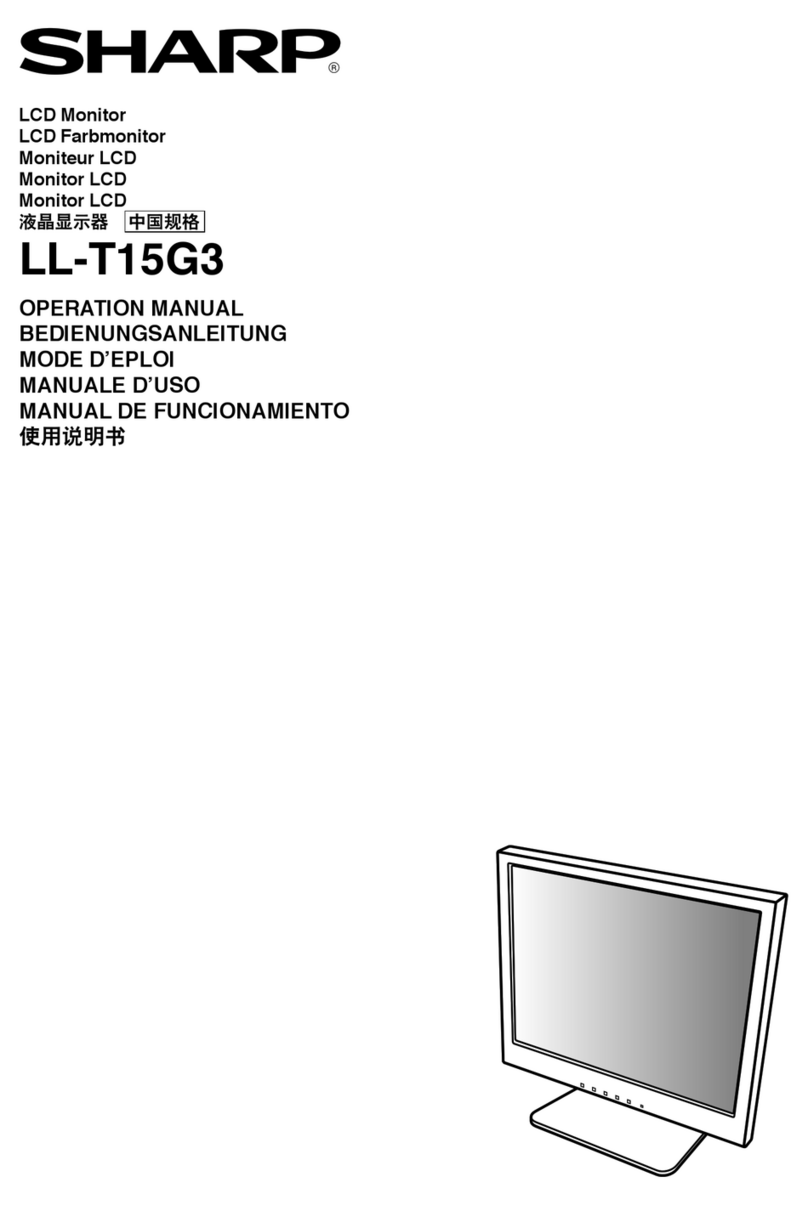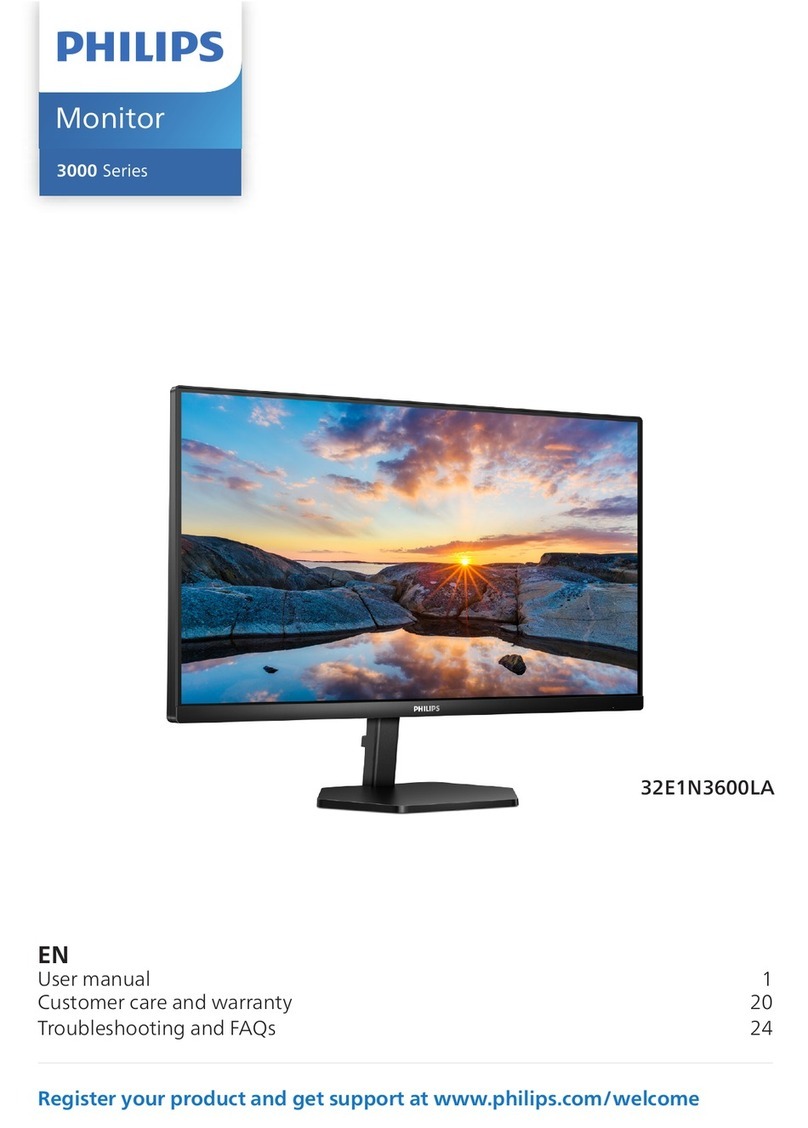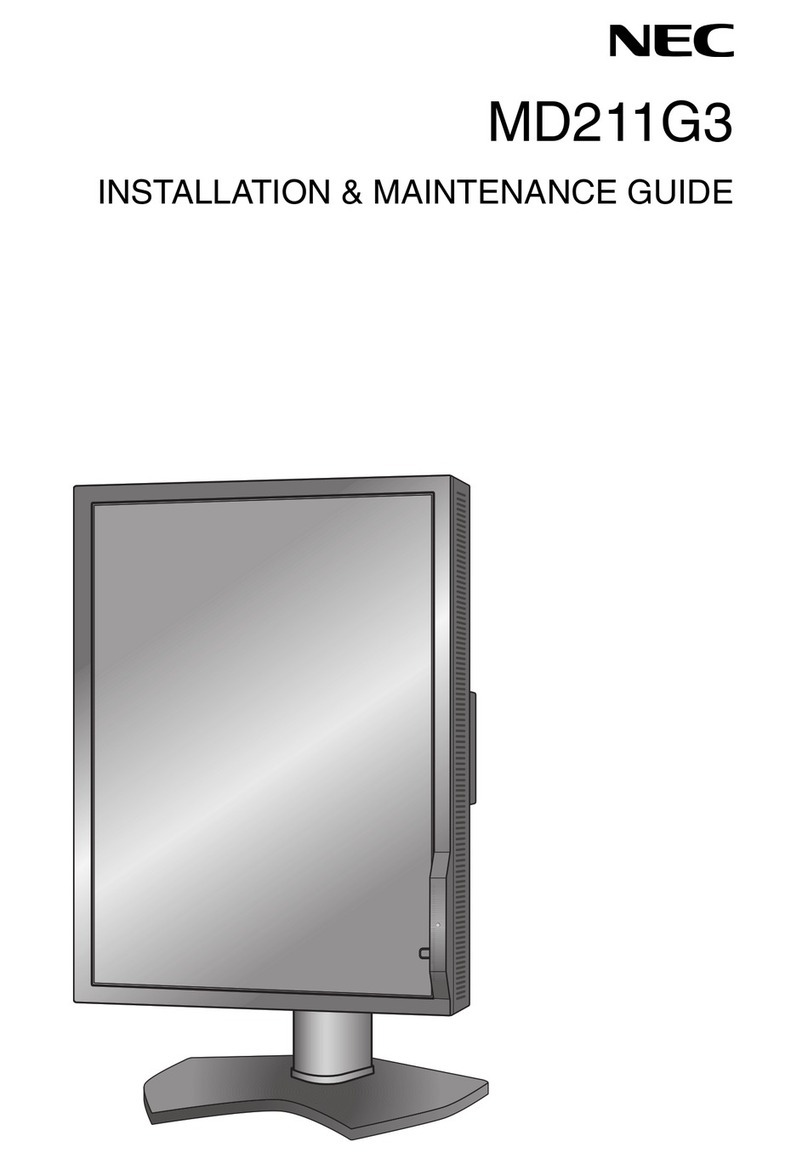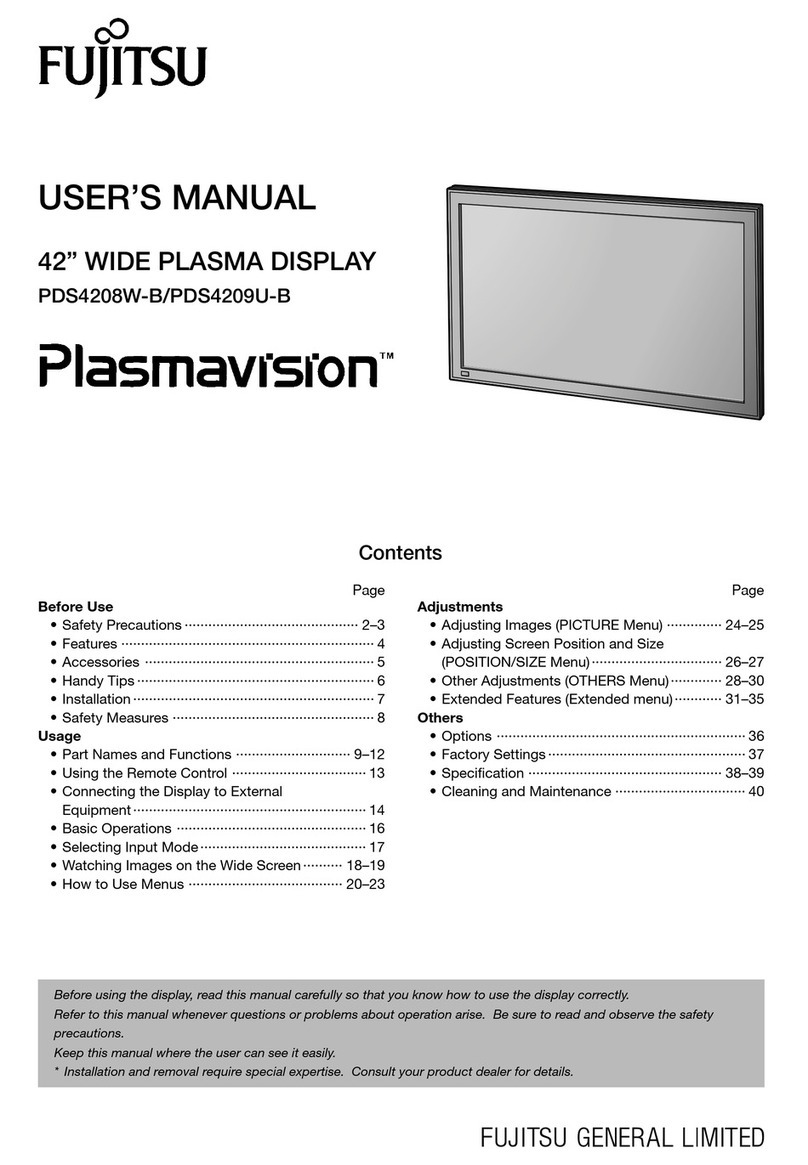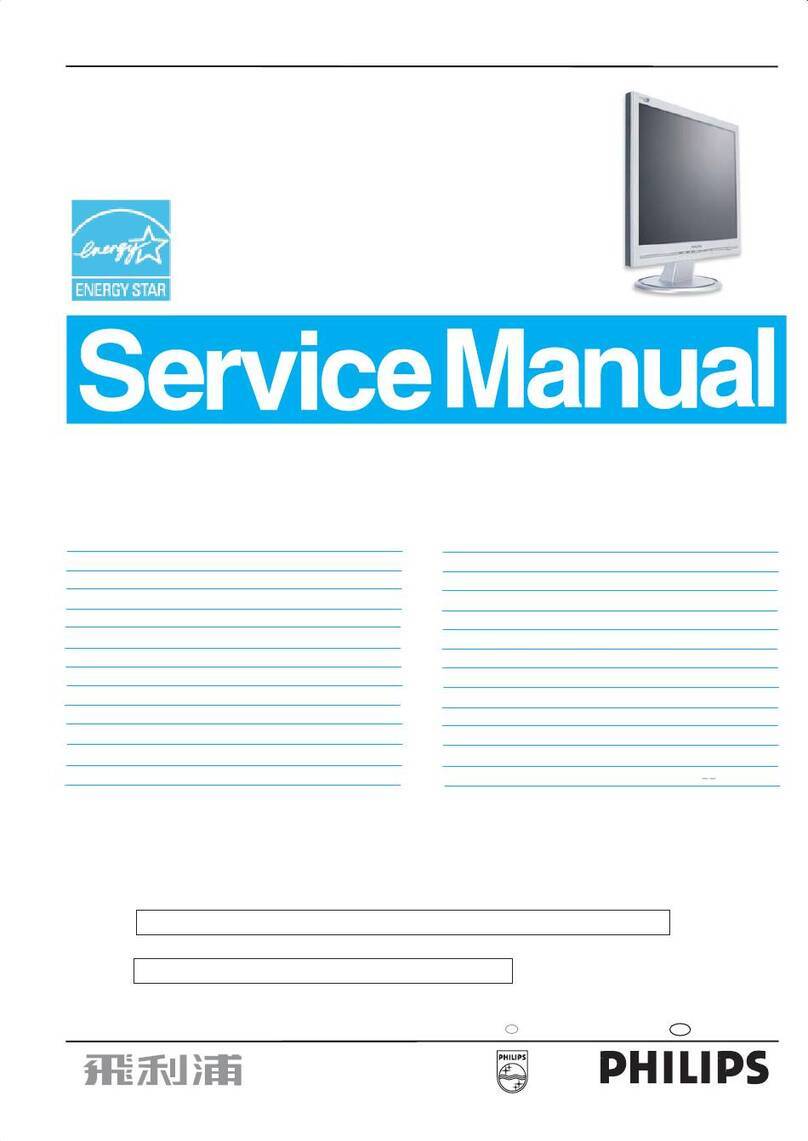FIELD VIEW 777HD User manual

32 Channel Auto Searching
with Diversity Receiver
Wireless FPV LCD Monitor
User Manual

Product description::
Super Slim, Wireless FPV monitor with dual receiver. LCD monitor is
a new multi-function product, adopting advanced integrated circuits
and high-quality new HD LCD monitor. It integrates a high-sensitivity
and auto searching of 32channels, dual 5.8GHZ AV wireless receivers,
aerial receiver and high-definition monitor. The Monitor casing is
compact, easy to operate and can be used for FPV ground station,
security monitoring, baby monitors, photography viewfinder,
construction site video surveillance.
The monitor has a built-in battery, if you don’t install the battery, you
can use the 9~18V power supply or use the battery plate for external
power supply.
To insure best use of the unit, please read the user’s
manual carefully.
CAUTION
1. Do not use any damaged or leaking batteries and please replace
the battery immediately if its working life becomes short significantly
2. Do not expose this product to direct sunlight, heat or humid conditions
3. Keep away from strong light while using this product so as to
obtain the clearest and the most colorful picture. Please use sun
shade for outdoor use.
4. Please avoid heavy impact or drops on the ground.
5. Do not use chemical solutions to clean this unit. Please simply
wipe with a clean soft cloth.
6. Please do not take apart or repair the unit by yourself.

Product features :
host, connecting multiple monitors.
1.8cm thick body
Build-in 5.8 GHz wireless receiver
channels
High Sensitivity:-90dBM, 5.8GHz wireless receiver, 32
Auto search
Non-blue screen
High brightness, contrast, high resolution
Built-in VIDEO/AUDIO input and output, HDMI input,
Color Control Systems
Headphone audio
Built-in battery and rear battery plate.
With VIDEO signal output function, can be used as video
Shortcuts key can adjust the brightness and check field.
Picture Screen Markers and Center Marker

CONTENTS
1. Product description ------------------------------- 4
2. Wireless receiver operation -------------------- 7
3. Operation instructions --------------------------- 10
4. VIDEO input and output cable ------------------ 15
5. Sun shade installation and removal ---- 15
6. Power Supply------------------------------------------ 18
7. Parameters -------------------------------------------- 19
8.
Trouble shooting ---------------------------------- 21

1. Product description
1.1 Front panel instruction:
4
12345678
12345678
9
10
9
10

In HDMI / VIDEO state: shortcut key for check field.
In OSD menu state: UP for OSD Menu.
2. Multi button,
brightness election/ chanel set / dowm.
In RF signal state: Press this button for channel selection
from “A、B、E、F” In OSD for “DOWN” button.
In HDMI / VIDEO signal state: press this button to adjust brightness.
In OSD menu state: Down for OSD menu.
3. MENU: Menu button, as exit button when on BAND selection.
4. : Volume up, press this key to increase the volume control,
menu item selection for settings adjustment.
5. : Volume down and center mark button, press this key for
center mark on/off. If would like to make the volume down,
press “ ” first and then press this button again for
adjustment. Menu item selection for settings adjustment
6. MODE: signals election.
7. : it will turn off/one after press this button for 3s.OFF/ON,
/BAND
1. :Multi button: Check Field/ Auto search/ Channel set/ up.
In RF signal state: Press this button for channel selection
:
5
8. Charge indicator light,it’s red when charging,it’s green when
charge is complete.
/CH/

1.2 Rear battery plate instruction:
1. USB Upgrade
2. DC OUT: DC power output. Can supply power to other
additional equipment. When the machine has an external
power supply, the output of the power supply voltage and the
external power supply voltage is the same. If is powered by the
built-in battery, the battery voltage of output supply will be same
as the built-in battery voltage. (Output power supply shall not
exceed 500mA when power is output form internal).
9. TFT screen
10. Terminal of receiver
6
1
3
2
4
5
6
7
8

3. DC IN: External power input. This machine can be powered
by external or internal power. If you want to use
another power adapter, please use a genuine power
supply in the DC9-18V, ≧1.2A. Range.
4. Battery plate
5. :Stereo earphone jack
6. AV/OUT: AUDIO output port
7. AV/IN: AUDIO input port
8. HDMI IN: HDMI input port
7
2. Wireless receiver operation

This unit can auto search 32 channels.
(Frequency rangeof each region is different, please
check the unit’s frequency chart below).
2.1 Channel selection:
Wireless transmitter channel and receiver channel must
be the same as the chart; otherwise it will not receive a
signal.
8
Wireless 5.8GHz Diversity Receiver
BAND CH1 CH2 CH3 CH4 CH5 CH6 CH7 CH8
5865
5733
5705
5740 5760 5780 5800 5820 5840 5860 5880
5685 5665 5645 5885 5905 5925 5945
5752 5771 5790 5809 5828 5847 5866
5845 5825 5805 5785 5765 5745 5725A
B
E
F

2.2 Auto Search:
Turn on the monitor, press “MENU” and select “RF” signal input.
the top left corner of the screen. When the screen on the
/CH/
search has finished.
2.3 Manual Searching and setting:
Turn on the monitor, press “ MENU” and select “RF” signal
input. “BAND:X CH:X” will display on the top left corner of the
screen Press “
/BAND
” to switch channel A/B/E/F. Press
” ,“Auto Searching” will display on
Long press “
upper left corner shows the BAND:X CH:X and images, the
9
the signal sent from the transmitter and display it on the monitor.
“ ” to select 1~8 channel. The receiver will receive
/CH/

10
●RF Status Auto Search:Long press(≥3S),for
channel auto search.
Manual Tuning:to select 1~8 channel.
●VIDEO Status
No menu shows, change R/G/B/Mono/Color
3.1 Button instructions:
nottubybdnatS
MODEInput Signal selection button
menu item selection for settings adjustment.
Volume down and center mark button press this key
for center mark on/off. If would like to make the
Volume down, press “ ” firstly and then press this
button for adjustment. Menu item selection for
settings adjustment.
MENU Menu key, exit button when on BAND selection
Multi button, different functions in different input
status
3. Operating instructions
/CH/
10

Multi button,different functions in different input
status:
●RF Status
Manual Tuning, to switch channel A/B/E/F.
●VIDEO Status
No menu shows, press this button to change 6
brightness levels
2 Menu instructions
Press "MENU" to enter the menu, use the " " or "/BAND"
button to select "Color、MENU、Function、Volume", select it and
press " " or " " button to confirm, enter the submenu
Operation, use the " " or " /BAND"button select the
adjustment item. After selecting adjustment item, press the "MENU"
once again to confirm, press "MENU" key to exit the OSD menu.
11
/BAND
/CH/
/CH/

OSD
Color
※Brightness: To adjust the image's brightness.
※Contrast: To adjust the brightnest ratio of the Image.
※Hue : On NTSC Video mode, the image color tint difference
is adjustable by hue.
※Saturation: To adjust color concentration
※Check Field: Switch on/off Check Field (Red、Green、、 Blue
Monochromatic and Color)
12

※Language: Languages for OSD as below:
English、简体中文 、François、Italia no、Deutsch
Español、日本語 、 、Pycc 、Portuguesa
※H Position:To adjust the OSD horizontal position.
※V Position:To adjust the OSD in vertical position.
※OSD Timeout:To adjust the clock.
※Transparent:To adjust the level of transparency.
Function
● Reset: Back to original setting.
● System: To adjust color video format, PAL/NTSC.
한국의
13

※Display Ratio: To change the display ratio 16:9/4:3.
Screen Markers: To adjust screen marker(off,96%,
93%,90%,85%,80%)
Centre Markers:To set centre mark (cross mark)
display
Camera: Use the Canon 5 d II or similar camera, the
monitor video has a real-time image. NO black screen,
NO delay.
●
●
●
Sound
※Volume : To adjust the volume.
14

4. VIDEO input and output cable
3.5mm plug for VIDEO input and output. (see the picture as above)
Use No.1 plug for the VIDEO input and output
Yellow RCA: VIDEO input or output port
Red RCA: AUDIO R input or output port
White RCA: AUDIO L input or output port
※Focus: As an auxiliary function (in HDMI mode ) when used
as the camera viewfinder.
※Ver.1.1: Software version number
15
1
2
3
4

① ②
●Sun shade installation view
The sun shade’s hanging clip and the monitor’s sun shade
slot should be aligned with the hole and slide down.
②Please follow the above steps, otherwise the cover will
③
①
16
be damaged.
5. Sun shade installation and removeal

●
Remove sun shade view:
①
②③
5.2 Remove:
drag up shade cover from monitor, that separates the sun
When you want to remove the shade cover from the monitor,
17
shade from the monitor.

6. Power Supply
6.1 There are two versions for power supply:
Supply bypower adapter
To use a power adapter supply, choose the power adapter(optional) ,
which matches the monitor. If using another power adapter,
please use a power supply in the DC9-18V, ≧1.5A Range.
● Built-in Battery Power Supply
This model has a built-in Li-ion battery capacity: 7.4V-2200mA/h
(2Hours), after fully-charged, it will last 2 hours.
6.2 Power ouput :
This machine can output the power by DC OUT port,
is the same. If powered by built-in battery, the battery voltage
of output supply will be same as the built-in battery voltage.
18
● External power supply
When the monitor is connect by the DC power adapter,
red light is illuminated, means is charging, after it is fully charged,
then it will switch to a green light.
When the machine has an external power supply, the output of
the power supply voltage and the external power supply voltage

●Over-charge and over-discharge, it will cause permanent
damage to the positive pole and negative pole of batteries.
6.3 Li-ion Battery:
●The working temperature of Li-ion battery is -20~60℃, please
don’t use the battery in places with temperatures too low or to high.
The power of battery will be reduced if it is working in a low
temperature environment. Please don’t use the battery in high
temperature environment, may cause battery swell and catch fire.
Please check the temperature of battery when
working in high temperature environment.
Do not over discharge then recharge the battery.
●Every now and then to do a deep charge and discharge the
battery to correct the consumption statistics, but it will not
improve your battery's actual capacity.
●Please be place in a cool place if you don’t use the battery for
●
discharge may damage the battery if you don’t use the
battery for long time.
7. Parameters
hcni0.7DCLTFTezislenaP
DCLTFTepytlenaP
Resolution 1024×600×RGB =1843200 Pixels
19
Please charge power battery to prevent self-discharge excessive
long time.
Table of contents