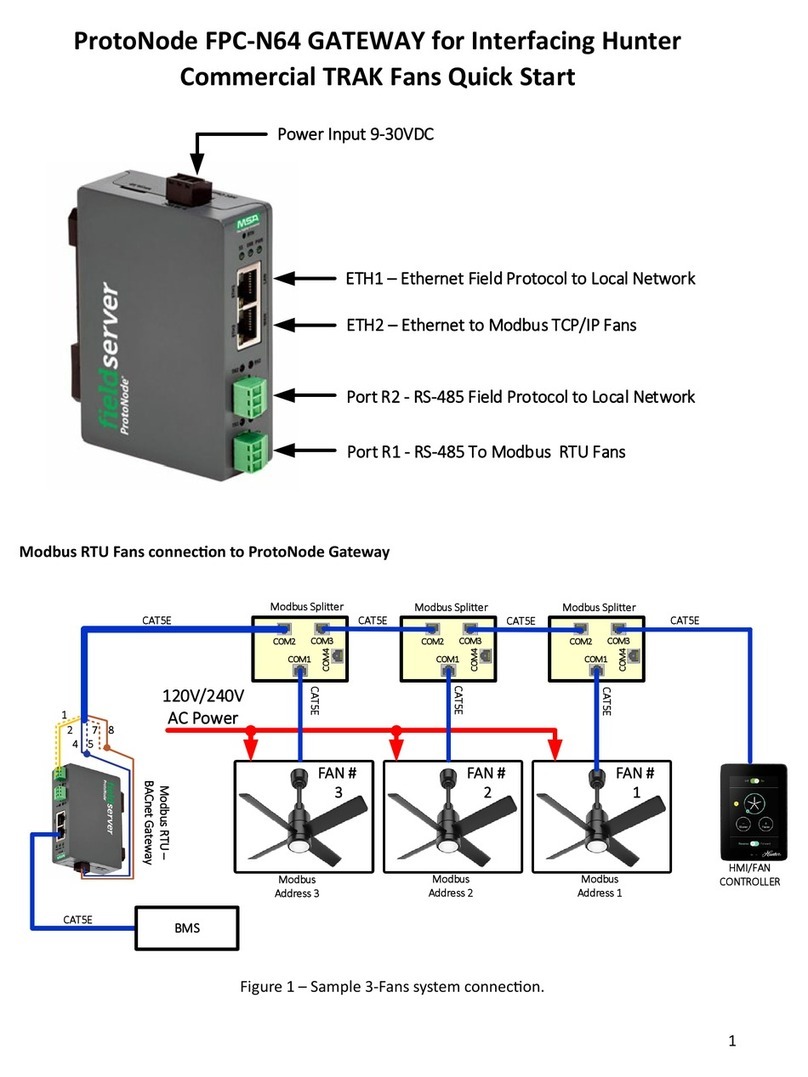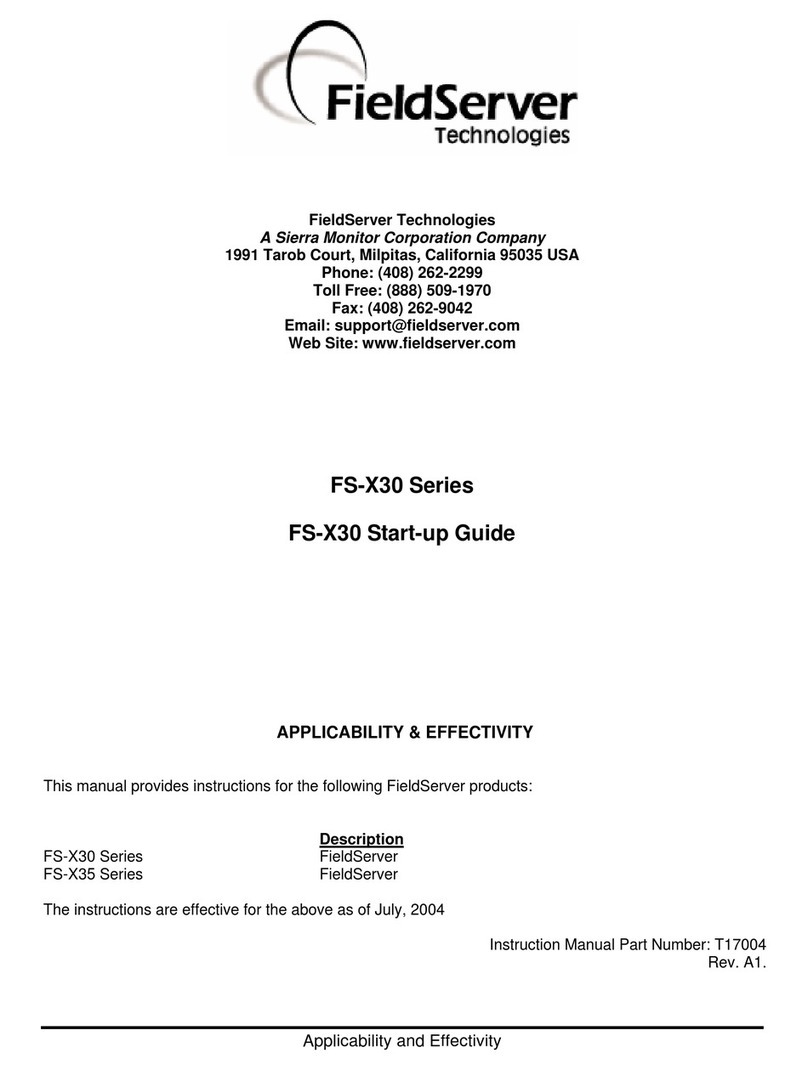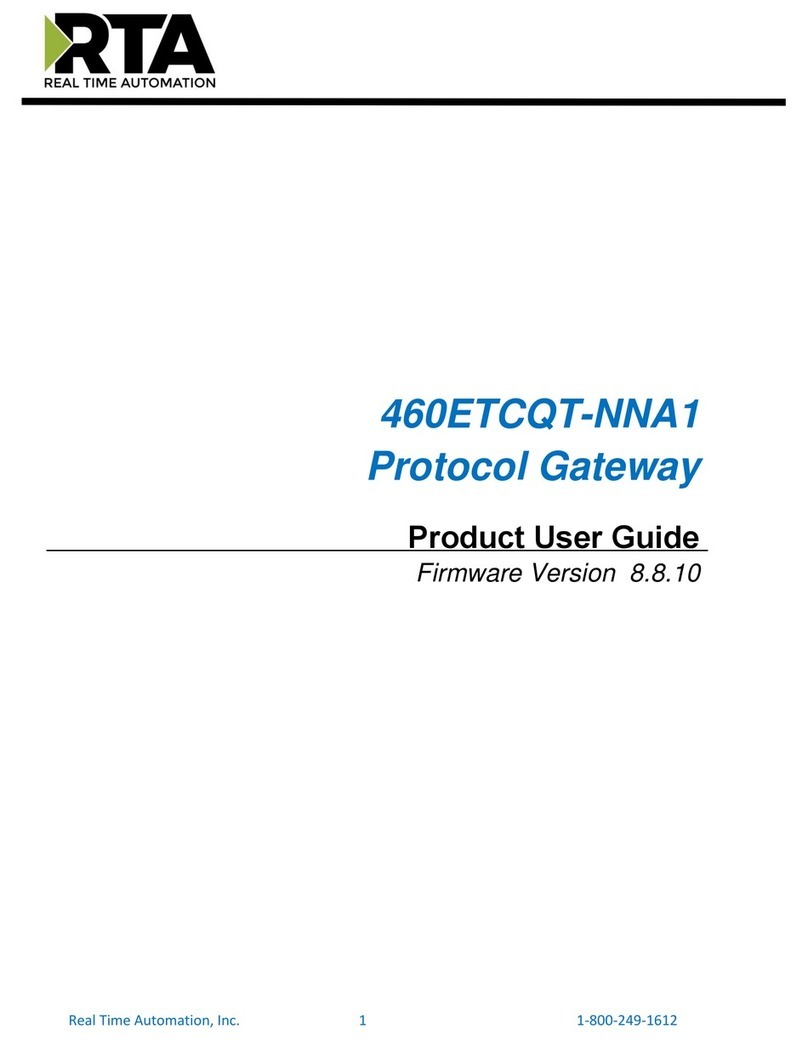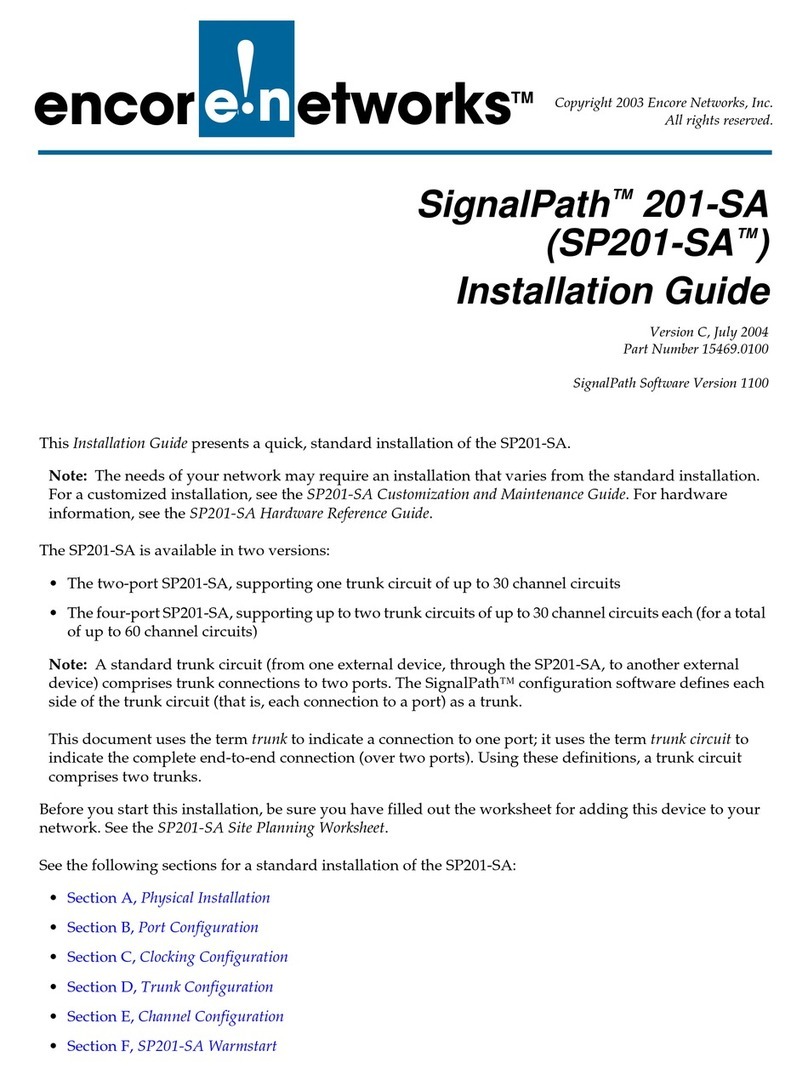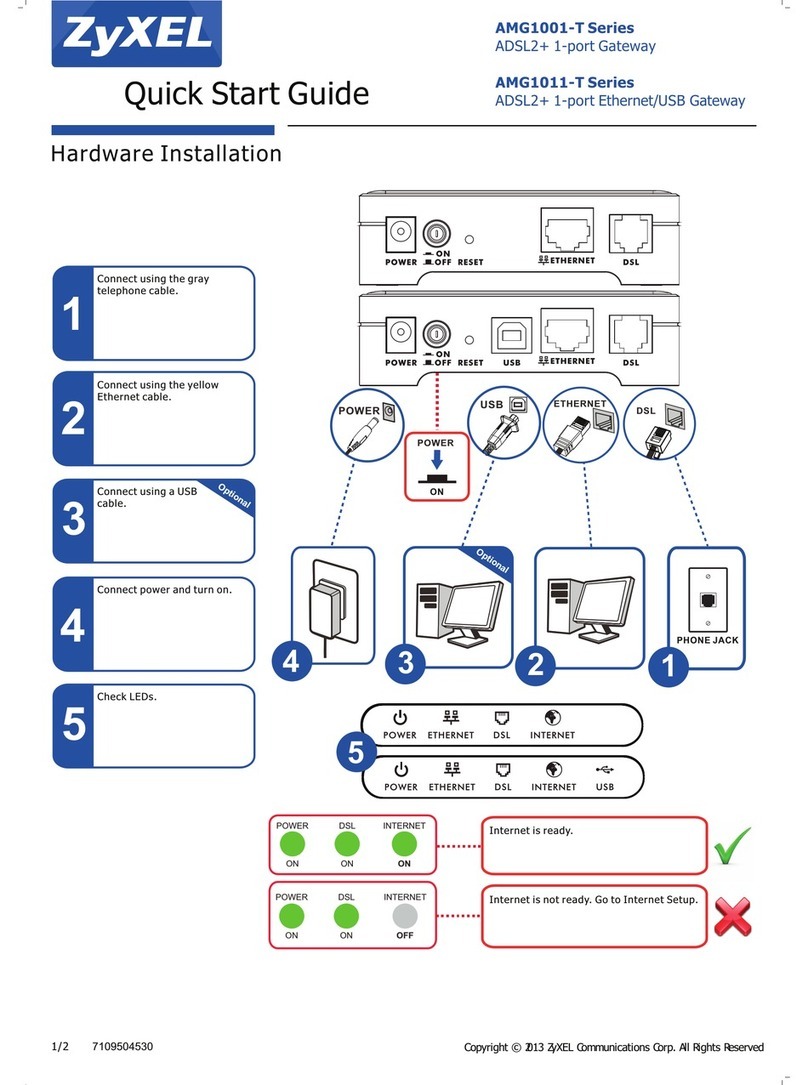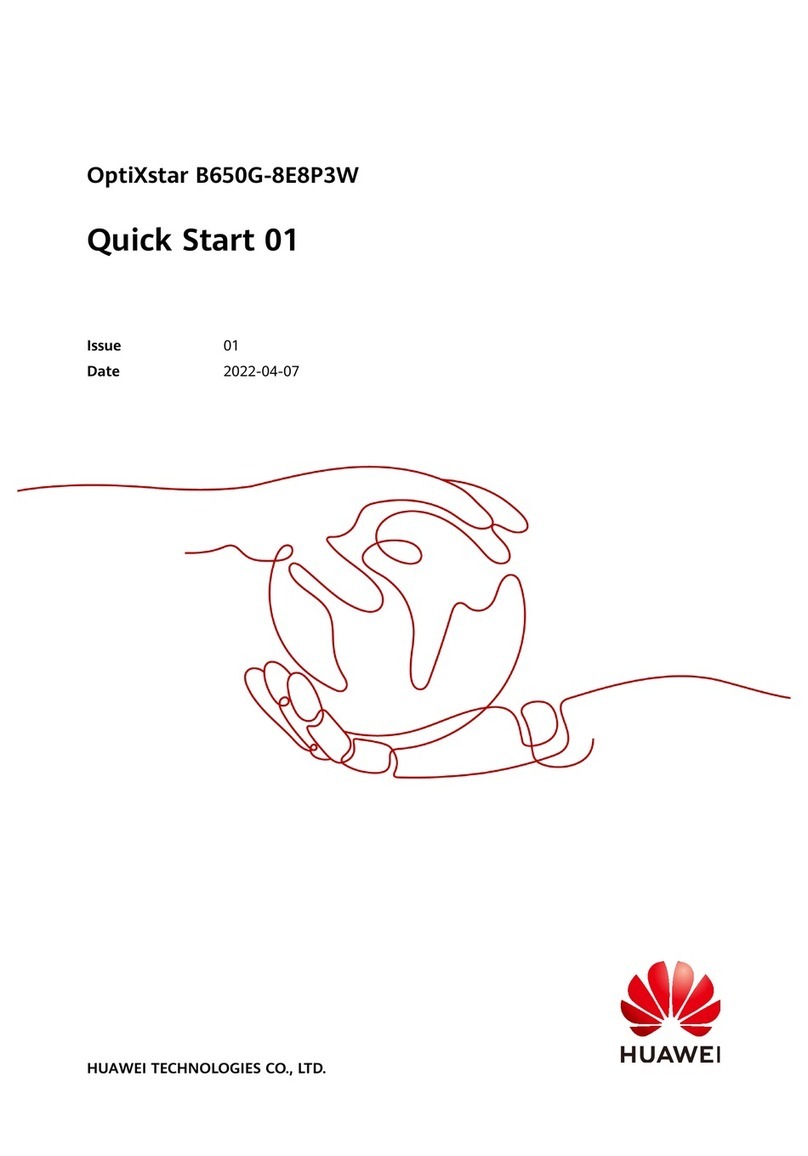FieldServer ProtoNode RER Manual

Eective: 12-31-21
Replaces: 09-01-15
P/N 241515 Rev. 3
INSTALLATION & OPERATING
INSTRUCTIONS
ProtoNode RER and ProtoNode LER
For Interfacing Raypak heating products equipped with the VERSA IC® control platform to Building Automation
Systems: BACnet MS/TP, BACnet IP, Modbus TCP, Metasys N2, and LonWorks
(FPC N34)
B-85
(FPC N35)
B-86
APPROVED
UNCONTROLLED DOCUMENT IF PRINTED

2
Revision 3 reects the following changes:
Reformatted to reect latest I&O template. Paragraph added to bottom of page 4. Figures 1, 6, 7 & 9 revised. Text revised following
Figure 8. Section 4 verbiage and gures revised. Figures 14, 15, 16, 19 & 24 revised. " Instructions to Upload XIF" section revised.
Appendix A "Troubleshooting:" section revised. Appendix B table "Point Name" descriptions updated.
APPROVED
UNCONTROLLED DOCUMENT IF PRINTED

3
TABLE OF CONTENTS
1. INTRODUCTION..................................................... 4
BTL Mark – BACnet Testing Laboratory ................. 4
LonMark Certication .............................................. 4
2. INTERFACING THE PROTONODE TO RAYPAK
PRODUCTS............................................................. 5
ProtoNode RER (FPC-N34) and LER (FPC-N35)
showing connection ports .............................. 5
3. BACNET/LONWORKS SETUP FOR
PROTOCESSOR PROTONODE RER/LER......... 6
Installation steps for the customer ..........................6
Record Identication Data ....................................... 6
Congure Raypak VERSA IC Modbus
COM Settings ................................................ 6
Select the Desired Field Protocol – for ProtoNode
RER (FPC-N34) ............................................. 7
Using S0 – S3 bank of DIP Switches ..................... 7
BACnet MS/TP, BACnet/IP, Modbus TCP, and
Metasys N2 Settings for ProtoNode RER
(FPC-N34) .................................................... 7
Setting the Device Instance (Node-ID) for BACnet
MS/TP and BACnet/IP on ProtoNode RER
(FPC-N34) ..................................................... 7
Setting the Node-ID for Metasys N2 and Modbus
TCP on ProtoNode RER (FPC-N34) ............. 7
Setting the MAC Address for BACnet MS/TP for the
ProtoNode RER (FPC-N34) ........................... 8
Set Field RS-485 Baud Rate for BACnet MS/TP on
ProtoNode RER (FPC-N34) .......................... 8
Setting the Serial Baud Rate (DIP Switch B0 – B3)
for BACnet MS/TP ........................................ 8
Wiring Connections to ProtoNode RER (FPC-N34
BACnet) and ProtoNode LER (FPC-N35
LonWorks) ..................................................... 9
Connecting the VERSA IC Modbus port to the
ProtoNode’s Phoenix 6 pin connector. ........... 9
Wiring the ProtoNode RER to RS-485 Field Protocol
(BACnet MS/TP or Metasys N2) .................. 11
Wiring the ProtoNode LER (FPC-N35) Field Port to a
LonWorks network ....................................... 11
Power-Up the ProtoNode RER (FPC-N34 BACnet)
or ProtoNode LER (FPC-N35 LonWorks) .... 12
4. CONNECT TO THE PROTONODE’S WEB
CONFIGURATOR TO SETUP THE RAYPAK
PRODUCTS (PROFILES) CONNECTED TO THE
PROTONODE RER OR LER .............................. 12
Connect the PC to the ProtoNode via the Ethernet
port ............................................................... 12
Congure Proles in the ProtoNode’s Web
Congurator ................................................. 13
Selecting the Raypak proles that will be connected
the ProtoNode .............................................. 13
Changing BN_Node_Oset via the ProtoNode’s Web
Congurator ................................................. 15
Set IP Address for BACnet/IP via GUI .................. 15
5. COMMISSIONING THE PROTONODE LER ON A
LONWORKS NETWORK..................................... 16
Commissioning the ProtoNode LER on a LonWorks
network ........................................................16
Instructions to Upload XIF File From the ProtoNode
LER Using FS GUI Web Server ................... 16
6. CHIPKIN AUTOMATION’S CAS BACNET
EXPLORER FOR VALIDATING THE
PROTONODE IN THE FIELD.............................. 17
Downloading Chipkin Automation’s CAS Explorer
and Requesting an Activation Key .............. 17
CAS BACnet Setup ............................................... 18
CAS BACnet MS/TP Setup ................................... 18
CAS BACnet BACnet/IP Setup ............................. 18
7. APPENDIX A. TROUBLESHOOTING................ 18
Check Wiring and Settings .................................... 18
Take Diagnostic Capture With the FieldServer
Utilities .........................................................18
Setting the Network Number for BACnet IP .......... 20
LED Diagnostics for Modbus RTU Communications
between the ProtoNode and Raypak VERSA
IC .................................................................20
8. APPENDIX B. PICS STATEMENT...................... 21
Raypak VERSA IC Modbus RTU Mappings to
BACnet MS/TP, BACnet/IP, Metasys N2 and
LonWorks ..................................................... 21
Address DIP Switch Settings ................................24
9. APPENDIX C. REFERENCE ............................... 26
Specications ........................................................ 26
Compliance with UL Regulations .......................... 26
10. LIMITED 2 YEAR WARRANTY ........................... 27
APPROVED
UNCONTROLLED DOCUMENT IF PRINTED

4
LonMark Certication
LonMark International is the recognized authority for
certication, education, and promotion of interoperability
standards for the benet of manufacturers, integrators and
end users. LonMark International has developed extensive
product certication standards and tests to provide the
integrator and user with condence that products from
multiple manufacturers utilizing LonMark devices work
together. FieldServer Technologies has more LonMark
Certied gateways than any other gateway manufacturer,
including the ProtoCessor, ProtoCarrier and ProtoNode
for OEM applications and the full featured, congurable
gateways.
Oered Congurations
Part No. Option Protocols
014691 B-85 BACnet MS/TP, MS/IP, Modbus TCP,
Metasys N2
014692 B-86 LonWorks
Table A. Oered Congurations
The wired conguration may be installed inside of the
cabinet ,or at a convenient location outside of the cabinet.
The wireless conguration must be installed outside of the
cabinet.
1. INTRODUCTION
ProtoNode is an external, high performance building
automation multi-protocol gateway that is congured to
allow communication between Raypak heating products
equipped with the VERSA IC® control platform to various
building automation protocols. These protocols include
BACnet MS/TP, BACnet/IP, Modbus TCP, Metasys N2,
and LonWorks.
• All Raypak products using VERSA IC control platform
support ProtoNode.
Through the ProtoNode Web GUI Congurator, the user
selects how many VERSA IC Master units are connected
to the ProtoNode as well as sets the Modbus Node-ID for
each VERSA IC Master. A Versa IC Master Unit can have
up to 169 Modbus points for up to 4 connected Versa IC
equipped units. Once the Raypak products are selected,
the ProtoNode Automatically builds and downloads the
Conguration for the desired protocol.
• The total number of VERSA IC Master units attached
to the ProtoNode RER (FPC-N34) cannot exceed 8
Master units or 1400 Modbus registers for BACnet
MS/TP, BACnet IP, Modbus TCP or Metasys N2.
• The total number of VERSA IC Master units attached
to the ProtoNode LER (FPC-N35) cannot exceed 6
Master units or 1000 Modbus registers for LonWorks.
This document provides the necessary information to
facilitate installation of the ProtoNode.
Raypak Videos
Go to www.youtube.com/RaypakChannel to watch
the latest videos on our products and how you can
troubleshoot/service them.
BTL Mark – BACnet
Testing Laboratory
The BTL Mark on the ProtoNode RER is a symbol that
indicates that a product has passed a series of rigorous
tests conducted by an independent laboratory which
veries that the product correctly implements the BACnet
features claimed in the listing. The mark is a symbol
of a high-quality BACnet product. Go to http://www.
bacnetinternational.net/btl/ for more information about the
BACnet Testing Laboratory.
APPROVED
UNCONTROLLED DOCUMENT IF PRINTED

5
ProtoNode RER (FPC-N34) and LER (FPC-N35) showing connection ports
Figure 1. ProtoNode BACnet RER (BACnet) and ProtoNode LER (LonWorks)
RER Configuration:
B-85
BACnet, Modbus, Metasys
To Controller
To Controller
LER Configuration:
B-86
LonWorks
2. INTERFACING THE PROTONODE TO RAYPAK PRODUCTS
APPROVED
UNCONTROLLED DOCUMENT IF PRINTED

6
3. BACNET/LONWORKS
SETUP FOR
PROTOCESSOR
PROTONODE RER/LER
Connects only to a master unit, not a follower. Follow these
instructions step-by-step for successful commissioning of
the device.
Installation steps for the customer
1. Record identification data. (See page 5)
2. Set the Raypak VERSA IC Modbus RTU serial
settings (i.e. baud rate, parity, stop bits) and Modbus
Node-ID’s for each VERSA IC Master that will be
connected to the ProtoNode FPC-N34 or FPC-N35.
(See Table A)
3. Select the Field Protocol (BACnet MS/TP, BACnet
IP, Modbus TCP or Metasys N2) on the S Bank Dip
Switches on the FPC-N34-0636. (See Figure 2)
4. Set BACnet device address for the ProtoNode RER
(FPC-N34). (See "Setting the MAC Address for
BACnet MS/TP for the ProtoNode RER (FPC-N34)"
on page 8)
5. Set Metasys N2 Node-ID. (See
"Configure Raypak VERSA IC Modbus
COM Settings" on page 6)
6. If using BACnet MS/TP, Set B bank of DIP switches
to set the baud rate on ProtoNode RER (FPC-N34).
(See Figure 4 & Table D)
7. Connect the ProtoNode’s 3 pin RS-485 port to the
Field Protocol cabling. (See Figure 8)
8. Connect each of the Raypak devices to the RS-
485 Modbus RTU port to the ProtoNode’s RS-485
interface which is located on the 6 pin connector of
the ProtoNode (FPC-N34 and FPC-35). (See Figure
5 through Figure 7)
9. Connect Power to the ProtoNode RER or LER.
(See Figure 11) Raypak recommends a dedicated
power supply be used to power the ProtoNode.
10. Follow instructions on page 12 to use web
configurator.
11. Use Web-Configurator to select the Raypak
products that will be attached to the ProtoNode
and set the current Modbus Node-ID for each these
products. Once the Raypak products are selected,
the ProtoNode Automatically builds and downloads
the Configuration for the specific application. (See
"Selecting the Raypak profiles that will be connected
the ProtoNode" on page 13).
12. Where the Field protocol is BACnet/IP or Modbus
TCP, run the ProtoNode web GUI utility program
to change the IP address. No changes to the
configuration file are necessary. (See "Set IP Address
for BACnet/IP via GUI" on page 15)
13. Commission the ProtoNode on the LonWorks
Network. This needs to be done by the LonWorks
administrator using a LonWorks Commissioning
tool. (See "Commissioning the ProtoNode LER on a
LonWorks network" on page 16)
Record Identication Data
Each ProtoNode has a unique part number located on the
underside of the unit. The numbers are as follows:
• FieldServer part # FPC-N34-0636:VERSA IC
to BACnet MS/TP, BACnet/IP, Modbus TCP,
Metasys N2.
• FieldServer part # FPC-N35-0637: VERSA IC to
LonWorks.
This number should be recorded, as it may be required for
technical support.
Congure Raypak VERSA IC Modbus
COM Settings
• All Raypak VERSA IC Master units connected to the
ProtoNode MUST ALL have the same Baud Rate,
Data Bits, Stop Bits, and Parity. (See Figure 2)
These settings have no impact on the BMS portion
of the Protonode communication and only are used
to connect between the Versa IC Master and the
Protonode.
• Set Modbus Node-ID’s (Address) for each of the
Raypak VERSA IC Master units attached to the
ProtoNode. The Modbus Node-ID’s need to be
uniquely assigned between 1 and 127.
• The Modbus Node-ID’s that are assigned for
each Raypak VERSA IC Master unit needs to be
noted for later use when assigning Node-ID’s in
the web configurator. (See Figure 18)
• The Metasys N2 and Modbus TCP Node-ID
will be set to same value as the Node-ID of the
Modbus RTU device.
Serial Port Setting VERSA IC
Baud Rate 19K2 (19200)
Data Bits 8
Stop Bits 1
Parity Even
Table B. Modbus RTU COM settings for the Raypak
VERSA IC control platform
APPROVED
UNCONTROLLED DOCUMENT IF PRINTED

7
Select the Desired Field Protocol
– for ProtoNode RER (FPC-N34)
Using S0 – S3 bank of DIP Switches
• The S bank of DIP switches, S0 – S3 are used to
select the BACnet MS/TP, BACnet/IP, Modbus
TCP, or Metasys N2 on the ProtoNode RER
(FPC-N34-0636).
• The S bank of DIP switches on ProtoNode LER
(FPC-N35-0637 - LonWorks) is disabled.
S Bank DIP Switches
Figure 2. S0 through S3 DIP Switches
BACnet MS/TP, BACnet/IP, Modbus
TCP, and Metasys N2 Settings
for ProtoNode RER (FPC-N34)
Installation Steps for the Customer
The following chart describes S0 - S3 DIP switch
conguration settings for the Raypak products to support
BACnet MS/TP or BACnet/IP on a ProtoNode RER (Part
# FPC-N34-0636).
• When the S bank of switches are all off (default
setting) BACnet IP is enabled.
ProtoNode RER
FPC-N34-0636
ProtoNode S
Bank DIP Switches
Prole SO S1 S2 S3
BACnet IP O O O O
BACnet MS/TP On O O O
Modbus TCP O On O O
Metasys On On O O
Table C. “S” Bank DIP Switch Settings
Setting the Device Instance (Node-
ID) for BACnet MS/TP and BACnet/
IP on ProtoNode RER (FPC-N34)
• BACnet IP/BACnet MSTP addressing: The BACnet
device instances will be set by taking the BN_
Node_Offset found in the Web Configurator (See
page 13) and added to each Modbus RTU device
address set on the Raypak VERSA IC Master units,
attached to the ProtoNode.
• 50000 is the default.
• If one of the Raypak VERSA IC Master units
Modbus RTU node addresses were set for 10,
then the device instance would be 50010.
• If the 2nd Device is Modbus address set 2, then
the device instance will be set to 50002.
• To change the BN_Node_Offset (See page
15). The node offset can be changed from
50000 to some other number via the Web
Configurator.
Setting the Node-ID for Metasys
N2 and Modbus TCP on
ProtoNode RER (FPC-N34)
• Metasys N2 and Modbus TCP Node-ID Addressing:
Metasys N2 and Modbus TCP Node-ID’s range from
1-127. The Metasys N2 and Modbus TCP Node-ID
will automatically set to the same value as the Node-
ID (Address) of the Raypak VERSA IC Master units.
Do not use ID values over 127.
APPROVED
UNCONTROLLED DOCUMENT IF PRINTED

8
Setting the MAC Address
for BACnet MS/TP for the
ProtoNode RER (FPC-N34)
• Only 1 MAC address is set for the ProtoNode
regardless of how many Raypak devices are
connected to the ProtoNode.
• Set the BACnet MS/TP MAC addresses between 1 to
127. This is so that the BMS Front End can find the
ProtoNode.
• Addresses from 128 to 255 are Slave Addresses
and cannot be discovered by BMS Front Ends that
support auto discovery of BACnet MS/TP devices.
Never set a BACnet MS/TP MAC Address from 128
to 255.
• Set DIP switches A0 – A7 to assign MAC Address for
BACnet MS/TP for the first Raypak device attached
to the ProtoNode.
• Please refer to "Address DIP Switch Settings" on
page 24 for the full range of addresses to set
Node-ID/Device Instance.
• When using Metasys N2 and Modbus TCP, the A
Bank of DIP switches are disabled and not used.
They should be set to OFF.
Figure 3. A0 through A7 DIP Switches
NOTE: When setting DIP switches, please ensure that
power to the board is OFF.
Set Field RS-485 Baud
Rate for BACnet MS/TP on
ProtoNode RER (FPC-N34)
The serial baud rate setting between the BMS and the
Protonode has no impact on the communication baud
rate between the Versa IC Master and the Protonode. The
serial baud rate and Versa IC baud rate are not required
to match for communication to take place. The Versa IC
Master baud rate must always be set for 19K2 (19200)
to allow communication between the Versa IC Master and
the Protonode.
Setting the Serial Baud Rate (DIP
Switch B0 – B3) for BACnet MS/TP
• DIP Switches B0 – B3 can be used to set the serial
baud rate to match the baud rate provided by the
Building Management System for BACnet MS/TP.
• DIP Switches B0 – B3 are disabled on ProtoNode
LER (FPC-N35 LonWorks).
• The rate on the ProtoNode for Metasys is set for
9600. DIP Switches B0 – B3 are disabled for Metasys
N2 on ProtoNode RER (FPC-N34).
Figure 4. B0 through B3 DIP Switches
Baud B0 B1 B2 B3
9600 On On On O
19200 O O O On
38400 On On O On
57600 O O On On
76800 On O On On
Table D. “B” Bank DIP Switch Settings
APPROVED
UNCONTROLLED DOCUMENT IF PRINTED

9
Wiring Connections to ProtoNode RER (FPC-N34 BACnet)
and ProtoNode LER (FPC-N35 LonWorks)
Figure 5. Power and RS485 pin outs
(Tx/+)
(Rx/-)
Connecting the VERSA IC Modbus port to the
ProtoNode’s Phoenix 6 pin connector.
• Connect VERSA IC Modbus pin A (RS485+) to the ProtoNode’s pin 1 (RS485+) on the Phoenix 6 pin connector.
• Connect VERSA IC Modbus pin B (RS485-) to the ProtoNode’s pin 2 (RS485-) on the Phoenix 6 pin connector.
• Connect VERSA IC Modbus pin GND (Ground) and the ProtoNode’s pin 3 (Signal Ground) on the Phoenix 6 pin
connector.
Figure 6. VERSA IC Modbus RS485 pin outs to the ProtoNode’s Modbus port
Raypak Pin # ProtoNode Pin Assignment
MODBUS A (+) Pin 1 RS-485 +
MODBUS B (-) Pin 2 RS-485 -
MODBUS GND Pin 3 RS-485 GND
Power In (+) Pin 4 V +
Power In (-) Pin 5 V -
Frame Ground Pin 6 Frame GND
APPROVED
UNCONTROLLED DOCUMENT IF PRINTED

10
RS-485
Cable
Raypak
VERSA
Master Unit 1
Master Unit 2
Raypak
VERSA
( + )
( - )
Tx/+
Rx/-
Tx/+
Rx/-
Figure 7. Multiple VERSA IC Masters
NOTE: Multiple Master conguration requires each
Master to have dierent ID’s.
APPROVED
UNCONTROLLED DOCUMENT IF PRINTED

11
Wiring the ProtoNode RER to RS-485 Field
Protocol (BACnet MS/TP or Metasys N2)
• Connect BMS BACnet MS/TP or Metasys N2 RS485 port to the 3-pin RS485 connector on ProtoNode RER as
shown below.
Figure 8. Connection from ProtoNode to RS-485 Field Protocol –BACnet MS/TP
• If the ProtoNode is the last device on the trunk, then the end of line (EOL) termination switch needs to be
enabled, as shown below:
* The default setting from the factory is OFF (switch position = right side).
* To enable the EOL termination, turn the EOL switch ON (switch position = left side)
Figure 9. End-of-line termination on from ProtoNode to RS-485 Field Protocol – BACnet MS/TP
Figure 10. LonWorks Terminal
Wiring the ProtoNode LER (FPC-N35) Field Port to a LonWorks network
• Connect the ProtoNode to the field network with the LonWorks terminal using a twisted pair non-shielded cable.
LonWorks has no polarity.
BMS RS-485 Wiring ProtoNode Pin # Pin assignment
RS-485 + Pin 1 RS-485 +
RS-485 - Pin 2 RS-485 -
- Pin 3 RS-485 GND
+ – G
APPROVED
UNCONTROLLED DOCUMENT IF PRINTED

12
Power-Up the ProtoNode RER (FPC-N34 BACnet)
or ProtoNode LER (FPC-N35 LonWorks)
Figure 11. Power pin outs to the ProtoNode
• Apply power to the ProtoNode. Ensure that the power supply used complies with the specifications provided in
Appendix C. Ensure that the cable is grounded using the “Frame-GND” terminal. The ProtoNode is factory set to
accept both 9-30 VDC and 12-24 VAC. Raypak recommends using a dedicated power supply for the Protonode
in lieu of unit power.
Voltage Pin outs
4. CONNECT TO THE PROTONODE’S WEB CONFIGURATOR
TO SETUP THE RAYPAK PRODUCTS (PROFILES)
CONNECTED TO THE PROTONODE RER OR LER
Connect the PC to the ProtoNode via the Ethernet port
For BACnet IP only. For all others, use RS485 connection.
Figure 12. Ethernet port location of ProtoNode
• Connect a Cat-5 Ethernet cable (straight through or
cross-over) between the PC and ProtoNode.
• The default IP Address for the ProtoNode is
192.168.1.24, Subnet Mask is 255.255.255.0. If the
PC and ProtoNode are on different IP networks,
assign a static IP Address to the PC on the
192.168.1.xxx network.
For Windows 10:
• Find the search field in the local computer’s
taskbar (usually to the right of the windows
icon and type in “Control Panel”.
Power to the ProtoNode ProtoNode
Pin # Pin Assignment
Power In (+) Pin 4 V +
Power In (-) Pin 5 V -
Frame Ground Pin 6 FRAME GND
• Click “Control Panel”, click “Network and Internet”
and then click “Network and Sharing Center”.
• Click “Change adapter settings” on the left side of the
window.
• Right-click on “Local Area Connection” and select
“Properties” from the drop down menu.
• Highlight
and then click the Properties button
• Select and enter a static IP Address on the same
subnet. For example:
Figure 13. Local Area Connection Properties
• Click the OK button to close the Internet Protocol
window and the Close button to close the Ethernet
Properties window.
APPROVED
UNCONTROLLED DOCUMENT IF PRINTED

13
Congure Proles in the ProtoNode’s Web Congurator
• Open PC web browser; enter the default IP address of the ProtoNode 192.168.1.24.
• When the S bank of DIP switches are set for BACnet you will see all the Raypak Profiles supporting BACnet listed
in the Configurator.
• When the S bank is set for BACnet MS/TP, all Raypak profiles supporting BACnet MS/TP will appear.
Selecting the Raypak proles that will be connected the ProtoNode
• When you open the Web Configurator, you will see Active Profiles on the left side of the screen. There is a pull
down box under Current Profiles that will list all the profiles available to select from.
• To add an active profile to the ProtoNode, select Add under Active Profiles. For every Raypak VERSA IC Master
Unit that will be added to the ProtoNode, you will need to add the Active Profile (on the left of the screen) and the
Modbus Node Address that the device is assigned to. Each Versa IC Master unit must have a unique Modbus
Node Address selected in the Versa adjust menu. Note: Modbus Node Address must match the Node ID
selected when commissioning the Protonode from the Web Configurator shown below.
Figure 14. Web Congurator showing the active proles to select from
• Once the Profile and Modbus Node Address have been selected, press the Add button to add the Profile to be
configured.
APPROVED
UNCONTROLLED DOCUMENT IF PRINTED

14
Figure 15. Web Congurator showing a prole selected
Figure 16. Web Congurator showing a completed prole added
• Continue this process until all the Raypak VERSA IC Master units have been added.
APPROVED
UNCONTROLLED DOCUMENT IF PRINTED

15
Changing BN_Node_Oset via the ProtoNode’s Web Congurator
• The BACnet Device Instance is equal to the Modbus Node ID plus the BN_Node_Offset.
• To change the BN_Node_offset, enter the new values for the offset in web configurator.
• And click to update new values.
Set IP Address for BACnet/IP via GUI
• Open a PC web browser, enter the default IP address of the ProtoNode 192.168.1.24 and connect to the Protonote.
• The Default GUI landing page is the Web Configuration.
• Press the Diagnostics and Debugging button at the bottom right corner of the page to go to FSGUI utility.
Figure 17. Web Congurator showing multiple completed proles added
• Click on setup and then Network Settings to enter the Edit IP Address Settings menu.
Figure 18. ProtoNode Network Settings Tab
• Type in a new Subnet Mask
• If necessary, change the IP Gateway (Default Gateway field)
• Type in a new IP Gateway
• Note: If the ProtoNode is connected to a router, the IP Gateway of the ProtoNode should be set to the IP address
of the router that it is connected to
• Reset ProtoNode
• Unplug Ethernet cable from PC and connect it to the network hub or router
APPROVED
UNCONTROLLED DOCUMENT IF PRINTED

16
5. COMMISSIONING THE
PROTONODE LER ON A
LONWORKS NETWORK
Commissioning may only be performed by the
LonWorks administrator.
Commissioning the ProtoNode
LER on a LonWorks network
To commission the ProtoNode LER LonWorks port, insert
a small screwdriver in the commissioning hole on the face
of the LER’s enclosure to access the Service Pin. See
the illustration on the ProtoNode LER as to which way to
toggle the screw driver during commissioning.
Figure 19. ProtoNode LER Commissioning Hole Location
• If an XIF file is required, see Figure 27 to generate
XIF.
Instructions to Upload XIF
File From the ProtoNode LER
Using FS GUI Web Server
• Connect a Cat-5 Ethernet cable (straight through or
cross-over) between the PC and ProtoNode.
• The default IP Address for the ProtoNode is
192.168.1.24, Subnet Mask is 255.255.255.0. If the
PC and ProtoNode are on different IP networks,
assign a static IP Address to the PC on the
192.168.1.xxx network.
For Windows 10:
• Find the search field in the local computer’s taskbar
(usually to the right of the windows icon and type in
“Control Panel”.
• Click “Control Panel”, click “Network and Internet”
and then click “Network and Sharing Center”.
• Click “Change adapter settings” on the left side of
the window.
• Right-click on “Local Area Connection” and select
“Properties” from the dropdown menu
• Highlight > and
then click the Properties button.
• Select and enter a static IP Address on the same
subnet. For example.
• Click the OK button to close the Internet Protocol
window and the Close button to close the Ethernet
Properties window.
• Open a web browser and go to the following address:
[IP Address of ProtoNode]/fserver.xif.
o Example: 192.168.1.24/fserver.xif
• If the web browser prompts to save the file, save the
file onto the PC. If the web browser displays the .xif
file as a web page, save the file onto the local PC as
“fserver.xif”.
Figure 20. Sample of Fserver.XIF le being generated.
APPROVED
UNCONTROLLED DOCUMENT IF PRINTED

17
6. CHIPKIN AUTOMATION’S CAS BACNET EXPLORER FOR
VALIDATING THE PROTONODE IN THE FIELD
Chipkin Automation has extended to Raypak and their customers a free complementary 2 week fully functional copy of
CAS BACnet Explorer that can be used to validate BACnet MS/TP and/or BACnet/IP communications of the ProtoNode
in the eld without having to have the BMS Integrator on site. A Serial or USB to RS-485 converter is needed to test
BACnet MS/TP.
Downloading Chipkin Automation’s CAS Explorer
and Requesting an Activation Key
• To request a 2-week complementary BACnet CAS key, go to http://app.chipkin.com/activation/twoweek/ and fill in
all the information. Enter Vendor Code “Raypak2012”. Once completed, the key will be sent to the email address
that was submitted. From this email from Chipkin Automation, the long key will need to be copied and pasted into
the CAS key activation page.
• Go to Chipkin Automation’s web site, download, and install the CAS BACnet Explorer to your PC http://www.
chipkin.com/technical-resources/cas-bacnet-explorer/.
• In the CAS Activation form, enter the email address and paste the CAS key that was sent from Chipkin Automation.
Once completed, select Activation.
Figure 21. Chipkin Account Activation
APPROVED
UNCONTROLLED DOCUMENT IF PRINTED

18
CAS BACnet Setup
These are the instructions to set CAS Explorer up for the
rst time on BACnet MS/ST and BACnet/IP.
CAS BACnet MS/TP Setup
1. Using the Serial or USB to RS-485 converter,
connect it to your PC and the 3 Pin BACnet MS/TP
connector on the ProtoNode RER.
2. In CAS Explorer, do the following:
a. Click on settings.
b. Check the BACnet MSTP box and uncheck the
BACnet IP and BACnet Ethernet boxes.
c. Set the BACnet MSTP MAC address to 0.
d. Set the BACnet MSTP Baud Rate to 38400.
e. Click OK.
f. On the bottom right-hand corner, make sure that
the BACnet MSTP box is green.
g. Click on discover.
h. Check all 4 boxes.
i. Click Send.
CAS BACnet BACnet/IP Setup
1. Set the IP address and subnet of the PC that will be
running the CAS Explorer.
2. Connect a straight through or cross Ethernet cable
from the PC to the ProtoNode.
3. In CAS Explorer, do the following:
a. Click on settings.
b. Check the BACnet IP box and uncheck the
BACnet MSTP and BACnet Ethernet boxes.
c. In the “Select a Network Device” box, select the
network card of the PC by clicking on it.
d. Click OK.
e. On the bottom right-hand corner, make sure that
the BACnet IP box is green.
f. Click on discover.
g. Check all 4 boxes.
h. Click Send.
7. APPENDIX A.
TROUBLESHOOTING
Check Wiring and Settings
1. No COMS on Modbus RTU side. If the Tx/Rx LEDs
are not flashing rapidly then there is a COM issue. To
fix this, check the following:
o Visual observations of LEDs on ProtoNode
(Section 8)
o Check baud rate, parity, data bits, stop bits.
o Check device address.
o Verify wiring.
o Verify the device was listed in the Web
Congurator (Section 6).
• Field COM problems:
o Visual observations of LEDs on the ProtoNode
o Verify IP Address setting
o Verify wiring
NOTE: If the problem persists, a Diagnostic Capture
needs to be taken and sent to support. (Section A)
Take Diagnostic Capture With
the FieldServer Utilities
NOTE: When there is a problem on-site that cannot
easily be resolved, perform a Diagnostic Capture
before contacting support. Once the Diagnostic
Capture is complete, email it to technical support. The
Diagnostic Capture will accelerate diagnosis of the
problem. Once the Diagnostic Capture is complete,
email it to support@protocessor.com. The Diagnostic
Capture will allow us to rapidly diagnose the problem.
If the FieldServer bios is updated/released on November
2017 or later, then the Diagnostic Capture is performed via
the gateway’s on-board system.
• Access the FieldServer Diagnostics page via one of
the following methods:
o Open the FieldServer FS-GUI page and click on
Diagnostics in the Navigation panel.
o Open the FieldServer Toolbox software and click the
diagnose icon of the desired device.
Figure 22. Full Diagnostics Screen
• Go to Full Diagnostic and select the capture period.
• Click the Start button under the Full Diagnostic
heading to start the capture.
APPROVED
UNCONTROLLED DOCUMENT IF PRINTED

19
o When the capture period is nished, a Download
button will appear next to the Start button.
Figure 23. Capture Download Button
• Click Download for the capture to be downloaded to
the local PC.
• Email the diagnostic zip file to technical support.
NOTE: Diagnostic captures of BACnet MS/TP
communication are output in a “.PCAP” le extension
which is compatible with Wireshark.
Taking a Capture with
Older Firmware
If the FieldServer rmware is from before November 2017,
the Diagnostic Capture can be done by downloading the
FieldServer Toolbox software but network connections
(such as Ethernet and Wi-Fi) cannot be captured (if a
network diagnostic is needed take a Wire Shark capture).
NOTE: Once the Diagnostic Capture is complete,
email it to technical support. The Diagnostic Capture
will accelerate diagnosis of the problem.
• Ensure that FieldServer Toolbox is loaded onto
the local PC. Otherwise, download the FieldServer
Toolbox.zip via the MSA Safety website.
• Extract the executable file and complete the
installation.
Figure 24. Ethernet Port Location
• Connect a standard Cat-5 Ethernet cable between
the PC and ProtoNode.
• Double click on the FS Toolbox Utility.
• Step 1: Take a Log.
• Click on the diagnose icon for the desired
device.
Figure 25. Device Options Screen
o Select “Full Diagnostic" from the drop down menu.
NOTE: If desired, the default capture period can be
changed.
o Click on the Start Diagnostic button.
o Wait for the capture period to nish and the
Diagnostic Test Complete window will appear.
• Step 2: Send Log.
o Once the diagnostic test is complete, a .zip le
is saved on the PC.
o Choose “Open” to launch explorer and have it
point directly at the correct folder.
o Send the Diagnostic zip le to technical support.
APPROVED
UNCONTROLLED DOCUMENT IF PRINTED

20
Setting the Network Number for BACnet IP
On the main Web-Congurator screen, update the Network Number in the BN_Network_Nr and hit Submit. Please note
that the default value is 5.
Figure 26. Setting the Network Number for BACnet IP
LED Diagnostics for Modbus RTU Communications
between the ProtoNode and Raypak VERSA IC
ProtoNode RER (B-85) and LER (B-86) LED Locations:
Light Description For ProtoNode RER and LER
RTC Unused
RUN The RUN LED will start ashing 20 seconds after power indicating normal
operation.
ERR
The SYS ERR LED will go on solid 15 seconds after power up. It will turn
o after 5 seconds. A steady red light will indicate there is a system error on
the ProtoNode. If this occurs, immediately report the related “system error”
shown in the error screen of the GUI interface to FieldServer Technologies for
evaluation.
RX The RX LED will ash when a message is received on the Modbus RTU.
TX The TX LED will ash when a message is sent on the Modbus RTU.
PWR This is the power light and should show steady green at all times when the
ProtoNode is powered.
Figure 27. Diagnostic LEDs Location and Description
APPROVED
UNCONTROLLED DOCUMENT IF PRINTED
This manual suits for next models
2
Table of contents
Other FieldServer Gateway manuals
Popular Gateway manuals by other brands

HMS
HMS Netbiter EasyConnect EC220 Get started

Uponor
Uponor Smatrix Base PRO R-147 KNX Installation and operation manual

Arris
Arris Touchstone DG1680 user guide
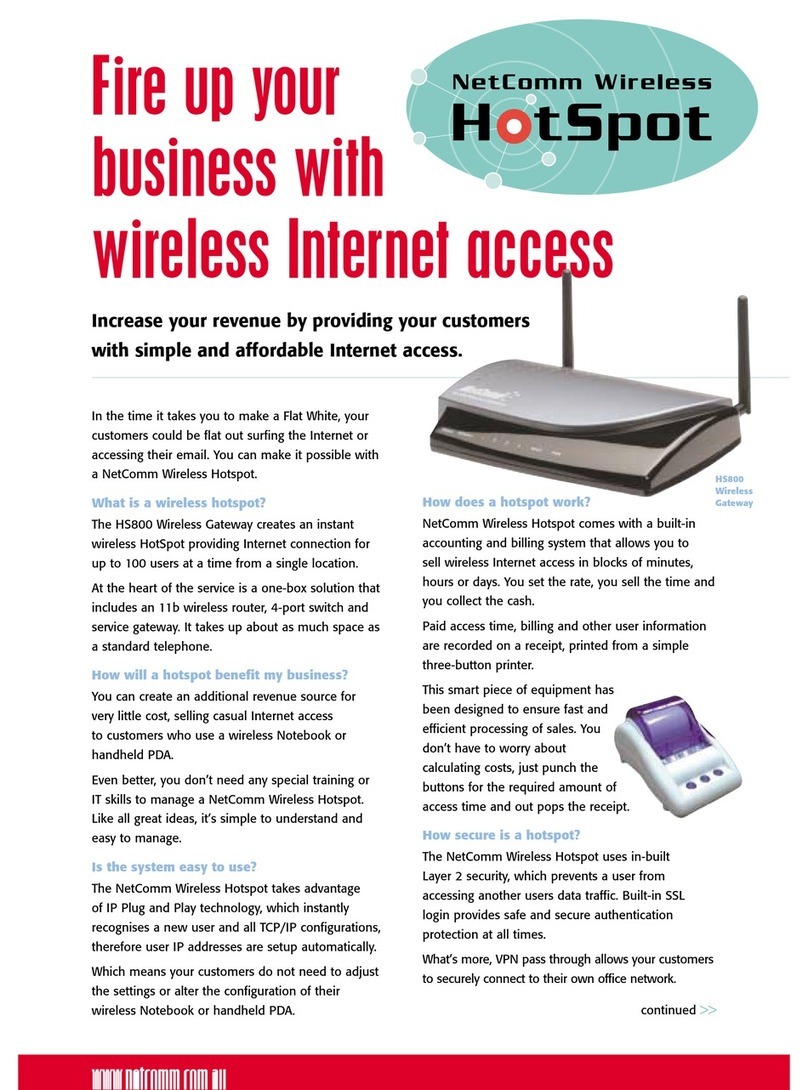
NetComm
NetComm HS800 Specifications
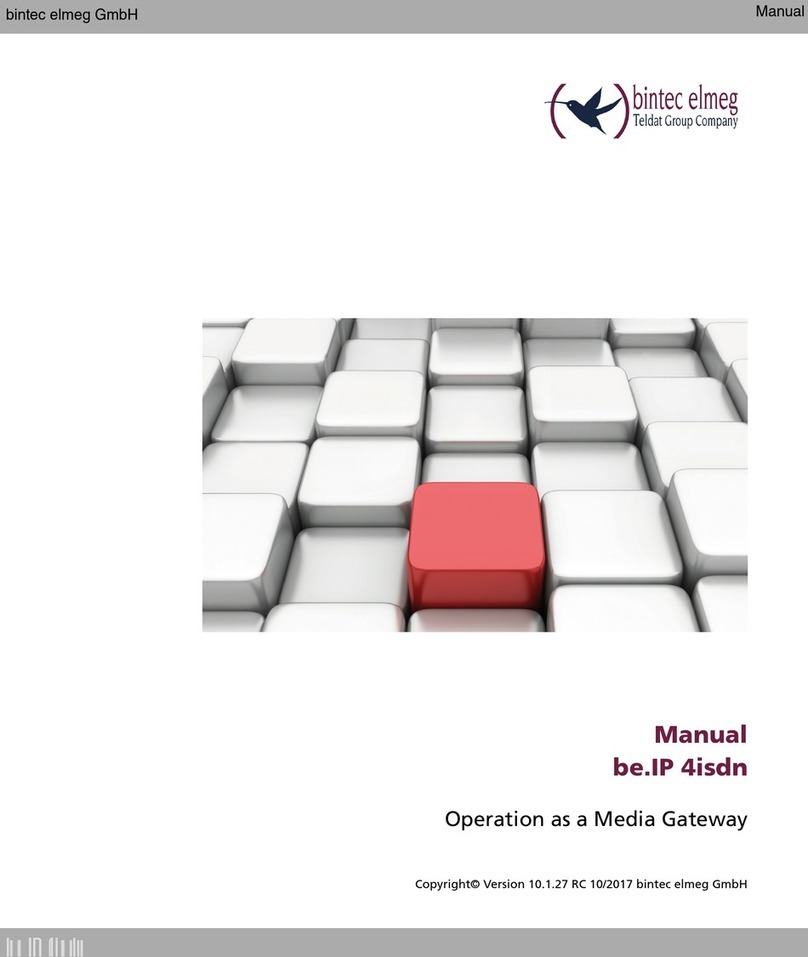
bintec elmeg
bintec elmeg be.IP 4isdn manual
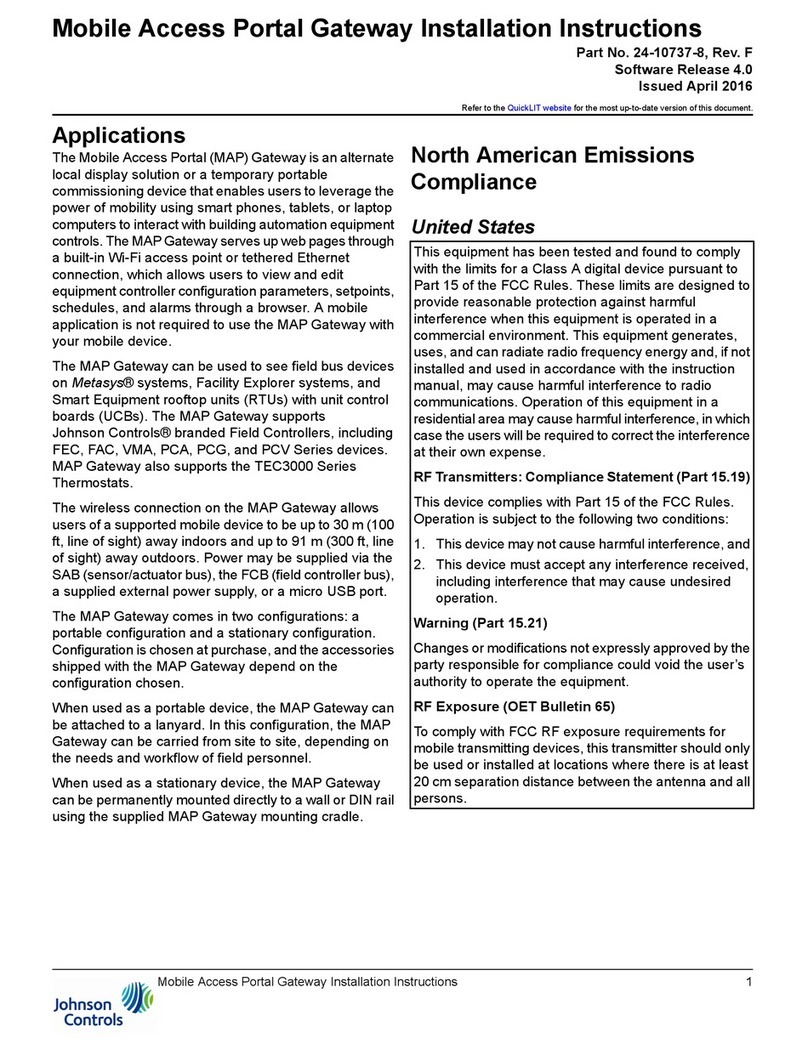
Johnson Controls
Johnson Controls MAP Series installation instructions
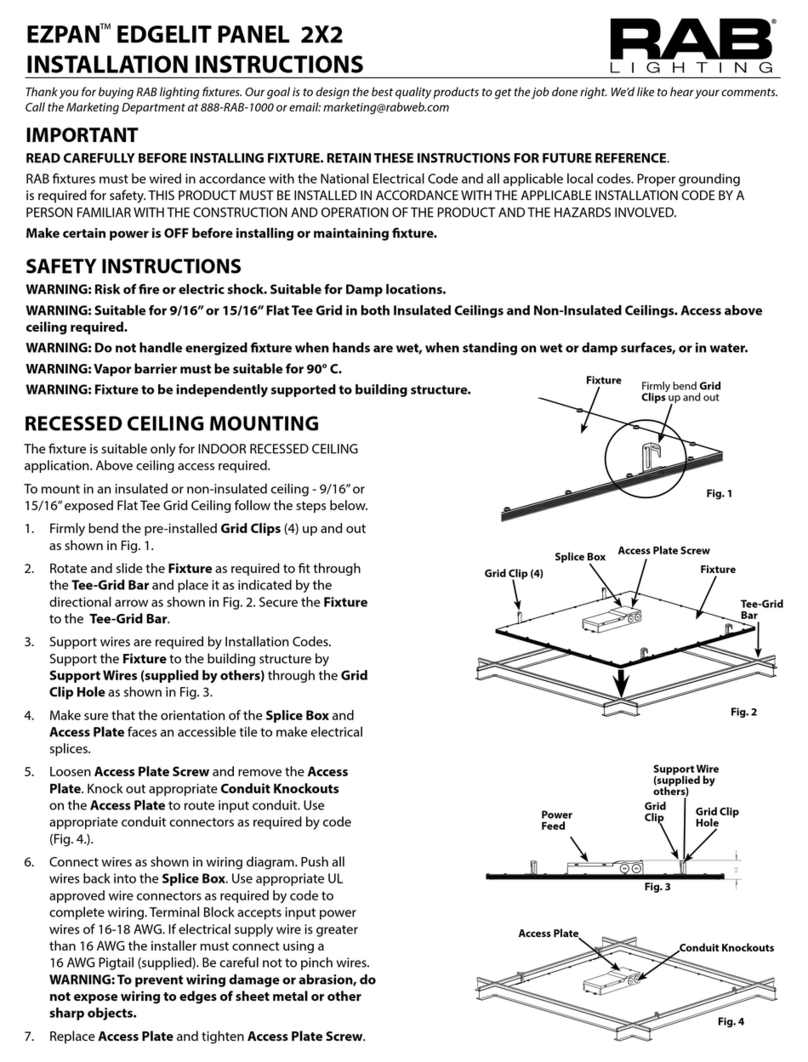
RAB
RAB Lightcloud LCGATEWAY manual
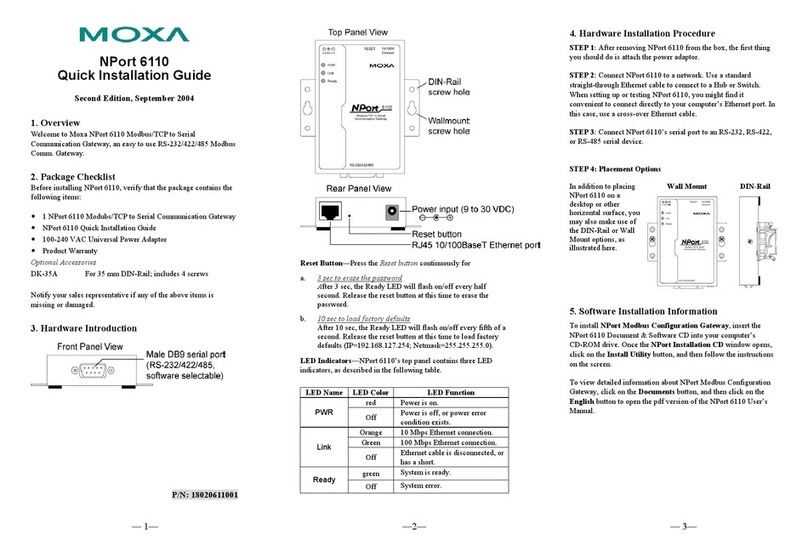
Moxa Technologies
Moxa Technologies NPort 6110 Quick installation guide

NetComm
NetComm CloudMesh NS-01 Getting started
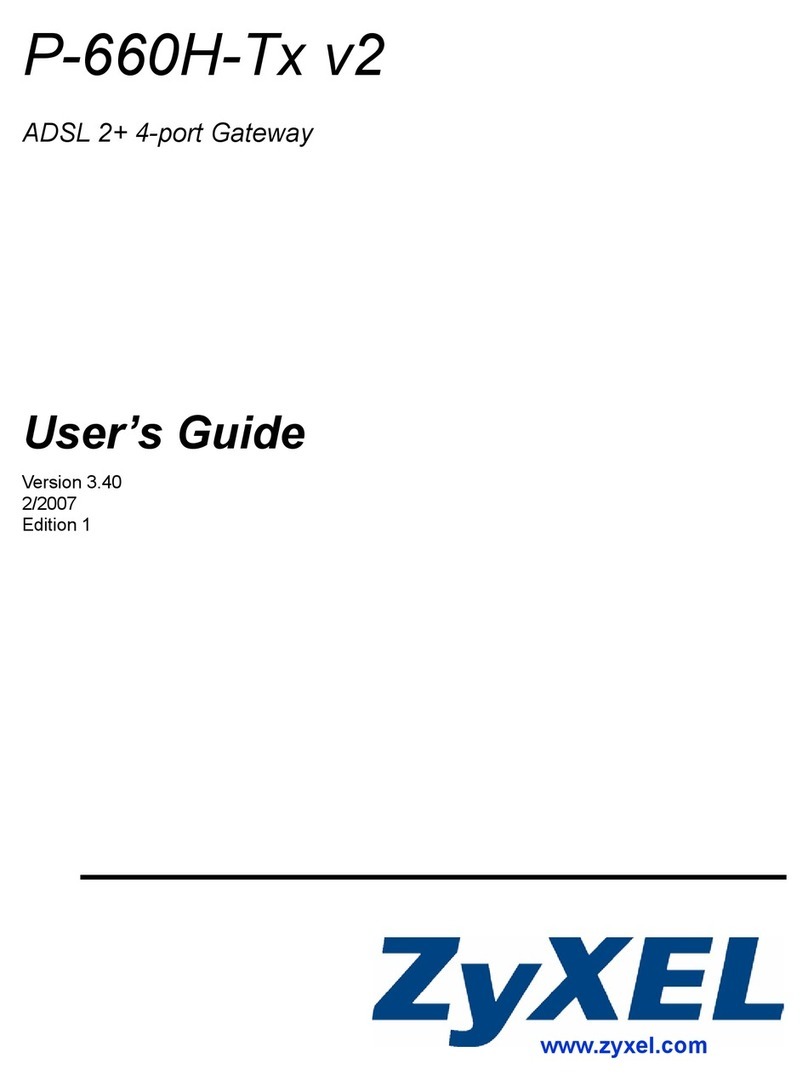
ZyXEL Communications
ZyXEL Communications P-660H-TX V2 - VERSION 3-40 user guide

Aastra
Aastra BusinessPhone installation instructions

Bticino
Bticino FC80GT installation manual