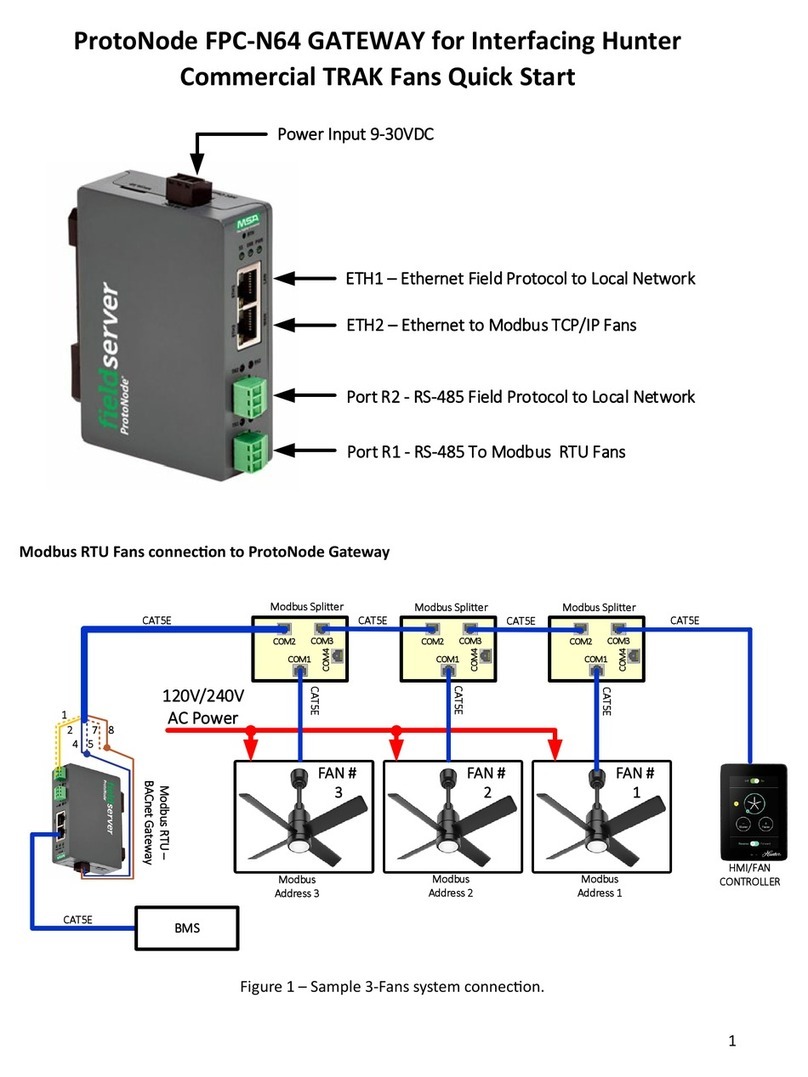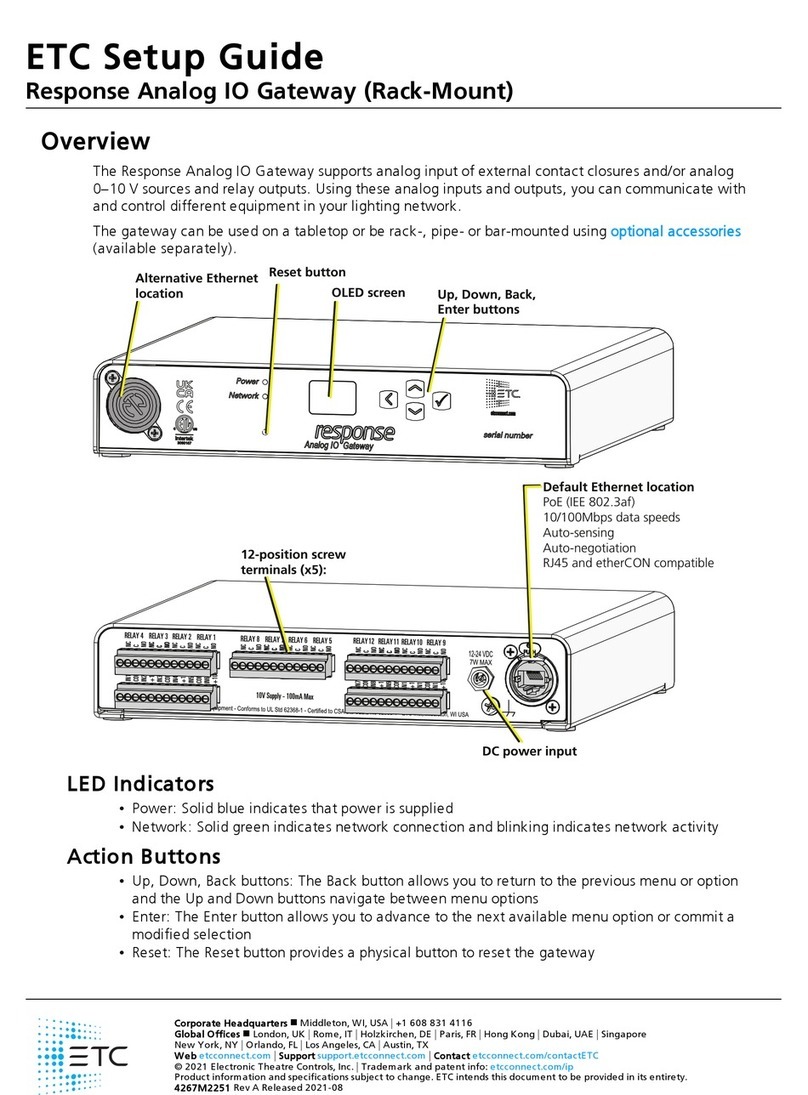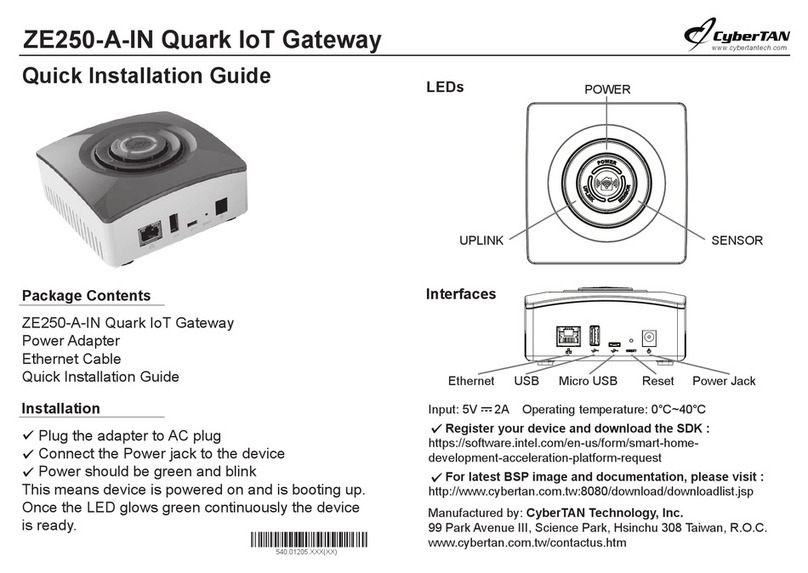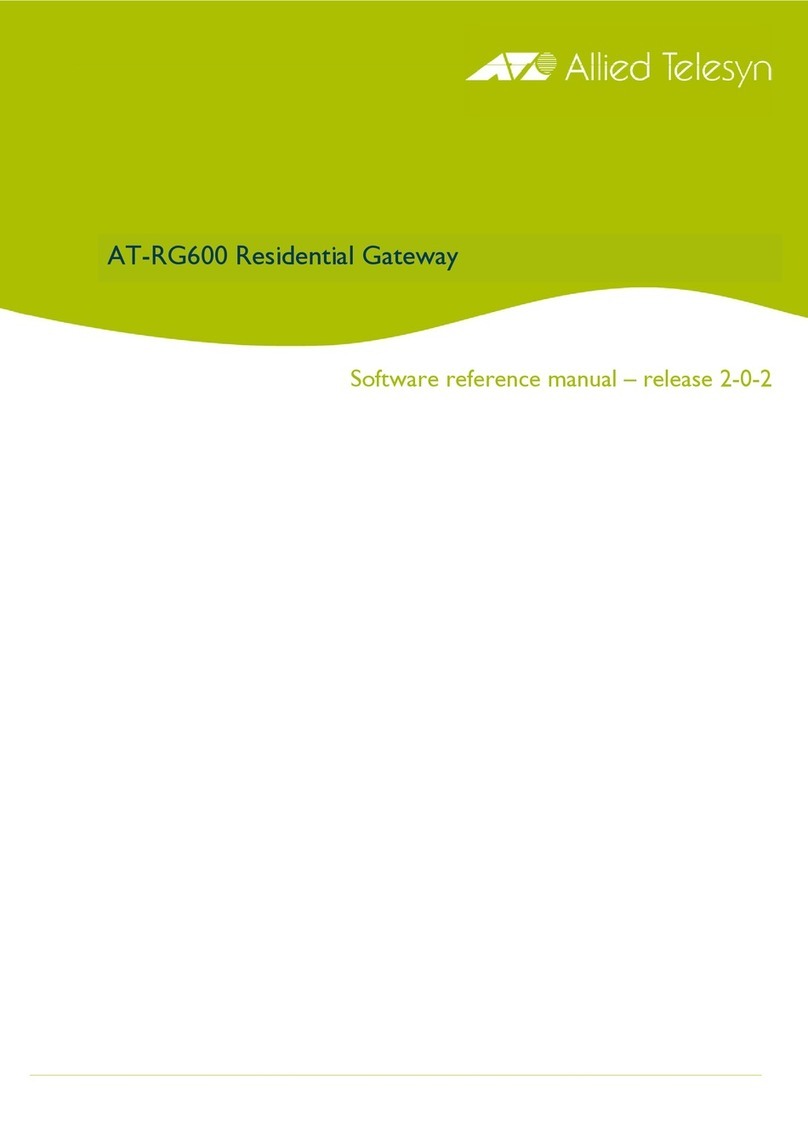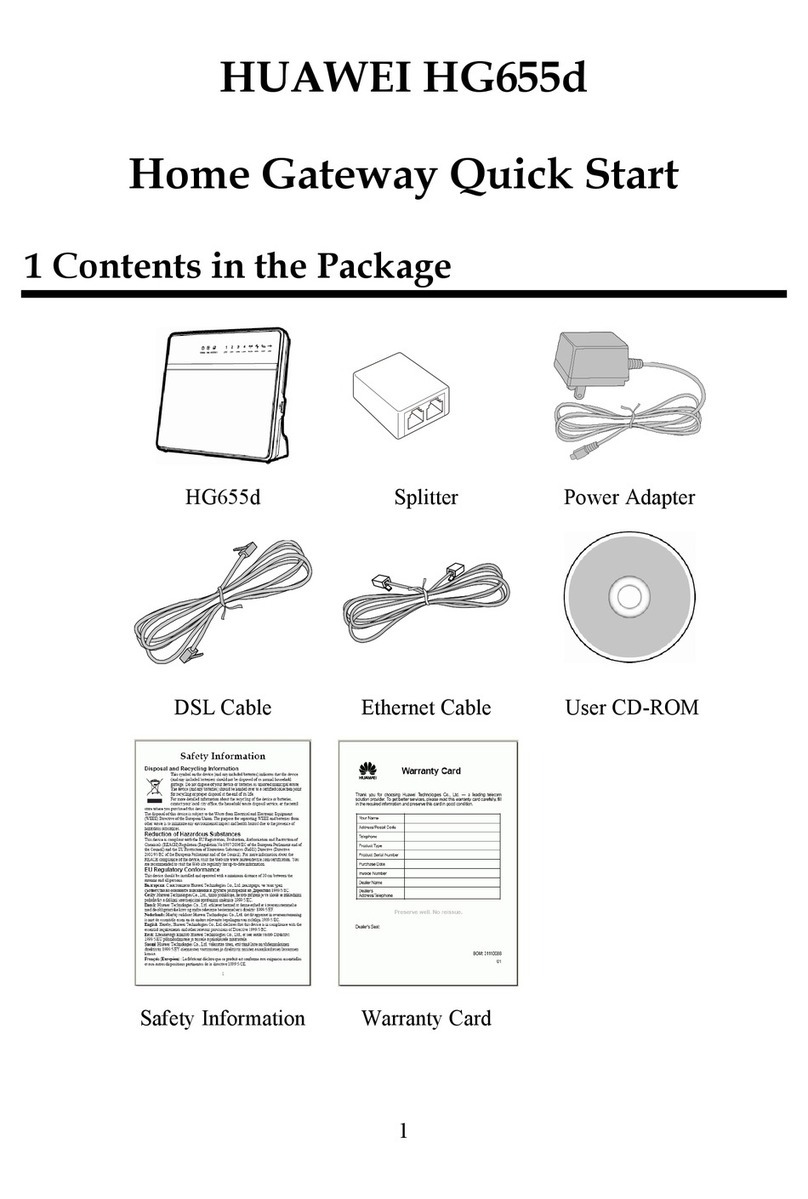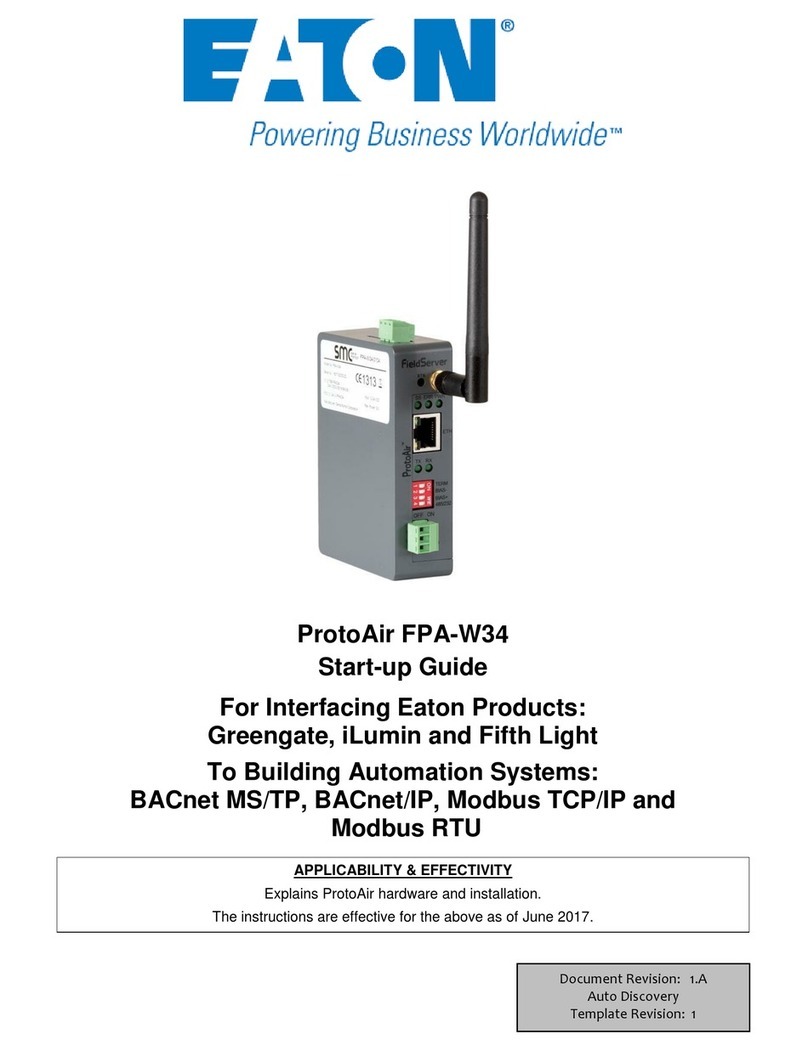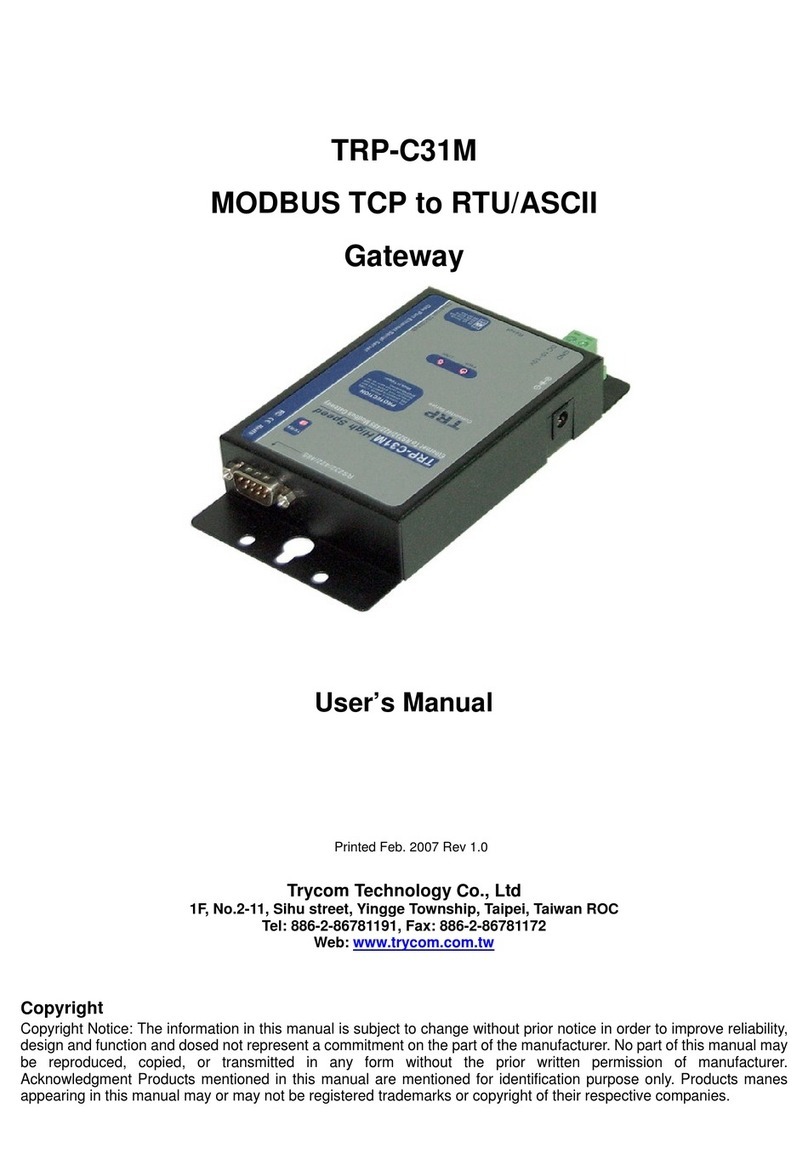FieldServer FS-X30 Series User guide

Applicability and Effectivity
FieldServer Technologies
A Sierra Monitor Corporation Company
1991 Tarob Court, Milpitas, California 95035 USA
Phone: (408) 262-2299
Toll Free: (888) 509-1970
Fax: (408) 262-9042
Web Site: www.fieldserver.com
FS-X30 Series
FS-X30 Start-up Guide
APPLICABILITY & EFFECTIVITY
This manual provides instructions for the following FieldServer products:
Description
FS-X30 Series FieldServer
FS-X35 Series FieldServer
The instructions are effective for the above as of July, 2004
Instruction Manual Part Number: T17004
Rev. A1.

FS-X30 Series FieldServer Start-up Guide Table of Contents
Table of Contents
TABLE OF CONTENTS
1. QUICK START...................................................................................................................1
1.1. Supplied equipment......................................................................................................1
1.2. Start-up.........................................................................................................................1
2. PRODUCT DESCRIPTION................................................................................................2
2.1. Specifications ...............................................................................................................2
2.2. Mounting (See Fig. 2.2)................................................................................................2
2.3. Wiring ...........................................................................................................................2
2.4. Supplied Connector Kit (FS-8915-11)...........................................................................4
3. OPERATION......................................................................................................................6
3.1. Install and Run the Utility Software...............................................................................6
3.2. Use PING to Identify the FieldServer on the Network ..................................................6
3.3. Connect using “Remote User Interface” (RUINET) ......................................................6
3.4. Use RUINET to change the FieldServer IP Address and Network...............................6
3.5. Upload the Default Configuration .................................................................................6
3.6. Change the Configuration File to Meet the Application ................................................6
3.7. Download the Updated Configuration File....................................................................7
3.8. Test and commission the FieldServer ..........................................................................7
APPENDIX A. LIMITED WARRANTY.......................................................................................8
APPENDIX B. LED FUNCTIONS..............................................................................................9

Instruction Manual
Page 1 FS-X30 Series FieldServerStart-up Guide (08-2004)
1. Quick Start
1.1. Supplied equipment
The following components are supplied:
•FS-X30 Series FieldServer, loaded with
Modbus RTU driver, SMT Ethernet
driver and any other drivers ordered.1
•FS-X30 Series Start-up Guide (T17004)
•FieldServer Configuration Manual
(T17003)
•Ruinet Manual
•Driver Manual(s) specific to all Drivers
ordered with the FieldServer.
•Support Software Utility CD
•Any additional Diskettes related to
special files configured for a specific
FieldServer.
•Additional components as required -.
See Driver Manual Supplement for
details
•Accessories:
oDB9F/RJ45 Connection Adapter.
(Part Number FS-8917-02)
o7-ft Cat5 cable with RJ45
connectors at both ends
(Part Number FS-8915-10)
oRS-232 Mini Tester, 25-pin (Part
Number FS-8915-13)
oSet of four different connectors
DB9M, DB9F, DB25M, DB25F (Part
Number FS-8915-11)
oPower Supply
oDetachable Power Cord
o7 position mini Combicon connector
o5 position mini Combicon connector
oBumpon feet
1.2. Start-up
Read this Start-up Guide in conjunction with
the Configuration Manual, the Driver
Manual(s) and the Ruinet manual.
The power socket is a “screw terminal“ type.
Use of the power supply supplied with the
unit is recommended. If the use of an
alternative power supply is desired, select
an external power supply certified for safety,
for the correct destination country and an
1Note that a default configuration file has
already been loaded onto the FieldServer.
Check the Driver Manual and the FieldServer
Configuration Manual for further information on
this file.
output rating, which is considered
acceptable (See section 2.1).
USE COPPER CONDUCTORS ONLY
The operating environment for the product is
0 to 65°C or 32 to 149°F.

Instruction Manual
Page 2 FS-X30 Series FieldServerStart-up Guide (08-2004)
2. Product Description
2.1. Specifications
Power requirements:
12-48 VDC, 24 VAC, 12W
Physical Dimensions(excluding the external power supply)
(WxDxH): 6.3 x 5.4 x 1.95 inches (16 x 13.7 x 5 cm)
Weight: 2.5 lbs. (1.5 Kg)
Available Ports
1 x RJ45 RS-232;
1 x DB9M RS-232;
2 x RS-485 serial connectors;
1 x 10/100 BaseT Ethernet connectors
1 x 10 BaseT Ethernet connector
1 x LonWorks® connector
Auxilliary components: General purpose I/O parts, node ID selectors and compact flash memory
card are available for those drivers rquiring these features. See apporpriate driver manual.
Environment:
Operating Temperature: 0 – 65°C (32 – 149°F)
Humidity: 10 - 90% RH (non-condensing)
Approvals: UL60950, EN60950, UL916, CE(EN55022 and 55024) FCC Part 15
applied for
(Specifications subject to change without notice)
2.2. Mounting (See Fig. 2.2)
•Wall or panel
•Free standing or table
•DIN rail (requires FS-8915-30)
2.3. Wiring
The 110V power supply received with the
unit needs to be plugged into a power
source and wired to the FieldServer.
The FS-X30 Series FieldServer provides
connection ports for serial, Ethernet or
LonWorks® interface via four serial ports,
two Ethernet ports and a single LonWorks®
port.
If using an RS-232 RJ45 Serial connection
then use one of the RJ45 cables to connect
from the appropriate port on the back of the
FieldServer to the connection adapter
provided with the FieldServer or the Driver
Kit. Then plug the connection adapter to the
node.
If using RS-485 from the node to the FS-
X30, the + and - wire connections can be
used on the RS-485 port on the FieldServer.
Ethernet connections simply require
connection of a standard Cat5 UTP Ethernet
cable with an RJ45 connector between the
FieldServer and the device/network.

Instruction Manual
Page 3 FS-X30 Series FieldServerStart-up Guide (08-2004)
5.40”
FieldServer
FS-X3 0 Series
Net 2 Net 1 P1 P2 R2 R1
_
+
ISOGN D
FG
_
+
Ethernet
10/100 Base-T
RTS = 7
CTS = 8 1 Rx
2 CTS
3 DSR
4 GND
GND 5
DTR 6
RTS 7
Tx 8
18
TX = 3
RX = 2
GND = 5
6.30”
Run
Power
Rx
NodeOffline
HSBActive
ConfigErr
SysErr
CommErr
Tx
Tx
Rx
Rx
Tx
Tx
10/100
Rx
Act
Act
10/100
LonWorks
N2
N1
R2
R1
P2
P1
Frame GN
AC GND
AC Input
DC
GND
+ DC Input
D
Compact Flash
Power
1.85"
1.95"
Auxiliary I / O
Figure 2.1: Diagram of FieldServer FS X-30 Series showing dimensions, LED’s and all Connection
Ports.
Figure 2.2 – FS-X30 Series showing mounting options.

Instruction Manual
Page 4 FS-X30 Series FieldServerStart-up Guide (08-2004)
2.4. Supplied Connector Kit (FS-8915-11)
In order to facilitate RS-232 communications on the RJ-45 RS-232 port, a connector kit is supplied
containing one of each of the connectors shown in the diagram below. The tables in the diagram
show the functions applied to each of the RJ-45 pins by the FieldServer to assist in determination of
the required pinout configuration for connection to the third party device.
8
1
RJ45
DB9M
FS-8917-03
8
1
RJ45
DB9F
FS-8917-02
RX
CTS
DSR
GND
GND
DTR
RTS
TX
RJ45-01
RJ45-02
RJ45-03
RJ45-04
RJ45-05
RJ45-06
RJ45-07
RJ45-08
DB9M - 02
DB9M - 08
DB9M - 06
DB9M - 05
DB9M - 04
DB9M - 07
DB9M - 03
GREY
BROWN
YELLOW
GREEN
RED
BLACK
ORANGE
BLUE
WIRE LIST
MODEL 8051
FUNCTION FROM DEFAULT COLOR
RX
CTS
DSR
GND
GND
DTR
RTS
TX
RJ45-01
RJ45-02
RJ45-03
RJ45-04
RJ45-05
RJ45-06
RJ45-07
RJ45-08
DB9F - 03
DB9F - 05
DB9F - 02
WHITE
BROWN
YELLOW
GREEN
RED
BLACK
ORANGE
BLUE
WIRE LIST
MODEL 8051
FUNCTION FROM DEFAULT COLOR
DB25M
8
1
RJ45
FS-8917-01
8
1
RJ45
DB25F
FS-8917-04
RX
CTS
DSR
GND
GND
DTR
RTS
TX
RJ45-01
RJ45-02
RJ45-03
RJ45-04
RJ45-05
RJ45-06
RJ45-07
RJ45-08
WIRE LIS
T
MODEL 8051
FUNCTION FROM
DB25M - 03
DB25M - 05
DB25M - 07
DB25M - 04
DB25M - 02
WHITE
BROWN
YELLOW
GREEN
RED
BLACK
ORANGE
BLUE
DEFAULT COLOR
RX
CTS
DSR
GND
GND
DTR
RTS
TX
RJ45-01
RJ45-02
RJ45-03
RJ45-04
RJ45-05
RJ45-06
RJ45-07
RJ45-08
WIRE LIS
T
MODEL 8051
FUNCTION FROM
DB25F - 02
DB25F - 04
DB25F - 07
DB25F - 05
DB25F - 03
DEFAULT
WHITE
BROWN
YELLOW
GREEN
RED
BLACK
ORANGE
BLUE
COLOR
Figure 2-1: FieldServer Connector Reference

Instruction Manual
Page 5 FS-X30 Series FieldServerStart-up Guide (08-2004)
NNote: FS-X30 Series RS-232 numbering convention is reverse to the 10BaseT numbering
convention.
12345678
RJ45 Male Modular Jack
12345678
RJ45 Female Modular Jack
Figure 2-2 RS-232/Cat 5 Wire Functions/Connections
PIN DESCRIPTION From
DCE To DCE
1 Frame Ground
2 Transmitted Data D (Data)
3 Received Data D
4 Request to Send C
(Control)
5 Clear to Send C
6 Data Set Ready C
7 Signal Gnd/Common return
8 Rcvd Line Signal Detector C
11 Undefined
12 Secondary Rcvd Line Signal
Detector C
13 Secondary Clear to Send’ C
14 Secondary Transmitted Data D
15 Transmitter Sig Element Timing T (Timing)
16 Secondary Received Data D
17 Receiver Sig Element Timing T
18 Undefined
19 Secondary Request to Send C
20 Data Terminal Ready C
21 Sig. Quality Detector C
22 Ring Indicator C
23 Data Sig Rate Detector C
24 Transmitter Sig Element Timing T
DB25 Male
25 Undefined
Figure 2-3: - General PC Connector pinouts – DB25M
PIN SIGNAL
1 Data Carrier Detect
2 Received Data
3 Transmitted Data
4 Data Terminal Ready
5 Signal Ground
6 Data Set Ready
7 Request to Send
8 Clear to Send
DB9 Male
9 Ring Indicator
Figure 2-4: - General PC Connector Pinouts – DB9M

Instruction Manual
Page 6 FS-X30 Series FieldServerStart-up Guide (08-2004)
3. Operation
3.1. Install and Run the Utility
Software
NOTE: Refer to the Configuration Manual
and the Driver Manual(s) provided with the
FieldServer for further information on
configuration files.
The configuration of the FieldServer is
provided to the FieldServer’s operating
system via a comma-delimited file called
“CONFIG.CSV”. If ordered with the
FieldServer, the custom configuration is
installed; (Reference documentation FS-
8790-XX). If a custom configuration is not
purchased, a template config.csv is shipped
on the FieldServer to ensure that the user
does not need to configure a FieldServer
from scratch.
The FieldServer is shipped with a utility CD-
ROM containing all the utility software that
needs to be installed.
All configuration file transfers and system
diagnostics are executed via the RUI or
“Remote User Interface” which is installed
with the utility software.
Insert the supplied Utility CD into the PC and
follow the installation instructions on the
screen.
Once installed, the FieldServer Utilities can
be located in the Windows Start menu.
Refer to the Ruinet manual for information
on how to connect to the FieldServer via
serial or Ethernet ports.
3.2. Use PING to Identify the
FieldServer on the Network
•Select Start|Programs|FieldServer
Utilities, browse to the Ping Utility and
select it
•The display should show
FieldServer Name
IP Number
FieldServer Version
•If it does not (even after repeated
attempts) then either the network
cabling is incorrect or the computer
network card is faulty or not configured
properly.
•Check the N1 or N2 (Ethernet Link OK)
LED displayed on the FieldServer’s front
panel. This LED will be lit if the
10/100BaseT cable is good. (Refer to
Appendix B). Note that Ethernet Port
N2 supports 10 or 100 MBits/s, whereas
N1 only supports 10 MBits/s
•Check the “Activity” LED on the Ethernet
connection, this should flash at least
once every 2 seconds if RUI is still
running, and perhaps more often,
depending on network traffic. (Refer to
Appendix B)
•Check that the netmask is correct.
•Confirm that there is an Ethernet
adapter installed in the software
configuration, and that it is configured to
run the TCP/IP protocol.
•If using Windows XP, ensure that the
firewall is disabled.
3.3. Connect using “Remote User
Interface” (RUINET)
Browse to the Remote User Interface icon in
the Start menu directory and click on it.
The RUI menu screen should appear.
Refer to the Ruinet manual for further
information.
3.4. Use RUINET to change the
FieldServer IP Address and Network
Should it be necessary to change the IP
address of the FieldServer, this can be done
via the “I” screen on Ruinet. Refer to the
Ruinet manual for details.
3.5. Upload the Default
Configuration
The initial default configuration software will
be loaded on the FieldServer. In the main
menu of the Remote User Interface screen,
type “U” to upload the configuration. Then
type “U” again. The Utility will fetch the
default configuration and put it into the
Config File folder (to be found in
the Start menu:
Start|Programs|FieldServerUtilities|Configur
ation File folder).
3.6. Change the Configuration File
to Meet the Application
Refer to the Configuration Manual in
conjunction with the Driver supplements for
information on configuring the FieldServer.

Instruction Manual
Page 7 FS-X30 Series FieldServerStart-up Guide (08-2004)
FieldServer Technologies offers training on
this topic as well as a configuration service
to complete this portion of the work. See
www.fieldserver.com for specific details.
The simulation utility mb8sim.exe can be
used to test configuration files. This file can
be found with the latest Utility CD (v.14 and
higher) or downloaded from the web.
Instructions on its use can be found in the
FieldServer Configuration Manual.
3.7. Download the Updated
Configuration File
Before attempting to send files to the
FieldServer, ensure that the files are in the
configuration file folder. Refer to the Ruinet
manual for further information.
•From the main menu, type "D".
•Type "L" to specify the name and
extension of the file to be sent to the
FieldServer. Hit <Enter> when done.
•The Utility will automatically select
config.csv for download of csv files. On
rare occasions where other files need to
be downloaded to the FieldServer type
“O” for other files, then type “R” to
specify the remote filename needed on
the FieldServer.
•When satisfied that the correct file
names are specified, Type "D" to send
the file to the FieldServer. The utility will
display a menu showing download
progress.
•Note: the utility will indicate when
download is complete. DO NOT reset
the FieldServer before this message
displays, as this could corrupt the
FieldServer.
•Once download is complete, type <Esc>
to get back to the main menu and use
the "!" option (or simply cycle power to
the FieldServer) to put the new file into
operation. Note that it is possible to do
multiple downloads to the FieldServer
before resetting it.
•Firmware created by FieldServer
Technologies can be downloaded from
the configuration file by simply typing “F”
from the download menu,. Note that
FieldServer usually supplies firmware
upgrades as an install.zip, for which a
separate procedure is used, (See ENote
037 available at
http://www.fieldserver.com/techsupport/
enotes/enotes.asp)
3.8. Test and commission the
FieldServer
Connect the FieldServer to the third party
devices, and test the application. Before
contacting Technical support in the case of
problems, go to Programs|FieldServer
utilities|Tools and browse to Serial Capture.
Take a log (See ENotes 26 and 58 available
at
http://www.fieldserver.com/techsupport/enot
es/enotes.asp). Send this log together with
the configuration file to
support@fieldserver.com for evaluation.
Note that application notes and other
resources are available on the web at
www.fieldserver.com.

Instruction Manual
Page 8 FS-X30 Series FieldServerStart-up Guide (08-2004)
Appendix A. Limited Warranty
FieldServer Technologies warrants its products to be free from defects in workmanship or material under
normal use and service for two years after date of shipment. FieldServer Technologies will repair or
replace without charge any equipment found to be defective during the warranty period. Final
determination of the nature and responsibility for defective or damaged equipment will be made by
FieldServer Technologies personnel.
All warranties hereunder are contingent upon proper use in the application for which the product was
intended and do not cover products which have been modified or repaired without FieldServer
Technologies approval or which have been subjected to accident, improper maintenance, installation or
application, or on which original identification marks have been removed or altered. This Limited
Warranty also will not apply to interconnecting cables or wires, consumables or to any damage resulting
from battery leakage.
In all cases FieldServer Technology’s responsibility and liability under this warranty shall be limited to the
cost of the equipment. The purchaser must obtain shipping instructions for the prepaid return of any item
under this warranty provision and compliance with such instruction shall be a condition of this warranty.
Except for the express warranty stated above, FieldServer Technologies disclaims all warranties with
regard to the products sold hereunder including all implied warranties of merchantability and fitness and
the express warranties stated herein are in lieu of all obligations or liabilities on the part of FieldServer
Technologies for damages including, but not limited to, consequential damages arising out of/or in
connection with the use or performance of the product.

Instruction Manual
Page 9 FS-X30 Series FieldServerStart-up Guide (08-2004)
Appendix B. LED Functions
Run
Power
Rx
NodeOffline
HSBActive
ConfigErr
SysErr
CommErr
Tx
Tx
Rx
Rx
Tx
Tx
10/100
Rx
Act
Act
10/100
LonWorks
N2
N1
R2
R1
P2
P1
Light Description
Power This is the power light and should show steady green at all times when the FieldServer
is powered.
Run
The run light should flash green once per second once the FieldServer has booted up.
Note that it may take a while from power up to boot up the FieldServer if the loaded
configuration is particularly large. The run light indicates that the FieldServer firmware
is running.
HSB Active Used with hot Standby configurations only. A steady amber light will indicate which
FieldServer in the hot standby pair is currently active.
Node Offline An amber light will be present when a configured node in the FieldServer is detected as
being offline. See Node overview screen in the remote user interface for further details
Config Error An amber light will be present if a configuration error exists in the active configuration.
See Error screen in the remote user interface for description of configuration error.
Comm Err The communications light will turn amber if there is a communications error detected.
To establish the cause of the error, go to the error screen of the RUI interface.
Sys Err The system light will turn red if there is a system error on the FieldServer. If this occurs,
immediately report the related “system error” shown in the error screen of the RUI
interface to FieldServer Technologies for evaluation.
RS-485
Lights
(R1, R2)
These lights are related to the RS-485 serial ports provided on the FieldServer. The Rx
(Receive) light will flash red if the FieldServer is receiving data. The Tx (Transmit) light
will flash red if the FieldServer is sending data. (Note that due to the nature of 2-wire
RS-485 the Rx light will flash everytime the Tx light flashes too). The frequency of the
flashing is directly related to the frequency of data transfer.
RS-232
Lights
(P1, P2)
These lights are related to the RS-232 serial ports provided on the FieldServer. The Rx
(Receive) light will flash red if the FieldServer is receiving data. The Tx (Transmit) light
will flash red if the FieldServer is sending data. The frequency of the flashing is directly
related to the frequency of data transfer.
Ethernet
Lights
(N1,N2)
These lights are related to the two Ethernet network ports provided on the FieldServer.
The 10/100 light will be green if the physical connection to the network hub is running at
100 MBits/s. If the light is off, the connection is running at 10 MBits/s. The Act (Activity)
light will indicate activity on the network. The frequency of flashing is directly related to
the network activity. It does not necessarily mean data is being received by the
FieldServer. Note that Ethernet Port N2 supports 10 or 100 MBits/s, whereas N1 only
supports 10 MBits/s
LONWORKS This light will indicate activity on the LonWorks port.

Instruction Manual
Page 10 FS-X30 Series FieldServerStart-up Guide (08-2004)
THIS PAGE INTENTIONALLY LEFT BLANK.
This manual suits for next models
1
Table of contents
Other FieldServer Gateway manuals
Popular Gateway manuals by other brands

Sollae Systems
Sollae Systems SIG-5440 user manual

Dinstar
Dinstar DAG1000-4S4O Quick installation guide
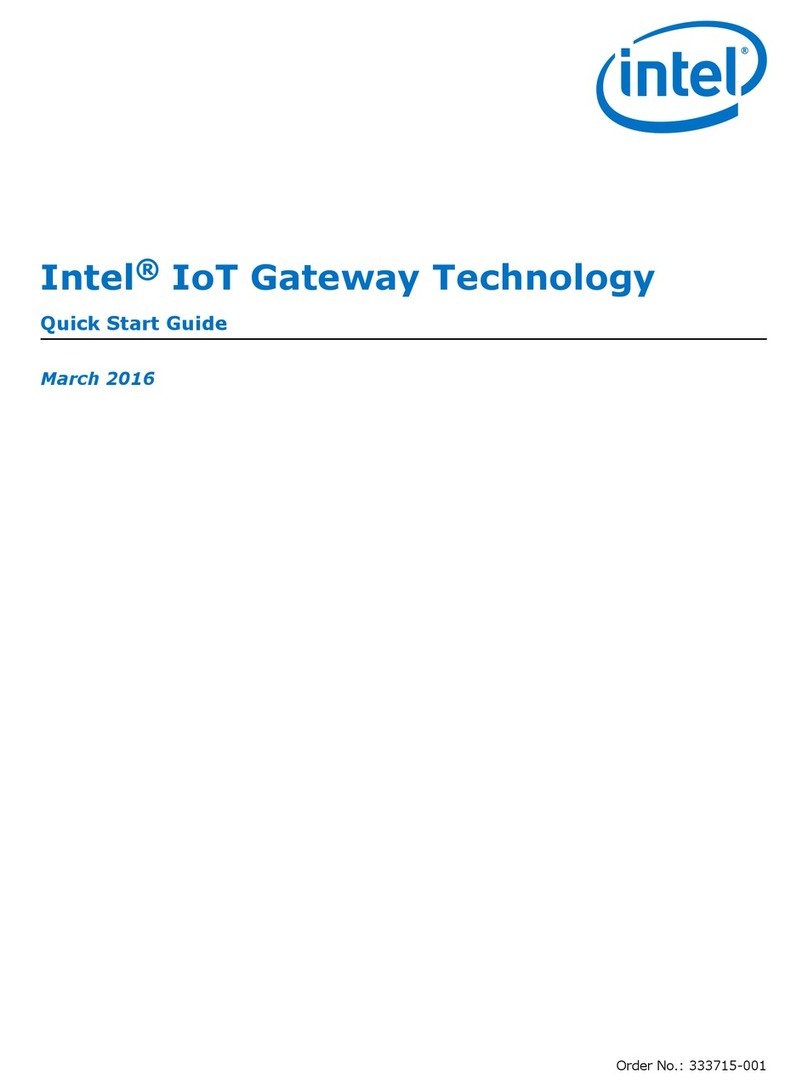
Intel
Intel UTX-3115 quick start guide
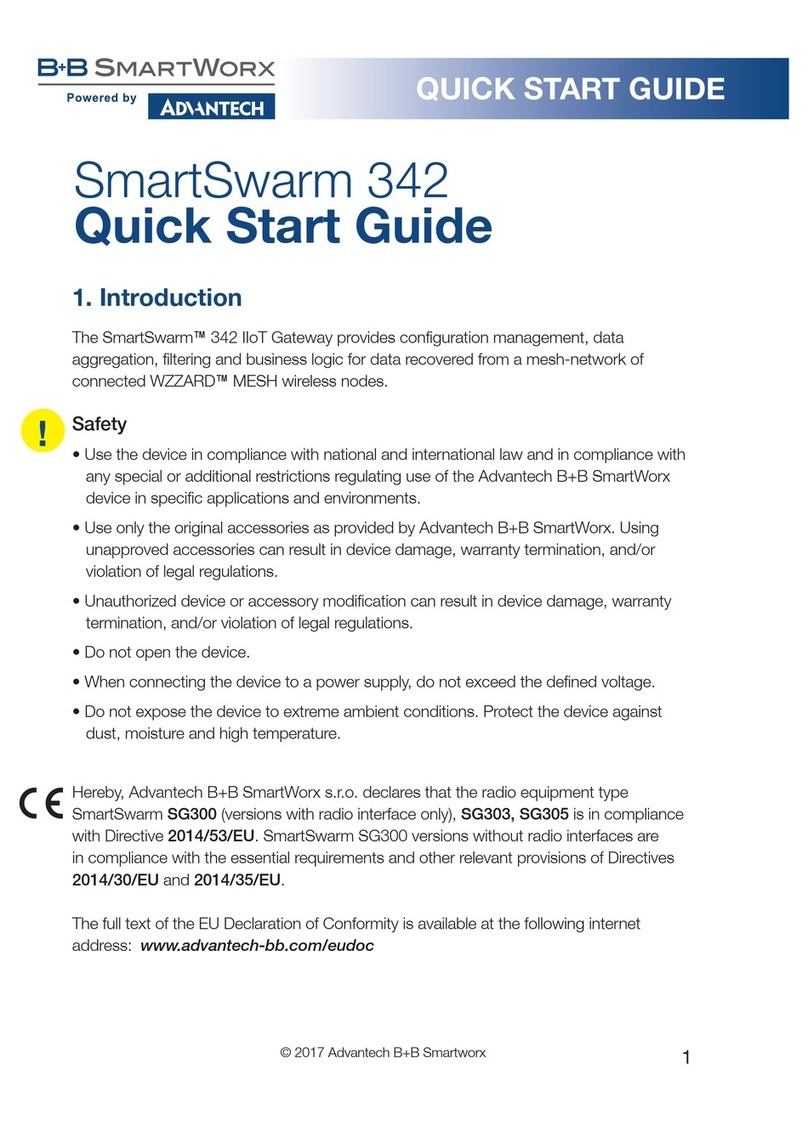
B+B SmartWorx
B+B SmartWorx SmartSwarm 342 Quick start guides

Westell Technologies
Westell Technologies 7500 installation guide

Voptel Technology
Voptel Technology GOIP user manual