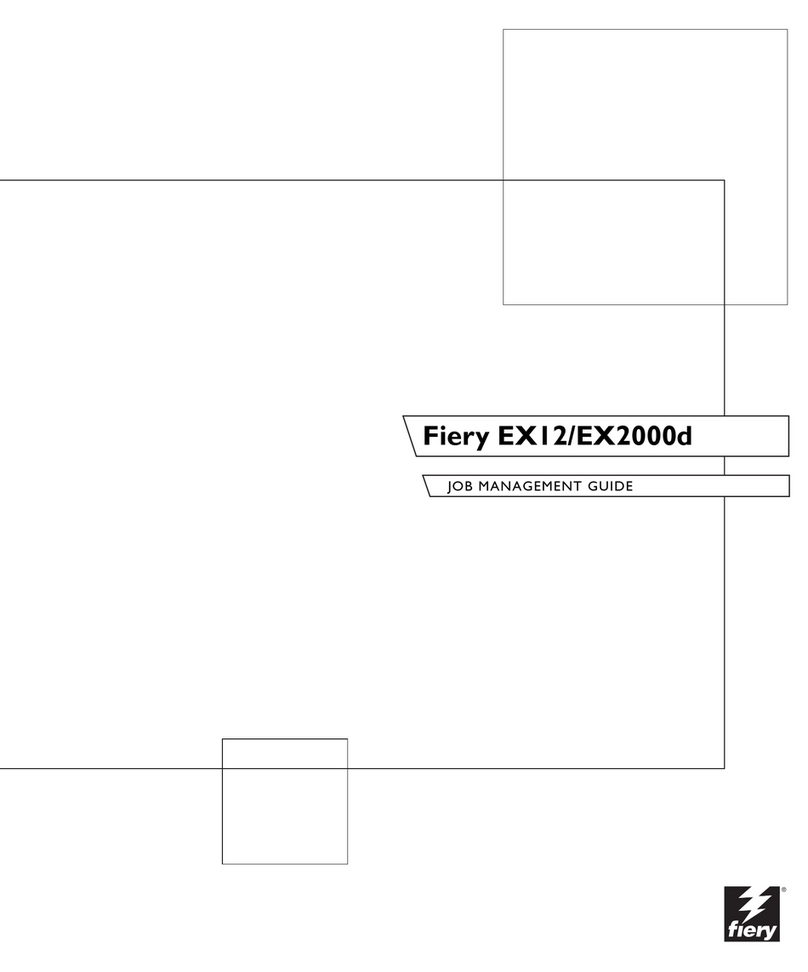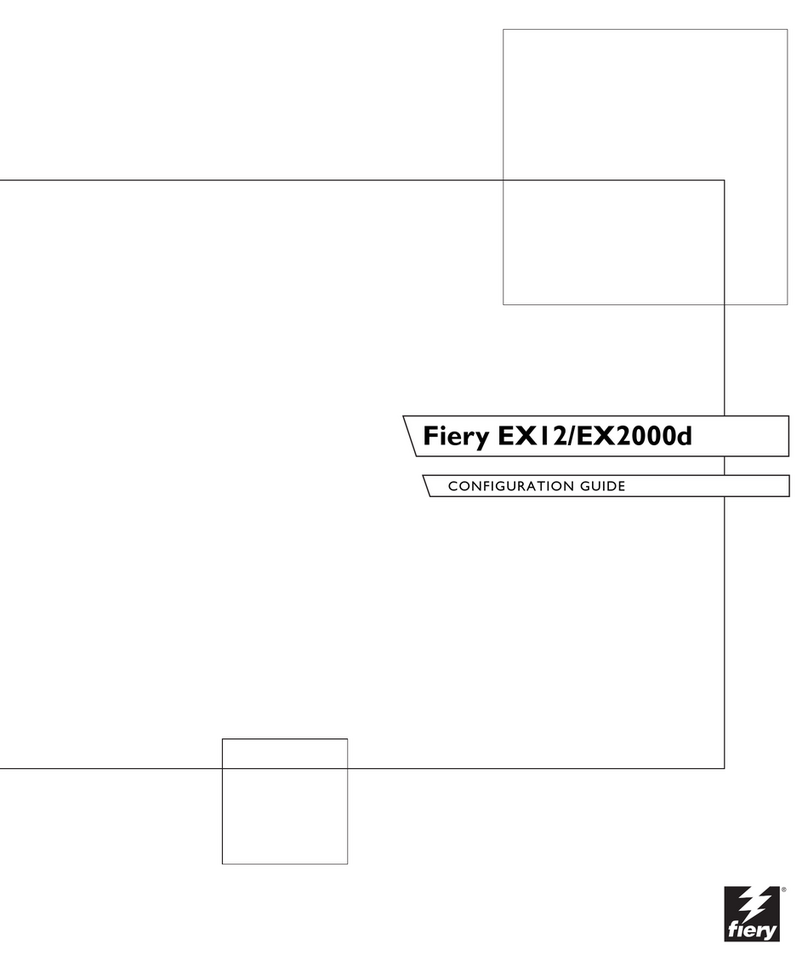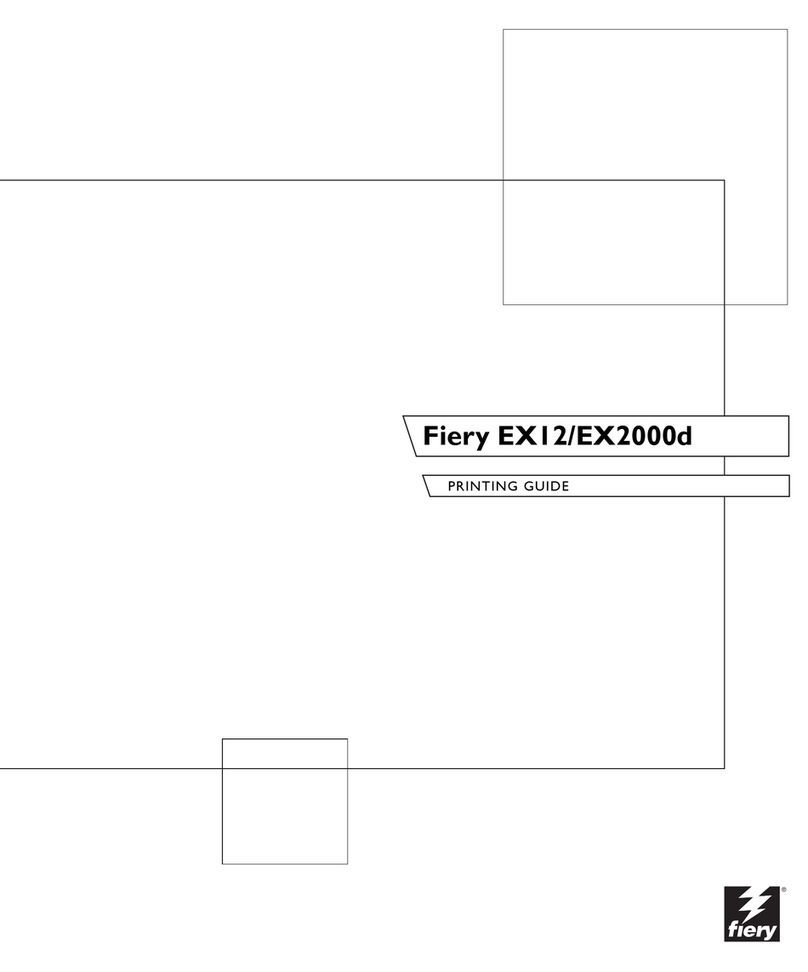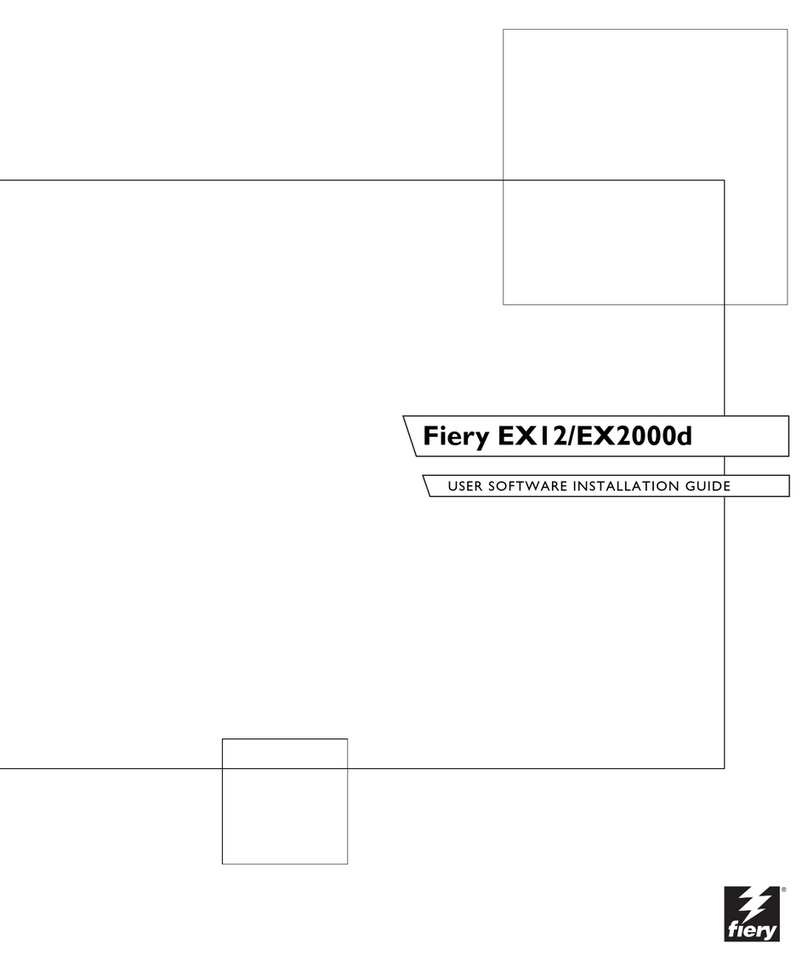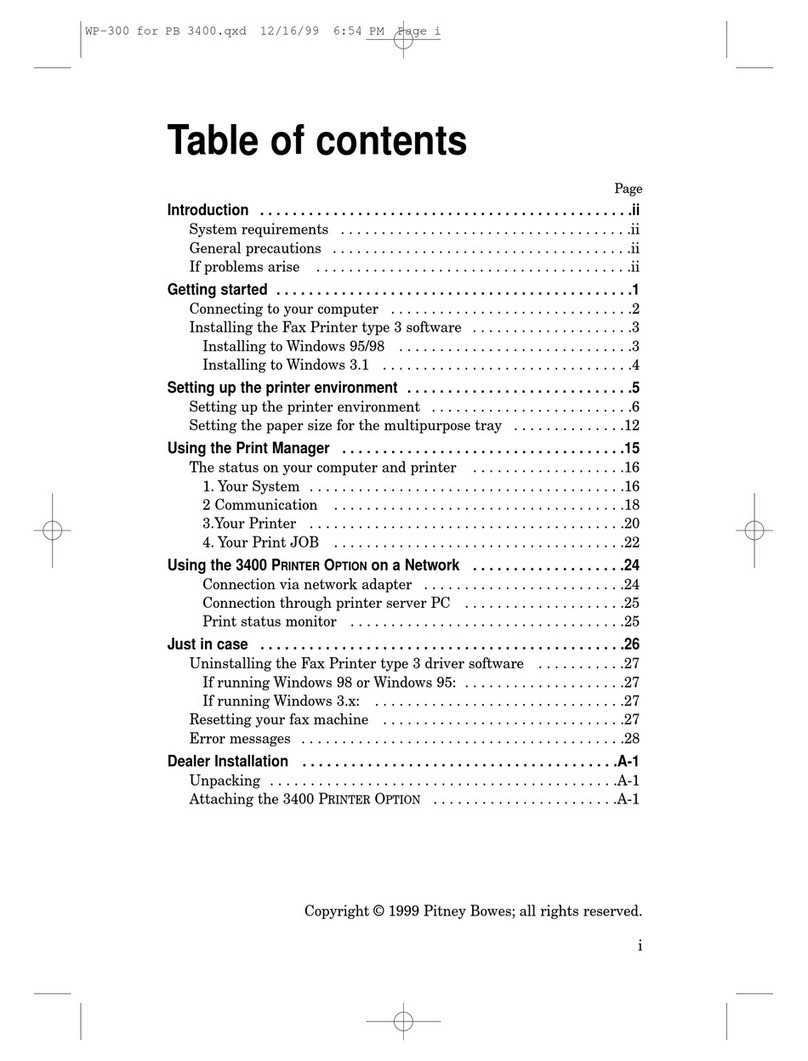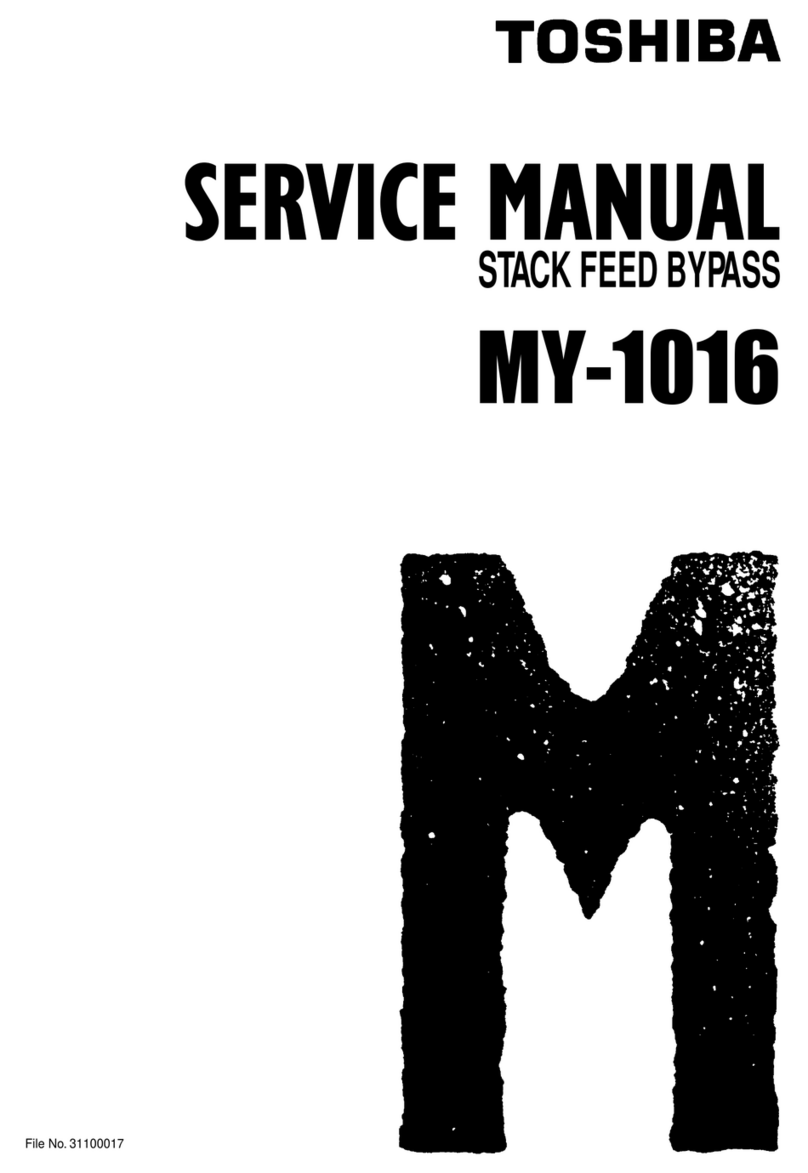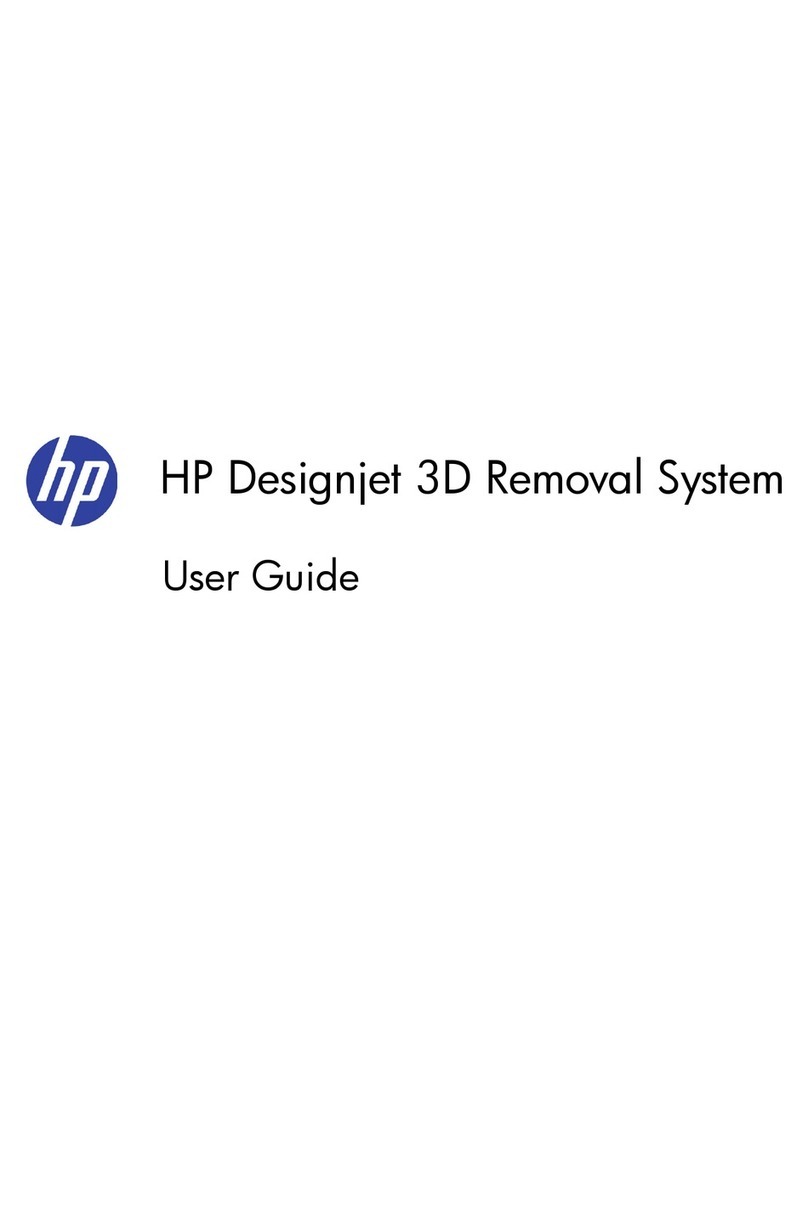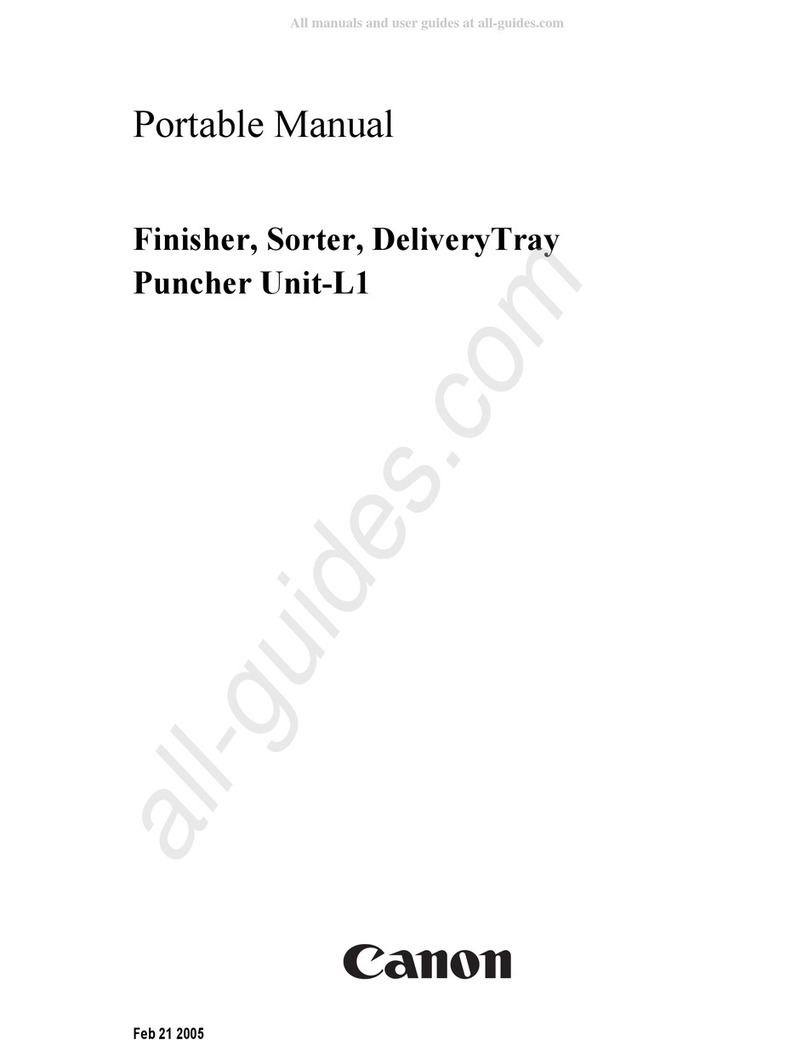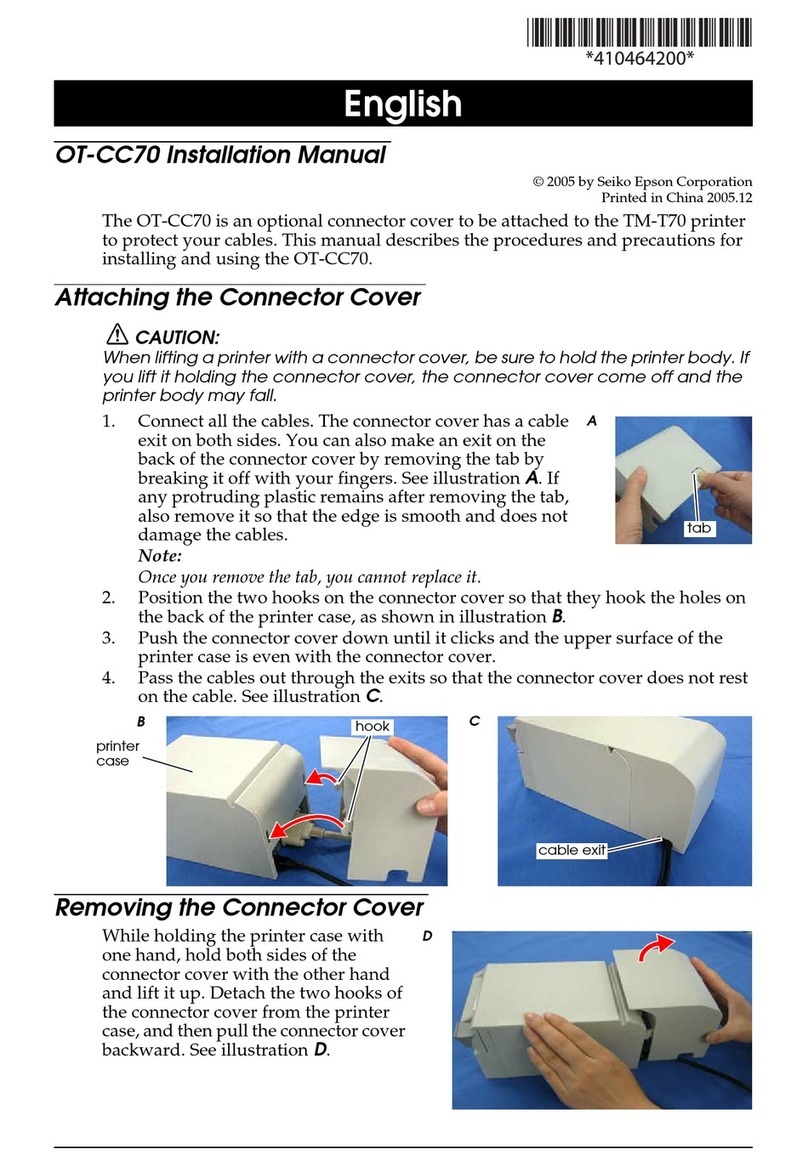Fiery KM-C3130 User manual
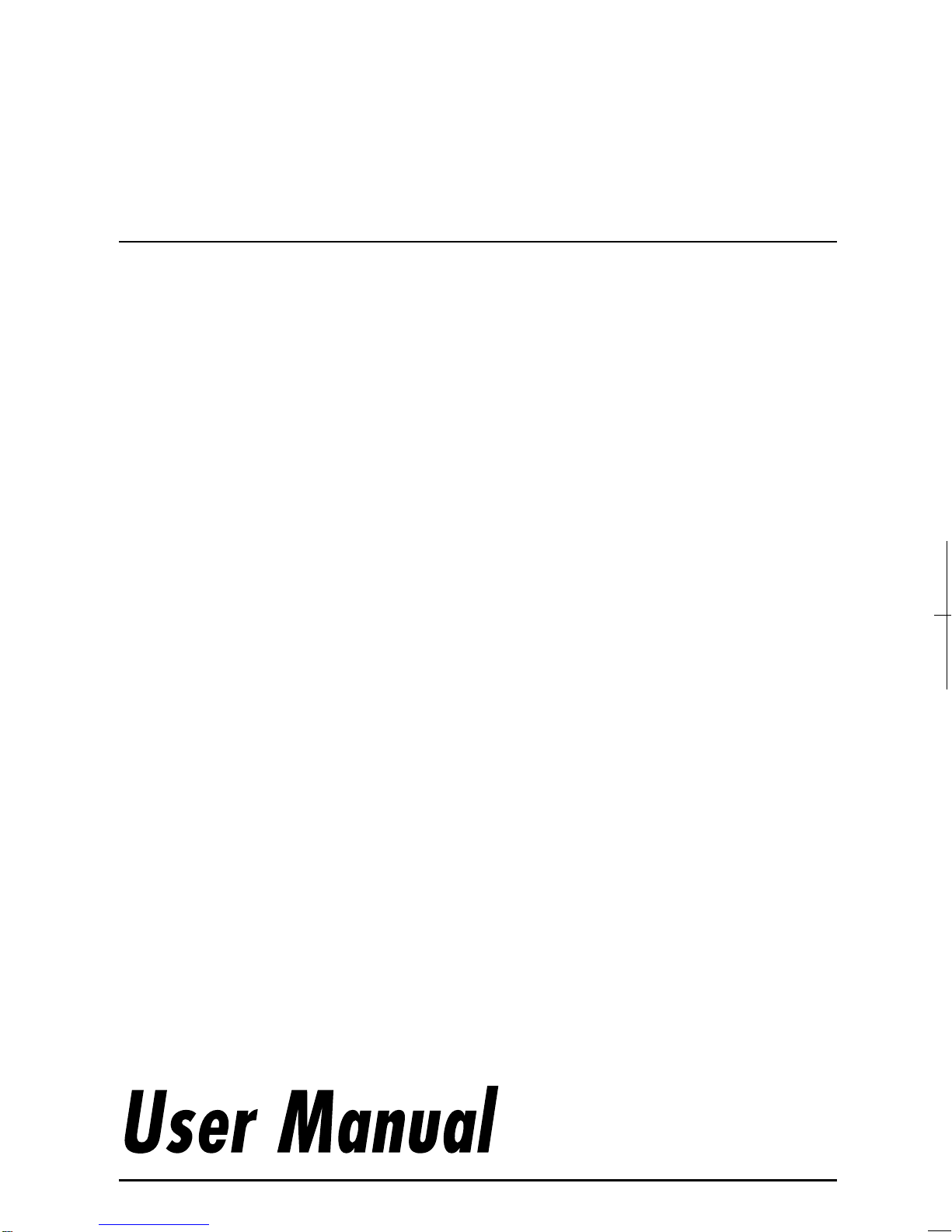
4025-7797-02
Printer Management Utility
Scanner Mode
for Fiery X3e 31C-M

i
Foreword
Welcome
This manual describes the application and the operations of Printer
Management Utility, which is built into the Fiery X3e 31C-M (printer
controller), and the scanner mode.
Trademark Acknowledgements
Apple and Macintosh are registered trademarks of Apple Computer, Inc.
Ethernet is a registered trademark of Xerox Corporation.
Microsoft, Windows, and Windows NT are either registered trademarks or
trademarks of Microsoft Corporation in the United States and/or other
countries.
Netscape Communications, Netscape Communications’ logo, Netscape
Navigator, Netscape Communicator, and the Netscape are trademarks of
Netscape Communications Corporation in the U.S. and other countries.
PCL is a registered trademark of Hewlett-Packard Company Limited.
PostScript is a registered trademark of Adobe Systems, Inc.
EFI, Fiery and the Fiery logo are registered trademarks of Electronics For
Imaging, Inc. in the U.S. Patent and Trademark Office and/or certain other
foreign jurisdictions.
The Electronics For Imaging logo, Fiery Scan, Fiery WebScan and Fiery
WebTools are trademarks of Electronics For Imaging, Inc.
All other product names are trademarks or registered trademarks of their
respective holders.
The contents of this manual are subject to change without prior notice
as a result of improvements to the product.
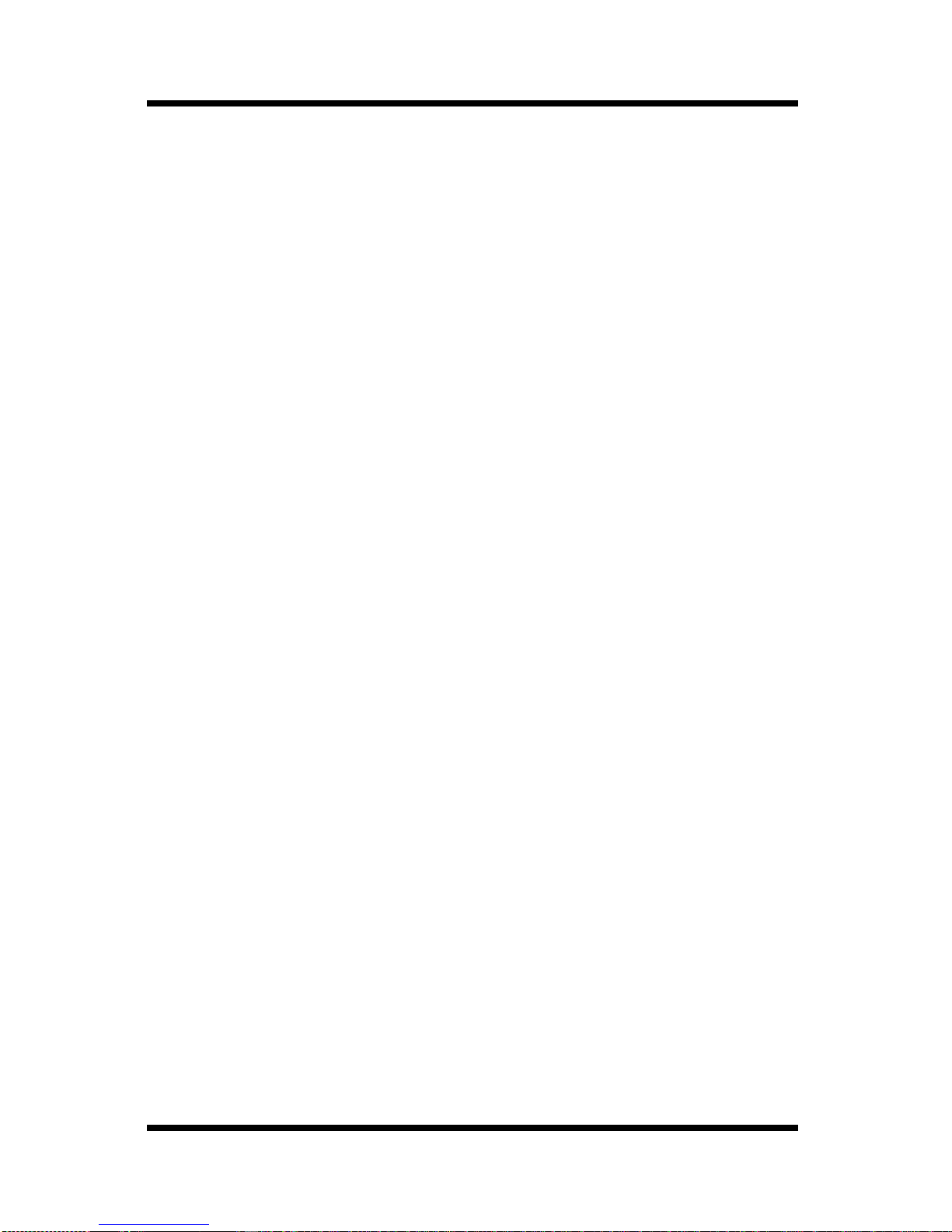
Contents
ii
CONTENTS
Chapter 1 Using Printer Management Utility
1.1 System Requirements ................................. 1-2
1.2 Access .......................................................... 1-3
1.2.1 Operation ..........................................................1-3
1.3 Screen Configuration .................................. 1-4
1.3.1 Logging in Using the Administrator Mode.....1-6
1.4 User Mode .................................................... 1-7
1.4.1 System Tab .......................................................1-7
1.4.2 File Tab............................................................1-16
1.4.3 Print Tab..........................................................1-18
1.4.4 Scan Tab..........................................................1-27
1.5 Administration Mode ................................. 1-32
1.5.1 System Tab .....................................................1-32
1.5.2 File Tab............................................................1-38
1.5.3 Print Tab..........................................................1-41
1.5.4 Scan Tab..........................................................1-42
1.5.5 Network Tab ....................................................1-44
Chapter 2 Using the Scanner Mode
2.1 Overview ...................................................... 2-2
2.1.1 Scan to E-mail...................................................2-3
2.1.2 Scan to FTP Server ..........................................2-4
2.1.3 Scan to Mailbox................................................2-5
2.1.4 Internet FAX ......................................................2-6
2.1.5 Environment Required for Sending Image
Data....................................................................2-8

Contents
iii
2.2 Controller Setup Items ................................ 2-9
2.2.1 Network Protocol Settings...............................2-9
2.2.2 Scan Settings....................................................2-9
2.3 Setup Items for Scanning ......................... 2-11
2.3.1 Entering the Setup Screen ............................2-11
2.3.2 Destination Tab...............................................2-12
2.3.3 Scan Mode Tab ...............................................2-13
2.3.4 Document Set Tab..........................................2-14
2.3.5 Checking the Settings on the Destination
Device..............................................................2-15
2.3.6 Registering the Scan Mode Default
Settings...........................................................2-15
2.4 E-Mail Notification ..................................... 2-16
2.4.1 Notified Information .......................................2-16
2.5 URL Notification ........................................ 2-17
2.6 Entering the Controller Setup Screen ..... 2-18
2.7 Setting the Error Notification
Destination ................................................. 2-18
2.8 Setting the Sender (From) Address ......... 2-19
2.9 Scan to E-Mail Function ............................ 2-20
2.9.1 Setting the Controller.....................................2-21
2.9.2 Retrieving Mails..............................................2-22
2.10 Scan to Mailbox Function ......................... 2-23
2.10.1 Setting the Controller.....................................2-24
2.10.2 Creating a Mailbox .........................................2-24
2.10.3 Downloading the Image Data to the
Computer ........................................................2-25

Contents
iv
2.11 Scan to FTP Server Function ................... 2-26
2.11.1 Enabling the FTP Transfer Function.............2-27
2.11.2 Proxy Settings ................................................2-27
2.11.3 Retrieving the Image Data .............................2-28
2.12 Internet FAX Transmission Function ....... 2-29
2.12.1 Setting the Controller.....................................2-29
2.13 Internet FAX Reception Function ............. 2-30
2.13.1 Setting the Controller.....................................2-30
2.14 Registering the One-Touch Key and
Temporary Registration Key ..................... 2-31
2.14.1 One-Touch Key Registration .........................2-31
2.14.2 Temporary Registration Key Registration....2-38
2.15 Image Data ................................................. 2-43
2.15.1 File Format......................................................2-43
2.15.2 File Name ........................................................2-44
2.16 Hold Period of the Image Data ................. 2-46
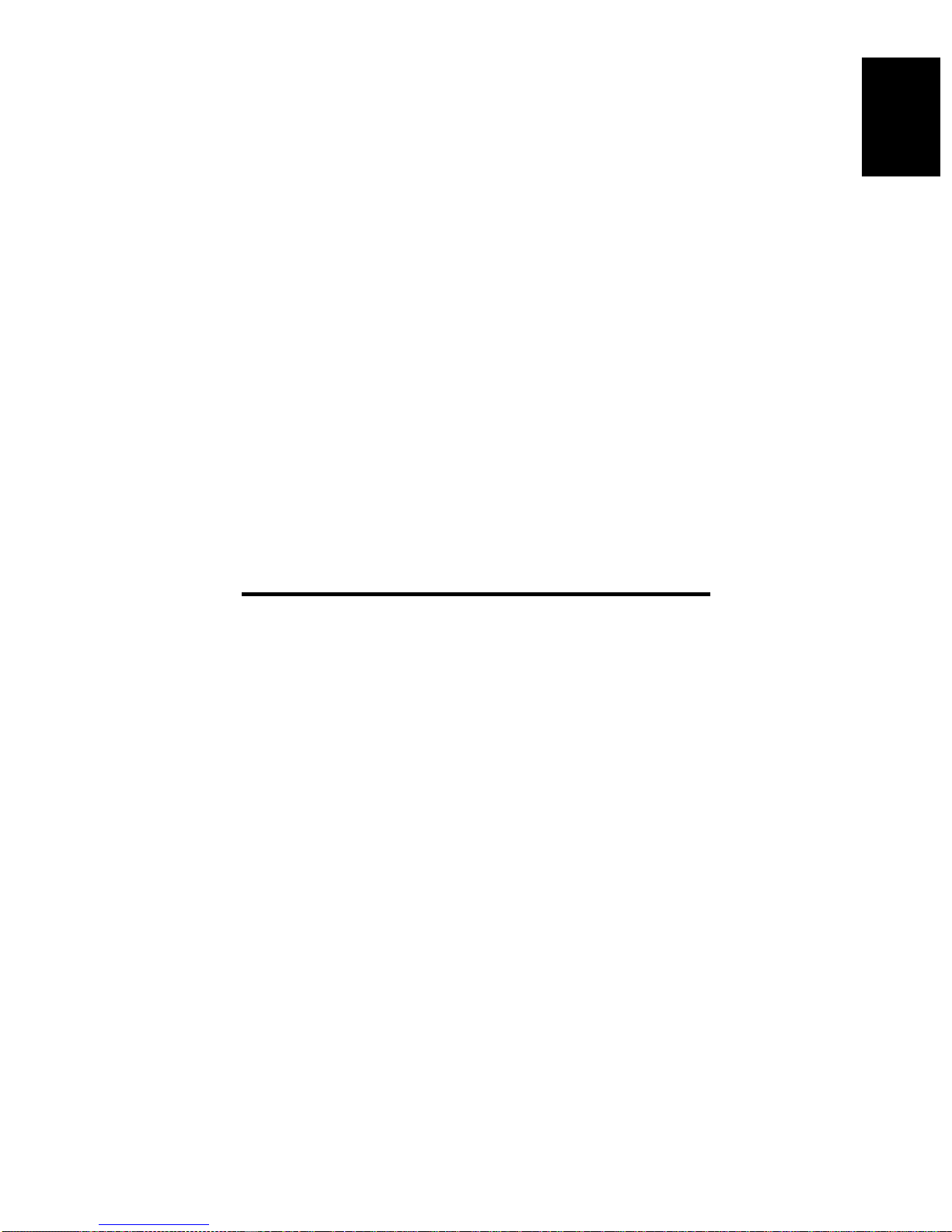
Using Printer Management Utility Chapter 1
Chapter 1
Using Printer Management Utility
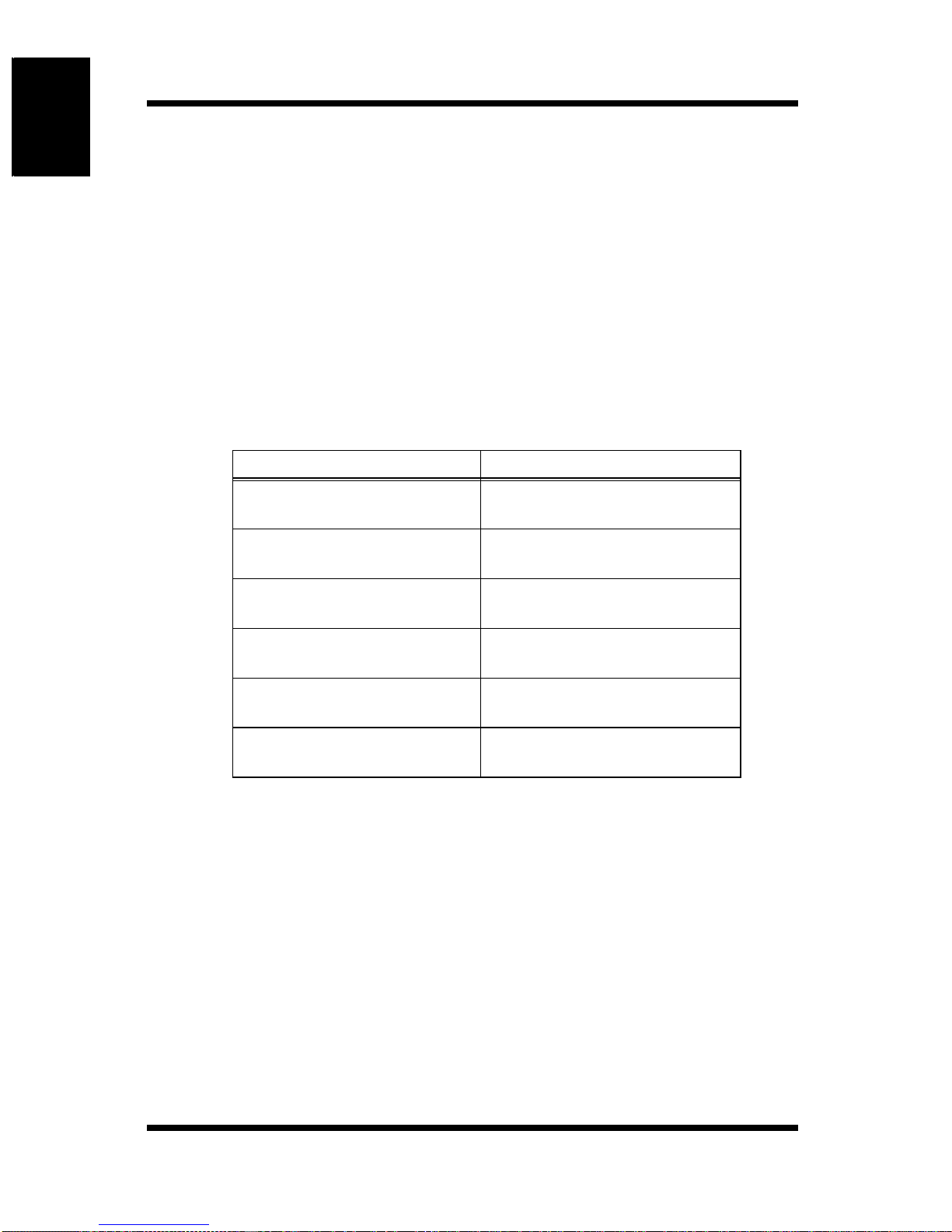
1.1 System Requirements
1-2
Using Printer Management Utility Chapter 1
Printer Management Utility for Fiery X3e 31C-M is a device control utility
program provided by the HTTP server built into the Fiery X3e 31C-M (printer
controller). This utility can be used with a Web browser as an interface for
remotely controlling Fiery X3e 31C-M.
1.1 System Requirements
The following items are required to use this utility.
Computer
•Software
•Ethernet
• TCP/IP protocol
Digital Copier
Fiery X3e 31C-M printer controller
Operating System Web Browser
Windows 98/NT 4.0 Internet Explorer 4 or higher,
Netscape Navigator 4 or higher
Windows Me Internet Explorer 5.5 or higher,
Netscape Navigator 4 or higher
Windows 2000 Internet Explorer 5 or higher,
Netscape Navigator 4 or higher
Windows XP Internet Explorer 6 or higher,
Netscape Navigator 4 or higher
MacOS 9.x Internet Explorer 4.5 or higher
Netscape Navigator 4 or higher
MacOS X Internet Explorer 5.1 or higher
Netscape Navigator 4 or higher
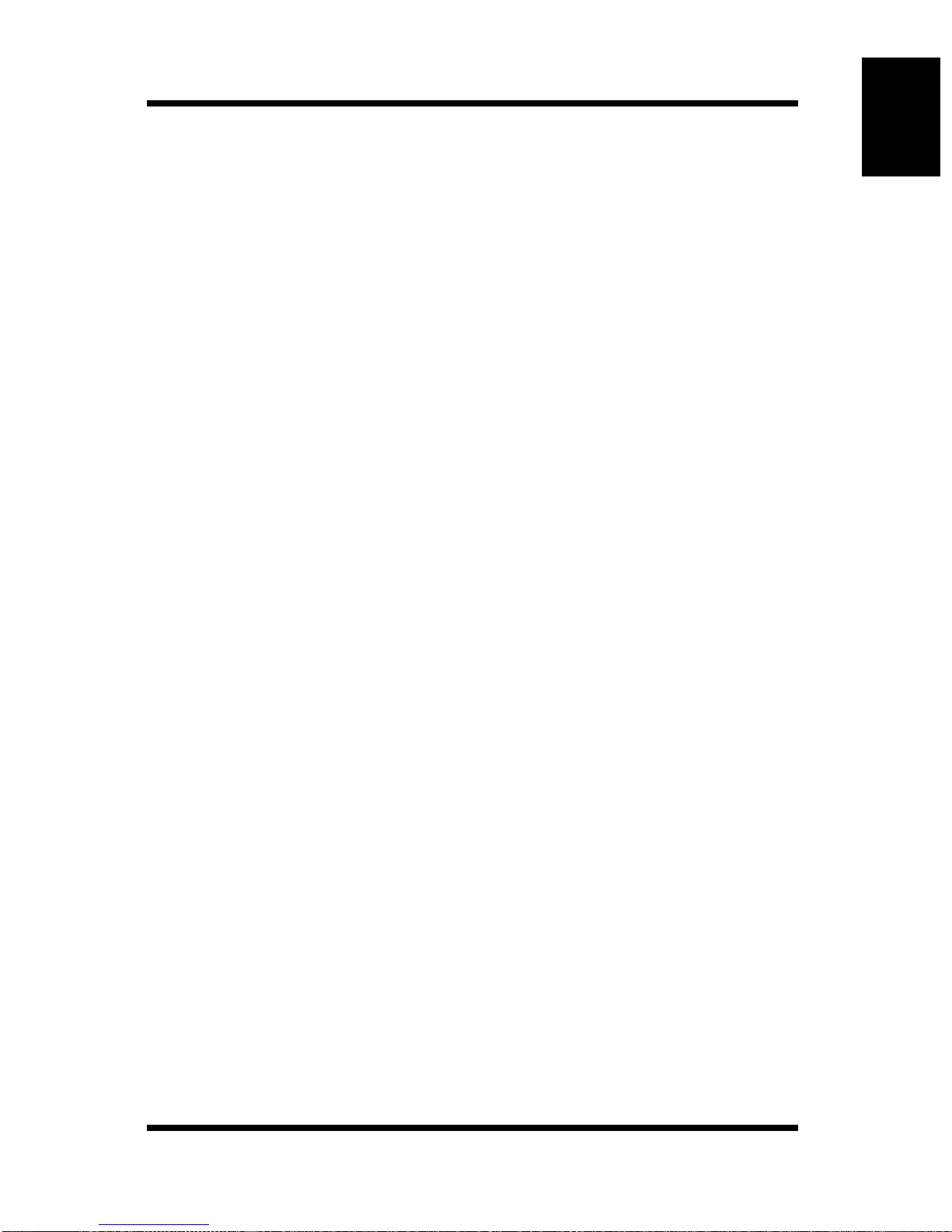
1.2 Access
1-3
Using Printer Management Utility Chapter 1
1.2 Access
Printer Management Utility can be accessed directly from a Web browser.
1. Start the Web browser.
2. In the Address bar, enter the IP address of the printer controller as shown
below. Then, press [Enter].
http://<IP address of the printer controller>/
(Example) When the IP address of the printer controller is 192.168.0.10:
http://192.168.0.10/
3. The Printer Management Utility screen appears.
1.2.1 Operation
Printer Management Utility operation is identical to that for Internet Web
pages. You can click a link on the Web page to jump to the link destination or
click the [Back] or [Forward] button to display the previous or next page.
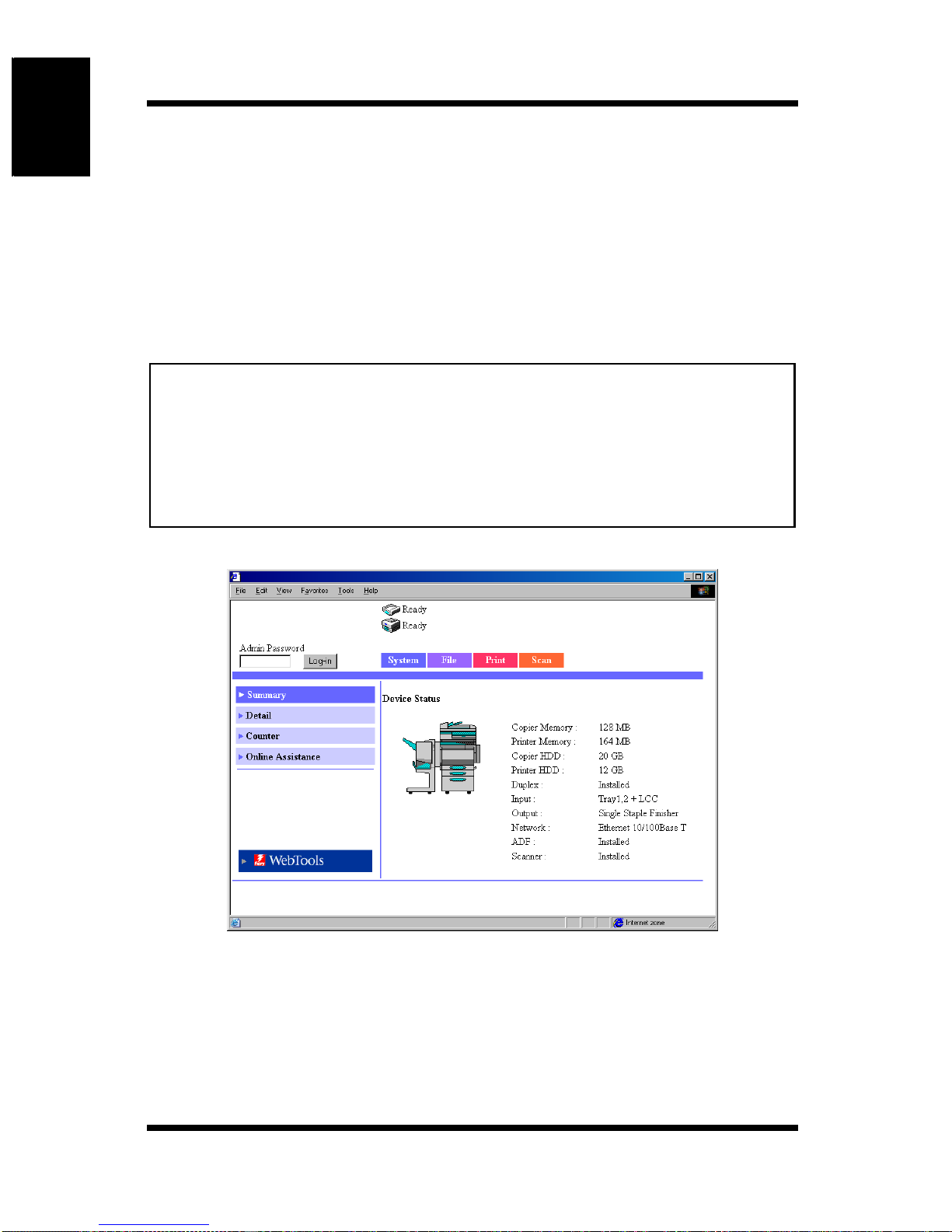
1.3 Screen Configuration
1-4
Using Printer Management Utility Chapter 1
1.3 Screen Configuration
The screen shown below is called the User Mode screen; all users can view
this screen. By entering an appropriate password in the “Admin Password”
box on the User Mode screen, you can enter the Administrator Mode screen.
(See p. 1-6.)
The configuration of the Printer Management Utility screen is shown below.
Note
➀Status Display
The current status of the Digital Copier and the printer controller is
indicated by icons and text. The message “Ready” appears when the
Digital Copier and the printer controller are operating normally.
• Screen images shown in this manual may differ slightly from actual
ones. In addition, specifications are subject to change without prior
notice.
• If you wish to change the display language of Printer Management
Utility, log into the Administrator Mode, and change the setting using the
“Preference” menu.
➀
➀➀
➀
➁
➁➁
➁➂
➂➂
➂
➃
➃➃
➃
➅
➅➅
➅
➄
➄➄
➄
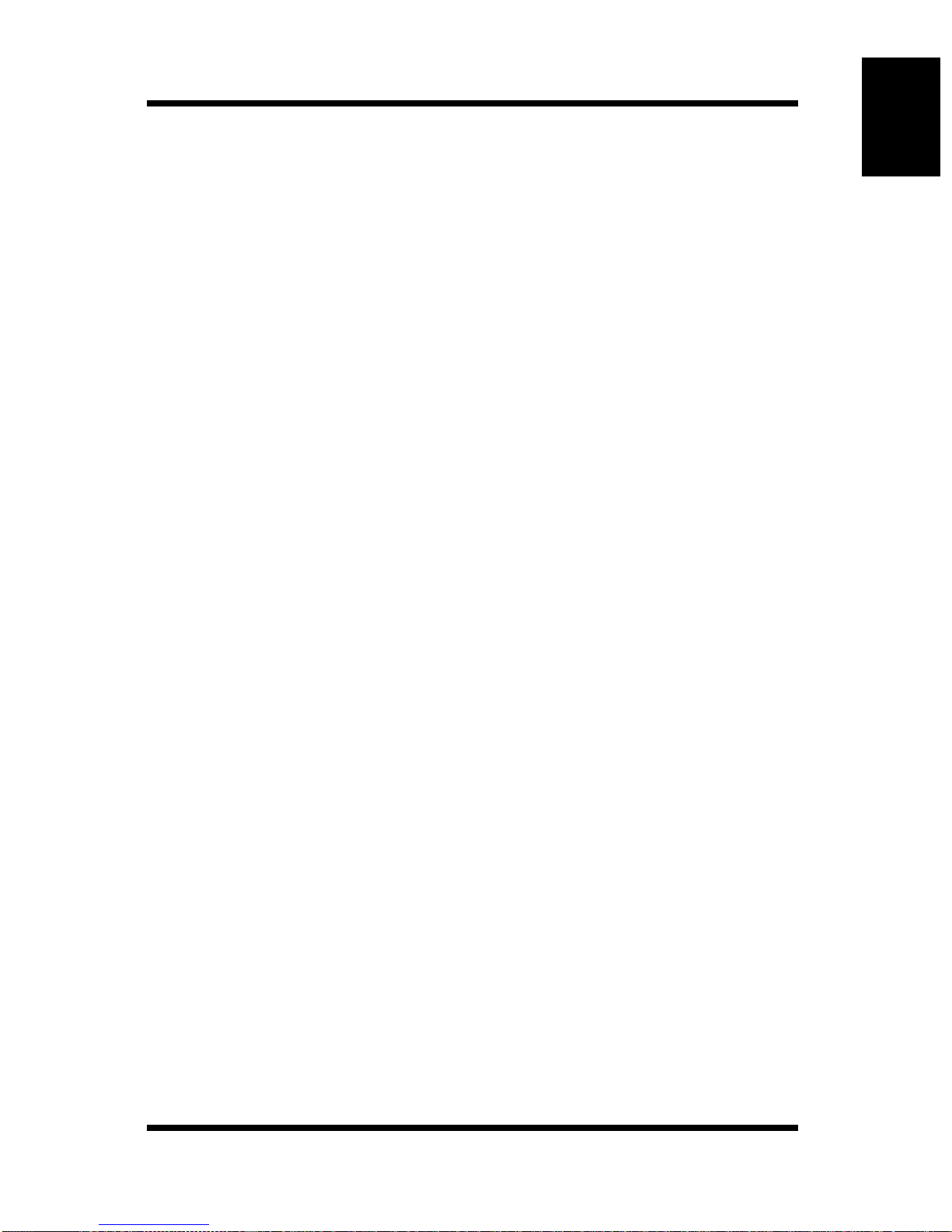
1.3 Screen Configuration
1-5
Using Printer Management Utility Chapter 1
➁Admin Password
Logs in using the Administrator Mode. (For details on the login
procedure in the Administrator Mode, see “Logging in Using the
Administrator Mode” on page 1-6.)
➂Tabs
Selects the category of items to be displayed.
•System
• File
•Print
• Scan
• Network (Administrator Mode only)
For details on each tab, see the following sections.
➃Menus
Selects the information or setup item to be displayed. The menus that
appear vary depending on the tab selection.
For details on each menu, see the following sections.
➄Information and Setting Details
Displays the details of the selected menu.
➅WebTools
Moves to the Fiery WebTools screen.
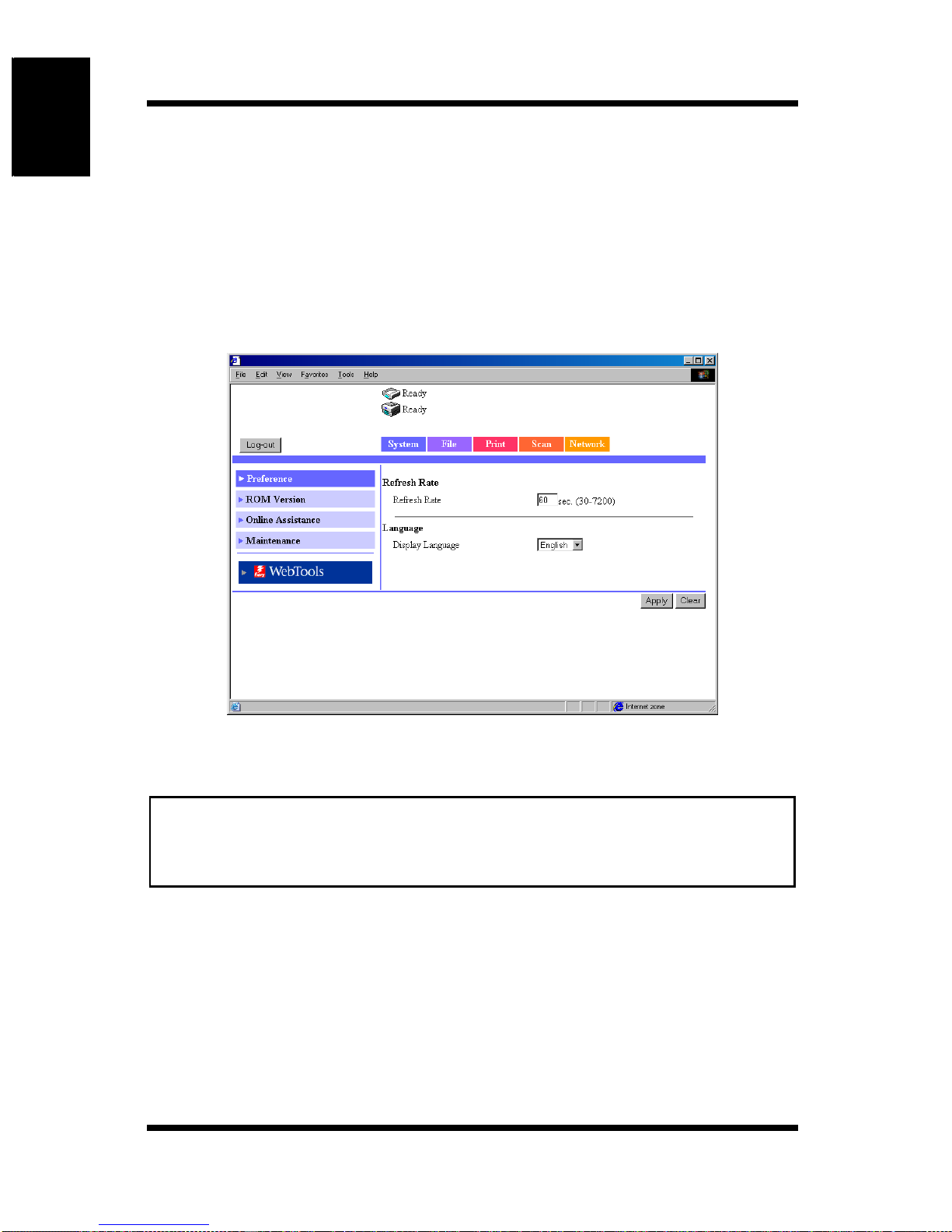
1.3 Screen Configuration
1-6
Using Printer Management Utility Chapter 1
1.3.1 Logging in Using the Administrator
Mode
By logging into Printer Management Utility in the Administrator Mode, you
can configure or confirm the printer controller system.
1. Enter the administrator password into the “Admin Password” box at the
upper left corner of the screen.
2. Click [Log-in] to log in using the Administrator Mode.
3. To log out, click [Log-out].
Note
• For the password, use the same password as the administrator
password for the Digital Copier. For details, consult your copier
administrator.
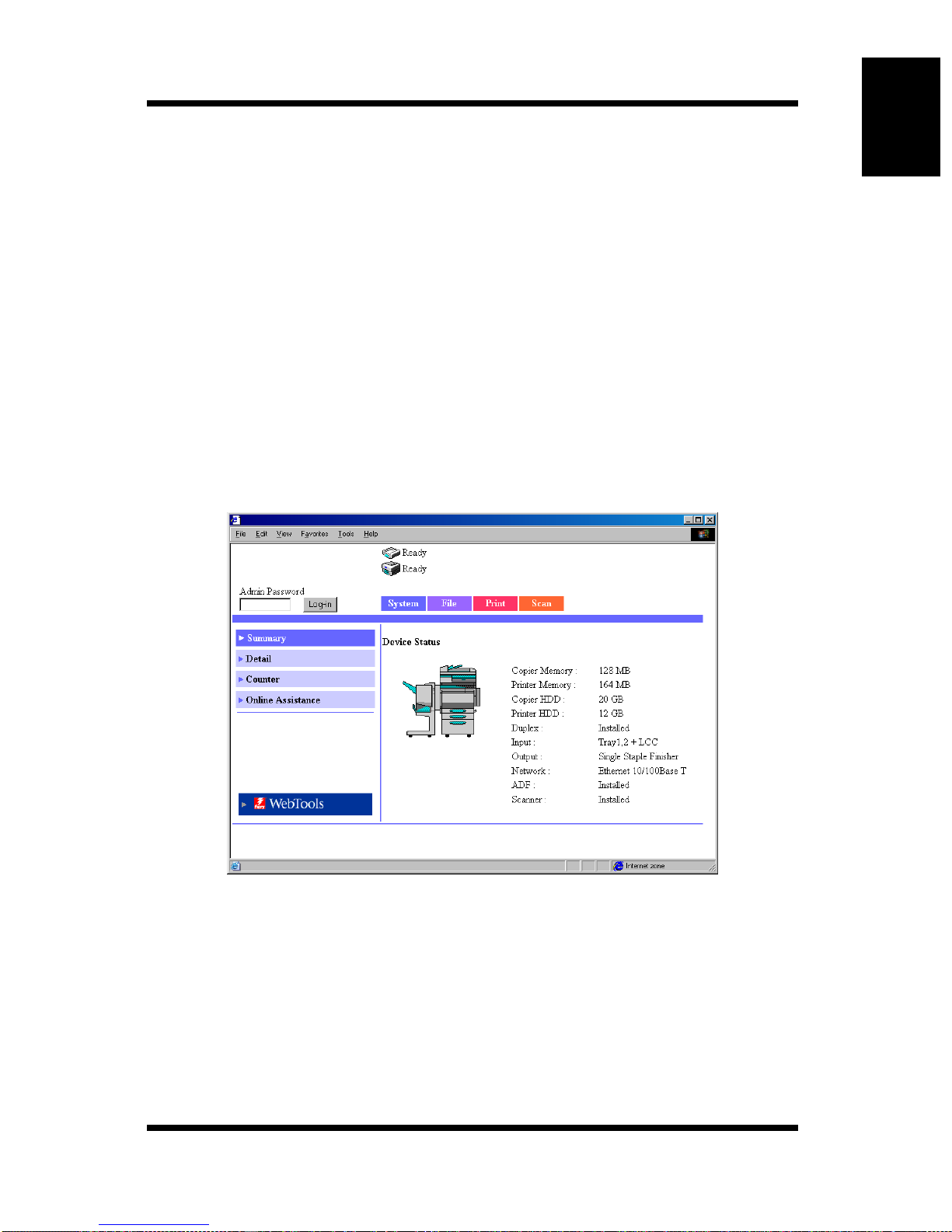
1.4 User Mode
1-7
Using Printer Management Utility Chapter 1
1.4 User Mode
1.4.1 System Tab
On the [System] tab, information concerning the system configuration of the
Digital Copier and settings are displayed.
Summary
This screen is the initial screen that appears when you access http://<IP address
of the remote controller>/ with your Web browser. You can also display the
Summary screen by clicking the [Summary] menu on the [System] tab. The
Summary screen shows the current Digital Copier system configuration and
status.
Device Status: Shows the configuration of options installed on the
Digital Copier using graphics.
Installation Status of Options:
Shows the overview of the system configuration of the
Digital Copier.
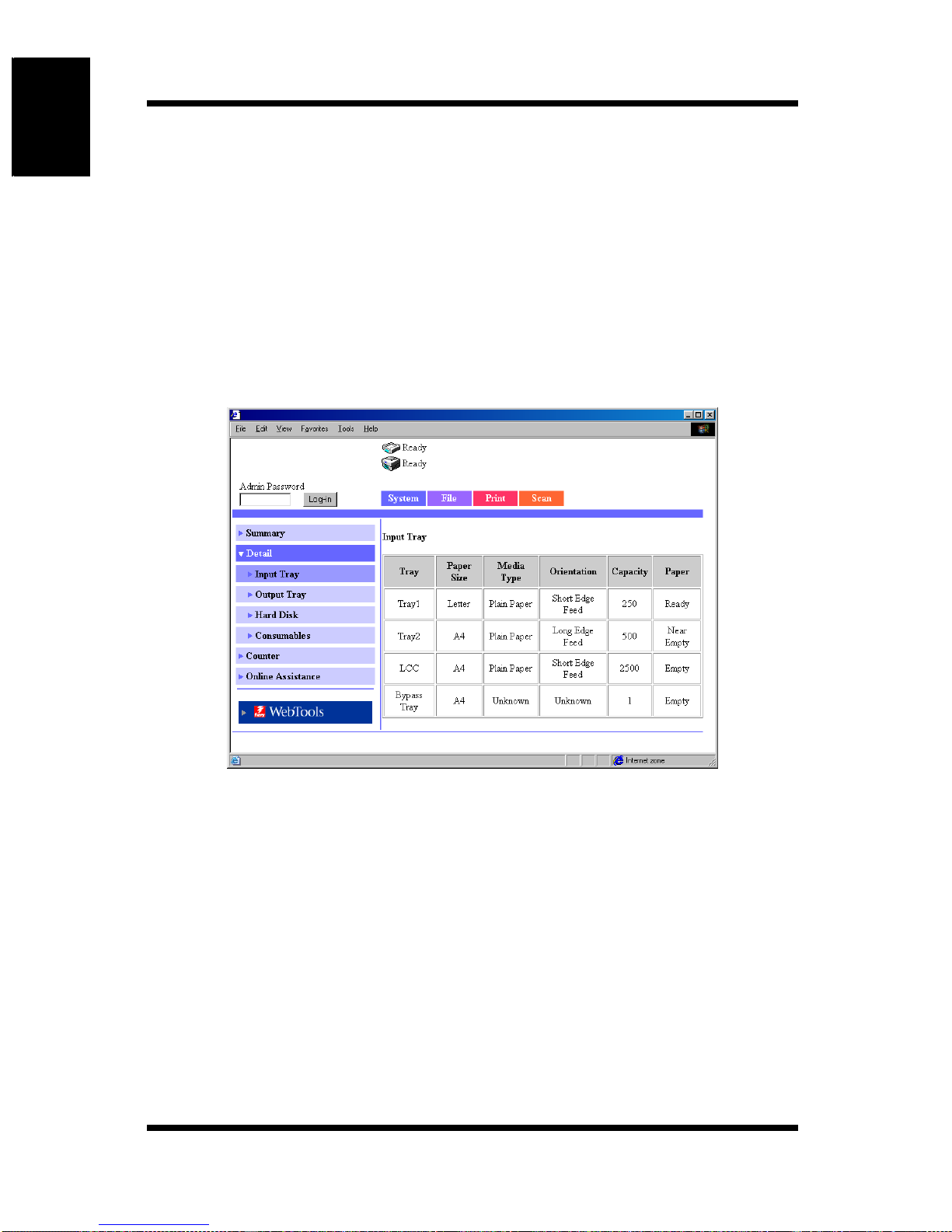
1.4 User Mode
1-8
Using Printer Management Utility Chapter 1
Detail
This screen appears when you click the [Detail] menu on the [System] tab.
Clicking a sub-menu under the [Detail] menu displays information about the
applicable unit.
Input Tray
This screen appears when you click the [Input Tray] sub-menu under the
[Detail] menu. It shows the configuration of all the paper feed trays installed
on the Digital Copier.
Tray: Tray name
Tray1, Tray2, Tray3, Tray4, LCC, Bypass Tray
Paper Size: Size of paper loaded in the tray
(Standard paper size for Europe)
A3, A4, A5, A6, B4, B5, B6, FLS1 (foolscap), FLS2
(folio), FLS3 (G-Legal), FLS4, 11 × 17, 11 × 14, Legal,
Letter, Executive, 5.5 × 8.5, A3Wide, A3Wide+,
Envelope C10, Envelope C5, Envelope DL, Envelope
Monarch

1.4 User Mode
1-9
Using Printer Management Utility Chapter 1
(Standard paper size for U.S.A.)
A3, A4, A5, A6, FLS1 (foolscap), FLS2 (folio), FLS3
(G-Legal), FLS4, 11 × 17, 11 × 14, Legal, Letter,
Executive, 5.5 × 8.5, 12.25 × 18, 12 × 18, 4 × 6,
Envelope C10, Envelope C5, Envelope DL, Envelope
Monarch
(Non-standard paper size)
(CD) × (FD) mm, (CD) × (FD) inch
Media Type: Type of media loaded in the tray
Plain Paper, Thick 1, Thick 2, Thick 3, Envelope, OHP,
2nd side Plain Paper, Thick 1 2nd-Side, Thick 2 2nd-
Side, Thick 3 2nd-Side
In addition, if the sheet properties are specified, the
paper quality type is shown.
Not 2nd side Plain, Recycled Plain, Exclusive
Orientation: Orientation of paper loaded in the tray
Long Edge Feed, Short Edge Feed
Capacity: Maximum number of sheets that can be loaded in the
tray
Paper: Amount of paper remaining in the tray

1.4 User Mode
1-10
Using Printer Management Utility Chapter 1
Output Tray
This screen appears when you click the [Output Tray] sub-menu under the
[Detail] menu. It shows the configuration of all the output trays installed on
the Digital Copier.
Tray: Option tray name
(When Staple Finisher is installed)
First Tray, Elevator Tray, Third Tray
(When Saddle Finisher is installed)
Elevator Tray, Saddle Tray
Capacity: Maximum number of A4/Letter-size sheets the tray can
hold
Paper: Tray status
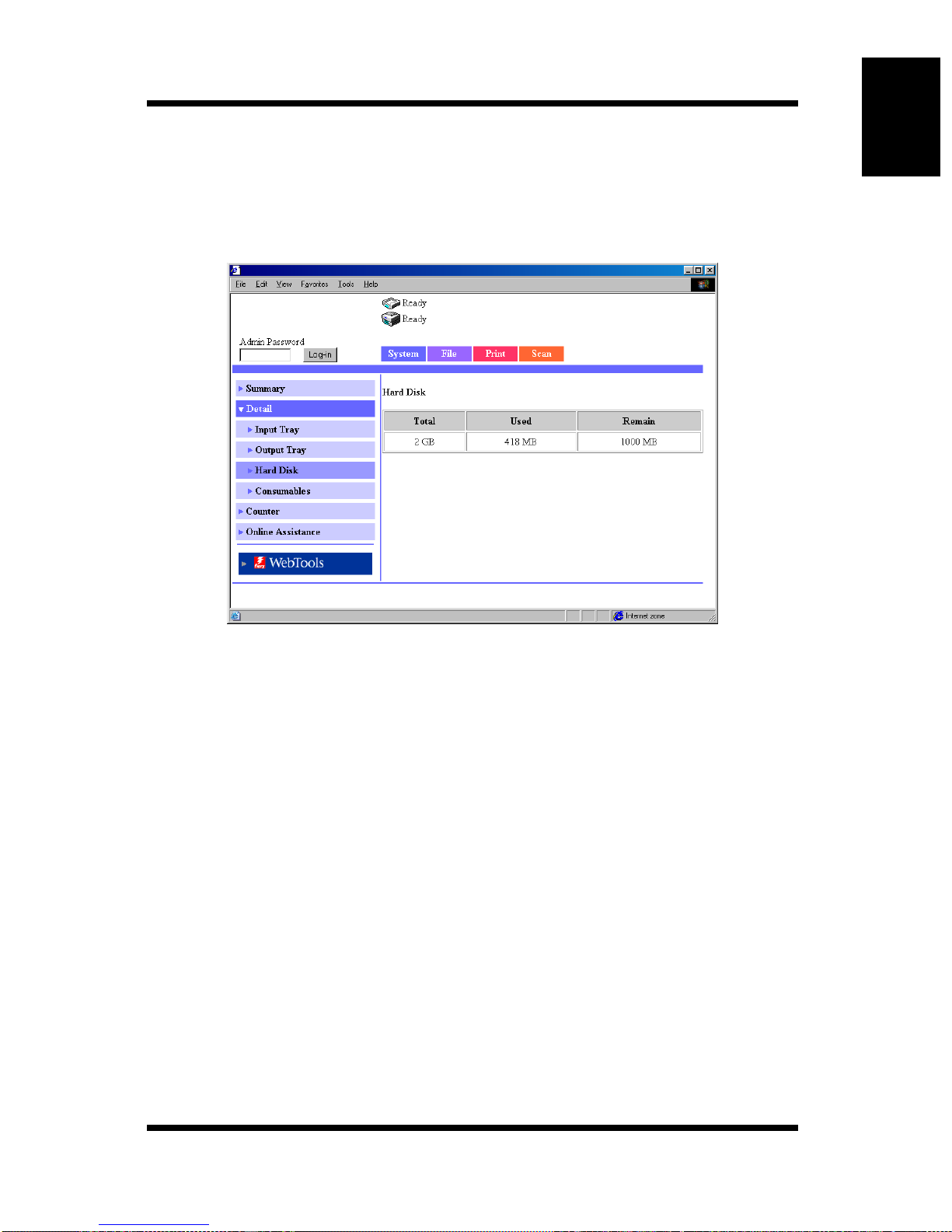
1.4 User Mode
1-11
Using Printer Management Utility Chapter 1
Hard Disk
This screen appears when you click the [Hard Disk] sub-menu under the
[Detail] menu. It shows the status of the hard disk installed on the Digital
Copier.
Total: Size of the installed hard disk
Used: Amount of hard disk space used by the system
Remain: Amount of free hard disk space

1.4 User Mode
1-12
Using Printer Management Utility Chapter 1
Consumables
This screen appears when you click the [Consumables] sub-menu under the
[Detail] menu. It shows the current status of consumables of the Digital
Copier and the option units.
Toner Cartridge (C, M, Y, Bk):
Toner cartridge information for each color
Ready, Near Empty, Empty
Imaging Unit (C, M, Y, Bk):
Imaging unit information for each color
Ready, Near Life Limit, Life Limit
Waste Toner Bottle:
Waste toner bottle information
Ready, Near Full, Full
Fuser Unit: Fuser unit information
Ready, Near Life Limit, Life Limit
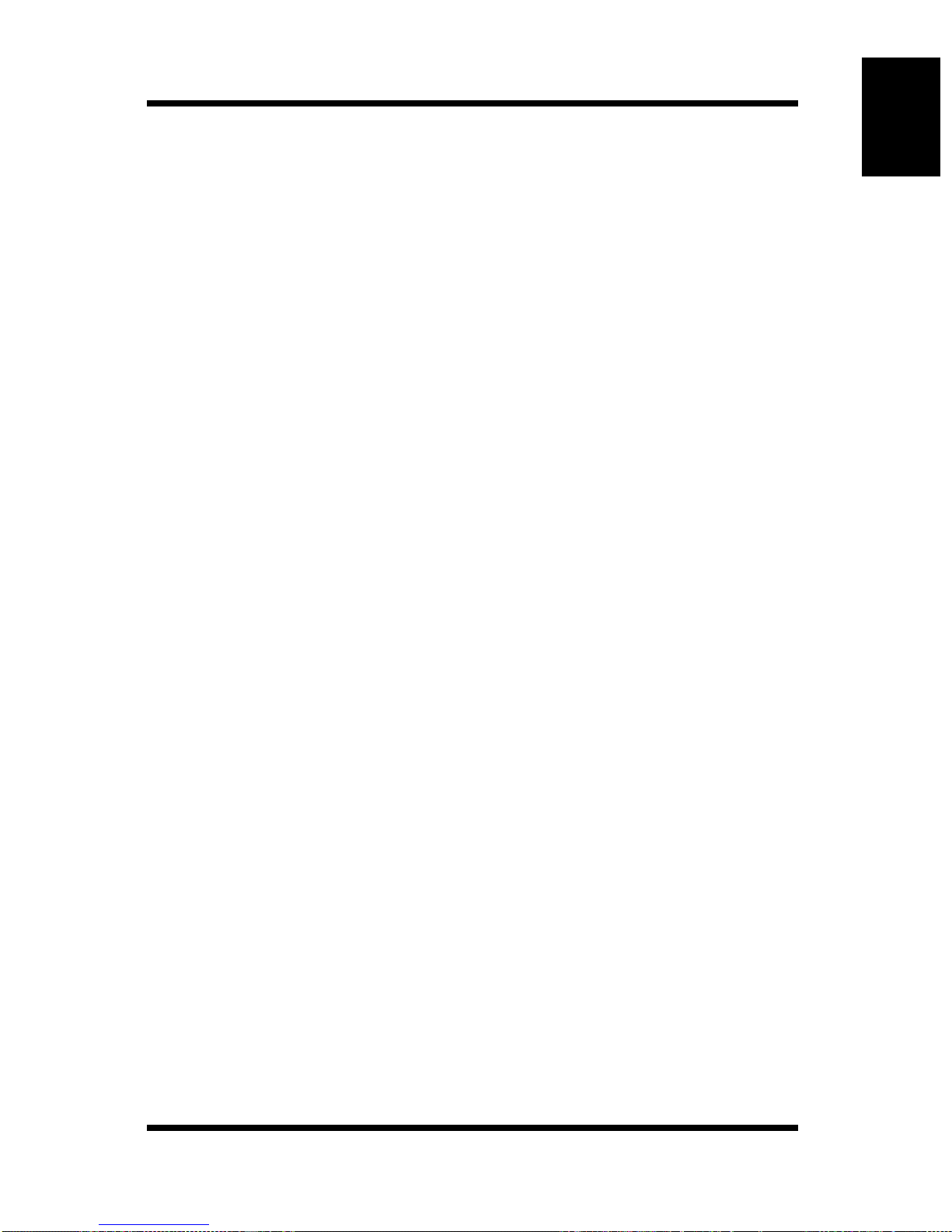
1.4 User Mode
1-13
Using Printer Management Utility Chapter 1
Imaging Transfer Belt Unit:
Imaging transfer belt unit information
Ready, Near Life Limit, Life Limit
Transfer Cleaner Unit:
Transfer cleaner unit information
Ready, Near Life Limit, Life Limit
Transfer Roller:Transfer roller unit information
Ready, Near Life Limit, Life Limit
Paper Dust Remover:
Paper dust remover information
Ready, Near Life Limit, Life Limit
Ozone Filter: Ozone filter information
Ready, Near Life Limit, Life Limit
Staple Cartridge:
Staple unit information
Ready, Empty
Dust Box: Dust box (box for punch scraps) information
Ready, Full
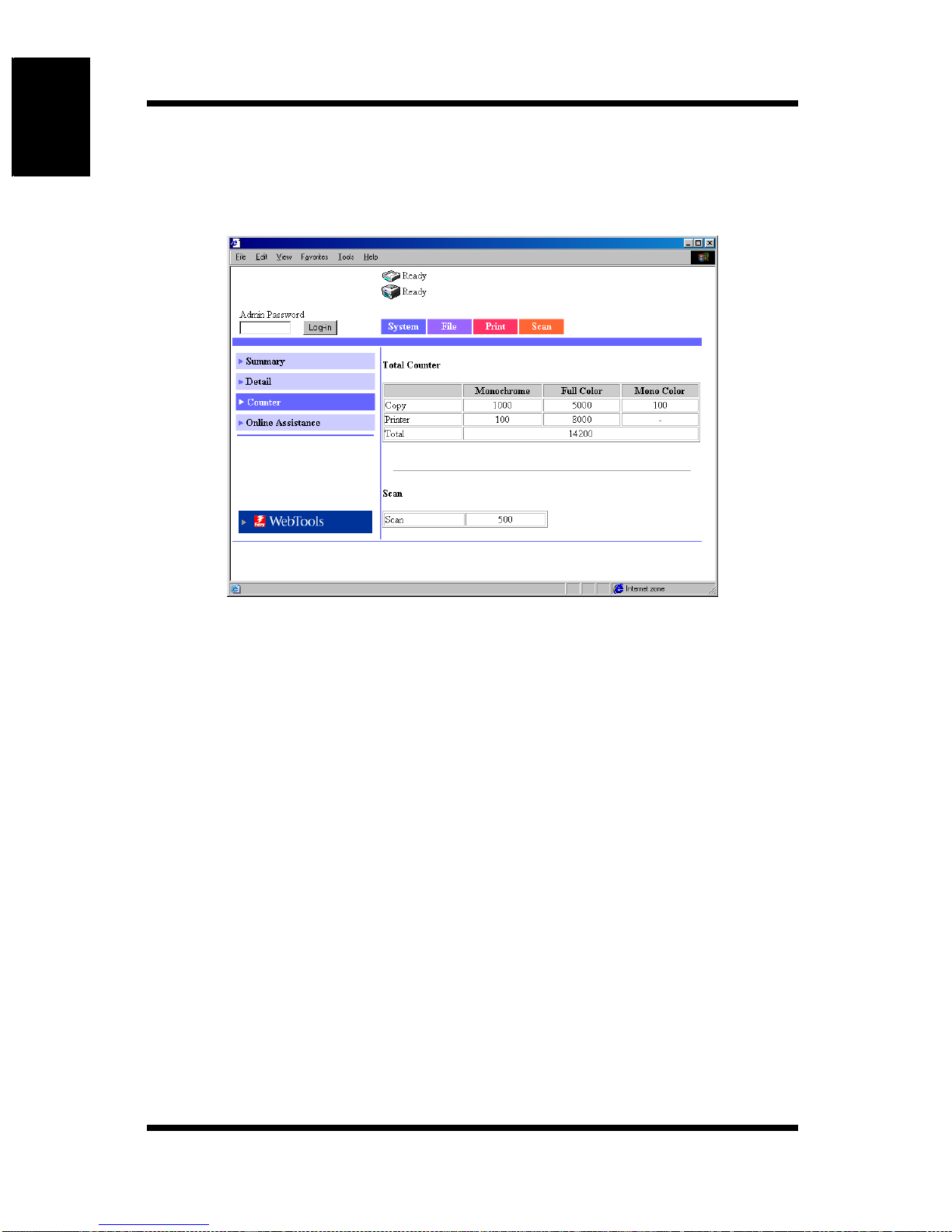
1.4 User Mode
1-14
Using Printer Management Utility Chapter 1
Counter
This screen appears when you click the [Counter] menu on the [System] tab. It
shows various counter values that the Digital Copier manages.
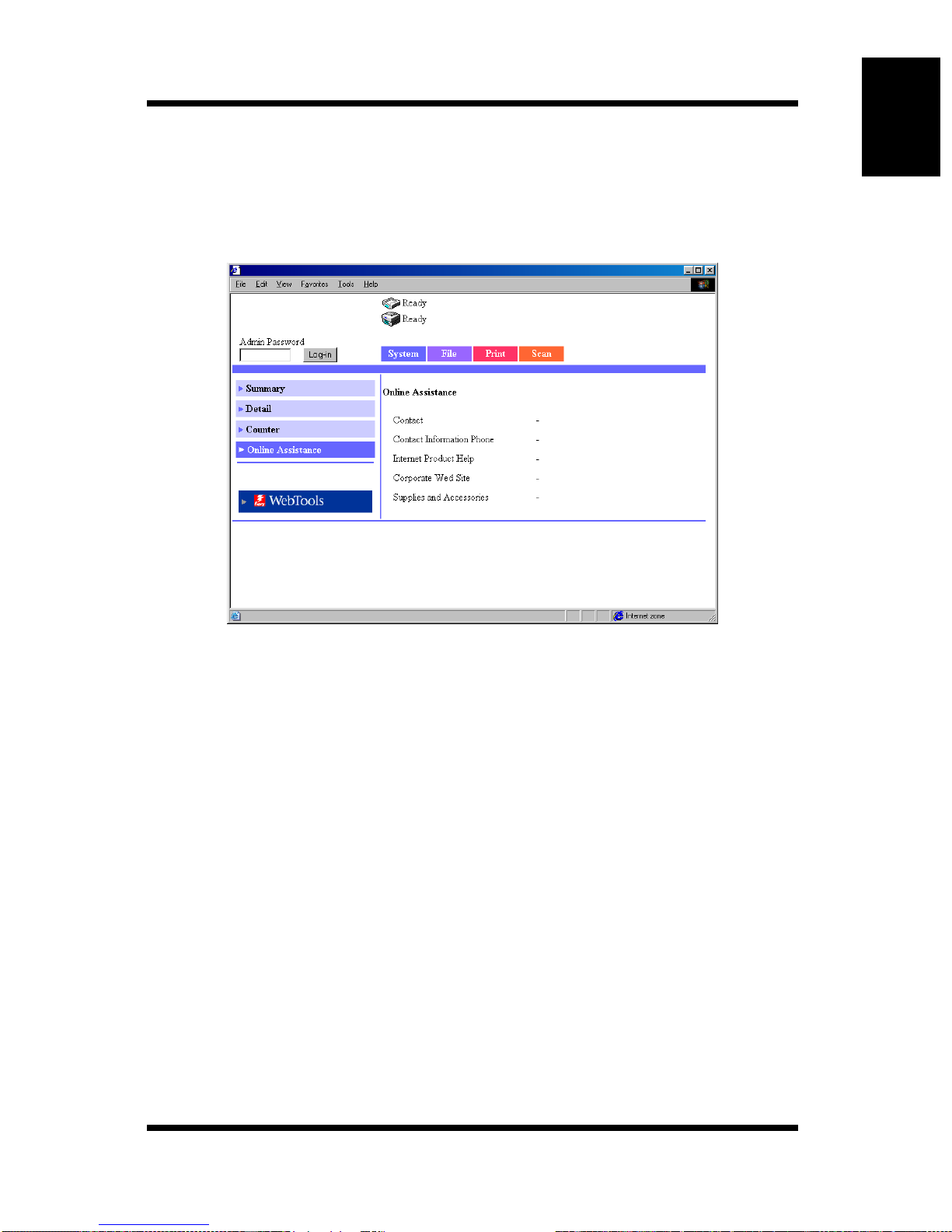
1.4 User Mode
1-15
Using Printer Management Utility Chapter 1
Online Assistance
This screen appears when you click the [Online Assistance] menu on the
[System] tab. It shows information concerning product support. The
information can be edited in the Administrator Mode. (See p. 1-35.)
Contact: Support contact for the product (Blank by default)
Contact Information Phone:
Phone number of the support contact for the product
(Blank by default)
Internet Product Help:
The URL of the product information Web site.
Click the URL to jump to the specified Web site.
Corporate Web Site:
The URL of the manufacturer Web site.
Click the URL to jump to the specified Web site.
Supplies and Accessories:
Information about the contact for ordering consumables
(Blank by default)
Other manuals for KM-C3130
7
This manual suits for next models
1
Table of contents
Other Fiery Printer Accessories manuals
Popular Printer Accessories manuals by other brands
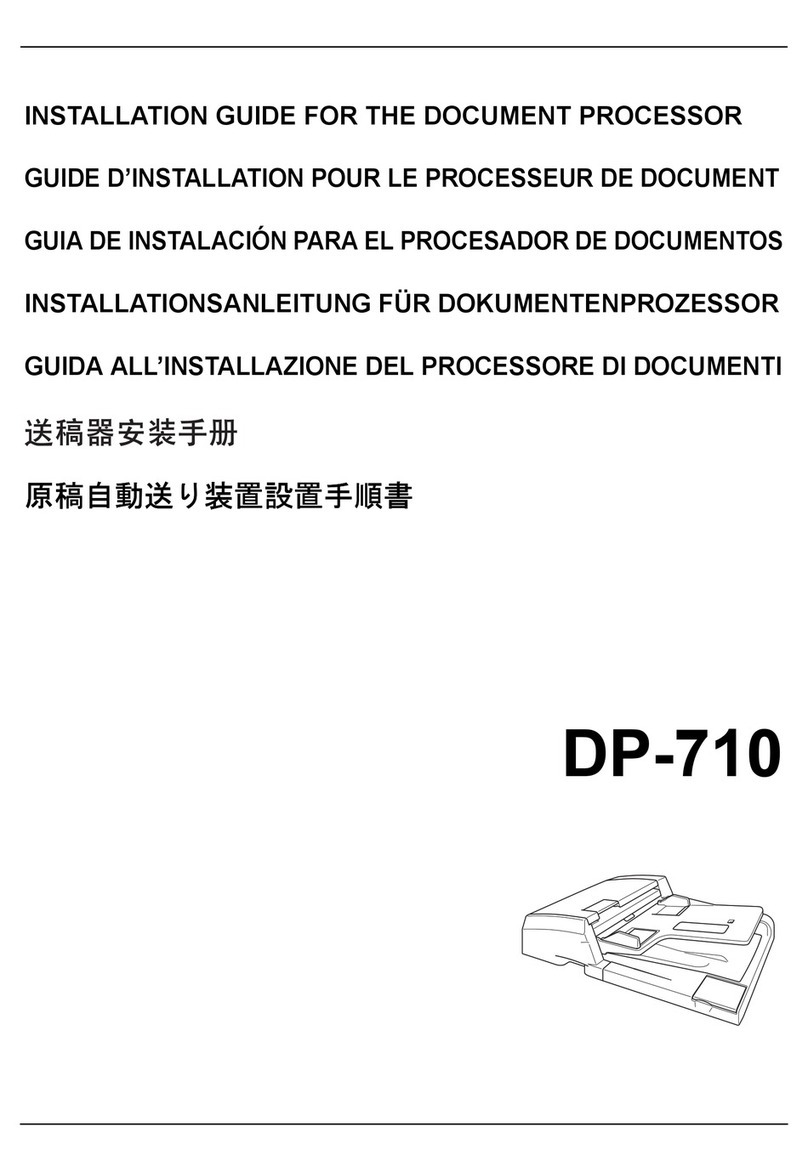
Kyocera
Kyocera KM-C3225 installation guide
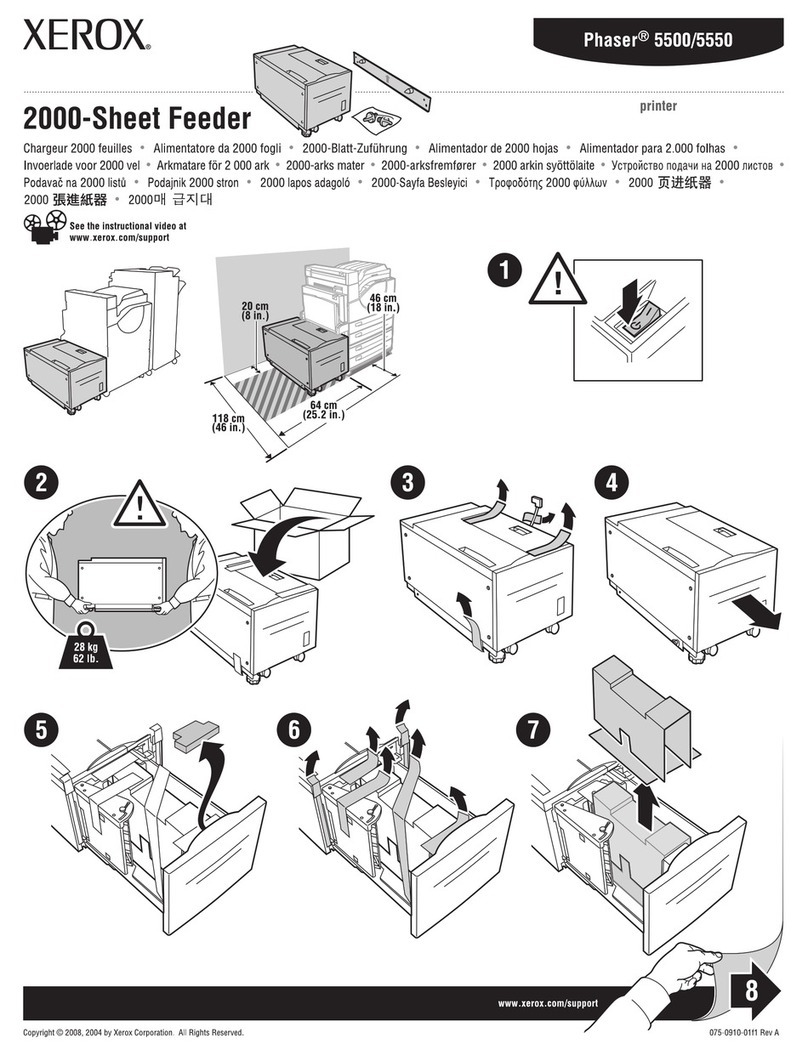
Xerox
Xerox 5500DN - Phaser B/W Laser Printer instruction sheet

Carl Valentin
Carl Valentin SPE II Quick reference guide

Uninet
Uninet KONICA 4600 Sreies instructions

GBC
GBC Ricoh StreamPunch Pro installation manual

Canon
Canon imageFORMULA Flatbed Scanner Unit 102 Setup guide
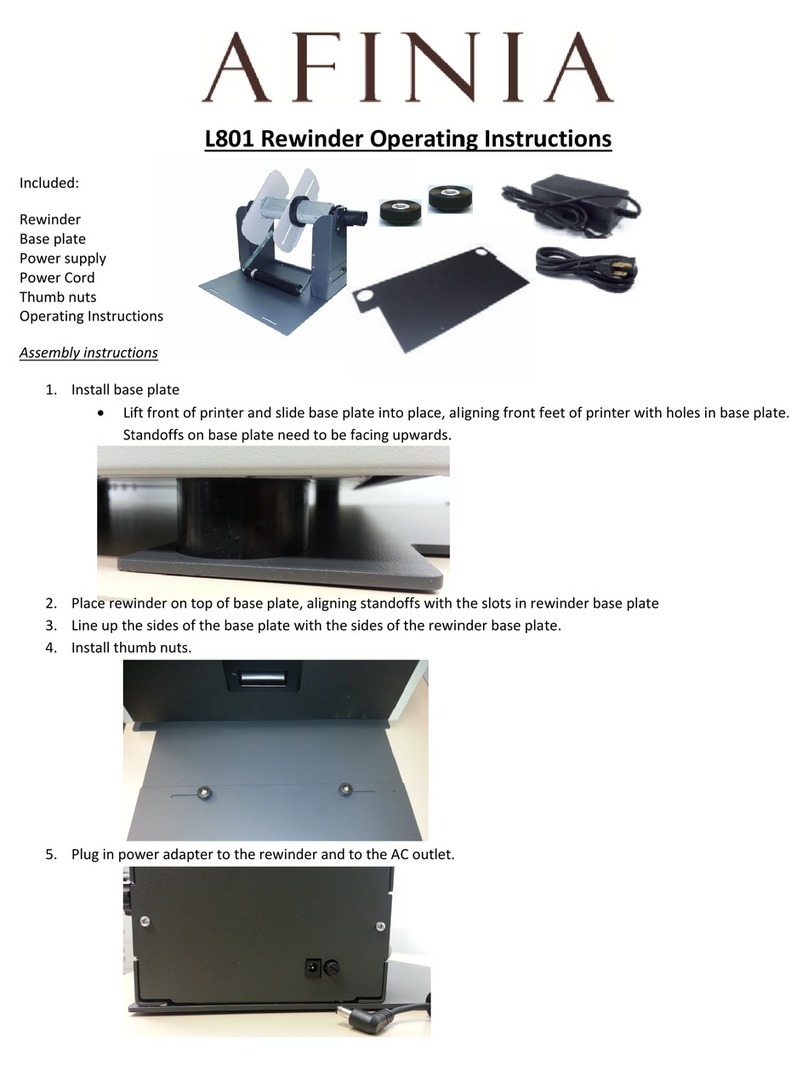
Afinia
Afinia L801 operating instructions
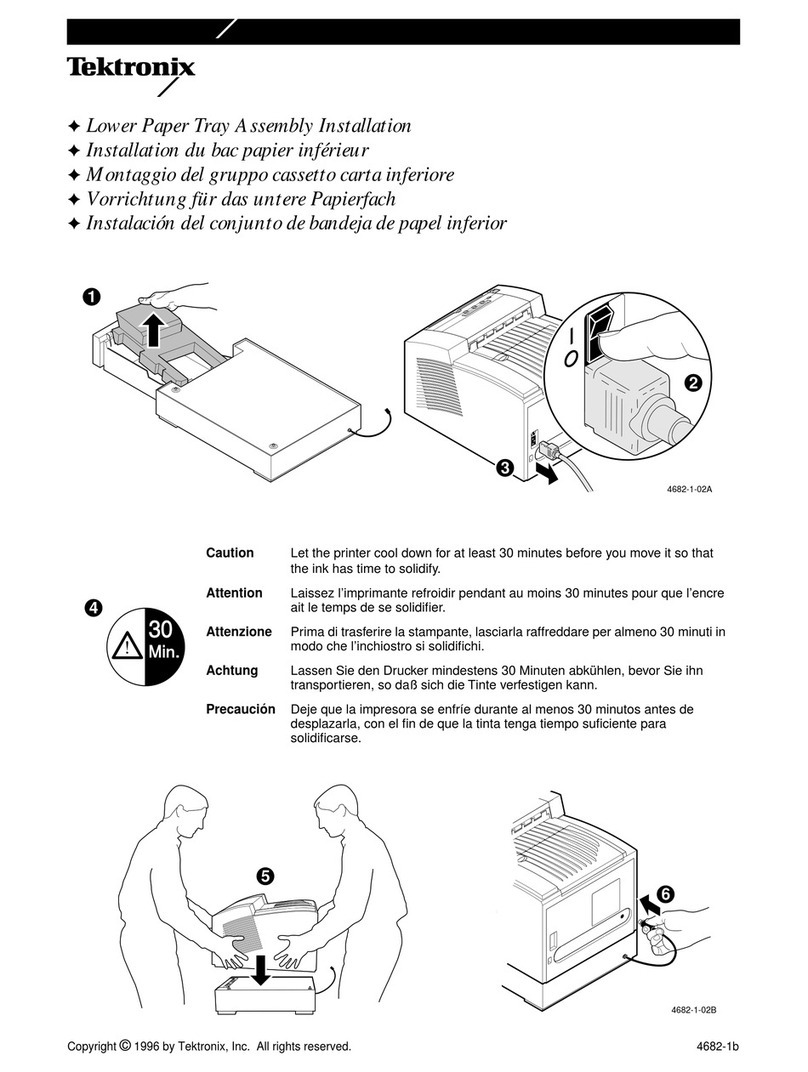
Tektronix
Tektronix Lower Paper Tray 4682-1b Assembly & installation
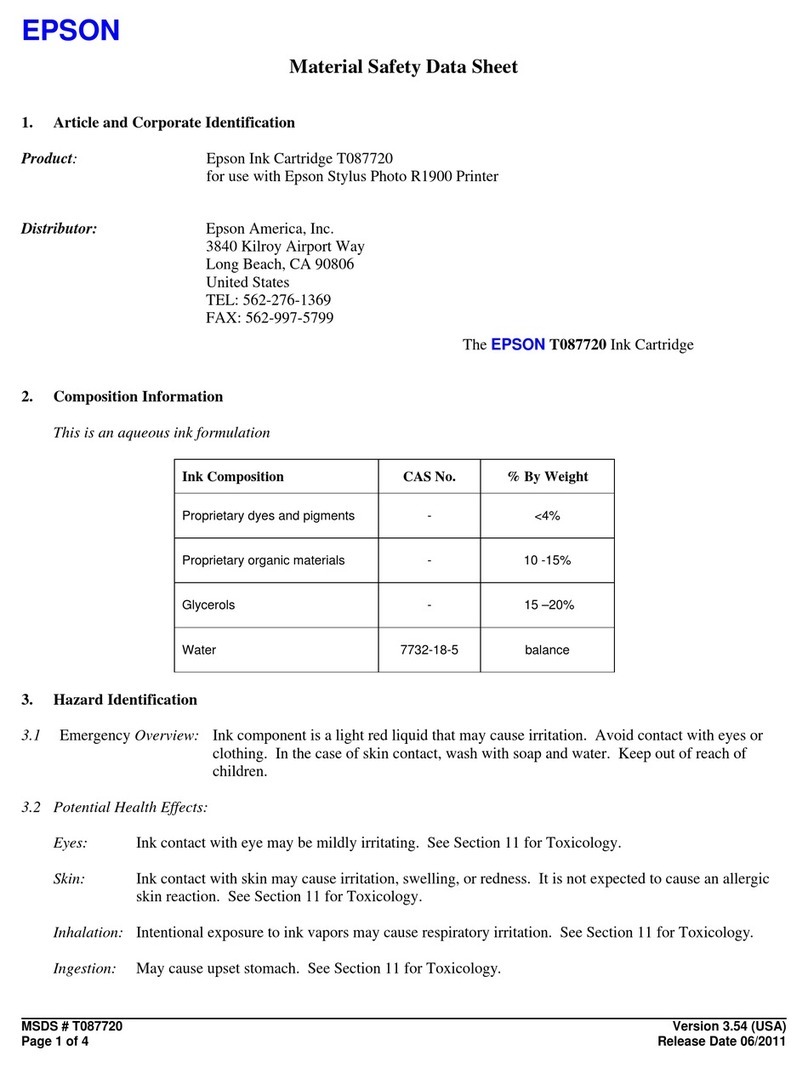
Epson
Epson T087720 Material safety data sheet
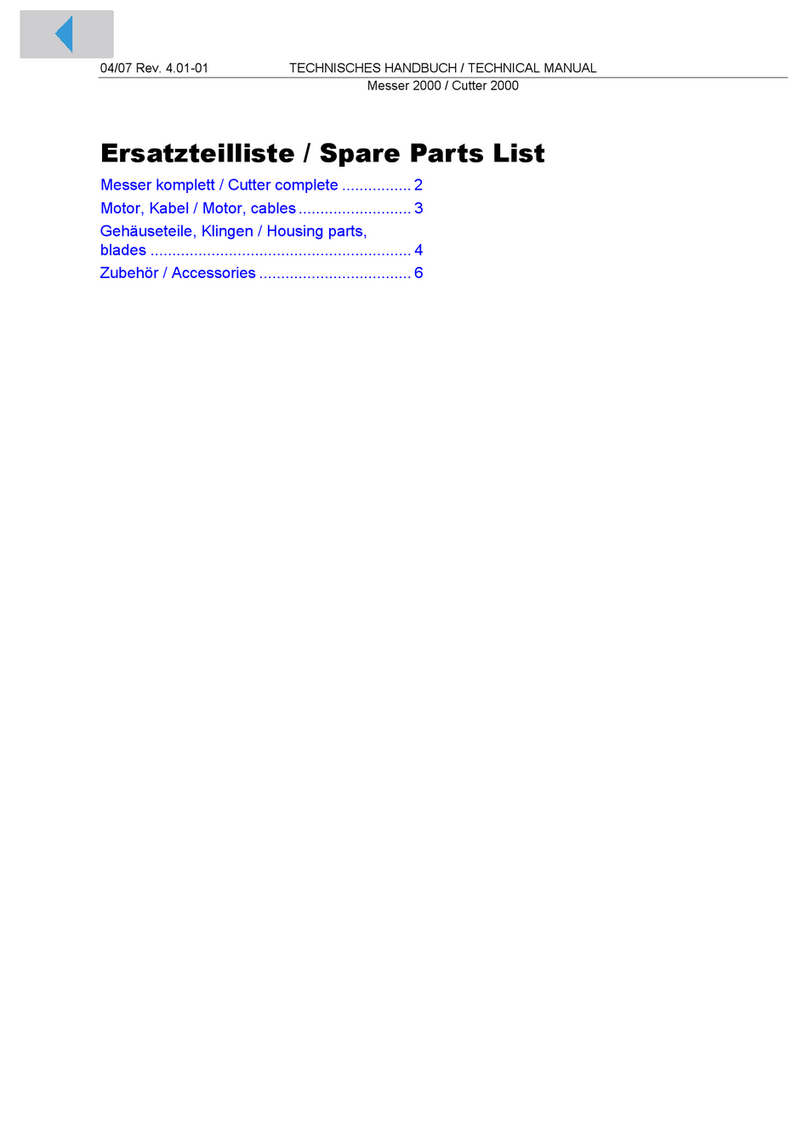
Avery Dennison
Avery Dennison Cutter 2000 Spare parts list
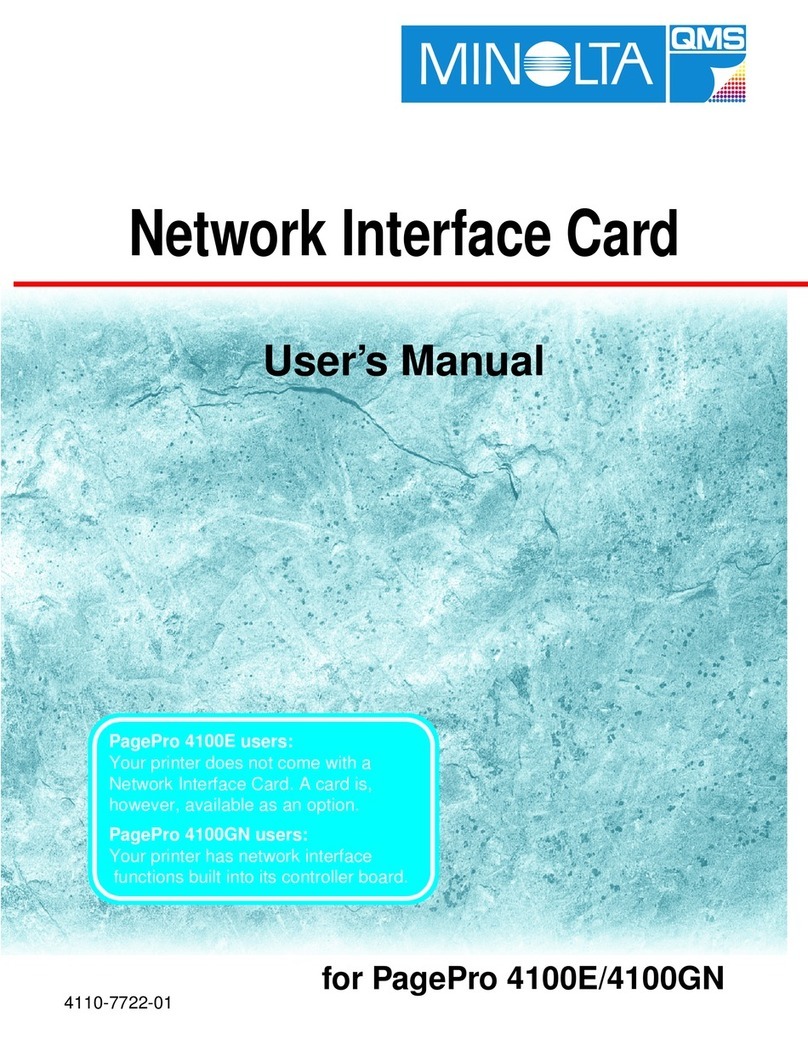
MINOLTA-QMS
MINOLTA-QMS PagePro 4100E user manual
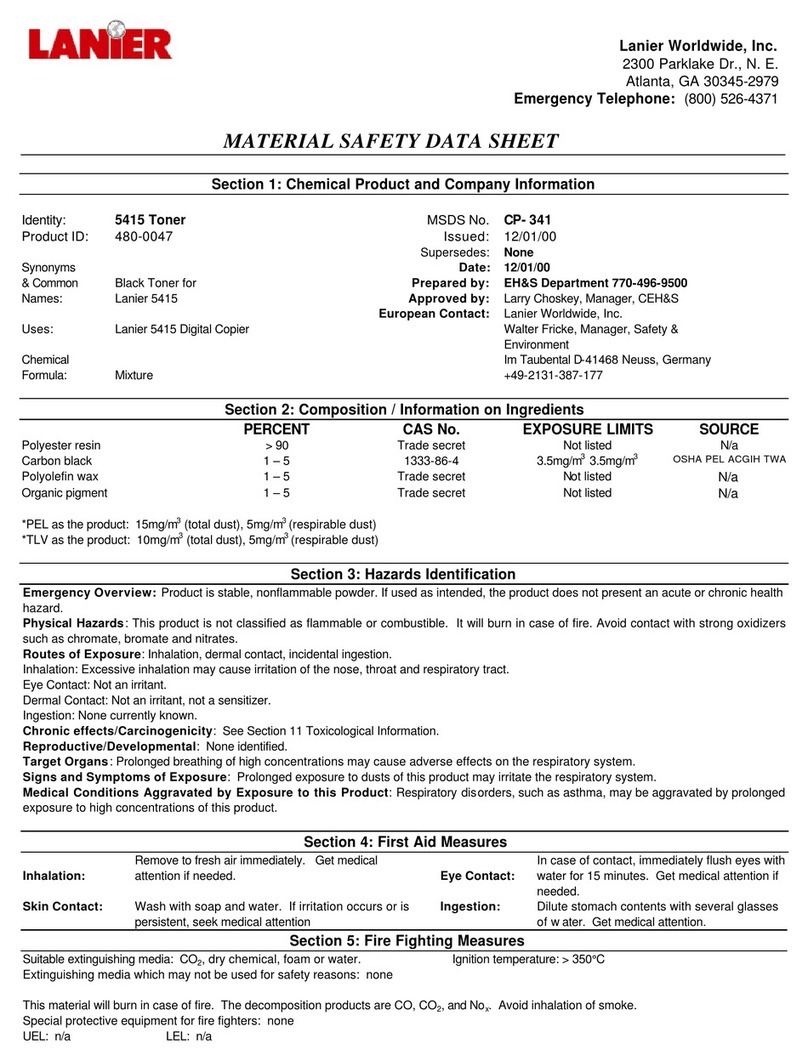
Lanier
Lanier CP- 341 Material safety data sheet