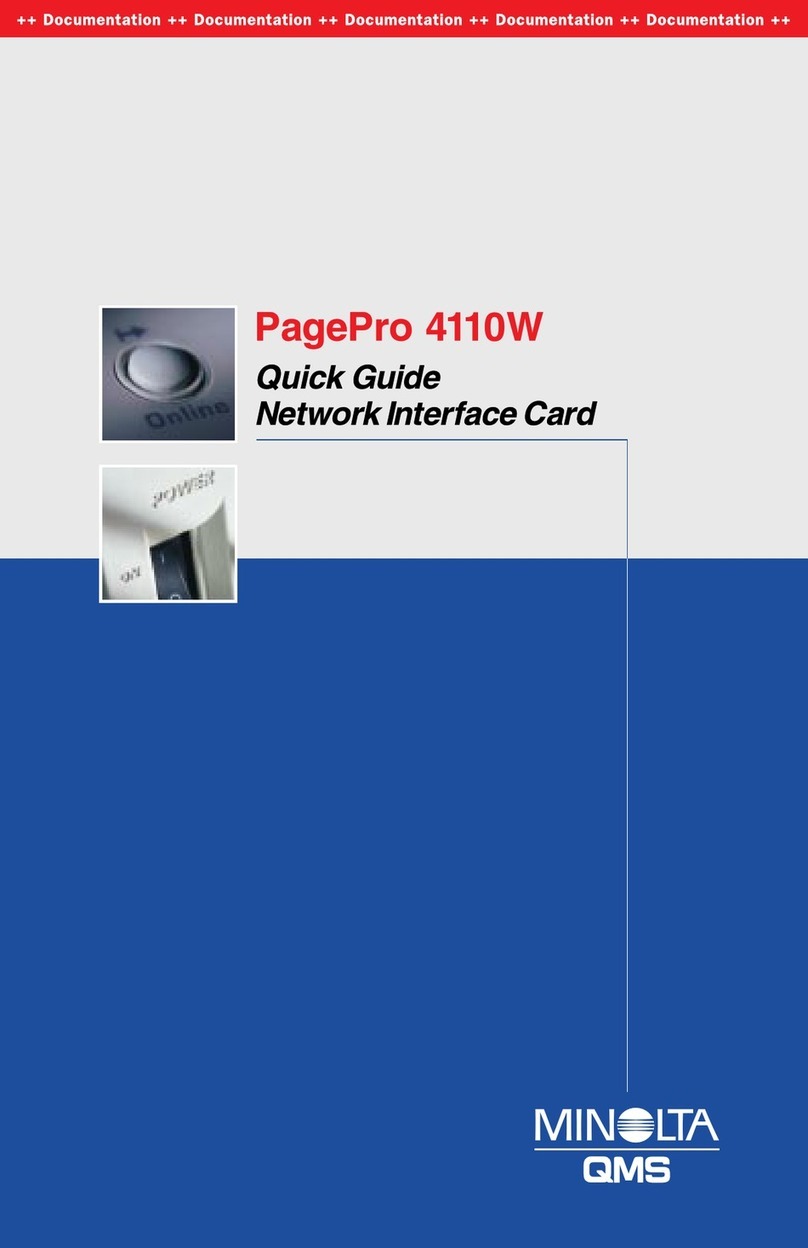ii
Foreword
(4) transfer possession of copies of the Software to another party by
transferring a copy of this Agreement and all other documentation along
with at least one complete unaltered copy of the Software, provided that
(i) you either transfer Software to such other party or destroy all your
other copies of the Software (ii) such transfer of procession terminates
your license from Minolta, and (iii) such other party shall accept and be
bound by these license terms by its initial use of the Software.
4. RESTRICTIONS
(1) You shall not without the written consent of Minolta:
(i) use, copy, modify, merge or transfer copies of the Software except as
provided herein.
(ii) reverse assemble or reverse compile the Software except as permitted by
law; or
(iii)sublicense, rent, lease or distribute the Software or any copy thereof.
(2) You shall not export or re-export the Software in any form under
violation of export restrictions by the government of your country.
5. LIMITED WARRANTY
Minolta warrants the media on which the Software is recorded to be free
from defects in materials and workmanship under normal use. Warranty
details and limitations for the Software are described in the Statement of
Limited Warranty which was supplied with the hardware. With the excep-
tion of the foregoing express warranties applicable to hardware and media
only, the Software is not warranted but provided.
SUCH WARRANTIES ARE IN LIEU OF ALL OTHER WARRANTIES,
EXPRESSED OR IMPLIED, INCLUDING, BUT NOT LIMITED TO,
THE IMPLIED WARRANTIES OF MERCHANTABILITY AND FIT-
NESS FOR A PARTICULAR PURPOSE.
6. LIMITATION OF REMEDIES
IN NO EVENT WILL MINOLTA BE LIABLE FOR ANY LOST PROF-
ITS, LOST DATA, OR ANY OTHER INCIDENTAL OR CONSEQUEN-
TIAL DAMAGES THAT RESULT FROM USE OR INABILITY TO USE
THE SOFTWARE, EVEN IF MINOLTA OR ITS AUTHORIZED
REMARKETERS HAVE BEEN ADVISED TO THE POSSIBILITY OF
SUCH DAMAGES OR FOR ANY CLAIM BY YOU BASED ON A
THIRD PARTY CLAIM.