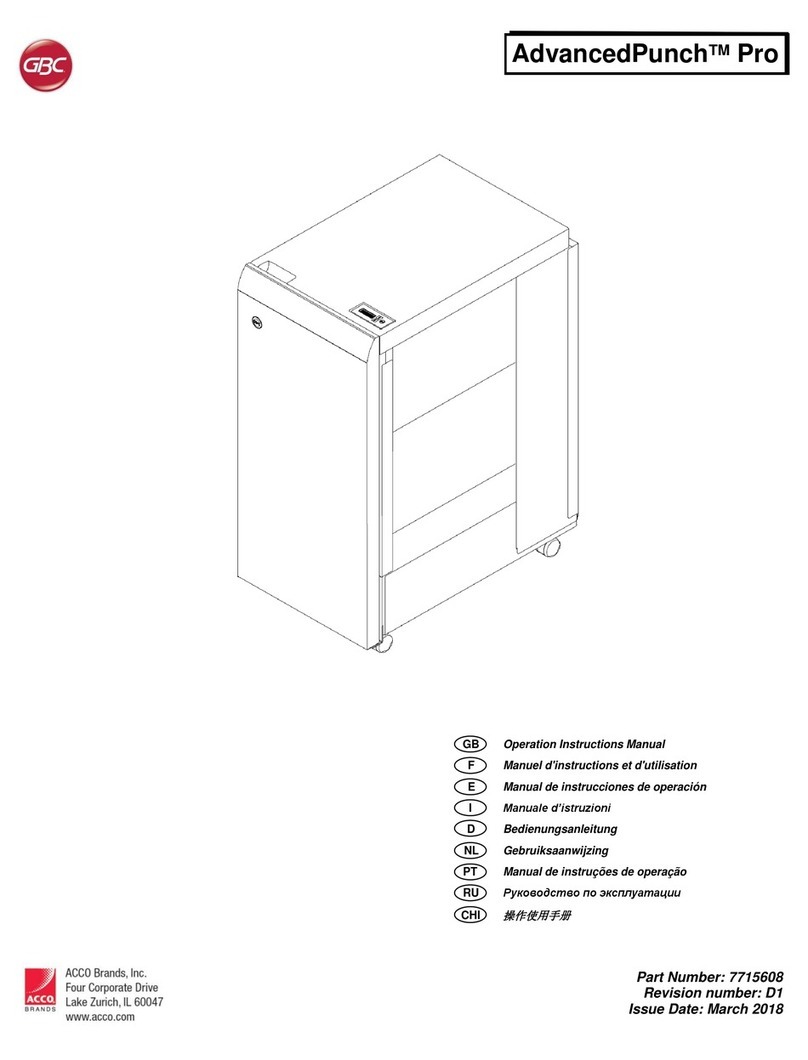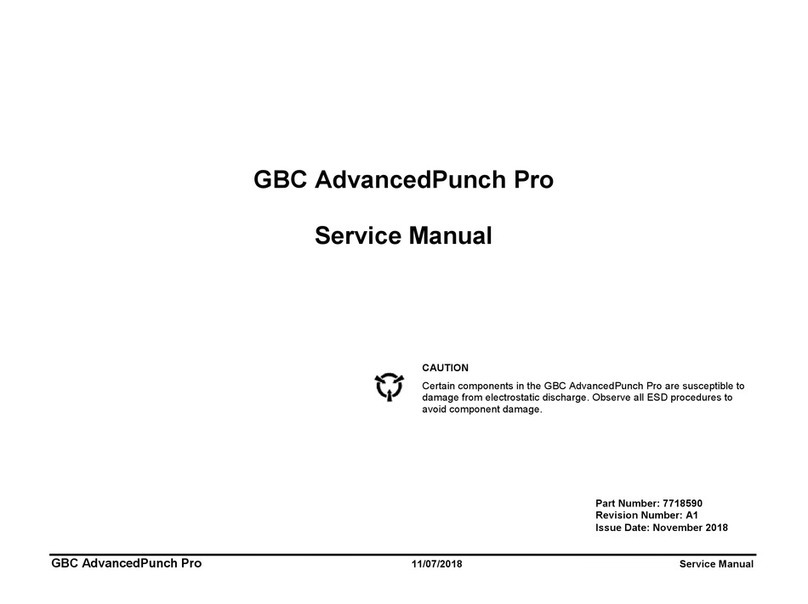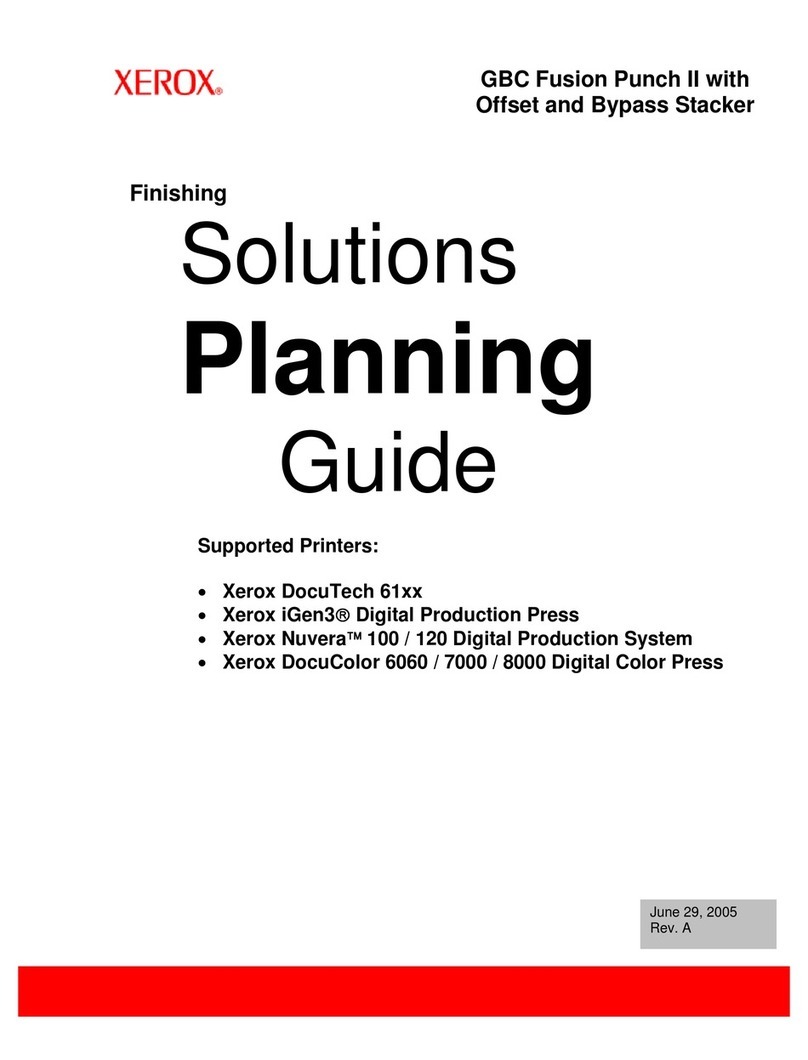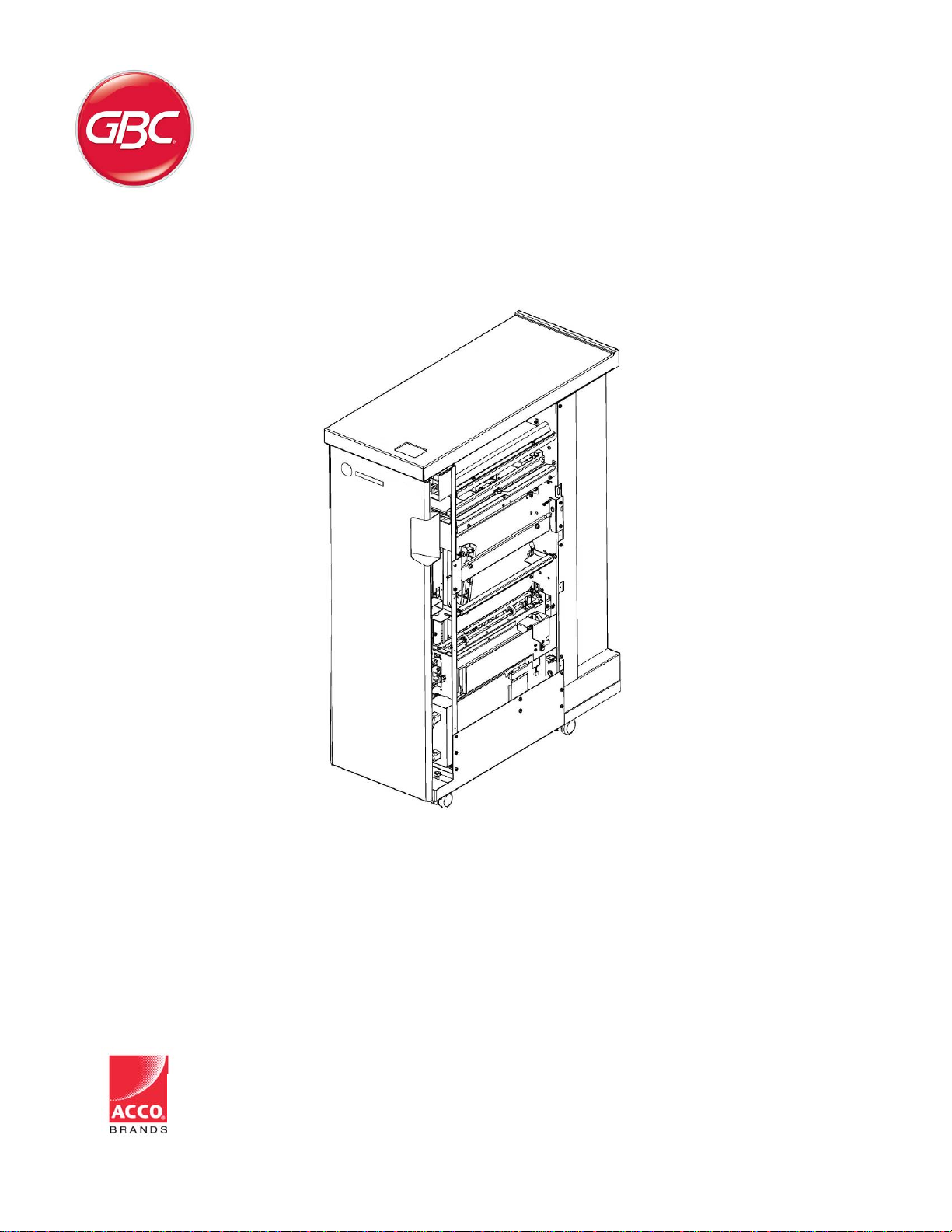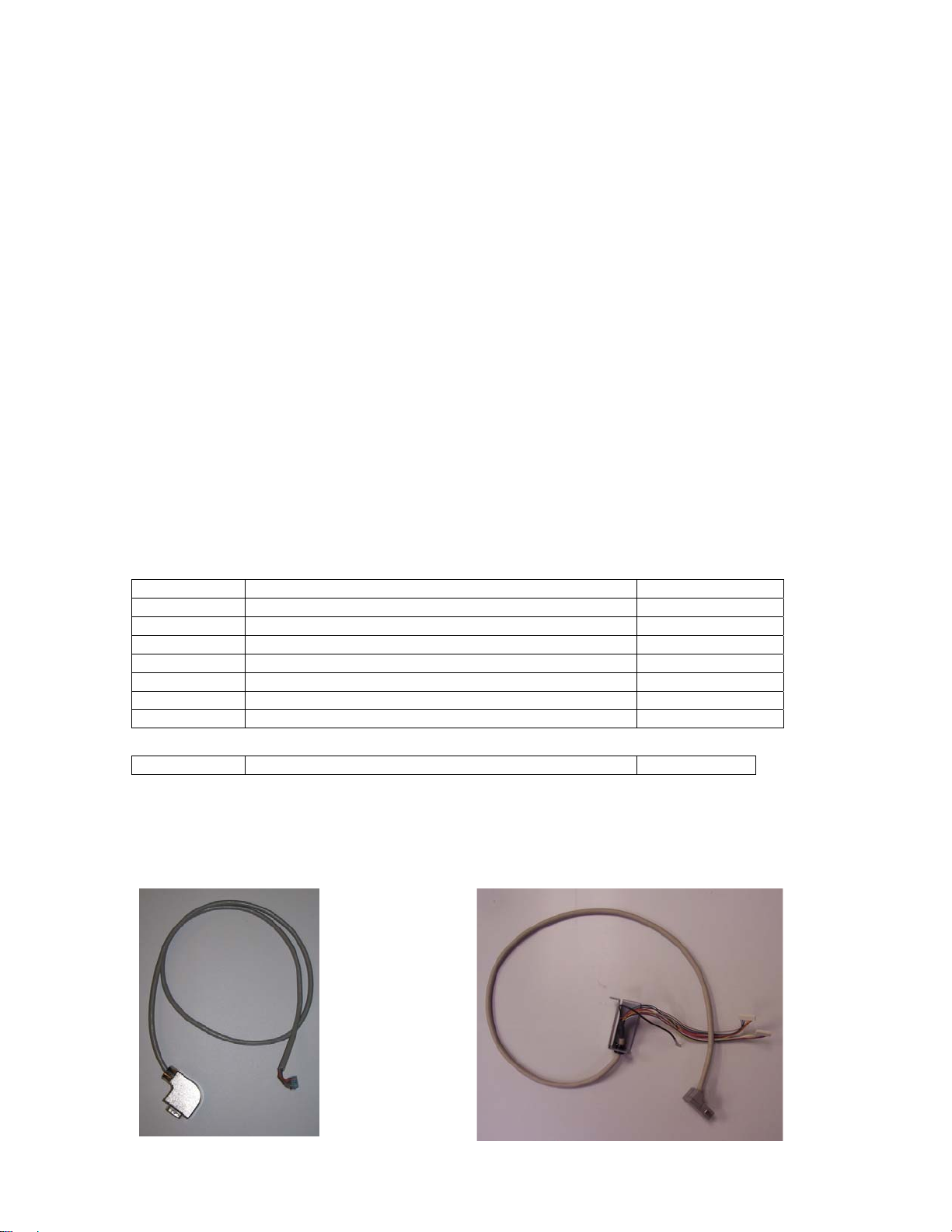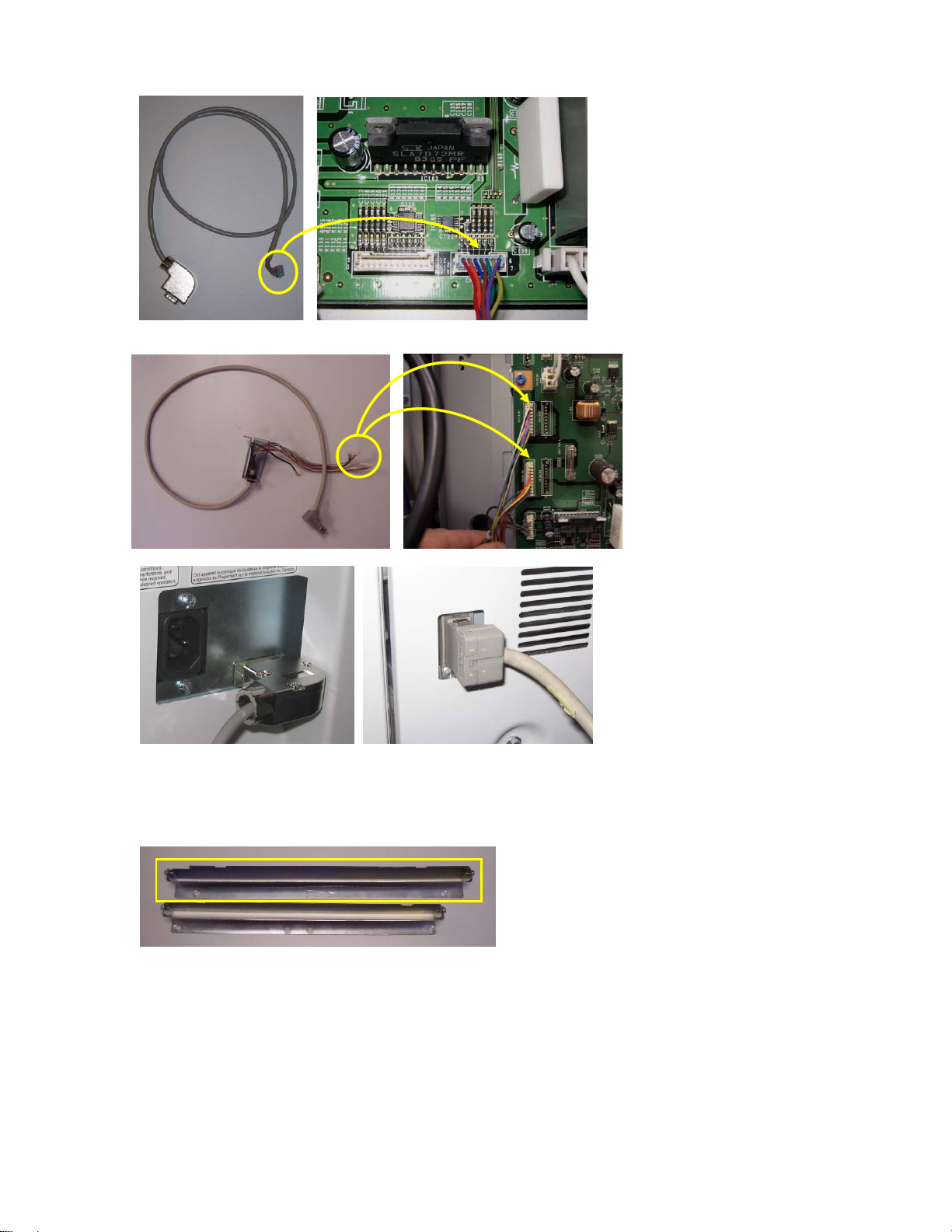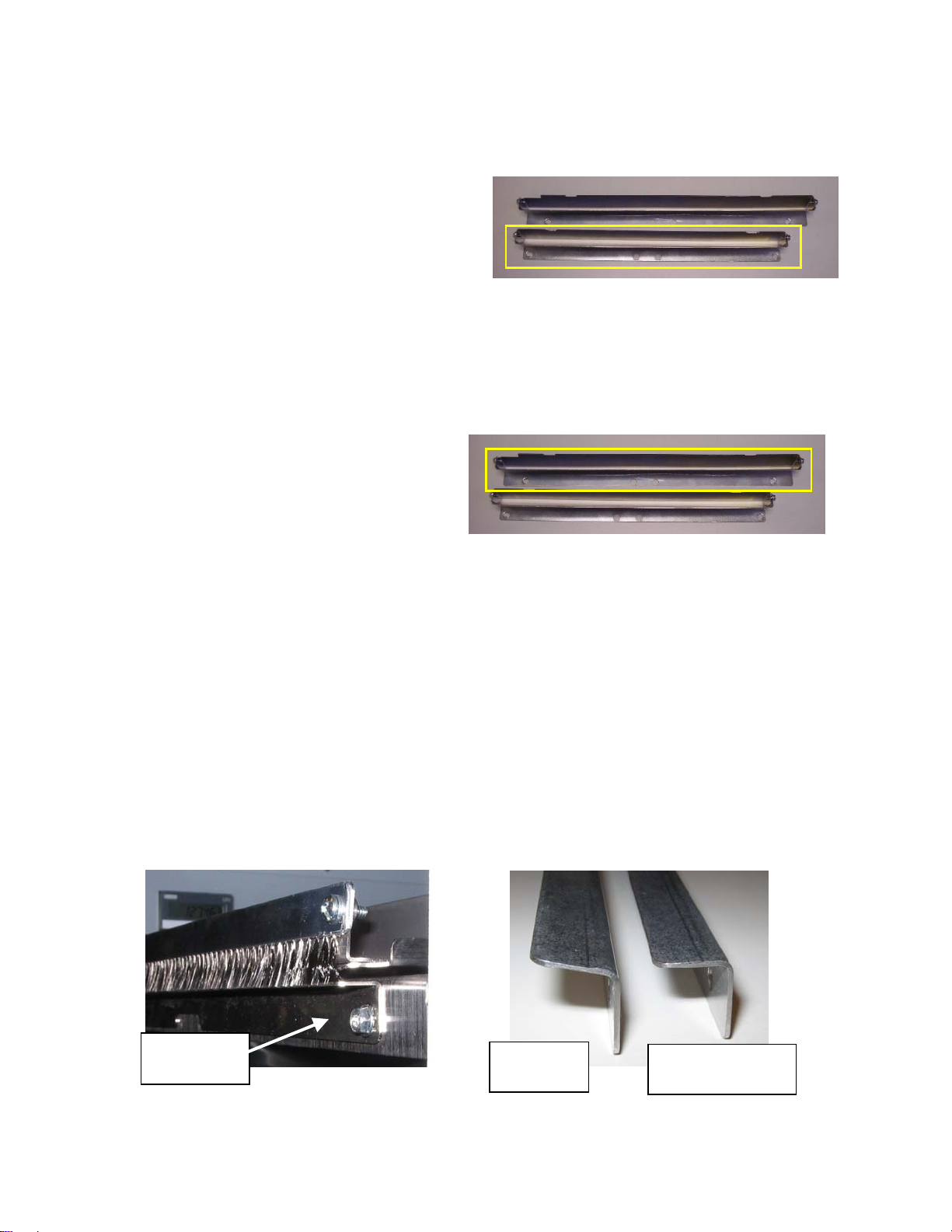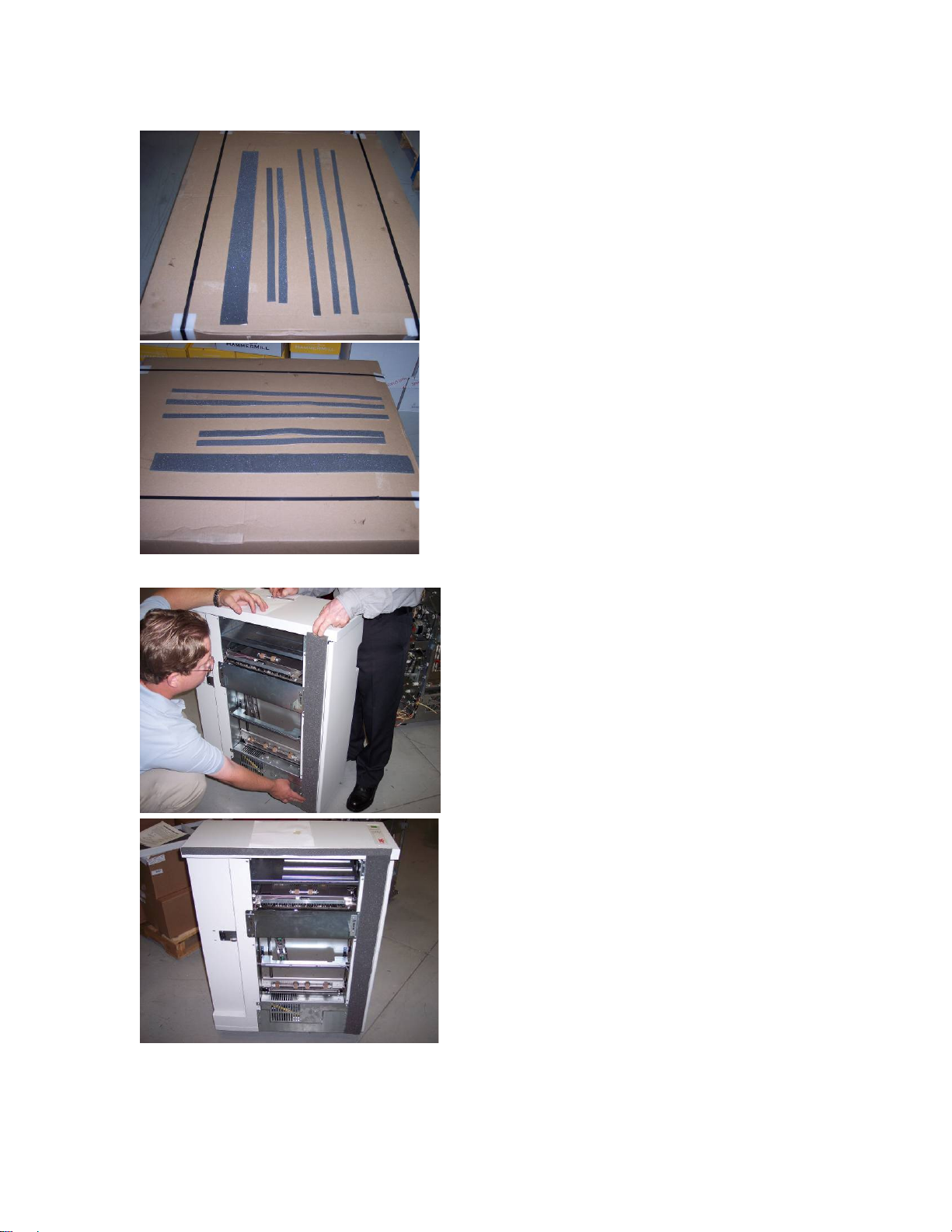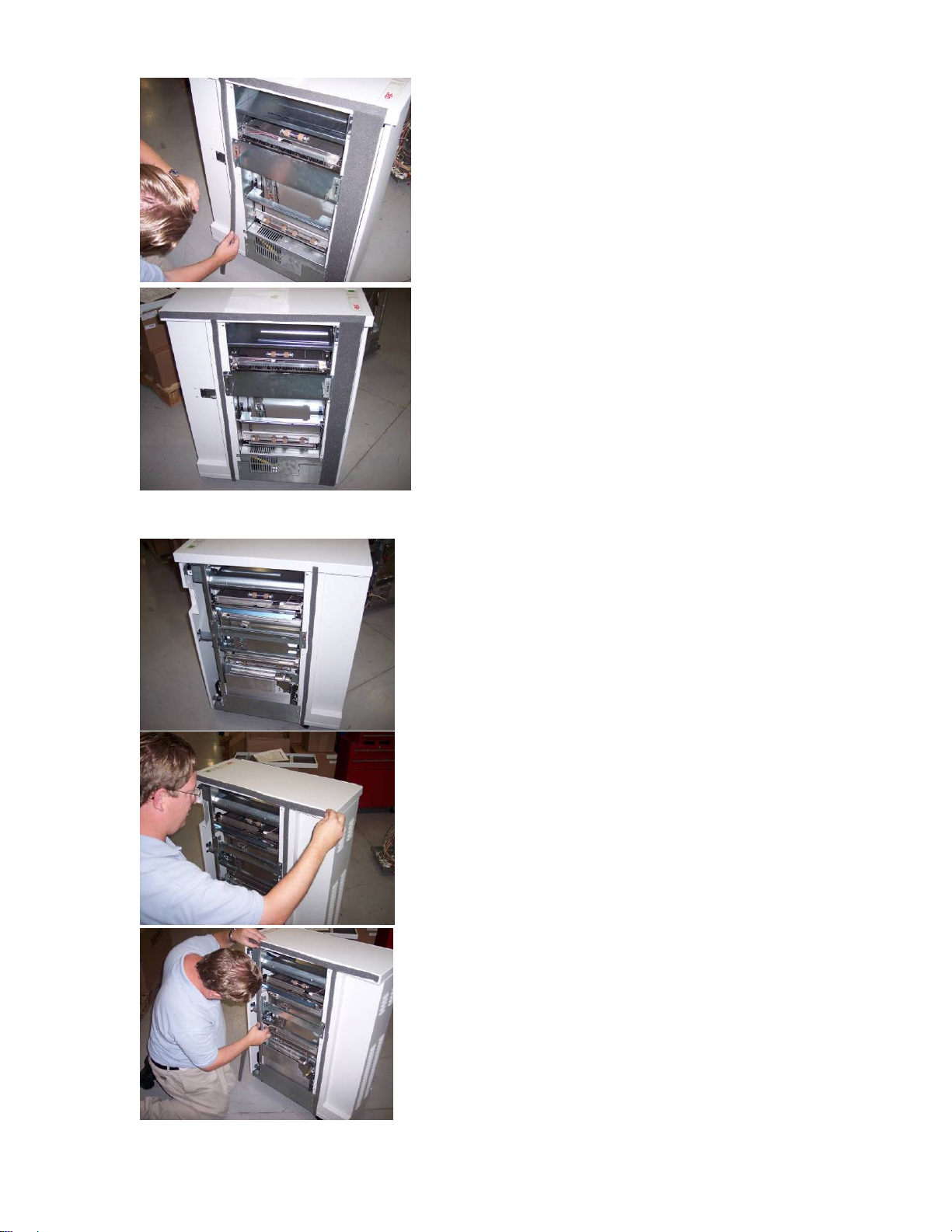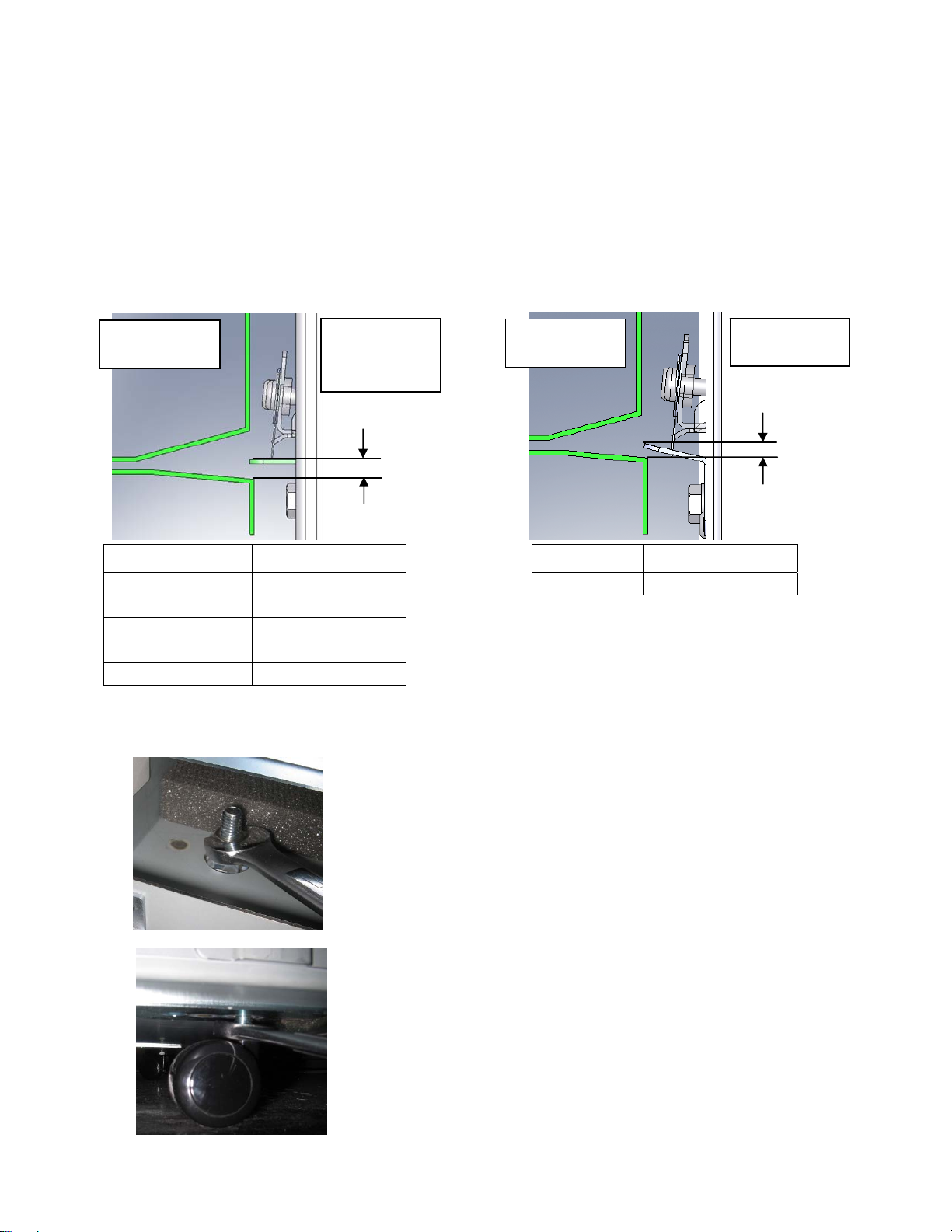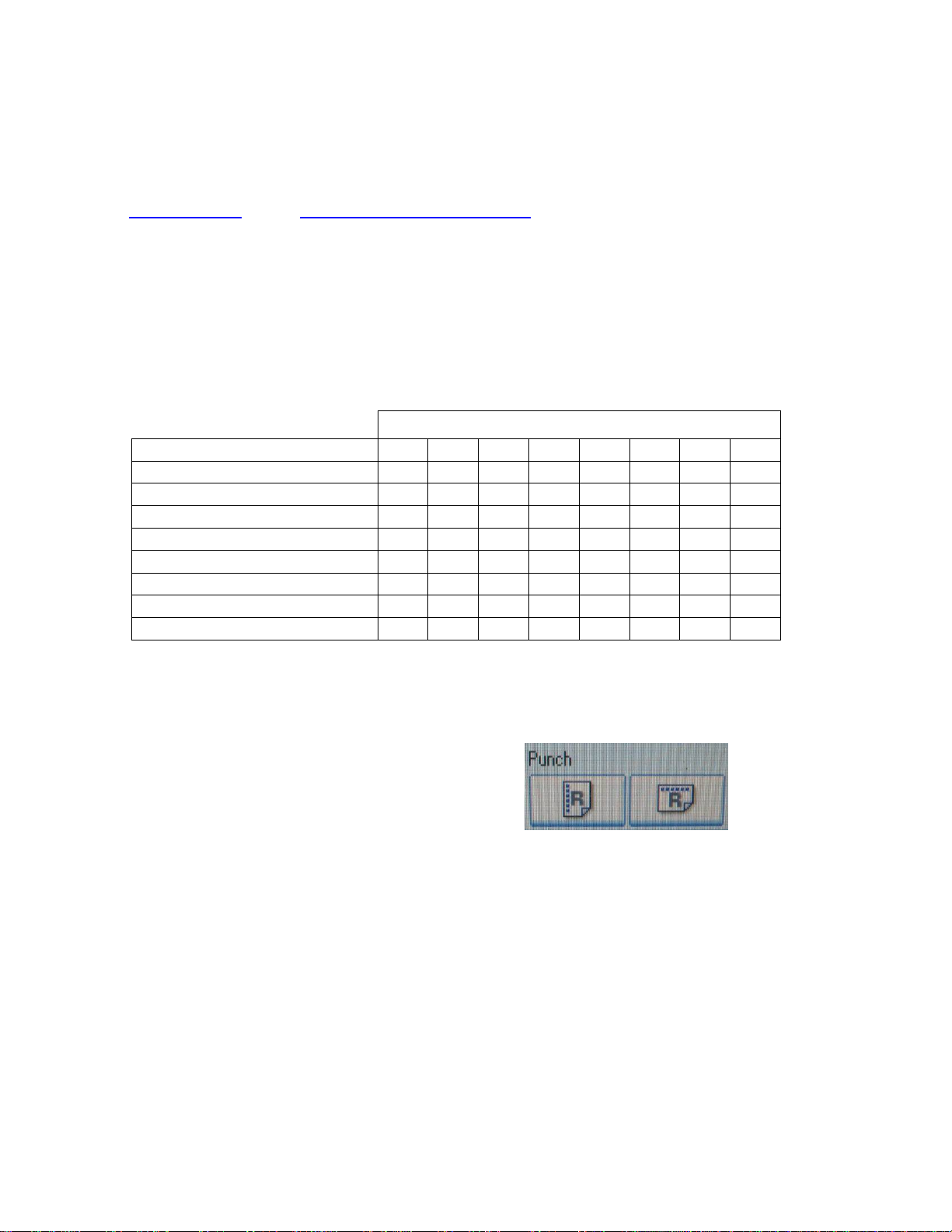Ricoh StreamPunch Pro, Pro EX & MP Installation Manual 9
7. Final Steps
7.1 Printer & Finisher Firmware
Confirm that the printer and finisher have the latest firmware installed. Firmware is available for download
at www.tscweb.net (US) or www.ricoh-support.com/techuser/ (EU) or can be obtained by contacting
Ricoh service.
Special custom engine firmware must be installed if installing the StreamPunch with the Martini-C4 (MP
6001/7001/8001/9001).
7.2 Setting the Dip Switch
If the unit is fitted with a dip-switch then the setting should be changed depending on the printer it is
attached to. If present, the dip-switch is located next to the firmware upload connector on the rear cover.
If the dip-switch is not present then no setting is required. Set the dip-switch per the table below.
Dip Switch Setting
Printe
1
45678
Pro 907/1107/1357EX OFFONONONONONONOFF
Pro C900 series OFF ON ON OFF OFF ON ON OFF
Pro C550/700, MPC6501/7501 OFF ON ON ON OFF ON ON OFF
MP6001/7001/8001/9001 OFF ON ON OFF ON ON ON OFF
Pro C651/751 EX, Pro C751 OFF ON ON ON ON OFF ON OFF
MP6002/7502/9002 OFF ON ON OFF ON ON OFF OFF
MP C8002/ Pro C5100s OFF ON ON OFF ON OFF ON OFF
Pro 8100S/8110S/8120S OFF ON ON OFF OFF OFF ON OFF
7.3 Enabling the Punch Icon
If the punch icon (shown below) for the Stream Punch option does not appear on the operation panel,
follow the procedure below:
a) Select User Tools
b) Select Copier/Document Server Features
c) Select Input/Output Tab
d) Select Punch Type-Top Option
e) Select Item-one on the left
f) Select Punch Type-Multiple Hole: Left
g) Exit
Note: If the punch option will not enable due to paper size or direction, change the Original Orientation
(lower left corner of the copier Operation Panel).
7.4 Functional Test
Functional test the StreamPunch system
a) Check to ensure that the paper chip tray is securely in place.
b) Check to ensure that a die set is installed properly and that any extra die sets are securely stored in
the die storage area.
c) Run a small test job in “Bypass” mode. Check to ensure that the job is not punched and bypasses
properly.
d) Run a small job with punch enabled. Check the punched holes of the job.
e) Run each die set to punch 100 sheets or until there is no oil residue around the holes.