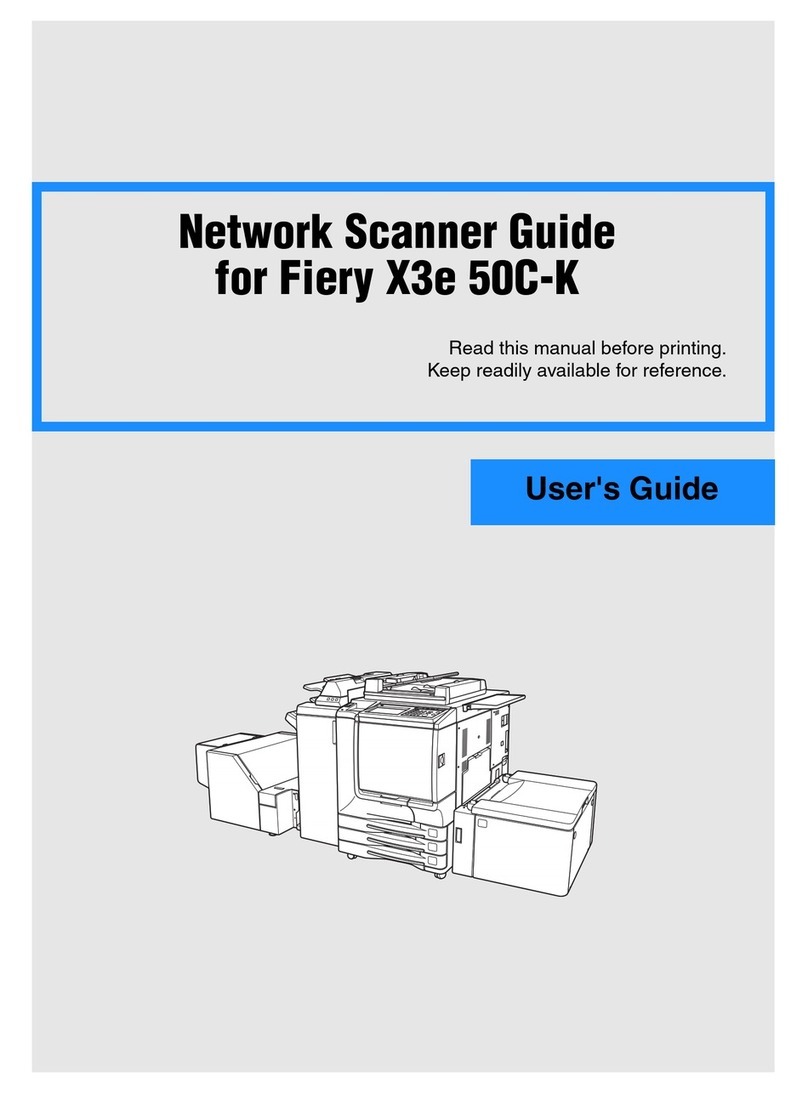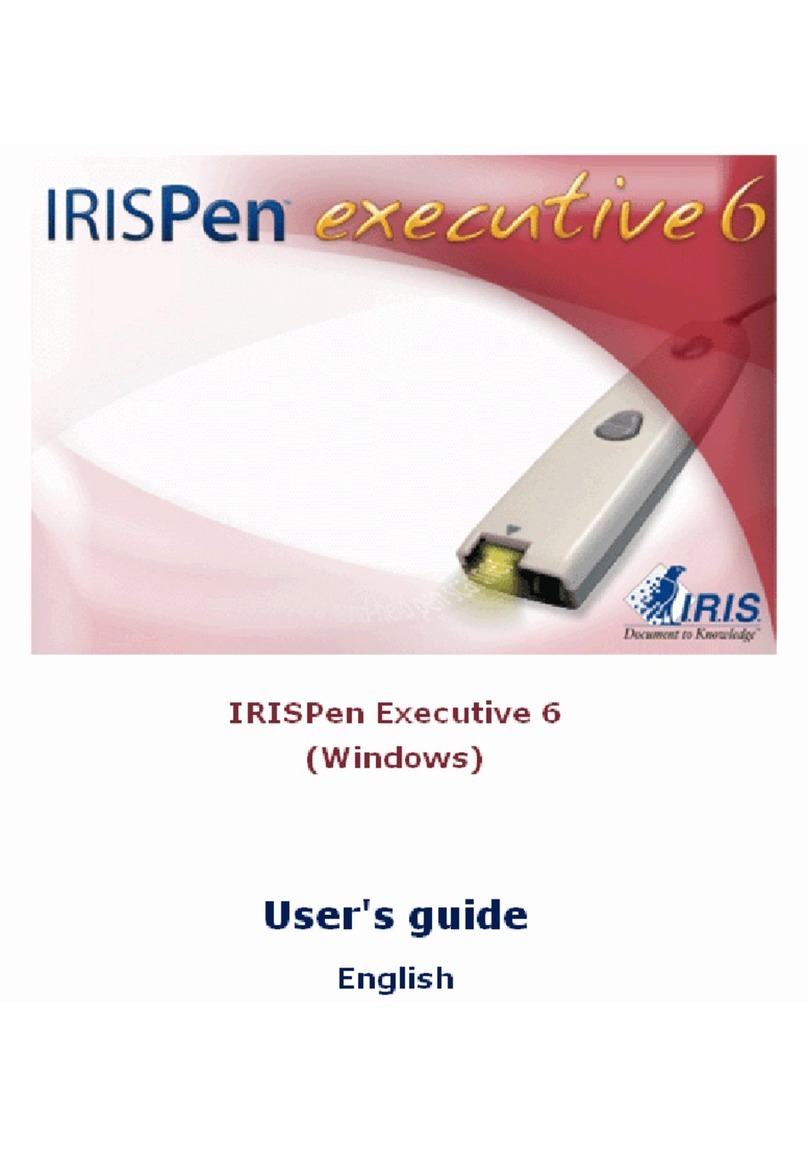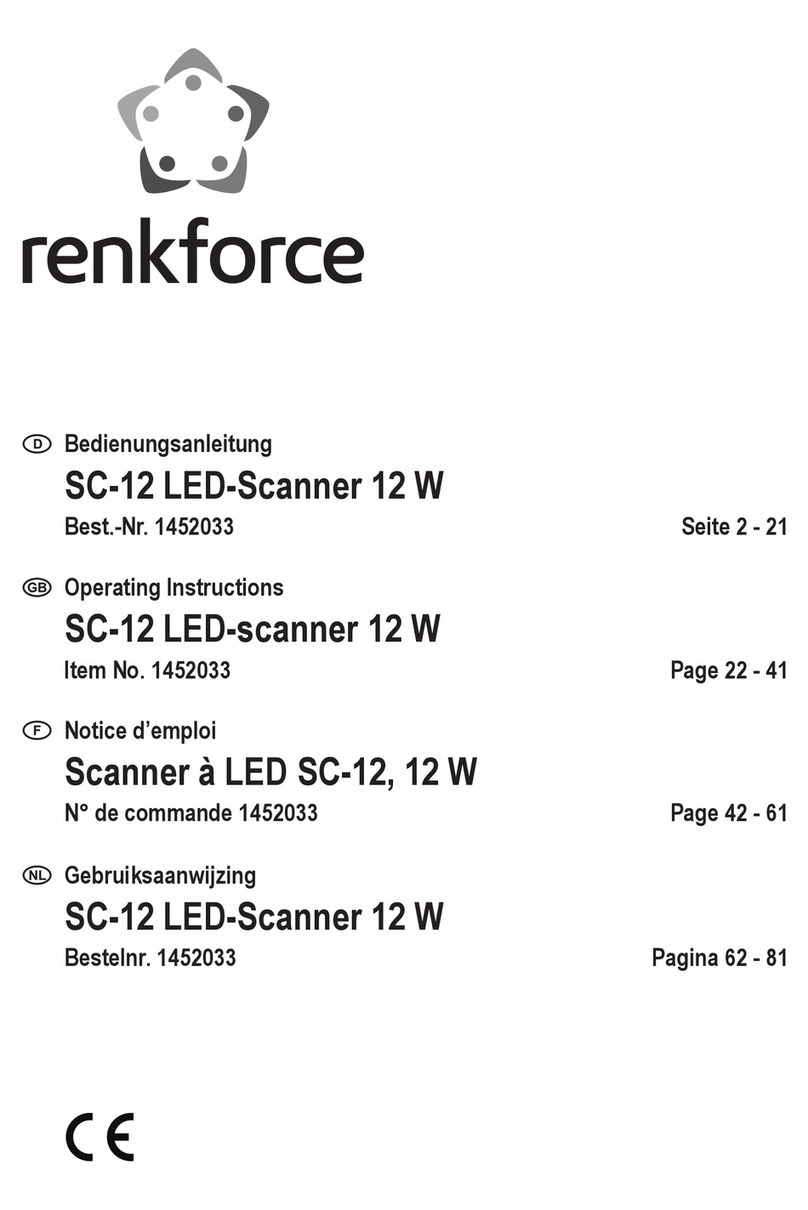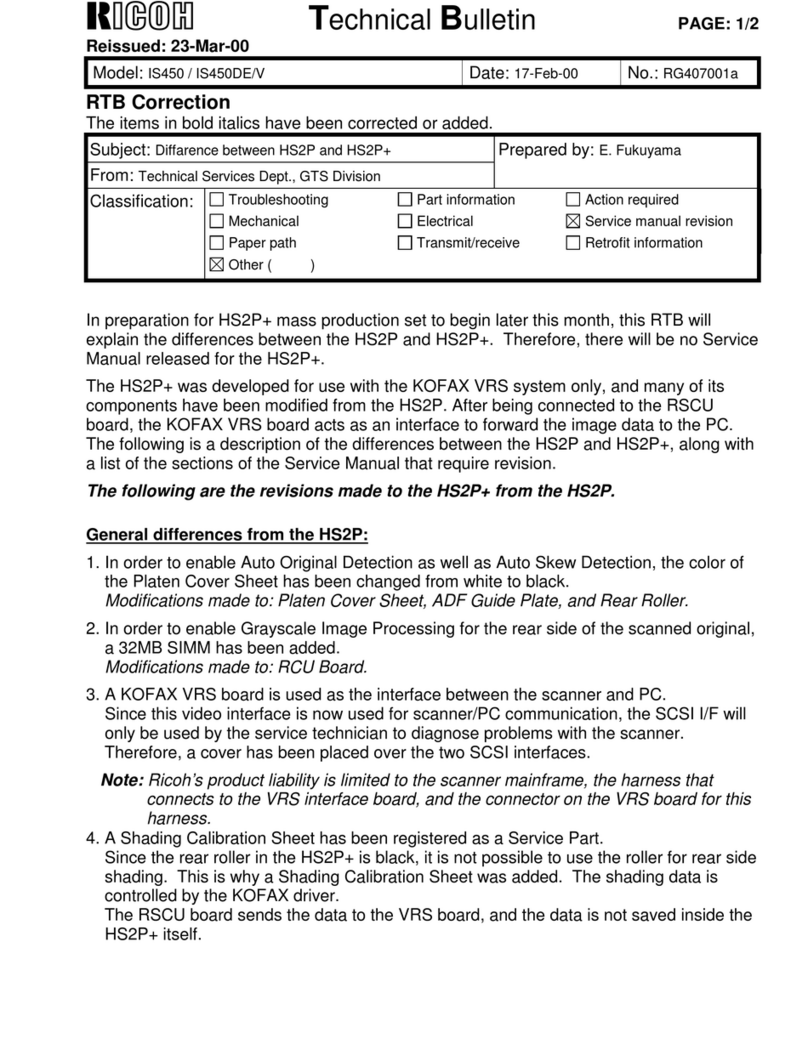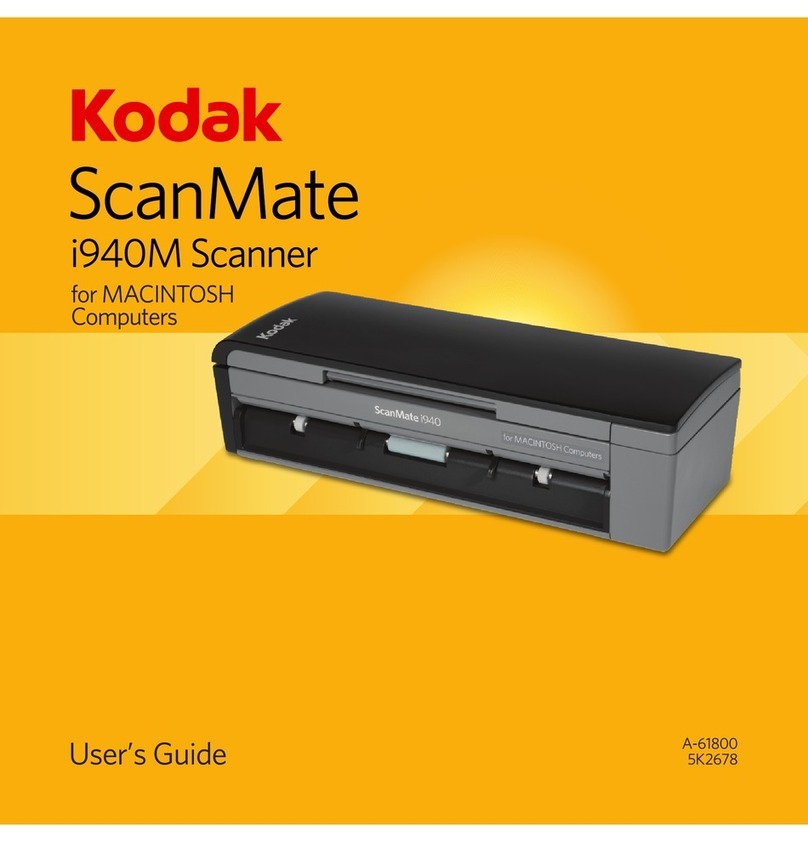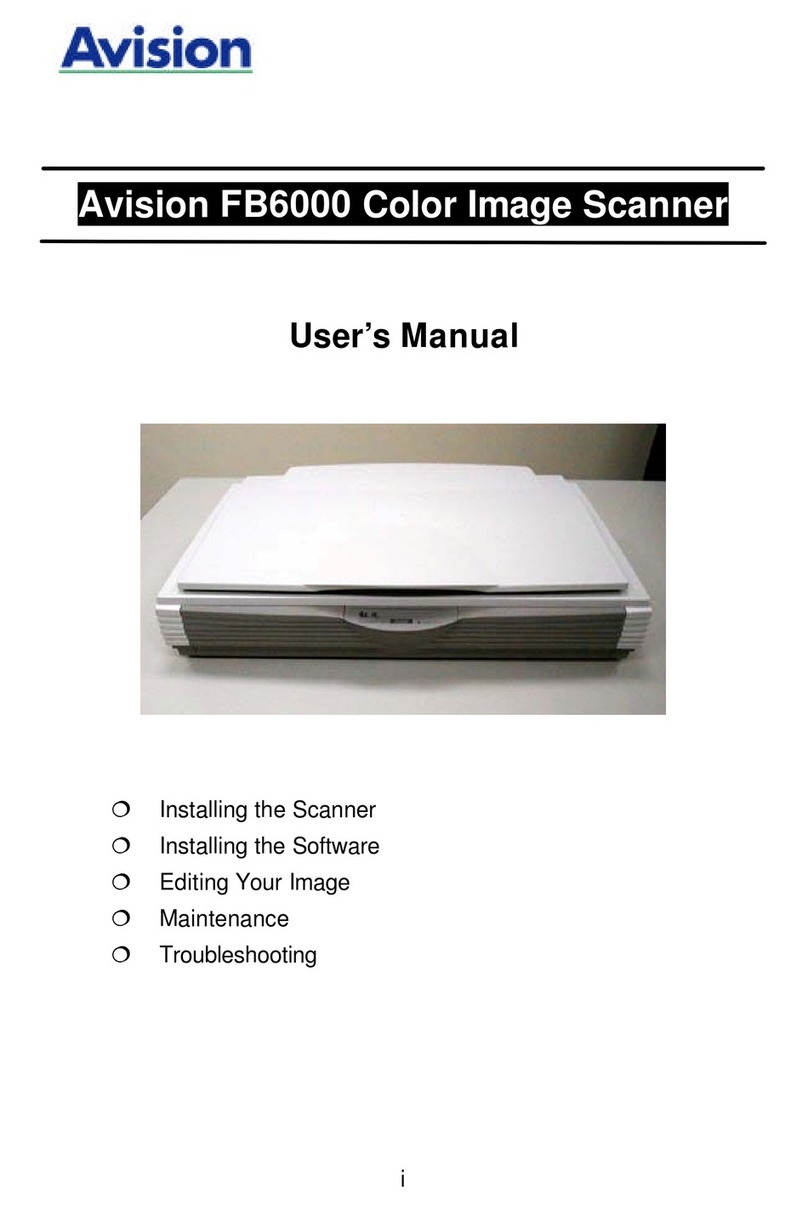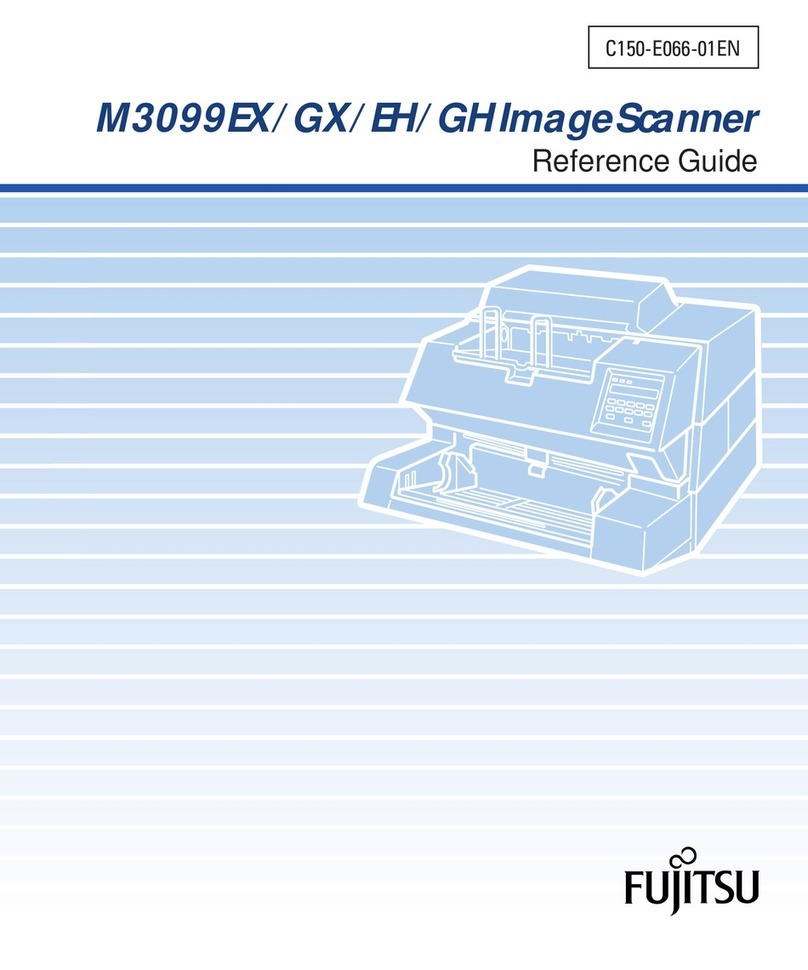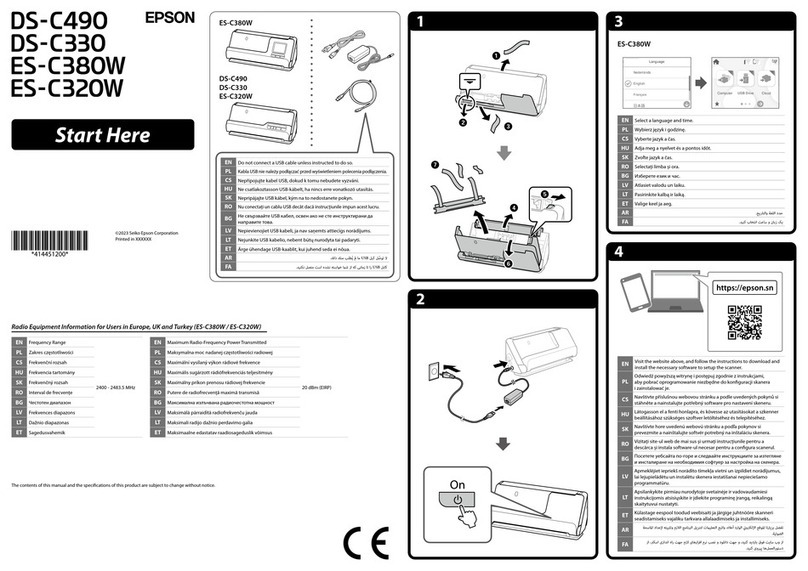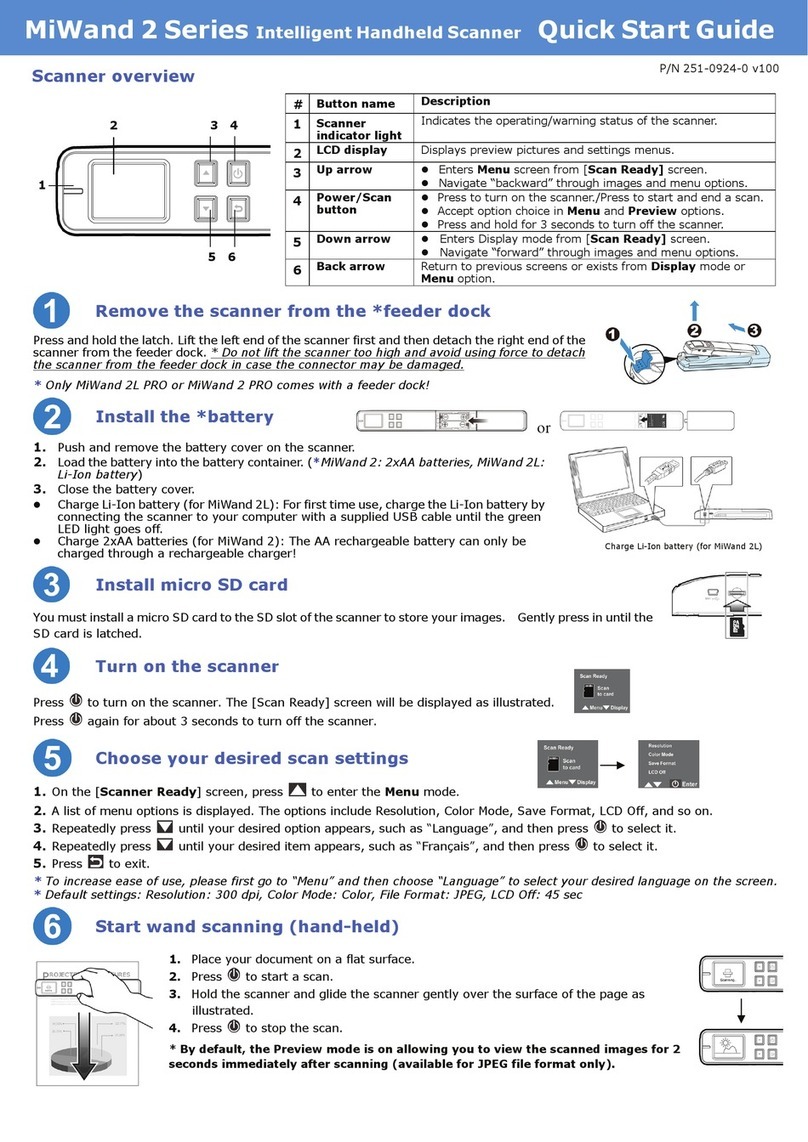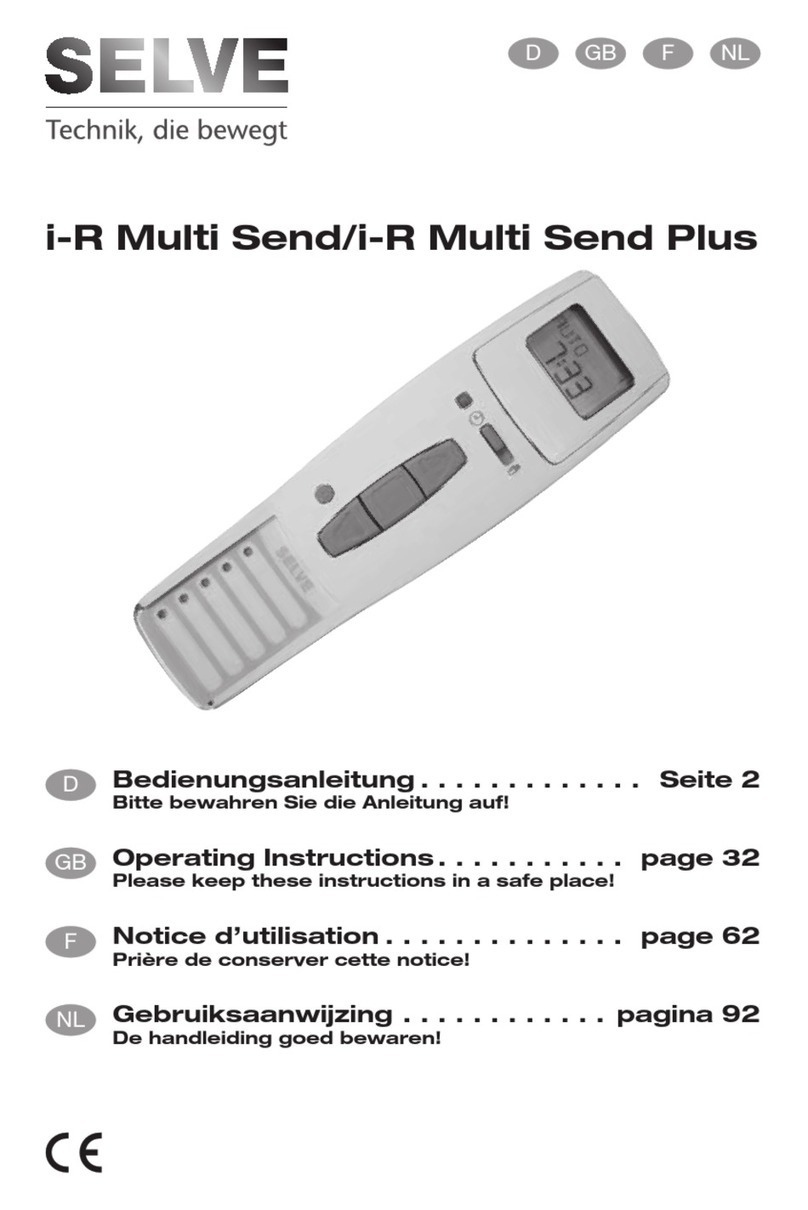Fiery X3eTY2 65C-KM User manual

Network Scanner
Fiery X3eTY2 65C-KM
Chapter 1: Introduction
Chapter 2: Overview of the Scanning Features
Chapter 3: Registration of the destination
Chapter 4: Transmission to the registered destination
Chapter 5: Utility Menu
Chapter 6: Troubleshooting
Chapter 7: Appendix

Table of Contents
Fiery X3eTY2 65C-KM Network Scanner i
Table of Contents
1 Introduction
1.1 Introduction ....................................................................................... 1-1
1.1.1 ACKNOWLEDGEMENTS: .............................................................. 1-1
1.1.2 EXEMPTION ................................................................................... 1-1
1.1.3 OpenSSL Statement ...................................................................... 1-2
1.2 About this Manual ............................................................................. 1-5
1.3 Manual Composition ........................................................................ 1-6
1.4 Conventions Used in this Manual ................................................... 1-7
1.5 How to read this Manual .................................................................. 1-8
2 Overview of the Scanning Features
2.1 Flow of the operations ..................................................................... 2-3
2.2 About the Control Panel ................................................................. 2-19
2.3 How to operate the Touch Panel .................................................. 2-21
2.4 How to Input Characters ................................................................ 2-22
2.5 About the Scanner Setting Screen ................................................ 2-24
2.6 Setting the Original Document ...................................................... 2-33
3 Registration of the destination
3.1 Registering an E-Mail Address ........................................................ 3-1
3.2 Registering the Hard Disk ................................................................ 3-4
3.3 Registering the FTP server .............................................................. 3-7
3.4 Registering the SMB server ........................................................... 3-10
3.5 Registering a Group ....................................................................... 3-13
3.6 Change/deletion of the details of the registration ....................... 3-16
3.7 How to Search ................................................................................ 3-17
4 Transmission to the registered destination
4.1 To use the function to register a job ............................................. 4-12
5 Utility Menu

Table of Contents
Fiery X3eTY2 65C-KM Network Scanner ii
5.1 Address Edit ...................................................................................... 5-3
5.2 E-Mail Title Setting ........................................................................... 5-5
5.3 E-Mail Text Setting ........................................................................... 5-7
5.4 To set the Title, Text, Reply Address of the E-Mail ....................... 5-9
5.5 To set the initial value of the setting for scanning ...................... 5-12
6 Troubleshooting
6.1 Cannot connect to the scanner ....................................................... 6-1
6.2 When an Error Message Appears ................................................... 6-2
7 Appendix
7.1 Glossary ............................................................................................. 7-1
7.2 Index .................................................................................................. 7-4

Introduction 1
Fiery X3eTY2 65C-KM Network Scanner 1-1
1 Introduction
1.1 Introduction
Thank you very much for purchasing the Fiery X3eTY2 65C-KM.
This User’s Guide describes the operating procedures and safety precau-
tions of the Fiery X3eTY2 65C-KM so that you can handle it safely and make
the best of its capabilities. Usually keep this manual close at hand for the
convenience of reference later.
And also, be sure to read “User’s Guide (Copy) ‘Safety Information’” before
operation.
1.1.1 ACKNOWLEDGEMENTS:
-KONICA MINOLTA, KONICA MINOLTA logo, and the essentials of imag-
ing are registered trademarks of KONICA MINOLTA HOLDINGS, INC..
-bizhub, bizhub PRO, and PageScope are trademarks of KONICA MI-
NOLTA BUSINESS TECHNOLOGIES, INC..
-Microsoft, MS, Windows and MS-DOS are registered trademarks or
trademarks of Microsoft Corporation in the United States and / or other
countries.
-IBM is a registered trademarks of the IBM Corporation.
-Macintosh and PowerMac are registered trademarks or trademarks of
Apple Computer, Inc. in the United States and / or other countries.
-Adobe, Adobe Logo, Acrobat, Acrobat Logo, PostScript and PostScript
Logo are registered trademarks or trademarks of Adobe Systems, Inc..
-RC4® is a registered trademark or trademark of RSA Security Inc. in the
United States and/or other countries.
-Other company names and product names used in this manual are the
registered trademarks or trademarks of their respective companies.
Copyright © 2006 KONICA MINOLTA BUSINESS TECHNOLOGIES, Inc.
1.1.2 EXEMPTION
-No part of this manual may be used or duplicated without permission.
-Manufacturer and Sales Company will have no liability for any influences
caused by using the printing system and this User’s Guide.
-The information written in this Network Scanner User’s Guide is subject
to change without prior notice.

Introduction 1
Fiery X3eTY2 65C-KM Network Scanner 1-2
1.1.3 OpenSSL Statement
OpenSSL License
Copyright (c) 1998-2000 The OpenSSL Project. All rights reserved.
Redistribution and use in source and binary forms, with or without modifica-
tion, are permitted provided that the following conditions are met:
1. Redistributions of source code must retain the above copyright notice,
this list of conditions and the following disclaimer.
2. Redistributions in binary form must reproduce the above copyright no-
tice, this list of conditions and the following disclaimer in the documen-
tation and/or other materials provided with the distribution.
3. All advertising materials mentioning features or use of this software must
display the following acknowledgment:
– “This product includes software developed by the OpenSSL Project for
use in the OpenSSL Toolkit. (http://www.openssl.org/)”
4. The names “OpenSSL Toolkit” and “OpenSSL Project” must not be used
to endorse or promote products derived from this software without prior
written permission. For written permission, please contact openssl-
5. Products derived from this software may not be called “OpenSSL” nor
may “OpenSSL” appear in their names without prior written permission
of the OpenSSL Project.
6. Redistributions of any form whatsoever must retain the following ac-
knowledgment:
– “This product includes software developed by the OpenSSL Project for
use in the OpenSSL Toolkit (http://www.openssl.org/)”
THIS SOFTWARE IS PROVIDED BY THE OpenSSL PROJECT ``AS IS'' AND
ANY EXPRESSED OR IMPLIED WARRANTIES, INCLUDING, BUT NOT LIM-
ITED TO, THE IMPLIED WARRANTIES OF MERCHANTABILITY AND FIT-
NESS FOR A PARTICULAR PURPOSE ARE DISCLAIMED. IN NO EVENT
SHALL THE OpenSSL PROJECT OR ITS CONTRIBUTORS BE LIABLE FOR
ANY DIRECT, INDIRECT, INCIDENTAL, SPECIAL, EXEMPLARY, OR CON-
SEQUENTIAL DAMAGES (INCLUDING, BUT NOT LIMITED TO, PROCURE-
MENT OF SUBSTITUTE GOODS OR SERVICES; LOSS OF USE, DATA, OR
PROFITS; OR BUSINESS INTERRUPTION) HOWEVER CAUSED AND ON
ANY THEORY OF LIABILITY, WHETHER IN CONTRACT, STRICT LIABILITY,
OR TORT (INCLUDING NEGLIGENCE OR OTHERWISE) ARISING IN ANY
WAY OUT OF THE USE OF THIS SOFTWARE, EVEN IF ADVISED OF THE
POSSIBILITY OF SUCH DAMAGE.
This product includes cryptographic software written by Eric Young

Introduction 1
Fiery X3eTY2 65C-KM Network Scanner 1-3
Original SSLeay License
This package is an SSL implementation written by Eric Young (eay@crypt-
soft.com). The implementation was written so as to conform with Netscapes
SSL.
This library is free for commercial and non-commercial use as long as the fol-
lowing conditions are aheared to. The following conditions apply to all code
found in this distribution, be it the RC4, RSA, lhash, DES, etc., code; not just
the SSL code.
The SSL documentation included with this distribution is covered by the
same copyright terms except that the holder is Tim Hudson (tjh@crypt-
soft.com).
Copyright remains Eric Young's, and as such any Copyright notices in the
code are not to be removed. If this package is used in a product, Eric Young
should be given attribution as the author of the parts of the library used. This
can be in the form of a textual message at program startup or in documen-
tation (online or textual) provided with the package.
Redistribution and use in source and binary forms, with or without modifica-
tion, are permitted provided that the following conditions are met:
1. Redistributions of source code must retain the copyright notice, this list
of conditions and the following disclaimer.
2. Redistributions in binary form must reproduce the above copyright no-
tice, this list of conditions and the following disclaimer in the documen-
tation and/or other materials provided with the distribution.
3. All advertising materials mentioning features or use of this software must
display the following acknowledgement:
– “This product includes cryptographic software written by Eric Young
tines from the library being used are not cryptographic related :-).
4. If you include any Windows specific code (or a derivative thereof) from
the apps directory (application code) you must include an acknowledge-
ment:
– “This product includes software written by Tim Hudson (tjh@crypt-
soft.com)”
THIS SOFTWARE IS PROVIDED BY ERIC YOUNG ``AS IS'' AND ANY EX-
PRESS OR IMPLIED WARRANTIES, INCLUDING, BUT NOT LIMITED TO,
THE IMPLIED WARRANTIES OF MERCHANTABILITY AND FITNESS FOR A
PARTICULAR PURPOSE ARE DISCLAIMED. IN NO EVENT SHALL THE AU-
THOR OR CONTRIBUTORS BE LIABLE FOR ANY DIRECT, INDIRECT, INCI-
DENTAL, SPECIAL, EXEMPLARY, OR CONSEQUENTIAL DAMAGES
(INCLUDING, BUT NOT LIMITED TO, PROCUREMENT OF SUBSTITUTE
GOODS OR SERVICES; LOSS OF USE, DATA, OR PROFITS; OR BUSINESS

Introduction 1
Fiery X3eTY2 65C-KM Network Scanner 1-4
INTERRUPTION) HOWEVER CAUSED AND ON ANY THEORY OF LIABILI-
TY, WHETHER IN CONTRACT, STRICT LIABILITY, OR TORT (INCLUDING
NEGLIGENCE OR OTHERWISE) ARISING IN ANY WAY OUT OF THE USE
OF THIS SOFTWARE, EVEN IF ADVISED OF THE POSSIBILITY OF SUCH
DAMAGE.
The licence and distribution terms for any publically available version or de-
rivative of this code cannot be changed. i.e. this code cannot simply be cop-
ied and put under another distribution licence [including the GNU Public
Licence].

Introduction 1
Fiery X3eTY2 65C-KM Network Scanner 1-5
1.2 About this Manual
This is a user's guide for the network scanner function that employs Fiery
X3eTY2 65C-KM.
The explanation here is given of the operation of the [SCAN] tab on the con-
trol panel.
The explanation is also given of the various setting methods of the Network
Scanner displayed when pressing [Utility/Counter] on the control panel.
2
Reminder
Refer to the User’s Guide (Copy) or the User’s Guide (POD Administrator
Reference) on how to use other button.

Introduction 1
Fiery X3eTY2 65C-KM Network Scanner 1-6
1.3 Manual Composition
This manual is composed of the following 7 chapters:
Chapter 1 Introduction
This chapter describes this User's Guide.
Chapter 2 Overview of the Scanning Features
This chapter describes the outline of the Network Scanner function and the
flow of the operations.
Chapter 3 Registration of the destination
This chapter describes destination/storage location for the Network Scanner
features.
Chapter 4 Transmission to the registered destination
This chapter describes the method for sending a message to the registered
destination.
Chapter 5 Utility Menu
This chapter describes the Utility Menu of the Network Scanner function.
Chapter 6 Troubleshooting
This chapter describes the major troubleshooting methods of the Network
Scanner function.
Chapter 7 Appendix
The glossary and index regarding the scanning features.

Introduction 1
Fiery X3eTY2 65C-KM Network Scanner 1-7
1.4 Conventions Used in this Manual
Notation of each product
The following abbreviations are used in this manual:
1 Fiery X3eTY2 65C-KM: print controller
2 Copier corresponding to Fiery
X3eTY2 65C-KM:
copier (or main body printer)
3 A system that combines the above
(1) and (2) products:
this system
4 Microsoft Windows 98: Windows 98
5 Microsoft Windows Me: Windows Me
6 Microsoft Windows NT4.0: Windows NT4.0 or Windows NT
7 Microsoft Windows 2000: Windows 2000
8 Microsoft Windows XP: Windows XP
9 Microsoft Windows Server 2003: Server 2003
10 Macintosh OS 8.x - 9.x Mac OS 9
11 Macintosh OS X v10.2x - v10.4x Mac OS X
12 Above OSs: Windows 98/Me
Windows NT4.0/2000
Windows NT/2000/XP/Server 2003
Windows 98/Me/NT/2000/XP/Server 2003
Mac OS 9/X

Introduction 1
Fiery X3eTY2 65C-KM Network Scanner 1-8
1.5 How to read this Manual
Registration of the destination 3
Fiery X3eTY2 65C-KM Network Scanner 3-17
3.7 How to Search
The Network Scanner features enables you to search the registered destina-
tion.
To make a search in the Search Character
Make a search by specifying the Search Character set while in the registra-
tion of the destination.
1Select [SCAN] tab.
2Press [E-Mail], [HDD], [FTP] and [SMB] in this order to display the Se-
lect Destinations screen in which there is a destination you want to
search.
3Press the corresponding Search Character.
The corresponding destination is displayed.
!
Detail
There are [A] to [Z], [Others] and [Common] available for the Search Char-
acter.
Destinations frequently used can be set to [Common]. For details of the
method for setting the destination to [Common], contact your administra-
tor.
This page does not exist in the document.
Reminder!
Explains important notices
on operating procedures.
[ ] are used for the terms
displayed on the screens.
Detail
Hints and Advices on
operating procedures.
Note
Explanations to supplement
the body.
Memos may be included in
the body.
Describes operating
procedures.
Show an object and feature
of a procedure.

Overview of the Scanning Features 2
Fiery X3eTY2 65C-KM Network Scanner 2-1
2 Overview of the Scanning Features
Data scanned by using the Network Scanner function can be sent to the E-
Mail address, hard disk, FTP server or SMB server.
Scanned data saved in the hard disk can be imported by the utility tool to the
computer connected to the network.
Scanned data can be saved in the PDF format as a print job (print queue) of
the print controller.
Scanned data is transmitted in the following file format.
-Multi Page TIFF
-Single Page TIFF
-Multi Page PDF
-JPEG
E-Mail
Mail server
FTP server
FTP
SMB server
SMB
InternetPrint Controller
Hard Disk
QUEUE
(Print Job)
Original

Overview of the Scanning Features 2
Fiery X3eTY2 65C-KM Network Scanner 2-2
!
Detail
When using [Scan to HDD], it is necessary to access in advance the Web
page of the print controller to create a Box in HDD. For the method to cre-
ate a Box on the Web page, see “User's Guide (Printer)”.
When using this function, the network for this machine must be set in ad-
vance. For details of the network setting, contact your administrator.
Scanned data may be destroyed. So, be absolutely sure to maintain the
backup of the original.
TIFF and JPEG are saved in the form of being rotated 90 degrees coun-
terclockwise after scanning.

Overview of the Scanning Features 2
Fiery X3eTY2 65C-KM Network Scanner 2-3
2.1 Flow of the operations
The explanation here is given of the flow of the operations in which the
scanned data is input manually to be sent to the destination.
!
Detail
The destinations can be registered in advance. For destinations regis-
tered in advance, they can be set by just selecting them from the list. For
details of the registration method of the destination, see “Registration of
the destination” on page 3-1.
To make a transmission in E-Mail
0In order to use the Scan to E-mail function, the network setting of the
print controller is required in advance.
1Select [SCAN] tab.
2Press [E-Mail].
3Press [Address Input].
Flow of the operations Refer to:
Operation to attach the scanned data to the E-Mail for trans-
mission
p. 2-3
Operation to save the scanned data in the hard disk p. 2-7
Operation to send the scanned data to the FTP server p. 2-11
Operation to send the scanned data to the SMB server p. 2-14
Operation to save the scanned data as a print queue p. 2-17

Overview of the Scanning Features 2
Fiery X3eTY2 65C-KM Network Scanner 2-4
4Press [Address].
– With [Register Name] and [Search Character] set, pressing [Regis-
ter] allows the destination to be registered. For details of the regis-
tration of the destination, see p. 3-1.
5Enter the E-mail address of destination and then press [OK].
– For more information on how to input character, see p. 2-22.
6Press [OK].
7Press [Option Setting] as required to set [Title], [Text] and [Reply Ad-
dress] of the E-Mail.
– If you want to erase the history of [Option Setting], press [Reset] on
Control Panel.
– For detail of Option Setting, see p. 5-9.

Overview of the Scanning Features 2
Fiery X3eTY2 65C-KM Network Scanner 2-5
8Press [Scan Settings].
9Make a setting for scanning.
– When an address has been set in other items such as [HDD], two or
more addresses are displayed. Be sure to check the address before
starting the scanning of an original.
– Press [Address] to return to the Select Destinations screen.
– Pressing [Clear All] releases all of the information of the addresses
set.
– For details of the Scanner Setting screen, see p. 2-24.
10 Set the original document.
– For the setting of originals, see p. 2-33.
11 Press [Start].

Overview of the Scanning Features 2
Fiery X3eTY2 65C-KM Network Scanner 2-6
The original is read and the scanned data is transmitted.
!
Detail
After completion of the operation, press [Reset] on Control Panel in the
Scanner Setting screen and the Select Destinations screen to release the
settings. (Press [Address] to get back to the Select Destinations screen.)
When no resetting is made, the settings are left as they are until copier is
restarted.

Overview of the Scanning Features 2
Fiery X3eTY2 65C-KM Network Scanner 2-7
To save it in the hard disk
0In order to use the Scan to HDD function, the network setting of the print
controller is required in advance.
0It is necessary to access the Web page of the print controller to create a
box on the HDD.
1Select [SCAN] tab.
2Press [HDD].
3Press [Address Input].
4Press [Box Name].

Overview of the Scanning Features 2
Fiery X3eTY2 65C-KM Network Scanner 2-8
– With [Register Name] and [Search Character] set, pressing [Regis-
ter] allows the destination to be registered. For details of the regis-
tration of the destination, see p. 3-4.
5Enter the Box Name and then press [OK].
– For more information on how to input character, see p. 2-22.
– Enter in advance in [Box Name] a Box that has been created on the
Web page of the print controller. For the method for creating a Box
on the Web page, see “User's Guide (Printer)”.
6Press [OK].
7Press [Scan Settings].

Overview of the Scanning Features 2
Fiery X3eTY2 65C-KM Network Scanner 2-9
8Make a setting for scanning.
– When an address has been set in other items such as [E-Mail], two
or more addresses are displayed. Be sure to check the address be-
fore starting the scanning of an original.
– Press [Address] to return to the Select Destinations screen.
– Pressing [Clear All] releases all of the information of the addresses
set.
– For details of the Scanner Setting screen, see p. 2-24.
9Set the original document.
– For the setting of originals, see p. 2-33.
10 Press [Start].
The original is read and the scanned data is saved in the hard disk.
!
Detail
For the method for importing the scanned data saved in the hard disk into
the computer, see “User's Guide (Printer)”.
After completion of the operation, press [Reset] on Control Panel in the
Scanner Setting screen and the Select Destinations screen to release the
settings. (Press [Address] to get back to the Select Destinations screen.)
When no resetting is made, the settings are left as they are until copier is
restarted.
For this machine, the maximum allowable attached file size (default: 1000
KB) can be set while in the scan setting. Depending on this setting, the
scan data may not be attached to E-Mail, but saved in HDD. In cases like
Other manuals for X3eTY2 65C-KM
1
Table of contents
Other Fiery Scanner manuals