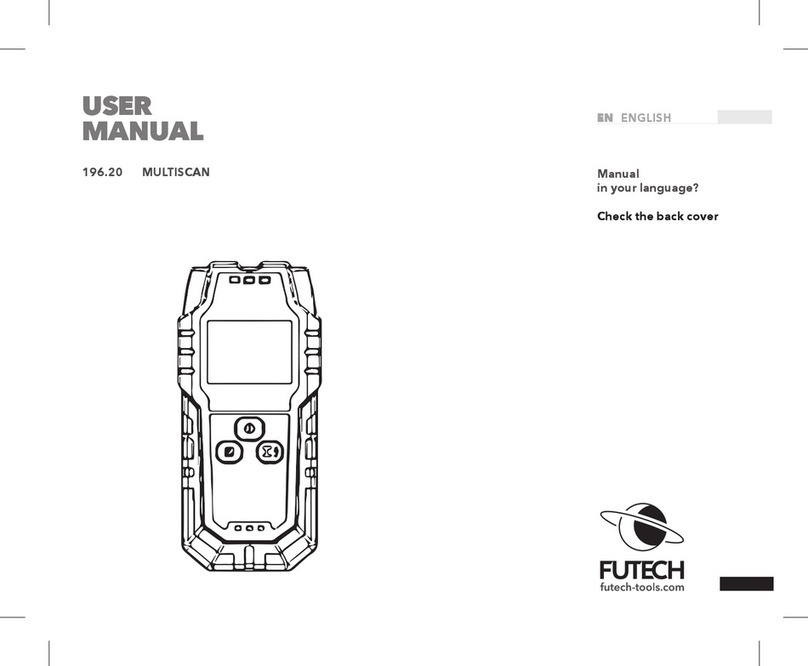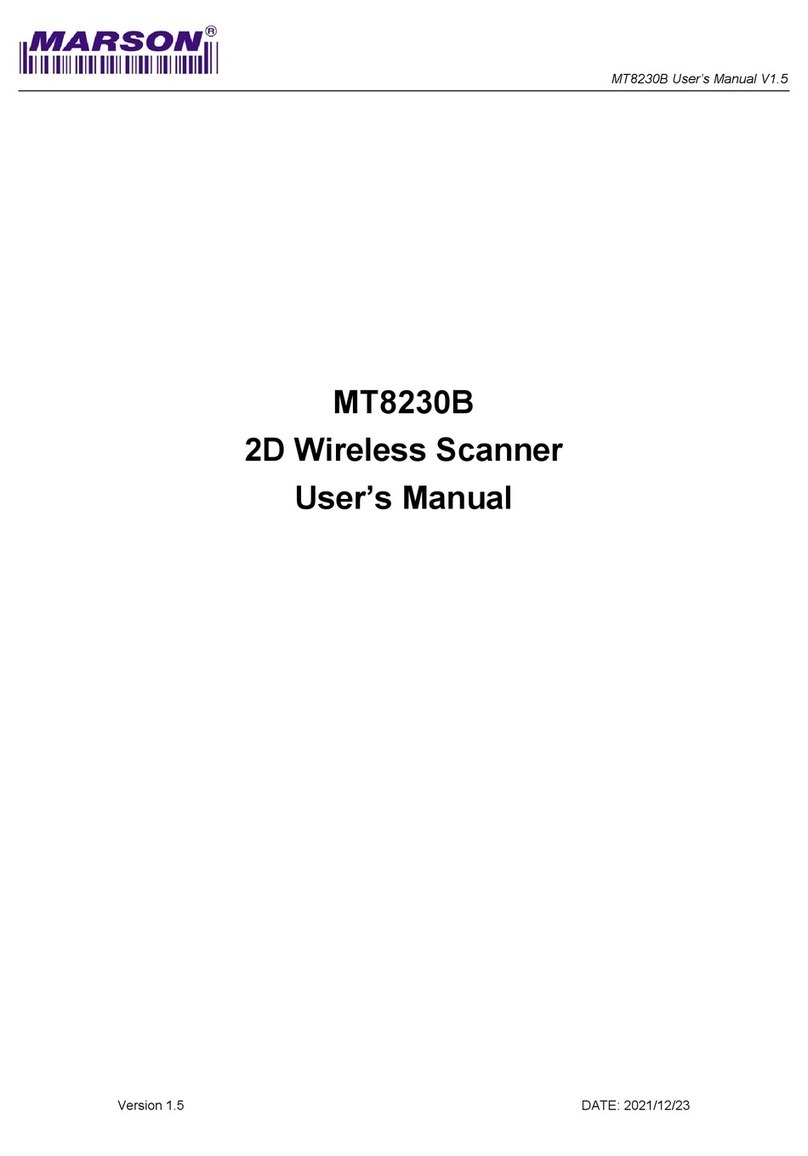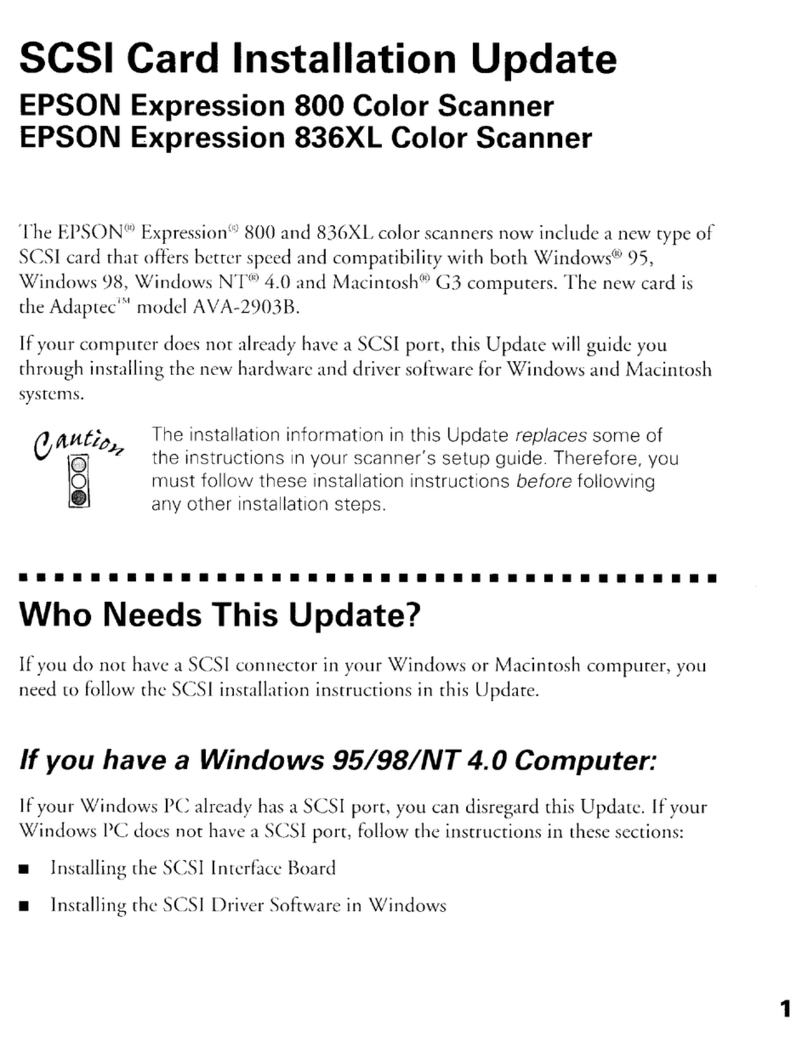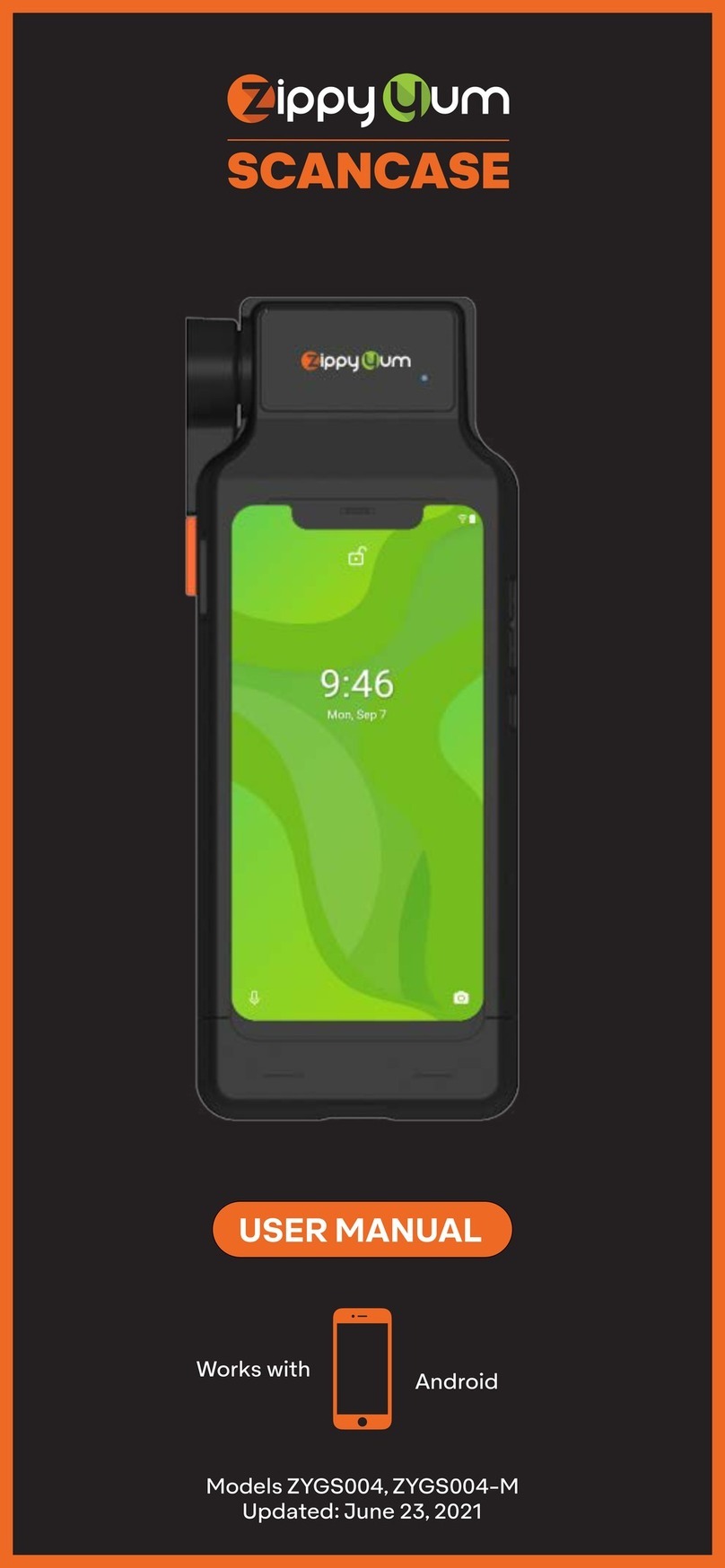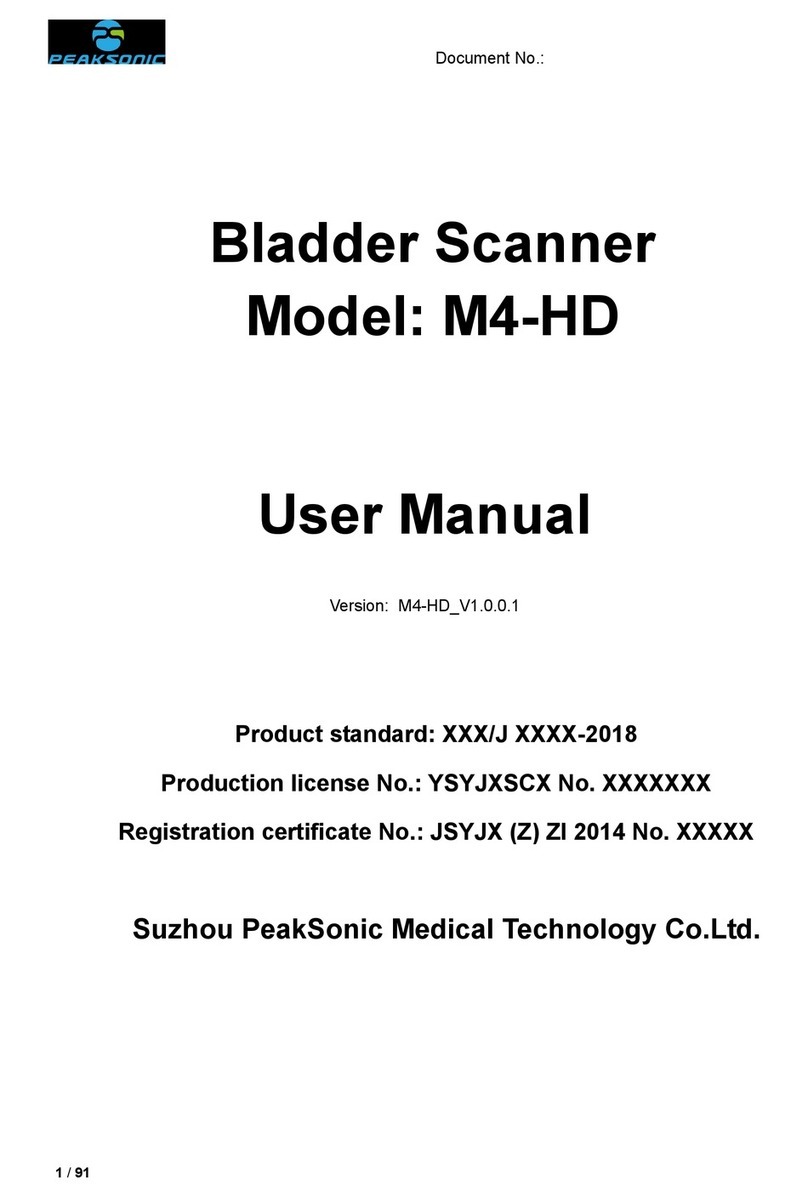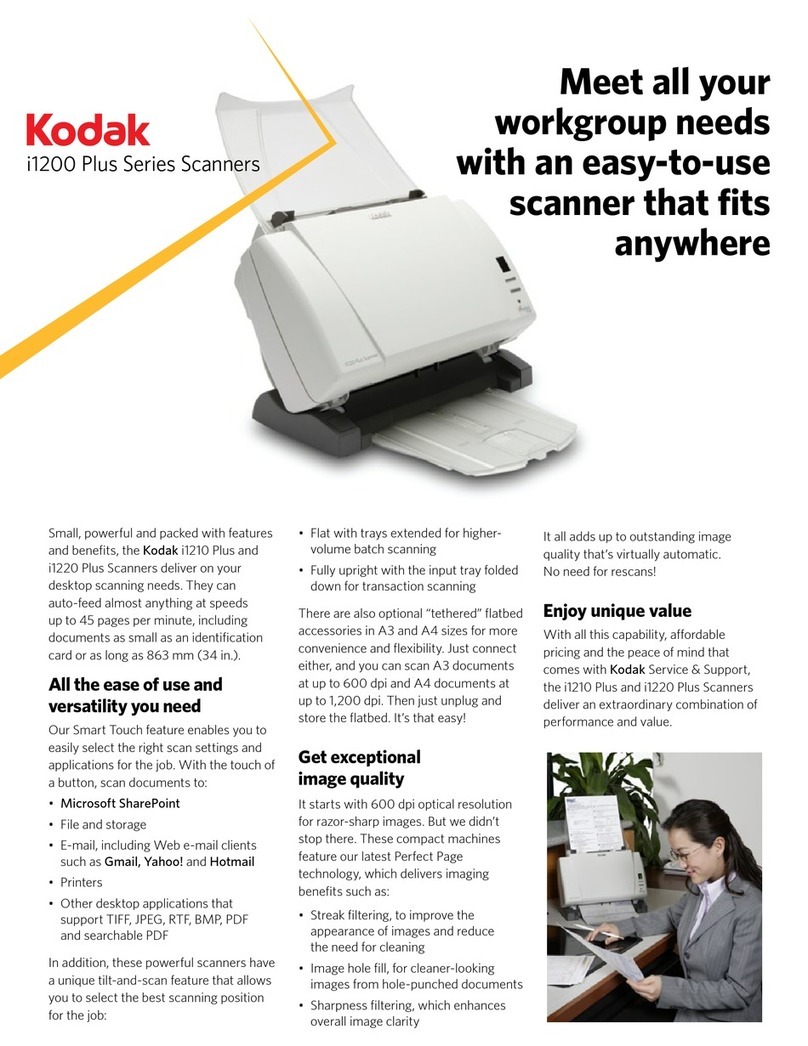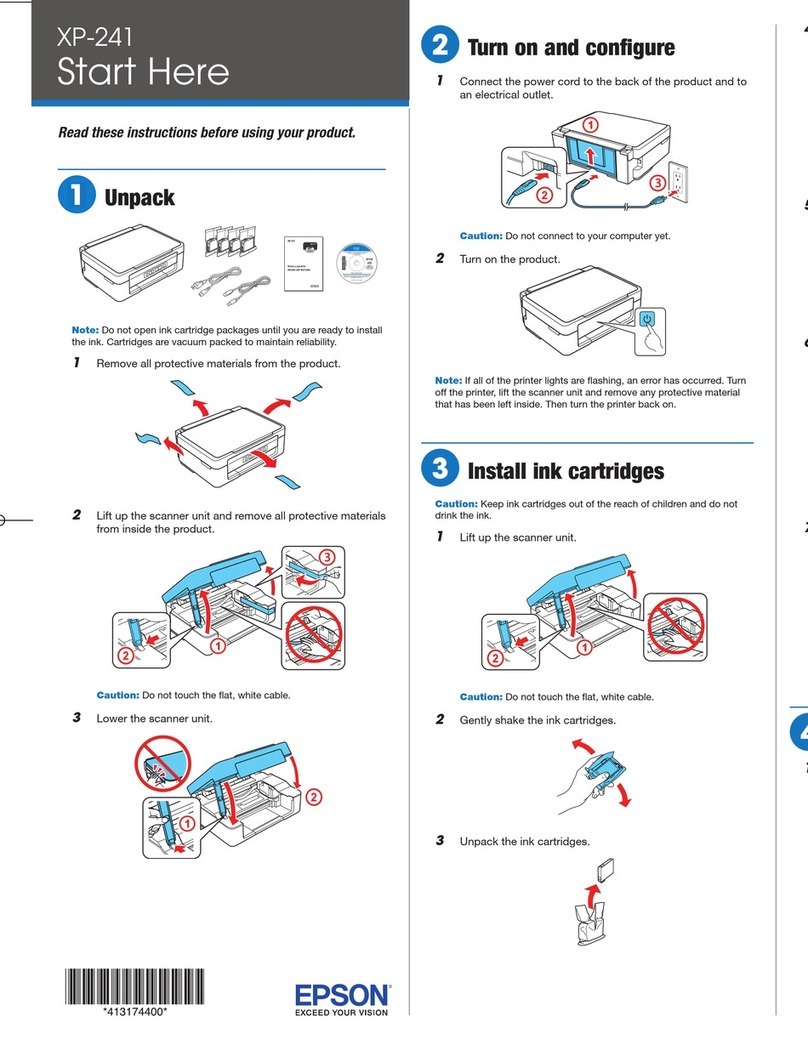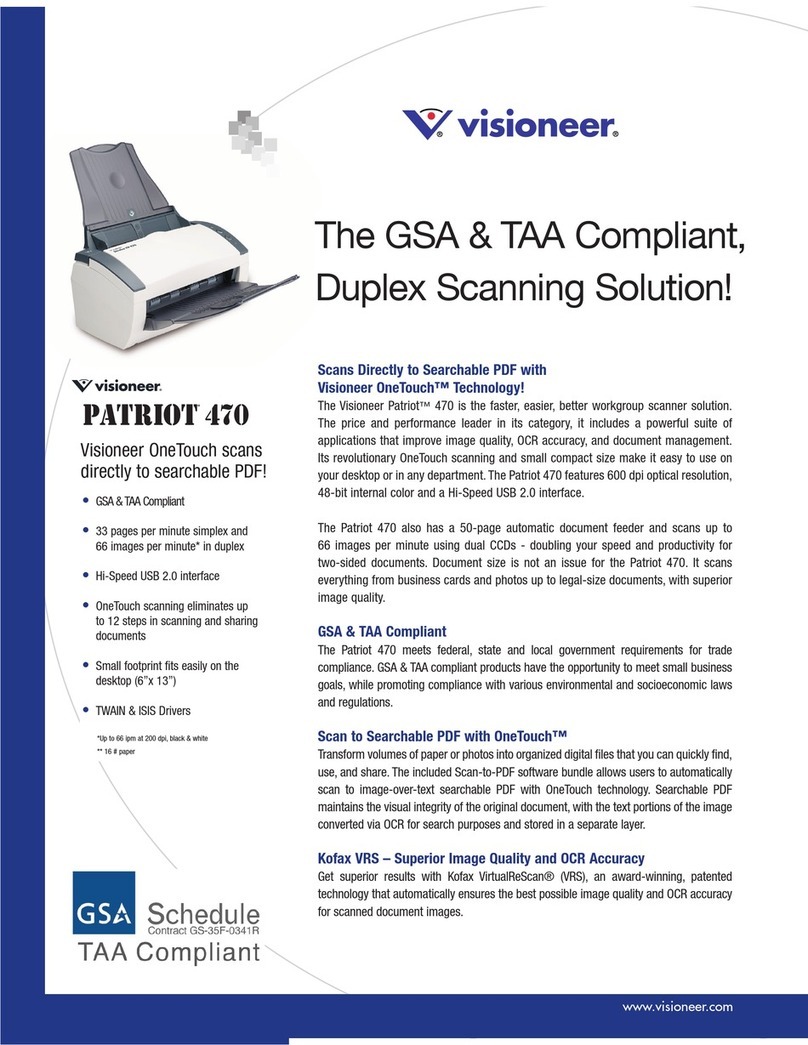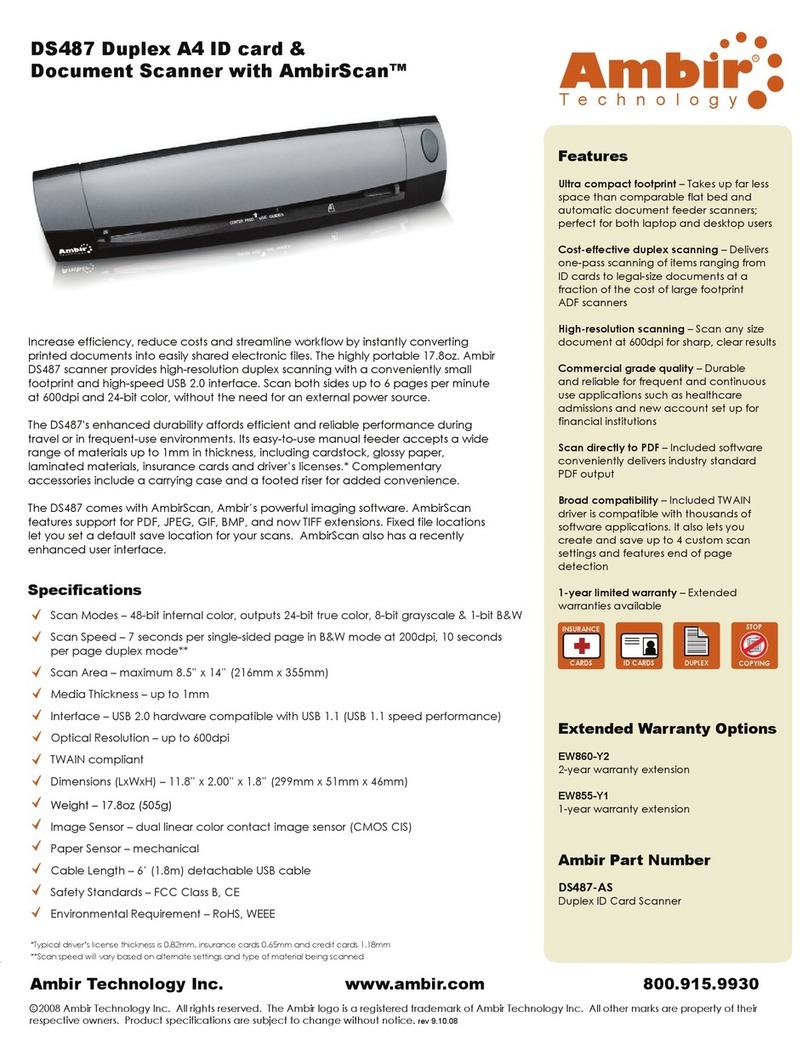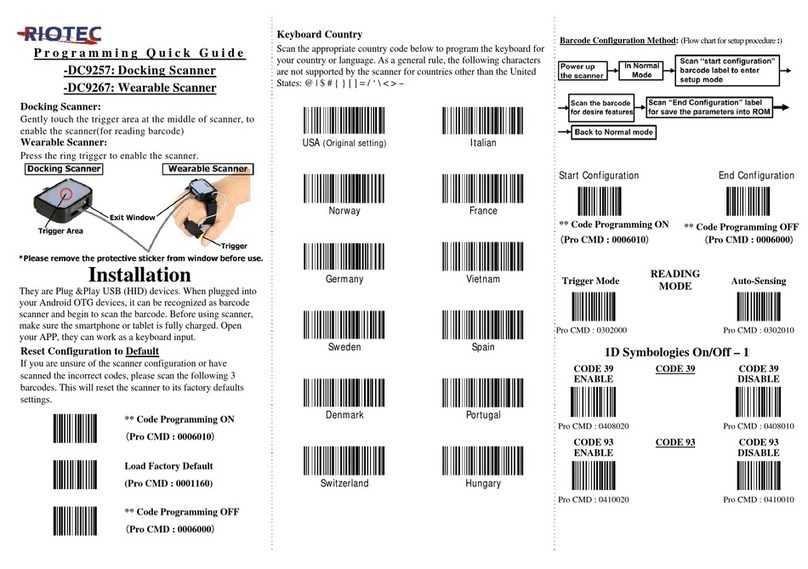EcLine EC-2D8380BT Owner's manual

1
EC-2D8380BT Image Scanner
Programming Manual

2
Table of Contents
Quick-start ......................................................................................................................................................... 1
Restore defaults ................................................................................................................................................. 1
Quick-start : 2.4G/433M ................................................................................................................................... 1
Quick-start : Bluetooth ...................................................................................................................................... 1
General Settings ................................................................................................................................................ 1
Match and Network(2.4G,433M) .............................................................................................................. 1
Working Mode ................................................................................................................................................... 2
Instant upload Mode .......................................................................................................................................... 2
Storage Mode .................................................................................................................................................... 2
Transmission speed ........................................................................................................................................... 2
HID-speed ......................................................................................................................................................... 2
Upload speed ..................................................................................................................................................... 3
Interface setup ................................................................................................................................................... 3
Trigger Mode ................................................................................................................ 錯誤! 尚未定義書籤。
Power and Standby ............................................................................................................................................ 3
Bluetooth- Setup ................................................................................................................................................ 4
Bluetooth/2.4G Switch operation ...................................................................................................................... 4
Buzzer setup ...................................................................................................................................................... 4
End character ..................................................................................................................................................... 5
Capital & Lowercase ......................................................................................................................................... 5
Barcode Reading function ................................................................................................................................. 5
ID, ON/OFF, Min-digits .................................................................................................................................... 5
Duplicate barcode upload Setup ........................................................................................................................ 6
Barcode Parameter Settings ...................................................... 7
Data editing ..................................................................................................................................................... 61
Relevant setting barcode ................................................................................................................................. 61
Example: Insert character ................................................................................................................................ 62
Example: Delete character .............................................................................................................................. 62
Quick delete character ..................................................................................................................................... 63
Quick insert character...................................................................................................................................... 63
Quick replaces character ................................................................................................................................. 63
Time system .................................................................................................................................................... 63
Time setting and examples .............................................................................................................................. 63
Time output and examples .............................................................................................................................. 65
LED description .............................................................................................................................................. 66
FAQ ................................................................................................................................................................. 67
Factory Defaults-Caution ................................................................................................................................ 67
Appendix 1: ASCII characters ......................................................................................................................... 68
Appendix 2: ASCII Barcode Table .................................................................................................................. 71
Appendix 3: Language .................................................................................................................................... 74

1
Quick-start
Restore defaults
Scan the “Restore Custom defaults”.
Restore Custom defaults
Write to Custom Defaults
Quick-start : 2.4G/433M
The factory has been matched and you can use it directly.
Matching Operation:
1, Press the button, the buzzer rang “Di-di-di” , the blue light is on, the scanner starts.
Note: In the 2.4g mode of the Bluetooth scanner , the light is green.
2, Plug the dongle, the blue light is on, the Dongle starts to work.
3, Please match the dongle and the scanner within 30 seconds!
4, Open a text, put the cursor in, Scan your barcode.
Match(match the scanner and the dongle)
Quick-start : Bluetooth
For Android、IOS
1,Press the button, the scanner starts,The red light flashing and the blue light is on which means in
matching mode.
2, The Scanner name:“Scanner xxx”, xxx is 3 random Numbers.
3, Choose the scanner is going to pair with the host,When the connection is successful, the red light goes
out and the blue light is on , the buzzer rang “DI-di”.
Recommending use 2.4G mode or wire-USB at the windows!
1, Switch the Bluetooth scanner to 2.4G mode, plug in the 2.4G-dongle, and scan the "Match" Barcode.
2, Use the USB-cable to connect the computer.
General Settings
Match and Network(2.4G,433M)
Match:
Plug the dongle to your computer,the system will automatically install the driver,when it start to
work , the blue light is always on,Match the scanner and the dongle by scan the “Match” Barcode.
(1) Matching successfully:the buzzer rang “ Di-da-di”, “DI-di-di”.
(2) Matching failed:the buzzer rang “ Di---en”.
If pairing fails, please unplug the dongle and try the matching operation again.
Network:One to one ,More to one
One to one —one scanner to one dongle
1, Plug the dongle to your computer.
2, Scan the “Match” bar code to Match the dongle.
More to one —several scanners to one receiver.

2
If you have 3 scanners: scanner A, scanner B, scanner C.
1, Plug the dongle to your computer.
2, Match for the scanner A: A scan the “Match” Barcode.
3, Unplug the dongle and Plug the dongle again.
4, Match for the scanner B: B scan the “Match” Barcode.
5, Unplug the dongle and Plug the dongle again.
6, Match for the scanner C: C scan the “Match” Barcode.
7, After that ,3 scanners can transmit the data to the dongle.
At “More to one”, Which scanner is the data received?
You can set different prefix characters to distinguish which scanner uploads the data.
For example:
A scanner sets the prefix character “A”.
B scanner sets the prefix character “B”.
C scanner sets the prefix character “C”.
Working Mode
Two upload mode:Instant upload mode、storage mode.
Instant upload Mode
Instant upload data to your computer.
Instant upload Mode
(1) Upload successful: The status light flashed and the buzzer rang “ Di ”.
(2) Upload failed: The red light flashed and the buzzer rang “ Di---en”.
If you receive upload-failed, Please confirm the match is successful.
If you receive upload-successful but no data,Please confirm the dongle in USB-HID mode.
Storage Mode
Scan and store barcode inside the scanner, and uploaded the data to your computer when you need it.
Storage Mode
Note: Instant upload mode and storage mode, the sound of reading barcode is different.
Show total storage
(Show total number of memory)
Upload Data
(Upload Data to your computer)
Zero clearing
(Clear all data in memory, Please use it with caution)
1, Save successful:The status light flashed and the buzzer rang “ Di-en ”.
2, Save failed:The red light flashed and the buzzer range “ Di---en”, This indicates that there was not enough memory to save the bar code. Please upload the
saved bar code by scanning “Upload Date” and then clear the Memory by scanning “Zero cleaning”.
3, Upload completed: the buzzer rang “ Di-do-en ”.
Transmission speed
HID-speed
Set the delay between each character, the range of 00-99 can be set. the larger the value, the slower.
No delay
HID-speed 5
HID-speed 10
HID-speed 15
HID-speed 20
HID-speed 30

3
HID-speed 40
HID-speed 50
HID-speed 60
1, In 2.4G or 433M mode,
this parameter is stored in the dongle and defaults is "No delay".
When there is no matching dongle, scanning this setting code is invalid.
2, In Bluetooth mode, this parameter is stored in the scanner, the default is "HID-speed 30".
3, In Bluetooth mode, If the data is lost, please set a slower HID speed.
Upload speed
For storage mode, set the time delay between each barcode, the range of 001-255 can be set. the larger the value, the slower, the defaults is “010”.
Upload-speed 000
Upload-speed 001
Upload-speed 002
Upload-speed 005
Upload-speed 010*
Upload-speed 015
Upload-speed 040
Upload-speed 050
Upload-speed 060
Interface setup
Suitable for wired scanner, Dongle, Base.
USB-HID*
USB-COM
TTL/RS232
Note1:It supports 25 languages in USB-HID mode,
Please refer to appendix 3.
Note2:Dongle and wired-USB mode support USB-HID, USB -COM.
Note3:In use, no data is uploaded . It may be set to USB-COM or TTL/RS232.
Dongle indicator light
(1) Blue LED always on means the dongle is normal.
(2) Blue LED flashing means the dongle is broken or the USB port is bad.
Base indicator light
(1) Blue LED always on indicates that the dongle is normal.
(2) Blue LED flashing means the dongle is broken or the USB port is bad.
(3) Green LED always on means the base and scanner are in good contact.
Power and Standby
Battery Reserve (show battery level)
Shutdown time setting
90s
2min*
5min
30min
60min
166min40s
There are 2 setting codes set for Not shutdown.
Not shutdown
Not shutdown-Enabled once
Shutdown
Battery level indication
1, The scanner starts, when the buzzer rang “Di-di-di” and the blue light is on with no red light flashing, it indicates that the battery is sufficient.

4
2, The scanner starts, when the buzzer rang “Di-di-di” and the blue light is on with the red light flashes three times, it indicates that the battery less than 20%,
please charge the scanner as soon as possible.
3, The scanner starts, when the buzzer rang “Di-di-di” and the blue light is on with the red light flashes three times, it indicates that the battery less than 5%, The
scanner enters the low battery protection mode. Please charge the scanner at least for 30 minutes.
4, Press the button, the scanner does not respond. Please charge the scanner at least for 30 minutes. If the scanner still cannot start, this indicates that the
battery is broken and needs to be replaced.
LED tips during charging
Plugged the USB cable into the USB port of computer.
1, Charging mode: the status light is on with the red light flashing.
2, Charging completed: the status light is on and the red light goes out.
3, Micro-current charging: the status light off and the red light flashing, this is battery protection phase, please do not use it in this condition.
Bluetooth- Setup
1, Bluetooth scanner has three modes: Bluetooth, 2.4G, Wire.
2, The default mode of the scanner is Bluetooth mode.
Press the button, the buzzer rang “Di-di-di”, The red light flashing and the blue light is on which means in matching mode,the green light is on
which means in 2.4G mode,
Bluetooth/2.4G Switch operation
1: Press the button for 10seconds, 2: Scan the settings barcode.
Bluetooth-mode
2.4G-mode*
Switch process description
In Bluetooth mode,Press and hold the button for 10seconds,the buzzer rang “ Di-da-di”, “DI-di-di”. Means that the switching operation is
complete,Release the button, The green light is on which means the scanner successfully switches to 2.4G-mode.
In 2.4G mode,Press and hold the button for 10seconds,the buzzer rang “ Di-da-di”, “DI-di-di”. Means that the switching operation is complete,
Release the button, The blue light is on which means the scanner successfully switches to Bluetooth-mode.
Bluetooth Mode
Bluetooth-HID
Bluetooth-SPP
Bluetooth-BLE
IOS keyboard
Show/hide IOS keyboard
Note:Scan this barcode to show/hide the keyboard in IOS
Show/hide IOS keyboard
double-click –ON*
Show/hide IOS keyboard
double-click -OFF
Bluetooth connection settings
Off connection
Connection initialization
Buzzer setup
Turn on all sounds*
Turn off all sounds
Sound frequency 2048HZ
Sound frequency 2731HZ
Low volume
Medium volume
High volume *
Sound settings
Beep after good decode
-
ON*
Beep after good decode
-
OFF
Boot sound
-
ON*
Boot sound
-
OFF

5
Setup code sound
-
ON*
Setup code sound
-
OFF*
End character
End character is used to mark the end of a barcode data.
CR *
LF
Tab
CR+LF
None
Capital & Lowercase
Swap capital/lowercase
All lowercase
All capital
Don't convert *
Barcode Reading function
ID, ON/OFF, Min-digits
Barcode-ID:
The scanner defines ID characters for each type of barcode, we can use the Code ID prefix to identify the barcode type.
Send ID-OFF *
Send ID-ON
No. Barcode-ID Barcode type
1 a UPC-A, UPC-E, EAN-8, EAN-13
2 b Code 39, Code 32
3 c Coda bar
4 d Code 128
5 e Code 93
6 f Interleaved 2 of 5
7 g Discrete 2 of 5
8 h CODE11
9 i MSI
11 j GS1-DataBar, /UCC/EAN-128
12 k Bookland EAN, Bookland EAN/ISBN
13 l Trioptic Code 39
14 m Coupon Code
15 n GS1DataBar-14, GS1DataBarLimited,
GS1DataBar Expanded, RSS
16 o SETUP128
17 p PDF417
18 q Data Matrix(DM)
19 r QR
20 s Aztec Code
21 t Maxi Code
22 u Veri Code
23 v HanXin
Minimum digits:
In order to prevent error codes, the scanner sets the minimum number of digits for barcode reading, Bar codes less than the default minimum digit are not readable.
Duplicate barcode upload Setup
For a period of time, the same barcode is not allowed to be read continuously to avoid repeated upload.

6
Duplicate detection-OFF*
(upload duplicate barcode)
Duplicate detection-ON
(Unable to upload duplicate barcode)
Duplicate detection 1 S
Duplicate detection 5 S
Duplicate detection 10 S
Duplicate detection 25 S
For example:Set the “Duplicate detection 5 S”.
After scanning A bar code, the scanning A bar code will not be uploaded within 5 seconds, and it will be handled as upload failure, Scan other barcodes and then scan A
barcode to upload.

7
Barcode Parameter Settings
Contents
Factory Default ............................................................................................................................................................................................................................................ 8
Customer's Factory Default ................................................................................................................................................................................................................... 9
Scan Mode ..................................................................................................................................................................................................................................................... 10
Continue Scan ........................................................................................................................................................................................................... 錯誤! 尚未定義書籤。
Standby Time ........................................................................................................................................................................................................................................ 11
Delay Time for Same Code............................................................................................................................................................................................................. 13
Interface ........................................................................................................................................................................................................................................................ 14
Terminal Character .................................................................................................................................................................................................................................. 14
RS232 Baud Rate ...................................................................................................................................................................................................................................... 16
Aiming Pattern ........................................................................................................................................................................................................................................... 18
Illumination ................................................................................................................................................................................................................................................. 19
Good Read Beep Length ...................................................................................................................................................................................... 錯誤! 尚未定義書籤。
Good Read Beep Frequency ................................................................................................................................................................................................................ 20
Voice ................................................................................................................................................................................................................................................................ 21
Keyboard Caps Lock State ................................................................................................................................................................................................................... 22
Country Mode .............................................................................................................................................................................................................................................. 23
Readable Codes ......................................................................................................................................................................................................................................... 28
UPC / EAN ..................................................................................................................................................................................................................................................... 44
UPC-A .............................................................................................................................................................................................................................................................. 45
UPC-E ............................................................................................................................................................................................................................................................... 47
EAN 8 ............................................................................................................................................................................................................................................................... 49
EAN 13 ............................................................................................................................................................................................................................................................ 50
Code 39 .......................................................................................................................................................................................................................................................... 52
Codabar .......................................................................................................................................................................................................................................................... 54
Interleaved 2 of 5 ................................................................................................................................................................................................... 錯誤! 尚未定義書籤。
MSI / Plessey ............................................................................................................................................................................................................ 錯誤! 尚未定義書籤。
Code 11 ........................................................................................................................................................................................................................ 錯誤! 尚未定義書籤。
Data Matrix ................................................................................................................................................................................................................................................... 55
QR / Micro QR ............................................................................................................................................................................................................................................. 57

8
Factory Default
Set
Factory default settings %++%
End
Note !!!! The wireless scanner should be set default as follow 1-6

9
Customer's Factory Default
Set
Save customer's factory default %C++D%
Delete customer's factory default %C--D%
End

10
Scan Mode
Set
Handheld Mode MD01
Hands Free Mode MD02
Continue Scan MD03
End

11
Continue Scan
Standby Time
Set
Disable ST0
5 minutes ST1
10 minutes ST2
End

12
Standby Time
Set
15 minutes ST3
20 minutes ST4
25 minutes ST5
30 minutes ST6
End

13
Delay Time for Same Code
Set
200 msec SD0
250 msec SD1
300 msec SD2
End

14
Interface
Set
RS232 OP01
USB Keyboard OP02
USB Virtual COM Port OP03
End
Terminal Character
Set

15
None TC01
CR/LF TC02
CR TC03
TAB TC04
End

16
RS232 Baud Rate
Set
9600 BR01
19200 BR02
38400 BR03
57600 BR04
End

17
RS232 Baud Rate
Set
115200 BR05
230400 BR06
End

18
Aiming Pattern
Set
On
Always On
Off
End
Table of contents