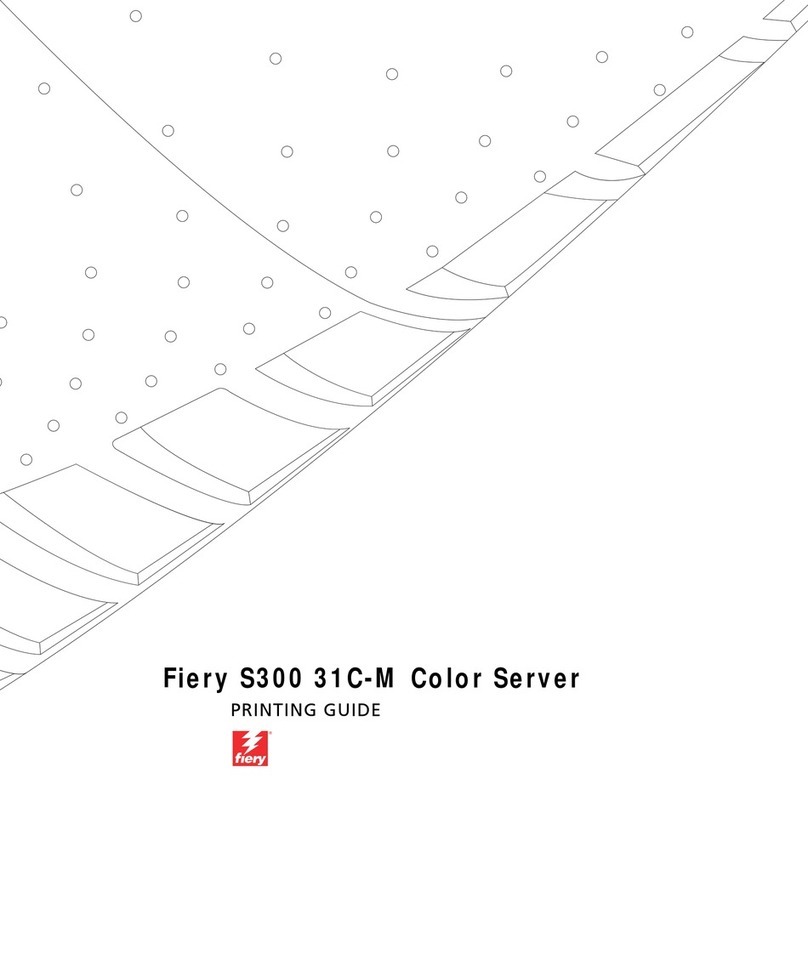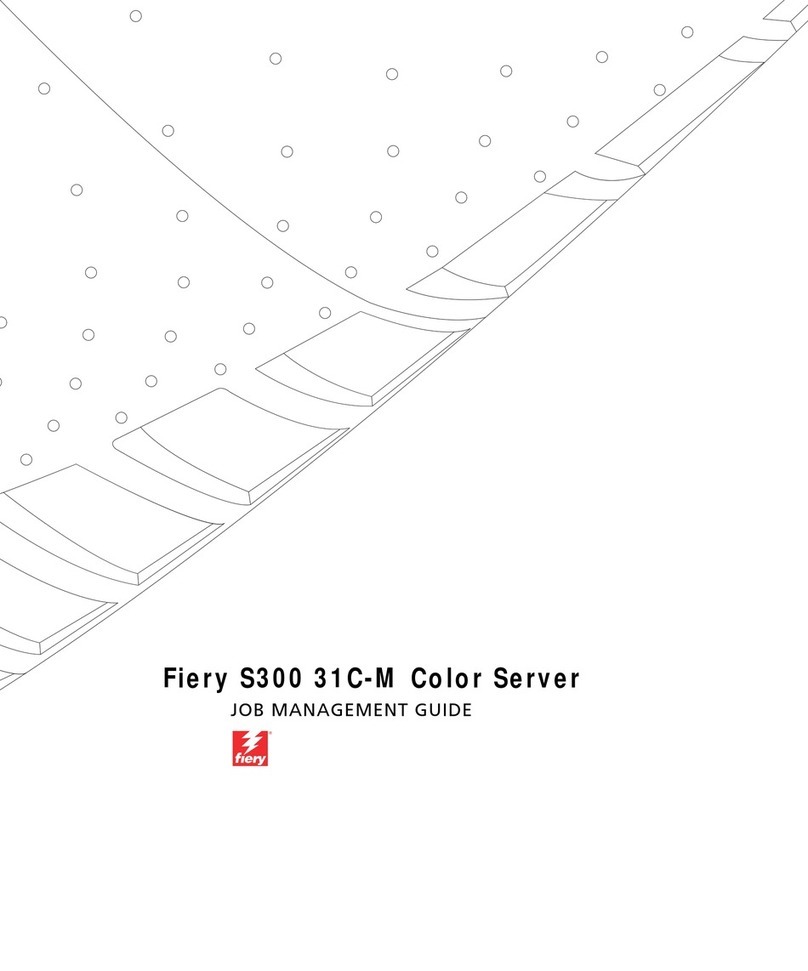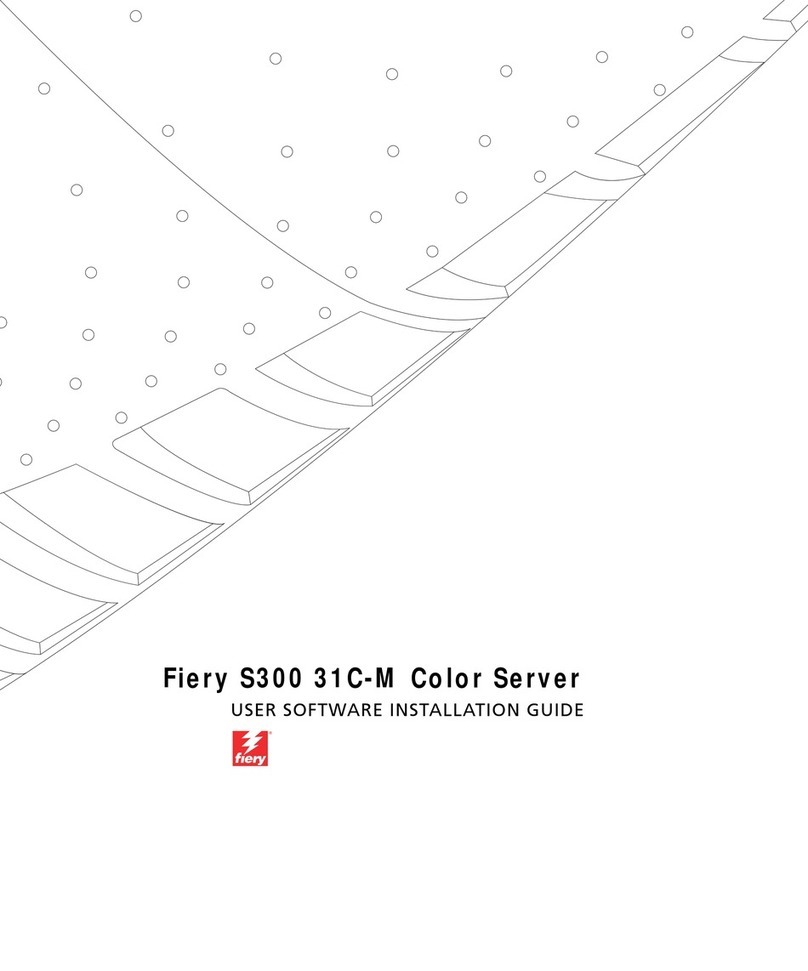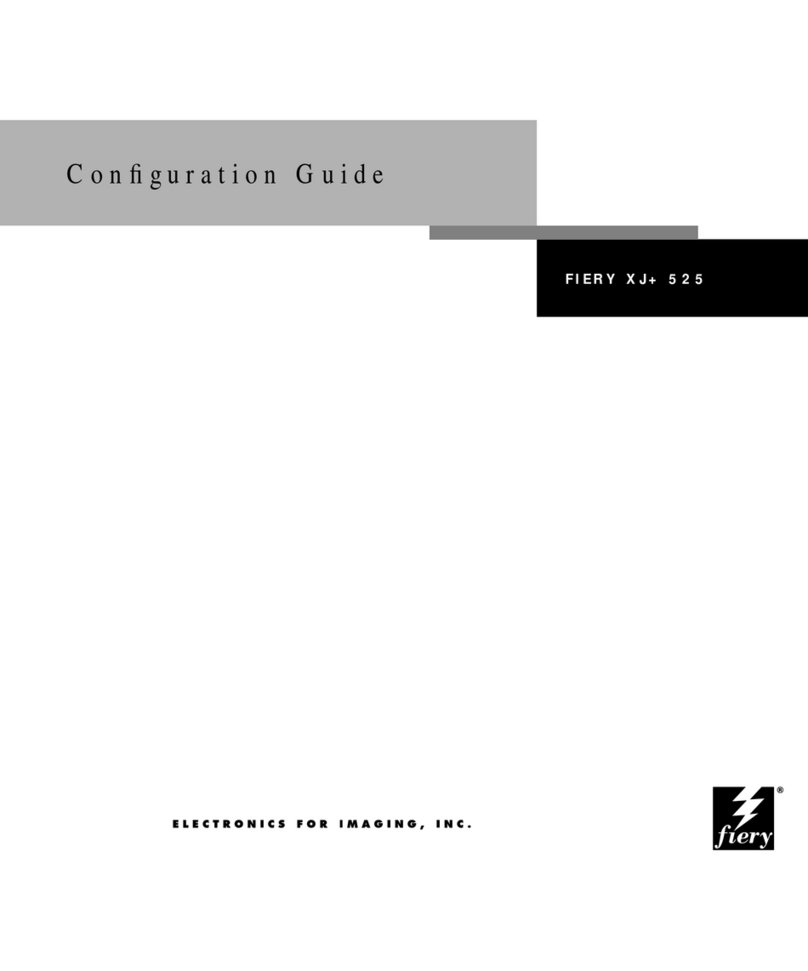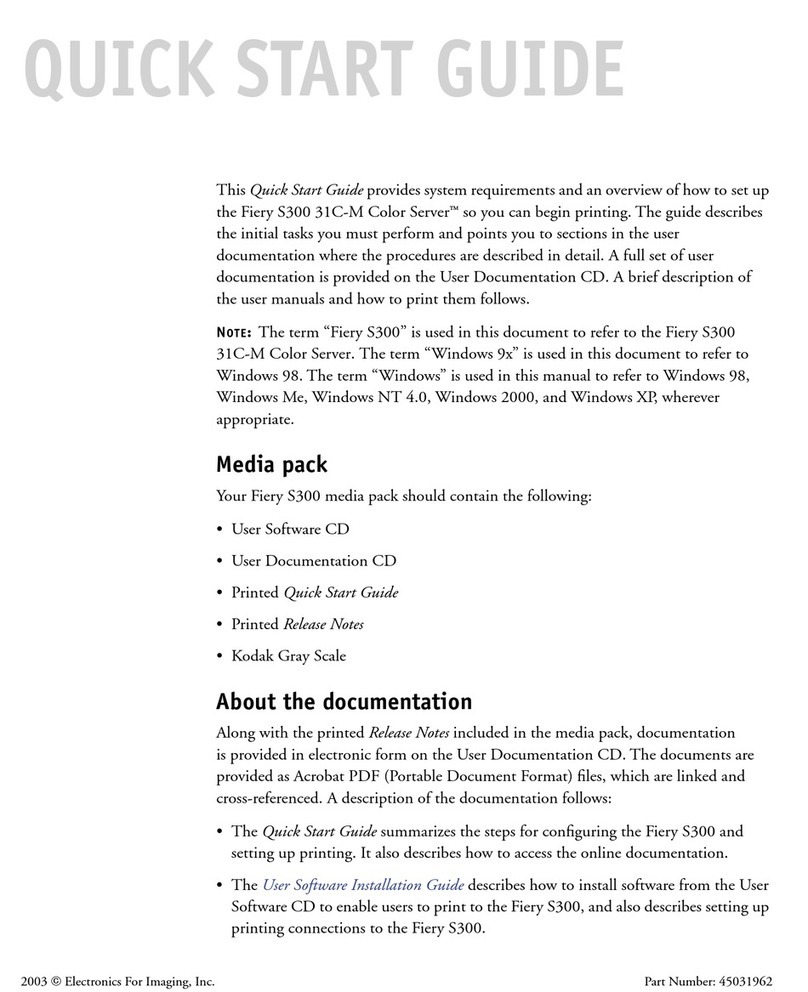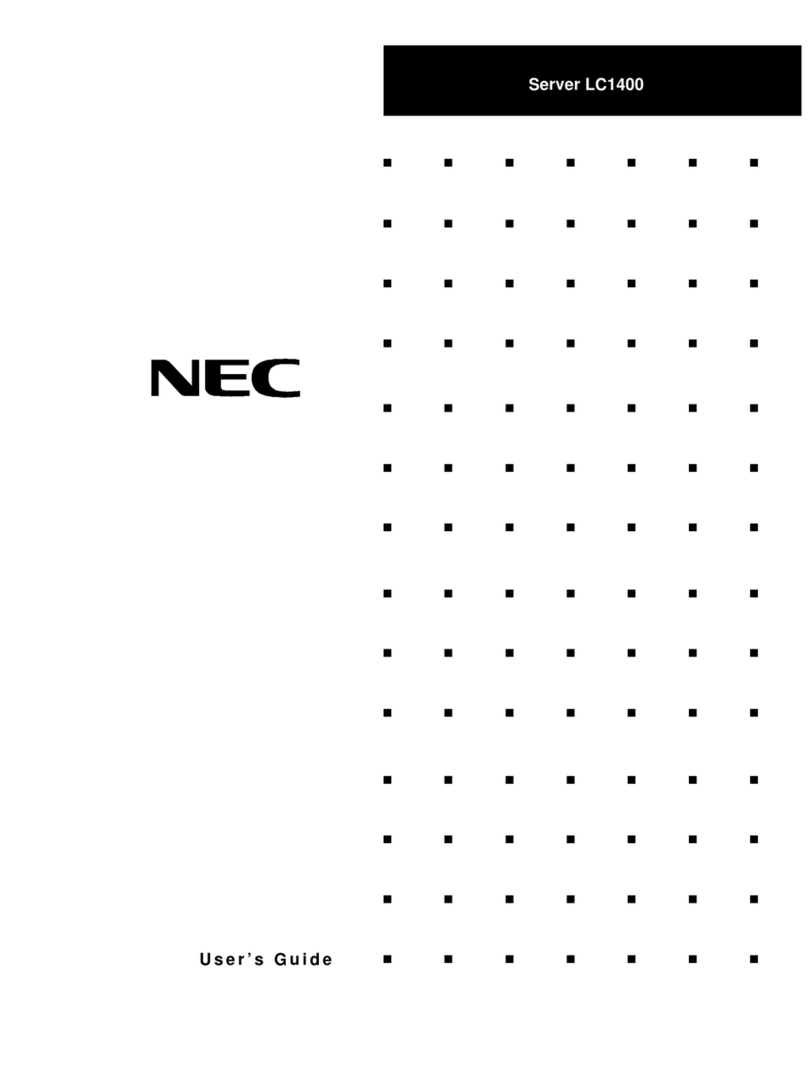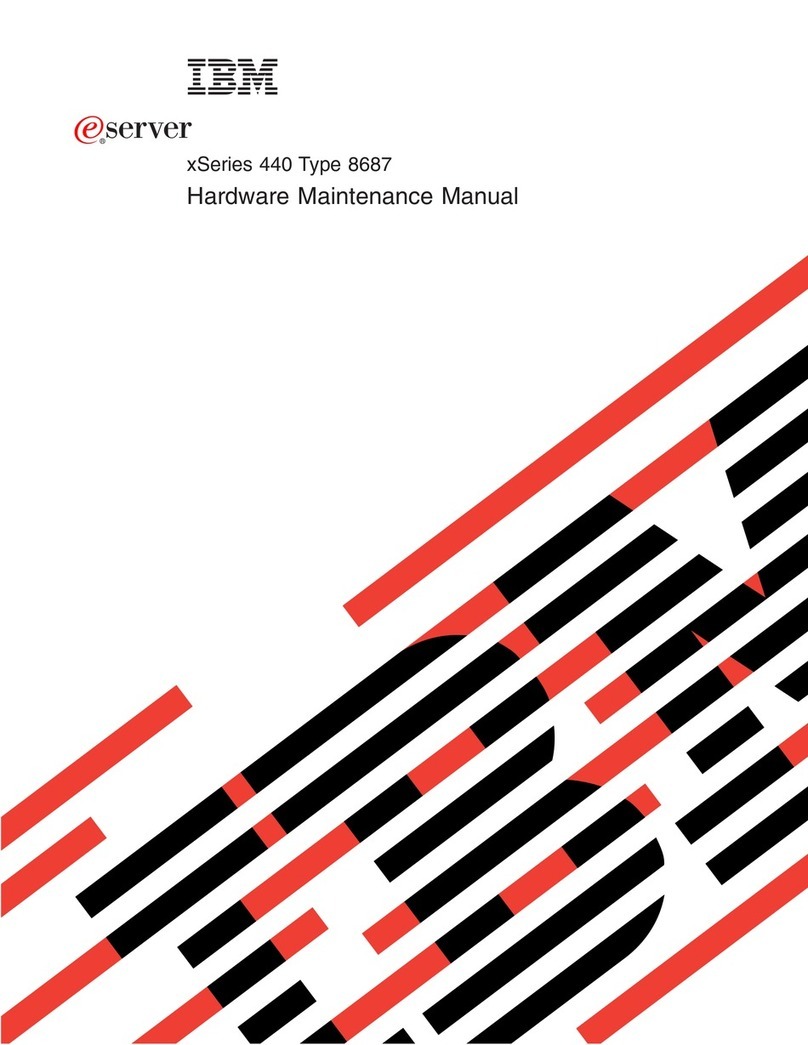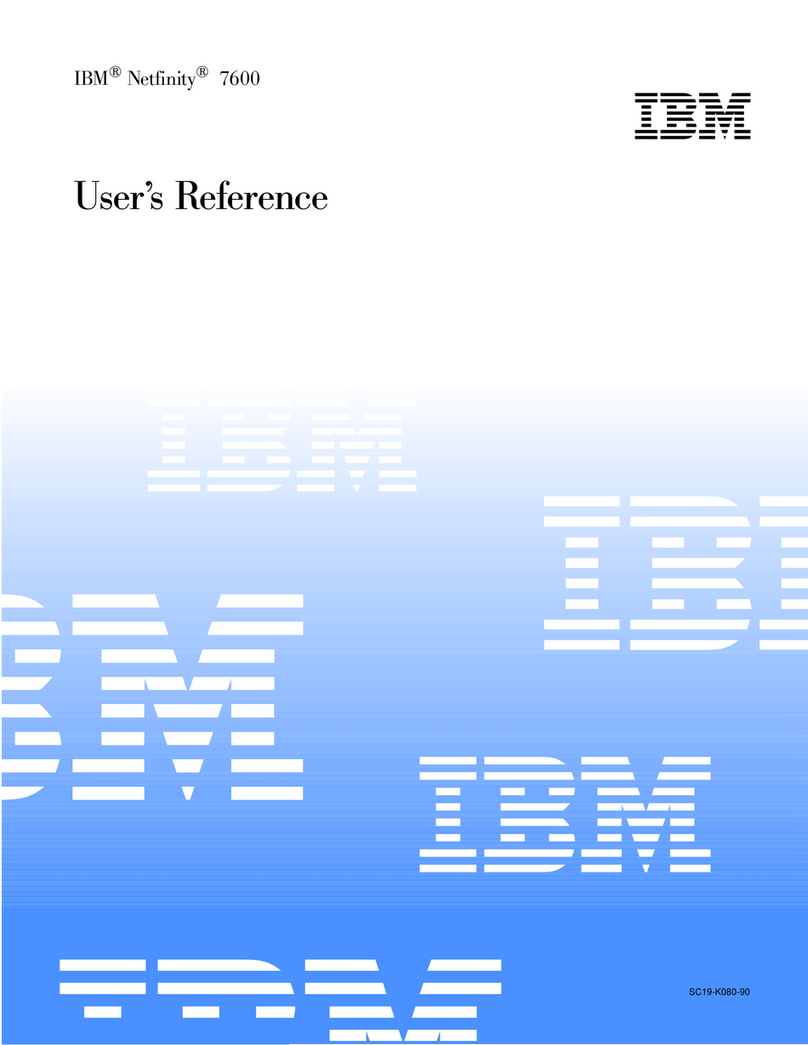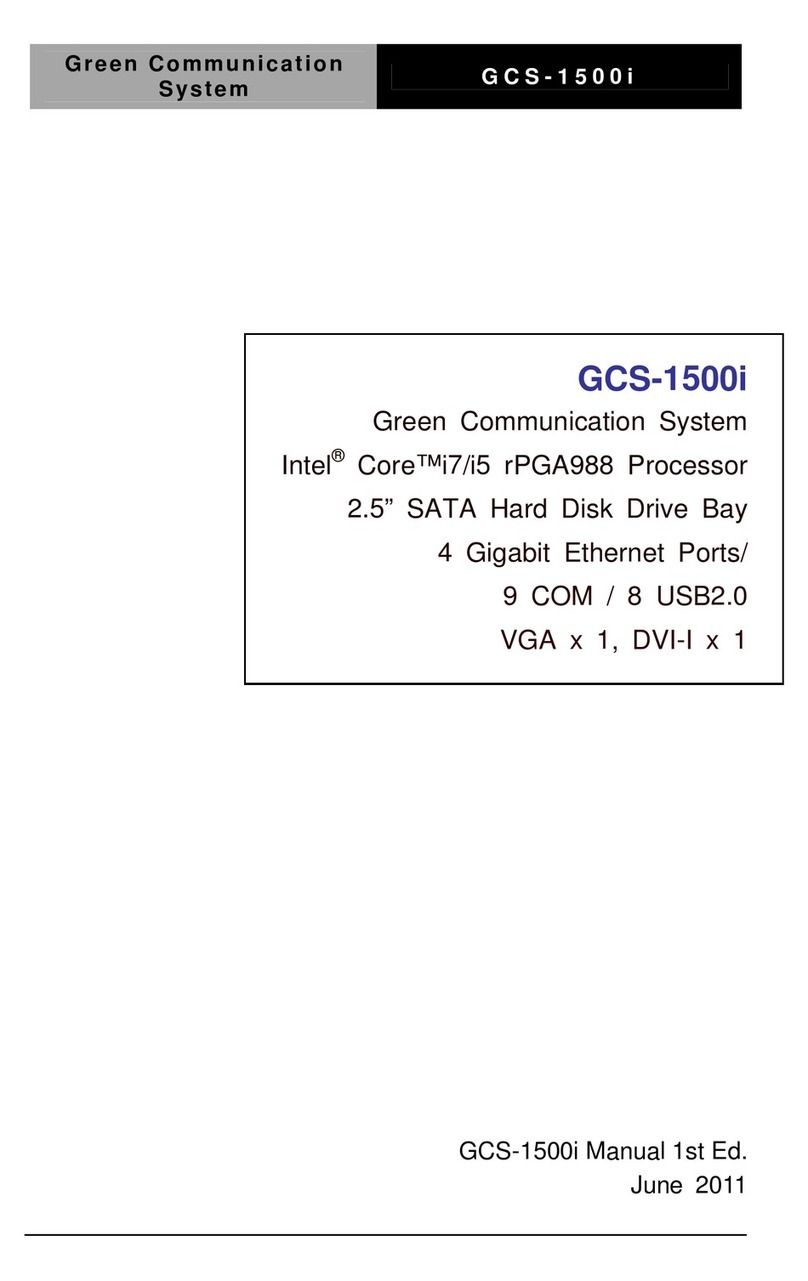Fiery KM-C3130 User manual

Fiery X3e 31C-M Color Server
USER SOFTWARE INSTALLATION GUIDE

This manual is part of a set of Fiery X3e 31C-M Color Server
™
documentation that
includes the following manuals for users and system administrators:
• The
Quick Start Guide
summarizes the steps for configuring the Fiery X3e 31C-M
Color Server and printing. It also describes how to access the Acrobat PDF files on
the User Documentation CD.
• The
User Software Installation Guide
describes how to install software from the
User Software CD to enable users to print to the Fiery X3e 31C-M Color Server,
and also describes setting up printing connections to the Fiery X3e 31C-M Color
Server.
• The
Configuration Guide
explains basic configuration and administration of the
Fiery X3e 31C-M Color Server for the supported platforms and network
environments. It also includes guidelines for setting up UNIX, Windows NT 4.0/
2000/Server 2003, and Novell NetWare servers to provide printing services to users.
• The
Printing Guide
describes the printing features of the Fiery X3e 31C-M Color
Server for users who send jobs from their computers.
• The
Color Guide
provides information on managing the color output of the Fiery
X3e 31C-M Color Server. It explains how to calibrate your copier/printer and take
advantage of the ColorWise
®
color management system, as well as features in
ColorWise Pro Tools
™
.
• The
Fiery Color Reference
addresses concepts and issues associated with managing
color output of the Fiery X3e 31C-M Color Server and outlines key workflow
scenarios. In addition, it offers information on printing color documents from
popular Microsoft Windows and Apple Mac OS applications.
• The
Job Management Guide
explains the functions of the job management utilities,
including Command WorkStation
™
Command WorkStation LE, and DocBuilder
Pro
™
(optional), and how you can use them to monitor and control jobs on the
Fiery X3e 31C-M Color Server. This manual is intended for an operator or
administrator, or a user with the necessary access privileges, who monitors and
manages job flow, performs color calibration, and troubleshoots problems that may
arise.
•
Release Notes
provide last-minute product information and workarounds for some of
the problems you may encounter.
About the
Documentation

Part Number: 45040045
22 January 2004
Copyright © 2004 Electronics for Imaging, Inc. All rights reserved.
This publication is protected by copyright, and all rights are reserved. No part of it may be reproduced or transmitted in any form or by any means for any purpose
without express prior written consent from Electronics for Imaging, Inc. Information in this document is subject to change without notice and does not represent
a commitment on the part of Electronics for Imaging, Inc.
This publication is provided in conjunction with an EFI product (the “Product”) which contains EFI software (the “Software”). The Software is furnished under
license and may only be used or copied in accordance with the terms of the Software license set forth below.
This product may be covered by one or more of the following U.S. Patents: 4,716,978, 4,828,056, 4,917,488, 4,941,038, 5,109,241, 5,170,182, 5,212,546,
5,260,878, 5,276,490, 5,278,599, 5,335,040, 5,343,311, 5,398,107, 5,424,754, 5,442,429, 5,459,560, 5,467,446, 5,506,946, 5,517,334, 5,537,516,
5,543,940, 5,553,200, 5,563,689, 5,565,960, 5,583,623, 5,596,416, 5,615,314, 5,619,624, 5,625,712, 5,640,228, 5,666,436, 5,745,657, 5,760,913,
5,799,232, 5,818,645, 5,835,788, 5,859,711, 5,867,179, 5,940,186, 5,959,867, 5,970,174, 5,982,937, 5,995,724, 6,002,795, 6,025,922, 6,035,103,
6,041,200, 6,065,041, 6,112,665, 6,116,707, 6,122,407, 6,134,018, 6,141,120, 6,166,821, 6,173,286, 6,185,335, 6,201,614, 6,215,562, 6,219,155,
6,219,659, 6,222,641, 6,224,048, 6,225,974, 6,226,419, 6,238,105, 6,239,895, 6,256,108, 6,269,190, 6,271,937, 6,278,901, 6,279,009, 6,289,122,
6,292,270, 6,299,063, 6,310,697, 6,321,133, 6,327,047, 6,327,050, 6,327,052, 6,330,071, 6,330,363, 6,331,899, 6,340,975, 6,341,017, 6,341,018,
6,341,307, 6,347,256, 6,348,978, 6,356,359, 6,366,918, 6,369,895, 6,381,036, 6,400,443, 6,429,949, 6,449,393, 6,476,927, 6,490,696, 6,501,565,
6,519,053, 6,539,323, 6,543,871, 6,546,364, 6,549,294, 6,549,300, 6,550,991, 6,552,815, 6,559,958, 6,572,293, 6,590,676, 6,606,165, 6,633,396,
6,636,326, 6,643,317, 6,647,149, 6,657,741, 6,662,199, RE33,973, RE36,947.
Trademarks
Bestcolor, ColorWise, EDOX, EFI, Fiery, the Fiery logo, Fiery Driven, RIP-While-Print and Spot-On are registered trademarks of Electronics for Imaging, Inc.
in the U.S. Patent and Trademark Office and/or certain other foreign jurisdictions.
The Best logo, the Electronics for Imaging logo, the Fiery Driven logo, the Intelligent Device Management logo, the PrintMe logo, the Splash logo, the Unimobile
logo, the Velocity OneFlow logo, Everywhere You Go, Changing the Way the World Prints, AutoCal, AutoGray, Best, ColorCal, Command WorkStation, Device
IQ, DocBuilder, DocBuilder Pro, DocStream, FreeForm, Fiery Link, Fiery Prints, Fiery Spark, Intelligent Device Management, NetWise, PrintMe, PrintMe
Enterprise, PrintMe Networks, RIPChips, ScanBuilder, SendMe, Splash, Unimobile, Velocity, Velocity Balance, Velocity Build, Velocity Estimate, Velocity
Exchange, Velocity OneFlow, Velocity Scan, VisualCal, WebInstaller, WebScan, WebSpooler, WebStatus, and WebTools are trademarks of Electronics for Imaging,
Inc.
All other terms and product names may be trademarks or registered trademarks of their respective owners, and are hereby acknowledged.
Legal Notices
APPLE COMPUTER, INC. (“APPLE”) MAKES NO WARRANTIES, EXPRESS OR IMPLIED, INCLUDING WITHOUT LIMITATION THE
IMPLIED WARRANTIES OF MERCHANTABILITY AND FITNESS FOR A PARTICULAR PURPOSE, REGARDING THE APPLE SOFTWARE.
APPLE DOES NOT WARRANT, GUARANTEE, OR MAKE ANY REPRESENTATIONS REGARDING THE USE OR THE RESULTS OF THE USE
OF THE APPLE SOFTWARE IN TERMS OF ITS CORRECTNESS, ACCURACY, RELIABILITY, CURRENTNESS, OR OTHERWISE. THE ENTIRE
RISK AS TO THE RESULTS AND PERFORMANCE OF THE APPLE SOFTWARE IS ASSUMED BY YOU. THE EXCLUSION OF IMPLIED
WARRANTIES IS NOT PERMITTED BY SOME STATES. THE ABOVE EXCLUSION MAY NOT APPLY TO YOU.
IN NO EVENT WILL APPLE, ITS DIRECTORS, OFFICERS, EMPLOYEES OR AGENTS BE LIABLE TO YOU FOR ANY CONSEQUENTIAL,
INCIDENTAL OR INDIRECT DAMAGES (INCLUDING DAMAGES FOR LOSS OF BUSINESS PROFITS, BUSINESS INTERRUPTION, LOSS OF
BUSINESS INFORMATION, AND THE LIKE) ARISING OUT OF THE USE OR INABILITY TO USE THE APPLE SOFTWARE EVEN IF APPLE
HAS BEEN ADVISED OF THE POSSIBILITY OF SUCH DAMAGES. BECAUSE SOME STATES DO NOT ALLOW THE EXCLUSION OR
LIMITATION OF LIABILITY FOR CONSEQUENTIAL OR INCIDENTAL DAMAGES, THE ABOVE LIMITATIONS MAY NOT APPLY TO YOU.
Apple’s liability to you for actual damages from any cause whatsoever, and regardless of the form of the action (whether in contract, tort [including negligence],
product liability or otherwise), will be limited to $50.
PANTONE® Colors displayed in the software application or in the user documentation may not match PANTONE-identified standards. Consult current
PANTONE Color Publications for accurate color. PANTONE® and other Pantone, Inc. trademarks are the property of Pantone, Inc. © Pantone, Inc., 2004.

Pantone, Inc. is the copyright owner of color data and/or software which are licensed to Electronics for Imaging, Inc., to distribute for use only in combination
with the products, or software of Electronics for Imaging, Inc. PANTONE Color Data and/or Software shall not be copied onto another disk or into memory
except as part of the delivery of the Electronics for Imaging, Inc., products or software.
This product includes software developed by the Apache Software Foundation (http://www.apache.org/).
FCC Information
WARNING: FCC Regulations state that any unauthorized changes or modifications to this equipment not expressly approved by the manufacturer could void
the user’s authority to operate this equipment.
Class A Compliance
This equipment has been tested and found to comply with the limits for a Class A digital device, pursuant to Part 15 of the FCC Rules. These limits are designed
to provide reasonable protection against harmful interference when the equipment is operated in a commercial environment. This equipment generates, and uses,
and can radiate radio frequency energy and, if not installed and used in accordance with the instruction manual, may cause harmful interference to radio
communications. Operation of this equipment in a residential area is likely to cause interference in which case the user will be required to correct the interference
at his own expense.
Industry Canada Class A Notice
This Class A digital apparatus complies with Canadian ICES-003.
Avis de Conformation Classe A de l’Industrie Canada
Cet appareil numérique de la Classe A est conforme à la norme NMB-003 du Canada.
RFI Compliance Notice
This equipment has been tested concerning compliance with the relevant RFI protection requirements both individually and on system level (to simulate normal
operation conditions). However, it is possible that these RFI Requirements are not met under certain unfavorable conditions in other installations. It is the user
who is responsible for compliance of his particular installation.
Dieses Gerät wurde sowohl einzeln als auch in einer Anlage, die einen normalen Anwendungsfall nachbildet, auf die Einhaltung der Funkentstörbestimmungen
geprüft. Es ist jedoch möglich, dass die Funkentstörbestimmungen unter ungünstigen Umständen bei anderen Gerätekombinationen nicht eingehalten werden.
Für die Einhaltung der Funkentstörbestimmungen einer gesamten Anlage, in der dieses Gerät betrieben wird, ist der Betreiber verantwortlich.
Compliance with applicable regulations depends on the use of shielded cables. It is the user who is responsible for procuring the appropriate cables.
Die Einhaltung zutreffender Bestimmungen hängt davon ab, dass geschirmte Ausführungen benützt werden. Für die Beschaffung richtiger Ausführungen ist der
Betreiber verantwortlich.
Software License Agreement
YOU SHOULD CAREFULLY READ THE FOLLOWING TERMS AND CONDITIONS BEFORE USING THIS SOFTWARE. IF YOU DO NOT
AGREE TO THE TERMS AND CONDITIONS OF THIS AGREEMENT, DO NOT USE THE SOFTWARE. INSTALLING OR USING THE
SOFTWARE INDICATES THAT YOU AGREE TO AND ACCEPT THE TERMS OF THIS AGREEMENT. IF YOU DO NOT AGREE TO ACCEPT
THE TERMS OF THIS AGREEMENT YOU MAY RETURN THE UNUSED SOFTWARE FOR A FULL REFUND TO THE PLACE OF PURCHASE.
License
EFI grants you a non-exclusive license to use the Software and accompanying documentation (“Documentation”) included with the Product. The Software is
licensed, not sold. You may use the Software solely for your own customary business or personal purposes. You may not rent, lease, sublicense or lend the Software
or use the Software in any time sharing, service bureau, or similar arrangement.
You may not make or have made, or permit to be made, any copies of the Software or portions thereof, except one (1) copy for backup or archive purposes in
support of your use of the Software as permitted hereunder. You may not copy the Documentation. You may not attempt to localize, translate, disassemble,
decompile, decrypt, reverse engineer, discover the source code of, modify, create derivative works of, or in any way change any part of the Software.
The terms, conditions, and restrictions in the License Agreement apply to all bug fixes, patches, releases, release notes, updates, and upgrades related to the
Software.

Proprietary Rights
You acknowledge and agree that all rights, title and interest, including all intellectual property rights, in and relating to the Software, Documentation and all
modifications and derivative works thereof are solely owned by and shall remain with EFI and its suppliers. Except for the express limited license granted above
to use the Software, no right or license of any kind is granted. You receive no rights or license under any patents, copyrights, trade secrets, or trademarks (whether
registered or unregistered). You agree not to adopt, register, or attempt to register any EFI trademark or trade name (“EFI Mark”) or any confusingly similar mark,
URL, internet domain name, or symbol as your own name or the name of your affiliates or products, and not to take any other action which impairs or reduces
the trademark rights of EFI or its suppliers.
Confidentiality
The Software is confidential, proprietary information of EFI and you may not distribute or disclose the Software. You may, however, permanently transfer all of
your rights under this Agreement to another person or legal entity provided that: (1) such a transfer is authorized under all applicable export laws and regulations,
including the U.S. Export Administration Regulations, (2) you transfer to the person or entity all of the Software and Documentation (including all copies,
updates, upgrades, prior versions, component parts, the media and printed materials, and this Agreement); (3) you retain no copies of the Software and
Documentation, including copies stored on a computer; and (4) the recipient agrees to the terms and conditions of this Agreement.
Remedies and Termination
Unauthorized use, copying, or disclosure of the Software, or any breach of this Agreement will result in automatic termination of this license and will make
available to EFI other legal remedies. In the event of termination, you must destroy all copies of the Software, Documentation, and all component parts thereof.
All provisions of this Agreement relating to disclaimers of warranties, limitation of liability, remedies, damages, governing law, jurisdiction, venue, and EFI’s
proprietary rights shall survive termination.
Limited Warranty and Disclaimer
EFI warrants to the original purchaser (“Customer”) for thirty (30) days from the date of original purchase from EFI or its authorized retailer that the Software
will perform in substantial conformance to the Documentation when the Product is used as authorized by EFI’s specifications. EFI warrants the media containing
the Software against failure during the above warranty period. EFI makes no warranty or representation that the Software will meet your specific requirements,
that the operation of the Software will be uninterrupted, secure, fault-tolerant, or error free, or that all defects in the Software will be corrected. EFI makes no
warranty, implied or otherwise, regarding the performance or reliability of any third party products (software or hardware. THE INSTALLATION OF ANY
THIRD PARTY PRODUCTS OTHER THAN AS AUTHORIZED BY EFI WILL VOID THIS WARRANTY. IN ADDITION, USE, MODIFICATION,
AND/OR REPAIR OF THE PRODUCT OTHER THAN AS AUTHORIZED BY EFI WILL VOID THIS WARRANTY.
EXCEPT FOR THE ABOVE EXPRESS LIMITED WARRANTY AND TO THE MAXIMUM EXTENT PERMITTED BY APPLICABLE LAW, EFI
MAKES AND YOU RECEIVE NO WARRANTIES OR CONDITIONS ON THE SOFTWARE, EXPRESS, IMPLIED, STATUTORY, OR IN ANY
OTHER PROVISION OF THIS AGREEMENT OR COMMUNICATION WITH YOU, AND EFI SPECIFICALLY DISCLAIMS ANY IMPLIED
WARRANTY OR CONDITION OF MERCHANTABILITY OR FITNESS FOR A PARTICULAR PURPOSE OR NONINFRINGEMENT OF THIRD
PARTY RIGHTS.
Limitation of Liability
TO THE MAXIMUM EXTENT PERMITTED BY LAW, EFI AND ITS SUPPLIERS SHALL NOT BE LIABLE FOR ANY DAMAGES, INCLUDING
LOSS OF DATA, LOST PROFITS, COST OF COVER OR OTHER SPECIAL, INCIDENTAL, CONSEQUENTIAL OR INDIRECT DAMAGES
ARISING FROM THE SALE, INSTALLATION, MAINTENANCE, USE, PERFORMANCE OR FAILURE OF THE SOFTWARE, HOWEVER CAUSED
AND ON ANY THEORY OF LIABILITY. THIS LIMITATION WILL APPLY EVEN IF EFI HAS BEEN ADVISED OF THE POSSIBILITY OF SUCH
DAMAGE. YOU ACKNOWLEDGE THAT THE PRICE OF THE PRODUCT REFLECTS THIS ALLOCATION OF RISK. BECAUSE SOME
JURISDICTIONS DO NOT ALLOW THE EXCLUSION OR LIMITATION OF LIABILITY FOR CONSEQUENTIAL OR INCIDENTAL DAMAGES,
THE ABOVE LIMITATION MAY NOT APPLY TO YOU.
You are hereby notified that Adobe Systems Incorporated, a Delaware corporation located at 345 Park Avenue, San Jose, CA 95110-2704 (“Adobe”) is a third-
party beneficiary to this agreement to the extent that this agreement contains provisions which relate to your use of any software, font programs, typefaces, and/or
trademarks licensed or supplied by Adobe. Such provisions are made expressly for the benefit of Adobe and are enforceable by Adobe in addition to EFI. ADOBE
WILL HAVE NO LIABILITY WHATSOEVER TO YOU FOR ANY ADOBE SOFTWARE OR TECHNOLOGY LICENSED HEREUNDER.
Export Controls
EFI’s Products are subject to U.S. export laws and regulations, including the U.S. Export Administration Regulations, as well as foreign export laws and regulations.
You agree that you will not use, distribute, transfer, export, or re-export any portion of the Product or the Software in any form in violation of any applicable laws
or regulations of the United States or the country in which you obtained them.

U.S. Government Restricted Rights:
Use, duplication, or disclosure of the Software by the United States Government is subject to restrictions as set forth in FAR 12.212 or DFARS 227.7202-3 -
227.7202-4 and, to the extent required under U.S. federal law, the minimum restricted rights as set out in FAR 52.227-14, Restricted Rights Notice (June 1987)
Alternate III(g)(3)(June 1987) or FAR 52.227-19 (June 1987). To the extent any technical data is provided pursuant to the Agreement, such data is protected per
FAR 12.211 and DFARS 227.7102-2 and to the extent explicitly required by the U.S. Government, is subject to limited rights as set out in DFARS 252.227.7015
(November 1995) and DFARS 252.227-7037 (September 1999). In the event that any of the above referenced agency regulations are modified or superceded, the
subsequent or equivalent regulation shall apply. The name of the Contractor is Electronics for Imaging.
General
The rights and obligations of the parties related to this Agreement will be governed in all respects by the laws of the State of California exclusively, as such laws
apply to contracts between California residents performed entirely within California. The United Nations Convention on Contracts for the International Sale of
Goods and any other similar convention does not apply to this Agreement. For all disputes related to this Agreement, you consent to the personal and exclusive
jurisdiction and venue of the state courts in San Mateo County, California and the federal court for the Northern District of California. This Agreement is the
entire agreement held between us and supersedes any other communications or advertising with respect to the Software. If any provision of this Agreement is held
invalid, such provision shall be deemed modified to the extent necessary to be enforceable and the other provisions in this Agreement shall continue in full force
and effect.
If you have any questions, please see EFI’s web site at www.efi.com.
Electronics for Imaging
303 Velocity Way
Foster City, CA 94404

Contents
About the Documentation
Introduction
About this manual
xi
Specifications
xii
User software
xiii
Fiery WebTools
xvi
System requirements
xvi
Chapter 1: Installing User Software on a Windows Computer
Setting up PostScript or PCL printing with Windows 98/Me
1-1
Installing the PostScript or PCL printer driver for Windows 98/Me 1-2
Configuring installed options 1-4
Completing the Windows 98/Me printer connection 1-8
Setting up PostScript or PCL printing with Windows NT 4.0
1-19
Installing the PostScript or PCL printer driver for Windows NT 4.0 1-20
Configuring installed options 1-23
Completing the Windows NT 4.0 printer connection 1-28
Setting up PostScript or PCL printing with Windows 2000/XP/Server 2003
1-35
Installing the PostScript or PCL printer driver for Windows 2000/XP/Server 2003 1-35
Configuring installed options 1-39
Completing the Windows 2000/XP/Server 2003 printer connection 1-43
Installing EFI Fiery Mail Port
1-55
Installing Fiery utilities
1-61
Adobe Acrobat 1-65
PitStop 1-66

viii Contents
Using Fiery utilities for the first time
1-67
Configuring the connection for Fiery utilities 1-68
Configuring the connection for Command WorkStation 1-71
Installing color files from the User Software CD
1-75
Installing the ICC profiles on a Windows computer 1-76
Loading the monitor settings file 1-76
Loading the ICC copier/printer device profile 1-78
Installing the printer description files for Windows 1-79
Chapter 2: Installing User Software on a Mac OS Computer
Setting up the Fiery X3e as a PostScript printer
2-1
Setting up Mac OS 9.x printer drivers and printer description files 2-2
Setting up Mac OS X printer drivers and printer description files 2-5
Installing Fiery X3e software and fonts
2-9
Installing MRJ on your computer 2-10
Configuring a connection for ColorWise Pro Tools 2-11
Configuring a connection for Fiery Spooler 2-14
Configuring a connection for Fiery Downloader 2-16
Configuring the connection for Command WorkStation LE
for Mac OS X 2-18
Fonts 2-21
Installing color files from the User Software CD
2-21
Loading ICC profiles 2-22
Loading the monitor settings file 2-23
Loading the ICC copier/printer profile 2-24

ix Contents
Chapter 3: Downloading Installers with Fiery WebTools
Setting up Fiery WebTools
3-1
Using the Fiery WebTools Installer
3-2
Chapter 4: Troubleshooting
On a Windows computer
4-1
Setting up printing on Windows NT 4.0 or Windows 2000/XP/Server 2003 computers 4-1
Reinstalling the Adobe PostScript Printer Driver on Windows 98/Me 4-1
Problems with the Fiery utilities on Windows computers 4-2
On a Mac OS computer
4-2
Setting up the Fiery X3e in the Mac OS 9 Chooser 4-2
Setting up the Fiery X3e in the Mac OS X Print Center 4-3
Index


xi About this manual
This manual describes how to install user software for the Fiery X3e 31C-M Color
Server, and how to set up printing from Microsoft Windows and Apple Mac OS
computers. For information about setting up network servers and clients to use the
Fiery X3e 31C-M Color Server, see the
Configuration Guide
. For general
information on using the color copier/printer, your computer, application
software, or network, see the manuals that accompany those products.
N
OTE
:
The term “Fiery X3e” is used to refer to the Fiery X3e 31C-M Color Server. The
name “Aero” is used in illustrations to represent the Fiery X3e. The term “Windows” is
used to refer to Windows 98, Windows Me, Windows NT 4.0, Windows 2000,
Windows XP, and Windows Server 2003, wherever appropriate.
This icon specifies information that applies only to the Fiery X3e copier.
This icon specifies information that applies only to the Fiery X3e printer.
The Fiery X3e includes support for Fiery WebTools
™
and software for Command
WorkStation, which enables an operator to manage all jobs sent to the Fiery X3e.
Although it may not be the case at all sites, the documentation for this product
assumes the presence of an operator who controls and manages jobs sent by users
from remote workstations.
About this manual
This manual covers the following topics:
•Installing printer files on Windows and Mac OS computers
•Setting up printing connections on Windows and Mac OS computers
•Installing Fiery
®
utilities/other user software on Windows and Mac OS computers
Introduction

xii Introduction
Specifications
•Intel Mobile Pentium III 700 MHz CPU
• 128MB RAM
• 10GB hard disk drive
•Supports AppleTalk, TCP/IP, and IPX/SPX protocols simultaneously
•Supports Port 9100
•Supports twisted pair (Fast Ethernet 100BaseTX or Ethernet 10BaseT)
•Supports parallel port
•Supports Adobe PostScript 3
•Supports PCL 6ec printing (for Windows computers)
•Includes 136 fonts (126 Adobe Type 1 PostScript and 10 TrueType)
In addition, two Adobe Multiple Master fonts are included and are used for font
substitution in PDF files.
•Includes 81 scalable PCL fonts
•Built-in ColorWise
color management and NetWise
™
networking management
•Fiery WebTools, including WebSetup
(Windows only), Status, WebLink, Installer
™
,
WebDownloader, and WebScan
™
•Fiery utilities, including Fiery Downloader, Fiery Mail Port
(Windows only), and
Fiery Spooler (Mac OS only)
•Fiery Remote Scan
• ColorWise Pro Tools
• Command WorkStation (Windows only) software
• Command WorkStation LE (Mac OS X Native only) software
•Supports DocBuilder Pro
(available as an option)
•Supports FreeForm
™
•Supports Hot Folders, Spot-On
®
, and Auto Trapping (available as options)
•Supports ES-1000 EFI Color Profiler (available as an option)

xiii User software
•Supports EFI Densitometer ED-100 (available as an option)
•Supports Internet Printing Protocol (IPP) for Windows 98, Windows Me, and
Windows 2000/XP/Server 2003
•Supports E-mail printing
•Supports PrintMe
™
(available as an option)
User software
Fiery X3e user software is provided on the User Software CD.
Adobe PostScript
Printer Driver
Enables you to print to the Fiery X3e from
Windows 98/Me, Windows NT 4.0, and Mac OS
computers; also supports Fiery X3e and PostScript 3
features. Windows 2000/XP/Server 2003 users should
use the PostScript Printer Driver provided with those
operating systems.
PostScript Printer
Description (PPD) file
For use with the PostScript printer driver that allows
the Fiery X3e to appear in the Print and Page Setup
dialog boxes of popular applications. The Fiery X3e
PPDs provide information about the Fiery X3e and
your particular copier/printer model to the application
and printer driver you are using.
PostScript fonts
(Mac OS only)
PostScript screen and printer fonts that correspond
to the PostScript printer fonts installed on the Fiery
X3e. For a complete list of PostScript fonts installed on
the Fiery X3e, see Appendix B of the
Printing Guide
.
PCL Printer Driver
(Windows only)
Enables you to print to the Fiery X3e from Windows
computers; supports Fiery X3e PCL print features.
PCL PDD file For use with the PCL printer driver that enables the
Fiery X3e to appear in Print and Page Setup dialog
boxes in popular applications. The Fiery X3e PDDs
provide information about the Fiery X3e and your
particular copier/printer model to the application and
printer driver you are using.

xiv Introduction
Fiery Downloader Enables you to print PostScript files, PCL files,
Encapsulated PostScript (EPS) files, TIFF version 6.0
files, and Portable Document Format (PDF) versions
1.2, 1.3, and 1.4 files directly to the Fiery X3e without
opening the application in which they were created.
You can also use it to manage the printer fonts installed
on the Fiery X3e.
Fiery Spooler
(Mac OS only)
Enables you to view the order and priority of print
jobs, customize printer settings for jobs, delete jobs,
and move jobs between queues. You can also use it to
view job accounting information.
ColorWise Pro Tools ICC-open color management and calibration tools;
enables you to edit and download ICC profiles.
Fiery Remote Scan Standalone application and plug-in modules for
supported TWAIN-compliant application software
that enable you to scan images from the copier directly
into the application. Enables you to scan to E-mail,
Mailbox, Disk, FTP, Internet Fax, and the Hold queue.
To use Fiery Remote Scan, see the
Printing Guide
.
Command WorkStation
(Windows only)
Enables the operator to control the Fiery X3e functions
from Windows 98/Me and Windows NT/2000/XP/
Server 2003 computers. To use Command
WorkStation, see the
Job Management Guide
.
Command WorkStation LE
(Mac OS X Native
Mode only)
Enables the operator to control Fiery X3e functions
from Mac OS X Native Mode computers. To use
Command WorkStation LE, see the
Job Management
Guide
.
EFI Fiery Mail Port
(Windows only)
Enables you to send jobs to the Fiery X3e in the form
of e-mail attachments by adding the EFI Fiery Mail
Port software as a printer port.
Hot Folders Enables one-time set up of a group of print options,
which can be applied to any print job.

xv User software
N
OTE
:
You can install PostScript and PCL printer drivers and printer description files
from the User Software CD or from the Fiery X3e with the Installer WebTool.
For instructions, see “Using the Fiery WebTools Installer” on page 2.
Color management files ICC (Windows) and ColorSync (Mac OS) color
management files that enable you to maintain
consistent color from your original artwork to the
colors displayed on your monitor and then to the
printed output.
Color reference files Reference pages that you can print to view the range of
colors available on your Fiery X3e. For the most
predictable color results, refer to these pages when
defining colors in applications. For more information
on color management, see the
Color Guide
.
Calibration files Includes measurement files and targets that you can use
with ColorWise Pro Tools.
MRJ (Mac OS only) Mac OS Runtime for Java (MRJ) is required by all
Java-based Fiery utilities. If MRJ is not detected when
you install these utilities, the MRJ installer is
automatically launched.

xvi Introduction
Fiery WebTools
Fiery WebTools allow you to manage your Fiery X3e remotely from the Internet or
from your company’s intranet. You access Fiery WebTools from the Fiery WebTools
home page.
N
OTE
:
To find out which Fiery WebTools are supported, see “Specifications” on
page xii.
System requirements
System requirements are described in detail in the printed
Quick Start Guide
provided
in your media pack.
Fiery WebTools Summary For more information
Status Shows you the jobs currently processing
and printing.
See the
Printing Guide
.
WebLink Provides a link to another web page,
provided you have a valid Internet
connection.
See the
Printing Guide
and
the
Configuration Guide
.
Installer Allows you to download the Fiery Link
installer and Fiery X3e printer file
installers directly from the server.
See Chapter 3.
WebDownloader Allows you to download PostScript,
PCL, EPS, and PDF files to the Fiery
X3e.
See the
Printing Guide
.
WebSetup
(Windows only)
Allows you to modify the Fiery X3e
configuration (Setup) remotely. This
function requires the Administrator
password, if one has been set.
See the
Configuration Guide
.
WebScan Allows you to view and print images that
have been scanned to the copier/printer.
See the
Printing Guide
.

1
1-1 Setting up PostScript or PCL printing with Windows 98/Me
This chapter describes the procedures for installing software and setting up printing
from a computer using a supported version of Windows. For the Windows versions
supported, see the
Quick Start Guide
.
The general steps for installing the software are as follows:
•Install the PostScript printer driver or PCL printer driver and corresponding printer
driver files and set up the printer driver to communicate with the Fiery X3e.
•Install Fiery utilities and user software—EFI Fiery Mail Port, Fiery Remote Scan,
Fiery Downloader, Fiery Printer Delete Utility, Job Monitor, ColorWise Pro Tools,
Hot Folders, and Command WorkStation.
• Configure the connection for Fiery utilities and user software.
• Copy additional files from the User Software CD as required.
In addition to using the User Software CD, you can download printer drivers from the
Fiery X3e with the Installer WebTool (if the administrator has enabled Internet access
to the Fiery X3e). For instructions, see “Using the Fiery WebTools Installer” on
page 3-2. Once you download the printer files, the installation process is identical to
installing from the User Software CD.
Job Monitor, which allows you to track the status of jobs sent to the Fiery X3e, is
installed automatically with the Windows printer drivers. For information on
configuring and using Job Monitor, see the
Printing Guide
and the online Job Monitor
Help.
Setting up PostScript or PCL printing with
Windows 98/Me
To set up the Fiery X3e as a PostScript or PCL printer, you must install the PostScript
or PCL printer driver for Windows 9x/Me and the corresponding printer description
files. You must also configure either a local connection for printing directly or a
network connection for printing over the network.
Ch
apter 1:
Installing
User Software
on a Windows
Computer

1
1-2 Installing User Software on a Windows Computer
If you are printing using SMB (Server Message Block), you can connect to the
Fiery X3e and install the printer drivers in a single procedure. For more information,
see “Setting up SMB printing with Windows 98/Me” on page 1-16.
N
OTE
:
The procedures for setting up printing with the PostScript and PCL printer
drivers are similar. The following illustrations show the PostScript drivers. Any
differences are noted.
Installing the PostScript or PCL printer driver for
Windows 98/Me
The following procedure describes installing the printer driver from the User
Software CD or from the Installer WebTool. Subsequent procedures describe
configuring installable options and setting up the printer connection.
N
OTE
:
The following procedures display Windows 98 illustrations; Windows Me
differences are noted.
T
O
INSTALL
THE
P
OSTSCRIPT OR PCL PRINTER DRIVER
FOR WINDOWS 98/ME
1. Click Start, choose Settings, and then choose Printers.
2. In the Printers window, double-click the Add Printer icon and click Next.
3. Specify printing using a Local printer and click Next.
This procedure describes the installation of a local printer. You can modify the
connection later, according to your network type.
4. In the dialog box displaying lists of manufacturers and printers, click Have Disk.
The Install From Disk dialog box prompts you for the disk.
5. If you are installing from the CD, type the name of the CD-ROM drive (for example,
D:\), and click Browse. Browse to English\Prntdrvr\Ps_drvr\Win_9x_ME or
English\Prntdrvr\Pcl6_drvr\Win_9x_ME.

1
1-3 Setting up PostScript or PCL printing with Windows 98/Me
If you are installing from the files you downloaded using the Installer WebTool,
browse to prntdrvr\Prntdrvr\Ps_drvr\Win_9x_ME or
prntdrvr\Prntdrvr\Pcl6_drvr\Win_9x_ME.
6. Make sure “Oemsetup.inf” is selected and click OK.
The path is copied to the Install From Disk dialog box.
7. Verify the path is correct and click OK.
8. Select the Fiery X3e printer driver appropriate for your printer and click Next.
NOTE:Use Fiery X3e 31C-M PS v2.0 eu or Fiery X3e 31C-M PCL v2.0 eu when A4 is
the default paper size. Use Fiery X3e 31C-M PS v2.0 or Fiery X3e 31C-M PCL v2.0
when Letter is the default paper size.

1
1-4 Installing User Software on a Windows Computer
9. Select the LPT1 port and click Next.
You will configure the port later, according to your network type.
10. Enter a name for the Fiery X3e.
11. To make the Fiery X3e the default printer, select Yes; if not, select No and click Next.
12. Select No to printing the test page and click Finish.
The necessary PostScript or PCL files are installed to your computer.
Configuring installed options
After you have completed the printer driver installation, you must configure the
Fiery X3e for the options installed on the copier/printer. This allows the Fiery X3e to
take advantage of the copier/printer options. You can configure the options manually.
Or, for TCP/IP network connections, you can use the Two-Way Communication
feature to configure the options automatically.
Configuring installed options manually
The following procedure describes how to manually configure the Fiery X3e for the
options installed on the copier/printer.
TOCONFIGURE OPTIONS MANUALLY FOR WINDOWS 98/ME
1. Click Start, choose Settings, and then choose Printers.
2. Click the Fiery X3e icon and choose Properties from the File menu.
3. Click the Configuration tab.
4. Select an installed option from the Available Options list.
Other manuals for KM-C3130
7
This manual suits for next models
2
Table of contents
Other Fiery Server manuals
Popular Server manuals by other brands

Gigabyte
Gigabyte G242-Z12 user manual

Rackable Systems
Rackable Systems S3116-NAS Getting started guide
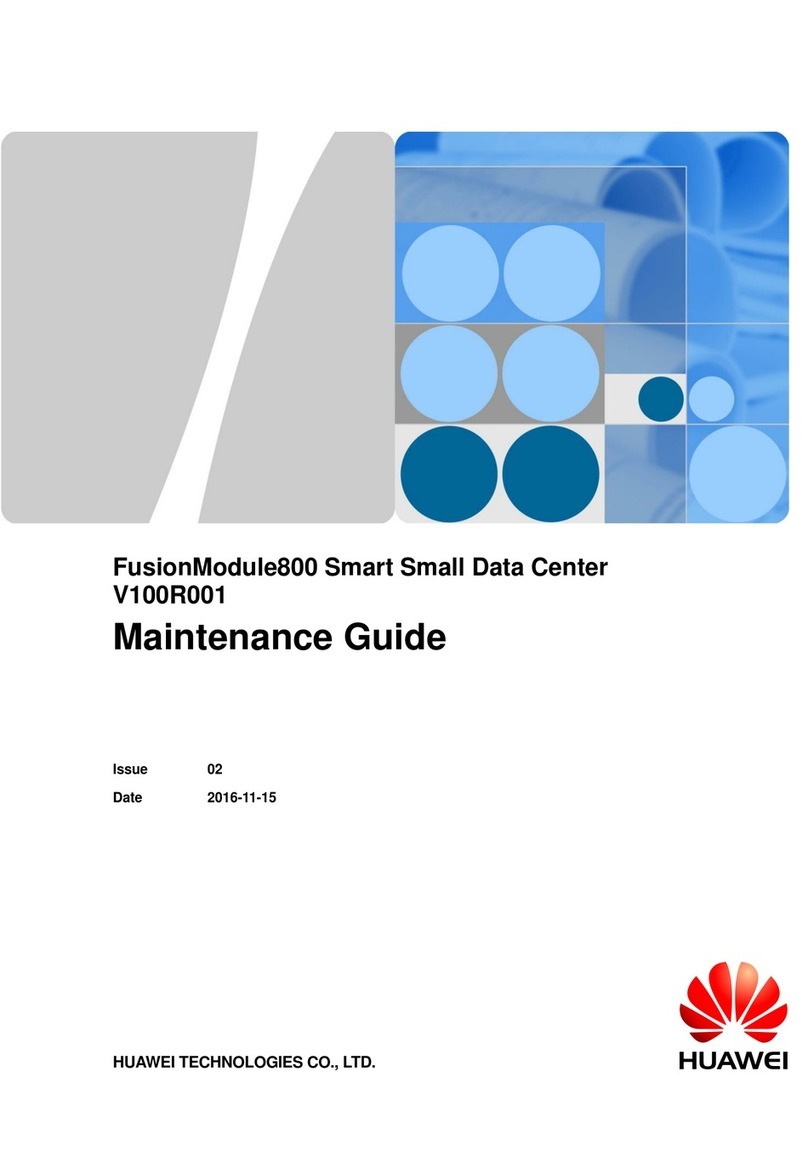
Huawei
Huawei FusionModule800 Maintenance Guide

TYAN
TYAN GT86A-B7051 Service engineer's manual

Stentofon
Stentofon alphaCom XE Installation, configuration & operation

Edgewater Networks
Edgewater Networks EdgeView 5300LF2 Getting started