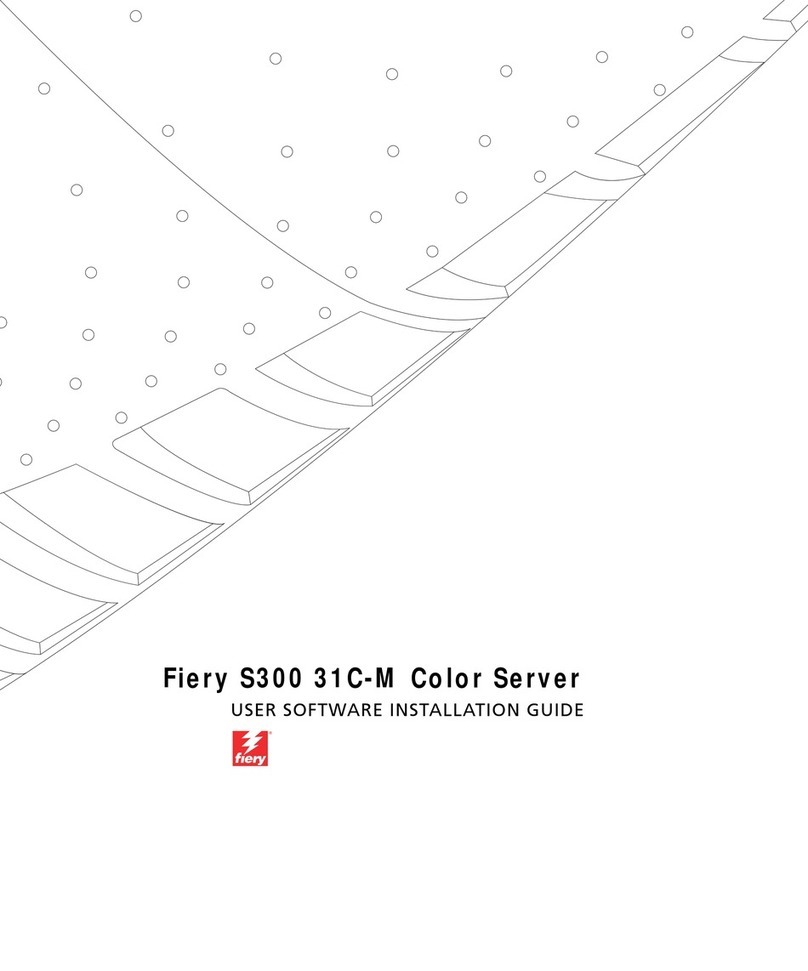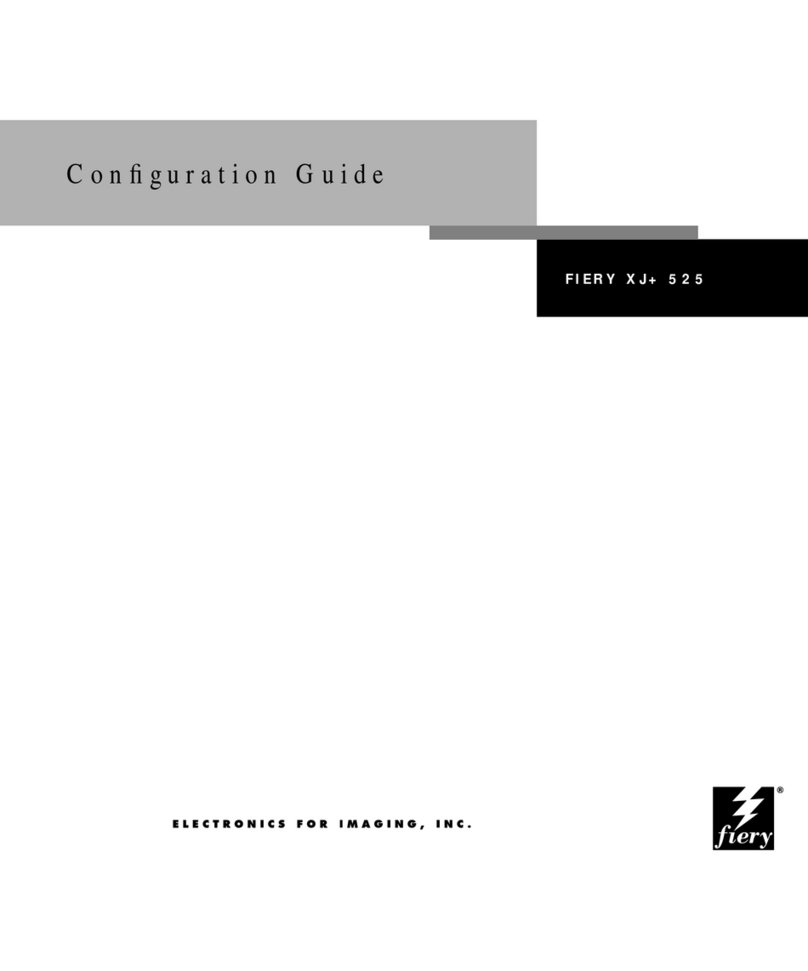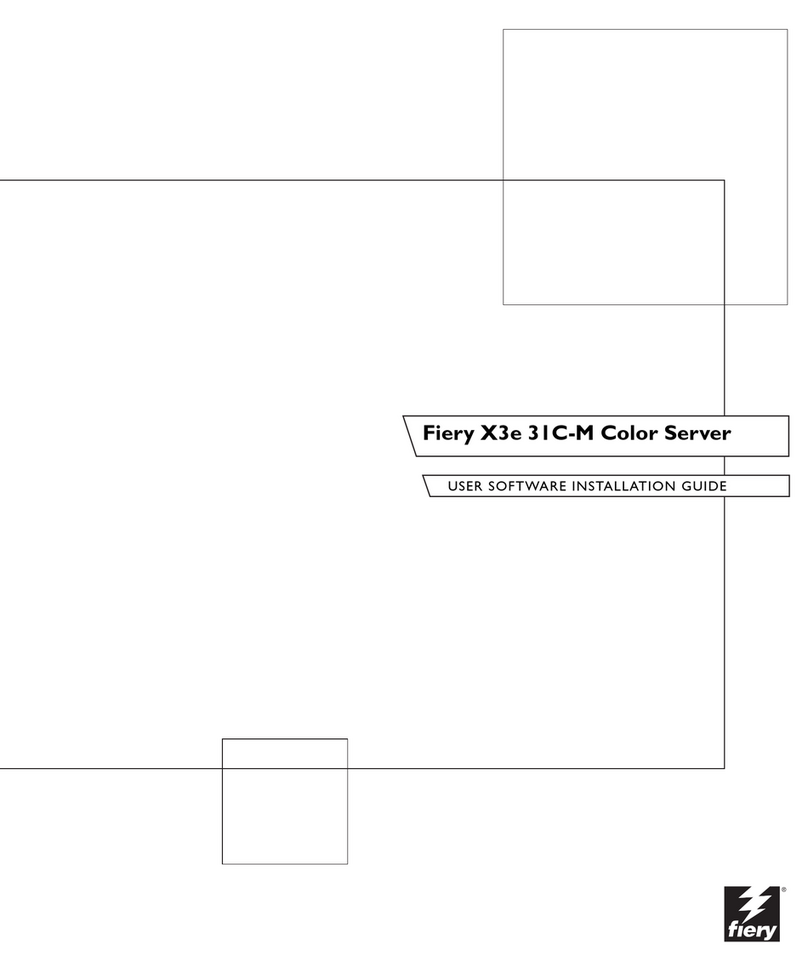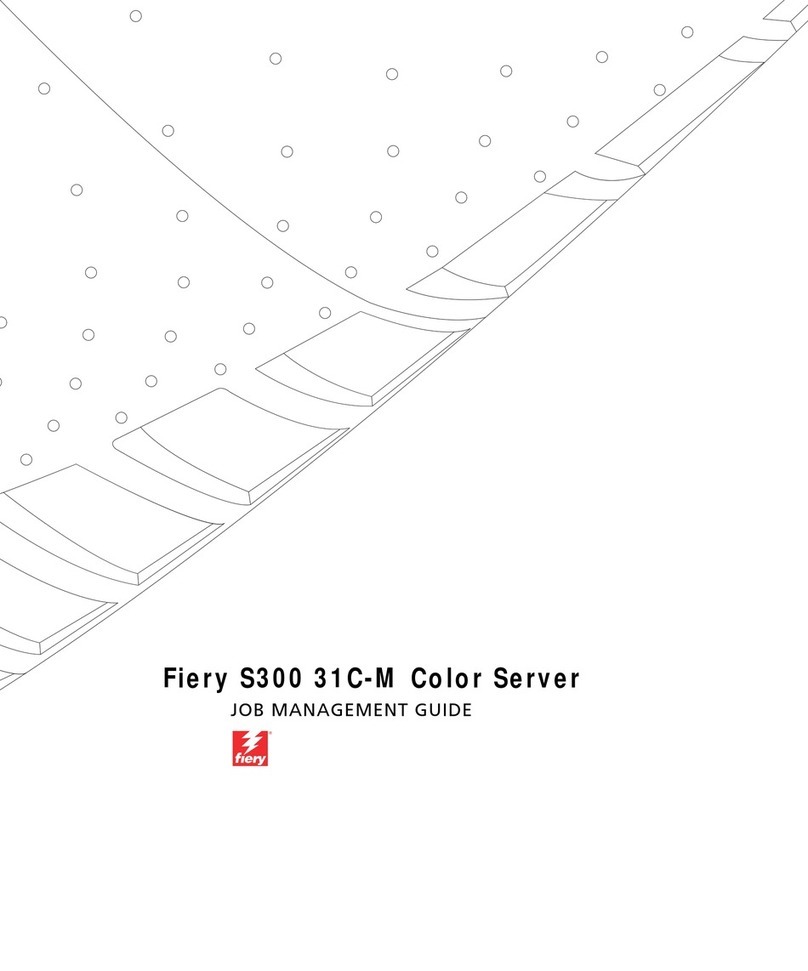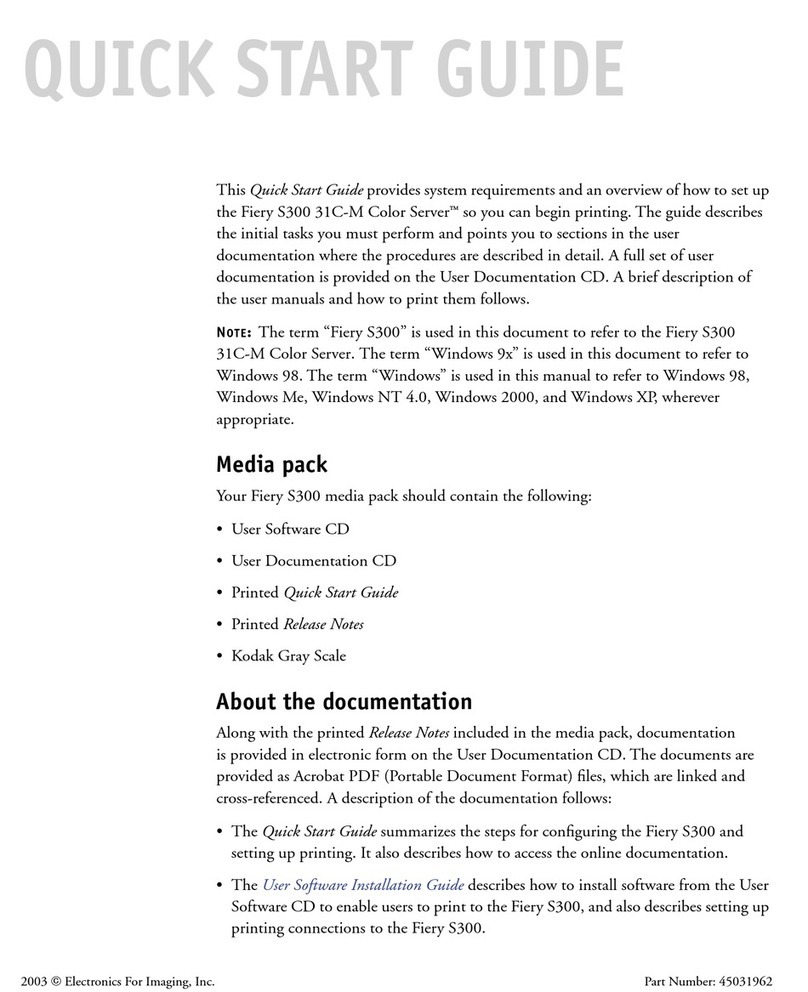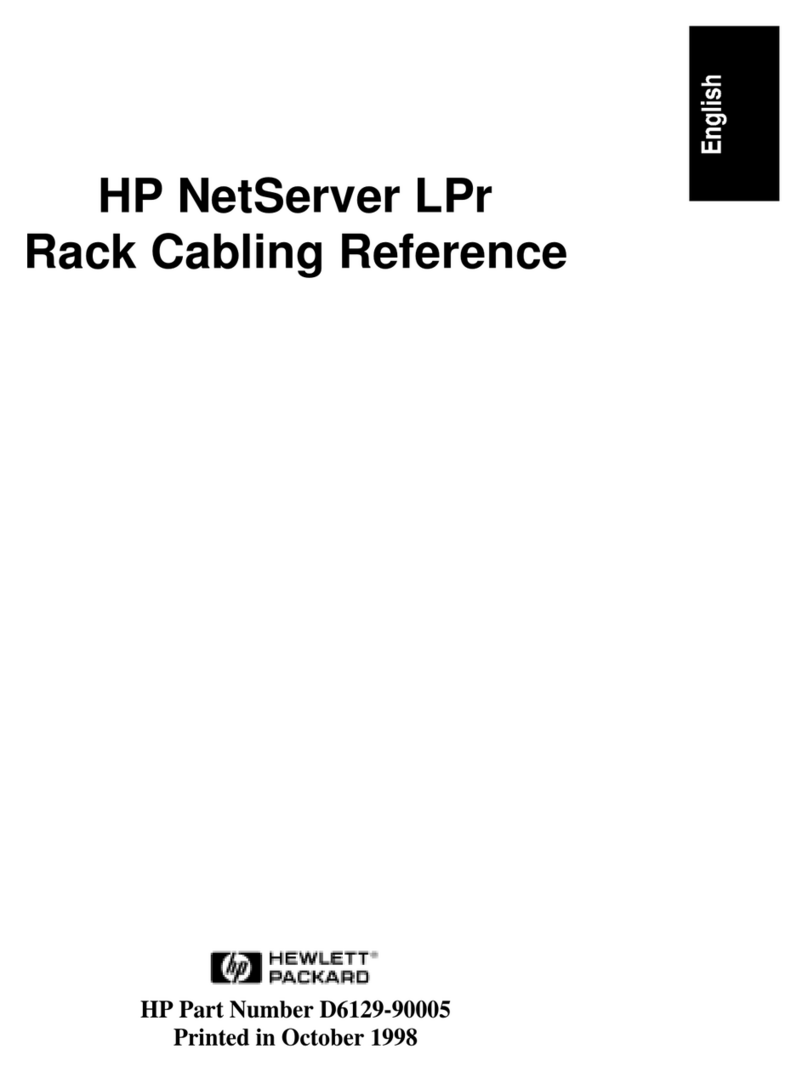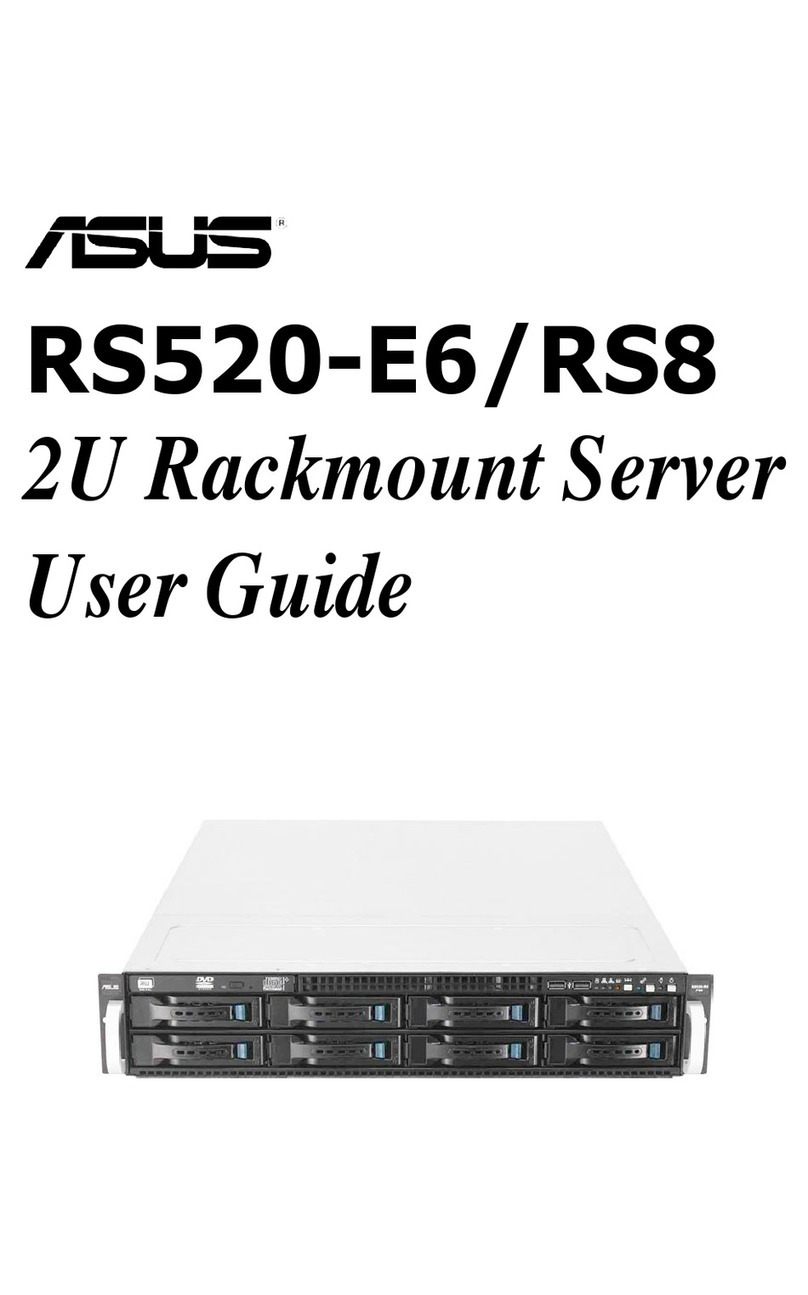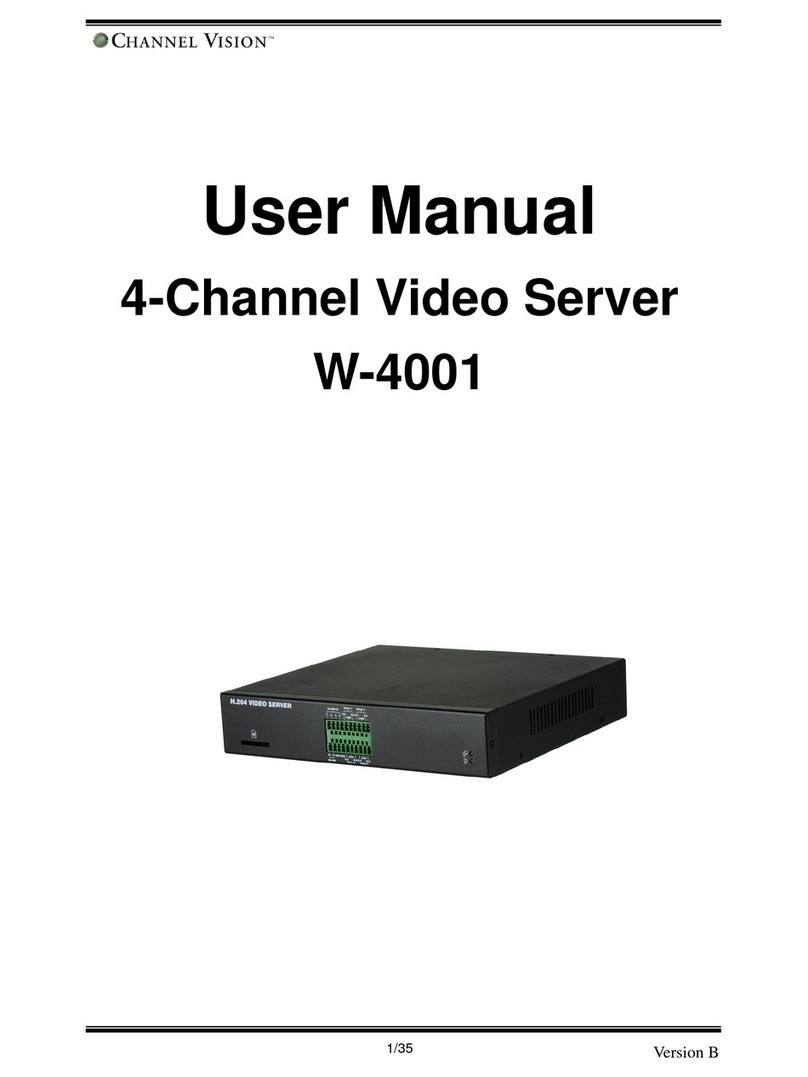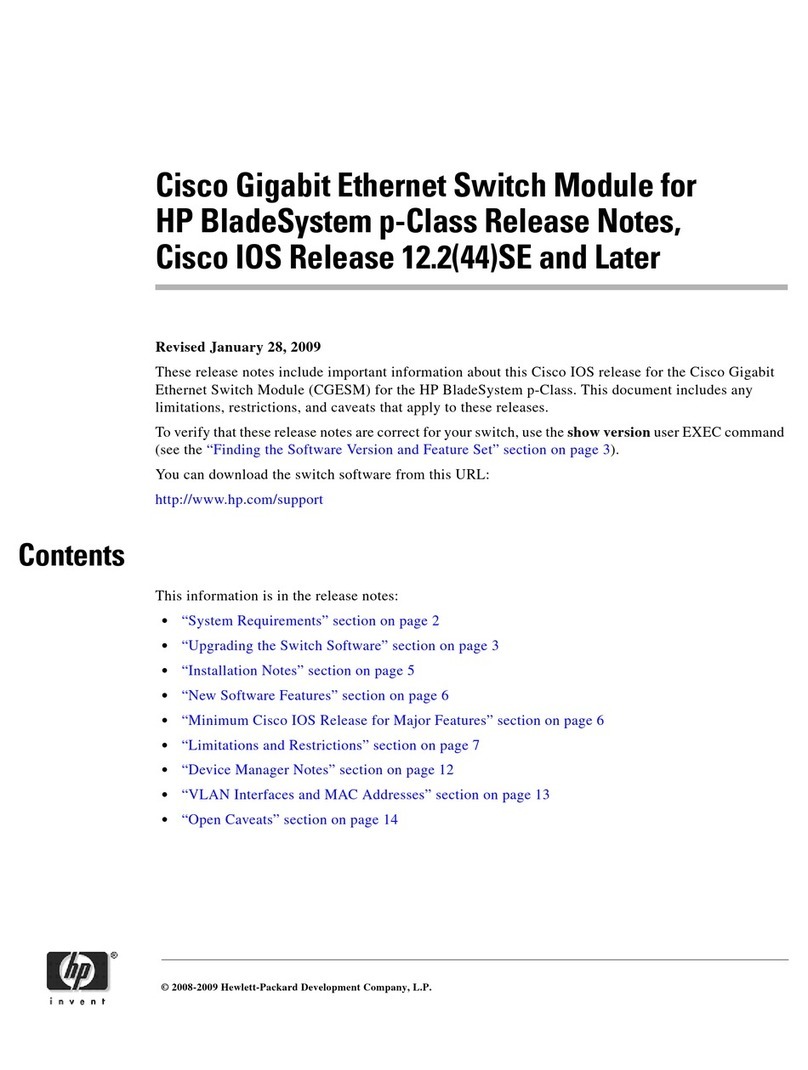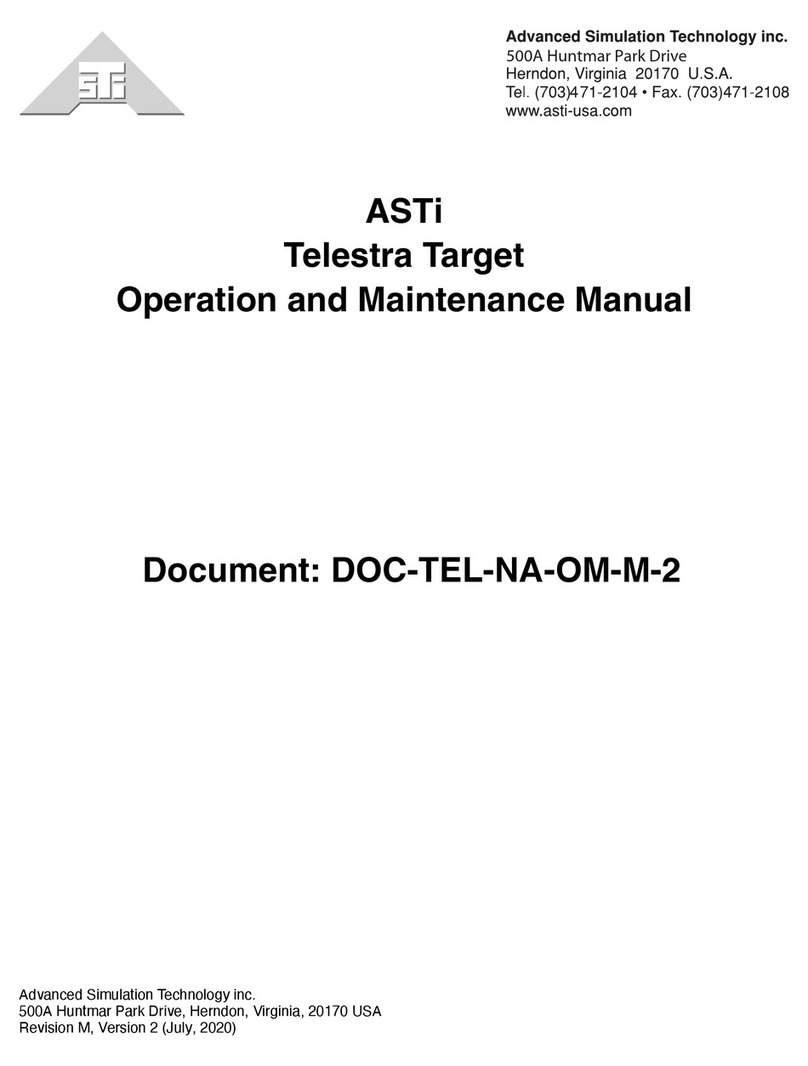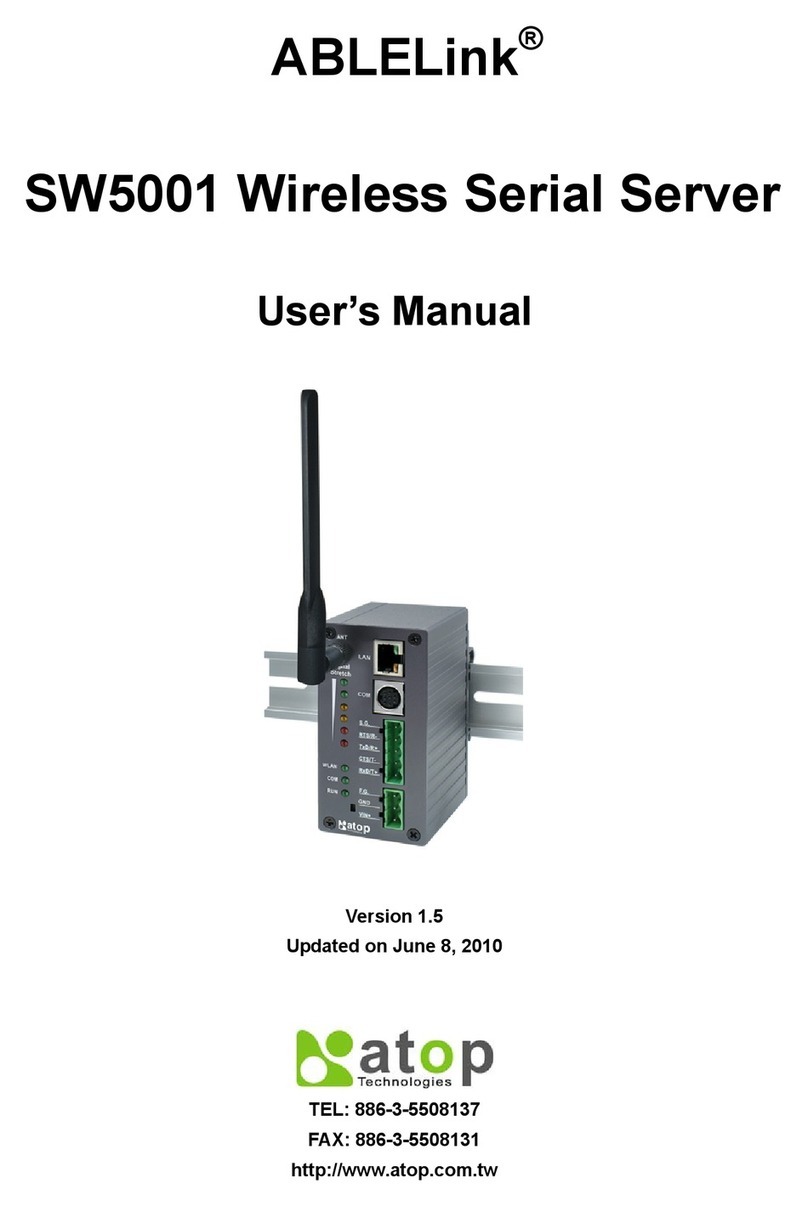Fiery KM-C3130 Configuration guide

Fiery S300 31C-M Color Server
PRINTING GUIDE

This manual is part of a set of Fiery S300 31C-M Color Server
™
documentation that
includes the following manuals for users and system administrators:
• The
Quick Start Guide
summarizes the steps for configuring the Fiery S300 31C-M
Color Server and printing. It also describes how to access the online documentation.
• The
User Software Installation Guide
describes how to install software from the
User Software CD to enable users to print to the Fiery S300 31C-M Color Server,
and also describes setting up printing connections to the Fiery S300 31C-M Color
Server.
• The
Configuration Guide
explains basic configuration and administration of the
Fiery S300 31C-M Color Server for the supported platforms and network
environments. It also includes guidelines for setting up UNIX, Windows NT 4.0/
2000, and Novell NetWare servers to provide printing services to users.
• The
Printing Guide
describes the printing features of the Fiery S300 31C-M Color
Server for users who send jobs from their computers.
• The
Color Guide
provides information on managing the color output of the Fiery
S300 31C-M Color Server. It explains how to calibrate your copier and take
advantage of the ColorWise
®
color management system, as well as features in
ColorWise Pro Tools
™
.
• The
Fiery Color Reference
addresses concepts and issues associated with managing
color output of the Fiery S300 31C-M Color Server and outlines key workflow
scenarios. In addition, it offers information on printing color documents from
popular Microsoft Windows and Apple Mac OS applications.
• The
Job Management Guide
explains the functions of the job management utilities,
including Command WorkStation
™
and DocBuilder
Pro
™
, and how you can use
them to monitor and control jobs on the Fiery S300 31C-M Color Server. This
manual is intended for an operator or administrator, or a user with the necessary
access privileges, who monitors and manages job flow, performs color calibration,
and troubleshoots problems that may arise.
•
Release Notes
provide last-minute product information and workarounds for some of
the problems you may encounter.
About the
Documentation

Copyright © 2003 Electronics For Imaging, Inc. All rights reserved.
This publication is protected by copyright, and all rights are reserved. No part of it may be reproduced or transmitted in any form or by any means for any purpose
without express prior written consent from Electronics For Imaging, Inc., except as expressly permitted herein. Information in this document is subject to change
without notice and does not represent a commitment on the part of Electronics For Imaging, Inc.
The software described in this publication is furnished under license and may only be used or copied in accordance with the terms of such license.
This product may be covered by one of more of the following U.S. Patents: 4,500,919, 4,837,722, 5,212,546, 5,343,311, 5,424,754, 5,467,446, 5,506,946,
5,517,334, 5,537,516, 5,543,940, 5,553,200, 5,615,314, 5,619,624, 5,625,712, 5,666,436, 5,760,913, 5,818,645, 5,835,788, 5,867,179, 5,959,867,
5,970,174, 5,982,937, 5,995,724, 6,002,795, 6,025,922, 6,041,200, 6,065,041, 6,112,665, 6,122,407, 6,134,018, 6,141,120, 6,166,821, 6,185,335,
6,201,614, 6,215,562, 6,219,659, 6,222,641, 6,224,048, 6,225,974, 6,226,419, 6,238,105, 6,239,895, 6,256,108, 6,269,190, 6,289,122, 6,292,270,
6,310,697, 6,327,047, 6,327,050, 6,327,052, RE36,947, D406,117, D416,550, D417,864, D419,185, D426,206, D439,851, D444,793
Trademarks
ColorWise, EDOX, EFI, Fiery, the Fiery logo, Fiery Driven and RIP-While-Print are registered trademarks of Electronics For Imaging, Inc. in the U.S. Patent
and Trademark Office and/or certain other foreign jurisdictions.
The eBeam logo, the Electronics For Imaging logo, the Fiery Driven logo, the PrintMe logo, the Splash logo, AutoCal, ColorCal, Command WorkStation,
DocBuilder, DocBuilder Pro, DocStream, eBeam, EFI Color Profiler, EFI Production System, EFI ScanBuilder, Fiery X2, Fiery X2e, Fiery X2-W, Fiery X3e, Fiery
X4, Fiery ZX, Fiery Z4, Fiery Z5, Fiery Z9, Fiery Z16, Fiery Z18, Fiery Document WorkStation, Fiery Downloader, Fiery Driver, Fiery FreeForm, Fiery Link,
Fiery Prints, Fiery Print Calibrator, Fiery Production System, Fiery Scan, Fiery ScanBuilder, Fiery Spark, Fiery Spooler, Fiery WebInstaller, Fiery WebScan, Fiery
WebSpooler, Fiery WebStatus, Fiery WebTools, NetWise, PrintMe, PrintMe Networks, Print Me. Everywhere You Go, RIPChips, Splash, Velocity, Velocity
Balance, Velocity Build, Velocity Design, Velocity Estimate, Velocity Scan, and VisualCal are trademarks of Electronics For Imaging, Inc.
All other terms and product names may be trademarks or registered trademarks of their respective owners, and are hereby acknowledged.
Legal Notices
APPLE COMPUTER, INC. (“APPLE”) MAKES NO WARRANTIES, EXPRESS OR IMPLIED, INCLUDING WITHOUT LIMITATION THE
IMPLIED WARRANTIES OF MERCHANTABILITY AND FITNESS FOR A PARTICULAR PURPOSE, REGARDING THE APPLE SOFTWARE.
APPLE DOES NOT WARRANT, GUARANTEE, OR MAKE ANY REPRESENTATIONS REGARDING THE USE OR THE RESULTS OF THE USE
OF THE APPLE SOFTWARE IN TERMS OF ITS CORRECTNESS, ACCURACY, RELIABILITY, CURRENTNESS, OR OTHERWISE. THE ENTIRE
RISK AS TO THE RESULTS AND PERFORMANCE OF THE APPLE SOFTWARE IS ASSUMED BY YOU. THE EXCLUSION OF IMPLIED
WARRANTIES IS NOT PERMITTED BY SOME STATES. THE ABOVE EXCLUSION MAY NOT APPLY TO YOU.
IN NO EVENT WILL APPLE, ITS DIRECTORS, OFFICERS, EMPLOYEES OR AGENTS BE LIABLE TO YOU FOR ANY CONSEQUENTIAL,
INCIDENTAL OR INDIRECT DAMAGES (INCLUDING DAMAGES FOR LOSS OF BUSINESS PROFITS, BUSINESS INTERRUPTION, LOSS OF
BUSINESS INFORMATION, AND THE LIKE) ARISING OUT OF THE USE OR INABILITY TO USE THE APPLE SOFTWARE EVEN IF APPLE
HAS BEEN ADVISED OF THE POSSIBILITY OF SUCH DAMAGES. BECAUSE SOME STATES DO NOT ALLOW THE EXCLUSION OR
LIMITATION OF LIABILITY FOR CONSEQUENTIAL OR INCIDENTAL DAMAGES, THE ABOVE LIMITATIONS MAY NOT APPLY TO YOU.
Apple’s liability to you for actual damages from any cause whatsoever, and regardless of the form of the action (whether in contract, tort [including negligence],
product liability or otherwise), will be limited to $50.
Restricted Rights Legends
For defense agencies: Restricted Rights Legend. Use, reproduction, or disclosure is subject to restrictions set forth in subparagraph (c)(1)(ii) of the Rights in
Technical Data and Computer Software clause at 252.227.7013.
For civilian agencies: Restricted Rights Legend. Use, reproduction, or disclosure is subject to restrictions set forth in subparagraph (a) through (d) of the
commercial Computer Software Restricted Rights clause at 52.227-19 and the limitations set forth in Electronics For Imaging’s standard commercial agreement
for this software. Unpublished rights reserved under the copyright laws of the United States.
Part Number:
45031965

FCC Information
WARNING: FCC Regulations state that any unauthorized changes or modifications to this equipment not expressly approved by the manufacturer could void
the user’s authority to operate this equipment.
CE Marking (Declaration of Conformity)
This product complies with the following EU directives: 89/336/EEC, 73/23/EEC, and 93/68/EEC directives. This declaration is valid for the area of the
European Union. This device must be used with shielded interface cables. The use of non-shielded cable is likely to result in interference with radio
communications and is prohibited under the EC Directives.
Class B Declaration of Conformity
This equipment has been tested and found to comply with the limits for a class B digital device, pursuant to Part 15 of the FCC rules. These limits are designed
to provide reasonable protection against harmful interference in a residential installation. This equipment generates, uses and can radiate radio frequency energy
and if not installed and used in accordance with the instructions, may cause harmful interference to radio communications. However, there is no guarantee that
interference will not occur in a particular installation.
If this equipment does cause harmful interference to radio or television reception, which can be determined by turning the equipment off and on, the user is
encouraged to try to correct the interference by one or more of the following measures:
Reorient or relocate the receiving antenna.
Increase the separation between the equipment and receiver.
Connect the equipment into an outlet on a circuit different from that to which the receiver is connected.
Consult the dealer or an experienced radio/TV technician for help.
In order to maintain compliance with FCC regulations, shielded cables must be used with this equipment. Operation with non-approved equipment or unshielded
cables is likely to result in interference to radio and TV reception. The user is cautioned that changes and modifications made to the equipment without the
approval of manufacturer could void the user’s authority to operate this equipment.
Industry Canada Class B Notice
This Class B digital apparatus complies with Canadian ICES-003.
Avis de Conformation Classe B de l’Industrie Canada
Cet appareil numérique de la Classe B est conforme à la norme NMB-003 du Canada.
RFI Compliance Notice
This equipment has been tested concerning compliance with the relevant RFI protection requirements both individually and on system level (to simulate normal
operation conditions). However, it is possible that these RFI Requirements are not met under certain unfavorable conditions in other installations. It is the user
who is responsible for compliance of his particular installation.
Dieses Gerät wurde sowohl einzeln als auch in einer Anlage, die einen normalen Anwendungsfall nachbildet, auf die Einhaltung der Funkentstörbestimmungen
geprüft. Es ist jedoch möglich, dass die Funkentstörbestimmungen unter ungünstigen Umständen bei anderen Gerätekombinationen nicht eingehalten werden.
Für die Einhaltung der Funkentstörbestimmungen einer gesamten Anlage, in der dieses Gerät betrieben wird, ist der Betreiber verantwortlich.
Compliance with applicable regulations depends on the use of shielded cables. It is the user who is responsible for procuring the appropriate cables.
Die Einhaltung zutreffender Bestimmungen hängt davon ab, dass geschirmte Ausführungen benützt werden. Für die Beschaffung richtiger Ausführungen ist der
Betreiber verantwortlich.
Software License Agreement
YOU SHOULD CAREFULLY READ THE FOLLOWING TERMS AND CONDITIONS BEFORE USING THIS SOFTWARE. IF YOU DO NOT
AGREE TO THE TERMS AND CONDITIONS OF THIS AGREEMENT, DO NOT USE THE SOFTWARE. INSTALLING OR USING THE
SOFTWARE INDICATES THAT YOU AGREE TO AND ACCEPT THE TERMS OF THIS AGREEMENT. IF YOU DO NOT AGREE TO ACCEPT
THE TERMS OF THIS AGREEMENT YOU MAY RETURN THE UNUSED SOFTWARE FOR A FULL REFUND TO THE PLACE OF PURCHASE.

License
EFI grants you a non-exclusive license to use the software (“Software”) and accompanying documentation (“Documentation”) included with the Product. The
Software is licensed, not sold. You may use the Software solely for your own customary business or personal purposes. You may not rent, lease, sublicense or lend
the Software. You may, however, permanently transfer all of your rights under this Agreement to another person or legal entity provided that: (1) you transfer to
the person or entity all of the Software and Documentation (including all copies, updates, upgrades, prior versions, component parts, the media and printed
materials, and this Agreement); (2) you retain no copies of the Software and Documentation, including copies stored on a computer; and (3) the recipient agrees
to the terms and conditions of this Agreement.
You may not make or have made, or permit to be made, any copies of the Software or portions thereof, except as necessary for backup or archive purposes in
support of your use of the Software as permitted hereunder. You may not copy the Documentation. You may not attempt to alter, disassemble, decompiler, decrypt
or reverse engineer the Software.
Proprietary Rights
You acknowledge that the Software is proprietary to EFI and its suppliers and that title and other intellectual property rights therein remain with EFI and its
suppliers. Except as stated above, this Agreement does not grant you any right to patents, copyrights, trade secrets, trademarks (whether registered or unregistered),
or any other rights, franchises or licenses in respect of the Software. You may not adopt or use any trademark or trade name which is likely to be similar to or
confusing with that of EFI or any of its suppliers or take any other action which impairs or reduces the trademark rights of EFI or its suppliers.
Confidentiality
You agree to hold the Software in confidence, disclosing the Software only to authorized users having a need to use the Software as permitted by this Agreement
and to take all reasonable precautions to prevent disclosure to other parties.
Remedies and Termination
Unauthorized use, copying or disclosure of the Software, or any breach of this Agreement will result in automatic termination of this license and will make available
to EFI other legal remedies. In the event of termination, you must destroy all copies of the Software and all of its component parts. All provisions of this Agreement
relating to disclaimers of warranties, limitation of liability, remedies, damages, and EFI’s proprietary rights shall survive termination.
Limited Warranty and Disclaimer
EFI warrants to the original purchaser (“Customer”) for thirty (30) days from the date of original purchase from EFI or its authorized retailer that the Software
will perform in substantial conformance to the Documentation when the Product is used as authorized by EFI’s specifications. EFI warrants the media containing
the Software against failure during the above warranty period. EFI makes no warranty or representation that the Software will meet your specific requirements,
that the operation of the Software will be uninterrupted or error free, or that all defects in the Software will be corrected. EFI makes no warranty, implied or
otherwise, regarding the performance or reliability of any third party products (software or hardware) not provided by EFI. THE INSTALLATION OF ANY
THIRD PARTY PRODUCTS OTHER THAN AS AUTHORIZED BY EFI WILL VOID THIS WARRANTY. IN ADDITION, USE, MODIFICATION,
AND/OR REPAIR OF THE PRODUCT OTHER THAN AS AUTHORIZED BY EFI WILL VOID THIS WARRANTY.
EXCEPT FOR THE ABOVE EXPRESS LIMITED WARRANTY, EFI MAKES AND YOU RECEIVE NO WARRANTIES OR CONDITIONS ON THE
SOFTWARE, EXPRESS, IMPLIED, STATUTORY, OR IN ANY OTHER PROVISION OF THIS AGREEMENT OR COMMUNICATION WITH YOU,
AND EFI SPECIFICALLY DISCLAIMS ANY IMPLIED WARRANTY OR CONDITION OF MERCHANTABILITY OR FITNESS FOR A PARTICULAR
PURPOSE OR NONINFRINGEMENT OF THIRD PARTY RIGHTS.
Limitation of Liability
TO THE MAXIMUM EXTENT PERMITTED BY LAW, EFI AND ITS SUPPLIERS SHALL NOT BE LIABLE FOR ANY DAMAGES, INCLUDING
LOSS OF DATA, LOST PROFITS, COST OF COVER OR OTHER SPECIAL, INCIDENTAL, CONSEQUENTIAL OR INDIRECT DAMAGES
ARISING FROM THE SALE, INSTALLATION, MAINTENANCE, USE, PERFORMANCE OR FAILURE OF THE SOFTWARE, HOWEVER CAUSED
AND ON ANY THEORY OF LIABILITY. THIS LIMITATION WILL APPLY EVEN IF EFI HAS BEEN ADVISED OF THE POSSIBILITY OF SUCH
DAMAGE. YOU ACKNOWLEDGE THAT THE PRICE OF THE PRODUCT REFLECTS THIS ALLOCATION OF RISK. BECAUSE SOME
JURISDICTIONS DO NOT ALLOW THE EXCLUSION OR LIMITATION OF LIABILITY FOR CONSEQUENTIAL OR INCIDENTAL DAMAGES,
THE ABOVE LIMITATION MAY NOT APPLY TO YOU.
Export Controls
You agree that you will not export or re-export the Software in any form in violation of any applicable laws or regulations of the United States or the country in
which you obtained them.
U.S. Government Restricted Rights:
The Software and Documentation are provided with RESTRICTED RIGHTS. Use, duplication, or disclosure by the United States Government is subject to
restrictions as set forth in subparagraph (c)(1)(ii) of the Rights in Technical Data and Computer Software clause at DFARS 252.227-7013 or subparagraphs (c)(1)
and (2) of the Commercial Computer Software Restricted Rights at 48 CFR 52.227-19, as applicable.

General
The laws of the State of California govern this Agreement. You agree that this Agreement shall not be subject to the United Nations Convention on Contracts for
the International Sale of Goods (1980). This Agreement is the entire agreement held between us and supersedes any other communications or advertising with
respect to the Software. If any provision of this Agreement is held invalid, the remainder of this Agreement shall continue in full force and effect.
If you have any questions, please see EFI’s web site at www.efi.com.
Electronics For Imaging
303 Velocity Way
Foster City, CA 94404

Contents
About the Documentation
Introduction
About this manual
xi
Chapter 1: Printing from Windows Computers
Printing from applications
1-1
Setting options and printing from Windows computers 1-2
Using job templates 1-7
Using Shortcuts 1-11
Defining and printing custom page sizes
1-12
Working with custom page sizes in Windows 9x/Me 1-12
Working with custom page sizes in Windows NT 4.0 1-15
Working with custom page sizes in Windows 2000/XP 1-18
Saving files to print at a remote location
1-21
Chapter 2: Printing from Mac OS Computers
Printing from applications with Mac OS 9 and earlier or Mac OS X Classic mode
2-1
Selecting the Fiery S300 in the Chooser 2-1
Setting options and printing from Mac OS 9 and earlier orMac OS X Classic mode
computers 2-3
Defining custom page sizes
2-7
Printing from applications with Mac OS X Native mode computers
2-9
Setting options and printing from Mac OS X Native mode computers 2-9
Defining custom page sizes 2-12
Chapter 3: Printing from UNIX Workstations
Printing to the Fiery S300
3-1

viii Contents
Chapter 4: Downloading Files and Fonts
Using Fiery Downloader and/or Fiery WebDownloader
4-1
Downloading printer fonts 4-4
Managing printer fonts 4-9
Chapter 5: Printing Variable Data Documents
About variable data printing
5-1
Printing variable data documents with FreeForm
5-2
How FreeForm works 5-2
Creating the master document 5-3
Creating the variable document 5-4
Combining the FreeForm master with the variable document 5-5
Using FreeForm 5-6
Printing variable data documents with FreeForm 2
5-10
Printing documents from variable-data printing applications
5-11
Using the VDP Resource Manager 5-12
Chapter 6: Scanning
Fiery Remote Scan components
6-1
Scanning from the copier with Scanner Mode
6-2
One-Touch scanning 6-6
Using Fiery Remote Scan
6-8
Initiating scans using Fiery Remote Scan 6-9
Retrieving scans using Fiery Remote Scan 6-11
Sending the scan job to a specific destination 6-13
Chapter 7: Using the EFI Converter
TIFF/IT file formats
7-1
Using the EFI Converter
7-2
Setting the Converter preferences 7-3
Converting files 7-6

ix Contents
Chapter 8: Using EFI Hot Folders
Overview of Hot Folders
8-1
File format restrictions 8-2
Using the Hot Folder Control Panel
8-3
Creating and deleting Hot Folders 8-4
Enabling and disabling Hot Folders 8-7
Setting Hot Folder preferences 8-8
Assigning properties to Hot Folders
8-9
Customizing Hot Folder settings 8-10
Specifying Hot Folder print options 8-11
Specifying imposition options 8-12
Viewing Hot Folder Job Logs
8-15
Chapter 9: Tracking and Monitoring Jobs
Accessing Fiery WebTools
9-1
Checking Fiery S300 status with Fiery WebStatus 9-2
Accessing information with WebLink
9-3
Chapter 10: Using E-mail Service
How Fiery E-mail Service works
10-1
Printing using an E-mail Client
10-2
Job Control 10-4
Printing using the E-mail Port Monitor 10-4
Appendix A: Print Options
About printer drivers and printer description files
A-1
Where to set print options
A-2
Print option override hierarchy A-3
Default settings A-3
More about print options
A-12

x Contents
Appendix B: Font List
PostScript printer fonts
B-1
Adobe Type 1 fonts B-1
Tr ueType fonts B-6
Appendix C: Troubleshooting
Maintaining optimal system performance
C-1
Troubleshooting
C-1
General printing problems C-2
Problems with print quality C-4
Problems with Fiery Downloader C-5
Problems with Fiery Scan C-6
Problems with Fiery WebTools C-6
Index

xi About this manual
The Fiery S300 31C-M Color Server is used to print final documents or proof jobs
that will be printed later on an offset press. You can send a print job to the Fiery S300
31C-M Color Server as you would to any other printer—select it from the Printers
dialog box on Microsoft Windows computers, or in the Chooser on Apple Mac OS
computers, and then print from within any application.
N
OTE
:
The term “Fiery S300” is used in this manual to refer to the Fiery S300 31C-M
Color Server.The name “Aero” is used in illustrations to represent the Fiery S300.
Windows 9x is used in this manual to refer to Windows 98. The term “Windows” is
used in this manual to refer to Windows 9x/Me, Windows NT 4.0, and Windows
2000/XP.
Although it may not be the case at all sites, it is assumed that an operator controls and
manages jobs sent by users from remote workstations. For information on the features
of Command WorkStation, Fiery WebSpooler
™
, and Fiery Spooler
™
, see the
Job
Management Guide
.
About this manual
This manual is intended for remote users who send jobs via the network and the Fiery
S300. It covers the following topics:
•Printing from a Windows computer
•Printing from a Mac OS computer
•Printing from a Unix workstation
•Downloading files and fonts using Fiery Downloader
™
and Fiery WebDownloader
™
•Printing variable data documents
• Scanning from the copier with Scanner Mode
•Using Fiery Remote Scan
™
software
•Using the EFI Converter
•Using Hot Folders
•Monitoring jobs and accessing information using Fiery WebTools
™
Introduction

xii Introduction
•Printing using the Fiery E-mail Service
•Specifying and overriding job settings, generating a list of fonts installed on the Fiery
S300, and troubleshooting information

1
1-1 Printing from applications
This chapter describes printing to the Fiery S300 from Windows computers. You can
print from a networked Windows computer or a computer using Windows (WINS)
printing. You can also save files to print at a remote location.
You can print from a Windows computer in many ways. You can download PostScript
(PS), Encapsulated PostScript (EPS), Tagged Image File Format (TIFF), or Portable
Document Format (PDF) files using Fiery Downloader, or print documents using
E-mail Services and Hot Folders For supported file versions, see the
User Software
Installation Guide
.
For basic instructions and details on using Fiery Downloader, see Chapter 4. For basic
instructions on using the Fiery E-mail Service, see Chapter 10, and for details on using
Hot Folders, see Chapter 8.
N
OTE
:
For information on setting up the Windows environment for printing with
Windows servers connected to the Fiery S300, see the
Configuration Guide
. For
information about connecting to the Fiery S300 over the network, installing printer
drivers, and installing Fiery
®
utilities, see the
User Software Installation Guide
.
Printing from applications
Once the Fiery S300 printer driver is installed and set to the proper port, as described
in the
User Software Installation Guide
, you can print directly from most Windows
applications. Simply set the print options for the job and choose the Print command
from within your application.
To achieve the best printing results from specific applications, see the
Color Guide
and
the
Fiery Color Reference
.
Chapter 1:
Printing from
Windows
Computers

1
1-2 Printing from Windows Computers
Setting options and printing from Windows computers
To print from Windows computers, install the corresponding Adobe PostScript or
Microsoft PostScript printer driver. The drivers are included on the Fiery S300 User
Software CD.
Once the Adobe or Microsoft PostScript printer driver and printer description file
(PPD) are installed, you can specify print settings for a particular job and print it to the
Fiery S300. You can also set default print settings using the driver.
To print from Windows applications by connecting your computer to a print server via
the network, a Novell NetWare, Windows NT/2000, or UNIX server is required. For
more information, see the
Configuration Guide
.
To print from Windows applications without connecting to a print server,
you can use Server Message Block (SMB) printing. For more information, see the
User Software Installation Guide
.
The following procedures explain how to use the driver to specify print options.
For information about specific print options, see Appendix A.
N
OTE
:
The following procedures use Windows 98 illustrations.
T
O
SET
PRINT OPTIONS FOR ASPECIFIC WINDOWS PRINT JOB USING THE
ADOBE OR MICROSOFT POSTSCRIPT PRINTER DRIVER
1. Choose Print in your application.
2. Select the Fiery S300 as your printer and click Properties.

1
1-3 Printing from applications
3. Click the Fiery Printing tab.
The Fiery Printing tab serves as the control center for all frequently used
printing functions.
NOTE:Supported tabs and print options may vary between Windows 9x/Me, Windows
NT 4.0, and Windows 2000/XP. For a complete list of print options, see Appendix A.
4. Click the ColorWise print option bar.
Print option bars, see below
Shortcuts, see page 1-11
Click to display all print options
Click to hide all print options
J
ob Templates, see page 1-7

1
1-4 Printing from Windows Computers
In the Print Mode area, specify the color mode for the job. To use advanced color
management features, such as Rendering Style, click Expert Settings and proceed to
step 5; otherwise, skip to step 6.
5. In the Expert Color Settings dialog box, click Update to display the current
Fiery S300 settings.
If the Update button does not appear, make sure Two-Way Communication is set up,
as described in the User Software Installation Guide.
NOTE:Specify the color settings for the print job and click OK.
6. Click the Owner Information print option bar.
Click Update

1
1-5 Printing from applications
Enter the Group Name, Group Password, and text in the Notes area.
Enter user and job identification information for managing purposes, or whatever
information is required at your site.
Enter the User ID in the Group Name field. The Group Name also appears in
Command WorkStation, WebSpooler, and Fiery Spooler Job Log.
The Administrator or Operator can edit the Group Name and Group Password from
Command WorkStation, WebSpooler, or Fiery Spooler Properties window.
The information you enter in the Notes field can be viewed by the operator in
Command WorkStation and also appears in the Job Log. It cannot be edited or
deleted by the operator.
NOTE:Group Name and Group Password options are not available when printing to
the Direct connection.
For more information on Command WorkStation overrides, see the Job Management
Guide.
7. In the Instructions area, enter instructions to the operator about the job and click OK.
These instructions can be displayed in Command WorkStation, but do not appear in
the Job Log. These instructions can be edited by the operator.
8. Click the remaining print option bars to specify the appropriate settings for the print
job and click OK.
These print options are specific to the Fiery S300 and the copier. They override
settings specified in Fiery S300 Printer Setup, but can be overridden from the job
management tools.
NOTE:The term “job management tools” is used in this manual to refer to Command
WorkStation, Fiery Spooler, and WebSpooler.
If you choose Printer’s default, the job prints according to the settings specified in
Setup. For more information, see Appendix A.
NOTE:If you specify incompatible print settings, the Conflict dialog box provides
instructions to resolve the conflict.

1
1-6 Printing from Windows Computers
For information on:
• options and overrides, see Appendix A.
• configuring installable options, see the User Software Installation Guide.
• job management tools, see the Job Management Guide.
9. From your application, click OK.
Select the Fiery S300 as your current copier.
10. Click OK.
TOSET DEFAULT PRINT OPTIONS FOR ALL WINDOWS PRINT JOBS USING THE
ADOBE OR MICROSOFT POSTSCRIPT PRINTER DRIVER
1. For Windows 9x/Me/NT 4.0/2000, click Start, choose Settings, and then choose
Printers. For Windows XP, click Start and click Printers and Faxes.
2. Right-click the Fiery S300 icon and choose Properties (Windows 9x/Me), Document
Defaults (Windows NT 4.0), or Printing Preferences (Windows 2000/XP).
3. Specify the default settings for your print job, as described on page 1-2.

1
1-7 Printing from applications
Using job templates
You can save print option settings to your hard disk so you can easily load specifically
configured settings for a particular job as a template. You can also share templates over
a network, using the Import and Export features.
TOCREATE AJOB TEMPLATE
1. Make sure that Default Job Template appears in the Job Templates menu, and then
configure options from the print option bars.
As soon as you change any settings, the Job Templates menu displays Untitled instead
of Default Job Template.
2. Click the Disk button.
3. Enter a Job Template name and click OK.
The name appears in the Job Templates menu.
Job Templates butto
n
Disk button

1
1-8 Printing from Windows Computers
TOLOAD JOB TEMPLATES
1. From the Fiery Printing tab, click the Job Templates menu.
2. Choose the settings you want to use for your template.
The options are automatically configured.
TODELETE JOB TEMPLATES
1. From the Fiery Printing tab, click the Job Templates button.
2. Choose the templates you want to delete and click Delete.
3. Click Yes to confirm the deletion and click OK.
TOMODIFY JOB TEMPLATES
1. From the Fiery Printing tab, click the Job Templates menu.
2. Choose the templates you want to modify.
The options are automatically configured with the currently saved settings.
3. Configure your new settings from the print option bars and click the Disk button.
4. Click OK to save the modified template.
Other manuals for KM-C3130
7
This manual suits for next models
1
Table of contents
Other Fiery Server manuals
Popular Server manuals by other brands

Vxl
Vxl Itona TC4341 Specifications

Meinberg
Meinberg LANTIME M900/GPS/LNE/RPS/BGT Technical reference
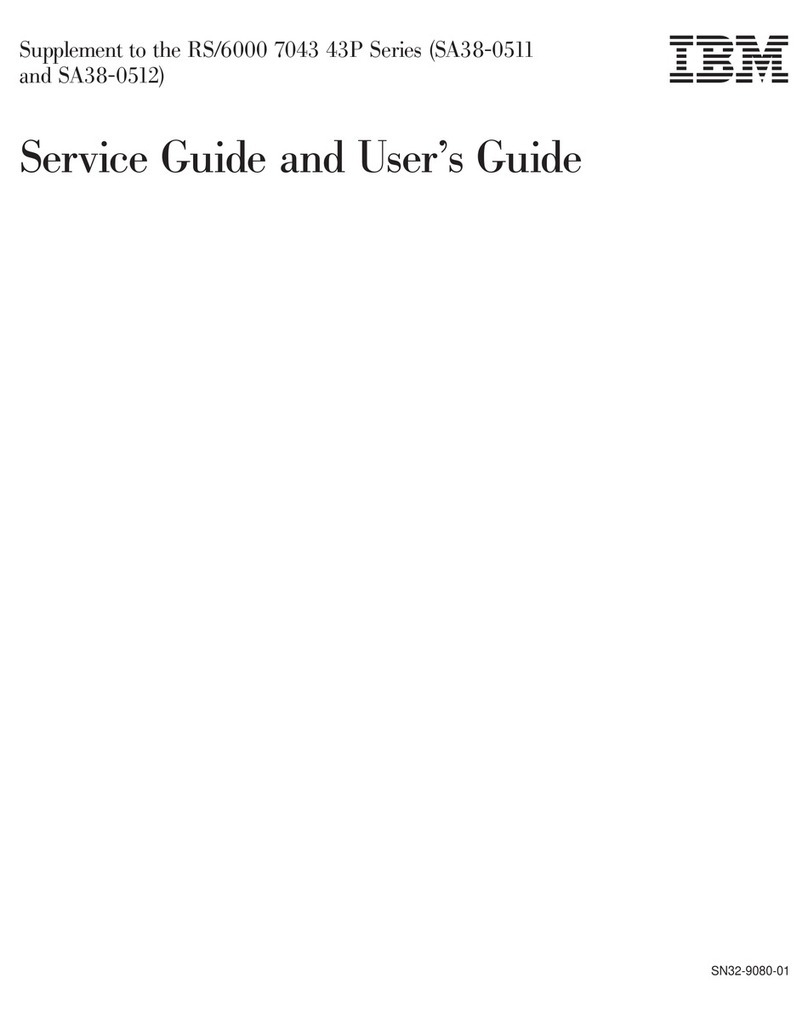
IBM
IBM RS/6000 7043 43P Series Supplemental service manual

Supermicro
Supermicro SuperServer SSG-641E-E1CR24H user manual

Inspur
Inspur NF5266M6 user manual
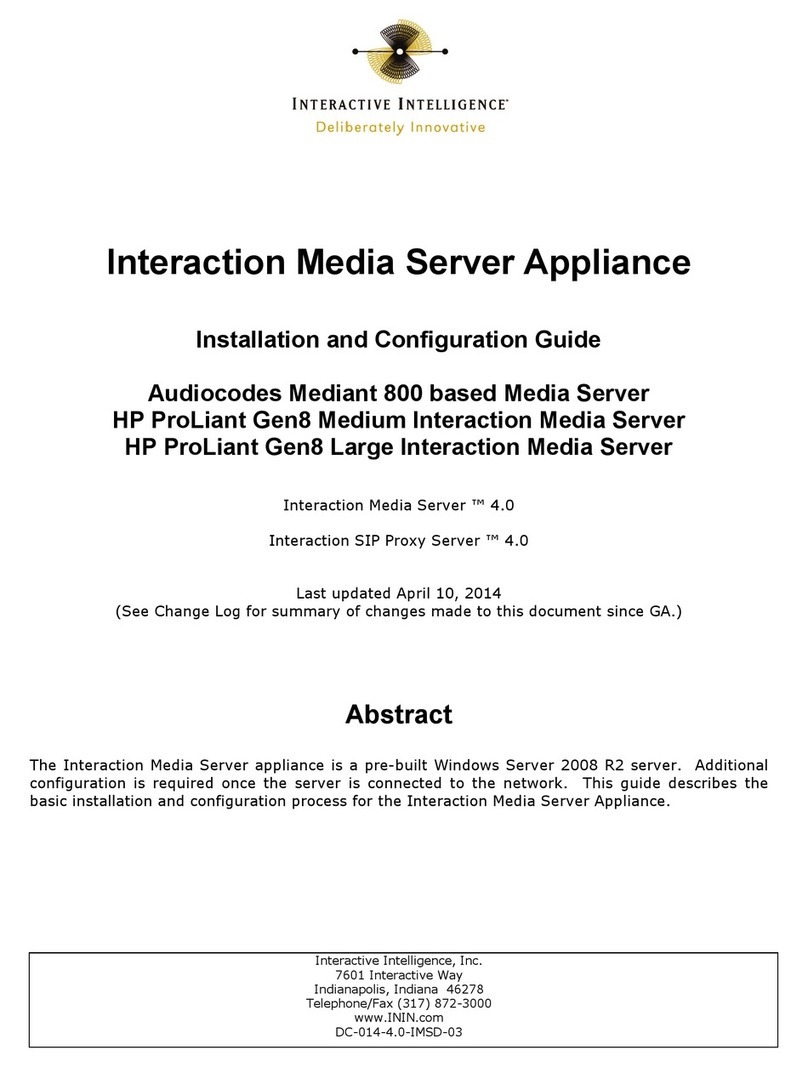
Interactive Intelligence
Interactive Intelligence Audiocodes Mediant 800 based Installation and configuration guide