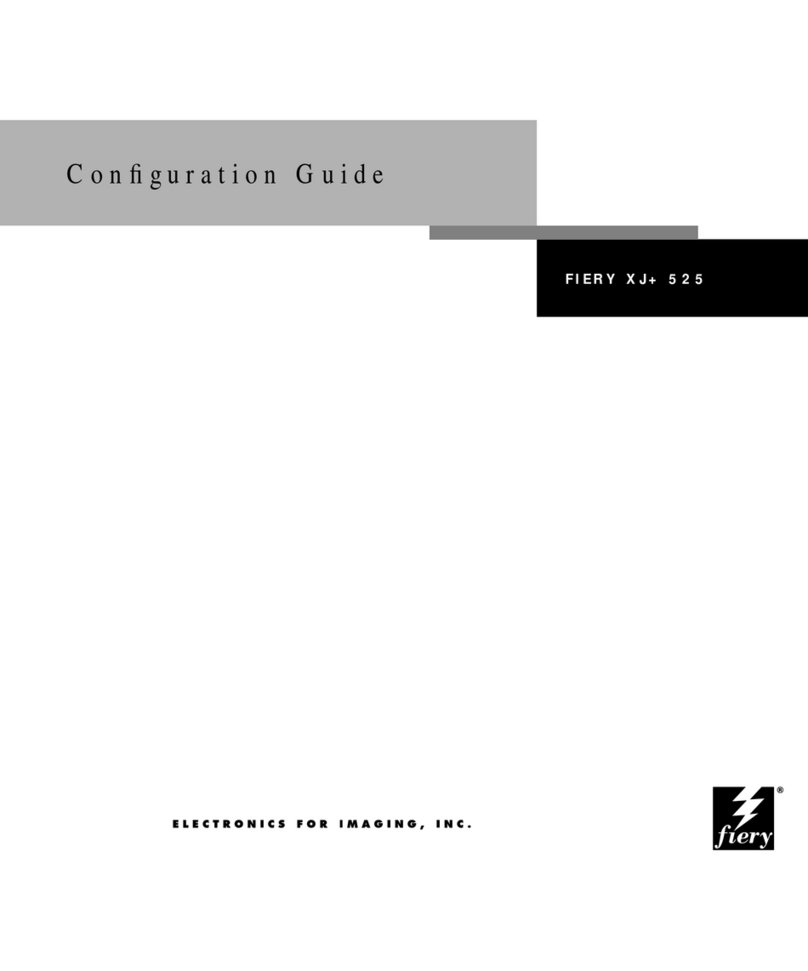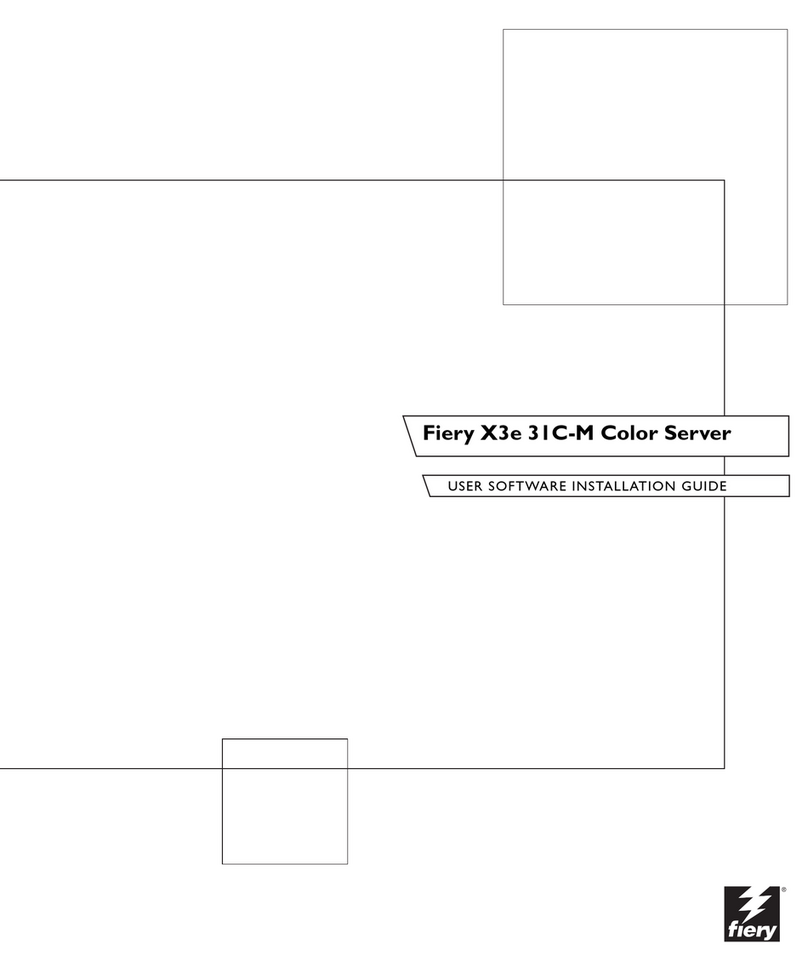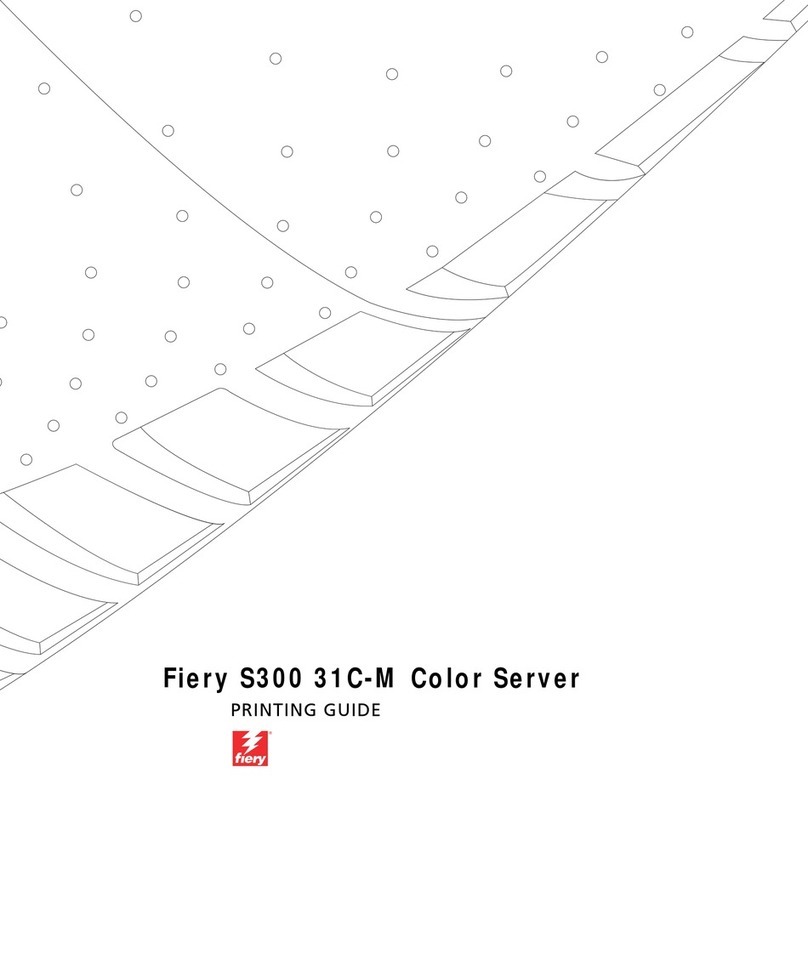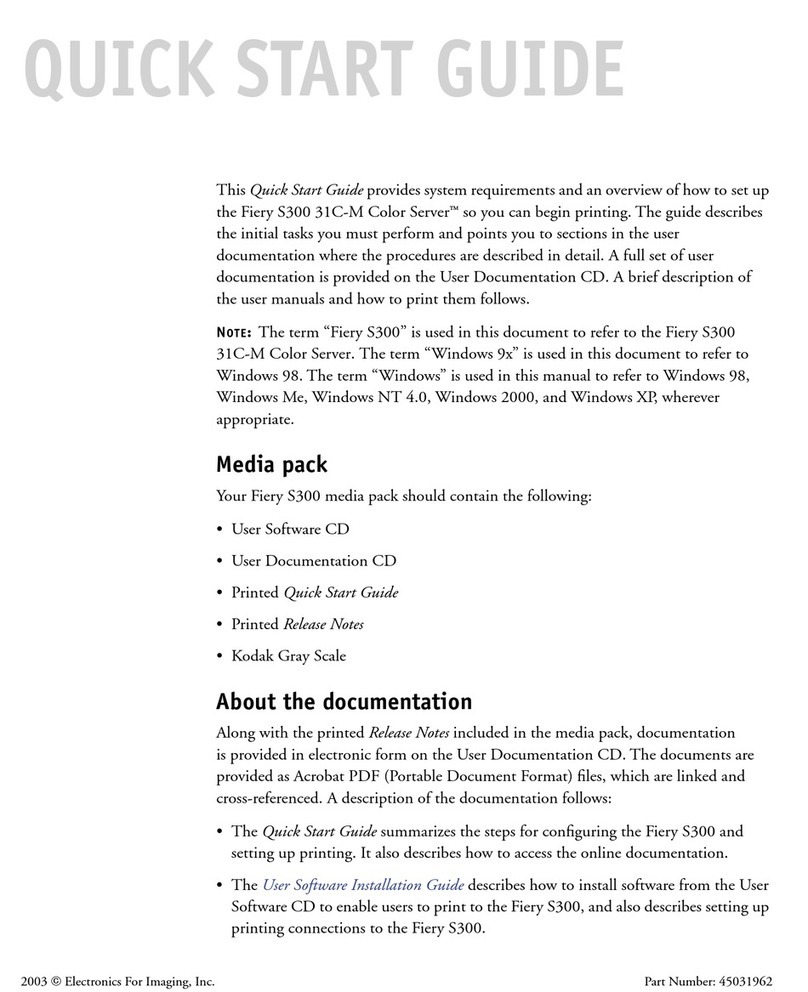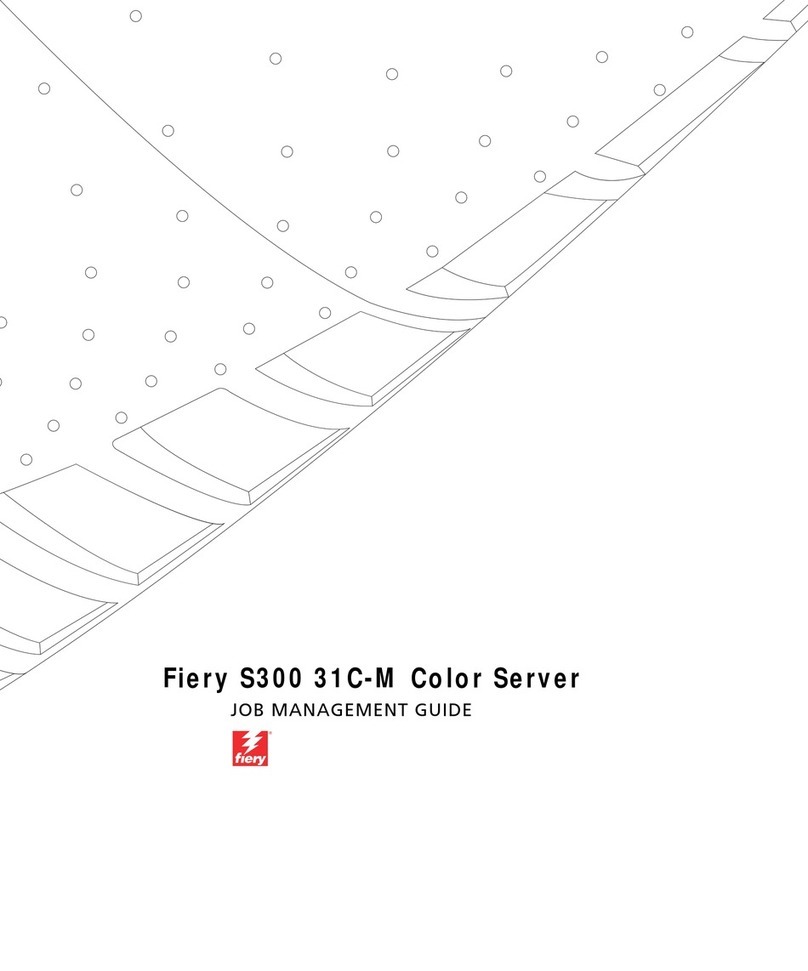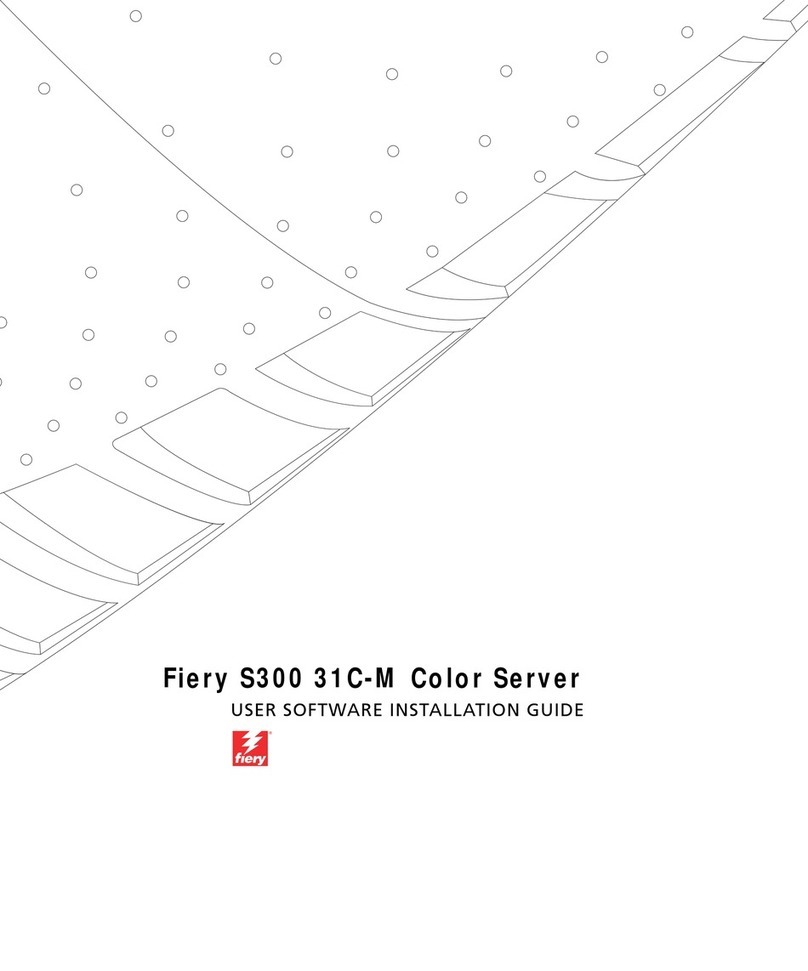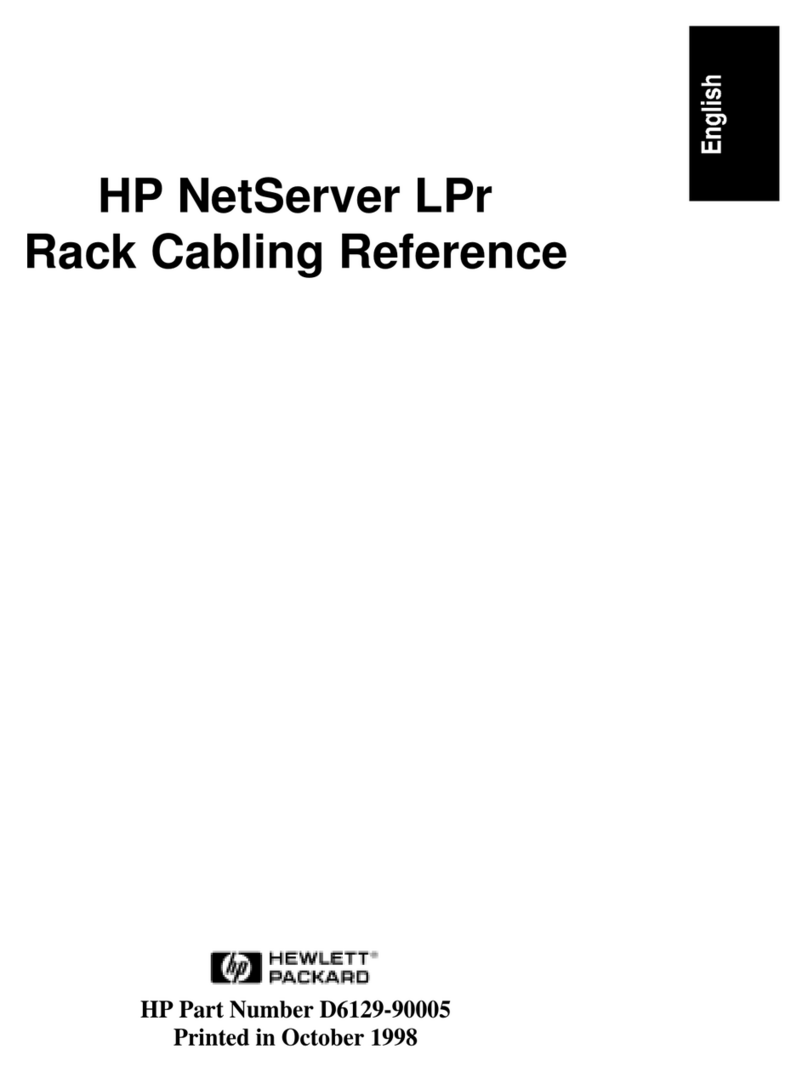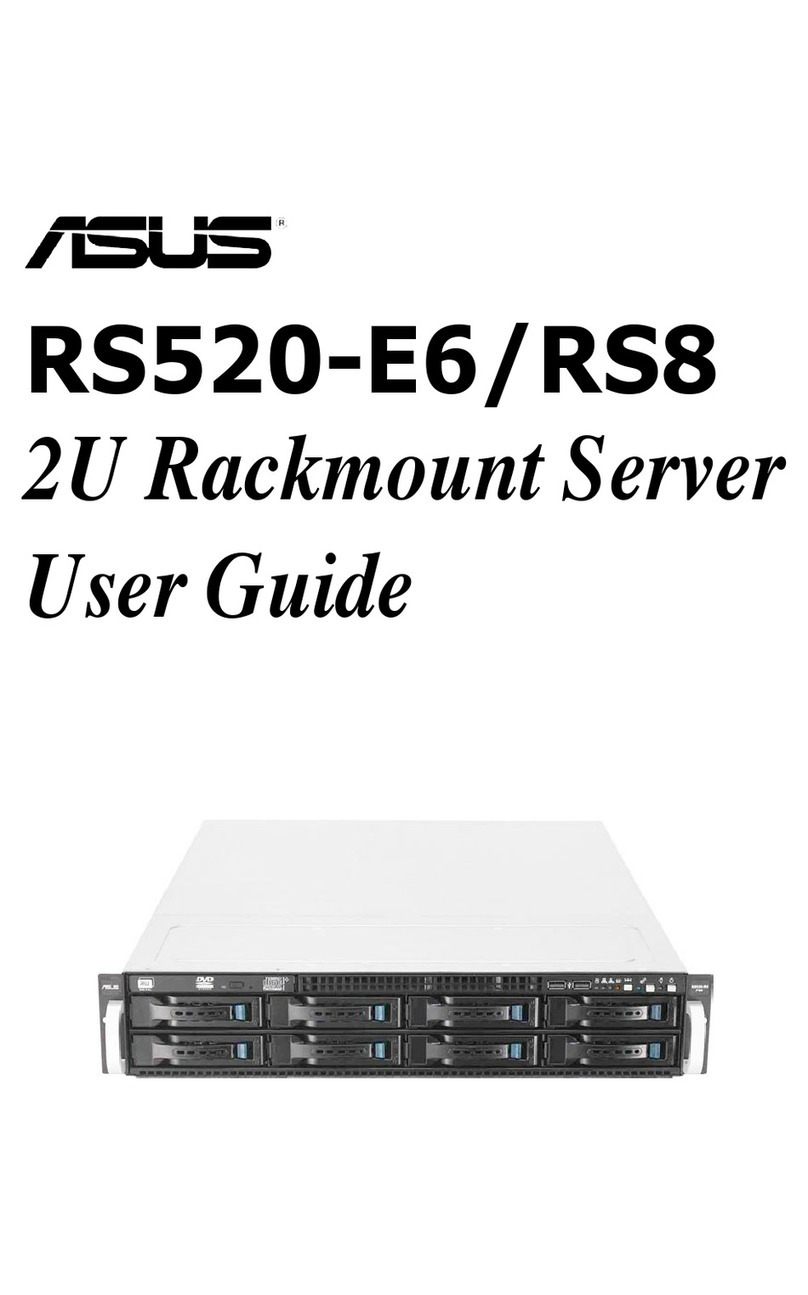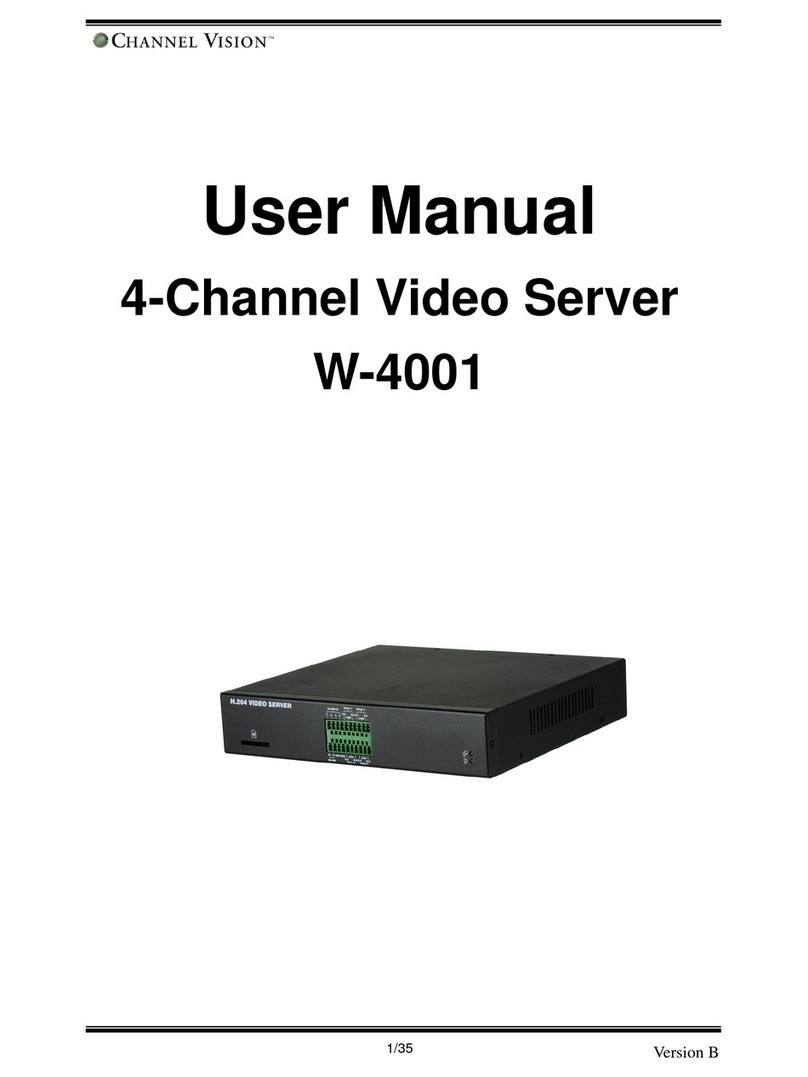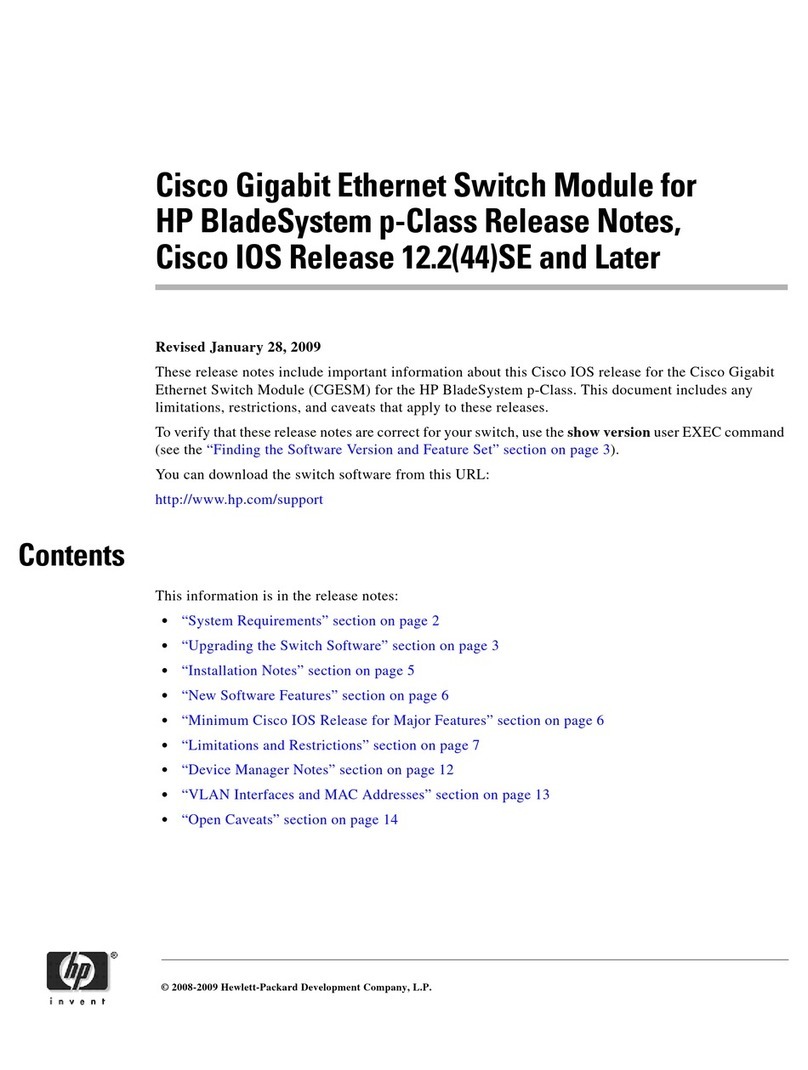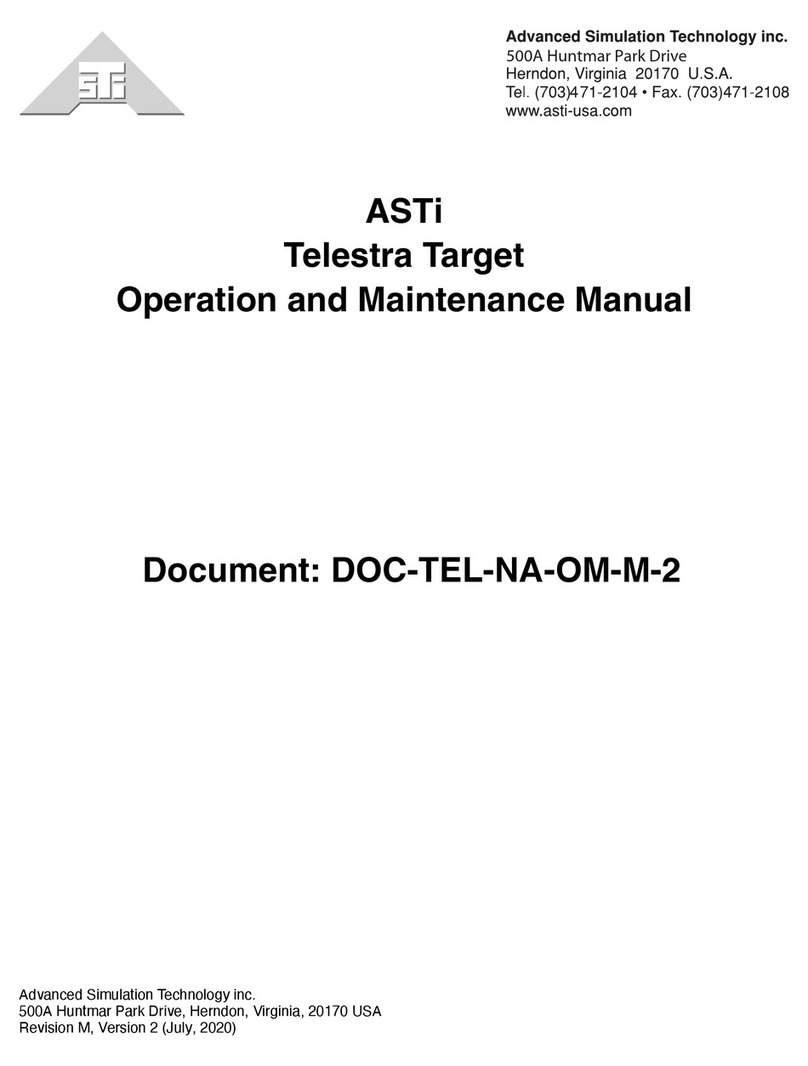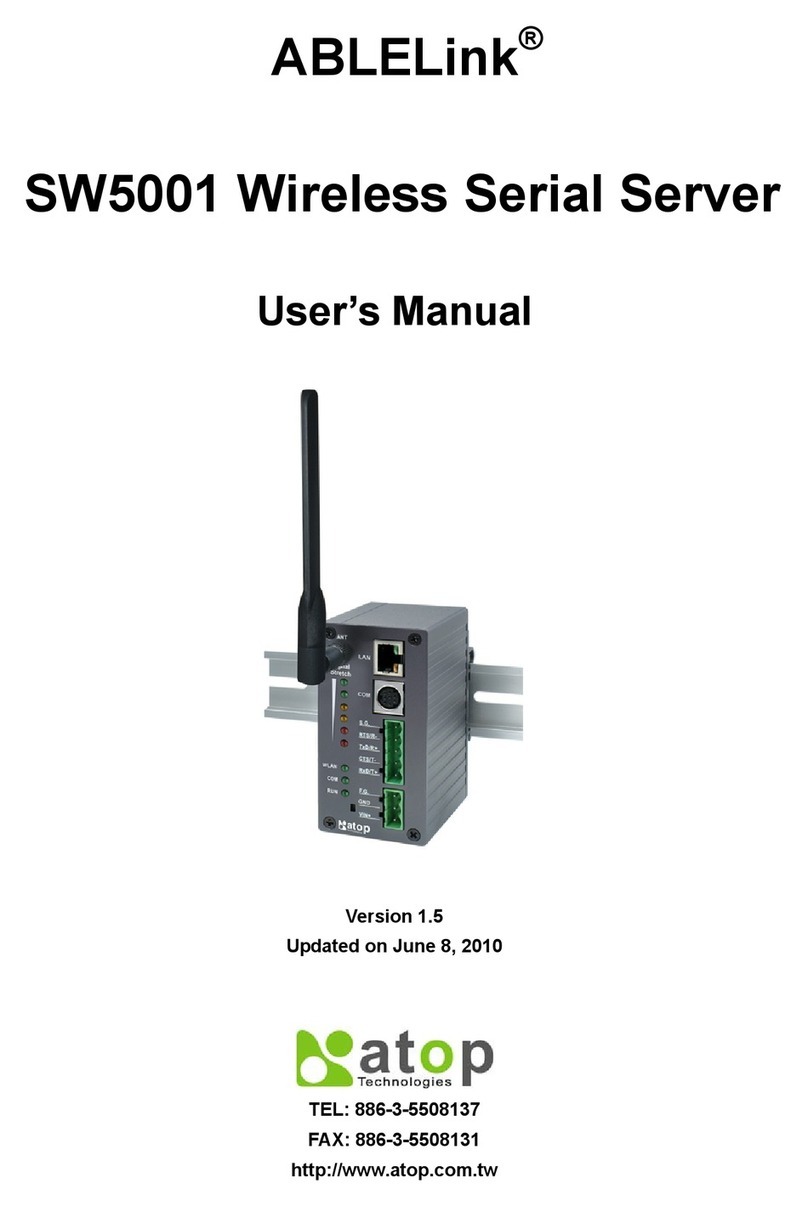Fiery KM-C3130 User manual

Fiery S300 31C-M Color Server
COLOR GUIDE

This manual is part of a set of Fiery S300 31C-M Color Server
™
documentation that
includes the following manuals for users and system administrators:
• The
Quick Start Guide
summarizes the steps for configuring the Fiery S300 31C-M
Color Server and printing. It also describes how to access the online documentation.
• The
User Software Installation Guide
describes how to install software from the
User Software CD to enable users to print to the Fiery S300 31C-M Color Server,
and also describes setting up printing connections to the Fiery S300 31C-M Color
Server.
• The
Configuration Guide
explains basic configuration and administration of the
Fiery S300 31C-M Color Server for the supported platforms and network
environments. It also includes guidelines for setting up UNIX, Windows NT 4.0/
2000, and Novell NetWare servers to provide printing services to users.
• The
Printing Guide
describes the printing features of the Fiery S300 31C-M Color
Server for users who send jobs from their computers.
• The
Color Guide
provides information on managing the color output of the Fiery
S300 31C-M Color Server. It explains how to calibrate your copier and take
advantage of the ColorWise
®
color management system, as well as features in
ColorWise Pro Tools
™
.
• The
Fiery Color Reference
addresses concepts and issues associated with managing
color output of the Fiery S300 31C-M Color Server and outlines key workflow
scenarios. In addition, it offers information on printing color documents from
popular Microsoft Windows and Apple Mac OS applications.
• The
Job Management Guide
explains the functions of the job management utilities,
including Command WorkStation
™
and DocBuilder
Pro
™
, and how you can use
them to monitor and control jobs on the Fiery S300 31C-M Color Server. This
manual is intended for an operator or administrator, or a user with the necessary
access privileges, who monitors and manages job flow, performs color calibration,
and troubleshoots problems that may arise.
•
Release Notes
provide last-minute product information and workarounds for some of
the problems you may encounter.
About the
Documentation

Copyright © 2003 Electronics For Imaging, Inc. All rights reserved.
This publication is protected by copyright, and all rights are reserved. No part of it may be reproduced or transmitted in any form or by any means for any purpose
without express prior written consent from Electronics For Imaging, Inc., except as expressly permitted herein. Information in this document is subject to change
without notice and does not represent a commitment on the part of Electronics For Imaging, Inc.
The software described in this publication is furnished under license and may only be used or copied in accordance with the terms of such license.
This product may be covered by one of more of the following U.S. Patents: 4,500,919, 4,837,722, 5,212,546, 5,343,311, 5,424,754, 5,467,446, 5,506,946,
5,517,334, 5,537,516, 5,543,940, 5,553,200, 5,615,314, 5,619,624, 5,625,712, 5,666,436, 5,760,913, 5,818,645, 5,835,788, 5,867,179, 5,959,867,
5,970,174, 5,982,937, 5,995,724, 6,002,795, 6,025,922, 6,041,200, 6,065,041, 6,112,665, 6,122,407, 6,134,018, 6,141,120, 6,166,821, 6,185,335,
6,201,614, 6,215,562, 6,219,659, 6,222,641, 6,224,048, 6,225,974, 6,226,419, 6,238,105, 6,239,895, 6,256,108, 6,269,190, 6,289,122, 6,292,270,
6,310,697, 6,327,047, 6,327,050, 6,327,052, RE36,947, D406,117, D416,550, D417,864, D419,185, D426,206, D439,851, D444,793
Trademarks
ColorWise, EDOX, EFI, Fiery, the Fiery logo, Fiery Driven and RIP-While-Print are registered trademarks of Electronics For Imaging, Inc. in the U.S. Patent
and Trademark Office and/or certain other foreign jurisdictions.
The eBeam logo, the Electronics For Imaging logo, the Fiery Driven logo, the PrintMe logo, the Splash logo, AutoCal, ColorCal, Command WorkStation,
DocBuilder, DocBuilder Pro, DocStream, eBeam, EFI Color Profiler, EFI Production System, EFI ScanBuilder, Fiery X2, Fiery X2e, Fiery X2-W, Fiery X3e, Fiery
X4, Fiery ZX, Fiery Z4, Fiery Z5, Fiery Z9, Fiery Z16, Fiery Z18, Fiery Document WorkStation, Fiery Downloader, Fiery Driver, Fiery FreeForm, Fiery Link,
Fiery Prints, Fiery Print Calibrator, Fiery Production System, Fiery Scan, Fiery ScanBuilder, Fiery Spark, Fiery Spooler, Fiery WebInstaller, Fiery WebScan, Fiery
WebSpooler, Fiery WebStatus, Fiery WebTools, NetWise, PrintMe, PrintMe Networks, Print Me. Everywhere You Go, RIPChips, Splash, Velocity, Velocity
Balance, Velocity Build, Velocity Design, Velocity Estimate, Velocity Scan, and VisualCal are trademarks of Electronics For Imaging, Inc.
All other terms and product names may be trademarks or registered trademarks of their respective owners, and are hereby acknowledged.
Legal Notices
APPLE COMPUTER, INC. (“APPLE”) MAKES NO WARRANTIES, EXPRESS OR IMPLIED, INCLUDING WITHOUT LIMITATION THE
IMPLIED WARRANTIES OF MERCHANTABILITY AND FITNESS FOR A PARTICULAR PURPOSE, REGARDING THE APPLE SOFTWARE.
APPLE DOES NOT WARRANT, GUARANTEE, OR MAKE ANY REPRESENTATIONS REGARDING THE USE OR THE RESULTS OF THE USE
OF THE APPLE SOFTWARE IN TERMS OF ITS CORRECTNESS, ACCURACY, RELIABILITY, CURRENTNESS, OR OTHERWISE. THE ENTIRE
RISK AS TO THE RESULTS AND PERFORMANCE OF THE APPLE SOFTWARE IS ASSUMED BY YOU. THE EXCLUSION OF IMPLIED
WARRANTIES IS NOT PERMITTED BY SOME STATES. THE ABOVE EXCLUSION MAY NOT APPLY TO YOU.
IN NO EVENT WILL APPLE, ITS DIRECTORS, OFFICERS, EMPLOYEES OR AGENTS BE LIABLE TO YOU FOR ANY CONSEQUENTIAL,
INCIDENTAL OR INDIRECT DAMAGES (INCLUDING DAMAGES FOR LOSS OF BUSINESS PROFITS, BUSINESS INTERRUPTION, LOSS OF
BUSINESS INFORMATION, AND THE LIKE) ARISING OUT OF THE USE OR INABILITY TO USE THE APPLE SOFTWARE EVEN IF APPLE
HAS BEEN ADVISED OF THE POSSIBILITY OF SUCH DAMAGES. BECAUSE SOME STATES DO NOT ALLOW THE EXCLUSION OR
LIMITATION OF LIABILITY FOR CONSEQUENTIAL OR INCIDENTAL DAMAGES, THE ABOVE LIMITATIONS MAY NOT APPLY TO YOU.
Apple’s liability to you for actual damages from any cause whatsoever, and regardless of the form of the action (whether in contract, tort [including negligence],
product liability or otherwise), will be limited to $50.
Restricted Rights Legends
For defense agencies: Restricted Rights Legend. Use, reproduction, or disclosure is subject to restrictions set forth in subparagraph (c)(1)(ii) of the Rights in
Technical Data and Computer Software clause at 252.227.7013.
For civilian agencies: Restricted Rights Legend. Use, reproduction, or disclosure is subject to restrictions set forth in subparagraph (a) through (d) of the
commercial Computer Software Restricted Rights clause at 52.227-19 and the limitations set forth in Electronics For Imaging’s standard commercial agreement
for this software. Unpublished rights reserved under the copyright laws of the United States.
Part Number:
45031966

FCC Information
WARNING: FCC Regulations state that any unauthorized changes or modifications to this equipment not expressly approved by the manufacturer could void
the user’s authority to operate this equipment.
CE Marking (Declaration of Conformity)
This product complies with the following EU directives: 89/336/EEC, 73/23/EEC, and 93/68/EEC directives. This declaration is valid for the area of the
European Union. This device must be used with shielded interface cables. The use of non-shielded cable is likely to result in interference with radio
communications and is prohibited under the EC Directives.
Class B Declaration of Conformity
This equipment has been tested and found to comply with the limits for a class B digital device, pursuant to Part 15 of the FCC rules. These limits are designed
to provide reasonable protection against harmful interference in a residential installation. This equipment generates, uses and can radiate radio frequency energy
and if not installed and used in accordance with the instructions, may cause harmful interference to radio communications. However, there is no guarantee that
interference will not occur in a particular installation.
If this equipment does cause harmful interference to radio or television reception, which can be determined by turning the equipment off and on, the user is
encouraged to try to correct the interference by one or more of the following measures:
Reorient or relocate the receiving antenna.
Increase the separation between the equipment and receiver.
Connect the equipment into an outlet on a circuit different from that to which the receiver is connected.
Consult the dealer or an experienced radio/TV technician for help.
In order to maintain compliance with FCC regulations, shielded cables must be used with this equipment. Operation with non-approved equipment or unshielded
cables is likely to result in interference to radio and TV reception. The user is cautioned that changes and modifications made to the equipment without the
approval of manufacturer could void the user’s authority to operate this equipment.
Industry Canada Class B Notice
This Class B digital apparatus complies with Canadian ICES-003.
Avis de Conformation Classe B de l’Industrie Canada
Cet appareil numérique de la Classe B est conforme à la norme NMB-003 du Canada.
RFI Compliance Notice
This equipment has been tested concerning compliance with the relevant RFI protection requirements both individually and on system level (to simulate normal
operation conditions). However, it is possible that these RFI Requirements are not met under certain unfavorable conditions in other installations. It is the user
who is responsible for compliance of his particular installation.
Dieses Gerät wurde sowohl einzeln als auch in einer Anlage, die einen normalen Anwendungsfall nachbildet, auf die Einhaltung der Funkentstörbestimmungen
geprüft. Es ist jedoch möglich, dass die Funkentstörbestimmungen unter ungünstigen Umständen bei anderen Gerätekombinationen nicht eingehalten werden.
Für die Einhaltung der Funkentstörbestimmungen einer gesamten Anlage, in der dieses Gerät betrieben wird, ist der Betreiber verantwortlich.
Compliance with applicable regulations depends on the use of shielded cables. It is the user who is responsible for procuring the appropriate cables.
Die Einhaltung zutreffender Bestimmungen hängt davon ab, dass geschirmte Ausführungen benützt werden. Für die Beschaffung richtiger Ausführungen ist der
Betreiber verantwortlich.
Software License Agreement
YOU SHOULD CAREFULLY READ THE FOLLOWING TERMS AND CONDITIONS BEFORE USING THIS SOFTWARE. IF YOU DO NOT
AGREE TO THE TERMS AND CONDITIONS OF THIS AGREEMENT, DO NOT USE THE SOFTWARE. INSTALLING OR USING THE
SOFTWARE INDICATES THAT YOU AGREE TO AND ACCEPT THE TERMS OF THIS AGREEMENT. IF YOU DO NOT AGREE TO ACCEPT
THE TERMS OF THIS AGREEMENT YOU MAY RETURN THE UNUSED SOFTWARE FOR A FULL REFUND TO THE PLACE OF PURCHASE.

License
EFI grants you a non-exclusive license to use the software (“Software”) and accompanying documentation (“Documentation”) included with the Product. The
Software is licensed, not sold. You may use the Software solely for your own customary business or personal purposes. You may not rent, lease, sublicense or lend
the Software. You may, however, permanently transfer all of your rights under this Agreement to another person or legal entity provided that: (1) you transfer to
the person or entity all of the Software and Documentation (including all copies, updates, upgrades, prior versions, component parts, the media and printed
materials, and this Agreement); (2) you retain no copies of the Software and Documentation, including copies stored on a computer; and (3) the recipient agrees
to the terms and conditions of this Agreement.
You may not make or have made, or permit to be made, any copies of the Software or portions thereof, except as necessary for backup or archive purposes in
support of your use of the Software as permitted hereunder. You may not copy the Documentation. You may not attempt to alter, disassemble, decompiler, decrypt
or reverse engineer the Software.
Proprietary Rights
You acknowledge that the Software is proprietary to EFI and its suppliers and that title and other intellectual property rights therein remain with EFI and its
suppliers. Except as stated above, this Agreement does not grant you any right to patents, copyrights, trade secrets, trademarks (whether registered or unregistered),
or any other rights, franchises or licenses in respect of the Software. You may not adopt or use any trademark or trade name which is likely to be similar to or
confusing with that of EFI or any of its suppliers or take any other action which impairs or reduces the trademark rights of EFI or its suppliers.
Confidentiality
You agree to hold the Software in confidence, disclosing the Software only to authorized users having a need to use the Software as permitted by this Agreement
and to take all reasonable precautions to prevent disclosure to other parties.
Remedies and Termination
Unauthorized use, copying or disclosure of the Software, or any breach of this Agreement will result in automatic termination of this license and will make available
to EFI other legal remedies. In the event of termination, you must destroy all copies of the Software and all of its component parts. All provisions of this Agreement
relating to disclaimers of warranties, limitation of liability, remedies, damages, and EFI’s proprietary rights shall survive termination.
Limited Warranty and Disclaimer
EFI warrants to the original purchaser (“Customer”) for thirty (30) days from the date of original purchase from EFI or its authorized retailer that the Software
will perform in substantial conformance to the Documentation when the Product is used as authorized by EFI’s specifications. EFI warrants the media containing
the Software against failure during the above warranty period. EFI makes no warranty or representation that the Software will meet your specific requirements,
that the operation of the Software will be uninterrupted or error free, or that all defects in the Software will be corrected. EFI makes no warranty, implied or
otherwise, regarding the performance or reliability of any third party products (software or hardware) not provided by EFI. THE INSTALLATION OF ANY
THIRD PARTY PRODUCTS OTHER THAN AS AUTHORIZED BY EFI WILL VOID THIS WARRANTY. IN ADDITION, USE, MODIFICATION,
AND/OR REPAIR OF THE PRODUCT OTHER THAN AS AUTHORIZED BY EFI WILL VOID THIS WARRANTY.
EXCEPT FOR THE ABOVE EXPRESS LIMITED WARRANTY, EFI MAKES AND YOU RECEIVE NO WARRANTIES OR CONDITIONS ON THE
SOFTWARE, EXPRESS, IMPLIED, STATUTORY, OR IN ANY OTHER PROVISION OF THIS AGREEMENT OR COMMUNICATION WITH YOU,
AND EFI SPECIFICALLY DISCLAIMS ANY IMPLIED WARRANTY OR CONDITION OF MERCHANTABILITY OR FITNESS FOR A PARTICULAR
PURPOSE OR NONINFRINGEMENT OF THIRD PARTY RIGHTS.
Limitation of Liability
TO THE MAXIMUM EXTENT PERMITTED BY LAW, EFI AND ITS SUPPLIERS SHALL NOT BE LIABLE FOR ANY DAMAGES, INCLUDING
LOSS OF DATA, LOST PROFITS, COST OF COVER OR OTHER SPECIAL, INCIDENTAL, CONSEQUENTIAL OR INDIRECT DAMAGES
ARISING FROM THE SALE, INSTALLATION, MAINTENANCE, USE, PERFORMANCE OR FAILURE OF THE SOFTWARE, HOWEVER CAUSED
AND ON ANY THEORY OF LIABILITY. THIS LIMITATION WILL APPLY EVEN IF EFI HAS BEEN ADVISED OF THE POSSIBILITY OF SUCH
DAMAGE. YOU ACKNOWLEDGE THAT THE PRICE OF THE PRODUCT REFLECTS THIS ALLOCATION OF RISK. BECAUSE SOME
JURISDICTIONS DO NOT ALLOW THE EXCLUSION OR LIMITATION OF LIABILITY FOR CONSEQUENTIAL OR INCIDENTAL DAMAGES,
THE ABOVE LIMITATION MAY NOT APPLY TO YOU.
Export Controls
You agree that you will not export or re-export the Software in any form in violation of any applicable laws or regulations of the United States or the country in
which you obtained them.

U.S. Government Restricted Rights:
The Software and Documentation are provided with RESTRICTED RIGHTS. Use, duplication, or disclosure by the United States Government is subject to
restrictions as set forth in subparagraph (c)(1)(ii) of the Rights in Technical Data and Computer Software clause at DFARS 252.227-7013 or subparagraphs (c)(1)
and (2) of the Commercial Computer Software Restricted Rights at 48 CFR 52.227-19, as applicable.
General
The laws of the State of California govern this Agreement. You agree that this Agreement shall not be subject to the United Nations Convention on Contracts for
the International Sale of Goods (1980). This Agreement is the entire agreement held between us and supersedes any other communications or advertising with
respect to the Software. If any provision of this Agreement is held invalid, the remainder of this Agreement shall continue in full force and effect.
If you have any questions, please see EFI’s web site at www.efi.com.
Electronics For Imaging
303 Velocity Way
Foster City, CA 94404

Contents
About the Documentation
Introduction
About this manual
xi
Key features of ColorWise
xii
Chapter 1: Fiery S300 Color Management
Managing color on the Fiery S300
1-1
Combine Separations 1-5
Rendering styles 1-6
RGB Source Profile 1-7
RGB Separation 1-8
CMYK Simulation Profile 1-9
CMYK Simulation Method 1-10
Output profile 1-10
Pure Black Text/Graphics 1-11
Black Overprint 1-12
Spot Color Matching 1-13
PostScript printer driver for Windows and Mac OS
1-14
Setting color management print options for Windows 1-15
Adobe PostScript printer driver for Mac OS 1-17
Chapter 2: Color Calibration
An overview of calibration
2-2
Understanding calibration
2-3
How calibration works 2-3
Scheduling calibration 2-4
Checking calibration status 2-5

viii Contents
Using Calibrator
2-6
Starting Calibrator 2-6
Expert Mode 2-8
Restoring default calibration measurements 2-10
Calibrating the Fiery S300 with the DTP41 2-10
Calibrating the Fiery S300 with the DTP32 2-15
Using the EFI Spectrometer ES-1000 or EFI Densitometer ED-100
2-17
Setting up the ES-1000 2-17
Setting up the ED-100 2-18
Calibrating the Fiery S300 with the ES-1000 or ED-100 2-19
Using AutoCal and ColorCal
2-23
Calibrating with ColorWise Pro Tools and AutoCal or ColorCal 2-23
Calibrating from the Control Panel with AutoCal or ColorCal 2-26
Chapter 3: ColorWise Pro Tools
Profile Manager
3-1
Setting the default profiles 3-3
Downloading profiles 3-4
Editing profiles 3-6
Managing profiles 3-6
Defining profiles 3-7
Color Editor
3-10
Editing profiles 3-10
Undoing simulation edits 3-17
Adjusting gray balance 3-17
Checking edited profiles 3-21

ix Contents
Using Spot On (Fiery Graphic Arts Package)
3-21
Starting Spot On 3-22
Using the Spot On main window 3-23
Working with existing colors 3-25
Creating custom colors 3-26
Downloading custom color groups 3-28
Uploading custom color groups 3-29
Editing color values 3-30
Using a measurement instrument to target colors 3-34
Saving changes and exiting Spot On 3-35
Color Setup
3-36
Setting default ColorWise options 3-36
Appendix A: Color Measurement Instruments
Using the X-Rite DTP41 spectrophotometer
A-1
Setting up the DTP41 A-1
Calibrating the DTP41 A-5
Using the X-Rite DTP32 densitometer
A-8
Setting up the DTP32 A-9
Calibrating the DTP32 A-11
Appendix B: Importing Density Measurements
Simple ASCII Import File Format (SAIFF)
B-1
Example of 1D Status T density for EFI 34 patch page B-2
Example of 1D Status T density for EFI 21 patch page B-2
Example of 1D Status T density for an arbitrary page B-3
Index


xi About this manual
This manual explains how to manage color output on the Fiery S300 31C-M
Color Server, and provides information on calibration and color profiles.
This manual is part of a set of documentation that includes manuals for users and
system administrators. The other manuals are available at your site—refer to them for a
complete description of your Fiery S300 31C-M Color Server.
N
OTE
:
The term “Fiery S300” is used in this manual to refer to the Fiery S300 31C-M
Color Server. The name “Aero” is used in illustrations to represent the Fiery S300. The
term “Windows” is used to refer to Windows 98, Windows Me, Windows NT 4.0,
Windows 2000, and Windows XP wherever appropriate.
About this manual
This manual is organized to supply you with key information about managing
the color output of your Fiery S300.
•Chapter 1 describes the Fiery S300 print options and how to get the best
color results.
•Chapter 2 covers various methods of calibrating the Fiery S300.
•Chapter 3 takes you through the features of ColorWise Pro Tools. ColorWise Pro
Tools include Profile Manager, used to manage color profiles on the Fiery S300, and
Color Editor, which allows you to customize simulation and output profiles. This
chapter also describes Spot On
®
, which allows you to define CMYK equivalents for
spot colors.
Introduction

xii Introduction
•Appendix A provides information about color measurement instruments, available
as separately purchased options.
•Appendix B describes the Simple ASCII File Format (SAIFF), which can be used to
import toner density measurements from measurement devices.
• The
Fiery Color Reference
Glossary defines words in bold—for example,
output
profile
—that appear throughout this manual. Color terms and concepts, such as
“color space,” “spot color,” “gamut,” and “source profile,” are used throughout this
manual. If you are new to desktop color, or if any terms are unfamiliar, check
the Glossary.
Key features of ColorWise
ColorWise
is the
color management system (CMS)
built into the Fiery S300 and
designed to provide both casual and expert users with the best color output for a
variety of purposes. The ColorWise default settings provide high-quality out-of-box
color from many Windows and Mac OS applications. This allows casual users to
achieve quality output without knowing about or changing any color settings on the
Fiery S300.
For consistent color, calibrate the Fiery S300 on a regular basis. ColorWise Pro Tools
include an easy-to-use calibrator, which allows you to calibrate using either the
scanning unit that is part of the copier or an optional
spectrophotometer
or
densitometer
(see Chapter 2).
ColorWise features allow you to modify printing results. Depending on your particular
needs, you can:
•Set the behavior of
CMYK
printing to emulate
DIC
,
Euroscale
, and
SWOP
offset
press standards.
•Match PANTONE and other
spot colors
for the best match when printed using
four-color press conditions or when printed using presses with extra, custom plates.
•Select a
color rendering dictionary
(CRD), also called a rendering style, for
RGB
printing. CRDs allow for rich, saturated printing of
presentation graphics
; smooth,
accurate printing of photographs; and relative or absolute colorimetric rendering for
specialized needs.

xiii Key features of ColorWise
•Define the source of incoming RGB color data for better screen matching and
provide for better color conversion of RGB data with no source information.
•Define whether RGB data is converted into the full gamut of the copier or whether
it is first converted into the gamut of another device, such as a press standard. This
feature is helpful for making one device behave like another. It is also useful for
evaluating the appearance of the RGB file under different printing conditions,
without having to reprocess the RGB data each time.
ColorWise color management
(ColorWise)
offers an open color architecture,
allowing users to customize the Fiery S300 to meet new printing needs as they arise.
ColorWise supports
ICC profiles
, which are industry standard color profiles that
describe the color behavior of a device. Downloading ICC profiles to the Fiery S300
enables the Fiery S300 to simulate a custom press (or another copier), as well as
accurately print colors from a particular monitor or a scanner. In addition, you can
create customized ICC profiles for the copier.
ColorWise also allows you to use any
Status T
densitometer by importing data in a
standard file format (see Appendix B). In this case, it is important to note that the
quality of the instrument used will determine the quality of the
calibration
.


1
1-1 Managing color on the Fiery S300
The following sections describe the options available from the
ColorWise
color management system and explain how to customize the color settings for your
particular needs. They provides descriptions of the preset ColorWise default settings
and cover additional options for users who need to customize ColorWise.
For information on
PostScript
Level 2 or 3 printer drivers, see page 1-14. The section
contains information on the capabilities of printer drivers and instructions for setting
color options with the PostScript drivers for Windows and Mac OS computers.
Managing color on the Fiery S300
To modify Fiery S300 printing behavior, do any of the following:
•Select ColorWise options for an individual print job using menus that appear in
the printer driver.
•Select most ColorWise options as server defaults from the Color Setup application
in ColorWise Pro Tools (see page 3-36). Defaults can also be set from Fiery S300
Setup, as described in the
Configuration Guide
. These defaults will apply to all
subsequent print jobs unless you override them.
•Select some ColorWise options, particularly default
ICC profile
settings and
calibration options, from ColorWise Pro Tools. These options include default
Simulation Profile (see page 1-9), Simulation Method (see page 1-10), Appear in
Driver as (see page 3-7), default Source Profile (see page 1-7), RGB Separation
(see page 1-8), and associated calibration set (see page 2-4).
Applications can generate color data for the Fiery S300 in many different
color spaces
.
The most common type of color data produced from
office applications
is RGB,
while prepress applications generally produce
CMYK
data. Desktop applications can
also generate
spot colors
, such as PANTONE colors. To complicate matters, a single
page may contain a mix of RGB, CMYK, and spot colors. The Fiery S300 allows users
to control the printing of these mixed-color documents with features that apply
specifically to RGB, CMYK, or spot color data.
Fiery S300 color management generates CMYK data to be sent to the copier.
Chapter 1:
Fiery S300 Color
Management

1
1-2 Fiery S300 Color Management
The following diagram illustrates the print options in the Fiery S300 color
management process that affect color data conversions. You can access these print
options when you send a print job to the Fiery S300. Most of these options and
settings are described in subsequent sections of this chapter.
RGB
Source Profile
is the only color option that applies strictly to RGB color data.
The other options that affect RGB color also affect the more rarely used Lab, XYZ,
and other calibrated color spaces.
N
OTE
:
For users who are familiar with PostScript 3 color, RGB Source Profile affects all
CIEBasedABC color spaces (if the source space is RGB). If you send CMYK data
to the Fiery S300 in CIEBasedDEFG format, for example, by choosing PostScript
Color Management in Adobe Photoshop, the Fiery S300 Rendering Style selection—
which normally affects only RGB data—will also affect this CMYK data.
RGB Source Profile
Gamma
Phosphors
White Point
Rendering Style (CRD)
Brightness
Pure Black Text/Graphics
RGB Separation
Output profile Color data
sent to copier
Fiery S300
color
processor
RGB data
CMYK data
Spot color data Spot Color Matching
CMYK Simulation Profile
CMYK Simulation Method
Brightness
Pure Black Text/Graphics
Combine Separations
Output profile

1
1-3 Managing color on the Fiery S300
You can specify settings for the following options by selecting print options when you
send a job to the Fiery S300. Some can also be set as defaults by the administrator
during Fiery S300 Setup or using ColorWise Pro Tools. Settings specified using print
options override the defaults.
Fiery S300 color print option Description
Color Mode (Mac OS computers)
CMYK/Grayscale
or
Print Mode (Windows computers)
Standard Color/Expert Color/Grayscale
Specifies the output color space of the job. Select CMYK, Standard Color, or
Expert Color for a full-color document.
Combine Separations
On/Off
Specifies whether to print separated CMYK data as a single, four-color
composite document (see page 1-5). If you have the Fiery Graphic Arts
Package, you can combine an unlimited number of spot
color separations
along with the CMYK separations.
Rendering Style
Photographic/Presentation/Relative
Colorimetric/Absolute Colorimetric
(Default set at Setup or with ColorWise Pro
Tools)
Applies a Fiery S300 color rendering dictionary (CRD) to RGB data (see
page 1-6), or to any incoming data with a PostScript source color space
definition, including CMYK.
Brightness
85% Lightest to 115% Darkest
Performs a color adjustment on all color channels to make the printed
output lighter or darker.
RGB Source Profile
EFIRGB/sRGB (PC)
/Apple Standard/Other/
Source 1-10/None
(Default set at Setup or with ColorWise Pro
Tools)
Applies an RGB source space definition to RGB data (see page 1-7). If you
choose the Other setting, you must also specify particular settings for Gamma,
Phosphors, and White Point. See the corresponding options in this table. This
option, along with Gamma, Phosphors, and White Point, only affects
DeviceRGB or calibrated RGB color spaces.
(Other) Gamma
1.0/1.2/1.4/1.6/1.8/2.0/2.2/2.4/2.6/2.8/3.0
(Default set at Setup or with ColorWise Pro
Tools)
Applies the specified gamma value to the RGB source space definition (see
page 1-7). To use this print option, you must choose Other as the RGB
Source Profile setting.
(Other) Phosphors
Hitachi EBU/Hitachi-Ikegami/NTSC/
Radius Pivot/SMPTE/Trinitron
(Default set at Setup or with ColorWise Pro
Tools)
Applies the specified phosphor (monitor type) information to the RGB
source space definition (see page 1-7). To use this print option, you must
choose Other as the RGB Source Profile setting.

1
1-4 Fiery S300 Color Management
(Other) White Point
5000 K (D50)/5500 K/6500 K (D65)/
7500 K/9300 K
(Default set at Setup or with ColorWise Pro
Tools)
Applies the specified white point value to the RGB source color space
definition (see page 1-7). To use this print option, you must choose Other as
the RGB Source Profile setting.
RGB Separation
Output/Simulation
(Default set at Setup or with ColorWise Pro
Tools)
Determines which CMYK color space your original RGB data will be
separated into—CMYK for the copier (Output) or CMYK for a specified
simulation (Simulation) (see page 1-8).
NOTE:When RGB Separation is set to Simulation, RGB colors are affected by
CMYK Simulation Profile and CMYK Simulation Method.
CMYK Simulation Profile
SWOP-Coated/DIC/Euroscale/
Simulation 1-10/None
(Default set at Setup or in ColorWise Pro
Tools)
Adjusts CMYK color data to simulate an offset press standard or a custom
color gamut defined at your site. Choosing None bypasses simulation (see
page 1-9).
NOTE:Some of the Simulation settings have slightly different names depending
on the model of copier.
CMYK Simulation Method
Quick/Full (Source GCR)/Full (Output
GCR)
(Default set at Setup or with ColorWise Pro
Tools)
Quick simulation applies one-dimensional transfer curves that adjust output
density only. The Full simulations apply colorimetric transformations that
adjust hue as well as output density (see page 1-10).
Paper Simulation
On/Off
Adjusts color output to compensate for the white point value of the paper
stock used. For example, newsprint has a darker white point than white bond
paper. This option is only available as part of the Fiery Graphic Arts Package.
Output Profile
Output 1-10
(Default set at Setup or with ColorWise Pro
Tools)
The output profile is applied to all data in the print job (see page 1-10).
User-defined output profiles can be downloaded to the Fiery S300 using
ColorWise Pro Tools (see Chapter 3).
Pure Black Text/Graphics
On/Off
(Default set at Setup or with ColorWise Pro
Tools)
The On setting optimizes the quality of black text and line art output.
(see page 1-11).
Fiery S300 color print option Description

1
1-5 Managing color on the Fiery S300
Detailed explanations of how these and other settings affect your print jobs are
provided in subsequent sections of this chapter.
Combine Separations
The Combine Separations setting specifies how to print separated CMYK data. With
the Fiery Graphic Arts Package option, you can combine an unlimited number of spot
color separations along with the CMYK separations. The Combine Separations
options are:
•Off prints each separation individually.
•On combines separations as a single, composite-color document, and automatically
makes these settings for the following print options: Color Mode (CMYK),
Rendering Style (None), Pure Black Text/Graphics (Off), or Spot Color
Matching (Off).
For information about using the Combine Separations option with applications such
as Adobe Photoshop, see the Fiery Color Reference.
Black Overprint
On/Off
(Default set at Setup or with ColorWise Pro
Tools)
The On setting overprints black text and text/graphics placed on colored
backgrounds. Overprinting colored backgrounds eliminates white gaps and
reduces halo effects or misregistration of colors. The On setting automatically
activates the Pure Black Text/Graphics option (see page 1-11).
Black Overprint Style
Text/Text & Graphics
(Default set at Setup or with ColorWise Pro
Tools)
Specifies whether black overprinting should apply to text only or to both text
and graphics. For this option to take effect, the Black Overprint option must
be set to On (see page 1-12).
Spot Color Matching
On/Off
(Default set at Setup or with ColorWise Pro
Tools)
The On setting enables Fiery S300-defined matching of spot colors to their
best CMYK equivalents. If the Fiery Graphic Arts Package is installed, you can
use Spot On to manage and edit these spot color matches (see page 3-21).
Off instructs the Fiery S300 to match color output to a CMYK combination
specified by the source application for the document (see page 1-13).
Image Smoothing
Automatic/Off/On
The On setting enhances the print quality of low-resolution images.
Fiery S300 color print option Description

1
1-6 Fiery S300 Color Management
Rendering styles
The Rendering Style option specifies a CRD for color conversions. To control the
appearance of images, such as prints from office applications or RGB photographs
from Adobe Photoshop, select the appropriate Rendering Style. The Fiery S300 allows
you to select from the four rendering styles currently found in industry standard ICC
profiles.
Fiery S300 rendering style Best used for Equivalent ICC
rendering style
Photographic—Typically results
in less saturated output than
presentation rendering when
printing out-of-gamut colors.
It preserves tonal relationships
in images.
Photographs, including scans
and images from stock
photography CDs.
Image, Contrast, and
Perceptual
Presentation—Creates
saturated colors but does not
match printed colors precisely
to displayed colors. In-gamut
colors such as flesh tones
are rendered well; similar to the
Photographic rendering style.
Artwork and graphs in
presentations. In many cases,
it can be used for mixed pages
that contain both presentation
graphics and photographs.
Saturation, Graphics
Relative Colorimetric—Provides
white-point transformation
between the source and
destination white points. For
example, the bluish gray of a
monitor will map to neutral
gray. You may prefer this style
to avoid visible borders when
not printing full-bleed.
Advanced use when color
matching is important, but you
prefer white colors in the
document to print as paper
white. It may also be used with
PostScript color management to
affect CMYK data for
simulation purposes.
Relative Colorimetric
Absolute Colorimetric—
Provides no white point
transformation between the
source and destination white
points. For example, the bluish
gray of a monitor will map to a
bluish gray.
Situations when exact colors are
needed and visible borders are
not distracting. It may also be
used with PostScript color
management to affect CMYK
data for simulation purposes.
Absolute Colorimetric
Other manuals for KM-C3130
7
This manual suits for next models
1
Table of contents
Other Fiery Server manuals
Popular Server manuals by other brands

Vxl
Vxl Itona TC4341 Specifications

Meinberg
Meinberg LANTIME M900/GPS/LNE/RPS/BGT Technical reference
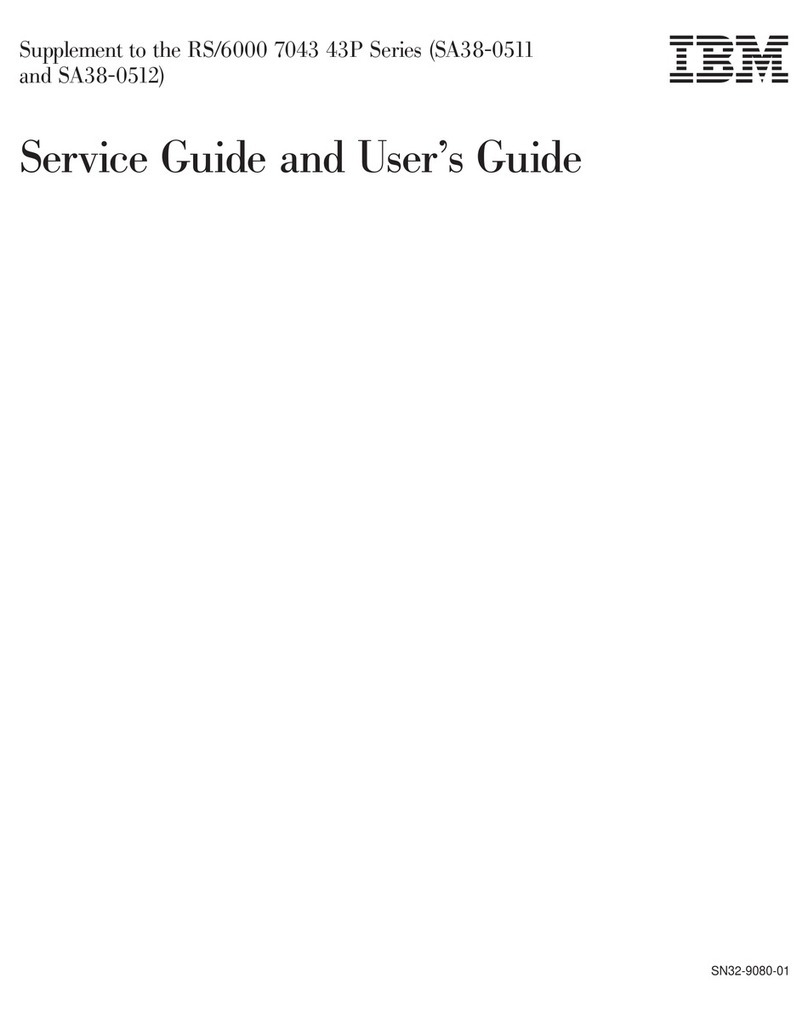
IBM
IBM RS/6000 7043 43P Series Supplemental service manual

Supermicro
Supermicro SuperServer SSG-641E-E1CR24H user manual

Inspur
Inspur NF5266M6 user manual
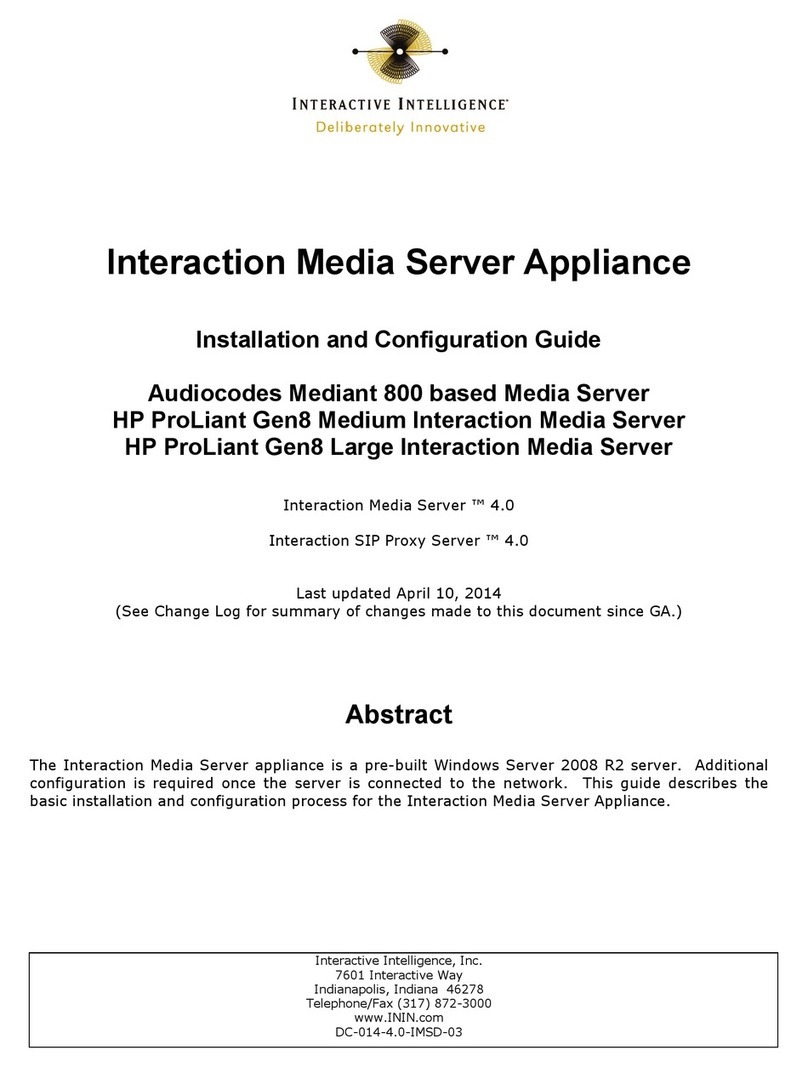
Interactive Intelligence
Interactive Intelligence Audiocodes Mediant 800 based Installation and configuration guide