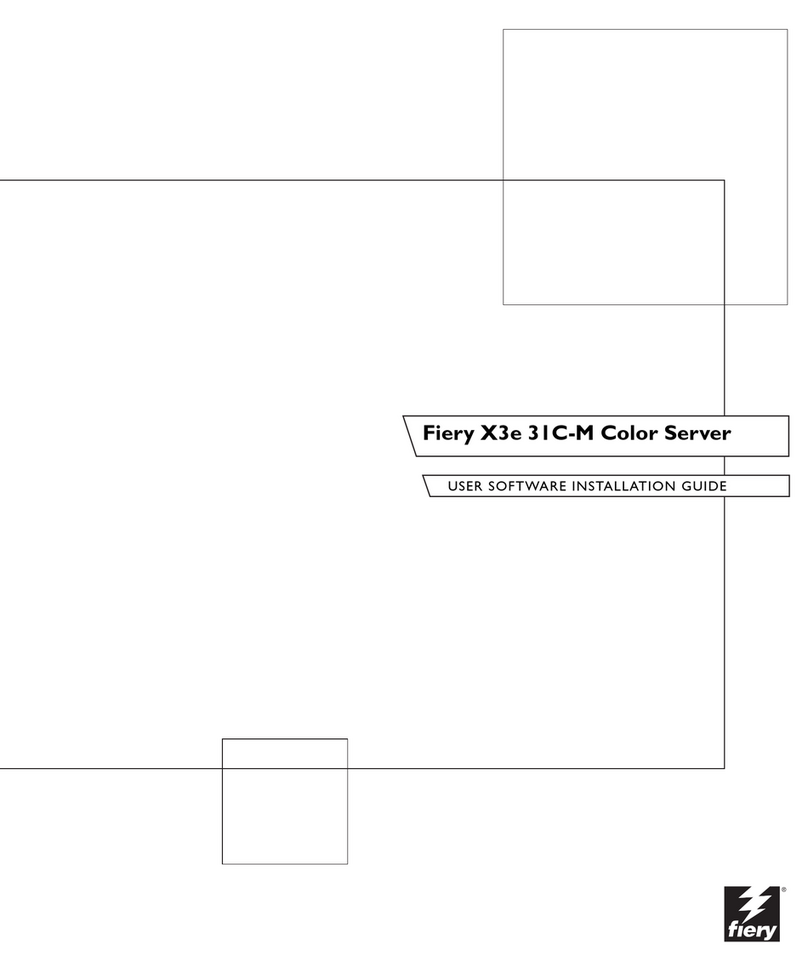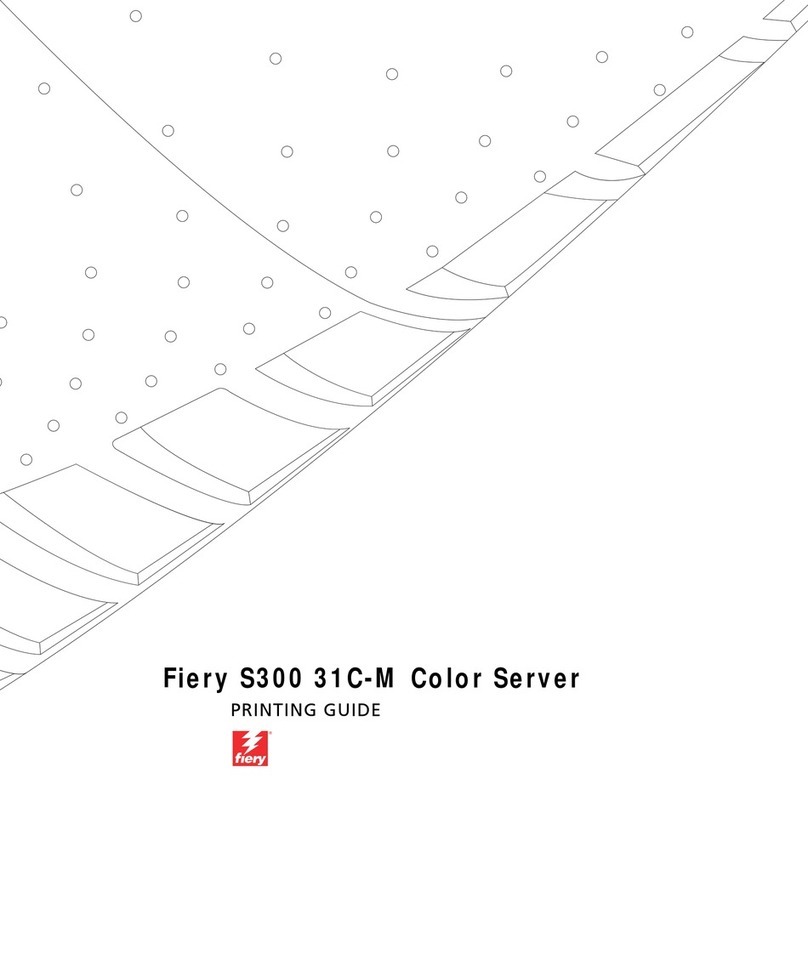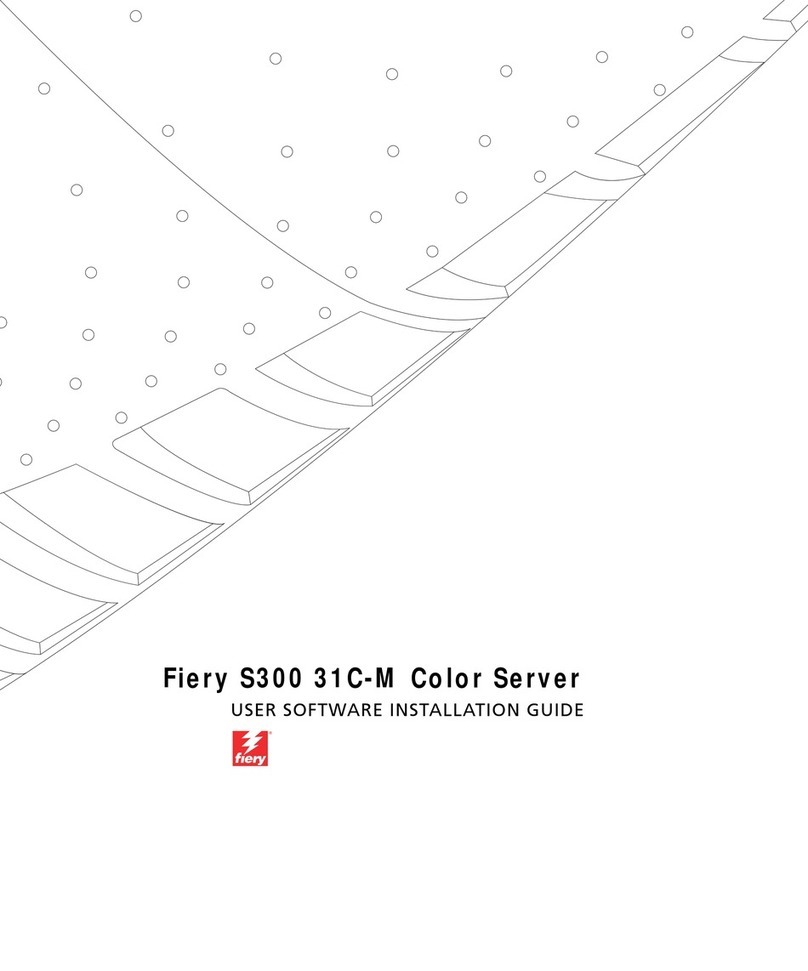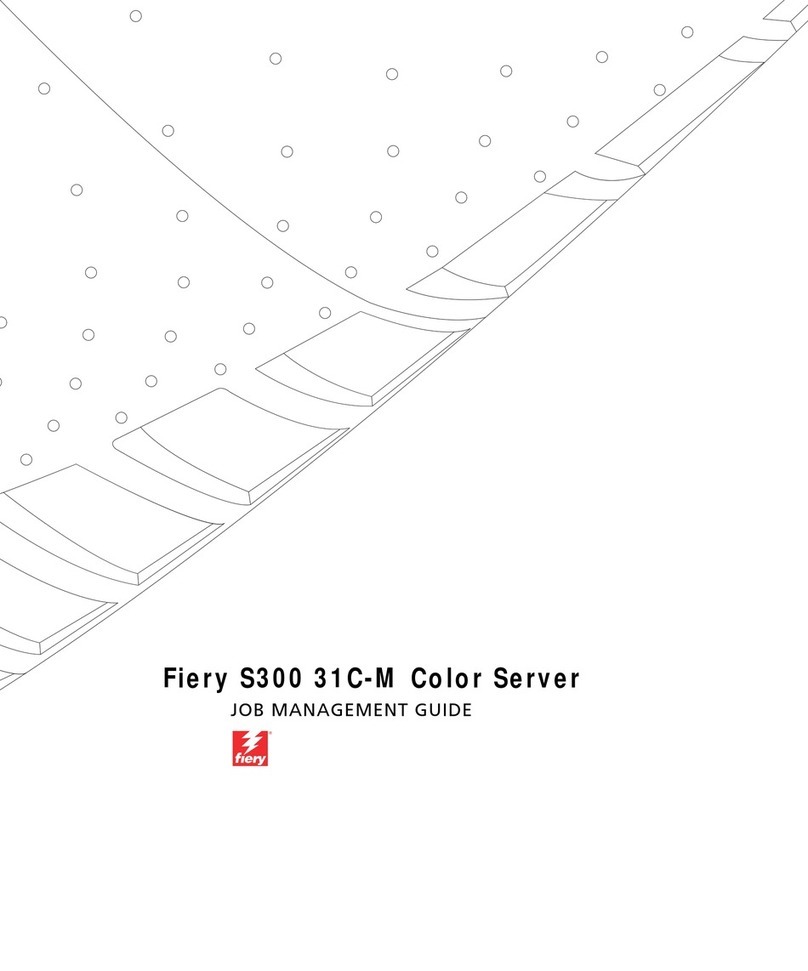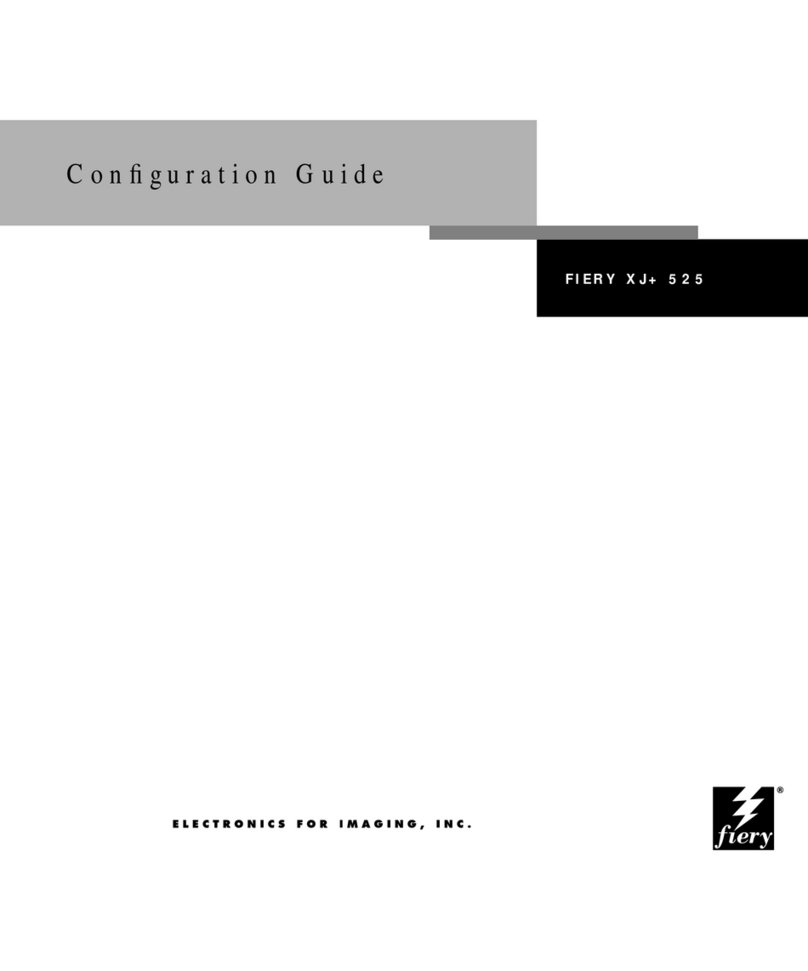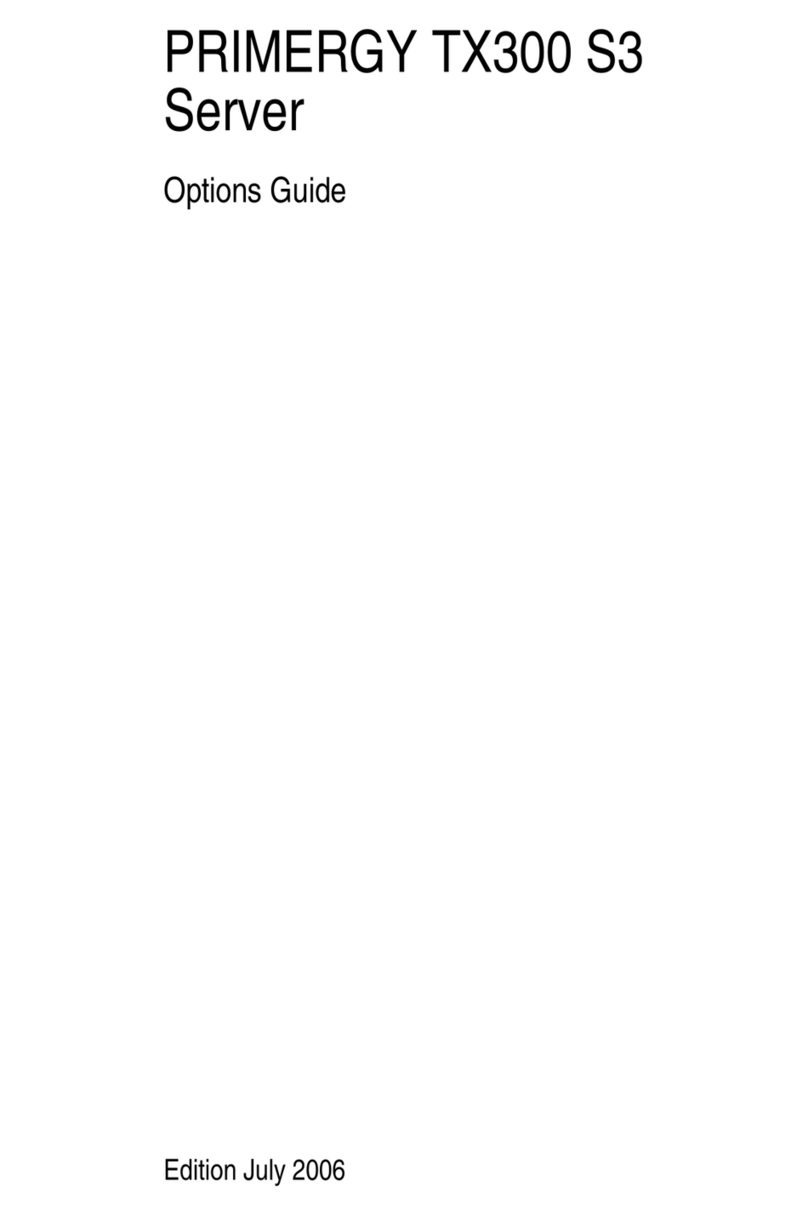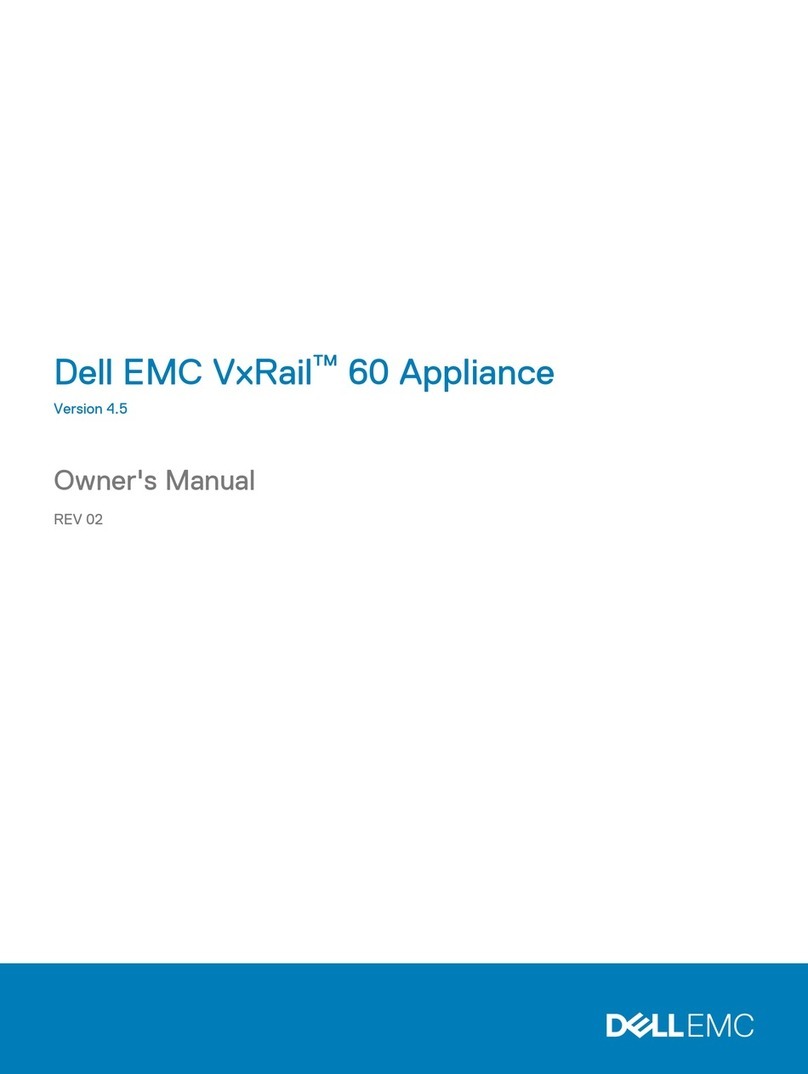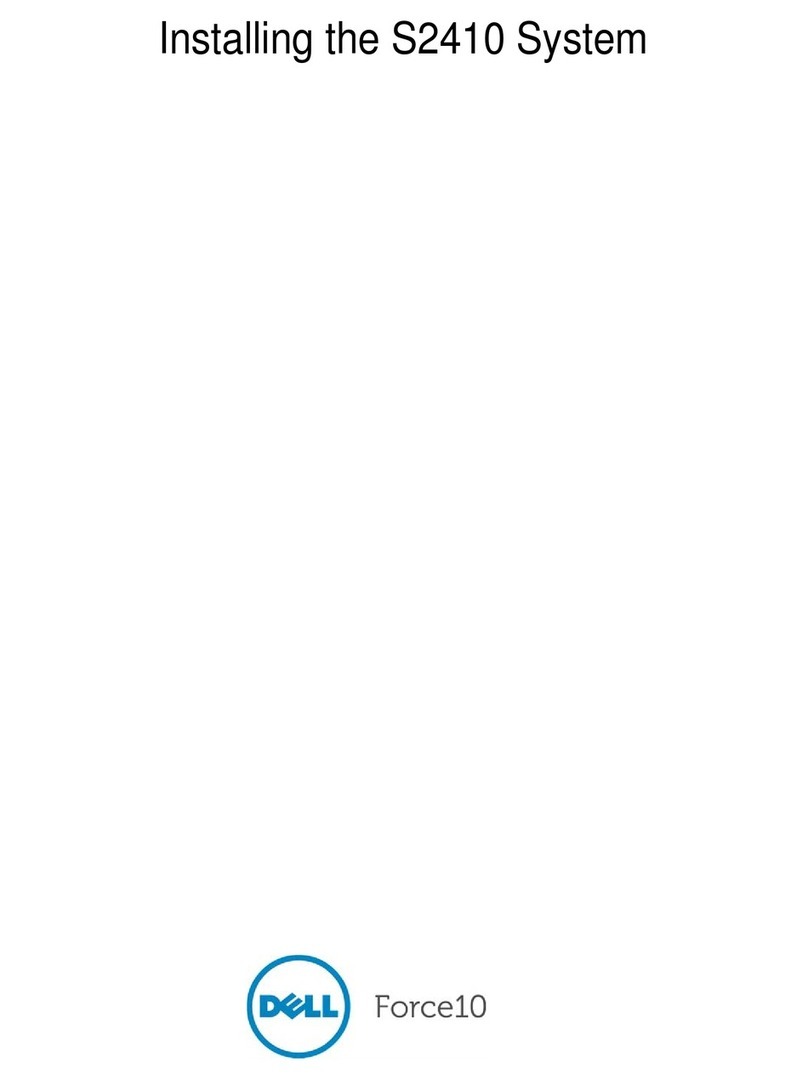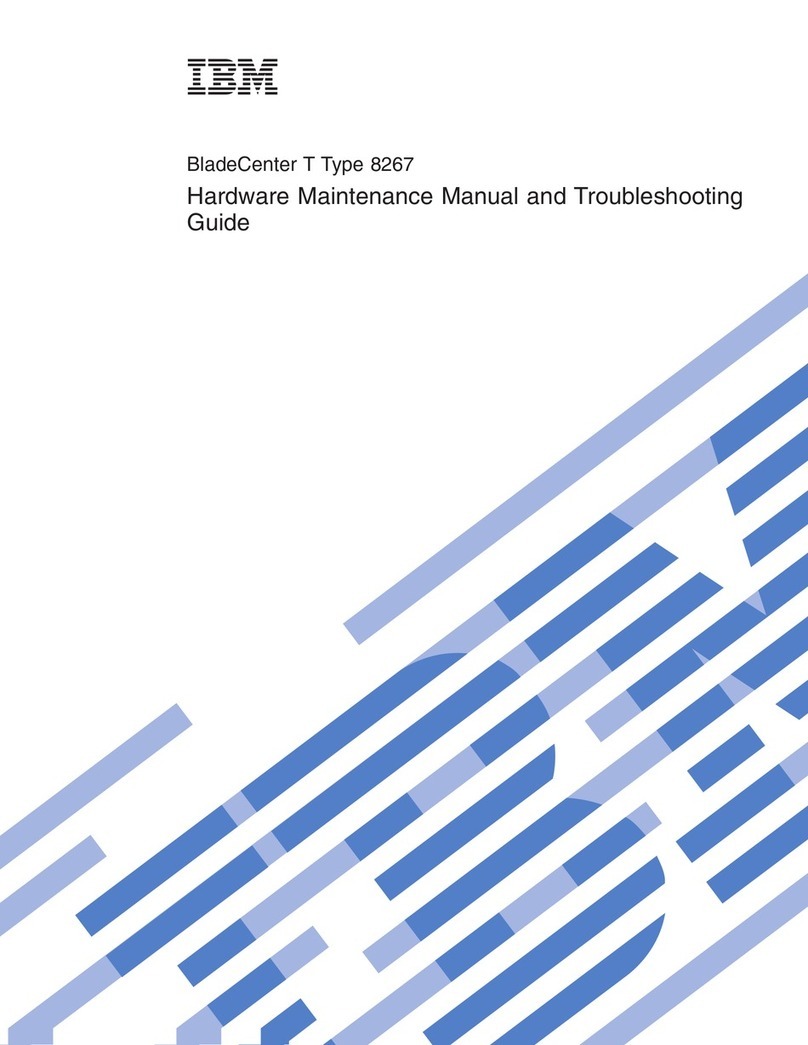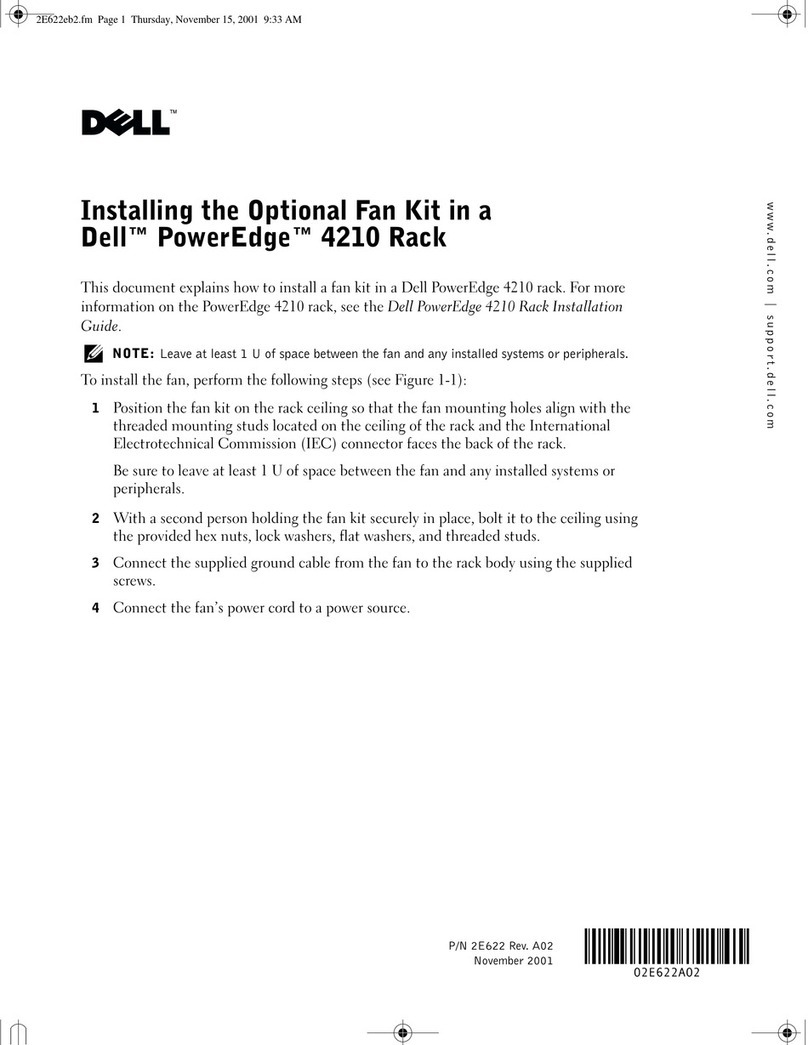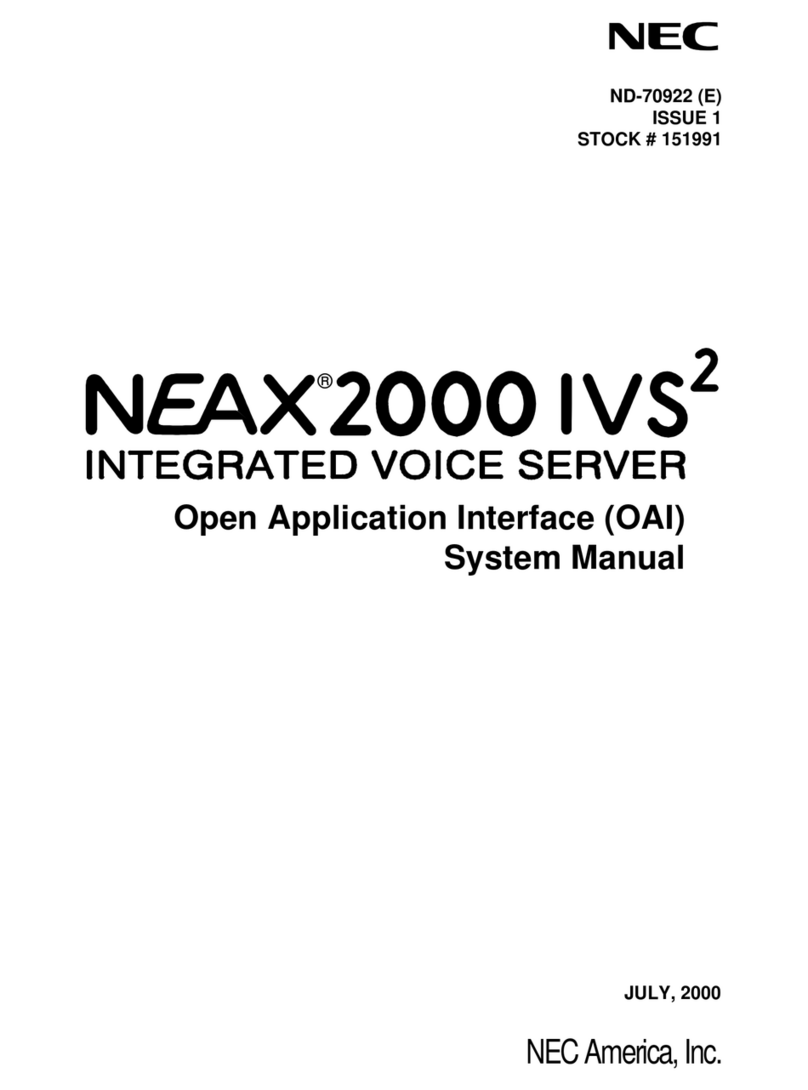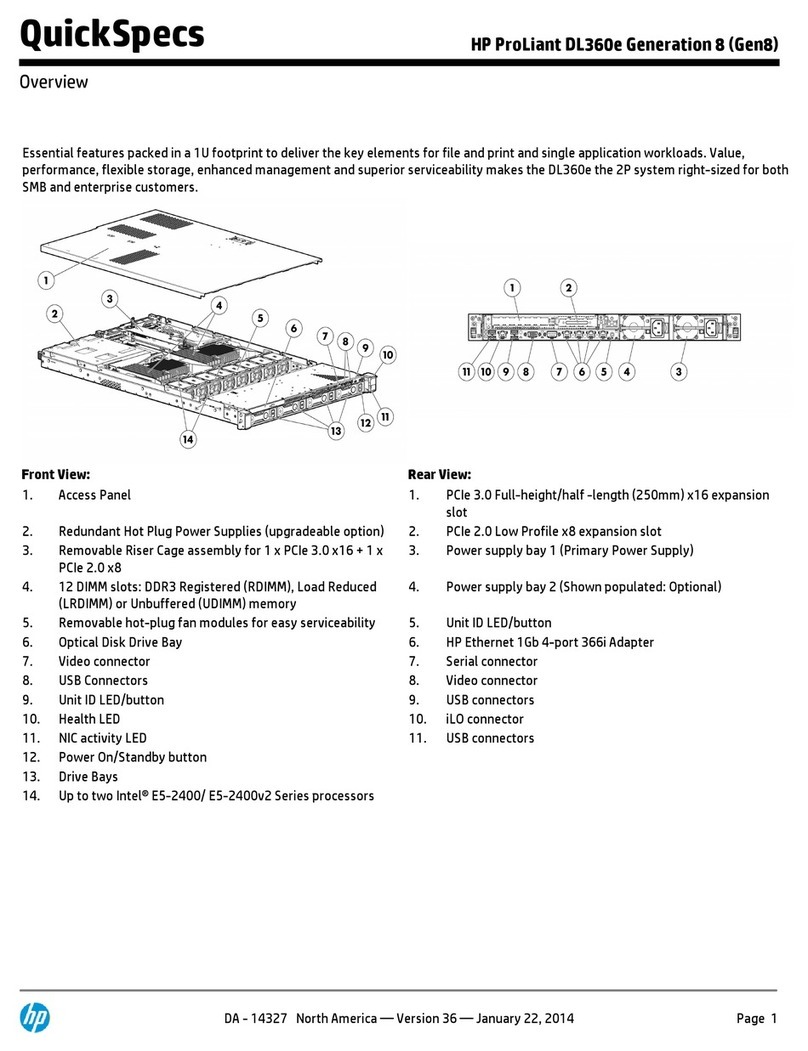Fiery KM-C3130 User manual

QUICK START GUIDE
Part Number: 450319622003
Electronics For Imaging, Inc.
This
Quick Start Guide
provides system requirements and an overview of how to set up
the Fiery S300 31C-M Color Server
™
so you can begin printing. The guide describes
the initial tasks you must perform and points you to sections in the user
documentation where the procedures are described in detail. A full set of user
documentation is provided on the User Documentation CD. A brief description of
the user manuals and how to print them follows.
N
OTE
:
The term “Fiery S300” is used in this document to refer to the Fiery S300
31C-M Color Server. The term “Windows 9x” is used in this document to refer to
Windows 98. The term “Windows” is used in this manual to refer to Windows 98,
Windows Me, Windows NT 4.0, Windows 2000, and Windows XP, wherever
appropriate.
Media pack
Your Fiery S300 media pack should contain the following:
•User Software CD
•User Documentation CD
•Printed
Quick Start Guide
•Printed
Release Notes
•Kodak Gray Scale
About the documentation
Along with the printed
Release Notes
included in the media pack, documentation
is provided in electronic form on the User Documentation CD. The documents are
provided as Acrobat PDF (Portable Document Format) files, which are linked and
cross-referenced. A description of the documentation follows:
• The
Quick Start Guide
summarizes the steps for configuring the Fiery S300 and
setting up printing. It also describes how to access the online documentation.
• The
User Software Installation Guide
describes how to install software from the User
Software CD to enable users to print to the Fiery S300, and also describes setting up
printing connections to the Fiery S300.

2 Quick Start Guide
• The
Configuration Guide
explains basic configuration and administration of the
Fiery S300 for the supported platforms and network environments. It also includes
guidelines for setting up UNIX, Windows NT 4.0/2000, and Novell NetWare
servers to provide printing services to users.
• The
Printing Guide
describes the printing features of the Fiery S300 for users who
send jobs from their computers.
• The
Color Guide
provides information on managing the color output of the Fiery
S300. It explains how to calibrate your copier and take advantage of the ColorWise
®
color management system, as well as features in ColorWise Pro Tools
™
.
• The
Fiery Color Reference
addresses concepts and issues associated with managing
color output of the Fiery S300 and outlines key workflow scenarios. In addition, it
offers information on printing from popular Microsoft Windows and
Apple Mac OS applications.
• The
Job Management Guide
explains the functions of job management utilities,
including Command WorkStation
™
and DocBuilder Pro
™
, and how you can use
them to monitor and control jobs on the Fiery S300. This manual is intended for an
operator or administrator, or a user with the necessary access privileges, who
monitors and manages job flow, performs color calibration, and troubleshoots
problems that may arise.
•
Release Notes
provide last-minute product information and workarounds for some of
the problems you may encounter.

3 About the documentation
Printing the manuals
The PDF files on the User Documentation CD include blank pages to allow for
correct pagination with duplex printing. The CD also includes an installer for Adobe
Acrobat Reader, an application that allows you to view and print the user
documentation from a Windows or Mac OS computer. If your system includes
Acrobat Reader version 5.1 or later, you can view and print these documents directly
from the User Documentation CD. If not, install the version of Acrobat Reader
provided on the User Documentation CD.
T
O
INSTALL
A
CROBAT
R
EADER
ON
A
M
AC
OS
OR
W
INDOWS
COMPUTER
1. Insert the User Documentation CD into the CD-ROM drive of your computer.
2. Double-click the CD icon to open the Documentation folder.
3. For Macintosh: Open the Acrobat Reader folder, and then open the Mac folder.
Double-click Reader Installer.
For Windows: Open the Acrobat Reader folder, and then open the Windows folder.
Double-click AcroReader51_ENU_full.exe.
When installation is complete, you can view, print, and search the following files:
Configuration Guide
,
User Software Installation Guide
,
Printing Guide
,
Job Management
Guide
,
Color Guide
, and
Fiery Color Reference
.
N
OTE
:
To view the documentation on your computer, copy the language folder you
want to use to your computer. You can change the name of the folder, if necessary, but
all the manuals must remain in the same folder.

4 Quick Start Guide
System requirements
To install the Fiery S300 user software on a Windows or Mac OS computer,
the computer must be equipped with a built-in or external CD-ROM drive. The
following table lists the minimum system requirements.
Minimum requirements for Windows 9x/Me Windows NT Windows 2000/XP Mac OS
Computer Windows-based computer with an 80486, AMD, or Pentium
processor
Mac OS computer
Operating system Windows 9x/Me Windows NT with
NT Service Pack 6
Windows 2000 with
Service Pack 3
Windows XP with
Service Pack 1
Mac OS 8.6 to 9.2
Mac OS X Classic
Mode
Mac OS X v10.2.1
Native Mode
(PostScript printer
driver only)
Memory for printing and Fiery
S300 utilities (Fiery
Downloader
™
, ColorWise Pro
Tools, and Fiery Spooler
[Mac OS only])
8MB of RAM for printing
32MB of RAM for utilities
128MB of RAM for
printing and utilities
32MB of RAM
for printing
64MB of RAM
for utilities
Networking protocol IPX/SPX or TCP/IP, or AppleTalk AppleTalk
Networking protocol for
Fiery
®
utilities
TCP/IP
N
OTE
:
AppleTalk can be used for Fiery Downloader.
PostScript printer driver Adobe PostScript
Printer Driver for
Windows (included
with user software)
Adobe PostScript
Printer Driver for
Windows NT
(included with user
software)
Microsoft PostScript
Printer Driver for
Windows 2000/XP
(included with
Windows 2000/XP
operating system)
Adobe PostScript
Printer Driver
(included with user
software)
Fiery Remote Scan
™
TWAIN-compliant application software

5System requirements
Fiery WebTools
™
•Java-enabled web browser:
—Internet Explorer v5.5 with SP2 (Windows 9x/Me/NT 4.0/2000)
—Internet Explorer v6.0 with SP1 (Windows XP)
—Internet Explorer v5.1 for Mac OS
N
OTE
:
Microsoft releases frequent updates to its browser. As support cannot be guaranteed
for all versions, use the versions specified for best results.
•Amonitor and video memory that supports 16-bit color at a minimum resolution of
800
x
600
•ATCP/IP-enabled network and the IP address or DNS name of the Fiery S300
•Web Services enabled on the Fiery S300
Command WorkStation
(Windows only)
•Windows-based computer with a 200-MHz or greater Pentium
processor
• 60MB of available hard disk drive for installation
•At least 2
x
CD-ROM drive
•Amonitor that supports 16-bit color at a minimum resolution of
1024
x
768
• 128MB of RAM
•Video adapter card with 2MB of video memory
•TCP/IP networking protocol installed
—
DocBuilder Pro (available as
an option) on Command
WorkStation (Windows only)
In addition to requirements for Command WorkStation:
•Windows-based computer with 333-MHz Pentium processor
• 90MB of available hard disk space
•Dongle to be installed on parallel port for every client workstation
—
Other Network Requirements
UNIX (TCP/IP) workstation • Standard TCP/IP connectivity (for example, Sun SPARCStation or Silicon Graphics
workstation with Solaris version 2.6 or later or SunOS version 4.1.x software or RedHat
Linux version 7.2)
•TCP/IP printing software that conforms to RFC1179 (Berkeley lpd protocol)
IPX (Novell) network • Novell server
•Novell NetWare software version 4.x, 5.x or 6.x
• NDPS gateway in NetWare 5.x and 6.x
•Support for Ethernet SNAP, Ethernet II, Ethernet 802.3, and Ethernet 802.2 frame types
Minimum requirements for Windows 9x/Me Windows NT Windows 2000/XP Mac OS

6 Quick Start Guide
Preparing to print
To set up your Fiery S300, you must perform the following tasks:
• Connect the Fiery S300 physically to a functioning network.
• Configure the network server.
•Set up the Fiery S300 from the Control Panel.
•Prepare client workstations for printing.
A brief explanation of each task follows.
Connecting the Fiery S300 to a functioning network
N
OTE
:
When you add the Fiery S300 to a network, it is assumed that a network
administrator has already installed a network cabling system and has connected
workstations and servers. For examples of different networks, see the
Configuration Guide
.
T
O
CONNECT
THE
F
IERY
S300
TO
A
NETWORK
1. Prepare a network node for the Fiery S300.
2. Route the cable to a location near the copier where the Fiery S300 will be installed,
and attach the cable to the network interface of the Fiery S300.
For more information, see Chapter 1 of the
Configuration Guide
.
3. Connect the Fiery S300 to the copier and print a Test Page.
For detailed instructions, see the
Configuration Guide
.
T
O
PREPARE
FOR
F
IERY
S300
CONFIGURATION
1. Print a copier Test Page to verify the copier is functioning normally.
2. Turn off the copier and connect the interface cable from the copier to the Fiery S300.

7Preparing to print
3. To confirm this connection, turn on the copier and the Fiery S300 and print a Test Page
from the Fiery S300 Control Panel.
To print a Test Page, press the Menu button on the Control Panel to access the
Functions menu. Choose Print Pages, and then choose Test Page.
4. With both the copier and the Fiery S300 turned off, connect the network cable to the
Fiery S300.
The network should be installed and operational.
5. Turn on the copier and the Fiery S300.
Configuring the network server
If you require a network server, you must configure that server to provide client access
to the Fiery S300 as a color printer. To configure a network server in a Windows or
UNIX network environment, see the
Configuration Guide
. For Novell and Windows
NT/2000 (using TCP/IP) networks, the network servers must be configured for
printing to the Fiery S300 before you configure Fiery S300 network settings in Setup.
For more information, see the
Configuration Guide
.
Setting up the Fiery S300 from the Control Panel
Setup configures the Fiery S300 to communicate with other devices and manage print
jobs. You must perform Setup the first time you turn on the Fiery S300 after new
system software is loaded, or any time Server software is reinstalled. Initial Setup must
be performed at the Fiery S300 Control Panel.
Perform the following Setup options in the order listed:
•
Server Setup
—specifies system options.
•
Network Setup
—specifies all the active network systems that transmit print jobs to
the Fiery S300.
•
Printer Setup
—specifies how print jobs and queues are managed.
N
OTE
:
This is the minimum setup required to enable your Fiery S300 to begin
printing. To configure network settings in Setup, you need a live network connection
so the Fiery S300 can query the network for zones, servers, and server-based queues.

8 Quick Start Guide
To perform Setup from the Control Panel, select one menu after another and enter
information about your Fiery S300 and your network and printing environment. In
each Setup screen, the last line of the display shows the name of the current Setup
menu. Most of the menus you see are displayed on the Control Panel Map, as a flow
chart you can print from the Control Panel.
T
O
PRINT
THE
C
ONTROL
P
ANEL
M
AP
1. At the Control Panel, press the Menu button to access the Functions menu.
2. Press the line selection button for Print Pages.
The Control Panel displays the first four types of pages you can print. To see the
remaining types of pages, press the down arrow button.
3. Press the line selection button for Control Panel Map.
N
OTE
:
The other pages you can print from the Control Panel include the
Configuration page, Test Page, Font List, Job Log, and color charts. Print the
Configuration page after you have finished running Setup to confirm your settings.
For an introduction to Fiery S300 Setup and detailed instructions on setting up the
Fiery S300 from the Control Panel or a Windows computer, see the
Configuration Guide
.
Preparing client workstations for printing
Before you can print to the Fiery S300, you must install the appropriate Fiery S300
software from the User Software CD and connect the client to the Fiery S300 over the
network. The software provided on the User Software CD is described in the
User Software Installation Guide
.
N
OTE
:
The steps to set up printing vary slightly for Windows and Mac OS computers.

9Preparing to print
Windows computers
For all Windows operating systems supported, the minimum steps for setting up
printing are as follows:
•Install the printer drivers and corresponding printer driver files.
• Configure installable print options.
• Configure the print connection between the client and the Fiery S300.
For details, see the
User Software Installation Guide
. This manual also contains
instructions for the following:
•Installing Fiery utilities
• Configuring the connection for Fiery utilities
• Copying additional files from the User Software CD as required
Mac OS computers
To set up printing on a Mac OS computer, perform the following steps:
•Install the printer driver and PPD files
•Set up the Fiery S300 in the Chooser (Mac OS 9.x and Mac OS X Classic Mode) or
the Print Center (Mac OS X Native Mode)
• Configure installable print options
For details, see the
User Software Installation Guide
. This manual also contains
instructions for the following:
•Installing Fiery utilities
•Installing printer and screen fonts
• Configuring the connection for Fiery utilities
• Copying additional files from the User Software CD as required
N
OTE
:
Mac OS X Native Mode is not supported for Fiery utilities.

10 Quick Start Guide
Shutting down the Fiery S300
You may need to shut down the Fiery S300 for service. When you do so, fonts
downloaded to the hard disk are not deleted. Print jobs in the Hold and Printed
queues and jobs that have been processed but not printed are not deleted and are
available for printing when you restart the Fiery S300.
T
O
SHUT DOWN THE FIERY S300
1. Make sure the Fiery S300 is not receiving, processing, or printing a job.
Make sure the status message on the Control Panel reads Idle. If a job has just finished
processing or printing, wait at least five seconds after the Control Panel status message
changes to Idle before proceeding.
NOTE:If a job from the Print queue is processing, it will continue processing and print
after the Fiery S300 is restarted; if a job to the Direct connection is processing, it will
not finish processing or printing.
2. Press the Menu button to display the Functions menu.
3. Use the down arrow button to scroll to the last screen, and choose Shut Down.
4. Use the line selection button to choose Shut Down System.
Proceed to the next step when the screen displays the message, “It is now safe to power
off the server.”
5. Turn off the Fiery S300, press and hold the power button on the front panel for
8seconds until the Fiery S300 powers off.
To turn the Fiery S300 back on after you turned it off, wait at least 10 seconds.
!

11 Safety warnings
Safety warnings
The Fiery S300 display window is a liquid crystal display (LCD) that is made of glass
and can break. Do not subject it to strong shocks.
If the display window breaks and the liquid crystal material leaks out, do not inhale,
ingest, or touch it. If the material gets on your skin or clothing, wash it off with soap
and water immediately.
Do not touch or put pressure on the panel. This will change the color of the panel.
Cleaning the Fiery S300 display window
Clean the Fiery S300 with a soft cloth moistened with isopropyl alcohol or ethyl
alcohol. Never use water or ketone, as these may permanently alter the display.

12 Quick Start Guide
Summary of Fiery S300 network installation
Fiery S300
At each workstation that will print to the
Fiery S300:
•Install the appropriate printer files and connect
to one or more queues.
•For computers that will use them, install Fiery
utilities and an Internet browser.
•Verify the Fiery S300 in the list of printers and
run a test print.
Fiery S300 available on the network
Network server
UNIX Mac OS Windows
Fiery S300 Prepare a network node. Connect the Fiery S300 to
the copier and the network.
Configure UNIX, Windows NT 4.0/2000, and IPX
(Novell) servers to specify Fiery S300 print
queues and Fiery S300 users.
On the Fiery S300 Control Panel, configure at least
the Server Setup, Network Setup, and Printer
Setup.
Server configuration
Connection
Client setup
Fiery S300 setup
Other manuals for KM-C3130
7
This manual suits for next models
1
Table of contents
Other Fiery Server manuals