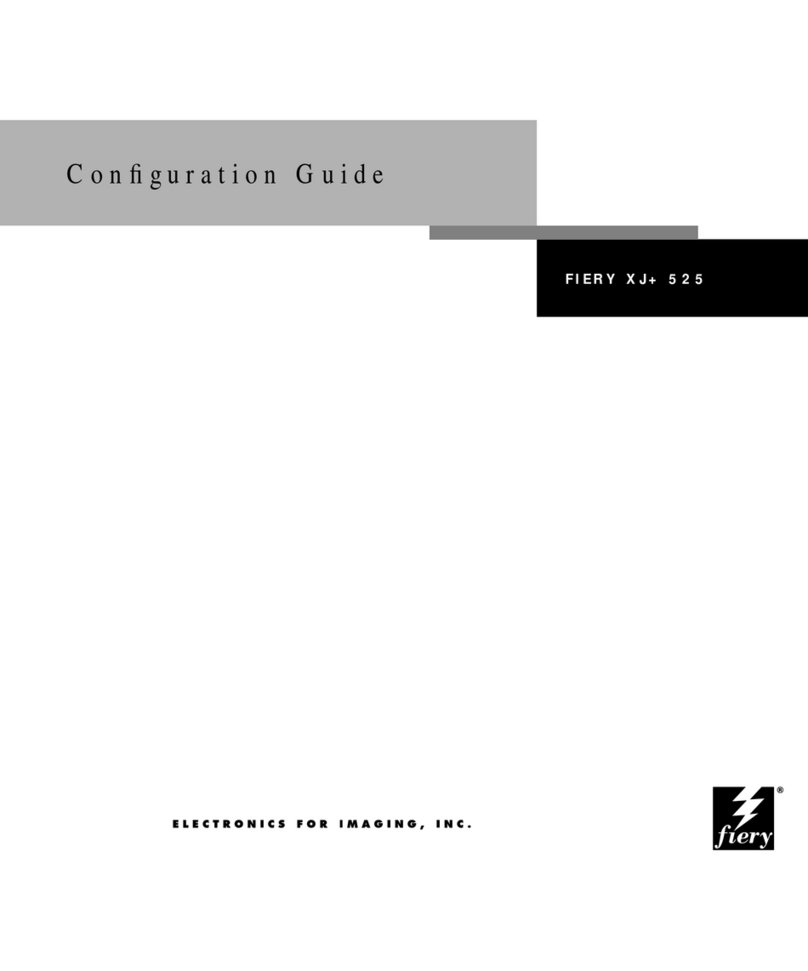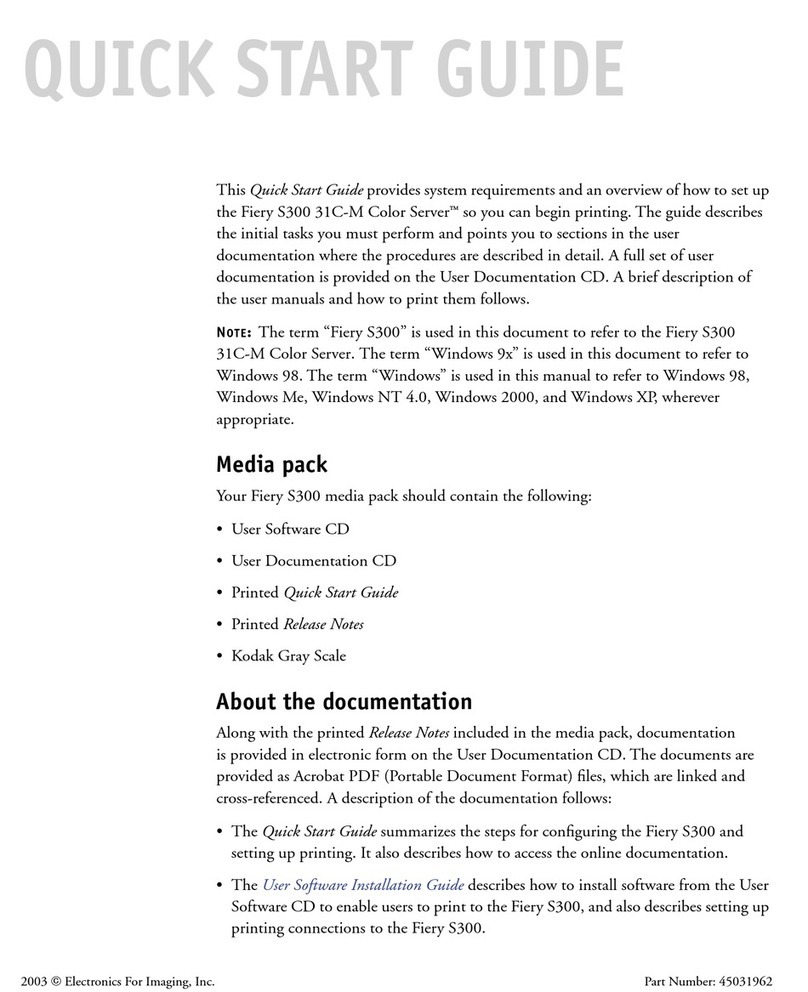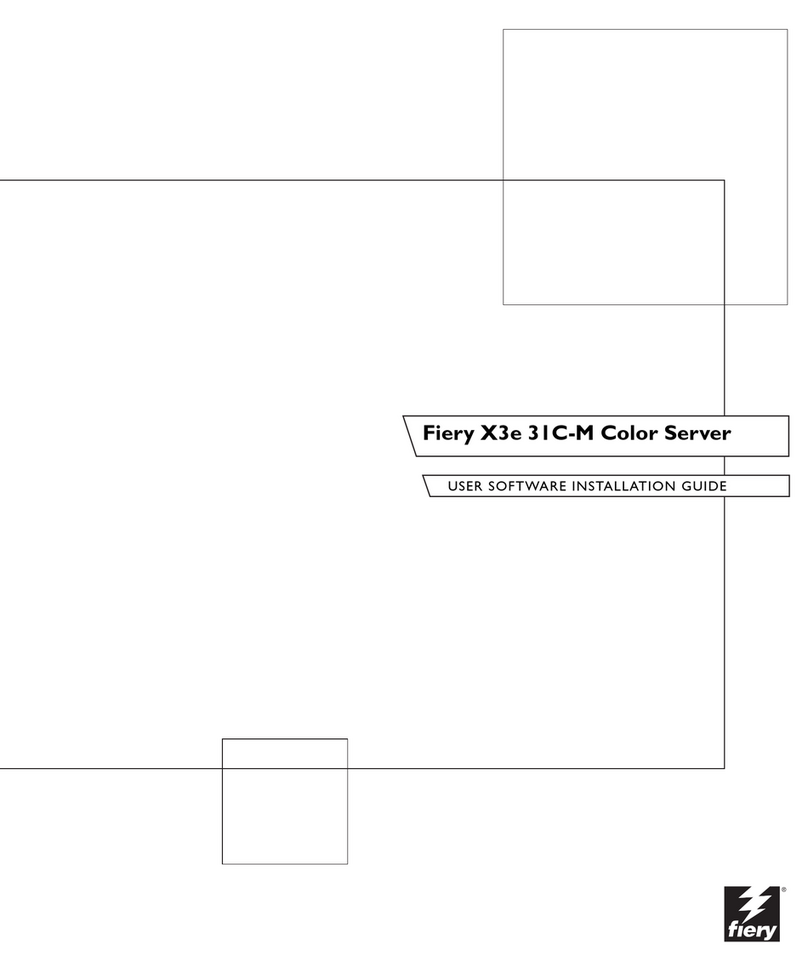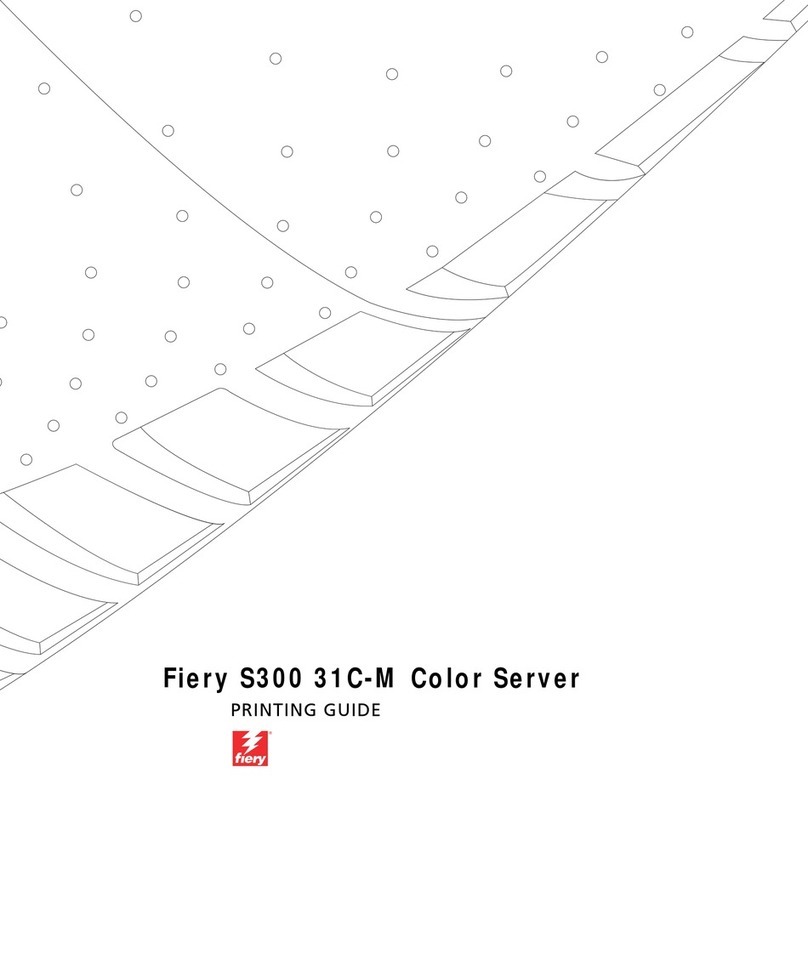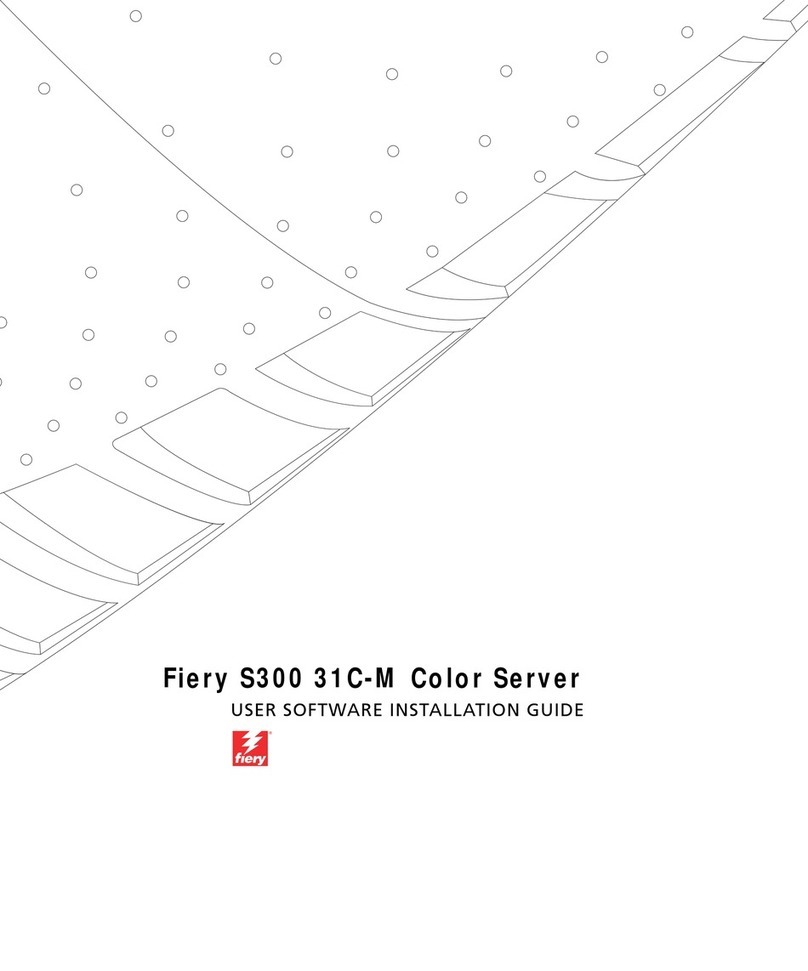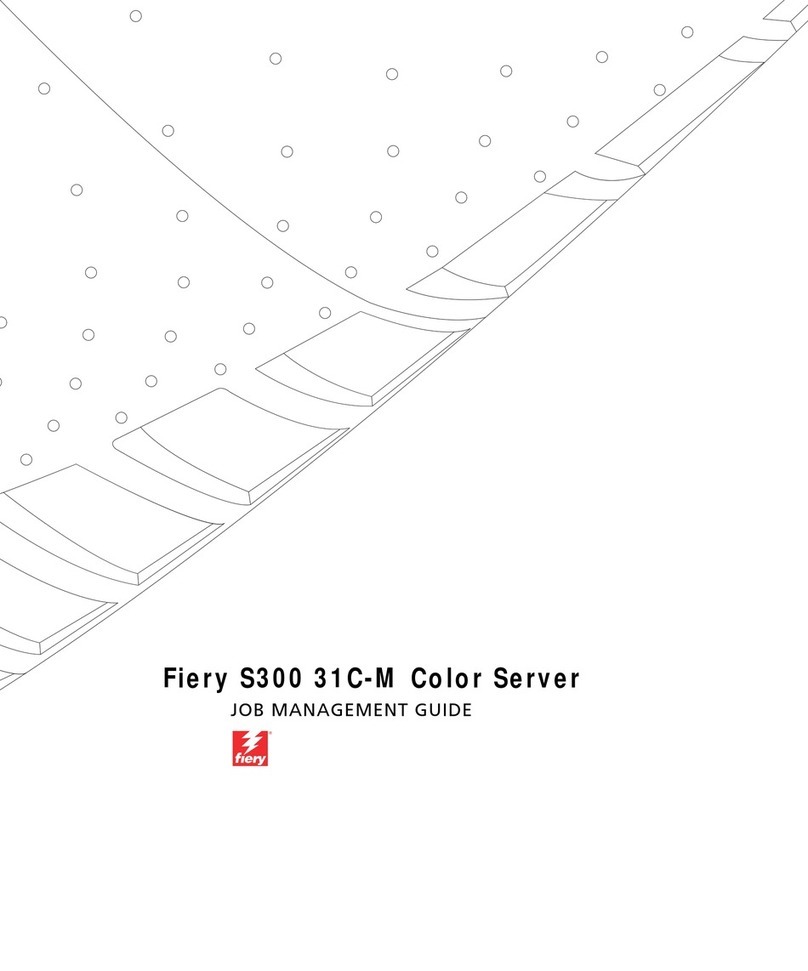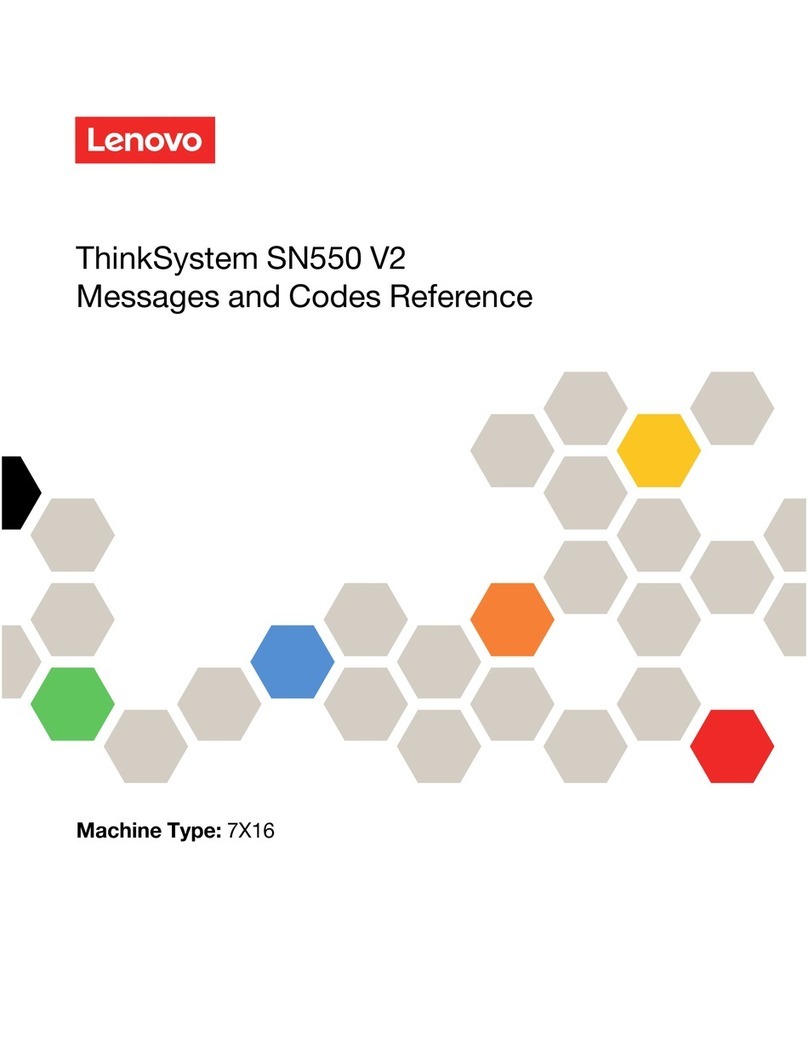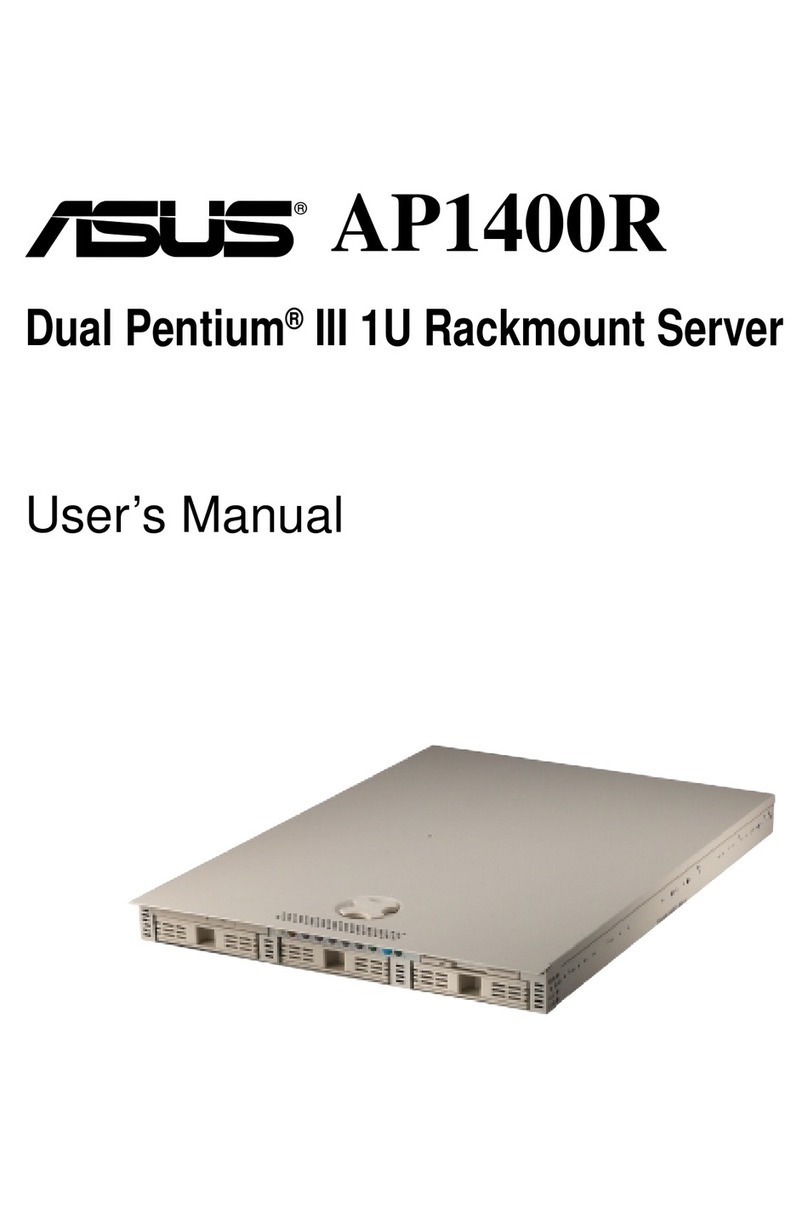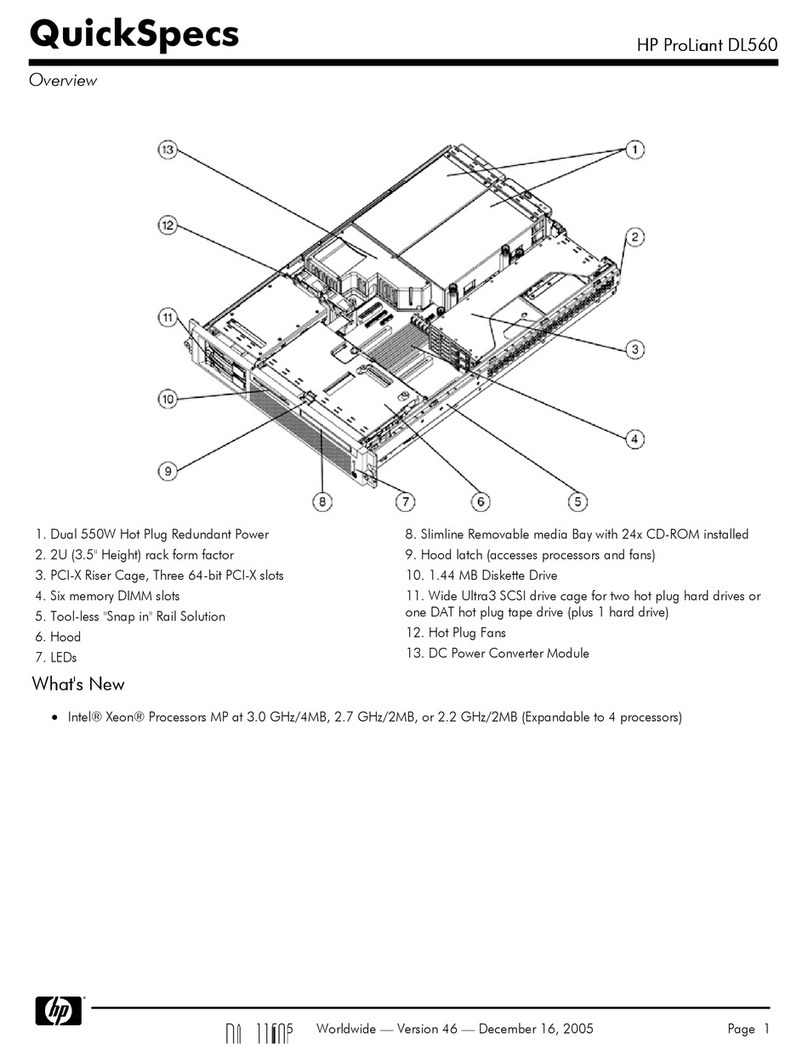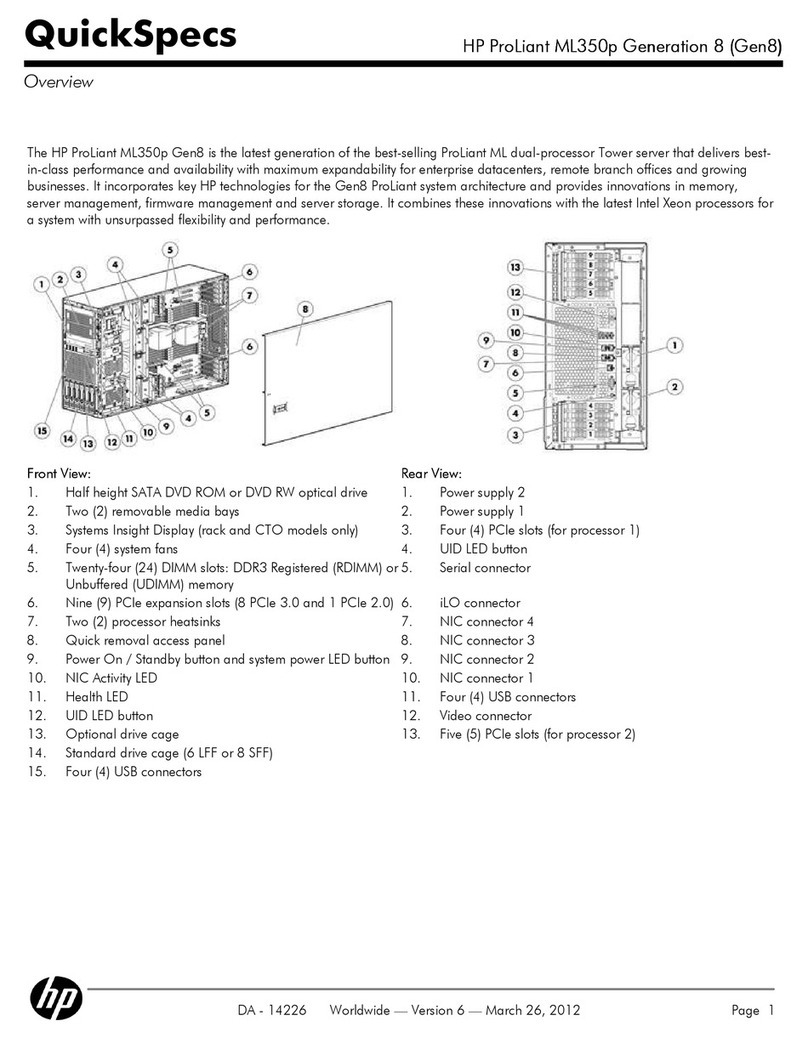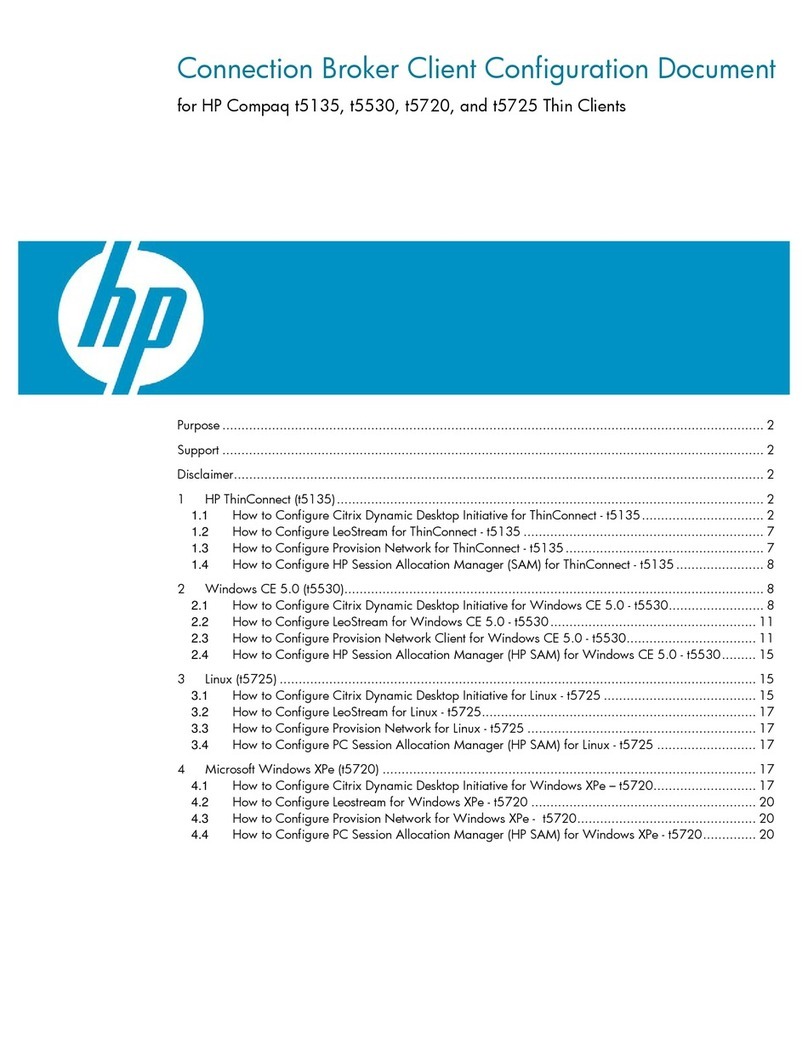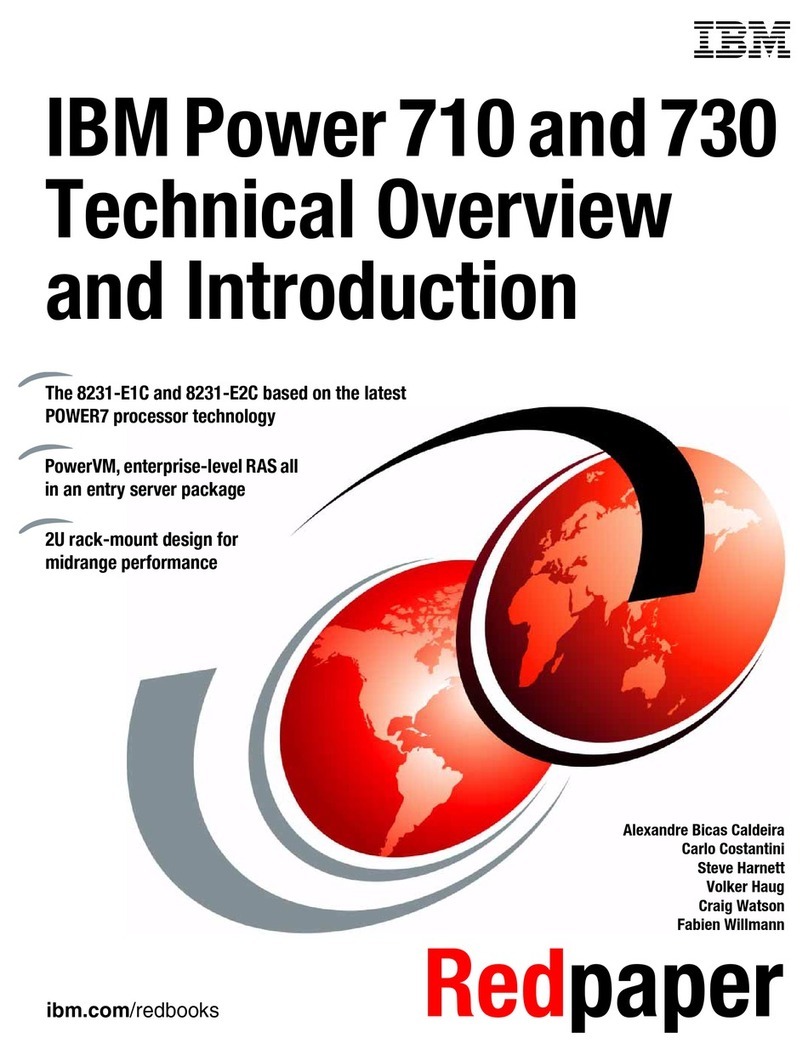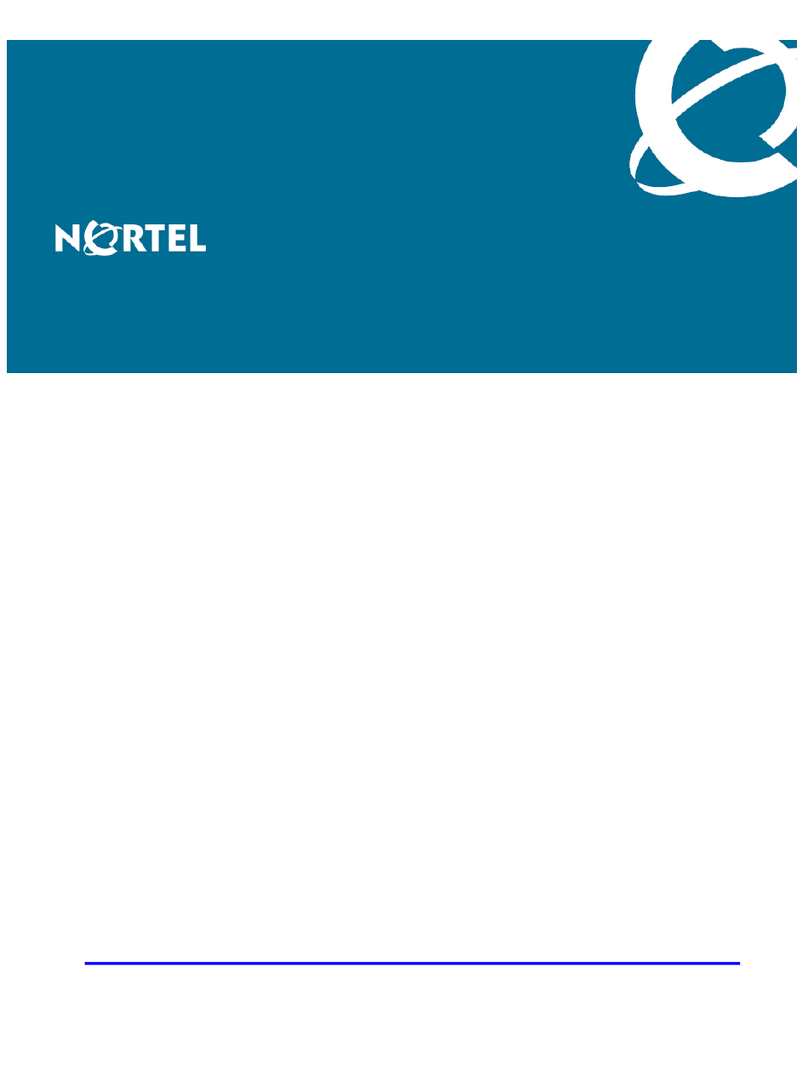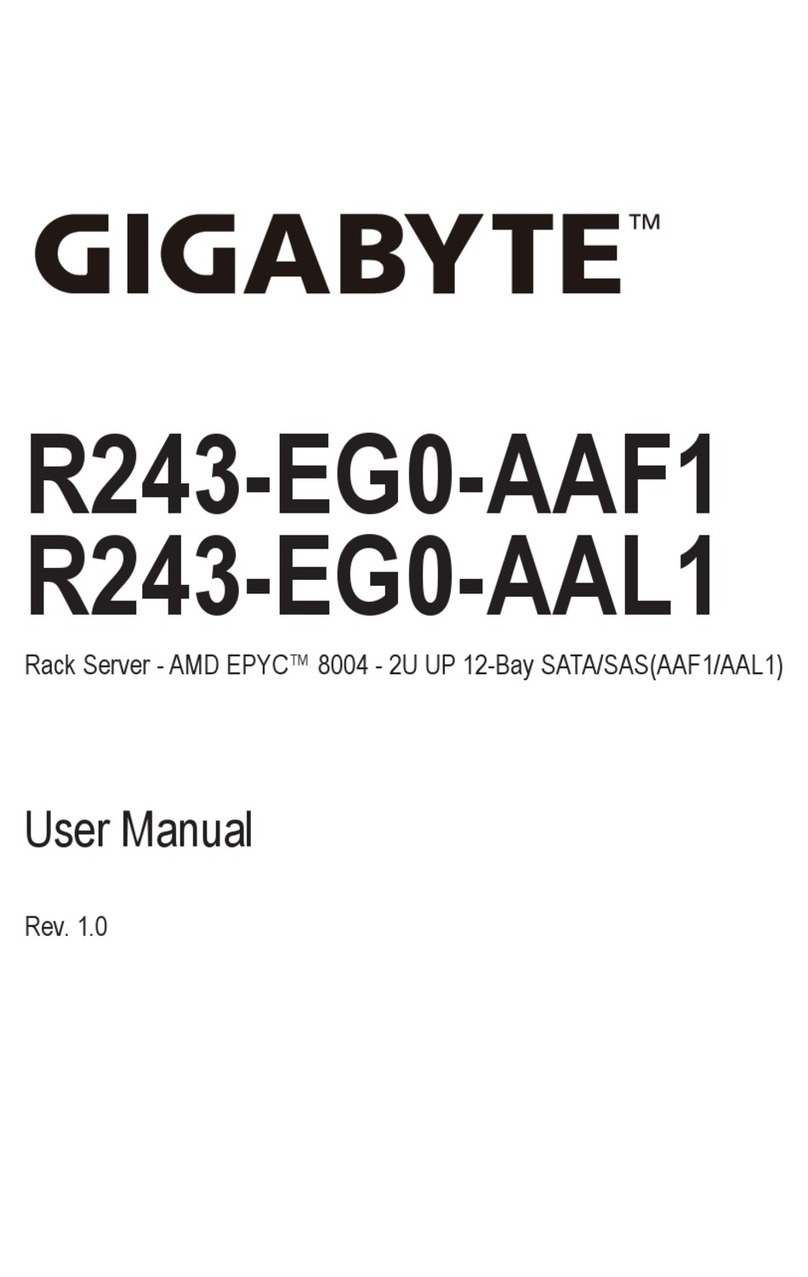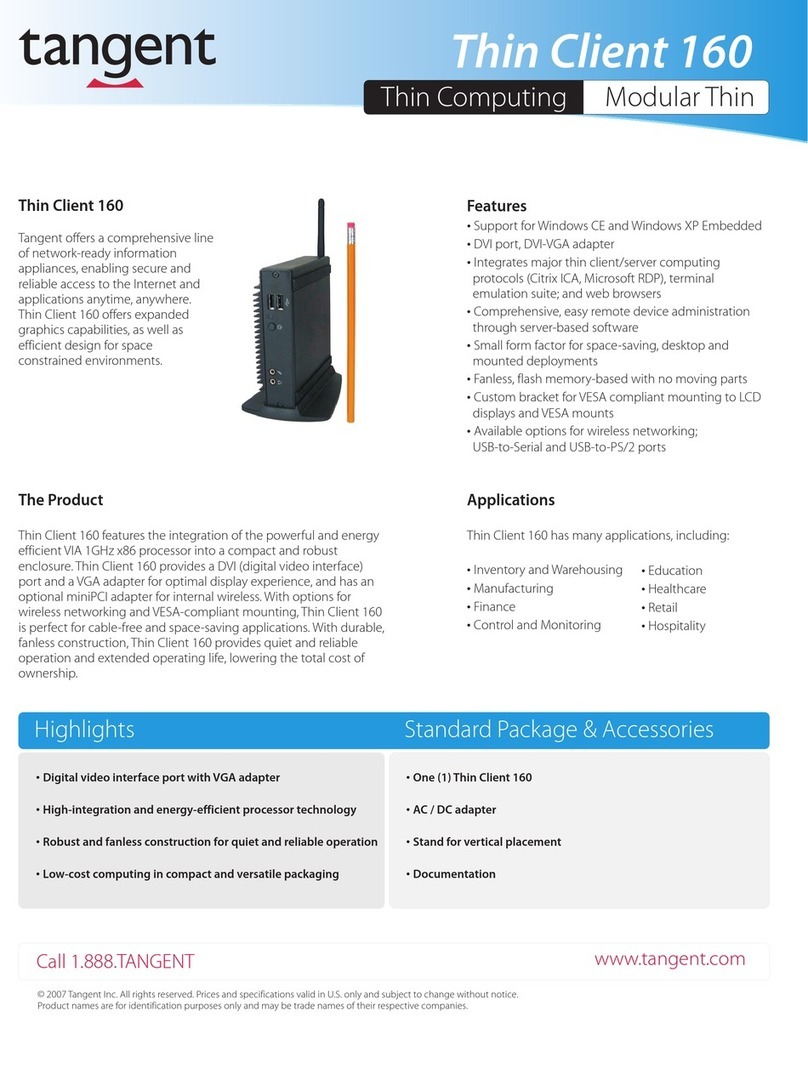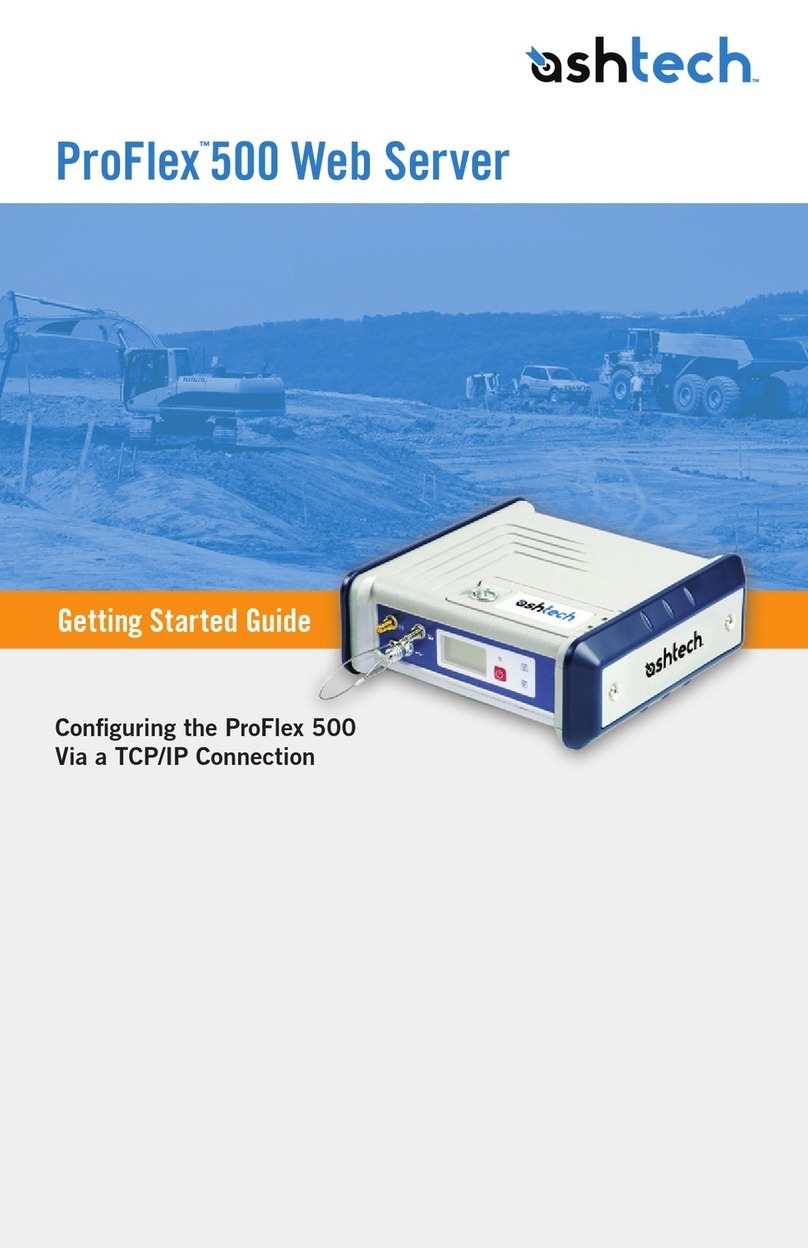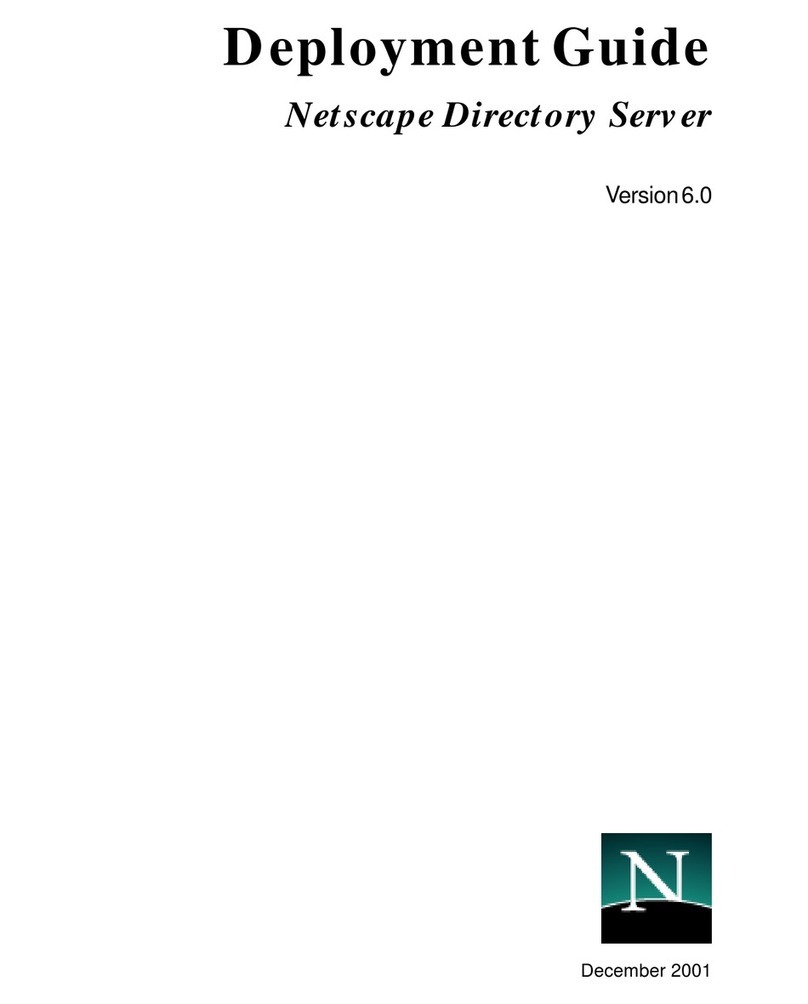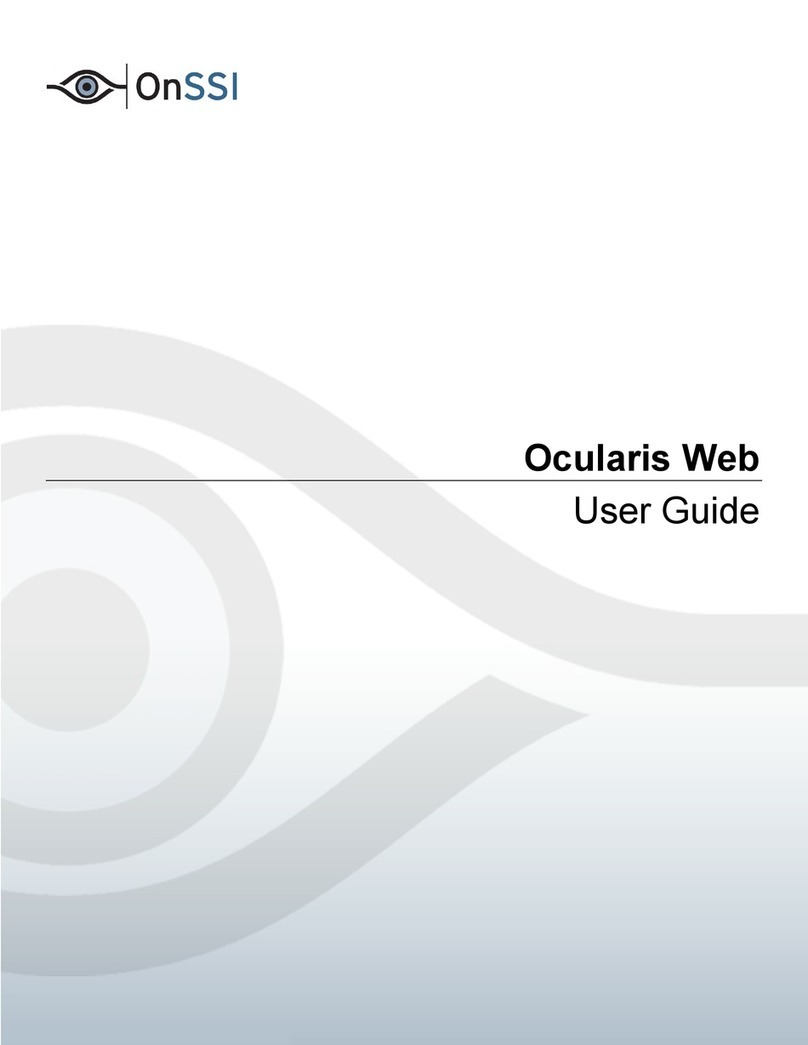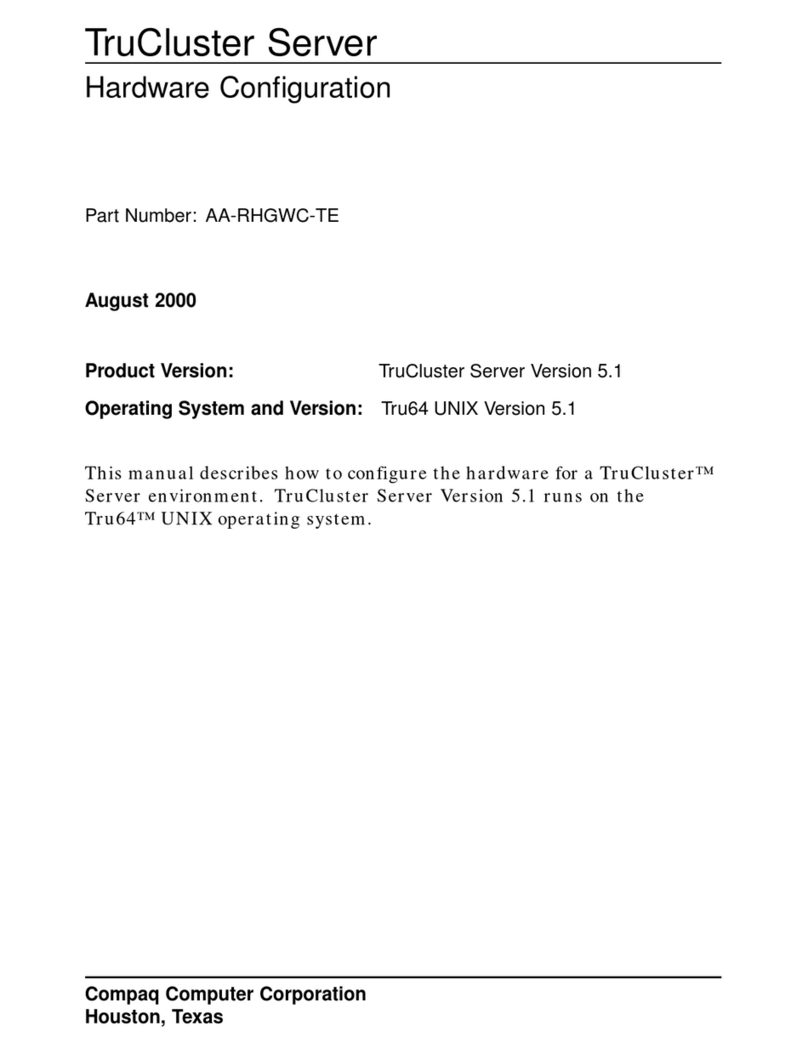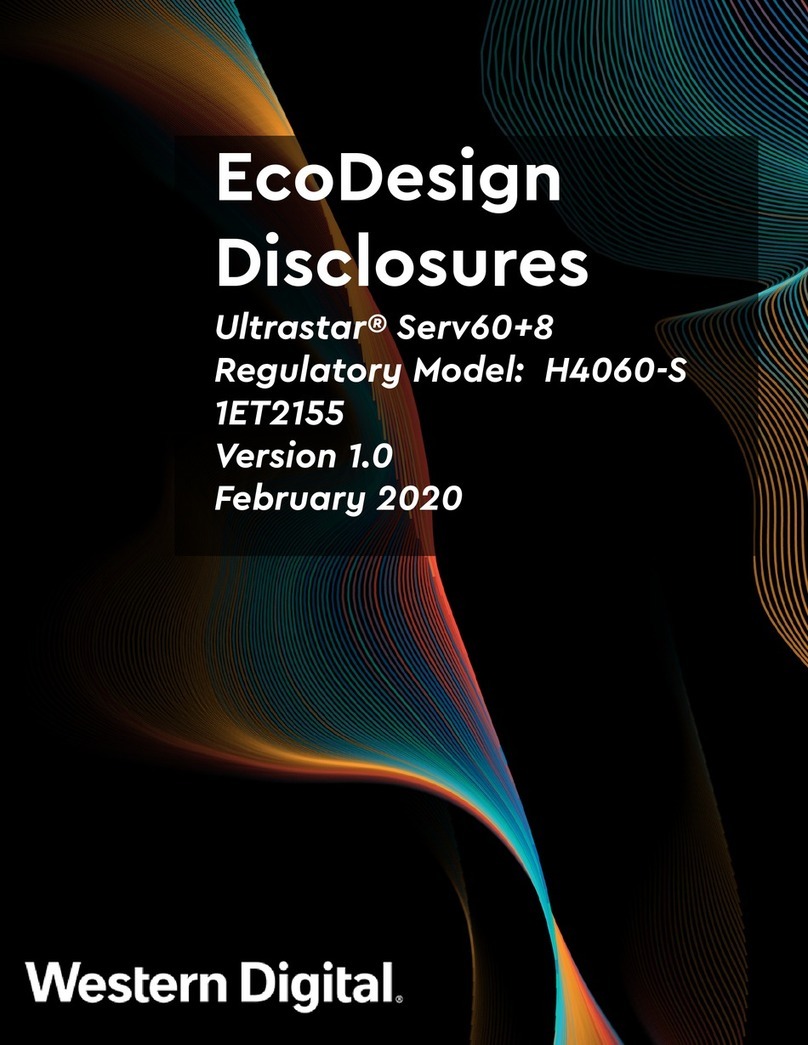Fiery ZX-40 Configuration guide

Printing Guide
FIERY ZX-40

Copyright © 1998 Electronics for Imaging, Inc. All rights reserved.
Thispublicationisprotectedbycopyright,andallrightsarereserved.Nopartofitmaybereproducedortransmittedinanyformorbyanymeansforanypurpose
without express prior written consent from Electronics for Imaging, Inc., except as expressly permitted herein. Information in this document is subject to change
without notice and does not represent a commitment on the part of Electronics for Imaging, Inc.
The software described in this publication is furnished under license and may only be used or copied in accordance with the terms of such license.
Patents: 5,666,436; 5,553,200; 5,543,940; 5,537,516; 5,517,334; 5,506,946;5,424,754; 5,343,311; 5,212,546; 4,941,038; 4,837,722; 4,500,919
Trademarks
EFI,theEFIlogo,Fiery,theFierylogo,EFICOLOR,andRip-While-Printaretrademarksregisteredinthe U.S.PatentandTrademarkOffice. FieryZX,Fiery LX,
Fiery Driven, the Fiery Driven logo, CommandWorkStation, AutoCal, Starr Compression, Memory Multiplier, ColorWise, NetWise, and VisualCal are
trademarks of Electronics for Imaging, Inc.
All Xerox product names mentioned in this publication are trademarks of the XEROX CORPORATION.
Adobe, the Adobe logo, Adobe Illustrator, PostScript, Adobe Photoshop, Adobe Separator, and Adobe PageMaker are trademarks of Adobe Systems Incorporated,
registered in certain jurisdictions. EPS (Encapsulated PostScript) is a trademark of Altsys Corporation. Apple, the Apple logo, AppleShare, AppleTalk, EtherTalk,
LaserWriter, and Macintosh are registered trademarks, and MultiFinder is a trademark of Apple Computer, Inc. Microsoft, MS, MS-DOS, and Windows are
registered trademarks of Microsoft in the US and other countries. QuarkXPress is a registered trademark of Quark, Inc.Times, Helvetica, and Palatino are
trademarks of Linotype AG and/or its subsidiaries. ITC Avant Garde, ITC Bookman, ITC Zapf Chancery, and ITC Zapf Dingbats are registered trademarks of
InternationalTypeface Corporation. Ethernet is a registered trademark of Xerox Corporation. Farallon, PhoneNET PC, and PhoneNET Talk are trademarks of
Farallon Computing, Inc. COPS and COPSTalk are trademarks of CoOperative Printing Solutions, Inc. NetWare and Novell are registered trademarks and
Internetwork Packet Exchange (IPX) is a trademark of Novell, Inc. SyQuest is a registered trademark, in the United States and certain other countries, of SyQuest
Technology, Inc. UNIX is a registered trademark of UNIX System Laboratories, a wholly owned subsidiary of Novell, Inc. PANTONE is a registered trademark
of Pantone, Inc.
All other terms and product names may be trademarks or registered trademarks of their respective owners, and are hereby acknowledged.
Legal Notices
APPLE COMPUTER, INC. (“APPLE”) MAKES NO WARRANTIES, EXPRESS OR IMPLIED, INCLUDING WITHOUT LIMITATIONTHE
IMPLIED WARRANTIES OF MERCHANTABILITY AND FITNESS FOR A PARTICULAR PURPOSE, REGARDING THE APPLE SOFTWARE.
APPLE DOES NOTWARRANT, GUARANTEE, OR MAKE ANY REPRESENTATIONS REGARDING THE USE OR THE RESULTS OF THE USE
OFTHE APPLE SOFTWARE IN TERMS OF ITS CORRECTNESS, ACCURACY, RELIABILITY, CURRENTNESS, OR OTHERWISE.THE ENTIRE
RISK AS TO THE RESULTS AND PERFORMANCE OF THE APPLE SOFTWARE IS ASSUMED BY YOU. THE EXCLUSION OF IMPLIED
WARRANTIES IS NOT PERMITTED BY SOME STATES. THE ABOVE EXCLUSION MAY NOT APPLY TO YOU.
IN NO EVENT WILL APPLE, ITS DIRECTORS, OFFICERS, EMPLOYEES OR AGENTS BE LIABLE TO YOU FOR ANY CONSEQUENTIAL,
INCIDENTAL OR INDIRECT DAMAGES (INCLUDING DAMAGES FOR LOSS OF BUSINESS PROFITS, BUSINESS INTERRUPTION, LOSS OF
BUSINESS INFORMATION, ANDTHE LIKE) ARISING OUT OF THE USE OR INABILITY TO USE THE APPLE SOFTWARE EVEN IF APPLE
HAS BEEN ADVISED OF THE POSSIBILITY OF SUCH DAMAGES. BECAUSE SOME STATES DO NOT ALLOW THE EXCLUSION OR
LIMITATION OF LIABILITY FOR CONSEQUENTIAL OR INCIDENTAL DAMAGES, THE ABOVE LIMITATIONS MAY NOT APPLY TO YOU.
Apple’s liability to you for actual damages from any cause whatsoever, and regardless of the form of the action (whether in contract, tort [including negligence],
product liability or otherwise), will be limited to $50.
Restricted Rights Legends
For defense agencies: Restricted Rights Legend. Use, reproduction, or disclosure is subject to restrictions set forth in subparagraph (c)(1)(ii) of the Rights in
Technical Data and Computer Software clause at 252.227.7013.
For civilian agencies: Restricted Rights Legend. Use, reproduction, or disclosure is subject to restrictions set forth in subparagraph (a) through (d) of the
commercial Computer Software Restricted Rights clause at 52.227-19 and the limitations set forth in Electronics for Imaging, Inc.’s standard commercial
agreement for this software. Unpublished rights reserved under the copyright laws of the United States.
Printed in the United States of America on recycled paper.
Part Number:
n/a

CE Mark
The CE marking applied to this product symbolises Rank Xerox’s declaration of conformity with the following applicable directives of the European Union as of
the dates indicated.
January 1, 1996—Council Directive 70/80/CCO amended by Council Directive 93/68/EEO. Approximation of the laws of the member states related to low
voltage equipment.
January 1, 1996—Council Directive 59/336/EEC. Approximation of the laws of the member states related to electromagnetic compatibility.
A full declaration defining the relevant directives and referenced standards can be obtained from your Rank Xerox representative.
WARNING: In order to allow this equipment to operate in proximity to industrial, scientific, and Medical (ISM) equipment, the external radiation from
ISM equipment may have to be limited or special migration measures taken.
FCC Information
WARNING: FCC Regulations state that any unauthorized changes or modifications to this equipment not expressly approved by the manufacturer could void
the user’s authority to operate this equipment.
Class B Declaration of Conformity
This equipment has been tested and found to comply with the limits for a class B digital device, pursuant to Part 15 of the FCC rules. These limits are designed
to provide reasonable protection against harmful interference in a residential installation.This equipment generates, uses and can radiate radio frequency energy
and if not installed and used in accordance with the instructions, may cause harmful interference to radio communications. However, there is no guarantee that
interference will not occur in a particular installation.
If this equipment does cause harmful interference to radio or television reception, which can be determined by turning the equipment off and on, the user is
encouraged to try to correct the interference by one or more of the following measures:
Reorient or relocate the receiving antenna.
Increase the separation between the equipment and receiver.
Connect the equipment into an outlet on a circuit different from that to which the receiver is connected.
Consult the dealer or an experienced radio/TV technician for help.
InordertomaintaincompliancewithFCC regulations,shielded cablesmustbe usedwiththisequipment. Operationwith non-approvedequipmentorunshielded
cables is likely to result in interference to radio andTV reception.The user is cautioned that changes and modifications made to the equipment without the
approval of manufacturer could void the user’s authority to operate this equipment.
Industry Canada Class B Notice
This Class B digital apparatus meets all the requirements of the Canadian Interference-Causing Equipment Regulations.
Avis de Conformation Classe B de l’Industrie Canada
Cet appareil numérique de la classe B respecte toutes les exigences du Règlement sur le matériel brouilleur du Canada.
Certificate by Manufacturer/Importer
This is to certify that the FC07 is shielded against radio interference in accordance with the provisions ofVFG 243/1991. The German Postal Services have been
advised that this device is being put on the market and that they have been given the right to inspect the series for compliance with the regulations.
Electronics for Imaging, Inc.
Bescheinigung des Herstellers/Importeurs
Heirmitwirdbescheinigt,dass der FC07 imUebereinstimmungmit den BestimmungenderVFG 243/1991Funk-Entstortist. DerDeutschenBundespostwurde
das Inverkehrbringen dieses Geraetes angezeigt und die Berechtigung zur Ueberpruefung der Serie auf Einhaltung der Bestimmungen eingeraumt.
Electronics for Imaging, Inc.
RFI Compliance Notice
This equipment has been tested concerning compliance with the relevant RFI protection requirements both individually and on system level (to simulate normal
operation conditions). However, it is possible that these RFI Requirements are not met under certain unfavorable conditions in other installations. It is the user
who is responsible for compliance of his particular installation.

DiesesGeraet wurdeeinzeln sowohlalsauchin einer Anlage,dieeinennormalen Anwendungsfall nachbildet,aufdieEinhaltung der Funk-entstoerbestimmungen
geprueft. Es ist jedoch moeglich, dass die Funk-enstoerbestimmungen unter unguenstigen Umstaenden bei anderen Geraetekombinationen nicht eingehalten
werden. Fuer die Einhaltung der Funk-entstoerbestimmungen seigner gesamten Anlage, in der dieses Geraet betrieben wird, ist der Betreiber verantwortlich.
Compliance with applicable regulations depends on the use of shielded cables. It is the user who is responsible for procuring the appropriate cables.
Einhaltung mit betreffenden Bestimmungen kommt darauf an, dass geschirmte Ausfuhrungen gebraucht werden. Fuer die beschaffung richtiger Ausfuhrungen
ist der Betreiber verantwortlich.
Software License Agreement
Before using the Software, please carefully read the following terms and conditions. BY USINGTHIS SOFTWARE, YOU SIGNIFYTHAT YOU HAVE
ACCEPTEDTHETERMS OFTHIS AGREEMENT. If you cannot or do not accept these terms, you may return the entire package within ten (10) days to
the Distributor or Dealer from which you obtained them for a full refund.
Electronics for Imaging, Inc. grants to you a non-exclusive, non-transferable license to use the software and accompanying documentation (“Software”) included
with the Fiery ZX you have purchased, including without limitation the PostScript
®
software provided by Adobe Systems Incorporated.
You may:
a. use the Software solely for your own customary business purposes and solely with Fiery ZX;
b. use the digitally-encoded machine-readable outline and bitmap programs (“Font Programs”) provided with Fiery ZX in a special encrypted format (“Coded
Font Programs”) to reproduce and display designs, styles, weights, and versions of letters, numerals, characters and symbols (“Typefaces”) solely for your own
customary business purposes on the display window of the Fiery ZX or monitor used with Fiery ZX;
c. use the trademarks used by Electronics for Imaging to identify the Coded Font Programs andTypefaces reproduced therefrom (“Trademarks”); and
d. assign your rights under this Agreement to a transferee of all of your right, title and interest in and to Fiery ZX provided the transferee agrees to be bound by
all of the terms and conditions of this Agreement.
You may not:
a.makeuseofthe Software,directlyorindirectly,to print bitmap images withprintresolutionsof600720 dots per inch or greater,or to generate fonts or typefaces
for use other than with Fiery ZX;
b. make or have made, or permit to be made, any copies of the Software, Coded Font Programs, accompanying documentation or portions thereof, except as
necessary for use with the Fiery ZX unit purchased by you; provided, however, that under no circumstances may you make or have made, or permit to be made,
any copies of that certain portion of the Software which has been included on the Fiery ZX hard disk drive. You may not copy the documentation;
c. attempt to alter, disassemble, decrypt or reverse engineer the Software, Coded Font Programs or accompanying documentation.
d. rent or lease the Software.
Proprietary Rights
You acknowledge that the Software, Coded Font Programs,Typefaces, Trademarks and accompanying documentation are proprietary to Electronics for Imaging
and its suppliers and that title and other intellectual property rights therein remain with Electronics for Imaging and its suppliers. Except as stated above, this
Agreement does not grant you any right to patents, copyrights, trade secrets, trademarks (whether registered or unregistered), or any other rights, franchises or
licenses in respect of the Software, Coded Font Programs,Typefaces, Trademarks or accompanying documentation. You may not adapt or use any trademark or
tradenamewhich is likely tobesimilartoorconfusing with that ofElectronicsfor Imagingoranyofits suppliers or takeany otheractionwhichimpairsor reduces
the trademark rights of Electronics for Imaging or its suppliers.The trademarks may only be used to identify printed output produced by the Coded Font
Programs. At the reasonable request of Electronics for Imaging, you must supply samples of anyTypeface identified with a trademark.
Confidentiality
You agree to hold the Softwareand Coded FontProgramsin confidence, disclosing theSoftwareand CodedFont Programsonly to authorizedusershavinga need
to use the Software and Coded Font Programs as permitted by this Agreement and to take all reasonable precautions to prevent disclosure to other parties.
Remedies
Unauthorized use, copying or disclosure of the Software, Coded Font Programs,Typefaces,Trademarks or accompanying documentation will result in automatic
termination of this license and will make available to Electronics for Imaging other legal remedies.

Limited Warranty And Disclaimer
Electronics for Imaging warrants that, for a period of ninety (90) days from the date of delivery to you, the Software under normal use will perform without
significant errors that make it unusable. Electronics for Imaging’s entire liability and your exclusive remedy under this warranty (which is subject to you returning
Fiery ZXto Electronicsfor Imagingor anauthorized dealer)will be,atElectronicsforImaging’soption,to usereasonable commercial efforts toattempt tocorrect
or work around errors, to replace the Software with functionally equivalent software, or to refund the purchase price and terminate this Agreement. Some states
do not allow limitations on duration of implied warranty, so the above limitation may not apply to you.
Except for the above express limited warranty, Electronics for Imaging makes and you receive no warranties or conditions on the Products, express, implied, or
statutory, and Electronics for Imaging specifically disclaims any implied warranty or condition of merchantability or fitness for a particular purpose.
For warranty service, please contact your authorized service/support center.
EXCEPT FORTHE ABOVE EXPRESS LIMITED WARRANTY, ELECTRONICS FOR IMAGING MAKES AND YOU RECEIVE NO WARRANTIES
OR CONDITIONS ONTHE SOFTWARE OR CODED FONT PROGRAMS, EXPRESS, IMPLIED, STATUTORY, OR IN ANY OTHER PROVISION
OFTHIS AGREEMENT OR COMMUNICATION WITHYOU, AND ELECTRONICS FOR IMAGING SPECIFICALLY DISCLAIMS ANY IMPLIED
WARRANTYORCONDITIONOFMERCHANTABILITYOR FITNESS FOR A PARTICULARPURPOSE.Electronicsfor Imaging doesnotwarrantthat
the operation of the software will be uninterrupted or error free or that the Software will meet your specific requirements.
Limitation Of Liability
INNO EVENTWILLELECTRONICSFOR IMAGING OR ITS SUPPLIERS BE LIABLE FORANYDAMAGES,INCLUDINGLOSSOF DATA, LOST
PROFITS,COSTOFCOVEROR OTHERSPECIAL,INCIDENTAL,CONSEQUENTIALORINDIRECTDAMAGESARISINGFROMTHEUSE OF
THE SOFTWARE, CODED FONT PROGRAMS OR ACCOMPANYING DOCUMENTATION, HOWEVER CAUSED AND ON ANYTHEORY OF
LIABILITY.THIS LIMITATIONWILL APPLY EVEN IF ELECTRONICS FOR IMAGING OR ANY AUTHORIZED DEALER HAS BEEN ADVISED
OFTHEPOSSIBILITY OF SUCH DAMAGE.YOUACKNOWLEDGETHATTHE PRICE OFTHE UNIT REFLECTSTHIS ALLOCATIONOFRISK.
BECAUSE SOME STATES/JURISDICTIONS DO NOT ALLOWTHE EXCLUSION OR LIMITATION OF LIABILITY FOR CONSEQUENTIAL OR
INCIDENTAL DAMAGES,THE ABOVE LIMITATION MAY NOT APPLY TO YOU.
Export Controls
You agree that you will not export or re-export the Software or Coded Font Programs in any form without the appropriate United States and foreign government
licenses. Your failure to comply with this provision is a material breach of this Agreement.
Government Use
Use, duplication or disclosure of the Software by the United States Government is subject to restrictions as set forth in subdivision (c) (1) (ii) of the Rights in
Technical Data and Computer Software clause at DFARS 252.227-7013 or in subparagraphs (c) (1) and (2) of the Commercial Computer Software—Restricted
Right Clause at 48 CFR 52.227-19, as applicable.
Third Party Beneficiary
You are hereby notified that Adobe Systems Incorporated, a California corporation located at 345 Park Avenue, San Jose, CA 95110-2704 (“Adobe”) is a third-
party beneficiary to this Agreement to the extent that this Agreement contains provisions which relate to your use of the Fonts, the Coded Font Programs, the
Typefacesand theTrademarkslicensed hereby. Suchprovisionsaremadeexpressly for thebenefitofAdobe andareenforceablebyAdobein addition to Electronics
for Imaging.
General
This Agreement will be governed by the laws of the State of California.
This Agreement is the entire agreement held between us and supersedes any other communications or advertising with respect to the Software, Coded Font
Programs and accompanying documentation.
If any provision of this Agreement is held invalid, the remainder of this Agreement shall continue in full force and effect.
If you have any questions concerning this Agreement, please write to Electronics for Imaging, Inc., Attn: Licensing Dept. or see Electronics for Imaging’s web site
at www.efi.com.
Electronics for Imaging, Inc.
2855 Campus Drive
San Mateo, CA 94403

Contents
Preface
About this manual
xi
About the documentation
xii
How the Fiery ZX works
xii
About PostScript printer drivers and PPDs xiii
Supported paper sizes and resolutions xiii
Before you begin
xiii
Chapter 1: Printing from Windows Computers
Printing from applications
1-1
Setting options and printing with Windows 95 1-1
Setting options and printing from Windows 3.1x 1-6
Setting options and printing from Windows NT 4.0 1-10
Printing to the parallel port 1-12
Saving files to print at a remote location 1-12
Using the Fiery Downloader to print
1-13
Chapter 2: Printing from Mac OS Computers
Printing from applications
2-1
Selecting the Fiery ZX in the Chooser 2-1
Setting print options and printing from Mac OS computers 2-4
Using the Fiery Downloader to print
2-9
Chapter 3: Printing from UNIX Workstations
Printing to the Fiery ZX
3-1

viii Contents
Chapter 4: Special Features
Printing variable data documents
4-1
Printing simulations
4-2
Printing booklets
4-3
Printing duplex pages
4-11
Chapter 5: Downloading Files and Fonts
Using the Fiery Downloader
5-1
Printing with the Fiery Downloader 5-4
Downloading and managing printer fonts 5-7
Chapter 6: Tracking and Managing Print Jobs
Fiery WebTools
6-1
Checking Fiery ZX status with the Status WebTool 6-2
Accessing information with the WebLink WebTool 6-2
Appendix A: Print Options
Where to set print options
A-1
Print options and override hierarchy A-2
More information about print options A-7
Appendix B: Font List
PostScript printer fonts
B-1
AdobeType 1 fonts B-1
TrueType fonts B-3

xi About this manual
The Fiery ZX-40 Color Server enables you to use your color copier as a networked
printer. You can use the Fiery ZX to print final documents or to proof jobs you will
later print on an offset press. You send a print job to the Fiery ZX as you would to any
other printer—you select it from the Windows Printers dialog box or Mac OS
Chooser, and then print from within any application.
Your Fiery ZX-40 Color Server system includes Command WorkStation
™
software
that enables an operator to manage all jobs sent to the Fiery ZX. Some of the job
management features of the Command WorkStation are also available from the
Fiery WebSpooler. Although it may not be the case at all sites, the documentation for
this product assumes the presence of an operator who controls and manages jobs sent
by users from remote workstations. For information on the features of the Command
WorkStation and the Fiery WebSpooler, see the
Job Management Guide
.
N
OTE
:
This manual uses the term “Fiery ZX” to refer to the Fiery ZX-40 Color Server.
About this manual
This manual is intended for those remote users who send jobs via the network or via a
direct parallel port connection between the Fiery ZX and a Windows computer. It
covers the following topics:
• Printing from a Windows computer
• Printing from a Mac OS computer
• Printing from UNIX
• Using special features such as variable data printing, press simulation printing,
booklet printing, and duplex printing
• Downloading files and fonts using the Fiery Downloader
• Monitoring jobs and accessing information using the Fiery WebTools
• Specifying and overriding job settings, examples of the printer fonts installed on the
Fiery ZX, and troubleshooting information.
Preface

xii Preface
About the documentation
This manual is part of a set of Fiery ZX documentation that includes the following
manuals for users and system administrators:
• The
Configuration Guide
explains basic configuration and administration of the
Fiery ZX for the supported platforms and network environments. It also includes
guidelines for setting up UNIX, Windows NT, and NetWare servers to provide
PostScript printing services to clients.
•
Getting Started
describes how to install software to enable users to print to the
Fiery ZX. Specifically, it describes installation of PostScript
™
printer drivers, printer
description files, and other user software provided on the Fiery ZX User Software
CD. It also explains how to connect each user to the network.
• The
Printing Guide
describes the printing features of the Fiery ZX for users who
send jobs via remote workstations on the network or via a direct parallel port
connection.
• The
Color Guide
provides an introduction to the basics of color theory and printing
to a Fiery ZX Color Server. It also includes practical color printing tips and
application notes that explain how to print to the Fiery ZX from popular Windows
and Mac OS applications.
• The
Job Management Guide
explains the functions of the Fiery ZX utilities,
including the Command WorkStation, and how they can be used to manage jobs
and maintain color quality. This book is intended for an operator or administrator,
or a user with the necessary access privileges, who needs to monitor and manage job
flow, perform color calibration, and troubleshoot problems that may arise.
•
Release Notes
provide last-minute product information and workarounds for some of
the problems you may encounter.
How the Fiery ZX works
The Fiery ZX receives files from computers on the network, processes (RIPs) those
files, and then sends them to the copier’s print engine for printing. Even with the
Fiery ZX installed, you can still use the copier to make copies.
When printing from an application, your Windows or Mac OS computer
communicates with the Fiery ZX by means of a Adobe
®
PostScript
®
printer driver and
a PostScript printer description file (PPD).

xiii Before you begin
About PostScript printer drivers and PPDs
A PostScript printer driver is an application that manages printing communication
between your application software and the printer. It interprets the instructions
generated by the application software, merges those instructions with printer-specific
PPD options you specify (see below), and translates all that information into
PostScript, a languagetheprinter understands. Inother words,theprinter driverwrites
a PostScript file based on your original file and the options you set from the Print
dialog box.
A PPD file contains information about a particular device’s features and capabilities
(for example, what paper sizes and media types are supported).The PostScript printer
driver reads the information in the PPD file and presents that information to you in
the form of options you can choose from the Print dialog box.The PPD for the
Fiery ZX includes information about the features of both the copier and the
Fiery ZX-40 Color Server.
For information on the PPD options for your Fiery ZX, see Appendix A, "Print
Options."
Supported paper sizes and resolutions
You can print all page sizes supported by the DocuColor 40 in Contone mode at
400 dpi in Full Color or Grayscale. Note that you can print on thick paper and
transparencies only from the bypass tray. See the Xerox
Materials Usage Guide
for
complete information about the page sizes supported.
Before you begin
Before using the Fiery ZX, follow these steps:
1. Confirm that the system administrator has completed Setup as described in the
Configuration Guide
.
2. Find out what printer defaults the administrator specified in Setup.
These default settings can affect the results of your print jobs. Check with your
administrator or operator for information on these default settings.
3. Confirm that the user software is installed correctly on your workstation, as described
in
Getting Started
.

xiv Preface
4. Consult the
Color Guide
for information on print options and application features that
affect color output.
5. Find out how your workstation is configured for printing on the network.
If your site has an operator who controls all printing, you may have access to the Hold
queue only. In this case, all jobs you send are spooled to the Fiery ZX and held until
the operator sends them to their next stage of processing.
You may also have access to the Print queue. If you send jobs to this queue, jobs spool
to the Fiery ZX and proceed to RIP and print according to your job settings—unless
someone (you, or an operator, for example) intervenes.
Lastly, you may have access to the Direct connection, which sends jobs straight to the
server without spooling.
6. Find out whether the Fiery ZX is set up to use Fiery WebTools and what your access
privileges are.
The administrator may or may not have enabled access to the server via the Internet
(or an intranet).

1
1-1 Printing from applications
This chapter describes how to print to the Fiery ZX from Windows 95,
Windows 3.1x, and Windows NT
™
4.0.
You can print from a networked Windows computer, from a Windows computer using
Windows (WINS) printing, or from a Windows computer connected to the parallel
port on the Fiery ZX. If you plan to print files at another location, follow the
procedures described in “Saving files to print at a remote location” on page 1-12.
For instructions on special printing features such as variable data printing and booklet
printing, see Chapter 4, “Special Features.”
Another way to print from a Windows 95 or Windows NT 4.0 computer is to
download PostScript, Encapsulatd PostScript (EPS), or Portable Document Format
(PDF) files using the Fiery Downloader. Basic instructions are provided at the end of
this chapter; for details on using the Fiery Downloader, see Chapter 5.
N
OTE
:
For information on setting up the Windows environment for printing with
Windows servers connected to the Fiery ZX, see the
Configuration Guide
. For
information on how to connect to the Fiery ZX over the network, install printer
drivers, and install the Fiery Downloader, see
Getting Started
.
Printing from applications
Once you have installed the printer driver and set it to the proper port as described in
Getting Started
, you can print directly from most Windows applications. Simply
choose the Print command from within your application.
To achieve the best printing results from specific applications, see the
Color Guide
.
Setting options and printing with Windows 95
To print from Windows 95, use the Adobe PostScript Printer Driver for Windows
version 4.2.x included with the Fiery ZX user software.
Chapter 1:
Printing from
Windows
Computers

1
1-2 Printing from Windows Computers
Once you have installed the Adobe PostScript printer driver and Fiery ZX PostScript
Printer Description file (PPD), you can specify print settings. You can also change
some of these settings for a particular job from within your application when you send
it to the Fiery ZX. Before printing, make sure that the correct print options are set.
T
O
SET
PRINT
OPTIONS
AND
PRINT
WITH
THE
A
DOBE
PS
PRINTER
DRIVER
FROM
W
INDOWS 95:
1. Double-click the My Computer icon.
2. Double-click the Printers icon.
3. Select the icon for the Fiery ZX and choose Properties from the File menu.
4. Click the Paper tab.
5. Specify the appropriate settings for your print job.
In the Paper size area, specify the page size for your job.
From the Paper Source pop-up menu, choose the paper tray for the job.

11-3 Printing from applications
To specify a Media Type, click More Options. Choose from the Paper type pop-up
menu and then click OK.
See Appendix A for information on the Paper Source and MediaType print options.
6. To use a standard paper size, make your selection and skip to step 11.
To define a custom paper size, scroll the Paper size bar to the right and select one of
the three Custom p+ paper sizes.
7. Click Custom to specify the dimensions of the custom paper size.
The minimum and maximum dimensions allowed by the printer driver are indicated
inside brackets. You are notified if you enter an invalid dimension.
You can also give the custom paper size a name.
8. Set custom paper size dimensions and click OK.
9. Click Unprintable Area and enter margin values for the custom paper size.
The minimum and maximum values allowed by the printer driver are indicated inside
brackets. You are notified if you enter an invalid entry.
10. Click OK.

11-4 Printing from Windows Computers
11. Click the Fiery Options tab.
12. Click through Job, Color1, Color2, and so on, and specify the appropriate settings for
your print job.
(Use the left and right arrows to the right of the tabs to display additional tabs.)These
print options are specific to the Fiery ZX and the DocuColor 40.They override
settings in Fiery ZX Printer Setup; the settings can also be changed in the Properties
dialog box with the Command WorkStation, or in the Override Print Settings dialog
box with the Fiery WebSpooler. For information about these options and overrides, see
Appendix A, “Print Options.”
If you choose Printer’s default, the Fiery ZX prints with either the printer driver
setting, or the information entered during Setup.
13. If you want to make the new settings your default settings, click Apply.
14. Click OK.

11-5 Printing from applications
15. Choose Print in your application.
16. Click OK.
17. Enter text messages in the Notes 1 and Notes 2 areas.
Enter user and job identification information for accounting purposes, or whatever
information is required at your site.
The notes you enter in these areas can be viewed from the CommandWorkStation and
the Fiery WebSpooler, and also appear in the Job Log.They cannot be edited or erased
by the operator.
18. Enter instructions to the operator about the job in the Instructions area.
These instructions can be viewed from the Command WorkStation and the
Fiery WebSpooler, but do not appear in the Job Log.They can be edited by the
operator.
19. Click OK.
Saving and loading print option settings
Print option settings can be saved to a settings file on your hard disk. Saving a settings
file enables you to easily load specifically configured settings for a particular job.

11-6 Printing from Windows Computers
TOSAVE PRINT OPTION SETTINGS:
1. After specifying settings for print options in the Fiery Options tab, click Save
Settings.
2. Name the settings file and browse to a location on your hard disk where you want to
save the file.
3. Click OK.
The settings file is saved to the location you specified.
TOLOAD PRINT OPTION SETTINGS:
1. From the Fiery Options tab, click Load Settings.
2. Browse to the settings file.
3. Select the settings file from the list and click OK.
The print option settings in the Fiery Options tab are automatically configured with
the saved settings.
Setting options and printing from Windows 3.1x
To print from Windows 3.1x, use the Adobe PostScript Printer Driver version 3.0.1.
The driver is included with the Fiery ZX user software, and uses all features of the
Fiery ZX.
Once you have installed the Adobe PostScript printer driver and Fiery ZX PostScript
Printer Description file (PPD), you can specify print settings. You can also change
some of these settings for a particular job from within your application when you send
it to the Fiery ZX. Before printing, make sure that the correct print options are set.

11-7 Printing from applications
TOSET PRINT OPTIONS AND PRINT WITH THE ADOBEPS PRINTER DRIVER
FROM WINDOWS 3.1X:
1. In the Main window, double-click the Control Panel icon.
2. Double-click the Printers icon.
3. In the Printers window, select the Fiery ZX in the Installed Printers box and click the
Setup button.
4. Click the Paper tab.
5. Specify the appropriate settings for your print job.

11-8 Printing from Windows Computers
6. Click the Features tab.
7. Specify the appropriate settings for your job and click OK.
These print options are specific to the Fiery ZX and the DocuColor 40 (you must
scroll to see all the pop-up menus).
They override settings in Fiery ZX Printer Setup; the settings can also be changed in
the Properties dialog box with the Command WorkStation, or in the Override Print
Settings dialog box with the Fiery WebSpooler. For information about these options
and overrides, see Appendix A, “Print Options.”
If you choose Printer’s default, the Fiery ZX prints with either the printer driver
setting, or the information entered during Setup.
Table of contents
Other Fiery Server manuals