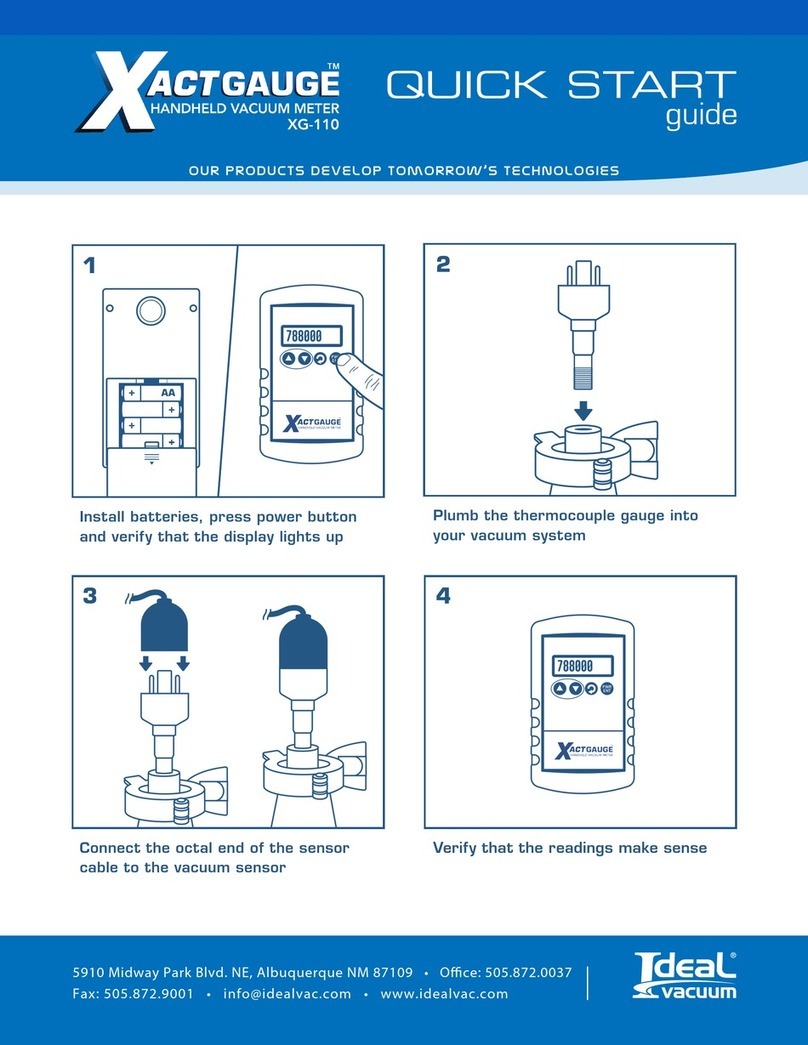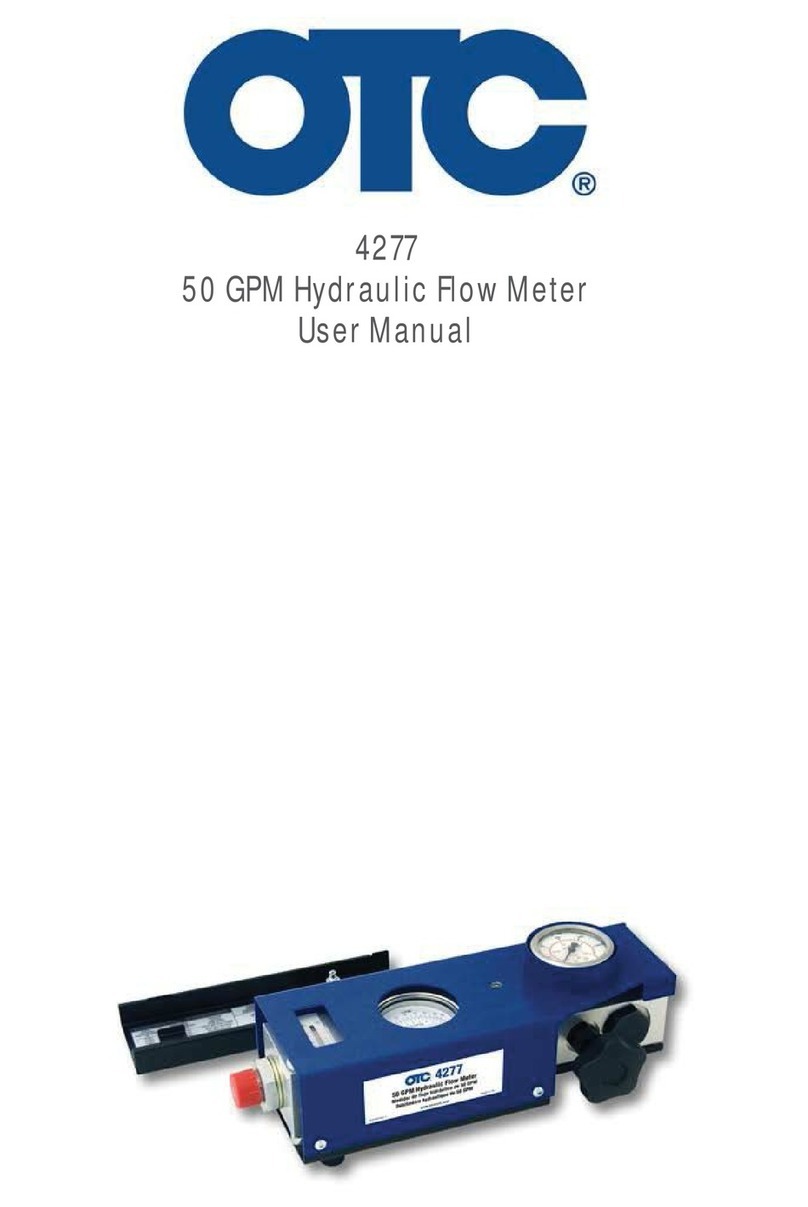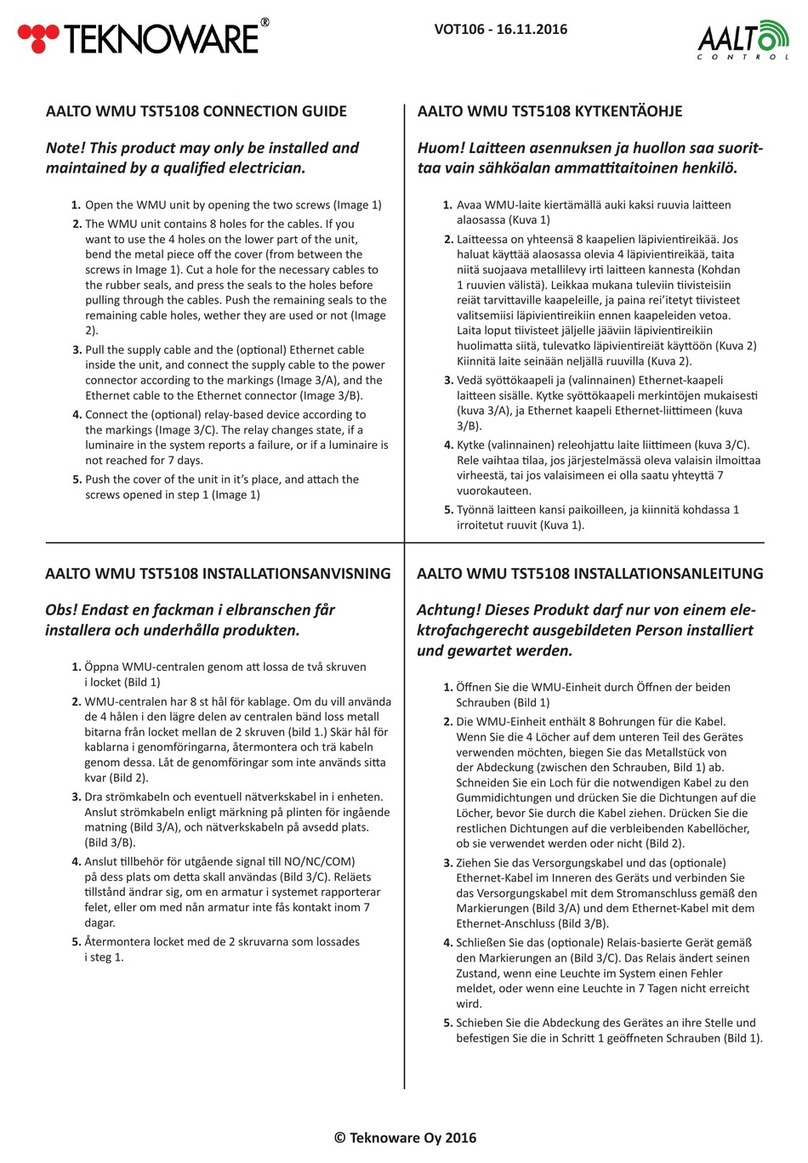FILTERMIST F Monitor 2 User manual

Product Installation Manual
F-MONITOR + ALL UNITS
F Monitor 2& 2+
INSTALLATION MANUAL
All text, images and photographs Copyright Filtermist Internaonal 2018 1
Product Installaon Manual
F-MONITOR + ALL UNITS
INSTALLATION MANUAL
F Monitor 2 & 2+
All text, images and photographs Copyright Filtermist Internaonal 2018 1
Product Installaon Manual
F-MONITOR + ALL UNITS
INSTALLATION MANUAL
Installation and Maintenance
Installation et Maintenance
Installation und Wartung
Installazione e Manutenzione
Instalación y Mantenimiento
安装与维护
Models : Modèles : Modelle : Modelli : Modelos : 型号
S200 : S400 : S800 : FX 4002 : FX5002 : FX6002 : FX7002
Installation and Maintenance
Installation et Maintenance
Installation und Wartung
Installazione e Manutenzione
Instalación y Mantenimiento
安装与维护
Models : Modèles : Modelle : Modelli : Modelos : 型号
S200 : S400 : S800 : FX 4002 : FX5002 : FX6002 : FX7002

2
F Monitor 2 & 2+
Product Installaon Manual
F-MONITOR + ALL UNITS
!
!
!
!
!
!
!
!
!
!
!
!
!
!
!
!
!
!
!
!
!
!
!
!
!
!
!
!
F*
G*
G*
All text, images and photographs Copyright Filtermist Internaonal 2019 1
!!
!
!
!
!
!
!
!
!
!
!
!
!
!
!!!
*
*
The F-Monitor is a monitoring device that measures airow and me to indicate when the
Filtermist unit needs servicing. The monitor can be set to suit parcular applicaons.
The Monitor uses a trac light system of coloured LED lights to show the operang status of
the unit. The Monitor is supplied with addional output source should an extra indicator be
required.
This manual describes how to install the F-Monitor. Please read these instrucons fully before
commencing work.
1. Mounng Plate x1
2. F Monitor 2 x1
3. 3 Metre Cable (ed) x1
4. Nozzle x1
5. 3 Metre tube x2
6. Motor Clip x1
7. Tube “O” Clip x1
Warning! Ensure the Filtermist unit is isolated from electrical supply before
installing the monitor.
Product Installaon Manual
F-MONITOR + ALL UNITS
!
!
!
!
!
!
!
!
!
!
!
!
!
!
!
!
!
!
!
!
!
!
!
!
!
!
!
!
F*
G*
G*
All text, images and photographs Copyright Filtermist Internaonal 2019 2
!!
!
!
!
!
!
!
!
!
!
!
!
!
!
!!!
*
*
Fix the mounng plate into desired posion.
The F Monitor 2 slides into place on the mounting plate.
The F Monitor 2 is a monitoring device that measures airflow and time to indicate when the
Filtermist needs servicing, or if there are any blockages in the extraction system which may
be affecting performance. F Monitor 2+ uses a sensor to provide additional functionality
which measures vibration and motor temperature. F Monitor 2 units are supplied with an
extra output source should this additional functionality be required. The monitor can be set
for specific applications using a dedicated app which uses Bluetooth technology.
The F Monitor 2 uses a traffic light system of coloured LED lights to show the operating
status of the Filtermist unit. Green lights mean everything is fine, amber means it is time to
arrange a service. Red indicates that immediate action is required. The Bluetooth symbol is
illuminated with a blue light when the F Monitor 2 is connected to the app.
This manual describes how to install the F Monitor 2. Please read these instructions fully
before commencing work.
Warning! Ensure the Filtermist unit is isolated from the electrical supply
before installing the monitor.
7. Sensor Optional

3
F Monitor 2 & 2+
Product Installaon Manual
F-MONITOR + ALL UNITS
!
!
!
!
!
!
!
!
!
!
!
!
!
!
!
!
!
!
!
!
!
!
!
!
!
!
!
!
F*
G*
G*
All text, images and photographs Copyright Filtermist Internaonal 2019 1
!!
!
!
!
!
!
!
!
!
!
!
!
!
!
!!!
*
*
The F-Monitor is a monitoring device that measures airow and me to indicate when the
Filtermist unit needs servicing. The monitor can be set to suit parcular applicaons.
The Monitor uses a trac light system of coloured LED lights to show the operang status of
the unit. The Monitor is supplied with addional output source should an extra indicator be
required.
This manual describes how to install the F-Monitor. Please read these instrucons fully before
commencing work.
1. Mounng Plate x1
2. F Monitor 2 x1
3. 3 Metre Cable (ed) x1
4. Nozzle x1
5. 3 Metre tube x2
6. Motor Clip x1
7. Tube “O” Clip x1
Warning! Ensure the Filtermist unit is isolated from electrical supply before
installing the monitor.
Product Installaon Manual
F-MONITOR + ALL UNITS
!
!
!
!
!
!
!
!
!
!
!
!
!
!
!
!
!
!
!
!
!
!
!
!
!
!
!
!
F*
G*
G*
All text, images and photographs Copyright Filtermist Internaonal 2019 2
!!
!
!
!
!
!
!
!
!
!
!
!
!
!
!!!
*
*
Fix the mounng plate into desired posion.
The F Monitor 2 slides into place on the mounting plate.
2
1
Product Installaon Manual
F-MONITOR + ALL UNITS
!
!
!
!
!
!
!
!
!
!
!
!
!
!
!
!
!
!
!
!
!
!
!
!
!
!
!
!
F*
G*
G*
All text, images and photographs Copyright Filtermist Internaonal 2019 2
!!
!
!
!
!
!
!
!
!
!
!
!
!
!
!!!
*
*
Fix the mounng plate into desired posion.
The F Monitor 2 slides into place on the
mounting plate.

4
F Monitor 2 & 2+
Product Installaon Manual
F-MONITOR + ALL UNITS
!
!
!
!
!
!
!
!
!
!
!
!
H*
6*
I*
!
!
!
!
!
!
!
!
!
!
!
!
!
!
!
*
*
!
!
!
!
!
!
!
!
!
!
J*
!
K*
!
*
* *
TERRA TERRA
All text, images and photographs Copyright Filtermist Internaonal 2019 3
Power to the F Monitor 2 is supplied from the motor terminal box.
Note: an addional cable entry hole may be needed and a suitable cable gland ed.
Warning! Ensure the Filtermist unit is isolated from the
electrical supply before installing the monitor.
*For 0.18kw motor use M16 cable gland, 0.55/1.1kw motor use M20 and 1.5/2.2kw use
M25
The F-Monitor comes with 3 metres of cable already prewired. If a longer length is
needed ensure it is connected as shown above.
Product Installaon Manual
F-MONITOR + ALL UNITS
!
!
!
!
!
!
!
!
!
!
!
!
H*
6*
I*
!
All text, images and photographs Copyright Filtermist Internaonal 2019 4
!
!
!
!
!
!
!
!
!
!
!
!
!
!
*
!
!
!
!
!
!
!
!
!
!
J*
K*
!
*
* *
TERRA TERRA
Connect the monitor cable to the motor terminal block. Live and Neutral can be
connected t *
o either terminal. !
Connecon for motors with 9 pin terminal blocks
Connecon for motors with 6 pin terminal blocks
Connect the monitor cable to the motor terminal block. Live and Neutral can be
connected to either terminal.
F-MONITOR F-MONITOR
HIGH VOLTAGE LOW VOLTAGE
EARTH
F-MONITOR F-MONITOR
HIGH VOLTAGE LOW VOLTAGE
EARTH
EARTH
EARTH
E
4
The F Monitor 2 comes with 3 metres of cable already prewired. If a longer length
is needed ensure it is connected as shown above.
3

5
F Monitor 2 & 2+
Product Installaon Manual
F-MONITOR + ALL UNITS
!
!
!
!
!
!
!
!
!
!
!
!
H*
6*
I*
!
!
!
!
!
!
!
!
!
!
!
!
!
!
!
*
*
!
!
!
!
!
!
!
!
!
!
J*
!
K*
!
*
* *
TERRA TERRA
All text, images and photographs Copyright Filtermist Internaonal 2019 3
Power to the F Monitor 2 is supplied from the motor terminal box.
Note: an addional cable entry hole may be needed and a suitable cable gland ed.
Warning! Ensure the Filtermist unit is isolated from the
electrical supply before installing the monitor.
*For 0.18kw motor use M16 cable gland, 0.55/1.1kw motor use M20 and 1.5/2.2kw use
M25
The F-Monitor comes with 3 metres of cable already prewired. If a longer length is
needed ensure it is connected as shown above.
Product Installaon Manual
F-MONITOR + ALL UNITS
!
!
!
!
!
!
!
!
!
!
!
!
H*
6*
I*
!
All text, images and photographs Copyright Filtermist Internaonal 2019 4
!
!
!
!
!
!
!
!
!
!
!
!
!
!
*
!
!
!
!
!
!
!
!
!
!
J*
K*
!
*
* *
TERRA TERRA
Connect the monitor cable to the motor terminal block. Live and Neutral can be
connected t *
o either terminal. !
Connecon for motors with 9 pin terminal blocks
Connecon for motors with 6 pin terminal blocks
Connect the monitor cable to the motor terminal block. Live and Neutral can be
connected to either terminal.
F-MONITOR F-MONITOR
HIGH VOLTAGE LOW VOLTAGE
EARTH
F-MONITOR F-MONITOR
HIGH VOLTAGE LOW VOLTAGE
EARTH
EARTH
EARTH
6
5

6
F Monitor 2 & 2+
Remove plug to access the optional output signal if desired.
There are 2 options for the volt free relay error signal.
• Option 1 is a general error signal that signals if any of the channels (air, time,
vibration & temperature) turn red.
• Option 2 is an error signal for the vibration only.
7
Product Installaon Manual
F-MONITOR + ALL UNITS
!
!
!
GF*
! ! !
!
F*
G*
!
!
!
GH*
F*
All text, images and photographs Copyright Filtermist Internaonal 2019 7
!
!
!
!
!
!
!
!
!
!
!
!
!
!
!
!
!
!
!
!
!
!
!
!
!
!
!
*
GU*
! !
GG*
!
G*
G*
To connect the monitor to the Filtermist unit t the nozzle to the diaphragm
Connect tube from the F-Monitor xed spigot 1 to the nozzle
E
3
Optional signal switch can be connected to control panel/traffic light system as
an additional signal of the F Monitor 2’s status
1
2

7
F Monitor 2 & 2+
Product Installaon Manual
F-MONITOR + ALL UNITS
!
!
!
GF*
! ! !
!
F*
G*
!
!
!
GH*
F*
All text, images and photographs Copyright Filtermist Internaonal 2019 7
!
!
!
!
!
!
!
!
!
!
!
!
!
!
!
!
!
!
!
!
!
!
!
!
!
!
!
*
GU*
! !
GG*
!
G*
G*
To connect the monitor to the Filtermist unit t the nozzle to the diaphragm
Connect tube from the F-Monitor xed spigot 1 to the nozzle
Product Installaon Manual
F-MONITOR + ALL UNITS
!
!
!
GF*
! ! !
!
F*
G*
!
!
!
GH*
F*
All text, images and photographs Copyright Filtermist Internaonal 2019 7
!
!
!
!
!
!
!
!
!
!
!
!
!
!
!
!
!
!
!
!
!
!
!
!
!
!
!
*
GU*
! !
GG*
!
G*
G*
To connect the monitor to the Filtermist unit t the nozzle to the diaphragm
Connect tube from the F-Monitor xed spigot 1 to the nozzle
Fix spigot 1 (left) to the nozzle
9
1
8

8
F Monitor 2 & 2+
Product Installaon Manual
F-MONITOR + ALL UNITS
All text, images and photographs Copyright Filtermist Internaonal 2019 8
!
!
!
GF*
!! !
!
F*
G*
!
!
!
GH*
F*
!
!
!
!
!
!
!
!
!
!
!
!
!
!
!
!
!
!
!
!
!
!
!
!
!
!
!
*
GU*
! !
GG*
!
G*
G*
Aach motor clip to motor vane and clip tube 2 into posion (tube should point
vercally upwards)
Connect tube 2 back to the f-monitor spigot 2, use hose “O” clip to retain (ensure the
clip does not crush the tube when securing.
IMPORTANT – When ed with an Air Filter, ensure tubes are not
pinched or trapped as this will aect the funcon of the F-Monitor. (It may
be necessary to enlarge the seal cut-out)
Connect tube 2 to the F monitor 2 spigot 2 (right).
11
2
10
Product Installaon Manual
F-MONITOR + ALL UNITS
!
!
*
*
*
*
*
*
*
15
0
All text, images and photographs Copyright Filtermist Internaonal 2019 9
!
!
!
!
!
!
!
!
!
!
!
!
!
!
!
!
!
!
GI*
For Filtermist units that are already in operaon or without the pre-drilled hole in the exhaust
diaphragm the following instrucons should be followed.
IMPORTANT – When fitting the F Monitor 2 to units already installed it is
important that the unit is serviced and that the ducng and extracon point
are clean. This will ensure the monitor is recording the maximum airow
aer installaon.
Failure to carry out this service may result in incorrect readings from the
monitor.
Remove components of the unit to gain access to the diaphragm
Drill a hole in posion for the nozzle to be placed, and then follow connecon
instrucons as per image 10.
IMPORTANT – When fitted with an Afterfilter, ensure tubes are not
pinched or trapped as this will affect the function of the F Monitor 2. It
may be necessary to enlarge the seal cut-out

9
F Monitor 2 & 2+
Product Installaon Manual
F-MONITOR + ALL UNITS
All text, images and photographs Copyright Filtermist Internaonal 2019 8
!
!
!
GF*
!! !
!
F*
G*
!
!
!
GH*
F*
!
!
!
!
!
!
!
!
!
!
!
!
!
!
!
!
!
!
!
!
!
!
!
!
!
!
!
*
GU*
! !
GG*
!
G*
G*
Aach motor clip to motor vane and clip tube 2 into posion (tube should point
vercally upwards)
Connect tube 2 back to the f-monitor spigot 2, use hose “O” clip to retain (ensure the
clip does not crush the tube when securing.
IMPORTANT – When ed with an Air Filter, ensure tubes are not
pinched or trapped as this will aect the funcon of the F-Monitor. (It may
be necessary to enlarge the seal cut-out)
Product Installaon Manual
F-MONITOR + ALL UNITS
!
!
*
*
*
*
*
*
*
15
0
All text, images and photographs Copyright Filtermist Internaonal 2019 9
!
!
!
!
!
!
!
!
!
!
!
!
!
!
!
!
!
!
GI*
For Filtermist units that are already in operaon or without the pre-drilled hole in the exhaust
diaphragm the following instrucons should be followed.
IMPORTANT – When fitting the F Monitor 2 to units already installed it is
important that the unit is serviced and that the ducng and extracon point
are clean. This will ensure the monitor is recording the maximum airow
aer installaon.
Failure to carry out this service may result in incorrect readings from the
monitor.
Remove components of the unit to gain access to the diaphragm
Drill a hole in posion for the nozzle to be placed, and then follow connecon
instrucons as per image 10.
12

10
F Monitor 2 & 2+
Product Installaon Manual
F-MONITOR + ALL UNITS
All text, images and photographs Copyright Filtermist Internaonal 2019 10
!
!
*
*
*
*
*
*
*
15
0
!
!
!
!
!
!
!
!
!
!
!
!
!
!
!
!
!
!
GI*
Drill a hole in posion for the nozzle to be placed, and then follow connecon
instrucons as per image 10.
FILTER UNIT DISTANCE (X) DIAMETER
FX2002 30mm 7mm
FX3002 30mm 7mm
S400 65mm 7mm
S800 65mm 7mm
FX4002 75mm 7mm
FX5002 75mm 7mm
FX6002 105mm 7mm
FX7002 105mm 7mm
Optional: Use the hole on the side of the motor to attach the sensor, ensure that
the sensor is secure and rigid - there must be a gap between the motor and the
sensor. It should not be loose, otherwise the vibration reading will not be correct.
14
13
Drill a hole in position for the nozzle to be placed, and then follow connection
instructions as per image 9
Make sure the Filtermist unit is running.
Download the Filtermist app from the Apple
app store and click to open
Click 'scan' and select the code showing
on the app that matches the code on
the side of the F Monitor 2 you want to
set-up
Leave default
setting (as shown)
or alter limits as
required and then
press save.
Enter the pin (located
inside the unit box)
F Monitor 2 settings using app from Apple app store
Select airflow, press
calibrate and save.
Same for
maintenance
FILTER UNIT DISTANCE (X) DIAMETER
FX2002 30mm 7mm
FX3002 30mm 7mm
S200 40mm 7mm
S400 65mm 7mm
S800 65mm 7mm
FX4002 75mm 7mm
FX5002 75mm 7mm
FX6002 105mm 7mm
FX7002 105mm 7mm
Make sure the Filtermist unit is running.
Download the Filtermist app from the Apple
app store and click to open
Click 'scan' and select the code showing
on the app that matches the code on
the side of the F Monitor 2 you want to
set-up
Leave default
setting (as shown)
or alter limits as
required and then
press save.
Enter the pin (located
inside the unit box)
F Monitor 2 settings using app from Apple app store
Select airflow, press
calibrate and save.
Same for
maintenance

11
F Monitor 2 & 2+
Product Installaon Manual
F-MONITOR + ALL UNITS
All text, images and photographs Copyright Filtermist Internaonal 2019 10
!
!
*
*
*
*
*
*
*
15
0
!
!
!
!
!
!
!
!
!
!
!
!
!
!
!
!
!
!
GI*
Drill a hole in posion for the nozzle to be placed, and then follow connecon
instrucons as per image 10.
FILTER UNIT DISTANCE (X) DIAMETER
FX2002 30mm 7mm
FX3002 30mm 7mm
S400 65mm 7mm
S800 65mm 7mm
FX4002 75mm 7mm
FX5002 75mm 7mm
FX6002 105mm 7mm
FX7002 105mm 7mm
Make sure the Filtermist unit is running.
Download the Filtermist app from the Apple
app store and click to open
Click 'scan' and select the code showing
on the app that matches the code on
the side of the F Monitor 2 you want to
set-up
Leave default
setting (as shown)
or alter limits as
required and then
press save.
Enter the pin (located
inside the unit box)
F Monitor 2 settings using app from Apple app store
Select airflow, press
calibrate and save.
Same for
maintenance
set-up
Leave default
press save.
F Monitor 2 settings using app from Apple app store
Select airflow, press

12
F Monitor 2 & 2+
Tools -> Pair sensor ,MAC number located on the side of
the sensor (optional F monitor 2+)
Leave default setting (as shown) or alter
limits as required and then press save.
Maintenance time can
be switched off.
Make sure unit is running.
Download the app from
Google play. Open Filtermist
app
F Monitor settings using app from Google play store
Scan and select F Monitor from list (code
must match code on side of unit)
Enter the pin (located
inside the unit box)
Tools -> Pair
sensor (MAC
inside) if present
(optional)
Select airflow, press
calibrate (“C”) and
save(pen image).
Leave default
setting (as shown)
or alter limits as
required and then
press save.
Same for
maintenance.
“C” letter in
maintenance
settings are
for clearing
maintenance
time.
Make sure unit is running.
Download the app from
Google play. Open Filtermist
app
F Monitor settings using app from Google play store
Scan and select F Monitor from list (code
must match code on side of unit)
Enter the pin (located
inside the unit box)
Tools -> Pair
sensor (MAC
inside) if present
(optional)
Select airflow, press
calibrate (“C”) and
save(pen image).
Leave default
setting (as shown)
or alter limits as
required and then
press save.
Same for
maintenance.
“C” letter in
maintenance
settings are
for clearing
maintenance
time.
Make sure unit is running.
Download the app from
Google play. Open Filtermist
app
F Monitor settings using app from Google play store
Scan and select F Monitor from list (code
must match code on side of unit)
Enter the pin (located
inside the unit box)
Tools -> Pair
sensor (MAC
inside) if present
(optional)
Select airflow, press
calibrate (“C”) and
save(pen image).
Leave default
setting (as shown)
or alter limits as
required and then
press save.
Same for
maintenance.
“C” letter in
maintenance
settings are
for clearing
maintenance
time.
Make sure the Filtermist
unit unit is running.
Download the app from
Google Play and open
Select airflow, press
calibrate (“C”) and
save (pen image).
Tools -> Pair sensor, enter the MAC number located on the side
of the sensor and press save. If successful the lights for vibration
and temperature will turn on. (optional F monitor 2+)
Make sure unit is running.
Download the app from
Google play. Open Filtermist
app
F Monitor settings using app from Google play store
Scan and select F Monitor from list (code
must match code on side of unit)
Enter the pin (located
inside the unit box)
Tools -> Pair
sensor (MAC
inside) if present
(optional)
calibrate (“C”) and
save(pen image).
Leave default
setting (as shown)
or alter limits as
required and then
press save.
Same for
maintenance.
“C” letter in
maintenance
settings are
for clearing
maintenance
time.

13
F Monitor 2 & 2+
Tools -> Pair sensor ,MAC number located on the side of
the sensor (optional F monitor 2+)
Leave default setting (as shown) or alter
limits as required and then press save.
Maintenance time can
be switched off.
Make sure unit is running.
Download the app from
Google play. Open Filtermist
app
F Monitor settings using app from Google play store
Scan and select F Monitor from list (code
must match code on side of unit)
Enter the pin (located
inside the unit box)
Tools -> Pair
sensor (MAC
inside) if present
(optional)
Select airflow, press
calibrate (“C”) and
save(pen image).
Leave default
setting (as shown)
or alter limits as
required and then
press save.
Same for
maintenance.
“C” letter in
maintenance
settings are
for clearing
maintenance
time.
Make sure unit is running.
Download the app from
Google play. Open Filtermist
app
Scan and select F Monitor from list (code
must match code on side of unit)
Enter the pin (located
inside the unit box)
Tools -> Pair
sensor (MAC
inside) if present
(optional)
Select airflow, press
calibrate (“C”) and
save(pen image).
Leave default
setting (as shown)
or alter limits as
required and then
press save.
Same for
maintenance.
“C” letter in
maintenance
settings are
for clearing
maintenance
time.
Make sure unit is running.
Download the app from
Google play. Open Filtermist
app
Scan and select F Monitor from list (code
must match code on side of unit)
Enter the pin (located
inside the unit box)
Tools -> Pair
sensor (MAC
inside) if present
(optional)
Select airflow, press
calibrate (“C”) and
save(pen image).
Leave default
setting (as shown)
or alter limits as
required and then
press save.
Same for
maintenance.
“C” letter in
maintenance
settings are
for clearing
maintenance
time.
Make sure unit is running.
Download the app from
Google play. Open Filtermist
app
Scan and select F Monitor from list (code
must match code on side of unit)
Enter the pin (located
inside the unit box)
Tools -> Pair
sensor (MAC
inside) if present
(optional)
Select airflow, press
calibrate (“C”) and
save(pen image).
Leave default
setting (as shown)
or alter limits as
required and then
press save.
Same for
maintenance.
“C” letter in
maintenance
settings are
for clearing
maintenance
time.
Make sure unit is running.
Download the app from
Google play. Open Filtermist
app
Scan and select F Monitor from list (code
must match code on side of unit)
Enter the pin (located
inside the unit box)
Tools -> Pair
sensor (MAC
inside) if present
(optional)
Select airflow, press
calibrate (“C”) and
save(pen image).
Leave default
setting (as shown)
or alter limits as
required and then
press save.
Same for
maintenance.
“C” letter in
maintenance
settings are
for clearing
maintenance
time.
Make sure unit is running.
Download the app from
Google play. Open Filtermist
app
F Monitor settings using app from Google play store
Scan and select F Monitor from list (code
must match code on side of unit)
Enter the pin (located
inside the unit box)
Tools -> Pair
sensor (MAC
inside) if present
(optional)
Select airflow, press
calibrate (“C”) and
save(pen image).
Leave default
setting (as shown)
or alter limits as
required and then
press save.
Same for
maintenance.
“C” letter in
maintenance
settings are
for clearing
maintenance
time.
Make sure unit is running.
Download the app from
Google play. Open Filtermist
app
F Monitor settings using app from Google play store
Scan and select F Monitor from list (code
must match code on side of unit)
Enter the pin (located
inside the unit box)
Tools -> Pair
sensor (MAC
inside) if present
(optional)
Select airflow, press
calibrate (“C”) and
save(pen image).
Leave default
setting (as shown)
or alter limits as
required and then
press save.
Same for
maintenance.
“C” letter in
maintenance
settings are
for clearing
maintenance
time.
Make sure unit is running.
Download the app from
Google play. Open Filtermist
app
F Monitor settings using app from Google play store
Scan and select F Monitor from list (code
must match code on side of unit)
Enter the pin (located
inside the unit box)
Tools -> Pair
sensor (MAC
inside) if present
(optional)
Select airflow, press
calibrate (“C”) and
save(pen image).
Leave default
setting (as shown)
or alter limits as
required and then
press save.
Same for
maintenance.
“C” letter in
maintenance
settings are
for clearing
maintenance
time.
Make sure the Filtermist
unit unit is running.
Download the app from
Google Play and open
Make sure unit is running.
Download the app from
Google play. Open Filtermist
app
F Monitor settings using app from Google play store
Scan and select F Monitor from list (code
must match code on side of unit)
Enter the pin (located
inside the unit box)
Tools -> Pair
sensor (MAC
inside) if present
(optional)
Select airflow, press
calibrate (“C”) and
save(pen image).
Leave default
setting (as shown)
or alter limits as
required and then
press save.
Same for
maintenance.
“C” letter in
maintenance
settings are
for clearing
maintenance
time.
Click ‘scan’ and select the code showing
on the app that matches the code on
the side of the F Monitor 2 you want to
set-up
Make sure unit is running.
Download the app from
Google play. Open Filtermist
app
F Monitor settings using app from Google play store
Scan and select F Monitor from list (code
must match code on side of unit)
Enter the pin (located
inside the unit box)
Tools -> Pair
sensor (MAC
inside) if present
(optional)
Select airflow, press
calibrate (“C”) and
save(pen image).
Leave default
setting (as shown)
or alter limits as
required and then
press save.
Same for
maintenance.
“C” letter in
maintenance
settings are
for clearing
maintenance
time.
Enter the pin (located
inside the unit box)
Select airflow, press
calibrate (“C”) and
save (pen image).
Leave default setting
(as shown) or alter
limits as required and
then press save.
Same for maintenance. “C” letter in maintenance
settings are for clearing maintenance time.
Make sure unit is running.
Download the app from
Google play. Open Filtermist
app
F Monitor settings using app from Google play store
Scan and select F Monitor from list (code
must match code on side of unit)
Enter the pin (located
inside the unit box)
Tools -> Pair
sensor (MAC
inside) if present
(optional)
Select airflow, press
calibrate (“C”) and
save(pen image).
Leave default
setting (as shown)
or alter limits as
required and then
press save.
Same for
maintenance.
“C” letter in
maintenance
settings are
for clearing
maintenance
time.
Make sure unit is running.
Download the app from
Google play. Open Filtermist
app
F Monitor settings using app from Google play store
Scan and select F Monitor from list (code
must match code on side of unit)
Enter the pin (located
inside the unit box)
Tools -> Pair
sensor (MAC
inside) if present
(optional)
Select airflow, press
calibrate (“C”) and
save(pen image).
Leave default
setting (as shown)
or alter limits as
required and then
press save.
Same for
maintenance.
“C” letter in
maintenance
settings are
for clearing
maintenance
time.

14
F Monitor 2 & 2+
Product Installaon Manual
F-MONITOR + ALL UNITS
All text, images and photographs Copyright Filtermist Internaonal 2019 12
!
18
19
!
17
!
!*
*
*
*
*
*
*
*
*
*
GK*
When on RED light check for a blockage before calling for a service.
Blow compressed air down the tube towards the nozzle, not towards the F Monitor 2
Compressed air
Troubleshooting
Product Installaon Manual
F-MONITOR + ALL UNITS
All text, images and photographs Copyright Filtermist Internaonal 2019 12
!
18
19
!
17
!
!*
*
*
*
*
*
*
*
*
*
GK*
When on RED light check for a blockage before calling for a service.
Blow compressed air down the tube towards the nozzle, not towards the F Monitor 2
Compressed air
Troubleshooting
Tools -> Pair sensor ,MAC
number located on the side of
the sensor (optional F monitor
2+)
Leave default setting (as shown) or
alter limits as required and then
press save (pen image).
Maintenance time can be
switched off.
Tools -> Pair sensor ,MAC
number located on the side of
the sensor (optional F monitor
2+)
Leave default setting (as shown) or
alter limits as required and then
press save (pen image).
Maintenance time can be
switched off.
Tools -> Pair sensor ,MAC
number located on the side of
the sensor (optional F monitor
2+)
Leave default setting (as shown) or
alter limits as required and then
press save (pen image).
Maintenance time can be
switched off.
Tools -> Pair sensor ,MAC
number located on the side of
the sensor (optional F monitor
2+)
Leave default setting (as shown) or
alter limits as required and then
press save (pen image).
Maintenance time can be
switched off.
Tools -> Pair sensor, enter MAC number
located on side of the sensor and press
save. If successful the lights for vibration
and temperature will turn on
(optional F monitor 2+)
Make sure unit is running.
Download the app from
Google play. Open Filtermist
app
F Monitor settings using app from Google play store
Scan and select F Monitor from list (code
must match code on side of unit)
Enter the pin (located
inside the unit box)
Tools -> Pair
sensor (MAC
inside) if present
(optional)
Select airflow, press
calibrate (“C”) and
save(pen image).
Leave default
setting (as shown)
or alter limits as
required and then
press save.
Same for
maintenance.
“C” letter in
maintenance
settings are
for clearing
maintenance
time.
Leave default setting (as shown) or
alter limits as required and then
press save (pen image).
Make sure unit is running.
Download the app from
Google play. Open Filtermist
app
F Monitor settings using app from Google play store
Scan and select F Monitor from list (code
must match code on side of unit)
Enter the pin (located
inside the unit box)
Tools -> Pair
sensor (MAC
inside) if present
(optional)
Select airflow, press
calibrate (“C”) and
save(pen image).
Leave default
setting (as shown)
or alter limits as
required and then
press save.
Same for
maintenance.
“C” letter in
maintenance
settings are
for clearing
maintenance
time.
Maintenance time can be
switched off.

15
F Monitor 2 & 2+
Product Installaon Manual
F-MONITOR + ALL UNITS
All text, images and photographs Copyright Filtermist Internaonal 2019 12
!
18
19
!
17
!
!*
*
*
*
*
*
*
*
*
*
GK*
When on RED light check for a blockage before calling for a service.
Blow compressed air down the tube towards the nozzle, not towards the F Monitor 2
Compressed air
Troubleshooting
16
When on RED light check for a blockage before calling for a service
15
Product Installaon Manual
F-MONITOR + ALL UNITS
All text, images and photographs Copyright Filtermist Internaonal 2019 12
!
18
19
!
17
!
!*
*
*
*
*
*
*
*
*
*
GK*
When on RED light check for a blockage before calling for a service.
Blow compressed air down the tube towards the nozzle, not towards the F Monitor 2
Compressed air
Troubleshooting
Tools -> Pair sensor ,MAC
number located on the side of
the sensor (optional F monitor
2+)
Leave default setting (as shown) or
alter limits as required and then
press save (pen image).
Maintenance time can be
switched off.
Make sure unit is running.
Download the app from
Google play. Open Filtermist
app
F Monitor settings using app from Google play store
Scan and select F Monitor from list (code
must match code on side of unit)
Enter the pin (located
inside the unit box)
Tools -> Pair
sensor (MAC
inside) if present
(optional)
Select airflow, press
calibrate (“C”) and
save(pen image).
Leave default
setting (as shown)
or alter limits as
required and then
press save.
Same for
maintenance.
“C” letter in
maintenance
settings are
for clearing
maintenance
time.

16
F Monitor 2 & 2+
Product Installaon Manual
F-MONITOR + ALL UNITS
All text, images and photographs Copyright Filtermist Internaonal 2019 13
!
!
!
!
!
!
!
!
!
!
!
!
!
!
!
FF*
!
!
!
!
!
!
!
!
!
*
*
*
!
!
!
!
!
!
!
!
!
!
!
!
!
!
!
!
FU*
!
FG*
Make sure the wire mesh has no blockages.
Make sure the ducng has no blockages.
17
18
Product Installaon Manual
F-MONITOR + ALL UNITS
All text, images and photographs Copyright Filtermist Internaonal 2019 14
!
!
!
!
!
!
!
!
!
!
!
!
!
!
!
FF*
!
!
!
!
!
!
!
!
!
*
*
*
!
!
!
!
!
!
!
!
!
!
!
!
!
!
!
!
FU*
!
FG*
Make sure the Afterfilter isn’t blocked by removing it from the Filtermist unit.

17
F Monitor 2 & 2+
Product Installaon Manual
F-MONITOR + ALL UNITS
All text, images and photographs Copyright Filtermist Internaonal 2019 13
!
!
!
!
!
!
!
!
!
!
!
!
!
!
!
FF*
!
!
!
!
!
!
!
!
!
*
*
*
!
!
!
!
!
!
!
!
!
!
!
!
!
!
!
!
FU*
!
FG*
Make sure the wire mesh has no blockages.
Make sure the ducng has no blockages.
Product Installaon Manual
F-MONITOR + ALL UNITS
All text, images and photographs Copyright Filtermist Internaonal 2019 14
!
!
!
!
!
!
!
!
!
!
!
!
!
!
!
FF*
!
!
!
!
!
!
!
!
!
*
*
*
!
!
!
!
!
!
!
!
!
!
!
!
!
!
!
!
FU*
!
FG*
Make sure the Afterfilter isn’t blocked by removing it from the Filtermist unit.
19

18
F Monitor 2 & 2+
Demo Film
Scan the QR code to see the F Monitor 2 & 2+ in use or visit:
www.filtermist.com/oil-mist-collectors/oil-mist-collector-accessories/service-and-spares.aspx
V2
EU DECLARATION OF CONFORMITY
Manufacturer’s
name:
Filtermist International Limited Equipment covered by this declaration:
Full address:
Telford 54 Business Park,
Nedge Hill,
Telford
Shropshire
TF3 3AL
Description: Monitoring device for Filtermist units
Function:
To be fitted to S & FX Series
Filtermist units to monitor
performance
Model: F Monitor 2 and F Monitor 2+.
Serial No.: See unit
The equipment conforms to all the requirements of the Low Voltage Directory 2014/35/EU.
The machinery also conforms to
the following Directives:
EMC Directive 2014/30/EC
RoHS Directive 2011/65/EC
The following standards
have been used:
EN 60950:2006 +A11:2009 +A1:2010 +A2:2013, EN 55032:2015, EN 55035:2017,
EN 6100-4-2:2009, EN 61000-4-5:2014+A1:2017, EN 61000-3-2:2014,
EN 61000-3-3:2013, EN 61000-4-4:2012
The relevant authorised person undertakes to transmit, in response to a reasoned request by the national authorities,
relevant information on the machinery. This information will be transmitted by: (email, post)
Person authorised to make this
declaration:
Name: Simon Baker
Position in
company: Group Engineering Manager
Signature:
Place of
Declaration:
Filtermist International Limited, Telford 54 Business Park,
Nedge Hill, Telford, Shropshire, TF3 3AL, England
Date of
Declaration: 1st January 2022

F Monitor 2 & 2+ I
EC DECLARATION OF CONFORMITY • FILTERMIST
-�
/ I I
�
\
'
19
V2
UKCA DECLARATION OF
CONFORMITY
Manufacturer’s
name: Filtermist International Limited Equipment covered by this declaration:
Full address:
Telford 54 Business Park,
Nedge Hill,
Telford
Shropshire
TF3 3AL
Description: Monitoring device for Filtermist units
Function:
To be fitted to S & FX Series
Filtermist units to monitor
performance
Model: F Monitor 2 and F Monitor 2+.
Serial No.: See unit
The equipment conforms to all the requirements of the Electrical Equipment (Safety) Regulations 2016
The machinery also conforms to
the following Directives:
Electromagnetic Compatibility Regulations 2016
The Restriction of the Use of Certain Hazardous Substances in Electrical and
Electronic Equipment Regulations 2012
The following standards
have been used:
BS EN 60950:2006 +A11:2009 +A1:2010 +A2:2013, BS EN 55032:2015, BS EN
55035:2017, BS EN 6100-4-2:2009, BS EN 61000-4-5:2014+A1:2017, BS EN
61000-3-2:2014, BS EN 61000-3-3:2013, BS EN 61000-4-4:2012
The relevant authorised person undertakes to transmit, in response to a reasoned request by the national authorities,
relevant information on the machinery. This information will be transmitted by: (email, post)
Person authorised to make this
declaration:
Name: Simon Baker
Position in
company: Group Engineering Manager
Signature:
Place of
Declaration:
Filtermist International Limited, Telford 54 Business Park,
Nedge Hill, Telford, Shropshire, TF3 3AL, England
Date of
Declaration: 1st January 2022

F Monitor 2 & 2+
21
Filtermist International Limited
Telford 54 Business Park
Nedge Hill
Telford
Shropshire
TF3 3AL
England
Version: 20-218-10-062/REV 03
Tel: +44 (0)1952 290500
www.filtermist.com
All text, images and photographs Copyright Filtermist International 2022
F Monitor 2 & 2+
20
contact your local distributor for information, details at www.filtermist.com
This manual is also available in German, Spanish,
Chinese, Japanese & French. Please
20-218-10-034/Rev09/January 2022
Supplied by:
England
Email: sales@filtermist.com
20
F Monitor 2 & 2+
Product Installaon Manual
F-MONITOR + ALL UNITS
!
!
!
!
!
!
!
!
!
!
!
!
!
!
!
!
!
!
!
!
!
!
!
!
!
!
!
!
F*
G*
G*
All text, images and photographs Copyright Filtermist Internaonal 2019 1
!!
!
!
!
!
!
!
!
!
!
!
!
!
!
!!!
*
*
The F-Monitor is a monitoring device that measures airow and me to indicate when the
Filtermist unit needs servicing. The monitor can be set to suit parcular applicaons.
The Monitor uses a trac light system of coloured LED lights to show the operang status of
the unit. The Monitor is supplied with addional output source should an extra indicator be
required.
This manual describes how to install the F-Monitor. Please read these instrucons fully before
commencing work.
1. Mounng Plate x1
2. F Monitor 2 x1
3. 3 Metre Cable (ed) x1
4. Nozzle x1
5. 3 Metre tube x2
6. Motor Clip x1
7. Tube “O” Clip x1
Warning! Ensure the Filtermist unit is isolated from electrical supply before
installing the monitor.
Product Installaon Manual
F-MONITOR + ALL UNITS
!
!
!
!
!
!
!
!
!
!
!
!
!
!
!
!
!
!
!
!
!
!
!
!
!
!
!
!
F*
G*
G*
All text, images and photographs Copyright Filtermist Internaonal 2019 2
!!
!
!
!
!
!
!
!
!
!
!
!
!
!
!!!
*
*
Fix the mounng plate into desired posion.
The F Monitor 2
2
1
Product Installaon Manual
F-MONITOR + ALL UNITS
!
!
!
!
!
!
!
!
!
!
!
!
!
!
!
!
!
!
!
!
!
!
!
!
!
!
!
!
F*
G*
G*
All text, images and photographs Copyright Filtermist Internaonal 2019 2
!!
!
!
!
!
!
!
!
!
!
!
!
!
!
!!!
*
*
Fix the mounng plate into desired posion.
The F Monitor 2
F Monitor 2 & 2+
21
Filtermist International Limited
Telford 54 Business Park
Nedge Hill
Telford
Shropshire
TF3 3AL
England
Version: 20-218-10-062/REV 03
Tel: +44 (0)1952 290500
www.filtermist.com
All text, images and photographs Copyright Filtermist International 2023
F Monitor 2 & 2+
20
This manual is also available in Portuguese, Polish, French, German, Spanish,
Italian and Japanese.Please contact your local distributor for information,
details at www.filtermist.com
20-218-10-034/Rev09/January 2022
Supplied by:
England
Email: sales@filtermist.com
20
F Monitor 2 & 2+
Product Installaon Manual
F-MONITOR + ALL UNITS
!
!
!
!
!
!
!
!
!
!
!
!
!
!
!
!
!
!
!
!
!
!
!
!
!
!
!
!
F*
G*
G*
All text, images and photographs Copyright Filtermist Internaonal 2019 1
!!
!
!
!
!
!
!
!
!
!
!
!
!
!
!!!
*
*
The F-Monitor is a monitoring device that measures airow and me to indicate when the
Filtermist unit needs servicing. The monitor can be set to suit parcular applicaons.
The Monitor uses a trac light system of coloured LED lights to show the operang status of
the unit. The Monitor is supplied with addional output source should an extra indicator be
required.
This manual describes how to install the F-Monitor. Please read these instrucons fully before
commencing work.
1. Mounng Plate x1
2. F Monitor 2 x1
3. 3 Metre Cable (ed) x1
4. Nozzle x1
5. 3 Metre tube x2
6. Motor Clip x1
7. Tube “O” Clip x1
Warning! Ensure the Filtermist unit is isolated from electrical supply before
installing the monitor.
Product Installaon Manual
F-MONITOR + ALL UNITS
!
!
!
!
!
!
!
!
!
!
!
!
!
!
!
!
!
!
!
!
!
!
!
!
!
!
!
!
F*
G*
G*
All text, images and photographs Copyright Filtermist Internaonal 2019 2
!!
!
!
!
!
!
!
!
!
!
!
!
!
!
!!!
*
*
Fix the mounng plate into desired posion.
The F Monitor 2
2
1
Product Installaon Manual
F-MONITOR + ALL UNITS
!
!
!
!
!
!
!
!
!
!
!
!
!
!
!
!
!
!
!
!
!
!
!
!
!
!
!
!
F*
G*
G*
All text, images and photographs Copyright Filtermist Internaonal 2019 2
!!
!
!
!
!
!
!
!
!
!
!
!
!
!
!!!
*
*
Fix the mounng plate into desired posion.
The F Monitor 2
18
F Monitor 2 & 2+
Demo Film
Scan the QR code to see the F Monitor 2 & 2+ in use or visit:
www.filtermist.com/oil-mist-collectors/oil-mist-collector-accessories/service-and-spares.aspx
This manual suits for next models
1
Table of contents
Popular Measuring Instrument manuals by other brands

RCS
RCS SD-200?USB operating instructions
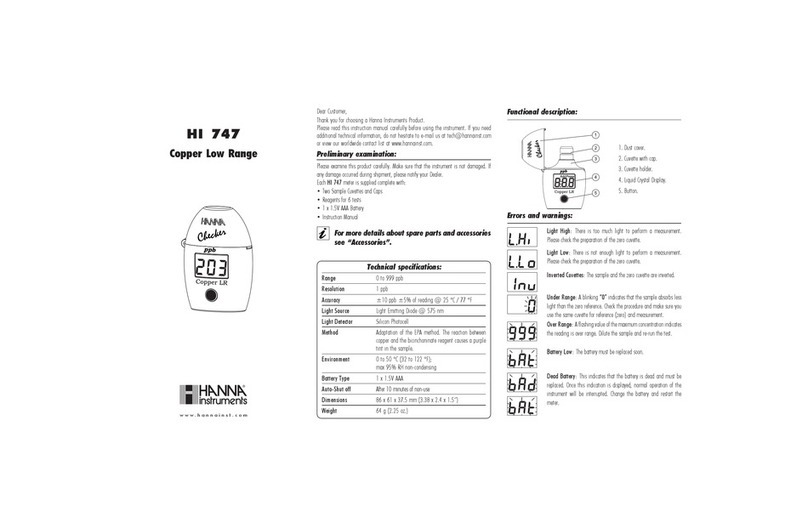
Hanna Instruments
Hanna Instruments HI 747 quick start guide

SATO KEIRYOKI
SATO KEIRYOKI Sophia instruction manual
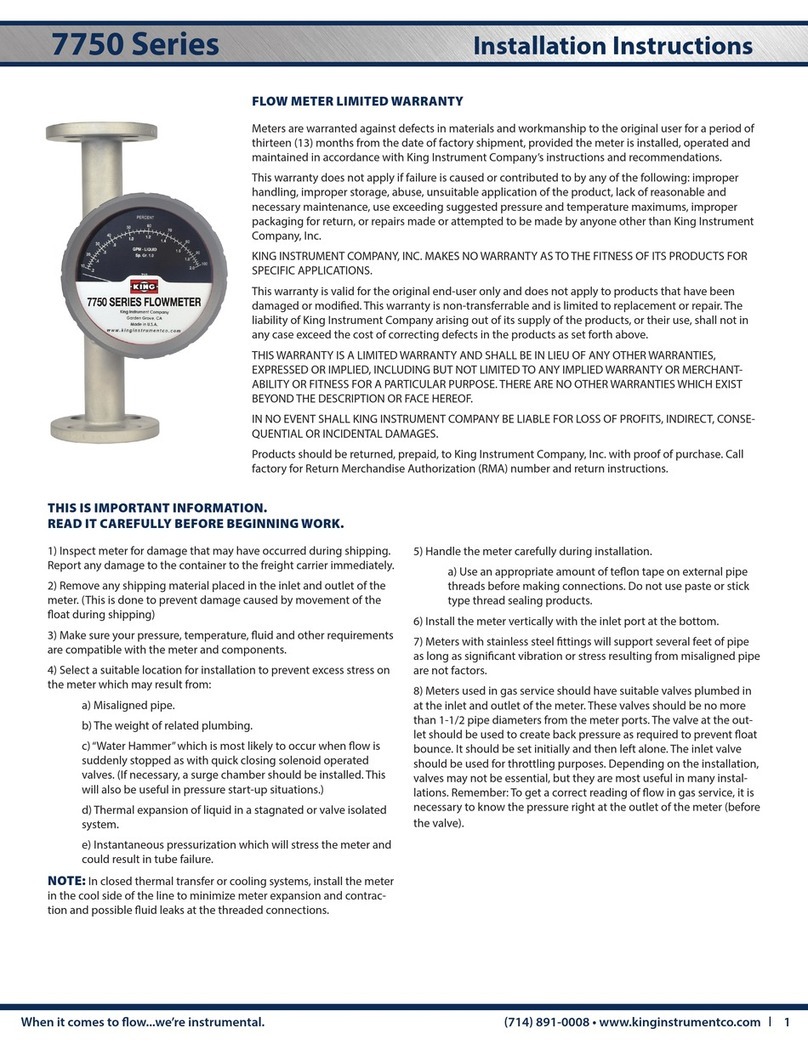
King Instrument
King Instrument 7750 Series installation instructions
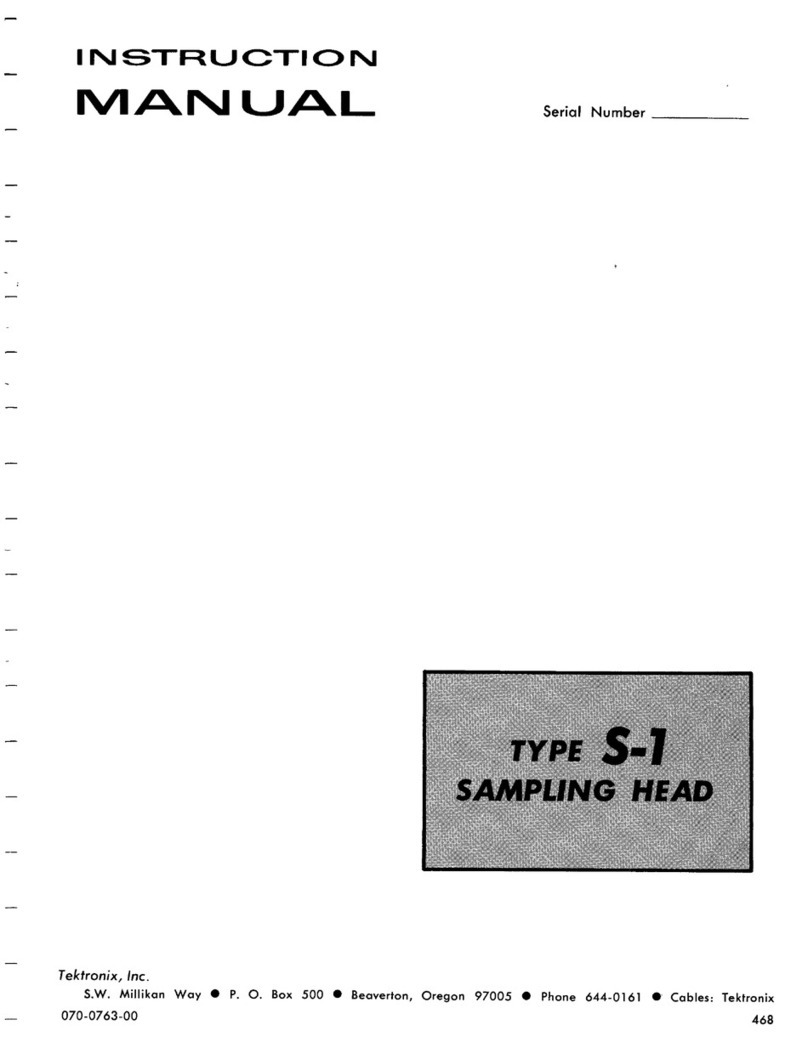
Tektronix
Tektronix S-1 instruction manual

HDE
HDE DVI-100 Operating instructions manual